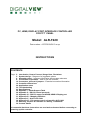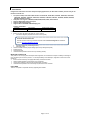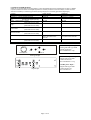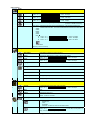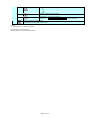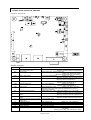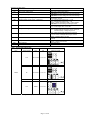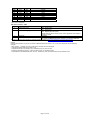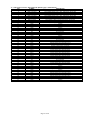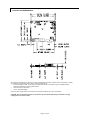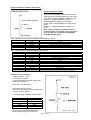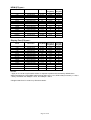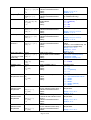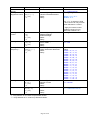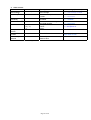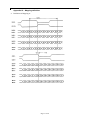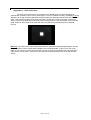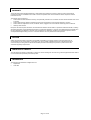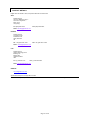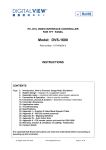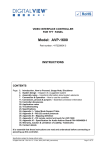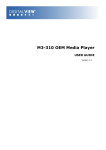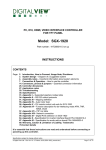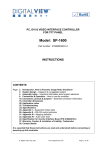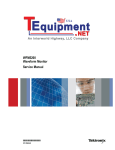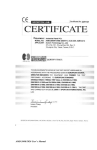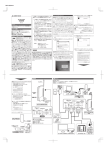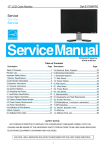Download AMX ALR-AMP-8 Specifications
Transcript
PC, HDMI, DISPLAY PORT INTERFACE CONTROLLER FOR TFT PANEL Model: ALR-1920 Part number : 41727001X/2X-3 or up INSTRUCTIONS CONTENTS Page: 2. Introduction, How to Proceed, Usage Note, Disclaimer 3. System design – Diagram of a suggested system 4. Assembly notes – Important information about system elements 6. Connection & Operation – How to use the controller 10. Connectors, pinouts & jumpers – Essential connection information 19. Controller dimensions 20. Application notes 22. Troubleshooting 23. Specifications 24. Appendix I – Mode Support Table 26. Appendix II – RS-232 control protocols 30. Appendix III – DDC/CI support at ARGB, HDMI & Display port 31. Appendix IV – Mapping definition 33. Appendix V – Auto Color Gain 34. Appendix VI – DV remote control unit work for ALR-1920 35. Warranty, Caution & Limitation of Liability, Trademarks 36. Contact details It is essential that these instructions are read and understood before connecting or powering up this controller. Introduction Designed for LCD monitor and other flat panel display applications, the ALR-1920 controller provides easy to use interface controller for: ¾ ¾ ¾ ¾ ¾ TFT (active matrix) LCDs with LVDS interface of 1920x1200, 1920x1080, 1920x480, 1680x1050, 1600x1200, 1400x1050, 1440x900, 1366x768, 1280x1024, 1280x800, 1280x768, 1024x768, 1024x600, 960x960, 800x600, 800x480, 640x480 resolution Computer video signals of WUXGA, UXGA, SXGA, XGA, SVGA, VGA standard Support HDMI, VGA, Display port input Support LVDS interface panel Support DDC/CI at ARGB, HDMI & Display port. Ordering information : Controller ALR-1920 Part number P/N 41727002X-3 Ordering part number P/N 4172100XX-3 HOW TO PROCEED ¾ Ensure you have all parts & that they are correct, refer to: • Connection diagram (separate document for each panel) Controller Solution Generator Full web resource matching controllers & panels with connection diagrams for download. See at : http://www.digitalview.com/csg ¾ ¾ ¾ ¾ • Connector reference (in following section) • Assembly notes Check controller switch & jumper settings (errors may damage the panel) Prepare the PC Connect the parts Understand the operation and functions (in following section) IMPORTANT USAGE NOTE This product is for use by system developers and integrators, the manufacturer accepts no liability for damage or injury caused by the use of this product. It is the responsibility of the developer, integrators or other user of this product to: ¾ Ensure that all necessary and appropriate safety measures are taken. ¾ Obtain suitable regulatory approvals as may be required. ¾ Check power settings to all component parts before connection. ¾ Understand the operation and connectivity requirements of this controller. DISCLAIMER There is no implied or expressed warranty regarding this material. Page 2 of 36 SYSTEM DESIGN A typical LCD based display system utilising this controller is likely to comprise the following: Summary: 1. LCD panel 2. LCD controller card, ALR-1920 3. LVDS cable (for connection with LVDS panel) 4. Inverter for backlight (if not built into LCD) 5. Inverter cable 6. OSD switch mount control 7. OSD controls cable 8. Optional Controller status LED1 9. Optional Backlight status LED2 10. Optional IR sensor 11. RS-232 control port 12. Analog VGA input 13. HDMI input 14. Display Port Input 15. Audio Jack (Stereo) output from HDMI / Display Port 16. Audio output (Stereo) with amplication from HDMI / Display Port 17. SPDIF Audio output 18. Backlight status Input 19. Power input (12VDC / 24VDC) Digital View offers a range of accessories such as listed above, to make up complete display solution. Page 3 of 36 ASSEMBLY NOTES This controller is designed for monitor and custom display projects using 1920 x 1200, 1920 x 1080, 1920x480, 1680x1050, 1600x1200, 1400x1050, 1440x900, 1366x768, 1280x1024, 1280x800, 1280x768, 1024x768, 1024x600, 800x600, 800x480, 640x480 resolution TFT panels with a VGA, SVGA, XGA, SXGA, UXGA, WUXGA signal input. The following provides some guidelines for installation and preparation of a finished display solution. Preparation: Before proceeding it is important to familiarize yourself with the parts making up the system and the various connectors, mounting holes and general layout of the controller. As much as possible connectors have been labeled. Guides to connectors and mounting holes are shown in the following relevant sections. 1. LCD Panel: This controller is designed for typical LVDS interface TFT panels with panel voltage 3.3V or 5V or 12V or 18V LVDS interface. Due to the variation between manufacturers of signal timing and other panel characteristics factory setup and confirmation should be obtained before connecting to a panel. (NOTE: Check panel power jumper settings before connection) 2. Controller card: Handle the controller card with care as static charge may damage electronic components. 3. LVDS signal cable : In order to provide a clean signal it is recommended that LVDS signal cables are no longer than 46cm (18 inches). If loose wire cabling is utilized these can be made into a harness with cable ties. Care should be taken when placing the cables to avoid signal interference. Additionally it may be necessary in some systems to add ferrite cores to the cables to minimize signal noise. 4. Inverter: This will be required for the backlight of an LCD, some LCD panels have an inverter built in. As panels may have 1 or more backlight tubes and the power requirements for different panel models backlights may vary it is important to match the inverter in order to obtain optimum performance. See page 15 for the Application notes “Inverter connection section for more informations. 5. Inverter Cables: Different inverter models require different cables and different pin assignment. Make sure correct cable pin out to match the inverter. Using wrong cable pin out may damage the inverter. 6. OSD switch mount controls: The following section discusses the controls required and the section on connectors provides the detail. The controls are minimal: On/Off, Backlight Brightness (depends on inverter), OSD (5 momentary buttons) analog VR type or (8 momentary buttons) digital type. 7. OSD switch mount controls cable: The cables to the function switches should be of suitable quality and length so that impedance does not affect performance. Generally lengths up to 1 metre (3 feet) should be acceptable. 8. Controller status LED (Optional) : This LED indicates the controller status. The pin direction of the LED should be corrected for right colour indication. Red colour stands for standby. Green colours stands for signal on. The status LED is an optional part only, can be unconnected. Controller LED status (LED1) : State No signal & backlight off No signal & backlight on With signal & backlight on LED color RED ORANGE GREEN 9. Backlight status LED (Optional) : This LED indicates the backlight status. This function is only available when CNB2 are properly connected and the panel is support the backlight status function. Backlight LED status (LED2) : State Backlight fault Backlight normal LED color RED GREEN 10. IR sensor: It is an optional part only, can be unconnected if not using IR remote control. See Appendix VI for button definition. 11. RS-232 control interface : Firmware upgrade and serial control via this interface port. See Appendix II for the RS-232 serial control protocols. 12. Analog VGA Input Cable: As this may affect regulatory emission test results and the quality of the signal to the controller, a suitably shielded cable should be utilized. This port support DDC/CI (See Appendix III in details). 13. HDMI input : Support HDMI 1.3 input up to 1080p/WUXGA resolution. Plug the HDMI cable to the connector P3 on the controller board. This port support DDC/CI (See Appendix III in details). 14. Display Port Cable : Support single-link Display Port 1.1a. Plug the Display Port cable to the connector P4 on the controller board. This port support DDC/CI (See Appendix III in details). 15. Audio Jack (Stereo) output from HDMI / Display Port : This port support Stereo audio output from the HDMI / Display Port audio source inputted. This port has the same audio path output from CN1. It requires to select the audio port “Speakers” via OSD menu under “Sound” > “Output” OSD menu page. Page 4 of 36 16. Audio output (Stereo) with amplication from HDMI / Display Port : This port support Stereo audio output from the HDMI / Display Port audio source inputted. This port has the same audio path output from J1. It requires to select the audio port “Speakers” via OSD menu under “Sound” > “Output” OSD menu page. Start from P/N 417270020-3 or up version, the board supports disable speaker out(CN1) while stereo jack(J1) being plugged. 17. SPDIF Audio output : This port support SPDIF audio output from the HDMI / Display Port audio source inputted. It requires to select the audio port “SPDIF” via OSD menu under “Sound” > “Output” OSD menu page. 18. Backlight status input : It only functions when connecting with the panel which support backlight status detection pin. 19. Power Input: 12V / 24V DC is required, this should be a regulated supply. Although the controller provides power regulation for the LCD power this does not relate to the power supplied to the backlight inverter. If an unregulated power supply is provided to an inverter any fluctuations in power may affect operation, performance and lifetime of the inverter and or backlight tubes. 24VDC input is required when the panel output voltage is 18VDC. Please refer to page 11-12 for proper jumper settings. • Power Safety: Note that although only 12VDC / 24VDC is supplied as ‘power-in’ a backlight inverter for panel backlighting produces significantly higher voltages (the inverter does not connect to the ground plane). We strongly advise appropriate insulation for all circuitry. • EMI: Shielding will be required for passing certain regulatory emissions tests. Also the choice of external Controller to PC signal cable can affect the result. • Ground: The various PCB mounting holes are connected to the ground plane. • Servicing: The board is not user serviceable or repairable. Warranty does not cover user error in connecting up to the controller and is invalidated by unauthorized modification or repairs. • Controller Mounting: It is recommended that a clearance of at least 10mm is provided above and 5mm below the controller when mounted. Additionally consideration should be given to: • Electrical insulation. • Grounding. • EMI shielding. • Cable management. Note: It is important to keep panel signal cables apart from the inverter & backlight cables to prevent signal interference. • Heat & Ventilation: Heat generated from other sources, for example the backlight of a very high brightness panel may generate significant heat which could adversely affect the controller. • Other issues that may affect safety or performance. • PC Graphics Output: A few guidelines: • Signal quality is very important, if there is noise or instability in the PC graphics output this may result in visible noise on the display. • Refer to graphics modes table in specifications section for supported modes. • Non-interlaced & interlaced video input is acceptable. IMPORTANT: Please read the Application Notes section for more information. Page 5 of 36 CONNECTION & OPERATION CAUTION: Never connect or disconnect parts of the display system when the system is powered up as this may cause serious damage. CONNECTION Connection and usage is quite straight forward (it is useful to have the relevant connection diagram available at this time): 1. LCD panel & Inverter: Connect the inverter (if it is not built-in the panel) to the CCFT lead connector of the LCD panel. 2. LVDS type panels: Plug the LVDS signal cable direct to J3 (if necessary). Insert the panel end of the cable to the LCD panel connector. 3. Inverter & Controller: Plug the inverter cable to CNB1 and CNA1 (if necessary). Plug another end to the connector on the inverter. 4. Function switch & Controller: Plug the OSD switch mount cable to CNC1 on the controller board and another to the OSD switch mount. 5. LED 1 : Plug in a 3-way with dual colour LED to connector LED1 on the controller board for indicating the controller status. 6. LED 2 : Plug in a 3-way with dual color LED to connector LED2 on the controller board for indicating the backlight status. This function is only available when CNB2 are proper connected and the panel is support the backlight status function. 7. IR & Controller: Plug in a 3-way with IR sensor to connector IR1 on the controller board. 8. Jumpers : Check all jumpers are set correctly. Details referring the connection diagram at http://www.digitalview.com/controllers/csg.php 9. Jumpers & Inverter & Panel voltage: Particularly pay attention to the settings of JA3, JA6, JB2, JB3. JB2 & JB3 are used for inverter control (read inverter specification and information on the jumper table to define the correct settings). JA3 & JA6 are used for panel voltage input (read panel specification and information on the jumper table to define the correct settings). 10. HDMI cable : Plug the HDMI cable to the connector P3 on the controller board. 11. VGA cable : Plug the VGA cable to the connector P1 on the controller board. 12. Display port cable : Plug the Display port cable to connector P4 on the controller board. 13. Audio output jack / SPDIF audio connector : audio ouput ports CN1 & J1 support audio output (stereo) from the HDMI / Display Port and CN11 support audio SPDIF audio output from HDMI / Display Port audio source inputted. It requires to select the audio port “Speakers” / “SPDIF” via OSD menu under “Sound” > “Output” OSD menu page. Start from P/N 417270020-3 or up version, the board supports disable speaker out(CN1) while stereo jack(J1) being plugged. 14. Power supply & Controller: Plug the DC 12V / 24V power in to the connector PP2. You can consider to use DigitalView mating power cable P/N 426013800-3, 160mm. Please read the jumper table in page 11-12 to define the correct settings. Otherwise it may break down the panel. 15. Power on: Switch on the controller board and panel by using the OSD switch mount. CAUTION: Never connect or disconnect parts of the display system when the system is powered up as this may cause serious damage. Controller LED status (LED1 & LED1A) : State LED color No signal & backlight off RED No signal & backlight on ORANGE With signal & backlight on GREEN Backlight LED status (LED2 & LED2A) : State LED color Backlight fault RED Backlight normal GREEN General: • If you are using supplied cables & accessories, ensure they are correct for the model of panel and controller. • If you are making your own cables & connectors refer carefully to both the panel & inverter specifications and the section in this manual, “Connectors, Pinouts & Jumpers” to ensure the correct pin to pin wiring. PC SETTINGS The controller has been designed to take a very wide range of input signals however to optimize the PC’s graphics performance we recommend choosing 60Hz vertical refresh rate – this will not cause screen flicker. OPERATION Once the system has been connected and switched on there are a number of functions available to adjust the display image as summarized in the following sections. The settings chosen will be saved for each mode independently. Page 6 of 36 LCD DISPLAY SYSTEM SETTINGS NOTE: By way of explanation the following refers to a set of sample buttons that may be obtained as an option. In addition to power on/off and connection for backlight brightness the controller provides an On Screen Display of certain functions which are controlled by 5 momentary type buttons (analog VR type) or 8 momentary type buttons (digital type): Controls On/Off – turns controller board power on Brightness – controls backlight brightness Menu – turns OSD menu On or Off (it will auto time off) (Function with signal input only) Select – Select function / Confirm (under OSD menu on state) Move up to select individual RGB color level OSD page (under OSD menu on state) + – increase the setting / moves the selector to the next function (under OSD menu on state) - - decrease the setting / moves the selector to the previous function (under OSD menu on state) Reset to Factory Defaults Switch to next input source (under OSD menu off state) Volume adjustment (under OSD menu off state) Analog VR type VR toggle switch Rotary VR Menu button Digital type On/Off button Brightness +/- buttons Menu button SEL DN SEL DN SEL UP SEL UP + + - - Press and hold SEL DN button, then power on the controller + Press and hold SEL DN button, then power on the controller SEL UP / SEL DN SEL UP / SEL DN SEL UP - + Menu ON/Off/Brightness + 12V / 24VDC power input : Analog 10K VR Type OSD switch mount uses P/N 410680550-3 or up SEL DN Analog VR type 12V / 24VDC power input : Digital 10K Type OSD switch mount uses P/N 416100520-3 or up 12VDC power input : Digital 10K Type OSD switch mount uses P/N 416100510-3 Digital type Page 7 of 36 OSD Functions Image Brightness Contrast Sharpness Color Increase/decrease brightness level. Press – or + (- + ) Total : 100 steps Increase/decrease contrast level. Press – or + (+ ) Total : 100 steps Increase/decrease sharpness level. Press – or + (+ ) Total : 8 steps Auto : Auto RGB Calibration ([See appendix V] in details) (Function in ARGB mode only) Color temp4 (Adjust the warmness of the image displayed. The higher temperature the coolest image looks like. The lower temperature the warmest image looks like.) 4200k 5000k 6500k 7500k 9300k User 4 R Press – or + (+ ) Total : 100 steps G Press – or + (+ ) Total : 100 steps B Press – or + (+ ) Total : 100 steps Reset Gamma (0.4/0.6/1.0/1.6/2.2) Display (Function in ARGB mode only) Auto Adjust Auto adjust the positions, phase, frequency Phase Fine tune the data sampling position (adjust image quality) Press – or + (+ ) Total : 100 steps Adjust the image horizontal size Press – or + (+ ) Total : 100 steps Clock Display Position Adjust image position Backlight**4 Invert B/L Invert : Invert for the backlight brightness Control D/A / PWM : Selection for voltage level dimming control / PWM dimming control Frequency Backlight frequency 100 ~ 440Hz in a step of 20 B/L Backlight brightness adjustment Sound (Function when HDMI and Display Port connected and selected) Volume Increase/decrease volume level, total: 100 steps Press – or + (+ ) Total : 100 steps Mute Mute Output Select audio output port Speakers : via CN1 & J1 connector SPDIF : via CN11 connector System4 Input : Select the input video signal Display Port VGA DVI/HDMI Autoscan : Enable the Auto source seek function Timer : OSD Timeout in seconds Press – or + (steps, ON standard for Always ON) Page 8 of 36 + ) From ON, 5 to 60 (Total : 13 Rotation : OSD menu rotation in degree 0 90 180 270 Position : Adjust OSD menu position Transparency : Set OSD transparency Press – or + (- + ) Total : 100 steps Reset : Load factory default settings. Press down on OSD keypad to factory reset [Firmware version : V1.16.00 or up] Remark : ** - Only effective on V1.10.00 or up version. Items marked 4 have sub menus. Exit the OSD menu to save the setting chosen Page 9 of 36 CONNECTORS, PINOUTS & JUMPERS The various connectors are: Summary: Connectors Ref Purpose CN1 Audio output (Stereo) with amplication from HDMI / Display port CN8 Serial control CN11 SPDIF Audio Output CNA1 Auxiliary power output CNB1 Backlight inverter CNB2 Backlight status input CNC1 OSD controls IR1 LED1 LED2 J1 J3 P1 P3 P4 PP2 Infra-Red sensor connector Dual color LED connector for controller status Dual color LED connector for backlight status Audio jack (Stereo) output from HDMI / Display Port LVDS panel signal ARGB signal input HDMI signal input Display Port input Power input Description JST 4-way, S4B-ZR-SM4A (Mating type : ZHR-4) (Matching connection cable P/N 426685400-3) Molex 53261-0671, 6 ways 1.25mm pitch (Mating type : Molex 51021-0600) (Matching connection cable P/N 426171800-3) JST 2-way, S2B-ZR-SM4A (Mating type : ZHR-2) (Matching connection cable P/N 426007400-3) JST 4-way, S4B-XH-A (Mating type : XHP-4) (Matching cable P/N 426040200-3) JST 5-way, S5B-XH-A (Mating type : XHP-5) (Matching cable P/N 426058300-3) JST 2-way, S2B-XH-A (Mating type : XHP-2) (Matching cable P/N 426020800-3) Hirose DF13A-12P-1.25H (Mating type : DF13-12S-1.25C) (Matching OSD switch mount cable P/N 426122200-3 (150mm) or 426122210-3 (250mm) Molex 53261-0371, 3 way 1.25mm pitch (Mating type : 51021-0300) (Matching connection cable P/N 426031500-3) JST 3-way, S3B-ZR-SM4A (Mating type : ZHR-3) (Matching connection cable P/N 426031400-3) JST 3-way, S3B-ZR-SM4A (Mating type : ZHR-3) (Matching connection cable P/N 426031400-3) 3.5mm PHONE JACK JAE FI-RE51S-HF DB-15 way high density 3 row HDMI connector (Type A) Display port connector Molex 43650-0200 compatible (Mating type : JAE FI-RE51HL) (Mating type : Molex 43645-0200 compatible) (Matching power cable : P/N 426013800-3, 160mm) Page 10 of 36 Summary: Jumpers setting Ref Purpose JA1 On board +5V logic power enable JA3 Panel power voltage select JA6 Panel power voltage select JB1 Backlight brightness voltage range JB2 Backlight inverter on/off control – signal level JB3 Backlight inverter on/off control – polarity JB5 Backlight control type selection JB6 Backlight status JP1 Reserved JP6 Input power control SW1 SW2 Panel selection Panel selection Table 1 : Panel voltage setting table : Input voltage via PP2 Panel Voltage 12VDC JA3 JA6 3.3V 3V3 closed 1-3 & 2-4 5V 5V closed 1-3 & 2-4 12V OPEN 5-7 & 6-8 CAUTION: Incorrect setting can damage panel & controller Page 11 of 36 Note 1-3 & 2-4 closed, factory set, do not remove See panel voltage setting table 1 CAUTION: Incorrect setting will cause panel damage See panel voltage setting table 1 CAUTION: Incorrect setting will cause panel damage 1-2 closed = 3.3V max 2-3 closed = 5V max 1-2 = On/Off control signal ‘High’ = +3.3V 2-3 = On/Off control signal ‘High’ = +5V Open = On/Off control signal ‘High’ = Open collector CAUTION: Incorrect setting can damage inverter. 1-2 = control signal ‘high’ = CCFT ON 2-3 = control signal ‘low’ = CCFT ON 1-2 = VR/Digital switch mount control 3-4 = Analog backlight brightness control via RS-232 command (0xe0) – voltage range 0~5V 5-6 = PWM (Pulse Width Modulation) brightness 1-2, 3-4 closed = Backlight status Low – Normal 1-3, 2-4 closed = Backlight status High - Normal Open = Backlight status not used Reserved for internal programming use (Always 1-2 closed) Short = External switch control Open = Switch mount control See table below See table below Jumper on board Input voltage via PP2 Panel Voltage JA3 JA6 3.3V 3V3 closed 1-3 & 2-4 5V 5V closed 1-3 & 2-4 12V 12V closed 3-5 & 4-6 18V 18V closed 3-5 & 4-6 Jumper on board 24VDC** ** Please make sure the backlight inverter must support 24V supply. Because CNA1 pin 1 and CNB1 pin 2 will output 24VDC if input 24VDC via PP2. JA3 & JA6 location on board : (Please pay attention to the jumper settings on JA3 & JA6 which are red in color on board) ! JA3 ! JA6 Page 12 of 36 DIP Switch selection – SW1 Pos #1 Pos #2 Pos #3 Pos.#4 Description Panel resolution For WUXGA panel OFF OFF OFF OFF Samsung LTM220CS01 (Tested) 1920x1200 AU Optronics B170UW02 V0 1920x1200 ON OFF OFF OFF AU Optronics M215HW01 (Tested) 1920x1080 Samsung LTM230HT01 1920x1080 (1) OFF ON OFF OFF Samsung LTI400HA01 (Tested) 1920x1080 (2) ON ON OFF OFF LG LP156WF4 (Tested) 1920x1080 (2) OFF OFF ON OFF AU Optronics G173HW01 V0 (Tested) 1920x1080 For UXGA panel ON OFF OFF OFF NEC NL160120BC27-14 1600x1200 For WXGA panel ON OFF OFF OFF Samsung LTA260W2-L01 1366x768 ON ON OFF OFF Samsung LTA460WS-L03 1366x768 Sharp LQ315T3LZ24 / OFF OFF ON OFF 1366x768 AU Optronics M156XW01 V0 ON OFF ON OFF LG LC420W02-A4 1366x768 OFF ON ON OFF NEC NL12880BC20-02D 1280x800 OFF ON OFF OFF NEC NL12876BC26-21 1280x768 For SXGA panels ON OFF OFF ON NEC NL128102BC29-01B 1280x1024 ON ON ON OFF Fujitsu FLC48SXC8V 1280x1024 OFF ON OFF ON Sharp LQ181E1LW31 1280x1024 ON ON OFF ON Samsung LTM170ET01 1280x1024 OFF OFF ON ON AU Optronics M190EG01 1280x1024 For XGA panel OFF OFF ON ON AUO M150XN07 V2 (Tested) 1024x768 OFF ON ON OFF LG LM151X2 1024x768 ON ON OFF ON Sharp LQ150X1LGB1 1024x768 Sharp LQ150X1LGN2A 1024x768 ON OFF ON ON NEC NL10276BC12-02 1024x768 OFF ON ON ON NEC NL10276BC13-01C 1024x768 ON ON ON ON NEC NL10276BC30-18/ 30-18C 1024x768 NEC NL10276BC20-08 1024x768 For SVGA panel OFF OFF ON OFF PrimeView PD104SL5H2 800x600 Sharp LQ121S1DG11 800x600 Sharp LQ104S1DG21 800x600 Sharp LQ121S1DG41 800x600 ON OFF ON OFF Toshiba LTM12C289 800x600 OFF ON ON OFF Sharp LQ084S3DG01 800x600 ON ON OFF OFF Sharp LQ121S1LG41 800x600 NEC NL8060BC21-02 800x600 ON ON ON OFF Sharp LQ104S1DG21 800x600 OFF OFF OFF ON PrimeView PD104SL5 800x600 (1) ON OFF OFF ON NEC NL8060BH18-02 * (Tested) 800x600 For WVGA panel ON OFF ON OFF NEC NL8048BC19-02 800x480 ON OFF OFF ON Sharp LQ070Y3LG4A 800x480 Others (1) ON OFF OFF ON Samsung LTI430LA01 (Tested) 1920x480 (1) OFF OFF OFF ON AU Optronics M220EW01 (Tested) 1680x1050 ON ON ON OFF AU Optronics M200RW01 V1 (Tested) 1600x900 ON OFF OFF OFF Sharp LQ150F1LH22 1400x1050 ON ON OFF OFF Samsung LTM190M2-L31 1440x900 ON OFF ON OFF LG LM171WX3-TLA1 1440x900 OFF ON ON OFF LG LM171WX3 (Tested) 1440x900 (2) ON ON OFF ON Shanghai AVIC TM070JDHP01 (Tested) 1280x800 OFF OFF ON OFF CPT CLAA102NA0ACW 1024x600 (2) OFF ON OFF ON Samsung LTI216XM01 (Tested) 960x960 For additional and recent added panels, see ALR-1920 panel support table at http://www.digitalview.com/controllers/csg.php Remark : (1) Only effective on V1.08.00 or up version. (2) Only effective on V1.16.00 or up version. * HDMI & Display port DDC (U12 & U20) firmware will be updated to set 1600x600 60Hz as preferred timing after perform the load factory defaults when selecting this panel dip switch setting. Page 13 of 36 Pos #5 OFF ON OFF ON OFF ON OFF ON Pos #6 OFF OFF ON ON OFF OFF ON ON Pos #7 OFF OFF OFF OFF ON ON ON ON Description WUXGA UXGA SXGA WXGA XGA SVGA VGA / WVGA Others SW1 Pos 8 = Reserved. DIP switch selection – SW2 Pos. # Function 1 Panel pixel format Description OFF : Double Pixel ON : Single Pixel 2 LVDS data mapping select ON : Mapping A (LVDS panel) OFF : Mapping B (LVDS panel) Please adjust to get the correct picture. See as Appendix IV for details of mapping A and B. 3 Reserved Reserved 4 Operating mode selection OFF : General application # ON : Work with RM-DN5 (firmware version E1.12.10a) from HDMI port The most current list can be found the controller solution generator at http://www.digitalview.com/controllers/csg.php Remark : # Assign SW2 position 4 to ON for connection to RM-DN5 (Firmware version : E1.12.10a) from HDMI port with the following changes : - Add “Loading…” message on screen while startup and stay until the valid signal. - Changed the default Auto Source Seek to Off - Changed the IR key from "Display" key to "OSD Next" key for menu function - Extend longer delay time approx. (4 secs) to detect signal for "No Signal" state - Only HDMI input and disabled all other "Source" selections in OSD, IR hotkeys & RS-232 for RM-DN5 mode Page 14 of 36 CN1 – Audio output (Stereo) with amplication from HDMI / Display port : JST 4-way, S4B-ZR-SM4A (Mating type : ZHR-4) PIN SYMBOL DESCRIPTION 1 AMP LAudio Left channel (Negative) 2 AMP L+ Audio Left channel (Positive) 3 AMP RAudio Right channel (Negative) 4 AMP R+ Audio Right (Positive) CN8 – RS-232 serial control: Molex 53261-0671, 6 ways 1.25mm pitch PIN SYMBOL 1 SDATA 2 SCLK 3 VCC 4 TXD 5 GND 6 RXD CN11 – SPDIF Audio Output JST 2-way, S2B-ZR-SM4A PIN SYMBOL 1 SPDIF_OUT 2 GND CNA1 - Auxiliary power output: JST S4B-XH-A PIN SYMBOL 1 AUX POWER 2 GND 3 GND 4 AUX 5V (Matching type : Molex 51021-0600) DESCRIPTION Reserved Reserved +5V RS-232 Tx data Ground RS-232 Rx data (Mating type : JST ZHR-2) DESCRIPTION SPDIF audio out Ground (Matching type : XHP-4) DESCRIPTION +12V DC, 500mA max / +24V DC, 3A max Ground Ground +5V DC, 500mA max CNB1 – Backlight inverter connector: JST S5B-XH-A PIN SYMBOL 1 GND 2 VBKL 3 BLCTRL 4 BVR_WIP 5 BVR_A (Matching type : XHP-5) DESCRIPTION Ground Backlight power supply, +12VDC / +24V DC, 3A max Backlight On/Off control signal (refer to JB2 & JB3) Backlight brightness VR pin WIP Backlight brightness VR pin A CNB2 – Backlight status connector : JST B2B-XH-A PIN SYMBOL 1 BL_S 2 GND (Matching type : XHP-2) DESCRIPTION Backlight status signal Ground CNC1 – OSD switch mount control, Hirose DF13A-12P-1.25H (Mating type : DF13-12S-1.25C) PIN SYMBOL DESCRIPTION 1 PSWIN Power button A 2 SW_ON Power button B 3 BVR_A Backlight Brightness VR pin A 4 BVR_WIP Backlight Brightness R pin WIP 5 BVR_B Backlight Brightness VR pin B (470 ohm resistor to +5V Vcc) 6 GND Ground 7 MENU OSD menu 8 -/LEFT OSD -/Left 9 +/RIGHT OSD +/Right 10 SEL_DN OSD Select down 11 SEL_UP OSD Select up 12 NC No connection IR1 – Infra-Red sensor connector: Molex 53261-0371, 3 way 1.25mm pitch (Matching type : Molex 51021-0300) PIN SYMBOL DESCRIPTION 1 GND Ground 2 STDBY_Vcc Stand by voltage 3 IR Data IR data Page 15 of 36 J3 – LVDS output connector: JAE FI-RE51S-HF (Matching type : JAE FI-RE51HL) PIN SYMBOL DESCRIPTION 1 VDD (+12V/18V) Panel power supply (+12V / 18V) (selected by JA3 & JA6) 2 VDD (+12V/18V) Panel power supply (+12V / 18V) (selected by JA3 & JA6) 3 VDD (+12V/18V) Panel power supply (+12V / 18V) (selected by JA3 & JA6) 4 VDD (+12V/18V) Panel power supply (+12V / 18V) (selected by JA3 & JA6) 5 VDD (+12V/18V) Panel power supply (+12V / 18V) (selected by JA3 & JA6) 6 VDD (3,3V/5V) Panel power supply (3,3V/5V) (selected by JA3 & JA6) 7 VDD (3,3V/5V) Panel power supply (3,3V/5V) (selected by JA3 & JA6) 8 VDD (3,3V/5V) Panel power supply (3,3V/5V) (selected by JA3 & JA6) 9 VDD (3,3V/5V) Panel power supply (3,3V/5V) (selected by JA3 & JA6) 10 VDD (3,3V/5V) Panel power supply (3,3V/5V) (selected by JA3 & JA6) 11 GND Ground 12 GND Ground 13 GND Ground 14 GND Ground 15 GND Ground 16 NC No connection 17 NC No connection 18 NC No connection 19 NC No connection 20 GND Ground 21 GND Ground 22 NC No connection 23 NC No connection 24 TXA3+ Positive differential LVDS data bit A3 25 TXA3Negative differential LVDS data bit A3 26 GND Ground 27 TXAC+ Positive LVDS clock for A channel 28 TXACNegative LVDS clock for A channel 29 GND Ground 30 TXA2+ Positive differential LVDS data bit A2 31 TXA2Negative differential LVDS data bit A2 32 TXA1+ Positive differential LVDS data bit A1 33 TXA1Negative differential LVDS data bit A1 34 TXA0+ Positive differential LVDS data bit A0 35 TXA0Negative differential LVDS data bit A0 36 GND Ground 37 NC No connection 38 NC No connection 39 TXB3+ Positive differential LVDS data bit B3 40 TXB3Negative differential LVDS data bit B3 41 GND Ground 42 TXBC+ Positive LVDS clock for B channel 43 TXBCNegative LVDS clock for B channel 44 GND Ground 45 TXB2+ Positive differential LVDS data bit B2 46 TXB2Negative differential LVDS data bit B2 47 TXB1+ Positive differential LVDS data bit B1 48 TXB1Negative differential LVDS data bit B1 49 TXB0+ Positive differential LVDS data bit B0 50 TXB0Negative differential LVDS data bit B0 51 GND Ground Page 16 of 36 LED1 – Dual color LED connector for controller status, JST 3-way, S3B-ZR-SM4A PIN DESCRIPTION 1 Green LED pin (anode) 2 LED pin common (cathode) 3 Red LED pin (anode) (Mating type : JST ZHR-3) LED2 – Dual color LED connector for backlight status, JST 3-way, S3B-ZR-SM4A PIN DESCRIPTION 1 Green LED pin (anode) 2 LED pin common (cathode) 3 Red LED pin (anode) (Mating type : JST ZHR-3) P1 - Analog VGA input – DB-15 way high density 3 row PIN SYMBOL 1 PCR 2 PCG 3 PCB 4 ID2 5 DGND 6 AGND 7 AGND 8 AGND 9 DDC_5V 10 DGND 11 ID0 12 DDC_SDA 13 HS_IN 14 VS_IN 15 DDC_SCL P3 – HDMI connector PIN 1 2 3 4 5 6 7 8 9 10 11 12 13 14 15 16 17 18 19 SYMBOL DATA2+ DATA2S DATA2DATA1+ DATA1S DATA1DATA0+ DATA0S DATA0CLK+ CLK@ CLKCEC NC SCL SDA CEC/GND +5V HPDET DESCRIPTION Red, analog Green, analog Blue analog Reserved for monitor ID bit 2 (grounded) Digital ground Analog ground red Analog ground green Analog ground blue +5V power supply for DDC (optional) Digital ground Reserved for monitor ID bit 0 (grounded) DDC serial data Horizontal sync or composite sync, input Vertical sync, input DDC serial clock DESCRIPTION TMDS Data2+ TMDS Data2 Shield TMDS Data2– TMDS Data1+ TMDS Data1 Shield TMDS Data1– TMDS Data0+ TMDS Data0 Shield TMDS Data0– TMDS Clock+ TMDS Clock Shield TMDS Clock– CEC No connection SCL (I²C Serial Clock for DDC) SDA (I²C Serial Data Line for DDC) Ground +5 V Power (max 50 mA) Hot Plug Detect Page 17 of 36 P4 – Display Port input PIN 1 2 3 4 5 6 7 8 9 10 11 12 13 14 15 16 17 18 19 20 PP2 - Power supply PIN 1 2 SYMBOL ML_Lane 0 (p) GND ML_Lane 0 (n) ML_Lane 1 (p) GND ML_Lane 1 (n) ML_Lane 2 (p) GND ML_Lane 2 (n) ML_Lane 3 (p) GND ML_Lane 3 (n) CONFIG1 CONFIG2 AUX CH (p) GND AUX CH (n) Hot Plug GND DP_PWR DESCRIPTION Lane 0 (positive) Ground Lane 0 (negative) Lane 1 (positive) Ground Lane 1 (negative) Lane 2 (positive) Ground Lane 2 (negative) Lane 3 (positive) Ground Lane 3 (negative) 1) connected to Ground 1) connected to Ground Auxiliary Channel (positive) Ground Auxiliary Channel (negative) Hot Plug Detect Ground Power for connector (3.3 V 500 mA) (Mating type : Molex 43645-0200 compatible) DESCRIPTION +12VDC 5A max / +24VDC 5A max Ground Page 18 of 36 CONTROLLER DIMENSIONS The maximum thickness of the controller is 15.8mm (measured from bottom of PCB to top of components, including any underside components & leads). We recommend clearances of: • 5mm from bottom of PCB - if mounting on a metal plate we also recommend a layer of suitable insulation material is added to the mounting plate surface. • 10mm above the components • 3~5mm around the edges Any of the holes shown above can be used for mounting the PCB, they are 3.2mm in diameter. CAUTION: Ensure adequate insulation is provided for all areas of the PCB with special attention to high voltage parts such as the inverter. Page 19 of 36 APPLICATION NOTES USING THE CONTROLLER WITHOUT BUTTONS ATTACHED This is very straightforward by following the steps below : • Firstly setup the controller/display system with the buttons. With controls attached and display system active make any settings for colour and image position as required then switch everything off. • Use a jumper to close JP6 jumper, this will fix the board On. • Refer to inverter specifications for details as to fixing brightness to a desired level, this may require a resistor, an open circuit or closed circuit depending on inverter. INVERTER CONNECTION There are potentially 3 issues to consider with inverter connection: • Power • Enable • Brightness Please read the following sections for a guide to these issues. Inverter Power: As per the table for CNB1 pin 1 is ground and pin 2 provides DC12V/ 24V DC . This should be matched with the inverter specification: see table. CNB1 PIN DESCRIPTION 1 Ground 2 +12VDC / 24VDC Remark: For higher power inverter, more current (for 12V / 24V) can be taken from CNA1 pin 1. Maximum current drawn on CNA1 pin 1 and CNB1 pin 2 is 3A (24V) / 3A(12V) Enable: This is a pin provided on some inverters for On/Off function and is used by this panel controller for VESA DPMS compliance. If the inverter does not have an enable pin or the enable pin is not used then DPMS will not be operational. Pin 3 should be matched to the inverters specification for the ‘enable’ or ‘disable’ pin. CNB1 PIN 3 DESCRIPTION Enable Further, jumpers JB2 & JB3 should be set to match the inverters specification for the enable pin power and High or Low setting: see table. Ref JB2 JB3 Purpose Inverter enable voltage Inverter control Note 1-2 H = 3.3V, 2-3 H = 5V (Vcc), OPEN H = open collector 1-2 H = On, 2-3 L = On Brightness: There are various methods for brightness control and it is important to consider the specifications for the inverter to be used. Generally the situation is: • Brightness can controlled by using a resistor or VR (Variable Resistor). • Brightness controlled by adding a circuit such as PWM (Pulse Width Modulation). • No adjustment of brightness is possible. CNB1 pins 4 & 5 are available for connecting to an inverter or circuit where VR control is supported. CNB1 PIN DESCRIPTION 4 VR WIP 5 VR A This can then be matched with function controls (OSD switch mount) pins 3 & 4: see cable design below . Page 20 of 36 Design Guideline for making VR circuitry : Signal description / Notes : 1) R1 : 470ohm on board 2) RPOT is an external potentiometer (in-line dip style) that can be plugged directly into CNC1 pins 3,4,5. RPOT must be supplied / installed by user. 3) BVR_B : Voltage tapped from “top” of potentiometer, the node of R1 and RPOT. 4) BVR_WIP : Voltage tapped from wiper arm of RPOT. 5) BVR_A : Voltage tapped from “bottom” of RPOT. Note : BVR_A voltage is left floating on the controller board. To use this circuit, you need to tie this point to a potential (usually GND, available at CNC1 pin 6). CNB1 – Backlight inverter connector: JST B5B-XH-A (Matching type : XHP-5) PIN SYMBOL DESCRIPTION 1 GND Ground 2 VBKL +12VDC / 24VDC, backlight power supply (selected by JA3 & JA6) 3 BLCTRL On/Off control (enable) – see JB2 & JB3 4 BVR_WIP Brightness VR - WIP 5 BVR_A Brightness VR A CNC1 – Control switch, JST B12B-XH-A (Matching type : XHP-12) PIN SYMBOL DESCRIPTION 1 PSWIN Power button A 2 SW_ON Power button B 3 BVR_A Backlight Brightness VR pin A 4 BVR_WIP Backlight Brightness R pin WIP 5 BVR_B Backlight Brightness VR pin B (470 ohm resistor to +5V Vcc) 6 GND Ground 7 MENU OSD menu 8 -/LEFT OSD -/Left 9 +/RIGHT OSD +/Right 10 SEL_DN OSD Select down 11 SEL_UP OSD Select up 12 NC No connection The VR for brightness depends on the inverter. The main power load for On/Off is handled by a relay on the controller. Example for circuit design : 1.)Choose RPOT = 10K 2.) Tie BVR_A to GND 3.) Circuit analysis gives BVR_WIP as the following (see Figure 1) BVR_WIP = 5 x (Rbc/10.47) where BVR_WIP is in Volts. And Rbc is the resistance from the wiper arm to bottom of pot in Kohms. To evaluate, plug in different values of Rbc : Rbc 0 2.5 K 5K 7.5 K 10 K BVR_WIP 0V 1.2 V 2.4 V 3.6 V 4.8 V So this circuit could provide Brightness adjust voltage ranging from 0V to 5V. Page 21 of 36 TROUBLESHOOTING General A general guide to troubleshooting a flat panel display system it is worth considering the system as separate elements, such as: ¾ Controller (jumpers, PC settings) ¾ Panel (controller, cabling, connection, panel, PC settings) ¾ Backlight (inverter, cabling, backlight tubes) ¾ Cabling ¾ Computer system (display settings, operating system) Through step by step cross checking with instruction manuals and a process of elimination to isolate the problem it is usually possible to clearly identify the problem area. No image: ¾ If the panel backlight is not working it may still be possible to just see some image on the display. ¾ A lack of image is most likely to be caused by incorrect connection, lack of power, failure to provide a signal or incorrect graphic card settings. Image position: If it is impossible to position the image correctly, ie the image adjustment controls will not move the image far enough, then test using another graphics card. This situation can occur with a custom graphics card that is not close to standard timings or if something is in the graphics line that may be affecting the signal such as a signal splitter (please note that normally a signal splitter will not have any adverse effect). Image appearance: ¾ A faulty panel can have blank lines, failed sections, flickering or flashing display ¾ Incorrect graphics card refresh rate, resolution or interlaced mode will probably cause the image to be the wrong size, to scroll, flicker badly or possibly even no image. ¾ Incorrect jumper settings on the controller may cause everything from total failure to incorrect image. CAUTION: Do not set the panel power input incorrectly. ¾ Sparkling on the display: faulty panel signal cable. Backlight: Items to check include: Power input, Controls, Inverter and Tubes generally in this order. If half the screen is dimmer than the other half: ¾ Check cabling for the inverter. ¾ For a specific backlight tube check the AC pins orientation (CAUTION: Never reverse any DC power pins). Also: ¾ If adjusting brightness control has no effect the chances are that the VR rating or method of adjusting brightness is not compatible or correctly connected to the inverter. ¾ If system does not power down when there is a loss of signal Continued failure: If unit after unit keeps failing consider and investigate whether you are short circuiting the equipment or doing something else seriously wrong. Generally after common sense issues have been resolved we recommend step by step substitution of known working parts to isolate the problem. Page 22 of 36 SPECIFICATIONS Panel compatibility No. of colours Vertical refresh rate Dot clock (pixel clock) maximum Graphics formats Standard input at source Controls available Control interface Settings memory Language OSD support VESA DPMS implementation Plug & Play Voltage output for LCD Output power from CN1 -Audio output (Stereo) with amplication from HDMI / Display port Output power from J1 - Audio jack (Stereo) output from HDMI / Display Port Input voltage Controller power consumption Controller dimensions Storage temperature limits Operating temperature limits 1920x1200, 1920x1080, 1920x480, 1680x1050, 1600x1200, 1400x1050, 1440x900, 1366x768, 1280x1024, 1280x800, 1280x768, 1024x768, 1024x600, 960x960, 800x600, 800x480, 640x480 resolution TFT LVDS LCD’s support. Up to 3 x 8 bit providing 16.7 million colours. WUXGA, UXGA, WXGA, SXGA, XGA, SVGA, VGA resolution up to 60Hz. 165 MHz Standard WUXGA, UXGA, SXGA, XGA, SVGA, VGA - VGA analog (15-pin) standard with automatic detection of : Digital Separate Sync Sync-On-Green Composite Sync - HDMI (v1.3) - Display Port (1.1a) - On/Off - Brightness (inverter) - OSD menu - OSD select - OSD setting + - OSD setting - Buttons, RS-232, IR remote control, DDC/CI. Settings are stored in non volatile memory Graphics OSD icons Yes VESA DDC 1, 2/b compatible +3.3V , +5V, +12V, +18V The current drawn for 18V panel from 24VDC power input is limited to 2A. The current drawn for 3.3V, 5V or 12V panel from 12V/24VDC power input is limited to 3A. 2W x 2 channels (V=5v, RL=4ohm) 70mW x 2 channels (RL=32ohm) 12VDC , 5A max / 24VDC 5A max +/- 5% Approx 4W (controller logic only, no panel and inverter are involved) 107mm x 92mm x 16.65mm o o -40 C to +70 C o o 0 C to +50 C NOTES Please note the following: • For specific panel setup a sample of an LCD may be required (this will be returned) and a copy of the full technical specifications for the panel from the manufacturer. • Relayout and custom development services are available. Page 23 of 36 Appendix I – Mode Support Table ARGB (P1) port : Mode Resolution Vertical freq [Hz] Sync Mode T_70 720x400 70Hz 28.322 31.469 70.087 Digital Separate Sync T_70 720x400 70Hz 28.322 31.469 70.087 Sync On Green V_60 640x480 60Hz 25.175 31.469 59.940 Digital Separate Sync V_60 640x480 60Hz 25.175 31.469 59.940 Sync On Green V_60 640x480 60Hz 25.175 31.469 59.940 Composite Sync SV_60 800x600 60Hz 40.000 37.879 60.317 Digital Separate Sync SV_60 800x600 60Hz 40.000 37.879 60.317 Sync On Green SV_60 800x600 60Hz 40.000 37.879 60.317 Composite Sync X_60 1024x768 60Hz 65.000 48.363 60.004 Digital Separate Sync X_60 1024x768 60Hz 65.000 48.363 60.004 Sync On Green X_60 1024x768 60Hz 65.000 48.363 60.004 Composite Sync SX_60 1280x1024 60Hz 108 63.81 60.020 Digital Separate Sync SX_60 1280x1024 60Hz 108 63.81 60.020 Sync On Green SX_60 1280x1024 60Hz 108 63.81 60.020 Composite Sync 1600x600 60Hz 76.5 37.3 60 Digital Separate Sync UX_60 1600x1200 60Hz 162 75.000 60 Digital Separate Sync UX_60 1600x1200 60Hz 162 75.000 60 Sync On Green UX_60 1600x1200 60Hz 162 75.000 60 Composite Sync WUX_60 1920x1080 60Hz 172.8 67.5 60 Digital Separate Sync WUX_60 1920x1080 60Hz 172.8 67.5 60 Sync On Green WUX_60 1920x1080 60Hz 172.8 67.5 60 Composite Sync WUX_60 1920x1200 60Hz 193.2 74.5 60 Digital Separate Sync WUX_60 1920x1200 60Hz 193.2 74.5 60 Sync On Green WUX_60 1920x1200 60Hz 193.2 74.5 60 Composite Sync 1600x600 # Clk [MHz] Horizontal freq [KHz] Page 24 of 36 HDMI (P3) port : Mode Resolution Clk [MHz] Horizontal freq [KHz] Vertical freq [Hz] T_70 V_60 SV_60 X_60 SX_60 720x400 70Hz 640x480 60Hz 800x600 60Hz 1024x768 60Hz 1280x1024 60Hz 28.322 25.175 40.000 65.000 108 31.469 31.469 37.879 48.363 63.81 70.087 59.940 60.317 60.004 60.020 UX_60 WUX_60 WUX_60 1080p60 1080i60 1080i50 720p60 576p50 1600x1200 60Hz 1920x1080 60Hz 1920x1200 60Hz 1920x1080p 60Hz 1920x1080i 60Hz 1920x1080i 50Hz 1280x720P 60Hz 720x576P 50Hz 162 172.8 193.2 135 74.14 74.184 74.25 26.9568 75.000 67.5 74.5 67.5 33.7 28.1 45 31.2 60 60 60 60 60 50 60 50 480p60 720x480P 60Hz 26.9568 31.4 60 960x960* 960x960 60Hz 75.5MHz 59.731 59.971 Display Port (P4) port : Mode Resolution Clk [MHz] Horizontal freq [KHz] Vertical freq [Hz] T_70 V_60 SV_60 X_60 SX_60 720x400 70Hz 640x480 60Hz 800x600 60Hz 1024x768 60Hz 1280x1024 60Hz 28.322 25.175 40.000 65.000 108 31.469 31.469 37.879 48.363 63.81 70.087 59.940 60.317 60.004 60.020 UX_60 WUX_60 WUX_60 1080p60 1080i60 1080i50 720p60 576p50 1600x1200 60Hz 1920x1080 60Hz 1920x1200 60Hz 1920x1080p 60Hz 1920x1080i 60Hz 1920x1080i 50Hz 1280x720P 60Hz 720x576P 50Hz 162 172.8 193.2 135 74.14 74.184 74.25 26.9568 75.000 67.5 74.5 67.5 33.7 28.1 45 31.2 60 60 60 60 60 50 60 50 480p60 720x480P 60Hz 26.9568 31.4 60 960x960* 960x960 60Hz 75.5MHz 59.731 59.971 Remark : * Apply on V1.16.00 or up firmware version. It requires to perform the load factory default when setting the Samsung LTI216XM01 panel timings (SW1=0101 1110, SW2=1000) on board. (1 = ON, 0 = OFF), Checksum 1st 128byte = 0x1C; 2nd 128byte = 0xEA. # Support start from V1.08.00 or up firmware version. Page 25 of 36 Appendix II – RS-232 control protocols RS-232 Serial control (Baud rate 2400, 8 bits, 1 stop bit and no parity) Physical connection : Controller side Connector interface : CN8 Mating connector : Molex 51021-0600 6 5 PIN# 4 5 6 4 1 3 Mating face of CN8 Description RS-232 Tx Data Ground RS-232 Rx Data Computer side Connector interface : Serial port Mating connector : DB9 Female 1 4 3 6 7 8 PIN# 2 3 5 5 9 Mating face of RS-232 DB9 Male Description RS-232 Rx Data RS-232 Tx Data Ground Software connection : The OSD function can be controlled through sending the RS-232 protocol. The RS-232 program can be custom-made to fit for application or it can be used the program provided by Digitalview on request. Please contact your local sales for informations. 1. Commands to implement switch mount control buttons Function Command Description Menu 0xf7 Menu button pressed Select-down 0xfa Select down button pressed button Select-up button 0xfb Select up button pressed Right/+ button 0xfc Right/+button pressed Left/- button 0xfd Left/- button pressed 2. Parameter setting - immediate, relative, reset and query Function Command Description Volume control 0x80, “a” | “A”, Set audio (L+R) volume = left + right channel nn | “+” | “-“| value/increment/decrement “r” | “R” | Reset “?” Query Volume control 0x80, “m” | “M”, Disable audio output on/off (mute) “0” | Enable audio output “1“| Reset “r” | “R” | Query “?” Volume control 0x80, “s” | “S”, Enable SPDIF output Audio Output “0” | Enable Speaker output “1“| Reset “r” | “R” | Query “?” Brightness control 0x81, Set brightness = nn | “+” | “-” | value/increment/decrement “r” | “R” | Reset “?” Query Contrast control 0x82, “a” | “A”, Set all contrast = nn | “+” | “-” | value/increment/decrement “r” | “R” | Reset “?” Query Phase # 0x85, Set dot clock phase = nn | “+” | “-” | value/increment/decrement “?” Query Image H position # 0x86, Set img_hpos = nnnn | “+” | “-” | value/increment/decrement “?” Query Image V position # 0x87, Set img_vpos = nnnn | “+” | “-” | value/increment/decrement “?” Query Page 26 of 36 Acknowledge (if enabled) Button equivalent Button equivalent Button equivalent Button equivalent Button equivalent Acknowledge (if enabled) Volume left + right “0” – audio off (muted) “1” – audio on “0” – SPDIF “1” – Speaker Brightness. Range: “0””0”-“6””4” Default: “3””2” Contrast. Range: “4””0”-“6””4” Default: “3””2” Dot clock phase. (In ARGB mode only) Image horizontal position. (In ARGB mode only) Image vertical position. (In ARGB mode only) Sharpness Frequency # OSD Rotation 0x8a, nn | “+” | “-” |”r” | ”R” | “?” 0x8b, nnnn | “+” | “-“ | “?” 0x8f, “0” | “1” | “2” | “3“ | “r” | “R” | “?” Set sharpness= value/increment/decrement Reset Query Frequency = value/increment/decrement Query Set OSD rotate= 0/90/180/270 Reset Query OSD H position OSD V position 0x90, nnn | “+” | “-“ | “r” | “R” | “?” 0x91, nnn | “+” | “-“ | “r” | “R” | “?” Select menu timeout*** 0x93, nn | “+” | “-“ | “r” | “R” | “?” Input main select 0x98, nn | “+” | “-“ | “r” | “R” | “?” * Function in Valid mode only Auto Source Seek GAMMA value select 0x99, “0” | “1” | “?” | 0x9d, n| “r” | “R” | “?” Set osd_hpos = value/increment/decrement Reset Query Set osd_vpos = value/increment/decrement Reset Query Select menu timeout = value/increment/decrement Reset Query Select input main = PC or video or next available Reset Query Disable/ Enable Query 0xb3, n| “r” | “R” | “?” Select colour temperature = value Reset Query Red level for selected colour temperature 0xb4, Set the level of the red channel for the selected colour temp. = value/increment/decrement Reset Query Set the level of the green channel for the selected colour temp. = value/increment/decrement Reset Query Set the level of the blue channel for the selected colour temp. = value/increment/decrement Reset Green level for selected colour temperature Blue level for selected colour temperature nn | “+” | “-” | “r” | “R” | “?” 0xb6, nn | “+” | “-” | “r” | “R” | Range: “F””C”-“0””4” Default: “0””0” Frequency adjustment (In ARGB mode only) OSD rotation Query: “0” – 0 (Default) “1” – 90 “2” – 180 “3” – 270 OSD horizontal position Range: “0””0””0”-“3””E””8” Default: “1””F””4” OSD vertical position Range: “0””0””0”-“3””E””8” Default: “1””F””4” OSD menu timeout value. Value If value > max available step, set it to the max available step. Range: “0””5”-“3””C” Always on : “0”“0” Default: “0””A” Main selected. “0x41,0x31” ARGB (Default) “0x48,0x31” HDMI “0x50,0x31” Display Port “0” – Disable “1” – Enable Select GAMMA value = Value Reset Query Colour temperature select nn | “+” | “-” | “r” | “R” | “?” 0xb5, Sharpness Page 27 of 36 GAMMA value: “0” – 0.4, “1” – 0.6 “2” – 1.0 (Default), “3” – 1.6 “4” – 2.2 Main selected. “0” – user defined RGB values. “1” – 4200K. “2” – 5000K. “3” – 6500K. “4” – 7500K. (Default) “5” – 9300K. Red level for selected colour temperature. Range: “0””0”-“6””4” Default: “6””4” Green level for selected colour temperature. Range: “0””0”-“6””4” Default: “6””4” Blue level for selected colour temperature. Range: “0””0”-“6””4” OSD status enquiry Backlight brightness control “?” 0xbb Query Status of OSD 0xe0, nn | “+” | “-” | “r” | “R” | “?” Set backlight brightness = value/increment/decrement Reset Query Default: “6””4” “0” – OSD turned off “1” – OSD turned on Backlight brightness. Range: “0””0”-“6””4” Default: “6””4” e.g “1””0” Æ 0xe0 0x31 0x30 * This control can only function when JB5 sets 3-4 closed Backlight on/off control Backlight PWM** Backlight PWM Frequency** 0xe1, “0” | “1” | “r” | “R” | “?” 0xe5, “0” | “1” | “r” | “R” | “?” 0xe6, nnn | “+” | “-” | “r” | “R” | “?” Set backlight brightness = Disable backlight Enable backlight Reset Query Set backlight type D/A or PWM Reset Query Set Backlight PWM Frequency = Value/ increment/ decrement Reset Query Backlight Invert** 0xe7, Set backlight invert 0” | “1” | Normal or Invert “r” | “R” | Reset “?” Query OSD menu lock 0xf6, OSD menu lock Off/ On n | “0” | “1” | “r” | “R” | Reset “?” Query # - Function in ARGB mode only ** - Only effective on V1.10.00 or up firmware version. *** - Only effective on V1.16.00 or up firmware version. Page 28 of 36 * Apply for inverter control voltage in range of 0~5V. Each step interval is in 1 Backlight on/off. “1” – PWM “0” – D/A +/- 20Hz Value 100Hz : “0”, “6”, “4” 120Hz : “0”, “7”, “8” 140Hz : “0”, “8”, “C” 160Hz : “0”, “A”, “0” 180Hz : “0”, “B”, “4” 200Hz : “0”, “C”, “8” 220Hz : “0”, “D”, “C” 240Hz : “0”, “F”, “0” 260Hz : “1”, “0”, “4” 280Hz : “1”, “1”, “8” 300Hz : “1”, “2”, “C” 320Hz : “1”, “4”, “0” 340Hz : “1”, “5”, “4” 360Hz : “1”, “6”, “8” 380Hz : “1”, “7”, “C” 400Hz : “1”, “9”, “0” 420Hz : “1”, “A”, “4” 440Hz : “1”, “B”, “8” “1” – Invert “0” – Normal “0” – OSD menu lock Off “1” – OSD menu lock On 3. Other control Function Select RS-232 acknowledge Auto-setup # Command 0xc1, “0” | “1” 0xc3 Command availability Auto-calibration # 0xc4, n Soft Power On/Off 0xc8, “0” | “1” | “?” 0xcb, “0” 0xc5 Query BIOS version Query PCBA 0xcb, “1” number Load factory 0xce defaults # - Function in ARGB mode only Description Disable/enable command acknowledge. Start auto-setup of current vmode. Check whether a command is available. Start auto-calibration of gain of the RGB amplifier. Soft power On/off query Read BIOS version Acknowledge (if enabled) “0” – acknowledge disabled. “1” – acknowledge enabled. “0” – fail. “1” – successful. “0” – not available. “1” – available. “0” – fail. “1” – successful. “0” – soft power off. “1” –soft power on. Read PCBA number “nnnn” = PCBA number ALR-1920=”41727” “1” – successful. Reset all parameters to factory default value Page 29 of 36 “nnnn” = BIOS ver. “nn.nn” Hex to ASCII conversion table Hex ASCII Hex 0x30 0 0x41 0x31 1 0x42 0x32 2 0x43 0x33 3 0x44 0x34 4 0x45 0x35 5 0x46 0x36 6 0x47 0x37 7 0x48 0x38 8 0x49 0x39 9 0x4A 0x4B 0x4C 0x4D 0x4E 0x4F 0x50 0x51 0x52 0x53 0x54 0x55 0x56 0x57 0x58 0x59 0x5A ASCII A B C D E F G H I J K L M N O P Q R S T U V W X Y Z Hex 0x61 0x62 0x63 0x64 0x65 0x66 0x67 0x68 0x69 0x6A 0x6B 0x6C 0x6D 0x6E 0x6F 0x70 0x71 0x72 0x73 0x74 0x75 0x76 0x77 0x78 0x79 0x7A ASCII a b c d e f g h i j k l m n o p q r s t u v w x y z Hex 0x2B 0x2D 0x3F ASCII + ? Appendix III – DDC/CI support at ARGB, HDMI & Display port This controller (start from V1.08.00 or later firmware revision) supports the following DDC/CI commands at ARGB, HDMI & Display port : Brightness Contrast RGB Color Input Source (VGA, HDMI & Displayport) Power States (On, Standby, Sleep) • On mode: Always on. Display No sync message and never goes off when no signal • Standby mode: Off backlight & Off panel power when no signal • Reduced power off / Sleep mode: Screen saver on = Always On; Screen saver off = Backlight off. Display "No sync" message for 10sec, then off backlight Page 30 of 36 Appendix IV – Mapping definition • Definition of Mapping A : Page 31 of 36 • Definition of Mapping B : Page 32 of 36 Appendix V – Auto Color Gain The Auto Color Gain function is supported in the ARGB mode only and is designed to calibrate the controller to the incoming video signal. In order to calibrate correctly, the display must be displaying an image containing both black and white data (see illustration below) when the function is used. The internal processor of the video controller chip will then execute a process to adjust the relative values of the RGB signals to achieve the best performance. The parameters of the corrected RGB values are then stored in the controller and are unaffected by the Reset Factory Defaults function. Warning - If the Auto Color Gain is executed without an appropriate image being displayed, then the process will set incorrect values and the display colors will be distorted. If this occurs, then it can either be corrected by performing the process correctly or if this is not possible then the Reset Color Gain function can be used. This function will reset the stored RGB values to a set of approximate values. Page 33 of 36 Appendix VI – DV remote control unit work for ALR-1920 P/N 559000106-3 : DigitalView remote control unit (without DV logo silk screen printing) P/N 559000105-3 : DigitalView remote control unit (with DigitalView logo silk screen printing) BUTTON POWER BUTTON FUNCTION Soft power ON/OFF button. Use combined with digit keys to enable/disable the IR function. ALR-1920 : “Attention” + “1” ATTENTION BUTTON MUTE BUTTON ( + / - BUTTON DISPLAY BUTTON STOP (VGA) BUTTON HDMI BUTTON Switch to mute on/off mode. ) SEL UP ( ) / SEL DN ( VOLUME (-/+) BUTTON ) Press this button to select the items in the OSD menu. Press the “+” button to increase the volume and the “-” to decrease the volume. Use “+” button to direct control the hotkey function for switching to next input source. In OSD menu, pressing this button to adjust the settings. Activate the OSD menu display on screen. Press this button in the non OSD menu display mode to select VGA source. Press this button in the non OSD menu display mode to select DVI source. Page 34 of 36 WARRANTY The products are warranted against defects in workmanship and material for a period of three (3) year from the date of purchase provided no modifications are made to it and it is operated under normal conditions and in compliance with the instruction manual. The warranty does not apply to: • Product that has been installed incorrectly, this specifically includes but is not limited to cases where electrical short circuit is caused. • Product that has been altered or repaired except by the manufacturer (or with the manufacturer’s consent). • Product that has subjected to misuse, accidents, abuse, negligence or unusual stress whether physical or electrical. • Ordinary wear and tear. Except for the above express warranties, the manufacturer disclaims all warranties on products furnished hereunder, including all implied warranties of merchantability and fitness for a particular application or purpose. The stated express warranties are in lieu of all obligations or liabilities on the part of the manufacturer for damages, including but not limited to special, indirect consequential damages arising out of or in connection with the use of or performance of the products. CAUTION Whilst care has been taken to provide as much detail as possible for use of this product it cannot be relied upon as an exhaustive source of information. This product is for use by suitably qualified persons who understand the nature of the work they are doing and are able to take suitable precautions and design and produce a product that is safe and meets regulatory requirements. LIMITATION OF LIABILITY The manufacturer’s liability for damages to customer or others resulting from the use of any product supplied hereunder shall in no event exceed the purchase price of said product. TRADEMARKS The following are trademarks of Digital View Ltd: • Digital View • ALR-1920 Page 35 of 36 CONTACT DETAILS Digital View has offices in Asia, Europe and USA also an internet site: ASIA Digital View Ltd th 16 Floor Millennium City 3 370 Kwun Tong Road Kwun Tong Hong Kong Tel: (852) 2861 3615 Fax: (852) 2520 2987 Sales: [email protected] EUROPE Digital View Ltd. The Lake House Knebworth Park Herts, SG3 6PY UK Tel: +44-(0)20-7631-2150 Fax: +44-(0)20-7631-2156 Sales: [email protected] USA Digital View Inc. 18440 Technology Drive Building 130 Morgan Hill, California, 95037 USA Tel: (1) 408-782 7773 Fax: (1) 408-782 7883 Sales: [email protected] WEBSITE www.digitalview.com Specifications subject to change without notice 8th issue: 21 May, 2013 (ALR-1920.doc) © Digital View Ltd 2013 Page 36 of 36