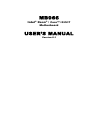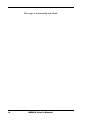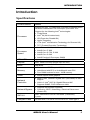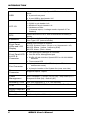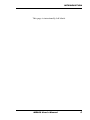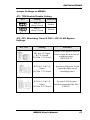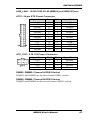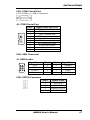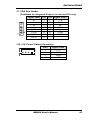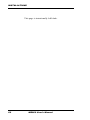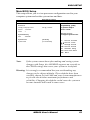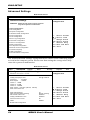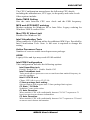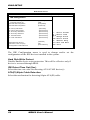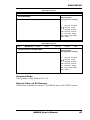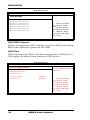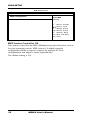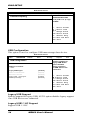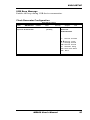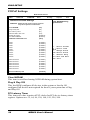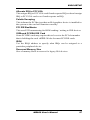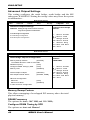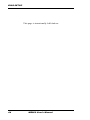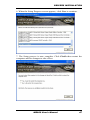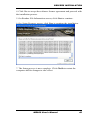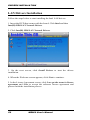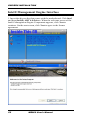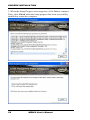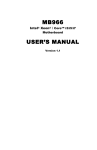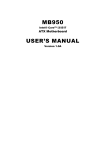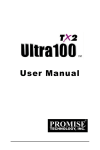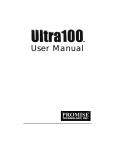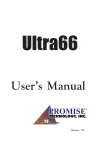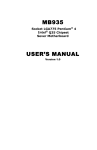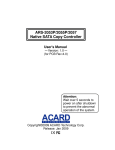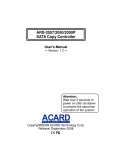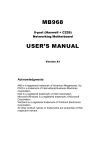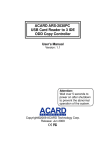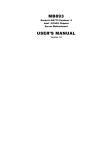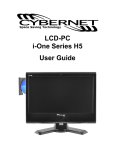Download American Megatrends MB966 User`s manual
Transcript
MB966
Intel® Xeon® / Core™ i3/i5/i7
Motherboard
USER’S MANUAL
Version 0.1
Acknowledgments
AMI is a registered trademark of American Megatrends, Inc.
PS/2 is a trademark of International Business Machines
Corporation.
Intel is a registered trademark of Intel Corporation.
Microsoft Windows is a registered trademark of Microsoft
Corporation.
Winbond is a registered trademark of Winbond Electronics
Corporation.
All other product names or trademarks are properties of their
respective owners.
ii
MB966 User’s Manual
Table of Contents
Introduction ....................................................... 1
Specifications ...................................................................... 1
Checklist .............................................................................. 3
Board Dimensions ............................................................... 4
Installations ....................................................... 6
Installing the CPU ............................................................... 7
Installing the Memory ......................................................... 8
Setting the Jumpers ............................................................. 9
Connectors on MB966 ...................................................... 13
BIOS Setup ....................................................... 21
Drivers Installation ...................................... 45
MB966 User’s Manual
iii
This page is intentionally left blank.
iv
MB966 User’s Manual
INTRODUCTION
Introduction
Specifications
Product Name
MB966
Processor
Support for Intel Lynnfield and Clarkdale processors which
fall within mainstream TDP envelope, up to 95W TDP.
®
Support for the following Intel technologies:
• Turbo Boost
®
• Intel 64 (64-bit extensions)
• XD (Execution Disable Bit)
• Hyper-Threading
®
• VT-d (Intel Virtualization Technology for Directed I/O)
• TXT (Trusted Execution Technology)
Processor
Speed
•
•
•
•
•
CPU VRD
Appropriate VRD for Lynnfield and Clarkdale
Chipset
Intel 3450 PCH chip (single chip w/o ICH)
BIOS
AMI BIOS
Memory
• Dual channel DDR3 up to 1333MHz
• Unbuffered with ECC or Unbuffered & non-ECC
• Four DIMM sockets for max. 16GB memory
Video
• Intel® chipset GMA graphics
Network
Controller
• MGN1: Intel Nineveh Gigabit PHY (82578DM) w/ AMT
support
®
• LAN1~6: Intel 82574L Gigabit Ethernet NIC
Supports SNMP, PXE & Wake-on-LAN
Network Bypass
• Supports two bypass segments
• Control by GPIO / Watchdog / Electrical Disconnect
(Power Off)
SATA II
Intel 3450 built-in SATA II controller (3.0Gb/sec),
3 ports
Compact Flash
ACARD ARC772 SATA II to PATA for CF Flash type II
®
Intel® Xeon X3450, X3430
Intel® Core i7-860
Intel® Core i5-750, i5-660
Intel® Core i3-540
Intel® Pentium® Processor G6950
®
®
®
MB966 User’s Manual
1
INTRODUCTION
USB
Intel® 3450 built-in High Speed USB host controller, use 4
ports:
• 2-port at front panel
• 2-port USB by box header 2x5
LPC I/O
Winbond W83627DHG:
• COM1 by pin header 1x8
• KB/Mouse by pin header 1x6
• Hardware monitor
(3 thermal inputs, 4 voltage monitor inputs & 2 Fan
headers)
RTC
Intel® 3450 built-in RTC with on-board lithium battery &
holder
Expansion
Two PCI-e x8 (Golden Finger)
One Type II CF (Internal socket)
Front Panel
LEDs and LCD
Display
Status LED function as follows:
#1 LED: System Power (Green = on, Unpowered = off)
#2 LED: Status (Yellow = define by S/W)
#3 LED: Alarm (Red = Alarm)
Front Panel LED
& LCD &
Connector
• One Dual layer USB type A connector
• One RJ-45 for Management port
• Six RJ-45 with Link/Act, Speed LED for 10/100/1000M
Ethernet
• Three status LED
Fan Connector
• 4 pins pin-header x1 for CPU fan (near CPU w/
tachometer sense)
• 4 pins pin-header x4 for System fan (near rear side)
Power
Connector
Supports 24pins + 8pins
Power
Management
ACPI compliant – 5 levels: Full-on (S0) / Stop Grant (S1) /
Suspend to Disk (S4) / Soft-off (S5)
Watchdog Timer
Yes (256 segments, 0, 1, 2…255 sec/min)
TPM
Winbond WPCT200 TPM1.2 controller x1 for Trust Platform
1.2
RoHS Compliant
Yes
MTBF
100,000
Board Size
8.11” x 14” (206 x 355.6 mm)
2
MB966 User’s Manual
INTRODUCTION
Checklist
Your MB966 package should include the items listed below.
• The MB966 motherboard
• This User’s Manual
MB966 User’s Manual
3
INTRODUCTION
[
Board Dimensions
4
MB966 User’s Manual
INTRODUCTION
This page is intentionally left blank.
MB966 User’s Manual
5
INSTALLATIONS
Installations
This section provides information on how to use the jumpers and
connectors on the MB966 in order to set up a workable system. The
topics covered are:
Installing the CPU.................................................................................. 7
Installing the Memory ............................................................................ 8
Setting the Jumpers ................................................................................ 9
Connectors on MB966 ......................................................................... 13
6
MB966 User’s Manual
INSTALLATIONS
Installing the CPU
The MB966 board supports an LGA1156 Socket (shown below) for
Intel Clarkdale processors.
To install the CPU, unlock first the socket by pressing the lever
sideways, then lift it up to a 90-degree. Then, position the CPU above the
socket such that the CPU corner aligns with the gold triangle matching
the socket corner with a small triangle. Carefully insert the CPU into the
socket and push down the lever to secure the CPU. Then, install the heat
sink and fan.
NOTE: Ensure that the CPU heat sink and the CPU top surface are in
total contact to avoid CPU overheating problem that would
cause your system to hang or be unstable.
MB966 User’s Manual
7
INSTALLATIONS
Installing the Memory
The MB966 board supports four DDR3 memory socket for a maximum
total memory of 16GB in DDR3 DIMM memory type.
Installing and Removing Memory Modules
To install the DDR3 modules, locate the memory slot on the board and
perform the following steps:
1. Hold the DDR3 module so that the key of the DDR3 module aligned
with that on the memory slot.
2. Gently push the DDR3 module in an upright position until the clips of
the slot close to hold the DDR3 module in place when the DDR3
module touches the bottom of the slot.
3. To remove the DDR3 module, press the clips with both hands.
DDR3 Module
8
Lock
Lock
Lock
Lock
MB966 User’s Manual
INSTALLATIONS
Setting the Jumpers
Jumpers are used on MB966 to select various settings and features
according to your needs and applications. Contact your supplier if you
have doubts about the best configuration for your needs. The following
lists the connectors on MB966 and their respective functions.
Jumper Locations on MB966 .............................................................. 10
Jumper Settings on MB966 ................................................................. 11
JP1: TPM Enable/Disable Setting ....................................................... 11
JP2, JP3: Watchdog Timer & CN11~CN14 LAN Bypass Settings .... 11
JP4: Clear CMOS Contents ................................................................. 12
JP5: ME (Intel® Management Engine) Enable/Disable ....................... 12
JP7: PCIE1 & PCIE2 Golden Finger PCIe Configuration .................. 12
MB966 User’s Manual
9
INSTALLATIONS
Jumper Locations on MB966
JP1: TPM Enable/Disable Setting
JP2, JP3: Watchdog Timer & CN11~CN14 LAN Bypass Settings
JP4: Clear CMOS Contents
JP5: ME (Intel® Management Engine) Enable/Disable
JP7: PCIE1 & PCIE2 Golden Finger PCIe Configuration
10
MB966 User’s Manual
INSTALLATIONS
Jumper Settings on MB966
JP1: TPM Enable/Disable Setting
JP1
Setting
Function
Pin 1-2
Short/Closed
Enable
Pin 2-3
Short/Closed
Disable
JP2, JP3: Watchdog Timer & CN11~CN14 LAN Bypass
Settings
JP2, JP3
Setting
Function
JP3 Pin 1-2 Open
& 3-4 Closed
JP2 Pin 1-2 Closed
System will bypass LANs &
Reboot upon the time out of
watchdog timer.
(DEFAULT)
JP3 Pin 1-2 & 3-4
Open
JP2 Pin 1-2 Closed
System will bypass LANs
upon the time out of
watchdog timer.
JP3 Pin 1-2 & 3-4
Open
JP2 Pin 2-3 Closed
System LANs bypass
function controlled by SIO
GPIO23.
MB966 User’s Manual
11
INSTALLATIONS
JP4: Clear CMOS Contents
Use JP4 to clear the CMOS contents. Note that the ATX-power
connector should be disconnected from the board before clearing
CMOS.
JP4
Setting
Function
Pin 1-2
Short/Closed
Normal
Pin 2-3
Short/Closed
Clear CMOS
JP5: ME (Intel® Management Engine) Enable/Disable
JP5
Setting
Function
Open
Enable
Short/Closed
Disable
JP7: PCIE1 & PCIE2 Golden Finger PCIe Configuration
JP7
12
Setting
Function
Remarks
Open
Combine to 1x16
For CPU with Integrated
Graphic support
Short/Closed
Separate to2x8
Default for CPU without
Integrated Graphic support
MB966 User’s Manual
INSTALLATIONS
Connectors on MB966
Connector Locations on MB966 ......................................................... 14
Connector Locations on MB966 ......................................................... 14
USB_LAN1: 10/100/1000 RJ-45 (MB966) and USB1/2 Ports........... 15
ATX1: 24-pin ATX Power Connector ................................................ 15
ATX_12V1: ATX 12V Power Connector ........................................... 15
DIMM1, DIMM2: Channel A DDR3 Socket ...................................... 15
DIMM3, DIMM4: Channel B DDR3 Socket ...................................... 15
FAN1/2/3/4: System Fan Power Connectors ....................................... 16
CN1: Front Side Bridge Board to ID370 ............................................. 16
CN2: Slim Type II Compact Flash Connector..................................... 16
CN3: COM1 Serial Port ...................................................................... 17
J8: COM2 Serial Port .......................................................................... 17
CN4: USB Connector .......................................................................... 17
J3: USB Header ................................................................................... 17
CN5: SGPIO Connector ...................................................................... 17
CN6, CN9, CN11, CN12, CN13, CN14, CN15, CN16: LAN RJ-45 .. 18
CN7, CN8, CN9, CN10: SATA HDD Connector ............................... 18
J1: LPC Debug Port (Factory use only)............................................... 18
J4: PS2 Keyboard/Mouse Connector ................................................... 18
J5: SPI Debug Port (Factory use only) ................................................ 18
J6: Mini-Card Connector ..................................................................... 18
J7: VGA Box Header........................................................................... 19
J14~J15: Power Output Connector ...................................................... 19
MB966 User’s Manual
13
INSTALLATIONS
Connector Locations on MB966
14
MB966 User’s Manual
INSTALLATIONS
USB_LAN1: 10/100/1000 RJ-45 (MB966) and USB1/2 Ports
ATX1: 24-pin ATX Power Connector
Signal Name
3.3V
-12V
Ground
PS-ON
Ground
Ground
Ground
-5V
+5V
+5V
+5V
Ground
Pin #
13
14
15
16
17
18
19
20
21
22
23
24
Pin #
1
2
3
4
5
6
7
8
9
10
11
12
Signal Name
3.3V
3.3V
Ground
+5V
Ground
+5V
Ground
Power good
5VSB
+12V
+12V
+3.3V
ATX_12V1: ATX 12V Power Connector
Signal Name
+12V
+12V
+12V
+12V
Pin #
5
6
7
8
Pin #
1
2
3
4
Signal Name
Ground
Ground
Ground
Ground
DIMM1, DIMM2: Channel A DDR3 Socket
DIMM1 and DIMM2 are the first-channel DDR3 sockets.
DIMM3, DIMM4: Channel B DDR3 Socket
DIMM3 and DIMM4 are the second-channel DDR3 sockets.
MB966 User’s Manual
15
INSTALLATIONS
FAN1/2/3/4: System Fan Power Connectors
FAN1/2/3/4 are 4-pin headers for system fan power. The fan must be a
12V fan.
Pin #
Signal Name
1
Ground
2
+12V
3
Rotation detection
4
Control
CN1: Front Side Bridge Board to ID370
Signal Name
PWR-SW
Reset-SW
Speaker
VCC
GND (Power)
HDD LED
RELAY LED
GND
GND
GPO0
GPO1
GPO2
GPO3
GPO4
GPO5
GPO6
GPO7
VCC
GPIO31
GPIO46
GPIO47
VCC3
Pin #
1
3
5
7
9
11
13
15
17
19
21
23
25
27
29
31
33
35
37
39
41
43
Pin #
2
4
6
8
10
12
14
16
18
20
22
24
26
28
30
32
34
36
38
40
42
44
CN2: Slim Type II Compact Flash Connector
16
MB966 User’s Manual
Signal Name
GND
GND
VCC
VCC
Pull up to VCC
Pull up to VCC
Pull up to VCC
GND
GND
GPI0
GPI1
GPI2
GPI3
GPI4
GPI5
GPI6
GPI7
VCC
GPIO56
GPIO57
GPIO73
VCC3
INSTALLATIONS
CN3: COM1 Serial Port
CN3 (COM1) is a DB-9 connector.
J8: COM2 Serial Port
Pin #
Signal Name (RS-232)
1
2
3
4
5
6
7
8
9
10
DCD, Data carrier detect
RXD, Receive data
TXD, Transmit data
DTR, Data terminal ready
Ground
DSR, Data set ready
RTS, Request to send
CTS, Clear to send
RI, Ring indicator
No Connect.
CN4: USB Connector
J3: USB Header
Signal Name
VCC
USB2USB2+
Ground
Pin #
1
2
3
4
Pin #
5
6
7
8
Signal Name
Ground
USB3+
USB3VCC
CN5: SGPIO Connector
Pin #
1
2
3
4
Signal Name
SCLOCK
SLOAD
SDATAOUT0
SDATAOUT1
MB966 User’s Manual
17
INSTALLATIONS
CN6, CN9, CN11, CN12, CN13, CN14, CN15, CN16: LAN RJ-45
CN7, CN8, CN10: SATA HDD Connector
Pin #
1
2
3
4
5
6
7
Signal Name
Ground
TX+
TXGround
RXRX+
Ground
J1: LPC Debug Port (Factory use only)
J4: PS2 Keyboard/Mouse Connector
Pin #
Signal Name
1
KBDATA
2
KBCLK
3
MSDATA
4
MSCLK
5
GND
6
+5V
J5: SPI Debug Port (Factory use only)
J6: Mini-Card Connector
18
MB966 User’s Manual
INSTALLATIONS
J7: VGA Box Header
(Available for Integrated Graphics in selected CPU only)
Signal Name
R
G
B
NC
GND
GND
GND
GND
Pin
1
3
5
7
9
11
13
15
Pin
2
4
6
8
10
12
14
Signal Name
+5V
GND
NC
SPD1
Hsync
Vsync
SPCLK
J14~J15: Power Output Connector
4
1
Pin #
1
2
3
4
Signal Name
+5V
GND
GND
+12V
MB966 User’s Manual
19
INSTALLATIONS
This page is intentionally left blank.
20
MB966 User’s Manual
BIOS SETUP
BIOS Setup
This chapter describes the different settings available in the AMI BIOS
that comes with the board. The topics covered in this chapter are as
follows:
BIOS Introduction ........................................................................................ 22
BIOS Setup .................................................................................................... 22
Main BIOS Setup ......................................................................................... 23
Advanced Settings ........................................................................................ 24
PCIPnP Settings ............................................................................................ 36
Boot Settings ................................................................................................. 38
Security Settings ........................................................................................... 39
Advanced Chipset Settings ......................................................................... 40
Exit Setup ...................................................................................................... 43
Load Optimal Defaults ................................................................................ 43
Load Failsafe Defaults ................................................................................. 43
MB966 User’s Manual
21
BIOS SETUP
BIOS Introduction
The BIOS (Basic Input/Output System) installed in your computer
system’s ROM supports Intel processors. The BIOS provides critical
low-level support for a standard device such as disk drives, serial ports
and parallel ports. It also adds virus and password protection as well as
special support for detailed fine-tuning of the chipset controlling the
entire system.
BIOS Setup
The BIOS provides a Setup utility program for specifying the system
configurations and settings. The BIOS ROM of the system stores the
Setup utility. When you turn on the computer, the BIOS is immediately
activated. Pressing the <Del> key immediately allows you to enter the
Setup utility. If you are a little bit late pressing the <Del> key, POST
(Power On Self Test) will continue with its test routines, thus preventing
you from invoking the Setup. If you still wish to enter Setup, restart the
system by pressing the ”Reset” button or simultaneously pressing the
<Ctrl>, <Alt> and <Delete> keys. You can also restart by turning the
system Off and back On again. The following message will appear on
the screen:
Press
<DEL>
to
Enter
Setup
In general, you press the arrow keys to highlight items, <Enter> to
select, the <PgUp> and <PgDn> keys to change entries, <F1> for help
and <Esc> to quit.
When you enter the Setup utility, the Main Menu screen will appear on
the screen. The Main Menu allows you to select from various setup
functions and exit choices.
22
MB966 User’s Manual
BIOS SETUP
Main BIOS Setup
This setup allows you to view processor configuration used in your
computer system and set the system time and date.
BIOS SETUP UTILITY
Main
Advanced
PCIPnP
Processor
Intel(R) Core(TM) i5 CPU
Speed
: 3333MHz
Count
:1
Boot
Security
660 @ 3.33GHz
Note:
Exit
Use[ENTER], [TAB]
or [SHIFT-TAB] to
select a field.
Use [+] or [-] to
configure system Time.
System Memory
Size
: 8056MB
System Time
System Date
Chipset
[02:29:50]
[Fri 01/02/2009]
<-
Select Screen
↑↓
+Tab
F1
F10
ESC
Select Item
Change Field
Select Field
General Help
Save and Exit
Exit
If the system cannot boot after making and saving system
changes with Setup, the AMI BIOS supports an override to
the CMOS settings that resets your system to its default.
Warning: It is strongly recommended that you avoid making any
changes to the chipset defaults. These defaults have been
carefully chosen by both AMI and your system manufacturer
to provide the absolute maximum performance and
reliability. Changing the defaults could cause the system to
become unstable and crash in some cases.
MB966 User’s Manual
23
BIOS SETUP
Advanced Settings
BIOS SETUP UTILITY
Main
Advanced
PCIPnP
Boot
Security
Advanced Settings
Chipset
Exit
Configure CPU.
WARNING: Setting wrong values in below sections
may cause system to malfunction.
► CPU Configurations
► IDE Configuration
► SuperIO Configuration
► Hardware Health Configuration
► ACPI Configuration
► AHCI Configuration
► Event Log Configuration
► Intel AMT Configuration
► Intel VT-d Configuration
► MPS Configuration
► PCI Express Configuration
► Remote Access Configuration
► Trusted Computing
► USB Configuration
► Clock Generator Configuration
<-
Select Screen
↑↓
+Tab
F1
F10
ESC
Select Item
Change Field
Select Field
General Help
Save and Exit
Exit
The Advanced BIOS Settings configurations are shown in the following pages,
as seen in the computer screen. Please note that setting the wrong values may
cause the system to malfunction.
BIOS SETUP UTILITY
Main
Advanced
PCIPnP
Boot
Security
Configure advanced CPU settings
Module Version: 01.08
Manufacturer: Intel
Intel(R) Core(TM) i5 CPU
Frequency
: 3.33GHz
BLCK Speed
: 133MHz
Cache L1 : 128KB
Cache L2 : 512KB
Cache L3 : 4096KB
Ratio Status: Unlocked (Min:09, Max:25)
Ratio Actual Value: 9.5
Ratio CMOS Setting
MPS and ACPI MADT ordering
Max CPUID Value Limit
Intel(R) Virtualization Tech
Active Processor Cores
A20M
►Intel PPM Configuration
24
Chipset
Exit
Configure CPU.
660 @ 3.33GHz
25
Modern ordering
Disabled
Disabled
All
Diabled
MB966 User’s Manual
<-
Select Screen
↑↓
+Tab
F1
F10
ESC
Select Item
Change Field
Select Field
General Help
Save and Exit
Exit
BIOS SETUP
The CPU Configuration menu shows the following CPU details
including the manufacturer, CPU type, its frequency and cache levels.
Other options include:
Ratio CMOS Setting
Sets the ratio between CPU core clock and the FSB frequency.
MPS and ACPI MADT ordering
Modern ordering for Windows XP or later OSes. Legacy ordering for
Windows 2000 or earlier OSes.
Max CPU ID Value Limit
Disabled for Windows XP.
Intel Virtualization Tech
When enabled, a VMM can utilize the additional HW Caps. Provided by
Intel Vitualization Tech. Note: A full reset is required to change the
setting.
Active Processor Cores
Number of cores to enable in each processor package.
A20M
Legacy OSes and Aps may need A20 M enabled.
Intel PPM Configuration
This configuration includes the following options:
Intel SpeedStep tech
Disable: Disable GV3 Enable: Enable GV3
Intel TurboMode tech
Turbo mode allows processor cores to run faster than marked frequency in
specific condition.
Intel C-STATE tech
CState: CPU idle is set to C2/C3/C4.
C State package limit setting
Selected option will program into C State package limit register.
C3 State / C6 State
Nehalem C state action select.
C1 Auto Demotion
When enabled, CPU will conditionally demote C3/C6/C7 requests to C1
based on uncore auto-demote information.
C3 Auto Demotion
When enabled, CPU will conditionally demote C6/C7 requests to C3 based
on uncore auto-demote information.
MB966 User’s Manual
25
BIOS SETUP
BIOS SETUP UTILITY
Main
Advanced
PCIPnP
Boot
Security
Chipset
Exit
IDE Configuration
Mirrored IDER Configuration
Configure SATA#1 as
SATA#1 IDE Configuration
SATA#2 IDE Configuration
►
►
►
►
►
►
Primary IDE Master
Primary Slave Master
Secondary IDE Master
Secondary IDE Slave
Third IDE Master
Fourth IDE Master
Hark Disk Write Protect
IDE Detect Time Out (Sec)
ATA(PI) 80Pin Cable Detection
[Disabled]
[IDE]
[Compatible]
[Enhanced]
: [Hard Disk]
: [Not Detected]
: [Not Detected]
: [Not Detected]
: [Not Detected]
: [Not Detected]
{Disabled}
[35]
[Host & Device]
<-
Select Screen
↑↓
+Tab
F1
F10
ESC
Select Item
Change Field
Select Field
General Help
Save and Exit
Exit
The IDE Configuration menu is used to change and/or set the
configuration of the IDE devices installed in the system.
Hard Disk Write Protect
Disable/Enable device write protection. This will be effective only if
device is accessed through BIOS.
IDE Detect Time Out (Sec)
Select the time out value for detecting ATA/ATAPI device(s).
ATA(PI) 80pin Cable Detection
Select the mechanism for detecting 80pin ATA(PI) cable.
26
MB966 User’s Manual
BIOS SETUP
BIOS SETUP UTILITY
Main
Advanced
PCIPnP
Boot
Security
Chipset
Exit
Configure Win627UHG Super IO Chipset
Serial Port1 Address
Serial Port2 Address
Restore on AC Power Loss
Power On Function
[3F8]
[2F8]
[Power Off]
[None]
<-
Select Screen
↑↓
+Tab
F1
F10
ESC
Select Item
Change Field
Select Field
General Help
Save and Exit
Exit
Onboard Serial Port/Parallel Port
These fields allow you to select the onboard serial ports and their
addresses. The default values for these ports are:
Serial Port 1
3F8
Serial Port 2
2F8/
Restore on AC Power Loss
This field sets the system power status whether on or off when power
returns to the system from a power failure situation.
Power On Function
This field is related to how the system is powered on. The options are
None, Mouse Left, Mouse Right, and Any Key.
MB966 User’s Manual
27
BIOS SETUP
BIOS SETUP UTILITY
Main
Advanced
PCIPnP
Boot
Security
Chipset
Exit
Hardware Health Configuration
System Temperature
CPU Temperature
PCH Temperature
:34°C/93°F
:38°C/100°F
:38°C/100°F
Fan1 Speed
FAN2 Speed
FAN3 Speed
FAN4 Speed
:0 RPM
:1074RPM
:0RPM
:0RPM
VcoreA
3VCC
12V
VcoreB
VCCIN
VSB
SYS SMART FAN Setting
CPU SMART FAN Setting
ACPI Shut down Temperature
:1.176 V
:3.472 V
:12.408 V
:1.552 V
:5.196 V
:3.456V
: Disabled
: Disabled
: Disabled
<-
Select Screen
↑↓
+Tab
F1
F10
ESC
Select Item
Change Field
Select Field
General Help
Save and Exit
Exit
The Hardware Health Configuration menu is used to show the operating
temperature, fan speeds and system voltages.
SYS smart fan
The options are Disabled and Enabled
CPU smart fan
The options are Disabled and Enabled
ACPI Shutdown Temperature
The options are Disabled, 70ºC/158ºF, 75ºC/167ºF, 80ºC/176ºF,
85ºC/185ºF, 90ºC/194ºF, and 95ºC/203ºF.
28
MB966 User’s Manual
BIOS SETUP
BIOS SETUP UTILITY
Main
Advanced
PCIPnP
Boot
Security
ACPI Settings
Chipset
Exit
General ACPI
Configuration settings
►General ACPI Configuration
<-
Select Screen
↑↓
+Tab
F1
F10
ESC
Select Item
Change Field
Select Field
General Help
Save and Exit
Exit
BIOS SETUP UTILITY
Main
Advanced
PCIPnP
Boot
Security
General ACPI Configuration
Suspend mode
[S1 (POS)]
Chipset
Exit
General ACPI
Configuration settings
<-
Select Screen
↑↓
+Tab
F1
F10
ESC
Select Item
Change Field
Select Field
General Help
Save and Exit
Exit
Suspend Mode
The options of this field are S1, S3.
Repost Video on S3 Resume
Determines whether to invoke VGA BIOS post on S3/STR resume.
MB966 User’s Manual
29
BIOS SETUP
BIOS SETUP UTILITY
Main
Advanced
PCIPnP
Boot
Security
Chipset
Exit
AHCI Settings
Enabled
AHCI BIOS Support
►AHCI Port0 [Not Detected]
►AHCI Port1 [Not Detected]
<-
Select Screen
►AHCI Port2 [Not Detected]
↑↓
+Tab
F1
F10
ESC
Select Item
Change Field
Select Field
General Help
Save and Exit
Exit
►AHCI Port3 [Not Detected]
►AHCI Port4 [Not Detected]
►AHCI Port05[Not Detected]
AHCI BIOS Support
Enables for supporting AHCI controller operates in AHCI mode during
BIOS control otherwise operates in IDE mode
AHCI Port
While entering setup, BIOS auto detects the presence of IDE devices.
This displays the status of auto detection of IDE devices.
BIOS SETUP UTILITY
Main
Advanced
PCIPnP
Boot
Security
Event Logging details
30
Exit
view all unread events on the
Event Log
View Event Log
Mark all events as read
Clear Event Log
ECC Event Logging
PCIE Error Log
Chipset
[Disabled]
[Disabled]
MB966 User’s Manual
<-
Select Screen
↑↓
+Tab
F1
F10
ESC
Select Item
Change Field
Select Field
General Help
Save and Exit
Exit
BIOS SETUP
BIOS SETUP UTILITY
Main
Advanced
PCIPnP
Boot
Security
Intel AMT Configuration
Intel AMT Support
Chipset
Exit
Options:
Disabled
Enabled
[Enabled]
AMT/ME BIOS Extension (MEBx) Configuration
ME BIOS Extension (MEBx)
[Enabled]
Unconfigure AMT/ME
[Disabled]
MEBx Ctrl+P Delay (Seconds)
256
<-
Select Screen
↑↓
+Tab
F1
F10
ESC
Select Item
Change Field
Select Field
General Help
Save and Exit
Exit
The Intel AMT Configuration configures the Intel Active Management
Technology (AMT) options.
BIOS SETUP UTILITY
Main
Intel VT-d
Advanced
PCIPnP
Boot
Security
[Disabled]
Chipset
Exit
Options:
Disabled
Enabled
<-
Select Screen
↑↓
+Tab
F1
F10
ESC
Select Item
Change Field
Select Field
General Help
Save and Exit
Exit
VT-d
Virtualization solutions allow multiple operating systems and
applications to run in independent partitions all on a single computer.
Using virtualization capabilities, one physical computer system can
function as multiple "virtual" systems.
MB966 User’s Manual
31
BIOS SETUP
BIOS SETUP UTILITY
Main
Advanced
PCIPnP
Boot
Security
MPS Configuration
MPS Revision VT-d
[1.4]
Chipset
Exit
Select MPS
Revision
<-
Select Screen
↑↓
+Tab
F1
F10
ESC
Select Item
Change Field
Select Field
General Help
Save and Exit
Exit
MPS Version Control for OS
This option is specifies the MPS (Multiprocessor Specification) version
for your operating system. MPS version 1.4 added extended
configuration tables to improve support for multiple PCI bus
configurations and improve future expandability.
The default setting is 1.4.
32
MB966 User’s Manual
BIOS SETUP
BIOS SETUP UTILITY
Main
Advanced
PCIPnP
Boot
Security
PCI Express Configuration
Active State Power Management
Chipset
Exit
Enable/Disable
PCI Express L0s and
L1 link power states
[Disabled]
<-
Select Screen
↑↓
+Tab
F1
F10
ESC
Select Item
Change Field
Select Field
General Help
Save and Exit
Exit
BIOS SETUP UTILITY
Main
Advanced
PCIPnP
Boot
Security
Configure Remote Access type and parameters
Remote Access
Enabled
Serial port number
Base Address, IRQ
Serial Port Mode
Flow Control
Redirection After BIOS POST
Terminal Type
VT-UTF8 Combo Key Support
Sredir Memory Display Delay
[COM1]
[3F8h, 4]
[1115200 8,n,1]
[None]
Always
ANSI
Enabled
No Delay
Chipset
Exit
Select Remote Access
type.
<-
Select Screen
↑↓
+Tab
F1
F10
ESC
Select Item
Change Field
Select Field
General Help
Save and Exit
Exit
When enabled, the Remote Acces type and parameters are shown:
Serial port number - Select Serial Port for console redirection.
Serial port mode - Select Serial Port settings.
Flow Control - Select Flow Control for console redirection.
Redirection After BIOS POST
Disable: Turns off the redirection after POST.
Boot Loader: Redirection is active during POST and during Boot Loader.
Always: Redirection is always active. (Some OSs may not work if set to
Always.)
Terminal Type - Select the target terminal type.
VT-UTF8 Combo Key Support – Enable VT-UTF8 Combination Key
Support for ANSI/VT100 terminals.
Sredir Memory Display Delay – Gives the delay in seconds to display
memory information.
MB966 User’s Manual
33
BIOS SETUP
BIOS SETUP UTILITY
Main
Advanced
PCIPnP
Boot
Security
Trusted Computing
TCG/TPM SUPPORT
Chipset
Exit
Enable/Disable TPM
TCG (TPM 1.1/1.2) supp
in BIOS
No
<-
Select Screen
↑↓
+Tab
F1
F10
ESC
Select Item
Change Field
Select Field
General Help
Save and Exit
Exit
USB Configuration
This option is used to configure USB mass storage class devices.
BIOS SETUP UTILITY
Main
Advanced
PCIPnP
Boot
Security
USB Configuration
Chipset
Exit
Enables support for
legacy USB. AUTO
option disables
legacy support if
no USB devices are
connected.
Module Version – 2.24.5.14.4
USB Devices Enabled:
2 Hubs
Legacy USB Support
USB 2.0 Controller Mode
BIOS EHCI Hand-Off
Legacy USB1.1 HC Support
USB Beep Message
[Enabled]
[HiSpeed]
[Disabled]
[Enabled]
[Disabled]
<-
Select Screen
↑↓
+Tab
F1
F10
ESC
Select Item
Change Field
Select Field
General Help
Save and Exit
Exit
Legacy USB Support
Enables support for legacy USB. AUTO option disables legacy support
if no USB devices are connected.
Legacy USB1.1 HC Support
Support USB 1.1 HC.
34
MB966 User’s Manual
BIOS SETUP
USB Beep Message
Enables the beep during USB device enumeration.
Clock Generator Configuration
BIOS SETUP UTILITY
Main
Advanced
Spectrum Enable/Disable
PCIPnP
Boot
Security
[Disable]
MB966 User’s Manual
Chipset
Exit
Epectrum
Enable/Disable
<-
Select Screen
↑↓
+Tab
F1
F10
ESC
Select Item
Change Field
Select Field
General Help
Save and Exit
Exit
35
BIOS SETUP
PCIPnP Settings
BIOS SETUP UTILITY
Main
Advanced
PCIPnP
Boot
Security
Advanced PCI/PnP Settings
WARNING: Setting wrong values in below sections
may cause system to malfunction.
Clear NVRAM
Plug & Play O/S
PCI Latency Timer
Allocate IRQ to PCI VGA
Palette Snooping
PCI IDE BusMaster
[No]
[No]
[64]
[Yes]
[Disabled]
[Enabled]
OffBoard PCI/ISA IDE Card
[Auto]
IRQ3
IRQ4
IRQ5
IRQ7
IRQ9
IRQ10
IRQ11
IRQ14
IRQ15
[Available]
[Available]
[Available]
[Available]
[Available]
[Available]
[Available]
[Available]
[Available]
DMA Channel 0
DMA Channel 1
DMA Channel 3
DMA Channel 5
DMA Channel 6
DMA Channel 7
[Available]
[Available]
[Available]
[Available]
[Available]
[Available]
Reserved Memory Size
[Disabled]
Chipset
Exit
Clear NVRAM during
System Boot
<-
Select Screen
↑↓
+Tab
F1
F10
ESC
Select Item
Change Field
Select Field
General Help
Save and Exit
Exit
Clear NVRAM
This item is used for clearing NVRAM during system boot.
Plug & Play O/S
This lets BIOS configure all devices in the system or lets the OS
configure PnP devices not required for boot if your system has a Plug
and Play OS.
PCI Latency Timer
This item sets value in units of PCI clocks for PCI device latency timer
register. Options are: 32, 64, 96, 128, 160, 192, 224, 248.
36
MB966 User’s Manual
BIOS SETUP
Allocate IRQ to PCI VGA
This assigns IRQ to PCI VGA card if card requests IRQ or doesn't assign
IRQ to PCI VGA card even if card requests an IRQ.
Palette Snooping
This informs the PCI devices that an ISA graphics device is installed in
the system so the card will function correctly.
PCI IDE BusMaster
This uses PCI busmastering for BIOS reading / writing to IDE devices.
OffBoard PCI/ISA IDE Card
Some PCI IDE cards may require this to be set to the PCI slot number
that is holiding the card. AUTO: Works for most PCI IDE cards.
IRQ#
Use the IRQ# address to specify what IRQs can be assigned to a
particular peripheral device.
Reserved Memory Size
Size of memory block to reserve for legacy ISA devices.
MB966 User’s Manual
37
BIOS SETUP
Boot Settings
This option configures the settings during system boot including boot
device priority and HDD/CD/DVD drives.
BIOS SETUP UTILITY
Main
Advanced
PCIPnP
Boot
Security
Boot Settings
► Boot Settings Configuration
► Boot
► Hard
Chipset
Exit
Configure Settings
during System Boot.
Device Priority
Disk Drives
<-
Select Screen
↑↓
+Tab
F1
F10
ESC
Select Item
Change Field
Select Field
General Help
Save and Exit
Exit
Boot Settings Configuration
This configuration includes the following items:
Quick Boot - Allows BIOS to skip certain tests while booting. This will
decrease the time needed to boot the system.
Quite Boot – Disabled: Displays normal POST messages. Enabled:
Displays OEM Logo instead of POST messages.
Bootup Num-Lock – Select Power-on state for Numlock.
PS/2 Mouse Support – Select support for PS/2 Mouse.
Wait for ‘F1’ If Error – Wait for F1 key to be pressed if error occurs.
Hit ‘DEL’ Message Display – Displays “Press DEL to run Setup” in
POST.
Interrupt 19 Capture – This allows option ROMS to trap interrupt 19.
Boot Device Priority
This specifies the boot sequence from the available devices. A device
enclosed in parenthesis has been disabled in the corresponding type
menu.
Hard Disk Drives
This specifies the Boot Device Priority sequence from available Hard
Drives.
38
MB966 User’s Manual
BIOS SETUP
Security Settings
This setting comes with two options set the system password. Supervisor
Password sets a password that will be used to protect the system and
Setup utility. User Password sets a password that will be used
exclusively on the system. To specify a password, highlight the type you
want and press <Enter>. The Enter Password: message prompts on the
screen. Type the password and press <Enter>. The system confirms your
password by asking you to type it again. After setting a password, the
screen automatically returns to the main screen.
To disable a password, just press the <Enter> key when you are
prompted to enter the password. A message will confirm the password to
be disabled. Once the password is disabled, the system will boot and you
can enter Setup freely.
BIOS SETUP UTILITY
Main
Advanced
PCIPnP
Boot
Security
Security Settings
Supervisor Password
User Password
: Not Installed
: Not Installed
Change Supervisor Password
Change User Password
Boot Sector Virus Protection
[Disabled]
MB966 User’s Manual
Chipset
Exit
Install or Change the
Password.
<-
Select Screen
↑↓
+Tab
F1
F10
ESC
Select Item
Change Field
Select Field
General Help
Save and Exit
Exit
39
BIOS SETUP
Advanced Chipset Settings
This setting configures the north bridge, south bridge and the ME
subsystem. WARNING! Setting the wrong values may cause the system
to malfunction. BIOS SETUP UTILITY
Main
Advanced
PCIPnP
Boot
Chipset
Security
Advanced Chipset Settings
Exit
Configure North Bridge
features.
WARNING: Setting wrong values in below sections
may cause system to malfunction.
► North
Bridge Configuration
Bridge Configuration
► ME Subsystem Configuration
► South
<-
Select Screen
↑↓
+Tab
F1
F10
ESC
Select Item
Change Field
Select Field
General Help
Save and Exit
Exit
BIOS SETUP UTILITY
Main
Advanced
PCIPnP
Boot
Chipset
Security
North Bridge Chipset Configuration
Memory Remap Feature
[Enabled]
PCI MMIO Allocation: 4GB To 3072 MB
DRAM Frequency
[Auto]
Configure DRAM Timing by SPD
[Auto]
Memory Hole
[Disabled]
Initiate Graphic Adapter
IGD Graphics Mode Select
[PEG/PCI]
[Enabled, 32MB]
NB PCIE Configuration
PEG Port
PEG Force GEN1
► Video Function Configuration
[Auto]
[Disabled]
Exit
Disabled
15MB-16MB
<-
Select Screen
↑↓
+Tab
F1
F10
ESC
Select Item
Change Field
Select Field
General Help
Save and Exit
Exit
Memory Remap Feature
This allows remapping of overlapped PCI memory above the total
physical memory.
DRAM Frequency
The options are Auto, 1067 MHz and 1333 MHz.
Configure DRAM Timing by SPD
The options are Auto and Manual.
40
MB966 User’s Manual
BIOS SETUP
Memory Hole
This option is used to reserve memory space between 15MB and 16MB
for ISA expansion cards that require a specified area of memory to work
properly.
Initiate Graphic Adapter
This option selects which graphics controller to use as the primary boot
device.
IGD Graphics Mode Select
This option selects the amount of system memory used by the internal
graphics device.
PEG Port
The options are Auto and Disabled.
PEG Force GEN1
Some non-graphics PCI-E devices may not follow PCI-E specifications
and may incorrectly report their GEN capability or link width.
Video Function Configuration
The configuration allows setting to DVMT/FIXED memory.
Main
Advanced
PCIPnP
Boot
Chipset
Security
Video Function Configuration
Exit
DVMT Mode
DVMT Mode Select
[DVMT Mode]
DVMT/FIXED Memory
[256MB]
PAVP Mode
[Lite]
Boot Display Device
[CRT]
MB966 User’s Manual
<-
Select Screen
↑↓
+Tab
F1
F10
ESC
Select Item
Change Field
Select Field
General Help
Save and Exit
Exit
41
BIOS SETUP
BIOS SETUP UTILITY
Main
Advanced
PCIPnP
Boot
South Bridge Chipset Configuration
USB Function
EHCI Controller#1
EHCI Controller#2
GbE Controller
Wake On PCIE LAN
Wake On RTC Alarm
[Enabled]
[Enabled]
[Enabled]
[Enabled]
[Enabled]
[Disabled]
SLP_S4# Min. Assertion Width
42
Chipset
Security
[4 to 5 seconds]
MB966 User’s Manual
Exit
Enabled
Disabled
<-
Select Screen
↑↓
+Tab
F1
F10
ESC
Select Item
Change Field
Select Field
General Help
Save and Exit
Exit
BIOS SETUP
Exit Setup
The exit setup has the following settings that are:
BIOS SETUP UTILITY
Main
Advanced
PCIPnP
Boot
Security
Exit Options
Save Changes and Exit
Discard Changes and Exit
Discard Changes
Load Optimal Defaults
Load Failsafe Defaults
Chipset
Exit
Exit system setup
after saving the
changes.
<-
Select Screen
↑↓
+Tab
F1
F10
ESC
Select Item
Change Field
Select Field
General Help
Save and Exit
Exit
Save Changes and Exit
This option allows you to determine whether or not to accept the
modifications and save all changes into the CMOS memory before exit.
Discard Changes and Exit
This option allows you to exit the Setup utility without saving the
changes you have made in this session.
Discard Changes
This option allows you to discard all the changes that you have made in
this session.
Load Optimal Defaults
This option allows you to load the default values to your system
configuration. These default settings are optimal and enable all high
performance features.
Load Failsafe Defaults
This option allows you to load the troubleshooting default values
permanently stored in the BIOS ROM. These default settings are
non-optimal and disable all high-performance features.
MB966 User’s Manual
43
BIOS SETUP
This page is intentionally left blank.aa
44
MB966 User’s Manual
DRIVERS INSTALLATION
Drivers Installation
This section describes the installation procedures for software and
drivers under the Windows. The software and drivers are included with
the board. If you find the items missing, please contact the vendor where
you made the purchase. The contents of this section include the
following:
Intel Chipset Software Installation Utility ........................................... 46
Intel Graphics Driver Installation ........................................................ 48
LAN Drivers Installation ..................................................................... 50
Intel® Management Engine Interface ................................................. 52
IMPORTANT NOTE:
After installing your Windows operating system, you must install first
the Intel Chipset Software Installation Utility before proceeding with the
drivers installation.
MB966 User’s Manual
45
DRIVERS INSTALLATION
Intel Chipset Software Installation Utility
The Intel® Chipset Drivers should be installed first before the software
drivers to enable Plug & Play INF support for Intel chipset components.
Follow the instructions below to complete the. (Before installed Intel
Chipset Software Installation Utility.
1. Insert the DVD that comes with the board. Click Intel and then
Intel(R) Chipset Software Installation Utility.
3. When the Welcome screen appears, click Next to continue.
4. Click Yes to accept the software license agreement and proceed with
the installation process.
5. On the Readme Information screen, click Next to continue the
installation.
46
MB966 User’s Manual
DRIVERS INSTALLATION
6. When the Setup Progress screen appears, click Next to continue.
7. The Setup process is now complete. Click Finish then restart the
computer and for changes to take effect.
MB966 User’s Manual
47
DRIVERS INSTALLATION
Intel Graphics Driver Installation
1. Insert the DVD that comes with the board. Click Intel -> Intel® Q57
Chipset Family Graphics Driver.
2. When the InstallShield Wizard screen appears, click Next.
3. When the Welcome screen appears, click Next to continue.
48
MB966 User’s Manual
DRIVERS INSTALLATION
4. Click Yes to accept the software license agreement and proceed with
the installation process.
5. On Readme File Information screen, click Next to continue.
6. On Setup Progress screen, click Next to continue the installation.
7. The Setup process is now complete. Click Finish to restart the
computer and for changes to take effect.
MB966 User’s Manual
49
DRIVERS INSTALLATION
LAN Drivers Installation
Follow the steps below to start installing the Intel LAN drivers.
1. Insert the DVD that comes with the board. Click Intel and then
Intel(R) PRO LAN Network Drivers.
2. Click Intel(R) PRO LAN Network Drivers.
3. On the next screen, click Install Drivers to start the drivers
installation.
4. When the Welcome screen appears, click Next to continue.
5. In the License Agreement screen, click I accept the terms in license
agreement and Next to accept the software license agreement and
proceed with the installation process.
50
MB966 User’s Manual
DRIVERS INSTALLATION
6. When the Setup Options appears, click Drivers as shown below and
Next to continue.
7. When the Ready to Install the Program screen appears, click Install to
continue.
8. The Setup process is now complete (InstallShield Wizard Completed).
Click Finish to restart the computer and for changes to take effect.
MB966 User’s Manual
51
DRIVERS INSTALLATION
Intel® Management Engine Interface
1. Insert the drivers disc that comes with the motherboard. Click Intel
and then Intel(R) AMT 6.0 Drivers. When the welcome screen of the
Intel® Management Engine Components appears, click Next to
continue. On the next screen, click Next to agree to the license
agreement.
52
MB966 User’s Manual
DRIVERS INSTALLATION
2. On the next screen, the Readme File Information shows the system
requirements and installation information, click Next.
MB966 User’s Manual
53
DRIVERS INSTALLATION
3. When the Setup Progress screen appears, click Next to continue.
Then, click Finish when the setup progress has been successfully
installed to restart the computer.
54
MB966 User’s Manual