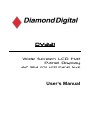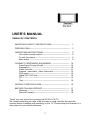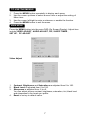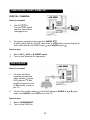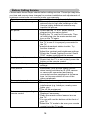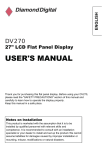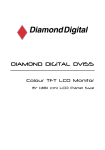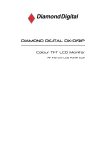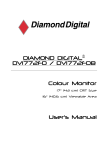Download Mitsubishi DV321 User`s manual
Transcript
DV321 Wide Screen LCD Flat Panel Display 32” (81.3 cm) LCD Panel Size User’s Manual DV321 USER’S MANUAL TABLE OF CONTENTS IMPORTANT SAFETY INSTRUCTIONS -------------------------- 1 PREPARATION ----------------------------------------------------------- 3 OPERATING INSTRUCTIONS --------------------------------------Use of the remote control ---------------------------------------To use the menus -------------------------------------------------Main menu ----------------------------------------------------------- 5 5 6 6 CONNECT PERIPHERAL EQUIPMENT -------------------------- 10 Front Panel Control Knobs -------------------------------------- 10 Preparation ---------------------------------------------------------- 10 Video recorder ----------------------------------------------------- 11 Camera, camcorder, Video Game set ----------------------- 12 DVD player ---------------------------------------------------------- 12 Digital Set TOP box --------------------------------------------- 13 PC----------------------------------------------------------------------- 13 Tips ------------------------------------------------------------------- 14 PRODUCT SPECIFICATION --------------------------------------- 15 BEFORE CALLING SERVICE --------------------------------------- 17 Glossary ------------------------------------------------------------- 18 Service Contacts -------------------------------------------------- 19 Thank you very much for choosing the DV321 LCD TV. We recommend that you take a few minutes to read carefully through this manual before installing and switching on the TV. Please keep this manual in a safe place for your future reference. 1 IMPORTANT SAFETY INSTRUCTIONS Read before operating equipment 1. 2. 3. 4. 5. 6. 7. 8. 9. 10. 11. 12. 13. 14. 15. 16. 17. Read these instructions. Keep these instructions. Heed all warnings. Follow all instructions. Do not use this apparatus near water. Clean only with a dry cloth. Do not block any of the ventilation openings. Install in accordance with the manufacturers instructions. Do not install near any heat sources such as radiators, heat registers, stoves, or other apparatus (including amplifiers) that produce heat. Do not defeat the safety purpose of the polarized or grounding type plug. A polarized plug has two blades with one wider than the other. A grounding type plug has two blades and third grounding prong. The wide blade or third prong is provided for your safety. When the provided plug does not fit into your outlet, consult an electrician for replacement of the obsolete outlet. Protect the power cord from being walked on or pinched particularly at plugs, convenience receptacles, and the point where they exit from the apparatus. Only use attachments/accessories specified by the manufacturer. Use only with a cart, stand, tripod, bracket, or table specified by the manufacturer, or sold with the apparatus. When a cart is used, use caution when moving the cart/apparatus combination to avoid injury from tip-over. The TV should be operated only from the type of power source indicated on the label. If you are not sure of the type of power supplied to your home, consult your dealer or local power company. Unplug this apparatus during lightning storms or when unused for long periods of time. Refer all servicing to qualified service personnel. Servicing is required when the apparatus has been damaged in any way, such as powersupply cord or plug is damaged, liquid has been spilled or objects have fallen into apparatus, the apparatus has been exposed to rain or moisture, does not operate normally, or has been dropped. This product may contain lead or mercury. Disposal of these materials may be regulated due to environmental considerations. For disposal or recycling information, please contact your local authority. Damage Requiring Service – The appliance should be serviced by qualified service personnel when: A. The power supply cord or the plug has been damaged; or B. Objects have fallen, or liquid has been spilled into the appliance; or C. The appliance has been exposed to rain; or 2 D. The appliance does not appear to operate normally or exhibits a marked change in performance; or E. The appliance has been dropped, or the enclosure damaged. 18. Tilt/Stability – All televisions must comply with recommended international global safety standards for tilt and stability properties of its cabinets design. y Do not compromise these design standards by applying excessive pull force to the front, or top, of the cabinet, which could ultimately overturn the product. y Also, do not endanger yourself, or children, by placing electronic equipment/toys on the top of the cabinet. Such items could unsuspectingly fall from the top of the set and cause product damage and/or personal injury. 19. Power Lines – An outdoor antenna should be located away from power lines. 20. Objects and Liquid Entry – Care should be taken so that objects do not fall and liquids are not spilled into the enclosure through openings. 3 PREPARATION 1. Place the TV on a solid surface. Ensure that the TV is placed in a position to allow free flow of air. Do not cover the ventilation openings on the back cover. To prevent any unsafe situations, no naked flame sources, such as lighted candles, should be placed on or in the vicinity. Avoid heat, direct sunlight and exposure to rain or water. The equipment shall not be exposed to dripping or splashing. 2. Insert the aerial plug firmly into the aerial socket ANT IN 75Ω at the back of the TV. 4 3. Remote control: Remove the cover of the battery compartment. Insert the 2 batteries supplied (Type AAA 1.5V). 4. Power: Insert the power cord in the wall socket having an AC power supply. 5. Turn the TV on: Press the power button at the top of the TV to turn it on. If the TV is in power off, the indicator in front of the TV illuminates amber. 6. How to assemble speakers: Step 1: Ues (in accessory box) lock to TV noumenon . Step 2: lock speaker as Step 3:connect speaker to TV. Please refer to the graph . 5 . OPERATING INSTRUCTIONS USE OF THE REMOTE CONTROL POWER MUTE Press to turn on/off the TV. The TV is never completely powered off unless it is physically unplugged. Temporarily interrupt the sound or restore it. DISPLAY (1) Display Channel number when use RF input. (2) Display input source when use other input except TV RF input. CH Press or (or ▲ or ▼ button) to browse through the TV channels which are not erased. RECALL To display the previously selected TV channel. 0~9/100 Digit buttons To select a TV channel. TV/VIDEO VOL Press + or – (or or button) to adjust the volume. NICAM To select Mono /Stereo/Sound A /Sound B/Sound AB from TV RF input. SLEEP With this key you can set a time period after which the TV should switch itself to standby. Press the key repeatedly to select the number of minutes. The counter runs from 30, 60, 90, 120 minutes. The timer begins to count down from the number of minutes selected after the display has disappeared. PIP Select PIP on/off. MENU Press repeatedly to display OSD menu. DPF Select your input source: press repeatedly to select TV, AV1, AV2, S-VIDEO or COMPONENT mode, according to where you connected your external source. y AV1/AV2 for a VCR connected to the AV connectors of the TV. y S-VIDEO for a S-Video VCR connected to the SVIDEO connector of the TV. y COMPONENT for a DVD/DTV Set Top Box or another component video device connected to Y, Pb, Pr and to the AV AUDIO inputs L and R. WIRELESS Not support. Not support. WIDE Includes 3 modes: Press repeatedly to select 4:3 /16:9 / 16:9 non-Linear. SWAP Not support. 6 PC select your input source to PC. TO USE THE MENUS 1. 2. 3. 4. Press the MENU button repeatedly to display each menu Use the cursor up/down to select a menu item or adjust the setting of Menu item. Use the cursor left/right to enter a submenu or enable the function. Press the MENU button to exit the menu. MAIN MENU Press the MENU button into the main OSD (On Screen Display). Adjust item include VIDEO ADJUST, AUDIO ADJUST, PIP, SLEEP TIMER , SET UP,PC ADJUST. Video Adjust 1. 2. 3. 4. Contrast, Brightness and Saturation are adjusted from 0 to 100. Black Level is adjusted from 0 to 100. Sharpness is adjusted from -5 to+5. You can adjust picture contrast, brightness, saturation, tint, black level and sharpness to the levels you prefer. Reset is set up to default value. 7 When adjust any item sub-OSD will show up like this. Audio Adjust 1. 2. Volume is adjusted from 0 to 100. Bass and Treble are adjusted from 0 to 100. You can adjust picture Volume, Bass and Treble to the levels you prefer. When adjust any item sub-OSD will show up like this. 8 PIP (Only available in PC mode) 1. PIP function is turn on /off small picture 2. Position is move for small picture 3. Source is choose from TV /AV1/AV2/S VIDEO 4. Audio select is choose from MAIN/SUB Sleep Timer is for set a time period after which the TV should switch itself to standby. The counter runs from 30 > 60 > 90 > 120 minutes. The timer begins to count down from the number of minutes selected after the display has disappeared. Note: To view the remaining time, press the SLEEP button once. To cancel the sleep time, repeatedly press the SLEEP button until--- APPEARS. If you turn the TV off after setting the sleep time, the setting will be erased. Set it again. Set up 1. Blue screen for when no video input screen will be blue or blank. If it’s ON, the screen will be in blue. If it’s OFF, the screen will be blank. Preset is ON. 2. Language for different language OSD MENU includes Simplified Chinese/ English. Preset is Simplified Chinese. 3. SYSTEM is select the TV broadcasted system. 4. CH SEARCH for search all TV program and storing in memory. 9 5. 6. CH DEL. /ADD. If “ DEL” the channel will be masked. MANU SCAN for search TV Program channel by channel. After scan a new program, press MENU key, it will be automatically saved in the last channel. 7. CH SWAP save the location of current channel and destination channel for each other 8. View Mode : Includes 3 modes: Press repeatedly to select 4:3 /16:9 / non-Linear. 9. Reset is set up to default value of BLUE SCREEN and LANGUAGE . PC Adjust 1. 2. Auto tune is the function auto-sizing for VGA input. Contrast, Brightness, Focus, Clock, H Position, V Position and Colour are the functions for PC adjustment. Colour for you can adjust the colour temperature you prefer. TV and AV colour temperature adjust: User can select 3 kinds of colour mode on TV or AV to get more suitable picture which they wished, 3 kinds of mode are cool/warm/standard. 10 Connect Peripheral Equipment FRONT PANEL CONTROL KNOBS : Press to turn on or off the TV. MENU Key : Press to show the OSD menu and exit OSD menu at the TV. CH Key : Press to perform select function and channel. VOL Key : Press to confirm your function selection and adjustment. Source Key : Press to select your input source. There is a wide range of video and audio equipment that can be connected to your TV. The following connection diagrams show you how to connect them. PREPARATION Remove the back plate at the back of the TV as shown on the illustration opposite. Lay the LCD TV with the screen down on a table, as it will be easier to connect your peripheral equipment. Please take your precautions not to damage the screen. 11 VIDEO RECORDER How to connect 1. Connect the supplied antenna cable to the RF IN port of your VCR. 2. Connect another RF cable from the output RF of your VCR to the input of your TV. Better quality when playing from your VCR can be obtained if you also connect the AV (only for stereo equipment) cables If your VCR has an S-VHS video jack: For improved picture quality, connect a S-Video cable with the S-VIDEO input on the TV instead of connecting the VCR to the VIDEO port. S-Video does not provide audio, audio cables must still be connected to provide sound. Watching VCR 1. 2. 3. If you use connection , please slecet TV channel auto search on OSD , until get the program you need . If you use connection , please select AV1.AV2 Insert videotape in the VCR and press the PLAY button. 12 CAMCORDER, VIDEO GAME SET … DIGITAL CAMERA How to connect 1. Use AV to Connect your digital camera, camcorder, videogame set 2. For stereo equipment also connect AUDIO R . S-VHS quality with an S-VHS camcorder is obtained by connecting the SVHS cable with the S-VIDEO input and AUDIO input . How to use 1. 2. Select AV1、AV2 or S-VIDEO input . Turn on the external AV equipment. DVD PLAYER How to connect 1. Connect the three separate component video cables to the DVD player’s. Y, Pb and Pr ports and to the Y, Pb and Pr ports on the TV. 2. Connect the audio cables to the DVD player’s AUDIO L and R ports and to the AUDIO L and R ports on the TV. How to use 1. 2. Select COMPONENT. Turn on the DVD set. 13 DIGITAL SET TOP BOX Set up box How to connect 1. Connect the three separate component video cables to the DTV player’s Y, Pb and Pr ports and to the Y, Pb and Pr ports on the TV. 2. Connect the audio cables to the DTV player’s AUDIO L and R ports and to the AUDIO L and R ports on the TV. How to use 1. 2. Select COMPONENT. Turn on the DTV Set Top Box set. Warning: In case you notice scrolling images, wrong colours or no colour, no picture or even combinations of these, on your screen, check if the connections are done in the right way. Check if the cable colours match with the Input connector colours. PC How to connect PC input . . please use D-sub signal cable in Accessories plug in D-sub port which is in TV monitor 's bottom side of back as Graph. please use Audio Cable in Accessories plug in PC audio connector port which is in TV monitor’s bottom side of back as Graph. 14 TIPS Care of the screen Do not rub or strike the screen with anything hard as this may scratch, mar, or damage the screen permanently. Unplug the screen before cleaning the screen. Dust the TV by wiping the screen and the cabinet with a soft, clean cloth. If the screen requires additional cleaning, use a clean, damp cloth. Do not use liquid cleaners or aerosol cleaners. Mobile telephone warning To avoid disturbances in picture and sound, malfunctioning of your TV or even damage to the TV, keep away your mobile telephone from the TV. End of life directives We are paying a lot of attention to produce environmentally friendly in green focal areas. Your new receiver contains materials which can be recycled and reused. At the end of its life specialized companies can dismantle the discarded receiver to concentrate the reusable materials and to minimize the amount of materials to be disposed of. Please ensure you dispose of your old receiver according to local regulations. 15 Product Specification Feature 32” screen WXGA ( 1366 x 768 ) Resolution High Brightness ( 550 cd/m2 ) High Contrast Ratio (800:1 ) Wide Viewing Angle ( 170°H / 170°V ) PC Input Support SDTV/HDTV signal (480i/p,576i/p,720p&1080i ) Items LCD Panel Specification Screen Size Aspect Ratio Resolution Display Area (opening) HxV Pixel Pitch Display colours Contrast Ratio Brightness Viewing Angle Response Time 32” TFT-LCD Panel 16:9 1366 x 768 (WXGA) Lamp Type/Life 60000 hr Colour Temperature Cool / Warm TV Standard PAL B/G ,D/K , I , NTSC M Sound systems NICAM ,A2 ,BTSC AV1 RCA x 1 RCA x 1 S-Video x 1 YPbPr x 1 PAL/SECAM/NTSC 697.68mm x 392.26mm 0.51mm x 0.51mm 16.7 million 800:1 (typical) 550cd / m² (typical) 170° (Horizontal)/ 170° (Vertical) 12ms (gray to gray) TV Function Video Inputs AV2 Component Colour system 16 Audio L/R x 1 Audio L/R x 1 (Share) Audio L/R x 1 Analog: D-Sub 15 pin (detachable cable) DDC 2B Analog: FH: 31.5kHz to 50kHz FV: 60Hz to 75Hz Signal Input PnP compatibility PC Input Input frequency Recommended Analog: 1360x 768 (60Hz) Headphone Mini-jack for stereo (3.5ø) Input Audio Speaker: Two 10 watt speakers Headphone Mini-jack for stereo (3.5ø) Line Output (RCA L/R) Audio Output Audio Output: L / R OSD language Simplified Chinese / English (Default Language: Simplified Chinese) Table Stand Included Wall Mount VESA 100*100*175 mm Power Supply AC100V~240V, 50/60Hz Power Consumption <180W Panel Tilt Forwards/Backwards/ Rotation - 5° / + 20° / ± 35° Environment operating temp storage temp operating humidity + 0°C ~ + 40°C - 25°C ~ + 60°C 10% ~ 85% Dimension W x H x D (with stand and 1030 x 572.5 x 260(mm) speaker) Power Weight (net) Accessories Kg (w/o Accessories) 22.5 Kg Remote Controller, Batteries (AAAx2), AC Power Cord, D-sub Signal Cable, Audio Cable , TV Service Guide for User, TV Guaranty Card, User’s Manual, Setup Guide 17 Before Calling Service Please make these simple checks before calling service. These tips may save you time and money since charges for receiver installation and adjustments of customer controls are not covered under your warranty. Symptoms Items to Check and Actions to follow “Ghost ” or double image *This may be caused by obstruction to the antenna due to high rise buildings or hills. Using a highly directional antenna may inprove the picture. No power *Check that the TV’s AC power cord is plugged into the mains socket. *Unplug the TV, wait for 60 seconds. Then re-insert plug into the mains socket and turn on the TV again. No picture *Check antenna connections at the rear of the TV to see if it is properly connected to the TV. *possible broadcast station trouble. Try another channel. *Adjust the contrast and brightness settings. *Check the Closed Captions control. Some TEXT modes could block the screen. Good picture but no sound *Increase the VOLUME. *Check that the TV is not muted; press the button on the remote control. Good sound but poor colour *Adjust the contrast, colour and brightness settings. Poor picture *Sometimes, poor picture quality occurs when having activated an S-VHS camera or camcorder connected and having connected another peripheral at the same time. In this case switch off one of the other peripherals Snowy picture and noise *Check the antenna connection Horizontal dotted line *This may be caused by electrical interference (e.g. hairdryer, nearby neon lights, etc.) *Turn off the equipment. Television not responding to *Check whether the batteries are working. remote control Replace if necessary *Clean the remote control sensor lens on the TV. *You can still use the buttons at the front of your TV. *Select the TV mode to be sure your remote control is in the TV mode. 18 GLOSSARY Audio / Video Inputs Located on the rear and the front of the receiver these connectors (RCA phono type plug) are used for the input of audio and video signals. Designed for use with VCRs (or other accessories) in order to receive higher picture resolution and offer sound connection options. S-Video Input Allows direct connection of high-resolution video sources, such as a Super VHS videocassette recorder, Laser Disc player, etc. Provides improved picture resolution, sharpness, and clarity. HDTV input Allow user connect Height definition input , such as DVD player , HDTV TV of component input , provide better performance and sharpness. Video outputs Provide audio output , to use external speaker for Higher voice quality. Menu An on-screen listing of feature controls shown on the TV screen that are made available for user adjustments. Multichannel Television sound (MTS) The broadcast standard that allows for stereo sound to be transmitted with the TV picture. RF Radio Frequency or modulated signal design used as the carrier for television broadcasts. Second Audio Program (SAP) Another or additional audio channel provided for in the Multichannel Television Sound (MTS) broadcast standard. A monaural soundtrack included within the recorded or video signal (usually containing a second language translation for the displayed program). Sleep Timer Function with which you can set a time period after which the TV should turn itself off. 19 Service Contacts If problems remain after checking this manual, please contact your place of purchase or contact. Australian Service Contacts visit the Mitsubishi Electric Australia web site at www.mitsubishielectric.com.au for details of your nearest Mitsubishi Electric Authorised Service Centre or contact the Service Department for your state: New South Wales and Australian Capital Territory 348 Victoria Road Rydalmere, NSW, 2116 Telephone: 1300 651 808 Fax: (02) 9684-7684 Queensland 12 / 469 Nudgee Road Hendra, QLD, 4011 (Airlink Business Park) Telephone: (07) 3623-2000 Fax: (07) 3630-1888 South Australia and Northern Territory 77 Port Road Hindmarsh, SA, 5007 Telephone: (08) 8340-0444 Fax: (08) 8340-0555 Victoria and Tasmania 4 / 303 Burwood Hwy East Burwood, VIC, 3151 Telephone: (03) 9262-9899 Fax: (03) 9262-9850 Western Australia 5 / 329 Collier Road Bassendean, WA, 6054 Telephone: (08) 9377-3411 Fax: (08) 9377-3499 20