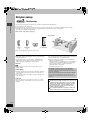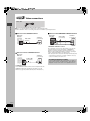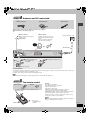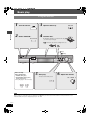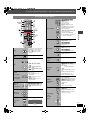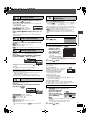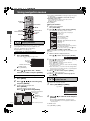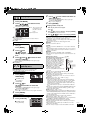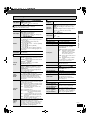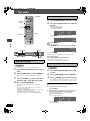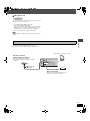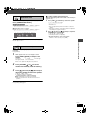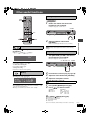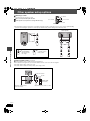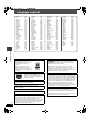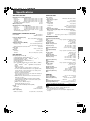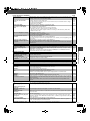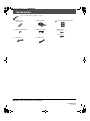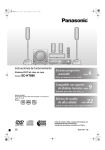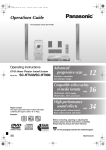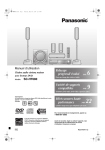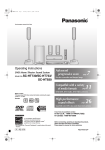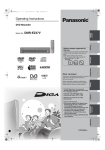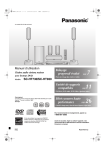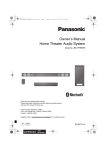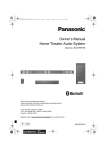Download Sharper Image 8291 SI Operating instructions
Transcript
8291en.book
Page 1
Wednesday, June 8, 2005
10:56 AM
MIC LEVEL
MIC
MIN
Operating Instructions
DVD Home Theater Sound System
Model No.
SC-HT335
MAX
Advanced
progressive scan
6
page
Provides a smoother and sharper image.
Compatible with a variety of
page
media formats
9
DVD-RAM, DVD-Audio, DVD-Video, DivX and more.
Region number
The player plays DVD-Video marked with labels containing the region
number “2” or “ALL”.
Example:
2
ALL
2
3
5
High performance
sound effects
page
22
Sound field control (SFC), Dolby Pro Logic II and more.
Before connecting, operating or adjusting this product,
please read the instructions completely.
Please keep this manual for future reference.
GC
RQT8291-B
8291en-p01-02.fm
Page 2
Monday, June 13, 2005
2:08 PM
Dear customer
Thank you for purchasing this product. For optimum performance
and safety, please read these instructions carefully.
System
SC-HT335
Main unit
SA-HT335
Front speakers
SB-FS335
Operations in these instructions are described mainly with
the remote control, but you can perform the operations on
the main unit if the controls are the same.
Center speaker
SB-PC335
Surround speakers
SB-FS335
Subwoofer
SB-W335
CAUTION!
THIS UNIT IS INTENDED FOR USE IN TROPICAL CLIMATES.
Safety precautions
THIS PRODUCT UTILIZES A LASER.
USE OF CONTROLS OR ADJUSTMENTS OR PERFORMANCE
OF PROCEDURES OTHER THAN THOSE SPECIFIED HEREIN
MAY RESULT IN HAZARDOUS RADIATION EXPOSURE.
DO NOT OPEN COVERS AND DO NOT REPAIR YOURSELF.
REFER SERVICING TO QUALIFIED PERSONNEL.
WARNING:
TO REDUCE THE RISK OF FIRE, ELECTRIC SHOCK OR
PRODUCT DAMAGE, DO NOT EXPOSE THIS APPARATUS
TO RAIN, MOISTURE, DRIPPING OR SPLASHING AND THAT
NO OBJECTS FILLED WITH LIQUIDS, SUCH AS VASES,
SHALL BE PLACED ON THE APPARATUS.
(Inside of product)
CAUTION!
≥DO NOT INSTALL OR PLACE THIS UNIT IN A BOOKCASE,
BUILT-IN CABINET OR IN ANOTHER CONFINED SPACE.
ENSURE THE UNIT IS WELL VENTILATED. TO PREVENT
RISK OF ELECTRIC SHOCK OR FIRE HAZARD DUE TO
OVERHEATING, ENSURE THAT CURTAINS AND ANY
OTHER MATERIALS DO NOT OBSTRUCT THE
VENTILATION VENTS.
≥DO NOT OBSTRUCT THE UNIT’S VENTILATION OPENINGS
WITH NEWSPAPERS, TABLECLOTHS, CURTAINS, AND
SIMILAR ITEMS.
≥DO NOT PLACE SOURCES OF NAKED FLAMES, SUCH AS
LIGHTED CANDLES, ON THE UNIT.
≥DISPOSE OF BATTERIES IN AN ENVIRONMENTALLY
FRIENDLY MANNER.
This product may receive radio interference caused by mobile
telephones during use. If such interference is apparent, please
increase separation between the product and the mobile
telephone.
The socket outlet shall be installed near the equipment and
easily accessible or the mains plug or an appliance coupler shall
remain readily operable.
(Side of product)
-If you see this symbolInformation on Disposal in other Countries outside the
European Union
This symbol is only valid in the European Union.
If you wish to discard this product, please contact
your local authorities or dealer and ask for the
correct method of disposal.
Safety precautions
Placement
Set the unit up on an even surface away from direct sunlight, high
temperatures, high humidity, and excessive vibration. These
conditions can damage the cabinet and other components, thereby
shortening the unit’s service life.
Do not place heavy items on the unit.
Voltage
Do not use high voltage power sources. This can overload the unit
and cause a fire.
Do not use a DC power source. Check the source carefully when
setting the unit up on a ship or other places where DC is used.
AC mains lead protection
Ensure the AC mains lead is connected correctly and not
damaged. Poor connection and lead damage can cause fire or
electric shock. Do not pull, bend, or place heavy items on the lead.
Grasp the plug firmly when unplugging the lead. Pulling the AC
mains lead can cause electric shock.
Do not handle the plug with wet hands. This can cause electric
shock.
RQT8291
2
Foreign matter
Do not let metal objects fall inside the unit. This can cause electric
shock or malfunction.
Do not let liquids get into the unit. This can cause electric shock or
malfunction. If this occurs, immediately disconnect the unit from the
power supply and contact your dealer.
Do not spray insecticides onto or into the unit. They contain
flammable gases which can ignite if sprayed into the unit.
Service
Do not attempt to repair this unit by yourself. If sound is
interrupted, indicators fail to light, smoke appears, or any other
problem that is not covered in these instructions occurs, disconnect
the AC mains lead and contact your dealer or an authorized service
center. Electric shock or damage to the unit can occur if the unit is
repaired, disassembled or reconstructed by unqualified persons.
Extend operating life by disconnecting the unit from the power
source if it is not to be used for a long time.
8291en-p03-09.fm
Page 3
Monday, June 13, 2005
2:09 PM
Table of contents
Safety precautions . . . . . . . . . . . . . . . . . . . . . . . . . . . . . . .2
Glossary . . . . . . . . . . . . . . . . . . . . . . . . . . . . . . . . . . . . . . .3
Simple setup
STEP 1 Positioning . . . . . . . . . . . . . . . . . . . . . . . . . . . 4
STEP 2 Speaker connections . . . . . . . . . . . . . . . . . . 5
STEP 3 Video connections. . . . . . . . . . . . . . . . . . . . . 6
STEP 4 Antennas and AC mains lead . . . . . . . . . . . 7
STEP 5 The remote control . . . . . . . . . . . . . . . . . . . . 7
STEP 6 QUICK SETUP . . . . . . . . . . . . . . . . . . . . . . . . 8
Control reference guide . . . . . . . . . . . . . . . . . . . . . . . . . . .8
Discs that can be played . . . . . . . . . . . . . . . . . . . . . . . . . .9
Disc operations
Basic play . . . . . . . . . . . . . . . . . . . . . . . . . . . . . . . . . 10
Using the main unit/Using the remote control
Convenient functions . . . . . . . . . . . . . . . . . . . . . . . . . . . .12
Displaying current playback condition (QUICK OSD)/
Reviewing titles to play (ADVANCED DISC REVIEW)/
Quick replay/Skipping 30 seconds forward/
Changing the zoom ratio/Changing soundtracks/
Changing subtitles/Angle selection and Still picture rotation/
advance/Changing play speed/Repeat play/
All group, Program and Random play
Using on-screen menus . . . . . . . . . . . . . . . . . . . . . . . . . 16
Main menu/Other Settings
Changing the player settings. . . . . . . . . . . . . . . . . . . . . 18
Changing the delay time (Speaker Settings)
Other operations
The radio . . . . . . . . . . . . . . . . . . . . . . . . . . . . . . . . . . . . . 20
Automatic presetting/Selecting the preset channels/
Manual tuning/Optional antenna connections
Sound field and sound quality. . . . . . . . . . . . . . . . . . . . 22
Sound Field Control/Center Focus/
Dolby Pro Logic II/Down-mixing/
Subwoofer level/Speaker level adjustments
Connecting other equipment . . . . . . . . . . . . . . . . . . . . . 24
Operating the television
Other useful functions . . . . . . . . . . . . . . . . . . . . . . . . . . 25
Sleep timer/Muting/Using headphones/Enjoying Karaoke
Reference
Other speaker setup options . . . . . . . . . . . . . . . . . . . . . 26
About DivX VOD content . . . . . . . . . . . . . . . . . . . . . . . . 27
Maintenance . . . . . . . . . . . . . . . . . . . . . . . . . . . . . . . . . . 27
Disc handling . . . . . . . . . . . . . . . . . . . . . . . . . . . . . . . . . 27
Language code list . . . . . . . . . . . . . . . . . . . . . . . . . . . . . 28
Specifications . . . . . . . . . . . . . . . . . . . . . . . . . . . . . . . . . 29
Troubleshooting guide . . . . . . . . . . . . . . . . . . . . . . . . . . 30
Accessories. . . . . . . . . . . . . . . . . . . . . . . . . . . . Back cover
Table of contents/Glossary
Getting started
Using navigation menus . . . . . . . . . . . . . . . . . . . . . . . . .14
Playing data discs/Playing from the selected track in the CD/
Playing HighMATTM discs/Playing RAM/DVD-RW (DVD-VR)
discs
Glossary
Decoder
A decoder restores the coded audio signals on DVD’s to normal.
This is called decoding.
DivX
A video compression format developed by DivXNetworks, Inc. that
compresses video files without any considerable loss of video
quality.
Dolby Digital
This is a method of coding digital signals developed by Dolby
Laboratories. Apart from stereo (2-channel) audio, these signals can
also be multi-channel audio. A large amount of audio information can
be recorded on one disc using this method.
DTS (Digital Theater Systems)
This surround system is used in many movie theaters around the
world. There is good separation between the channels, so realistic
sound effects are possible.
I/P/B
MPEG 2, the video compression standard adopted for use with
DVD-Video, codes frames using these 3 picture types.
I: Intra coded picture
This picture has the best quality and is the best to use when
adjusting the picture.
P: Predictive coded picture
This picture is calculated based on past I or P-pictures.
B: Bidirectionally-predictive coded picture
This picture is calculated by comparing past and future I and
P-pictures so it has the lowest volume of information.
Linear PCM (pulse code modulation)
These are uncompressed digital signals, similar to those found on
CDs.
MPEG4
A compression system for use on mobile devices or a network, that
allows highly efficient recording at a low bit rate.
Dynamic range
Dynamic range is the difference between the lowest level of sound
that can be heard above the noise of the equipment and the highest
level of sound before distortion occurs.
Frame still and field still
Frames are the still pictures that go together to make a moving
picture. There are about 30 frames shown each second.
One frame is made up of two fields. A regular television shows these
fields one after the other to create frames.
A still is shown when you pause a moving picture. A frame still is
made up of two alternating fields, so the picture may appear blurred,
but overall quality is high.
A field still is not blurred, but it has only half the information of a
frame still so picture quality is lower.
Playback control (PBC)
If a Video CD has playback control, you can select scenes and
information with menus.
Sampling frequency
Sampling is the process of converting the heights of sound wave
(analog signal) samples taken at set periods into digits (digital
encoding). Sampling frequency is the number of samples taken per
second, so larger numbers mean more faithful reproduction of the
original sound.
RQT8291
3
8291en-p03-09.fm
Page 4
Monday, June 13, 2005
2:09 PM
Simple setup
1
STEP
Positioning
Positioning
How you set up your speakers can affect the bass and the sound field. Note the following points:
≥Place speakers on flat secure bases.
≥Placing speakers too close to floors, walls, and corners can result in excessive bass. Cover walls and windows with thick curtains.
≥Place the front, center, and surround speakers at approximately the same distance from the seating position.
The angles in the diagram are approximate.
Other speaker setup options (➜ page 26)
Setup example
1
1
2
3
4
1
2
3
4
FRONT
(L, R)
SURROUND
(L, R)
CENTER
SUBWOOFER
2
Main unit
≥The four front and surround speakers are the same.
≥Use only supplied speakers
Notes on speaker use
Using other speakers can damage the unit, and sound quality will
be negatively affected.
≥Set the speakers up on an even surface to prevent them from
falling. Take proper precautions to prevent the speakers from
falling if you cannot set them up on an even surface.
≥You can damage your speakers and shorten their useful life if you
play sound at high levels over extended periods.
≥Reduce the volume in the following cases to avoid damage:
– When playing distorted sound.
– When the speakers are reverberating due to a record player, a
microphone, noise from FM broadcasts, continuous signals
from an oscillator, test disc, or electronic instrument.
– When adjusting the sound quality.
– When turning the unit on or off.
Main unit
[Note]
Keep your speakers at least 10 mm away from the system for
proper ventilation.
Center speaker
≥Vibration caused by the center speaker can disrupt the picture if it
is placed directly on the television. Put the center speaker on a
rack or shelf.
≥To prevent the speakers from falling, do not place directly on top
of the television.
If irregular coloring occurs on your television
The supplied speakers are designed to be used close to a
television, but the picture may be affected with some televisions
and setup combinations.
If this occurs, turn the television off for about 30 minutes.
The television’s demagnetizing function should correct the
problem. If it persists, move the speakers farther away from the
television.
Subwoofer
Place to the right or left of the television, on the floor or a sturdy
shelf so that it won’t cause vibration. Leave 10 cm at the rear for
ventilation.
RQT8291
4
Caution
≥The main unit and supplied speakers are to be used only
as indicated in this setup. Failure to do so may lead to
damage to the amplifier and/or the speakers, and may
result in the risk of fire. Consult a qualified service
person if damage has occurred or if you experience a
sudden change in performance.
≥Do not attempt to attach these speakers to walls using
methods other than those described in this manual.
8291en.book
Page 5
STEP
Wednesday, June 8, 2005
2
10:56 AM
Speaker connections
Attach the speaker-cable stickers to make connection easier.
2 Sheets of speaker-cable stickers
3
5
SURROUND
Lch
CENTER
1
3
5
4
2
FRONT
Rch
SURROUND
Rch
SUB
WOOFER
FRONT
Rch
SURROUND
Rch
SUB
WOOFER
2
4
6
5 CENTER
Speaker-cable sticker
CENTER
6 SUBWOOFER
CENTER
5
Speaker connections
1
FRONT
Lch
SURROUND
Lch
CENTER
FRONT
Lch
6
Speaker cables
≥3kshort cables: For front and center speakers
≥2klong cables: For surround speakers
White
Blue
Push!
Twist off the vinyl tips of
the speaker cables.
Click!
≥If the speaker cables
do not have vinyl tips,
directly connect them
to the terminals.
FRONT
Rch
FRONT
Rch
2
2
2 FRONT (R)
FRONT
Lch
FRONT
Lch
1
1
1 FRONT (L)
SURROUND
Rch
SURROUND
Rch
4
4
4 SURROUND (R)
SURROUND
Lch
SURROUND
Lch
3
3
3 SURROUND (L)
Insert the wire fully.
Push!
Main unit
TV
AUDI
UDIO
AUDIO
IN
[Note]
≥Never short-circuit positive (i) and negative (j) speaker wires.
≥Be sure to connect only positive (white) wires to positive (i) terminals and negative (blue) wires to negative (j) terminals. Incorrect
connection can damage the speakers.
RQT8291
5
8291en-p03-09.fm
Page 6
Monday, June 20, 2005
3
STEP
8:54 AM
Video connections
Video connections
Video cable
≥Do not connect through the video cassette recorder.
Due to copy guard protection, the picture may not be displayed properly.
≥Turn the television off before connecting, and refer to the television’s operating instructions.
∫ Television with a VIDEO IN terminal
∫ Television with COMPONENT VIDEO IN terminals
Back of the
main unit
Back of the
main unit
COMPONENT VIDEO OUT
(NTSC: 480p/480i, PAL: 576p/576i)
PB
Y
S-VIDEO
OUT
Video cable
(included)
Television
(not included)
Video cables
(not included)
COMPONENT VIDEO OUT
(NTSC: 480p/480i, PAL: 576p/576i)
PB
COMPONENT
VIDEO IN
Y
S-VIDEO
OUT
VIDEO IN
Television
(not included)
Y
PB
PR
PR
VIDEO
OUT
∫ Television with an S-VIDEO IN terminal
Back of the
main unit
Television
(not included)
COMPONENT VIDEO OUT
(NTSC: 480p/480i, PAL: 576p/576i)
PB
Y
S-VIDEO
OUT
PR
S-video cable
(not included)
S-VIDEO
IN
VIDEO
OUT
S-VIDEO OUT terminal
The S-VIDEO OUT terminal achieves a more vivid picture than the
VIDEO OUT terminal by separating the chrominance (C) and
luminance (Y) signals. (Actual results depend on the television.)
RQT8291
6
VIDEO
OUT
PR
COMPONENT VIDEO OUT terminals
These terminals can be used for either interlace or progressive
output and provide a purer picture than the S-VIDEO OUT
terminal. Connection using these terminals outputs the color
difference signals (PB/PR) and luminance signal (Y) separately in
order to achieve high fidelity in reproducing colors.
≥The description of the component video input terminals depends
on the television or monitor (e.g. Y/PB/PR, Y/B-Y/R-Y, Y/CB/CR).
Connect to terminals of the same color.
To enjoy progressive video
Connect to the component video input terminals on a 625p (or
576p) or 525p (or 480p) compatible television. (Video will not be
displayed correctly if connected to an incompatible television.)
Page 7
Wednesday, June 8, 2005
10:56 AM
4 Antennas and AC mains lead
STEP
AC mains lead
AM loop antenna
FM indoor antenna
≥Connect the AC mains lead after all other connections are complete.
≥Optional antenna connections (➜ page 21).
FM indoor antenna
Affix this end of the antenna where
reception is best.
Adhesive tape
AM loop antenna
Stand the antenna up on its base.
Place the antenna where reception
is best.
Keep loose antenna cable away
from other wires and cables.
To household mains socket
Click!
AC mains lead
Main unit
FM ANT
(75- )
AC IN
AM
ANT
EXT
LOOP
Antennas and AC mains lead/The remote control
8291en.book
TV
AUDIO
AUDI
UDIO
IN
3 Loosen the terminal screw
1 Push.
with a Phillips-head
screwdriver.
White
4
5 Re-tighten the terminal screw.
Black
Red
2 Insert the wire fully.
Conserving power
The main unit consumes a small amount of power, even when it is turned off (approx. 0.5 W). To save power when the unit is not to be used
for a long time, unplug it from the household mains socket.
You will need to reset some memory items after plugging in the unit.
[Note]
The included AC mains lead is for use with this unit only. Do not use it with other equipment.
STEP
5 The remote control
Remote control
Batteries
2 Insert so the poles (i and j) match those in the
remote control.
3
Do not:
≥mix old and new batteries.
≥use different types at the same time.
≥heat or expose to flame.
≥take apart or short circuit.
≥attempt to recharge alkaline or manganese batteries.
≥use batteries if the covering has been peeled off.
Mishandling of batteries can cause electrolyte leakage which can
damage items the fluid contacts and may cause a fire.
Remove if the remote control is not going to be used for a long
period of time. Store in a cool, dark place.
∫ Use
1
R6/LR6, AA, UM-3
≥Do not use
rechargeable type
batteries.
Aim at the display (➜ page 8), avoiding obstacles, at a maximum
range of 7 m directly in front of the unit.
RQT8291
7
8291en-p03-09.fm
Page 8
STEP
Monday, June 13, 2005
6
2:11 PM
QUICK SETUP
The QUICK SETUP screen assists you to make necessary settings.
Turn on the television and select the appropriate video input on the television.
QUICK SETUP/Control reference guide
1
2
3
SHIFT
DVD/CD
4
5
SETUP
FUNCTIONS
Select
6
RETURN
SHIFT
SETUP
FUNCTIONS
ENTER
ENTER
Register
Turn on
the unit.
Select
“DVD/CD”.
Show the QUICK
SETUP screen.
Follow the messages and
make the settings.
Press to finish
QUICK SETUP.
Press to exit.
To change these settings later
Select “QUICK SETUP” in the “Others” tab (➜ page 19).
Control reference guide
See reference pages in brackets.
Select the source
TUNER/BAND (20), DVD/CD (8)
Television and Video cassette recorder
operations (24)
TV
Turn the unit on/off (8)
Set the sleep timer (25) or
Switch the television’s video input mode (24)
Select disc’s title numbers/Enter numbers (11)
TUNER/
BAND
TV/VCR
SLEEP
TV/AV
1
2
GROUP
SUBTITLE
4
5
AUDIO
CH SELECT
TEST
FL DISPLAY
(23)
(23)
(11)
GROUP
SUBTITLE
ZOOM
MANUAL SKIP
(11)
(13)
(12)
(12)
PROGRESSIVE
ANGLE/PAGE
REPEAT
(11)
(13)
ZOOM MANUAL SKIP
6
ANGLE/PAGE
8
REPEAT
9
PLAY MODE
QUICK OSD
S10
0
TV CH
SLOW / SEARCH
CH
CANCEL
TOP MENU
MENU
DIRECT
NAVIGATOR
PLAYLIST
PLAY MODE
(12)
(13)
Show a disc menu (14) or play list (15)
Show a disc top menu (14) or program list (15)
Select or register menu items on the television
screen, Frame-by-frame (11)
ENTER
To use functions labeled in orange:
While pressing [SHIFT],
press the corresponding button.
(13)
QUICK OSD
Basic operations for play (10, 11)
Show on-screen menu (16),
Adjust the AM reception condition (20) or
Show the Setup menu (18)
(12, 13)
(12)
FL DISPLAY
TEST
3
PROGRESSIVE
Channel select (20, 24)
(12)
ADVANCED PLAY SPEED
DISC REVIEW QUICK REPLAY
AUDIO CH SELECT
7
ADVANCED PLAY SPEED
DISC REVIEW QUICK REPLAY
DVD/CD
SETUP
FUNCTIONS
RETURN
Return to previous screen (11)
SUBWOOFER
C.FOCUS
LEVEL
SHIFT
MUTING
SFC
MIX 2CH
PL
SUBWOOFER
LEVEL
C.FOCUS
SFC
MIX 2CH
PL
(23)
(22)
(22)
(22)
TV VOL
VOLUME
MUTING
(25)
Adjust the volume of the unit (11) or the TV (24)
∫/TUNE MODE
Stop playing (10)/Select the tuning mode (20)
4, 5/X TUNING W
Skipping or slow-search play (10)/
Select the radio stations (20)
AC IN
;/FM MODE
Pause (10)/Adjust the FM reception condition (20)
<OPEN/CLOSE
Open/Close the disc tray (10)
1/MEMORY
Play discs (10)/Memorize the receiving radio stations (20)
OPEN/CLOSE
INPUT SELECTOR
TUNING
DOWN
TUNE MODE FM MODE
MIC LEVEL
Display
AC supply indicator [AC IN]
This indicator lights when the unit is connected to the
AC mains supply.
RQT8291
8
VOLUME
UP
PHONES
PHONES
Connect headphones (25)
MIC
MIN
INPUT SELECTOR (20)
DVD/CD#FM#AM#TV#VCR#
Return to DVD/CD
MEMORY
Standby/on switch [Í/I]
Press to switch the unit from on to standby mode or vice versa.
In standby mode, the unit is still consuming a small amount of power. (10)
MAX
VOLUME
Turn up/down the volume (10)
MIC jack
Connect a microphone (25)
MIC LEVEL
Adjust microphone volume (25)
8291en.book
Page 9
Wednesday, June 8, 2005
10:56 AM
Discs that can be played
Logo
Indication in
these operating
instructions
[RAM]
Recorded with devices using Version 1.1 of the Video Recording Format (a
unified video recording standard), such as DVD video recorders, DVD video
cameras, personal computers, etc.
[JPEG]
Recorded with the Panasonic SD multi cameras or DVD
video recorders using the DCF (Design rule for Camera
File system) Standard Version 1.0.
[MPEG4]
Recorded with the Panasonic SD multi cameras or
DVD video recorders [conforming to SD VIDEO
specifications (ASF standard)/MPEG4 (Simple Profile)
video system/G.726 audio system].
[DivX]§1
—
[DVD-A]
—
[DVD-V]
Some DVD-Audio discs contain DVD-Video content.
To play DVD-Video content, select “Play as DVD-Video” in Other Menu
(➜ page 17).
DVD-RAM
DVD-Audio
Remarks
≥To play JPEG,
MPEG4 or DivX video
contents, select “Play
as Data Disc” in Other
Menu (➜ page 17).
Discs that can be played
Disc
—
DVD-Video
DVD-R
(DVD-Video)/
DVD-RW
(DVD-Video)
iR (Video)/
iRW (Video)
[DVD-V]
Discs recorded and finalized§2 on DVD video recorders or DVD video cameras.
Discs recorded and finalized§2 on DVD video recorders or DVD video cameras.
—
Finalize§2 the disc after recording.
DVD-R
(DivX Video)/
DVD-RW
(DivX Video)
[DivX]
§1
DVD-RW
(DVD-VR)
[DVD-RW[‹VR›]
Discs recorded and finalized§2 on DVD video recorders or DVD video cameras
using Version 1.1 of the Video Recording Format (a unified video recording
standard).
—
Video CD
[VCD]
Conforming to IEC62107
SVCD
[CD]
CD
CD-R
CD-RW
—
[WMA]
[MP3]
[JPEG]
[CD]
[MPEG4]
[DivX]§1
[VCD]
This unit is compatible with HDCD, but does not support the Peak Extend
function (a function which expands the dynamic range of high level signals).
HDCD-encoded CD’s sound better because they are encoded with 20 bits, as
compared with 16 bits for all other CD’s.
≥This unit can play CD-R/RW (audio recording disc) recorded with the formats
on the left. Close the sessions or finalize§2 the disc after recording.
≥HighMAT discs
WMA, MP3 or JPEG files only.
To play without using the HighMAT function, select “Play as Data Disc” in Other
Menu (➜ page 17).
≥[WMA] This unit does not support Multiple Bit Rate (MBR: a file that contains the
same content encoded at several different bit rates).
§1
Created using DivX ver.3.11, 4.x, 5.x [DivX video system/MP3, Dolby Digital or MPEG audio system].
A process that allows play on compatible equipment.
≥It may not be possible to play the above discs in all cases due to the type of discs, the condition of the recording, the recording method and how
the files were created (➜ page 15, Tips for making data discs).
§2
∫ Discs that cannot be played
∫ Video systems
Version 1.0 of DVD-RW, DVD-ROM, CD-ROM, CDV, CD-G, SACD
and Photo CD, DVD-RAM that cannot be removed from their
cartridge, 2.6-GB and 5.2-GB DVD-RAM and “Chaoji VCD” available
on the market including CVD, DVCD and SVCD that do not conform
to IEC62107.
– This unit can play PAL and NTSC, but your television must match
the system used on the disc.
– PAL discs cannot be correctly viewed on an NTSC television.
– This unit can convert NTSC signals to PAL 60 for viewing on a PAL
television (➜ page 19, “NTSC Disc Output” in “Video” tab).
∫ Audio format of DVD’s
This unit automatically recognizes
and decodes discs with these
symbols.
RQT8291
9
8291en.book
Page 10
Wednesday, June 8, 2005
10:56 AM
Basic play
Basic play
Using the main unit
1
Turn the unit on.
3
Open the disc tray.
2
Select “DVD/CD”.
4
Load the disc.
INPUT SELECTOR
OPEN/CLOSE
≥Load double-sided discs so the label for the side
you want to play is facing up.
≥[RAM] Remove the disc from its cartridge before use.
∫ (Stop)
; (Pause)
AC IN
OPEN/CLOSE
INPUT SELECTOR
TUNING
DOWN
TUNE MODE FM MODE
MIC LEVEL
(Motion picture part)
≥Press [1] (play) to start normal play.
5
Start play.
The tray is automatically closed.
UP
PHONES
MIC
MIN
Press to skip.
Press and hold to
–search (during play)
–slow-motion (during pause)
VOLUME
MEMORY
MAX
6
Adjust the volume.
DOWN
VOLUME
[Note[
≥Discs continue to rotate while menus are displayed. Press [∫] when you finish to preserve the unit’s motor and your television screen.
≥Total title number may not be displayed properly on iR/iRW.
RQT8291
10
UP
8291en.book
Page 11
Wednesday, June 8, 2005
10:56 AM
If you are experiencing problems, refer to troubleshooting (➜ page 30, 31).
Using the remote control
TUNER/
BAND
TV/VCR
SLEEP
TV/AV
ADVANCED PLAY SPEED
DISC REVIEW QUICK REPLAY
AUDIO CH SELECT
GROUP
4
1
2
GROUP
SUBTITLE
4
5
7
7
QUICK OSD
FL DISPLAY
TEST
8
9
0
S10
3
4
5
6
7
8
9
0
S10
Enter number
SLOW / SEARCH
ENTER
TV CH
SLOW / SEARCH
TOP MENU
MENU
DIRECT
NAVIGATOR
PLAYLIST
DIRECT
NAVIGATOR
ENTER
RETURN
SUBWOOFER
C.FOCUS
LEVEL
5
SHIFT
MENU
PLAYLIST
CANCEL
3, 4, 2, 1
ENTER
SETUP
FUNCTIONS
MUTING
6
TV VOL
The position is memorized while
“RESUME” is on the display.
≥Press [1] (play) to resume.
≥Press [∫] again to clear the
position.
Stop
[WMA] [MP3] [JPEG] [MPEG4] [DivX]
e.g. To select 123:
[1] ➜ [2] ➜ [3] ➜ [ENTER]
≥Press [SHIFT]i[CANCEL] to
cancel the number(s).
TOP MENU
[DVD-A] [DVD-V]
Shows a disc top menu
DIRECT
NAVIGATOR
[RAM] [DVD-RW[‹VR›]
Shows the programs
(➜ page 15)
MENU
[DVD-V]
Shows a disc menu
Disc menu
Return to
previous
screen
Skip
ENTER
PLAYLIST
[RAM] [DVD-RW[‹VR›]
Shows a play list (➜ page 15)
RETURN
[VCD] with playback control
Shows a disc menu
RETURN
[RAM] [DVD-RW[‹VR›] [DVD-A]
[DVD-V] [WMA] [MP3] [MPEG4] [DivX]
Time display
,-. Information display
≥[WMA] [MP3] [JPEG] [MPEG4]
[DivX]
[3, 4] : Group skip during
play
[2, 1] : Content skip during
play
Main unit
display
FL DISPLAY
≥Up to 5 steps.
≥Press [1] (play) to start
normal play.
Search
(during play)
SLOW / SEARCH
Slow-motion
(during pause)
≥[VCD] Slow-motion: forward
direction only.
≥[MPEG4] [DivX] Slow-motion:
Does not work.
[DVD-A] (Motion picture part)
[RAM] [DVD-RW[‹VR›] [DVD-V] [VCD]
ENTER
(during pause)
Subtitles/
Information
screen
[RAM] [DVD-RW[‹VR›]
Turns subtitle on/off (➜ page 13)
SUBTITLE
[DVD-V] [DivX] [VCD] (SVCD only)
Selects the subtitle languages
(➜ page 13)
5
≥[VCD] Forward direction only.
Select
GROUP
ENTER
Starting play
from a
selected
group
Register
SHIFT
DTS
TG
DivX MPEG4 D.MIX
SLP
[JPEG]
When Slideshow (➜ page 16) is
on:
SLIDE,-.Information display
When Slideshow is off:
PLAY,-.Information display
SHIFT
SHIFT
Progressive
Video
[VCD] with playback control
Press [∫] to cancel the PBC
function, and then press the
numbered buttons.
≥Press [1] (play) to restart play.
Pause
On-screen
item select
[RAM] [DVD-RW[‹VR›] [DVD-A]
[DVD-V] [VCD] [CD]
e.g. To select 12:
[S10] ➜ [1] ➜ [2]
RETURN
MIX 2CH
PL
SFC
VOLUME
Frame-byframe
2
5
REPEAT
PLAY MODE
CH
SHIFT
1
SUBTITLE
6
CANCEL
SHIFT
FL DISPLAY
ZOOM MANUAL SKIP
ANGLE/PAGE
CANCEL
TOP MENU
2
3
PROGRESSIVE
PROGRESSIVE
DVD/CD
Basic play
1
Numbered
buttons
TV
[JPEG]
Date ,-. No information
[DVD-A] [WMA] [MP3] [JPEG]
[MPEG4] [DivX]
A folder on WMA/MP3, JPEG,
MPEG4 and DivX video discs is
treated as a “Group”.
4
Select
M
ENTER
PROGRESSIVE
7
AM
RND
PGM
PRG
RDS
PS
RQT8291
P
Register
11
8291en.book
Page 12
Wednesday, June 8, 2005
10:56 AM
Convenient functions
TV
Numbered
buttons
TUNER/
BAND
TV/VCR
SLEEP
TV/AV
AUDIO CH SELECT
AUDIO
SUBTITLE
1
2
GROUP
SUBTITLE
4
5
FL DISPLAY
TEST
3
ZOOM MANUAL SKIP
6
PROGRESSIVE
ANGLE/PAGE
8
7
DVD/CD
ADVANCED PLAY SPEED
DISC REVIEW QUICK REPLAY
REPEAT
9
PLAY MODE
QUICK OSD
QUICK OSD
S10
0
ADVANCED DISC REVIEW
ZOOM
MANUAL SKIP
REPEAT
ANGLE/PAGE
PLAY MODE
TV CH
SLOW / SEARCH
CH
PLAY SPEED,
QUICK REPLAY
CANCEL
TOP MENU
MENU
DIRECT
NAVIGATOR
PLAYLIST
3, 4, 2, 1
ENTER
ENTER
Convenient functions
RETURN
SHIFT
MUTING
SFC
MIX 2CH
PL
TV VOL
SHIFT
VOLUME
Displaying current playback
condition (QUICK OSD)
QUICK OSD
Press [QUICK OSD].
Basics ------------> Details
^-------- Off ,-------b
∫ Basics
Current playback number
e.g. [DVD-V]
Title
Playback
condition
1
Chapter
4
Time
Program Playback
[CD] [MP3] [WMA] The QUICK OSD screen will appear automatically.
Reviewing titles to play
(ADVANCED DISC REVIEW)
[RAM] [DVD-RW[‹VR›] (Except still picture part)
[DVD-V] (Except iR/iRW)
Allows you to browse the disc contents and start playing from the
selected position. You can select either “Intro Mode” or “Interval
Mode” in “Advanced Disc Review” in the “Disc” tab (➜ page 18).
Press [ADVANCED DISC REVIEW].
The QUICK OSD screen is displayed.
e.g. [RAM]
Program
4
Time
0:01:06
04
2
Press [1] (play) when you find a title/
program to play.
≥This may not work depending on the disc and the play position.
≥[RAM] [DVD-RW[‹VR›] This does not work when playing a play list
(➜ page 15).
PLAY SPEED
QUICK REPLAY
Quick replay
(Only when the elapsed play time can be displayed.)
(Except [MPEG4] [DivX], iR/iRW)
RQT8291
12
SHIFT
ZOOM
6
Changing the zoom ratio
Press [SHIFT]i[ZOOM]
Functions
several times to select the
preset aspect ratio (Just Fit Just Fit Zoom
Zoom) or “Auto”.
Press [QUICK REPLAY] to skip back a few
seconds.
1.00
[DVD-A] (Motion picture part) [RAM] [DVD-RW[‹VR›] [DVD-V] [VCD]
Auto --. 4:3 Standard --. European Vista --. 16:9 Standard
:
;
Cinemascope2 ,------ Cinemascope1 ,------- American Vista
e.g.
4:3 Standard (4:3)
European Vista (1.66:1)
16:9 Standard (16:9)
American Vista (1.85:1)
Cinemascope1 (2.35:1)
Cinemascope2 (2.55:1)
0:41:23
Current position
Play mode or
title of content
Details-DVD-Video
e.g. [DVD-V] Audio information
1
DTS 3/2.1ch
Audio
Subtitle information
Subtitle
Angle information
1/1
Angle
Aspect of current title
Source Aspect 4:3
Title Total Time 0:54:28
Total play time of current title
≥[MPEG4] [DivX] Video and audio information is not displayed during
search.
1
During play
Press [MANUAL SKIP].
Elapsed play time
∫ Details
ADVANCED
DISC REVIEW
(Only when the elapsed play time can be displayed.)
[RAM] [DVD-RW[‹VR›] [DVD-V] (Except iR/iRW)
Play restarts from approximately 30 seconds later. Convenient when
you want to skip commercials etc.
[DVD-A] (Motion picture part) [RAM] [DVD-RW[‹VR›] [DVD-V] [VCD] [MPEG4]
[DivX]
This feature expands the letterbox picture to fit the screen.
During play
RETURN
SUBWOOFER
C.FOCUS
LEVEL
Skipping 30 seconds forward
[RAM] [DVD-RW[‹VR›] It is not possible to skip through the current
program if the start of the next program is within about 30 seconds of
the point you are skipping from.
CANCEL
SETUP
FUNCTIONS
MANUAL SKIP
[MPEG4] [DivX]
Standard (k0.25 full-screen) -------------. Original (actual recorded size)
^--------------- Full (full-screen) ,---------------}
≥This may not work depending on the disc’s recording.
Fine adjustments (Manual Zoom)
After selecting the preset aspect ratio or “Auto”, press [2, 1].
–from “k1.00” to “k1.60” (in 0.01 units)
–from “k1.60” to “k2.00” (in 0.02 units)
–from “k2.00” to “k4.00” (in 0.05 units) ([MPEG4] [DivX] only)
≥It may not be possible to zoom up to “k4.00” depending upon the
connected television and its settings.
≥Press and hold [2, 1] to alter faster.
SHIFT
AUDIO
1
Changing soundtracks
[DVD-A] [DVD-V] [DivX] (with multiple soundtracks) [RAM] [DVD-RW[‹VR›] [VCD]
Press [SHIFT]i[AUDIO] several
times to select the soundtrack.
[RAM] [DVD-RW[‹VR›] [VCD]
You can use this button to select “L”, “R” or “LR”.
[DivX]
While the menu is displayed
Press [2, 1] to select “L”, “R” or “LR”.
[DVD-V] (Karaoke discs)
While the menu is displayed
Press [2, 1] to select “On” or “Off” for vocals.
Read the disc’s instructions for details.
e.g. [DVD-V]
Functions
Audio
1
Signal type/data
LPCM/PPCM/ÎDigital/DTS/MPEG: Signal type
kHz (Sampling frequency)/bit/ch (Number of channels)
Example: 3/2 .1ch
.1: Low frequency effect
.1: (not displayed if there is no signal)
.0: No surround
.1: Mono surround
.2: Stereo surround (left/right)
.1: Center
.2: Front leftiFront right
.3: Front leftiFront rightiCenter
≥[DivX] It may take some time for play to start if you change the audio
on a DivX video disc.
Page 13
SUBTITLE
SHIFT
Wednesday, June 8, 2005
10:56 AM
PLAY MODE
Changing subtitles
5
[DVD-V] [DivX] (with multiple subtitles) [VCD] (SVCD only)
Press [SHIFT]i[SUBTITLE] several times to
select the subtitle language.
≥On iR/iRW, a subtitle number may be shown for subtitles that
are not displayed.
To display/clear the subtitles
Press [2, 1] to select “On” or “Off”.
[RAM] [DVD-RW[‹VR›] (On/Off only with discs
that contain subtitle on/off information)
Off
Press [SHIFT]i[SUBTITLE] to select “On” or
“Off”.
≥Subtitle on/off information cannot be recorded using Panasonic
DVD Recorders.
SHIFT
Angle selection and Still
picture rotation/advance
ANGLE/PAGE
9
Press [SHIFT]i[ANGLE/PAGE] several times
to select the angle or rotate/advance the still
picture.
[DVD-V] (with multiple angles)– Angle selection
[JPEG] –Still picture rotation
[DVD-A] –Still picture advance (Press [RETURN] to go back to page 1.)
SHIFT
PLAY SPEED
QUICK REPLAY
Except [RAM] [DVD-RW[‹VR›]
Press [PLAY MODE] while stopped.
All group, program and random playback screens appear sequentially.
All group ([DVD-A])-----------------. Program------------------------. Random
^---------------------------------- off (Normal play)§,---------------------------b
§
Functions
Subtitle
Select “off” condition to exit the all group, program or random mode.
≥Disable HighMAT disc play to use random and program play. Select
“Play as Data Disc” in Other Menu (➜ page 17).
≥[DVD-A] Some discs contain bonus groups. If a password screen
appears after selecting a group, enter the password with the
numbered buttons to play the bonus group. Refer also to the disc’s
jacket.
All group play
[DVD-A]
Press PLAY to start
Program play (up to 32 items)
1
[DVD-A] (Motion picture part) [RAM] [DVD-RW[‹VR›] [DVD-V]
During play
Press [SHIFT]i[PLAY SPEED] several times
to select “Normal”, “Fast” or “Slow”.
Functions
1.0
Normal
Fast
Slow
Changing play speed between the range of “k0.6” to “k1.4” (in
0.1 units)
Press [2, 1] while the above message is displayed.
≥Press [1] (play) to return to normal play.
≥After you change the speed
– Dolby Pro Logic II and Sound Enhancement do not work.
– Audio output switches to 2ch.
– Sampling frequency of 96 kHz is converted to 48 kHz.
≥This function may not work depending on the disc’s recording.
REPEAT
Repeat play
(Only when the elapsed play time can be displayed.
[JPEG]: Works with all JPEG content.)
During play
Press [REPEAT] several times to select an
item to be repeated.
e.g. [DVD-V]
Functions
Repeat
Off
2
e.g. [DVD-V]
P rogram P l ayback
Choose a title and chapter.
No.
Title
Chapter
Time
Play
1
Clear
Clear all
≥Repeat this step to program
other items.
≥To select a 2-digit number
e.g. To select 25: [S10] ➜ [2] ➜ [5]
[WMA] [MP3] [JPEG] [MPEG4] [DivX] [2] ➜ [5] ➜ [ENTER]
PLAY
to start
Press [1] (play).
To select an item using the cursor buttons
Press [ENTER] and [3, 4] to select an item, then press [ENTER]
again to register.
To select all the items
While the “Chapter”, “Track” or “Content” field
is highlighted, press [3, 4] to select “ALL”.
Then press [ENTER] again to register.
e.g. [DVD-V]
Chapter
Time
ALL
To change the selected program
1 Press [3, 4] to select an item.
2 Repeat step 1 above.
To clear the selected program
1 Press [3, 4] to select an item.
2 Press [SHIFT]i[CANCEL] (or press [3, 4, 2, 1] to select
“Clear” and press [ENTER]).
To clear the whole program
Press [3, 4, 2, 1] to select “Clear all” and press [ENTER].
The whole program is also cleared when the unit is turned off, the
disc tray is opened or another source is selected.
Random play
1
Off
Chapter
Title
“All” is displayed during all group ([DVD-A]), program and random
play.
Press the numbered
buttons to select
the items ([WMA] [MP3]
[JPEG] [MPEG4] [DivX] then
press [ENTER]).
to select and press ENTER
[DVD-A] [DVD-V] [WMA] [MP3] [JPEG] [MPEG4] [DivX]
Press the numbered
buttons to select a
title or a group ([WMA]
[MP3] [JPEG] [MPEG4] [DivX] then
press [ENTER]).
[RAM] [DVD-RW[‹VR›]: Program>All>Off
≥During play list play: Scene>Playlist>Off
[DVD-A]: Track>Group§>Off
[DVD-V]: Chapter>Title§>Off
[VCD] [CD]: Track>All>Off
[WMA] [MP3] [MPEG4] [DivX]: Content>Group§>Off
[JPEG]: Group§>Off
§
All Group Playback
Press [1] (play).
Changing play speed
Play Speed
All group, Program and
Random play
Convenient functions
8291en.book
e.g. [DVD-V]
Random Playback
Choose a title.
Title 1
0 ~ 9 to select
PLAY to start
[DVD-A]
≥To enter all groups, press [2, 1] to select “All” and press
[ENTER].
≥To deselect a group, press the numbered buttons
corresponding to the group you want to clear.
2
Press [1] (play).
RQT8291
13
8291en.book
Page 14
Wednesday, June 8, 2005
10:56 AM
Using navigation menus
TV
TUNER/
BAND
TV/VCR
SLEEP
TV/AV
ADVANCED PLAY SPEED
DISC REVIEW QUICK REPLAY
AUDIO CH SELECT
Numbered
buttons
1
2
GROUP
SUBTITLE
4
5
FL DISPLAY
TEST
3
ZOOM MANUAL SKIP
6
PROGRESSIVE
7
≥Press [SHIFT]i[ANGLE/PAGE] to skip page by page in the group
or content field.
≥To enjoy listening to WMA/MP3 contents while showing a
JPEG image on the screen
Select a JPEG file first, and then select audio contents.
(The opposite order is not effective.)
≥To exit the screen
Press [MENU].
DVD/CD
ANGLE/PAGE
8
9
0
S10
REPEAT
PLAY MODE
QUICK OSD
TV CH
SLOW / SEARCH
CH
∫ Using the submenu
ANGLE/PAGE
1
,
CANCEL
TOP MENU
TOP MENU,
DIRECT NAVIGATOR
MENU
MENU, PLAYLIST
DIRECT
NAVIGATOR
RETURN
FUNCTIONS
SUBWOOFER
C.FOCUS
LEVEL
SFC
MUTING
SHIFT
MIX 2CH
PL
TV VOL
SHIFT
VOLUME
MENU
Playing data discs
[WMA] [MP3] [JPEG] [MPEG4] [DivX]
You can play JPEG, MPEG4 and DivX video contents on DVD-RAM
or play HighMAT discs without using the HighMAT function
(➜ page 17, “Play as Data Disc” in Other Menu).
≥Playing HighMATTM discs (➜ page 15)
Multi
List
Tree
Thumbnail
Next group
Previous group
Groups and contents are displayed.
Contents only
Groups only
Thumbnail images [JPEG]
To go to next group
To go to previous group
All
Audio
Picture
Video
WMA/MP3, JPEG, MPEG4 and DivX video
WMA/MP3 only
JPEG only
MPEG4 and DivX video only
To switch between guide messages and the
elapsed play time indicator
To search by content or group title (➜ below)
Help display
Find
∫ Searching by a content or group title
Highlight a group title to search the group, or a content title to search
its content.
Playing items in order (Playback Menu)
1
Press [3, 4] to select an item and press [ENTER].
Items shown differ depending on the disc contents.
3, 4, 2, 1
ENTER
ENTER
TOP MENU
Press [FUNCTIONS].
PLAYLIST
SETUP
FUNCTIONS
Using navigation menus
2
While the menu is displayed
1
Press [TOP MENU].
While the submenu is displayed (➜ above)
Press [3, 4] to select “Find” and press [ENTER].
Items shown differ depending on the type of disc.
e.g.
¢ A
Playback Menu
All contents
WMA/MP3
JPEG
MPEG4 and DivX video
All
Total 436
Audio
Total 7
Picture
Total 427
Video
Total 2
to select and press
2
ENTER
Press [3, 4] to select “All”, “Audio”,
“Picture” or “Video” and press [ENTER].
3
Press [3, 4] to select the content or group and
press [ENTER].
TOP MENU
Press [MENU].
Press [3, 4, 2, 1] to select the group
and press [ENTER].
3
Press [1] to select “Find” and press [ENTER].
The search result screen appears.
4
Playing from the selected item (Navigation Menu)
1
2
Press [3, 4] to select a character and press [ENTER].
≥Repeat to enter another character.
≥Lower case is also searched.
≥Press [6, 5] to skip between A, E, I, O and U.
≥Press [2] to erase a character.
≥Leave the asterisk (¢) when you search for the titles including
the character you enter.
≥Erase the asterisk (¢) to search for the titles starting with the
character you enter. To add the asterisk (¢) again, display the
submenu again and select “Find”.
≥To exit the screen
Press [TOP MENU].
2
MENU
Playing from the selected
track in the CD
[CD]
Titles appear with CD Text disc playback.
1
To play content in the group in order
Press [TOP MENU] or [MENU].
e.g. CD text
Press [ENTER].
Press [3, 4] to select and [ENTER].
Navigation Menu
002 My favorite2 005 Japanese 001 Lady Starfish
Perfume
001 My favorite1
002 My favorite2
001 Brazilian
002 Chinese
003 Czech
004 Hungarian
005 Japanese
006 Mexican
007 Philippine
008 Swedish
009 Piano
010 Vocal
14
FUNCTIONS
: JPEG
: WMA/MP3
: MPEG4 and DivX
video
Content 0001/0005
to display the sub menu
Group
JPEG
001 Lady Starfish
002 Metal Glue
003 Life on Jupiter
004 Starperson
005 Starperson
Group 005/023
RQT8291
1.
2.
3.
4.
5.
6.
7.
8.
9.
10.
Group and content number
currently playing
5
Content
RETURN
to exit
Number currently selected
CD Text
1/23 63 00
Disc Title:
All By Artist
Disc Artist: Pink Island
Track Title: Long John Platinum
Track Artist: SHIPWRECKED
To start play from the selected content
e.g.
Find
Ashley at Prom
City Penguin
Formura one
Soccer
Baseball
Neanderthal
Cartoons
Trilobites
White Dwarf
Discovery
to select and press ENTER
2
RETURN
to exit
Press [3, 4] to select the track and press
[ENTER].
≥Press [SHIFT]i[ANGLE/PAGE] to skip page by page.
≥Press [FUNCTIONS] to show the playback condition and
current position.
To exit the screen
Press [TOP MENU] or [MENU].
TOP MENU
Page 15
MENU
Tuesday, June 21, 2005
8:58 AM
2
Playing HighMATTM discs
[WMA] [MP3] [JPEG]
1
2
Press [TOP MENU].
3
Press [3, 4, 2, 1] to select the item,
then press [ENTER].
New Playlist Item Long Name Display Te
Menu: Takes you to the next
menu which shows
play lists or another
menu
Play list: play starts
PAG E 1 / 3
Menu1
P l ay l i s t 1
Menu2
P l ay l i s t 2
Menu3
P l ay l i s t 3
3Return
Next 1
2 Prev
Selecting from the list
During play
e.g.
Playlist
No.
Content title
1 Few times in summer
2 Less and less
Group
3
4
5
6
Content
And when I was born
Quatre gymnopedies
You've made me sad
I can't quit him
Evening glory
8 Wheeling spin
9 Velvet Cuppermine
10 Ziggy starfish
7
Press [2] then
[3, 4] to switch
among “Playlist”, “Group” and “Content”
lists.
0
3
All By Artist
Playlist
Press [MENU].
2
9
to select
ENTER to play
RETURN
to exit
Press [1] then [3, 4] to select an item
and press [ENTER].
≥Press [SHIFT]i[ANGLE/PAGE] to skip page by page.
≥To exit the screen
Press [MENU].
DIRECT
NAVIGATOR
PLAYLIST
Playing RAM/DVD-RW
(DVD-VR) discs
Playing the programs
Press [DIRECT
NAVIGATOR].
e.g.
Direct Navigator
2
3
On
Date
No.
≥To exit the screen
Press [DIRECT
NAVIGATOR].
1 11/ 1(WED)
2 1/ 1 (MON)
0:05
1:05
3 2/ 2 (TUE)
4 3/ 3 (WED)
5 4/10(THU)
2:21
3:37
11:05
0
Title
Contents
Monday feature
Auto action
Cinema
Music
Baseball
9 to select
RETURN
to exit
Press [3, 4] or
the numbered buttons to select the
program.
≥Press [SHIFT]i[ANGLE/PAGE] to skip page by page.
≥To select a 2-digit number
e.g. 23: [S10] ➜ [2] ➜ [3]
≥Press [1] to show the contents of the program and the disc.
Press [ENTER].
Playing a play list
(Only when the disc contains a play list)
e.g.
1
Press [PLAYLIST].
Playlist
1
≥To exit the screen
Press [PLAYLIST].
0
2
No.
1
Date
11/1
Total Time
0:00:01
Title
City Penguin
2
3
1/ 1
2/ 2
0:01:20
1:10:04
Ashley at Prom
Formula one
4
5
3/ 3
4/10
0:10:20
0:00:01
Soccer
Baseball
9 to select and press ENTER
Press [ENTER].
While the play list menu is displayed
Press [1].
2
Press [3, 4] to select “Scene List” and press [ENTER].
≥“Contents” shows play list information.
Press [3, 4, 2, 1] to select a scene and press [ENTER].
Tips for making data discs
≥When there are more than 8 groups, the eighth group onwards will
be displayed on one vertical line in the menu screen.
≥There may be differences in the display order on the menu screen
and computer screen.
≥This unit cannot play files recorded using packet write.
DVD-RAM
≥Discs must conform to UDF 2.0.
CD-R/RW
≥Discs must conform to ISO9660 level 1 or 2 (except for extended
formats).
≥This unit supports multi-session but if there are a lot of sessions it
takes more time for play to start. Keep the number of sessions to a
minimum to avoid this.
DVD-R/RW
≥Discs must conform to UDF bridge (UDF 1.02/ISO9660).
≥This unit does not support multi-session. The default session only
is played.
Naming folders and files
e.g. [MP3]
(Files are treated as contents and folders root
are treated as groups on this unit.)
001 group
At the time of recording, prefix folder and
001
file names. This should be with numbers
001 track.mp3
002 track.mp3
that have an equal number of digits, and
003 track.mp3
should be done in the order you want to
002 group
play them (this may not work at times).
Files must have the extension (➜ below).
001 track.mp3
002 track.mp3
[RAM] [DVD-RW[‹VR›]
≥Titles appear only if the titles are recorded on the disc.
≥You cannot edit programs, play lists and disc titles.
1
1
3
≥To change the menu background
Press [FUNCTIONS].
The background changes to the one recorded on the disc.
≥To exit the screen
Press [∫].
1
≥Press [SHIFT]i[ANGLE/PAGE] to skip page by page.
≥To select a 2-digit number
e.g. 23: [S10] ➜ [2] ➜ [3]
∫ Playing scenes one by one
≥Repeat this step if necessary.
e.g.
Press [3, 4] or the numbered buttons to
select the play list.
Using navigation menus
8291en-p10-19.fm
Contents
RETURN
to exit
003 group
[WMA] (Extension: “.WMA” or “.wma”)
003 track.mp3
004 track.mp3
≥Compatible compression rate:
001 track.mp3
between 48 kbps and 320 kbps
002 track.mp3
≥You cannot play WMA files that are copy
003 track.mp3
protected.
≥This unit does not support Multiple Bit Rate (MBR).
[MP3] (Extension: “.MP3” or “.mp3”)
≥Compatible compression rate: between 32 kbps and 320 kbps
≥This unit does not support ID3 tags.
≥Compatible sampling rates: 8, 11.02, 12, 16, 22.05, 24, 32, 44.1
and 48 kHz.
[JPEG] (Extension: “.JPG”, “.jpg”, “.JPEG” or “.jpeg”)
≥To view JPEG files on this unit:
– Take them on a digital camera that meets the DCF Standard
(Design rule for Camera File system) Version 1.0. Some digital
cameras have functions that are not supported by the DCF
Standard Version 1.0 like automatic picture rotation which may
render a picture unviewable.
– Do not alter the files in any way or save them under a different
name.
≥This unit cannot display moving pictures, MOTION JPEG and other
such formats, still pictures other than JPEG (e.g. TIFF) or play
pictures with attached audio.
[MPEG4] (Extension: “.ASF” or “.asf”)
≥You can play MPEG4 data [conforming to SD VIDEO specifications
(ASF standard)/MPEG4 (Simple Profile) video system/G.726 audio
system] recorded with Panasonic SD multi cameras or DVD video
recorders with this unit.
≥The recording date may differ from that of the actual date.
[DivX] (Extension: “.DIVX”, “.divx”, “.AVI” or “.avi”)
≥ You can play DivX data created using ver.3.11, 4.x, 5.x [DivX video
system/MP3, Dolby Digital or MPEG audio system].
≥GMC (Global Motion Compensation) is not supported.
≥DivX files greater than 2GB or have no index may not be played
properly on this unit.
≥This unit supports all resolutions up to maximum of 720 k480
(NTSC)/720 k576 (PAL).
≥You can select up to 8 types of audio and subtitles on this unit.
RQT8291
15
8291en.book
Page 16
Wednesday, June 8, 2005
10:56 AM
Using on-screen menus
TV
TUNER/
BAND
TV/VCR
SLEEP
TV/AV
ADVANCED PLAY SPEED
DISC REVIEW QUICK REPLAY
AUDIO CH SELECT
Numbered
buttons
1
2
GROUP
SUBTITLE
4
5
FL DISPLAY
TEST
3
Main menu
ZOOM MANUAL SKIP
6
PROGRESSIVE
7
Items shown differ depending on the
type of disc.
DVD/CD
ANGLE/PAGE
8
9
0
S10
REPEAT
PLAY MODE
QUICK OSD
TV CH
SLOW / SEARCH
CH
CANCEL
CANCEL
TOP MENU
MENU
DIRECT
NAVIGATOR
PLAYLIST
3, 4, 2, 1
ENTER
ENTER
Using on-screen menus
SETUP
FUNCTIONS
Program
Group
Title
Chapter
Track
Playlist
Content
RETURN
FUNCTIONS
RETURN
SUBWOOFER
C.FOCUS
LEVEL
SHIFT
MUTING
SFC
MIX 2CH
PL
TV VOL
SHIFT
Time
§
VOLUME
Except iR/
iRW
Video
1
SETUP
FUNCTIONS
Press once.
To start from a specific item
To skip incrementally or decrementally§ (Time
Slip for play only)
1 Press [ENTER] twice to show the Time Slip
indicator.
2 Press [3, 4] to select the time and press
[ENTER].
≥Press and hold [3, 4] to alter faster.
To start from a specific time§ (Time Search)
To change remaining/elapsed time display
[MPEG4] [DivX]
To display pixel number
[DivX] fps (frame per second) is also displayed.
(➜ page 12, Changing soundtracks)
Audio
[WMA] [MP3]
To display the current disc type
Still Picture To switch still pictures
2
Select
Go to the
next menu
Select the menu.
Thumbnail
To show thumbnail images
Subtitle
(➜ page 13, Changing subtitles)
Marker (VR)
[RAM] [DVD-RW[‹VR›]
To recall a marker recorded on DVD-Video
recorders
To recall a marker: Press [3, 4] ➜ Press [ENTER]
Angle
(with multiple angles)
To select the angle
ENTER
Register
Return to the
previous menu
3
Select
Make the settings.
Slideshow
ENTER
Other
Settings
Register
4
RQT8291
16
Rotate
Picture
1
2
3
4
5
6
7
8
9
0
S10
SETUP
FUNCTIONS
Press to exit.
To rotate picture
To turn on/off slideshow
To change the slideshow timing (0–30 sec)
(➜ page 17)
8291en.book
Page 17
Wednesday, June 8, 2005
10:56 AM
Other Settings
∫ Audio Menu
Dolby Pro
Logic II
∫ Play Menu
(Only when the elapsed play time can be displayed.
[JPEG]: Works with all JPEG content.)
Repeat
(➜ page 13, Repeat play)
A-B Repeat
Except [JPEG] [RAM] [DVD-RW[‹VR›] (Still picture part)
[MPEG4] [DivX]
To repeat a specified section
Press [ENTER] at the starting and ending points.
Press [ENTER] again to cancel.
Except [RAM] [DVD-RW[‹VR›]
To mark up to 5 positions to play again
Marker
Advanced
Disc Review
Press [ENTER] (The unit is now ready to accept markers.)
To mark a position:
Press [ENTER] (at the desired point)
To mark another position:
Press [2, 1] to select “¢” ➜ Press [ENTER]
To recall a marker:
Press [2, 1] ➜ Press [ENTER]
To erase a marker:
Press [2, 1] ➜ Press [SHIFT]i[CANCEL]
≥This feature does not work during program and
random play.
[➜ page 12, Reviewing titles to play (ADVANCED
DISC REVIEW)]
Dialogue
Enhancer
(➜ page 22, Dolby Pro Logic II)
To make the dialogue in movies easier to hear
[DVD-V] (Dolby Digital, DTS, MPEG, 3-channel or
higher, with the dialogue recorded in the center
channel)
[DivX] (Dolby Digital, 3-channel or higher, with the
dialogue recorded in the center channel)
On ,------. Off
Except [MPEG4] [DivX]
Sound
Enhances audio output to produce a warm hall-like
Enhancement sound.
On ,------. Off
∫ Display Menu
Information
On ,------. Off
Subtitle Position
0 to s60 (in 2 unit steps)
Subtitle Brightness
Auto, 0 to s7
To select how to show images made
for 4:3 aspect screens on a 16:9
aspect television
4:3 Aspect
∫ Picture Menu
Picture
Mode
Normal
Cinema1: Mellows images and enhances detail
in dark scenes.
Cinema2: Sharpens images and enhances detail
in dark scenes.
Animation,
Dynamic
User (Press [ENTER] to select “Picture
Adjustment”) (➜ below)
Picture Adjustment
Contrast, Brightness, Sharpness, Colour
Gamma: Adjusts the brightness of dark parts.
Depth Enhancer
Reduces the rough noise in the background to
give a greater feeling of depth.
Normal: Horizontally stretches images.
Auto:
Expands 4:3 letterbox images
to fill more of the screen.
Other images appear in full in
the center of the screen.
Shrink: Images appear in the center of
the screen.
Zoom: Expands all images to fill the
screen.
If your television has a similar feature,
use it instead for a better effect.
Just Fit Zoom
To select the appropriate screen size
to fit your TV screen
Manual Zoom
To zoom in and out manually
Bit Rate Display
[DVD-A] (Motion picture part) [RAM]
[DVD-RW[‹VR›] [DVD-V] [VCD] [MPEG4] [DivX]
On ,------. Off
GUI See-through
Off, On, Auto
GUI Brightness
s3 to r3
Video
Output
Mode
625i§ (or 525i§) (Interlace)
,------. 625p§ (or 525p§) (Progressive)
When you select “625p” or “525p”, a confirmation
screen appears. Select “Yes” only if connecting to
a progressive output compatible television.
§
The number displayed depends on the disc
being played or “Picture/Video Output” setting
(➜ page 19).
Quick OSD
To display current playback condition
Off, Basics, Details
After registering the item, press
[RETURN] to show the QUICK OSD
screen (➜ page 12).
∫ Other Menu
Transfer
Mode
If you have chosen “625p” or “525p” (➜ above),
select the method of conversion for video output
to suit the type of material.
When you play PAL discs, MPEG4 or DivX video contents
Auto: Detects 25 frame-per-second film content
and appropriately converts it.
Video: Select when using Auto, and the video
content is distorted.
When you play NTSC discs
Auto1 (normal): Detects 24 frame-per-second
film content and appropriately
converts it.
Auto2: Compatible with 30 frame-per-second film
content in addition to 24 frame-per-second
film content.
Video: Select when using Auto1 or Auto2, and
the video content is distorted.
Source
Select
[DivX]
When you select “Auto”, the constructing method
of the DivX contents is automatically
distinguished and output. If the picture is
distorted, select “I (Interlace)” or “P (Progressive)”
depending on which constructing method was
used when the contents were recorded to disc.
Auto, I (Interlace), P (Progressive)
Using on-screen menus
Play Speed
[DVD-A] (Motion picture part) [RAM] [DVD-RW[‹VR›]
[DVD-V]
To change play speed
– from “k0.6” to “k1.4” (in 0.1 unit steps)
Setup
(➜ page 18)
Play as DVD-Video
or
Play as DVD-Audio
Select “Play as DVD-Video” to play
DVD-Video contents of DVD-Audio.
Play as DVD-VR,
Play as HighMAT
or
Play as Data Disc
Select “Play as Data Disc” to play
JPEG, MPEG4 or DivX video contents
on DVD-RAM or to play a HighMAT disc
without using the HighMAT function.
RQT8291
17
8291en.book
Page 18
Wednesday, June 8, 2005
10:56 AM
Changing the player settings
TV
TUNER/
BAND
TV/VCR
SLEEP
TV/AV
ADVANCED PLAY SPEED
DISC REVIEW QUICK REPLAY
AUDIO CH SELECT
Numbered
buttons
1
2
GROUP
SUBTITLE
4
5
SETUP
FUNCTIONS
SHIFT
FL DISPLAY
TEST
2
ZOOM MANUAL SKIP
6
ANGLE/PAGE
8
9
0
S10
If you have not set QUICK SETUP
(➜ page 8), the QUICK SETUP
screen appears.
REPEAT
Select
Select the tab.
PLAY MODE
QUICK OSD
ENTER
TV CH
SLOW / SEARCH
CH
Go right
CANCEL
TOP MENU
MENU
DIRECT
NAVIGATOR
PLAYLIST
3
3, 4, 2, 1
ENTER
ENTER
SETUP
FUNCTIONS
Changing the player settings
Show the Setup menu.
3
PROGRESSIVE
7
1
DVD/CD
Select
Select the item.
ENTER
RETURN
SETUP
Register
SUBWOOFER
C.FOCUS
LEVEL
SHIFT
MIX 2CH
PL
SFC
MUTING
4
TV VOL
SHIFT
VOLUME
Select
Make the settings.
ENTER
Register
Item
Setup
Tab
Disc
Video
Audio
Display
Others
Audio
Subtitle
Menus
English
Automatic
English
Advanced Disc Review
Intro Mode
Ratings
Level 8
to select and press ENTER
RETURN
Setting
to exit
≥The settings remain intact even if you switch the unit to standby.
≥Underlined items are the factory preset in the following diagram.
5
1
2
3
4
5
6
7
8
9
0
S10
SETUP
FUNCTIONS
SHIFT
Press to exit.
QUICK SETUP enables successive settings of the items in the shaded area.
∫ “Disc” tab
Audio
Choose the audio language.
Subtitle
Choose the subtitle language.
Menus
Choose the language for disc menus.
Changing the menu language in
QUICK SETUP also changes this
setting.
Advanced Disc Review
(➜ page 12)
Ratings
Set a ratings level to limit DVD-Video
play.
§1
§2
≥English
≥Russian
≥French
≥Dutch
≥German
≥Original§1
≥Italian
≥Spanish
≥Other¢¢¢¢§2
≥Portuguese
≥Automatic§3
≥Portuguese
≥English
≥Russian
≥French
≥Dutch
≥German
≥Italian
≥Other¢¢¢¢§2
≥Spanish
≥English
≥Russian
≥French
≥Dutch
≥German
≥Italian
≥Other¢¢¢¢§2
≥Spanish
≥Portuguese
Reviews each title/program.
≥Intro Mode:
≥Interval Mode: Reviews not only each title/program but also each 10 minute interval within a title/program.
Setting ratings (When level 8 is selected)
≥1 to 7
≥0 Lock All: To prevent play of discs without ratings levels.
≥8 No Limit
When you select your ratings, a password screen is shown.
Follow the on-screen instructions.
Do not forget your password.
A message screen will be shown if a DVD-Video exceeding the ratings level is inserted in the unit.
Enter your password and then follow the on-screen instructions.
The original language designated on the disc is selected.
Input a code number referring to the table on page 28.
§3
If the language selected for “Audio” is not available, subtitles
appear in that language (if available on the disc).
∫ “Video” tab
TV Aspect
Choose the setting to suit your
television and preference.
≥4:3 Pan&Scan: Regular aspect television (4:3)
The sides of the widescreen picture are cut off so it fills the screen (unless
prohibited by the disc).
≥4:3 Letterbox: Regular aspect television (4:3)
Widescreen picture is shown in the letterbox style.
≥16:9: Widescreen television (16:9)
Select to suit the type of television.
≥Standard (Direct View TV)
≥Projection TV
Time Delay
≥0ms
TV Type
RQT8291
18
When connected with a Plasma
display, adjust if you notice the audio
is out of sync with the video.
≥20ms
≥CRT Projector
≥Plasma TV
≥40ms
≥LCD TV/Projector
≥60ms
≥80ms
≥100ms
8291en.book
Page 19
Wednesday, June 8, 2005
10:56 AM
≥Automatic
≥Field: The picture is not blurred, but picture quality is lower.
≥Frame: Overall quality is high, but the picture may appear blurred.
Still Mode
Specify the type of picture shown
when paused.
NTSC Disc Output
Choose PAL 60 or NTSC output when
playing NTSC discs (➜ page 9, Video
systems)
Picture/Video Output
Change the video signal format to be
output for JPEG, MPEG4 and DivX
video if picture output is not smooth
during playback.
≥PAL60: When connected to a PAL television.
≥NTSC: When connected to an NTSC television.
≥PAL
≥Automatic
≥NTSC/PAL60: Output will depend on “NTSC Disc Output” setting (➜ above).
Dynamic Range Compression
≥Off
≥On: Adjusts for clarity even when the volume is low by compressing the range of the lowest sound
level and the highest sound level. Convenient for late night viewing. (Only works with Dolby
Digital)
Speaker Settings (➜ below)
≥Center:
≥Surround (L/R):
Set the delay time for your center and
surround speakers.
0.0/1.0/2.0/3.0/4.0/5.0 ms
0.0/5.0/10.0/15.0 ms
∫ “Display” tab
≥English ≥ Français ≥Deutsch ≥Italiano ≥Español ≥Português ≥PyccknØ ≥Nederlands
Menu Language
On-Screen Messages
≥On
≥Off
Background during Play
≥Black
≥Grey
Select background during JPEG,
MPEG4 and DivX video playback.
∫ “Others” tab
FL Dimmer
Changes the brightness of the unit’s
display.
DivX Registration
Displays the unit’s registration code.
≥Dim
≥Bright
≥Auto: The display is dimmed, but brightens when you perform some operations.
You need this registration code to purchase and play DivX Video-on-Demand (VOD) content.
(➜ page 27, About DivX VOD content)
QUICK SETUP
≥Yes
Re-initialise Setting
≥Yes: The password screen is shown if “Ratings” (➜ page 18) is set. Please enter the same password.
After “INIT” on the display disappears, turn the unit off and on again.
≥No
This returns all values in the Setup
menus to the default settings.
Changing the player settings
∫ “Audio” tab
≥No
Changing the delay time (Speaker Settings)
(Effective when playing multi-channel audio)
(Center and surround speakers only)
For optimum listening with 5.1-channel sound, all the speakers,
except for the subwoofer, should be the same distance from the
seating position. If you have to place the center or surround
speakers closer to the seating position, adjust the delay time to
make up for the difference.
C
a
LS
Exit
R
ms
0.0
R
C
Exit
SW
: Ideal speakers position
c
SW
b
LS
L
: Actual speakers position
C
L
1 Press [3, 4] to select the delay time box and press
[ENTER].
2 Press [3, 4] to adjust the delay time and press [ENTER].
Center delay time
RS
a b c : Primary listening distance
LS
Approximate room dimensions
ms
0.0
RS
Surround delay time
RS
To finish the speaker setting
Press [2] to select “Exit” and press [ENTER].
Circle of constant primary listening distance
If either distance a or b is less than c, find the difference in the
table and change to the recommended setting.
a Center speaker
Difference (Approx.)
Setting
b Surround speaker
Difference (Approx.)
Setting
30 cm
1.0 ms
150 cm
5.0 ms
60 cm
2.0 ms
300 cm
10.0 ms
90 cm
3.0 ms
450 cm
15.0 ms
120 cm
4.0 ms
150 cm
5.0 ms
When you change the surround speaker setting for Dolby Digital, the
setting also changes for Dolby Pro Logic II.
e.g., the settings for MUSIC are the same as those for Dolby Digital.
Dolby Digital
0 ms
Dolby Pro Logic II
MUSIC
MOVIE
0 ms
10 ms
5 ms
5 ms
15 ms
10 ms
10 ms
20 ms
15 ms
15 ms
25 ms
RQT8291
19
8291en.book
Page 20
Wednesday, June 8, 2005
10:56 AM
The radio
TV
TUNER/
BAND
TV/VCR
SLEEP
TV/AV
AUDIO CH SELECT
Numbered
buttons
1
2
GROUP
SUBTITLE
4
5
ZOOM MANUAL SKIP
6
ANGLE/PAGE
8
REPEAT
9
PLAY MODE
QUICK OSD
TV CH
SLOW / SEARCH
CH
MENU
DIRECT
NAVIGATOR
PLAYLIST
Press the numbered buttons to select the
Alternatively, press [X CH W].
To select a 2-digit number
e.g. 12: [S10] ➜ [1] ➜ [2]
CANCEL
TOP MENU
Press [TUNER/BAND] to select “FM” or “AM”.
channel.
S10
0
CH
1
2
FL DISPLAY
TEST
3
PROGRESSIVE
7
Selecting the preset channels
TUNER/BAND
DVD/CD
ADVANCED PLAY SPEED
DISC REVIEW QUICK REPLAY
D
PL
DTS
TG
DivX MPEG4 D.MIX
SLP
MONO ST CT
PS
PTY
CD
ENTER
HDCD
SETUP
FUNCTIONS
ENTER
RETURN
DVD
FUNCTIONS
SUBWOOFER
C.FOCUS
LEVEL
SHIFT
MUTING
RND
PGM
PRG
RDS
TUNED
When a stereo FM broadcast is being received.
MIX 2CH
PL
SFC
RAM
D
PL
TV VOL
DTS
TG
DivX MPEG4 D.MIX
SLP
MONO ST CT
PS
PTY
CD
VOLUME
HDCD
DVD
RAM
RND
PGM
PRG
RDS
TUNED
The radio
∫ If noise is excessive
When “FM” is selected
Press [FM MODE] on the main unit to display “MONO”.
e.g. FM:
TUNING
D
PL
OPEN/CLOSE
INPUT SELECTOR
TUNING
DOWN
TUNE MODE FM MODE
MIC LEVEL
DivX MPEG4 D.MIX
SLP
MONO ST CT
PS
PTY
HDCD
RAM
RND
PGM
PRG
RDS
TUNED
UP
MEMORY
PHONES
MIC
MIN
INPUT SELECTOR
VOLUME
TG
CD
FM MODE
DVD
AC IN
DTS
MAX
Press [FM MODE] again to cancel the mode.
≥FM mode is also canceled when you change the frequency.
When “AM” is selected
TUNE MODE
MEMORY
Automatic presetting
Press [FUNCTIONS] on the remote control.
Each time you press the button: BP 2()BP 1
≥The setting is recalled whenever “AM” is selected.
Manual tuning
Main unit only
Main unit only
Up to 15 stations can be set in each band, FM and AM.
1
Press [INPUT SELECTOR] to select “FM” or
“AM”.
2
Press [TUNE MODE] to select “MANUAL”.
Each time you press the button: MANUAL()PRESET
3
Press [X TUNING W] to tune to the lowest
1
2
3
Press and hold [MEMORY].
Release the button when “FM AUTO” or “AM AUTO” is
displayed.
The tuner presets all the stations it can receive into the
channels in ascending order.
≥“SET OK” is displayed when the stations are set, and the
radio tunes to the last preset station.
≥“ERROR” is displayed when automatic presetting is
unsuccessful. Preset the channels manually (➜ right).
Press [TUNE MODE] to select “MANUAL”.
Press [X TUNING W] to select the frequency.
Press and hold [X TUNING W] until the frequency starts scrolling
to start automatic tuning. Tuning stops when a station is found.
frequency (FM: 87.50, AM: 522 or 520).
4
Press [INPUT SELECTOR] to select “FM”
or “AM”.
∫ Presetting the channel
Up to 15 stations can be set in each band, FM and AM.
1
While listening to the radio broadcast
Press [ENTER].
2
While the frequency and “PGM” are flashing on the display
Press the numbered buttons to select a channel.
Alternatively, press [X CH W], then press [ENTER].
≥To select a 2-digit number
e.g. 12: [S10] ➜ [1] ➜ [2].
D
PL
DTS
TG
DivX MPEG4 D.MIX
SLP
MONO ST CT
PS
PTY
CD
HDCD
DVD
RQT8291
20
RAM
RND
PGM
PRG
RDS
TUNED
The station occupying a channel is erased if another station is
preset to that channel.
8291en-p20-25.fm
Page 21
Tuesday, June 21, 2005
9:01 AM
∫ AM frequency step
Main unit only
The step is factory-set to 9 kHz, but you can change it to receive
broadcasts allocated in 10-kHz steps.
1 Press [INPUT SELECTOR] to select “FM”.
2 Press and hold [INPUT SELECTOR].
After a few seconds, the display changes to show the current
minimum frequency. Continue to hold the button down. The
minimum frequency changes and the step is changed.
To return to the original step, repeat the above steps.
[Note]
After changing the setting, previously preset frequencies will be
cleared.
The radio
Optional antenna connections
Use outdoor antennas if radio reception is poor.
≥Disconnect the antenna when the unit is not in use.
≥Do not use the outdoor antenna during an electrical storm.
Leave the AM loop antenna connected.
FM outdoor antenna
(Using a television antenna)
≥Disconnect the FM indoor antenna.
≥The antenna should be installed by a competent
technician.
FM ANT
(75 )
AM
ANT
EXT
LOOP
TV
AUDIO
AUDI
UDIO
IN
75 ≠ coaxial cable
(not included)
5–12 m
AM outdoor antenna
(Using a vinyl wire)
Run a piece of vinyl wire horizontally across a
window or other convenient location.
RQT8291
21
8291en.book
Page 22
Wednesday, June 8, 2005
10:56 AM
Sound field and sound quality
TV
TUNER/
BAND
TV/VCR
SLEEP
TV/AV
1
2
GROUP
SUBTITLE
4
5
(Discs where the dialogue is recorded in the center channel)
You can make the sound of the center speaker seem
like it is coming from within the television.
FL DISPLAY
TEST
3
ZOOM MANUAL SKIP
TEST
6
PROGRESSIVE
ANGLE/PAGE
8
7
DVD/CD
ADVANCED PLAY SPEED
DISC REVIEW QUICK REPLAY
AUDIO CH SELECT
CH SELECT
Center Focus
C.FOCUS
DVD/CD
Press [C.FOCUS].
REPEAT
9
PLAY MODE
QUICK OSD
S10
0
TV CH
SLOW / SEARCH
CH
CANCEL
TOP MENU
MENU
DIRECT
NAVIGATOR
PLAYLIST
SETUP
FUNCTIONS
SUBWOOFER LEVEL
C.FOCUS
SHIFT
DVD
RETURN
SUBWOOFER
C.FOCUS
LEVEL
MUTING
SFC
MIX 2CH
PL
TV VOL
TG
DivX MPEG4 D.MIX
SLP
MONO ST CT
PS
PTY
HDCD
3, 4, 2, 1
ENTER
DTS
D
PL
CD
MIX 2CH,
SFC
PL
SHIFT
RAM
RND
PGM
PRG
RDS
TUNED
Each time you press the button:
C FOCUS ON,------.C FOCUS OFF
≥This also works when Dolby Pro Logic II is turned on.
VOLUME
Sound field and sound quality
VOLUME
MIX2CH
PL
[Note]
≥When connected with headphones, the following sound field
systems have no effect. (Excluding Sound Field Control)
≥You may experience a reduction in sound quality when these
sound field systems are used with some sources. If this occurs,
turn the sound field system off.
≥The following functions may not work depending on the disc’s
recording.
SFC
Sound Field Control
Dolby Pro Logic II
Except [DivX]
Dolby Pro Logic II is an advanced decoder that derives 5-channel
surround (Left and Right Front, Center, Left and Right Surround)
from any stereo program material, whether or not it has been
specifically Dolby Surround encoded.
Press [ÎPLII].
D
PL
DTS
TG
DivX MPEG4 D.MIX
SLP
MONO ST CT
PS
PTY
CD
HDCD
Changes the sound quality.
Press [SFC].
Each time you press the button:
FLAT: Cancel (no effect is added) (factory preset).
HEAVY: Adds punch to rock.
CLEAR: Clarifies higher sounds.
SOFT: For background music.
DVD
RAM
RND
PGM
PRG
RDS
TUNED
Each time you press the button:
MOVIE: Movie software, recorded in Dolby Surround.
MUSIC: Stereo sources
OFF:
Cancel
≥This works only in DVD/CD mode.
≥“ÎPLII” lights when there is effect.
To check the current setting
Press [SFC].
SHIFT
MIX2CH
PL
Down-mixing
You can output the down-mixed 2 channel signals when necessary.
Press [SHIFT]i[MIX2CH].
D
PL
DTS
TG
DivX MPEG4 D.MIX
SLP
MONO ST CT
PS
PTY
CD
HDCD
DVD
RAM
RND
PGM
PRG
RDS
TUNED
Each time you press the button:
MIX 2CH ON,------.MIX 2CH OFF
When “D.MIX” flashes on the display, the disc contains multiplechannel signals that cannot be down-mixed. [DVD-A]
RQT8291
22
8291en.book
Page 23
Wednesday, June 8, 2005
SUBWOOFER
LEVEL
10:56 AM
∫ To adjust speaker level during play
Subwoofer level
(Effective when playing multi-channel audio or when Dolby Pro
Logic II is on.)
You can adjust the amount of bass. The unit automatically selects
the most suitable setting according to the type of playing source.
1
L #C #R #RS #LS #SW
^--------------------------------------------------}
SW: Subwoofer
Press [SUBWOOFER LEVEL].
≥[DVD-V] [RAM] [DVD-RW[‹VR›]
SUB W 4 (factory preset)>SUB W 1>SUB W 2>SUB W 3
^---------------------------------------------------------------------------------------}
≥When another source is selected
SUB W 2 (factory preset)>SUB W 3>SUB W 4>SUB W 1
^----------------------------------------------------------------------------------------}
D
PL
DTS
TG
DivX MPEG4 D.MIX
SLP
MONO ST CT
CD
HDCD
DVD
RAM
RND
PGM
PRG
RDS
PS
PTY
TUNED
Press [SHIFT]i[CH SELECT] to select the speaker.
≥You can adjust SW only if the disc includes a subwoofer
channel.
≥“SW” does not appear on the display and is not adjustable
when Dolby Pro Logic II is turned on.
2
Press [3] (increase) or [4] (decrease) to adjust the
speaker level for each speaker.
C, RS, LS, SW: j6 dB to i6 dB
(L, R: Only the balance is adjustable.)
≥To adjust the balance of the front speakers
While “L” or “R” is selected, press [2, 1].
SHIFT
TEST
3
Speaker level adjustments
This is one of the ways to get appropriate surround effects.
Preparation
Press [DVD/CD].
1
While stopped and no on-screen display is shown
Press [SHIFT]i[TEST] to output a test
signal.
L: Front left
RS: Right surround
C: Center
R: Front right
LS: Left surround
Sound field and sound quality
The setting you make is retained, and recalled every time you play
the same type of source.
≥There is no output from SW (subwoofer) channel.
2
Press [VOLUME, r] or [s] to set the
volume level normally used for listening.
3
Press [3] (increase) or [4] (decrease) to
adjust the speaker level for each speaker.
C, RS, LS: j6 dB to i6 dB
(L, R: Only the balance is adjustable.)
≥To adjust the balance of the front speakers
While outputting the test signal, press [2, 1].
≥Adjust the speaker level to the same level as the front
speakers.
To stop the test signal
Press [SHIFT]i[TEST] again.
RQT8291
23
8291en-p20-25.fm
Page 24
Thursday, June 16, 2005
3:10 PM
Connecting other equipment
∫ Connection example
Television
(not included)
AUDIO OUT VIDEO IN
L
R
1
2
Video cassette recorder
(not included)
To show video from
the video cassette
recorder
Select “VIDEO 2” input
on your television in
this example.
Audio cable
(not included)
VIDEO
OUT
Video cable
(not included)
AUDIO OUT
R
L
: Signal flow
To play audio from a
video cassette recorder
To play audio from the television
Reduce the volume on the television to
its minimum and control the volume on
this unit.
Already connected
(➜ page 6)
FM ANT
(75 )
PB
Connecting other equipment
SPEAKE
COMPONENT VIDEO OUT
(NTSC: 480p/480i, PAL: 576p/576i)
AM
ANT
Y
S-VIDEO
OUT
L
R
EXT
LOOP
VCR
AUDI
UDIO
IN
TV
AUDI
UDIO
IN
PR
VIDEO
OUT
SUBWOOFER
CE
Operating the television
You can use the remote control to operate a Panasonic television. Connect your equipment referring to “Connection example” (➜ above).
[Note]
The remote control may not work properly with some models.
TV
TUNER/
BAND
TV/VCR
TV
SLEEP
TV/AV
TV/AV
ADVANCED PLAY SPEED
DISC REVIEW QUICK REPLAY
AUDIO CH SELECT
1
2
GROUP
SUBTITLE
4
5
Turning the television on/off
FL DISPLAY
TEST
Press [SHIFT]i[TV Í].
3
ZOOM MANUAL SKIP
Switching the television’s video input mode
6
PROGRESSIVE
7
TV/ VCR
DVD/CD
ANGLE/PAGE
8
9
0
S10
REPEAT
Press [TV/AV].
PLAY MODE
QUICK OSD
TV CH
SLOW / SEARCH
CH
Changing channels
TV CH
Press [SHIFT]r[X TV CH W].
Adjusting the volume
CANCEL
TOP MENU
Press [SHIFT]r[s TV VOL r].
MENU
DIRECT
NAVIGATOR
PLAYLIST
∫ Enjoying your Home Theater Sound System with
a video cassette recorder
RETURN
1 Change the video input mode on the television ("VIDEO 2" in
ENTER
SETUP
FUNCTIONS
SUBWOOFER
C.FOCUS
LEVEL
SHIFT
Preparation
Aim the remote control at the unit and press [TV/VCR] once or twice
until “TV” appears in the display, and then aim it at the television for
the following operations:
MUTING
SFC
the example).
MIX 2CH
PL
2 Aim the remote control at the unit and press [TV/VCR] once
TV VOL
SHIFT
VOLUME
TV VOL
or twice until “VCR” appears in the display.
3 Operate the video cassette recorder using its remote
control.
∫ Connecting a laser disc or record player
Connect instead of a video cassette recorder (➜ above) and select
“VCR” as the source.
We recommend using a record player with a built-in phono equalizer.
If your player doesn’t have a built-in equalizer, connect it first to a
separate equalizer and then to the unit.
RQT8291
24
8291en-p20-25.fm
Page 25
Monday, June 20, 2005
9:11 AM
Other useful functions
TV
TUNER/
BAND
TV/VCR
SLEEP
TV/AV
SLEEP
AUDIO CH SELECT
AUDIO
1
2
GROUP
SUBTITLE
4
5
Main unit only
FL DISPLAY
TEST
3
ZOOM MANUAL SKIP
6
PROGRESSIVE
ANGLE/PAGE
8
7
Using headphones
DVD/CD
ADVANCED PLAY SPEED
DISC REVIEW QUICK REPLAY
1
REPEAT
9
PLAY MODE
QUICK OSD
S10
0
Reduce the volume and connect the
headphones (not included).
TV CH
SLOW / SEARCH
CH
Headphone plug type: 3.5 mm stereo
CANCEL
VOLUME
TOP MENU
MENU
DIRECT
NAVIGATOR
PLAYLIST
AC IN
DOWN
TUNE MODE FM MODE
2, 1
SETUP
FUNCTIONS
MIC LEVEL
VOLUME
UP
PHONES
MEMORY
MIC
MIN
MAX
RETURN
SUBWOOFER
C.FOCUS
LEVEL
SHIFT
OPEN/CLOSE
INPUT SELECTOR
TUNING
ENTER
MIX 2CH
PL
SFC
MUTING
TV VOL
VOLUME
VOLUME
MUTING
2
Adjust headphone volume with
[VOLUME].
≥Audio is automatically switched to stereo (2-channel).
SLEEP
TV/AV
SHIFT
[Note]
Sleep timer
Avoid listening for prolonged periods of time to prevent hearing
damage.
Press [SHIFT]i[SLEEP] to select the time
(in minutes).
SLEEP 30_----)SLEEP 60_----)SLEEP 90
^""""" OFF(_ SLEEP 120(__}
DTS
D
PL
TG
DivX MPEG4 D.MIX
SLP
MONO ST CT
PS
PTY
Enjoying Karaoke
1
CD
Microphone plug type: 6.3 mm monaural
HDCD
DVD
Turn [MIC LEVEL] to “MIN” and connect
the microphone (not included).
Other useful functions
SHIFT
RAM
RND
PGM
PRG
RDS
TUNED
MIN MIC LEVEL MAX
To cancel the timer
Press [SHIFT]i[SLEEP] to select “OFF”.
AC IN
OPEN/CLOSE
INPUT SELECTOR
TUNING
DOWN
TUNE MODE FM MODE
MIC LEVEL
To confirm the remaining time
Press [SHIFT]i[SLEEP] again.
VOLUME
VOLUME
MEMORY
UP
PHONES
MIC
MIN
MAX
To change the setting
Repeat the procedure from the beginning.
MUTING
Muting
Press [MUTING].
“MUTING” flashes on the unit’s display.
D
PL
DTS
TG
DivX MPEG4 D.MIX
SLP
MONO ST CT
PS
PTY
2
3
4
Insert the disc and start play (➜ page 10).
Adjust the main volume with [VOLUME].
Adjust the microphone volume.
CD
HDCD
DVD
RAM
RND
PGM
PRG
RDS
TUNED
To turn the vocals on and off
[DVD-V]
To cancel
≥Press [MUTING] again or reduce the volume to minimum (– – dB),
then raise it to the required level.
≥Muting is canceled when you switch the unit to standby.
1
2
Press [SHIFT]i[AUDIO] during play.
Press [2, 1] to select the mode.
Solo discs
Off:Vocals off
On: Vocals on
Duet discs
Off:
Vocals off
V1iV2: Both parts
V1:
Part 1 only
V2:
Part 2 only
[VCD]
Press [SHIFT]i[AUDIO] during play.
Each time you press the button:
LR: Vocals and accompaniment
L: Accompaniment only
R: Vocals only
Select “L” for karaoke. (R and L may be reversed on some discs.)
RQT8291
25
8291en.book
Page 26
Wednesday, June 8, 2005
10:56 AM
Other speaker setup options
∫ Attaching to a wall
30–35 mm
You can attach all of the speakers to a wall.
1 Drive a screw (not included) into the wall.
2 Fit the speaker securely onto the screw(s) with the hole(s).
‰3.0–4.0 mm
‰7.5–9.4 mm
4.0–7.0 mm
Wall or pillar
≥The wall or pillar on which the speakers are to be attached should be capable of supporting 10 kg per screw. Consult a qualified building
contractor when attaching the speakers to a wall. Improper attachment may result in damage to the wall and speakers.
Front and surround speakers
Center speaker
Other speaker setup options
90 mm
In this position, the
speaker will likely
fall if moved to the
left or right.
Move the speaker
so that the screw is
in this position.
∫ Fitting speaker stands (not included)
Ensure the stands meet these conditions before purchasing them.
Note the diameter and length of the screws and the distance between screws as shown in the diagram.
≥The stands must be able to support over 10 kg.
≥The stands must be stable even if the speakers are in a high position.
e.g.
Front and surround speakers
5 mm, pitch 0.8 mm
60 mm
Speaker stand
(not included)
Attach the stands to these
metal screw holes.
RQT8291
26
Plate thickness plus 7 mm to 10 mm
8291en.book
Page 27
Wednesday, June 8, 2005
10:56 AM
About DivX VOD content
DivX Video-on-Demand (VOD) content is encrypted for copyright protection. In order to play DivX VOD content on this unit, you first need to
register the unit.
Follow the online instructions for purchasing DivX VOD content to enter the unit’s registration code and register the unit. For more information
about DivX VOD, visit www.divx.com/vod.
Display the unit’s registration code
(➜ page 19, “DivX Registration” in “Others” tab)
Some DivX VOD content can only be played a set number of times.
When you play this content, the remaining number of plays is
displayed. You cannot play this content when the number of
remaining plays is zero. (“Rented Movie Expired” is displayed.)
DivX Registration
DivX Video-on-Demand
Your registration code is : XXXXXXXX
To learn more visit www.divx.com/vod
Press
ENTER
8 alphanumeric
characters
to continue
≥We recommend that you make a note of this code for future
reference.
≥After playing DivX VOD content for the first time, another
registration code is then displayed in “DivX Registration”. Do not
use this registration code to purchase DivX VOD content. If you
use this code to purchase DivX VOD content, and then play the
content on this unit, you will no longer be able to play any content
that you purchased using the previous code.
≥If you purchase DivX VOD content using a registration code
different from this unit’s code, you will not be able to play this
content. (“Authorization Error” is displayed.)
When playing this content
≥The number of remaining plays is reduced by one if
– you turn off the unit or press [SHIFT]i[SETUP].
– you press [∫]. (Press [;] to pause play.)
– you press [:, 9] or [6, 5] etc. and arrive at another
content or the start of the content being played.
≥Resume (➜ page 11, Stop) and Marker (➜ page 17, Play Menu)
functions do not work.
Maintenance
Clean this unit with a soft, dry cloth.
≥Never use alcohol, paint thinner or benzine to clean this unit.
≥Before using chemically treated cloth, carefully read the
instructions that came with the cloth.
Before moving the unit, ensure the disc tray is empty.
Failure to do so will risk severely damaging the disc and the
unit.
Do not use commercially available lens cleaners as they may
cause malfunction. (Cleaning of the lens is generally not necessary
although this depends on the operating environment.)
Disc handling
∫ To clean discs
Wipe with a damp cloth and then wipe dry.
∫ Disc handling precautions
≥Do not attach labels or stickers to discs (This may cause disc
warping, rendering it unusable).
≥Do not write on the label side with a ball-point pen or other writing
instrument.
≥Do not use record cleaning sprays, benzine, thinner, static
electricity prevention liquids or any other solvent.
≥Do not use scratch-proof protectors or covers.
≥Do not use the following discs:
– Discs with exposed adhesive from removed stickers or labels
(rented discs, etc.).
– Discs that are badly warped or cracked.
– Irregularly shaped discs, such as heart shapes.
About DivX VOD content/Maintenance/Disc handling
Setup
Disc
Video
Audio
Display
Others
Regarding DivX content that can only be played a set
number of times
RQT8291
27
8291en.book
Page 28
Wednesday, June 8, 2005
10:56 AM
Language code list
Language code list
Abkhazian:
Afar:
Afrikaans:
Albanian:
Ameharic:
Arabic:
Armenian:
Assamese:
Aymara:
Azerbaijani:
Bashkir:
Basque:
Bengali; Bangla:
Bhutani:
Bihari:
Breton:
Bulgarian:
Burmese:
Byelorussian:
Cambodian:
Catalan:
Chinese:
Corsican:
Croatian:
Czech:
Danish:
Dutch:
English:
Esperanto:
Estonian:
Faroese:
Fiji:
6566
6565
6570
8381
6577
6582
7289
6583
6589
6590
6665
6985
6678
6890
6672
6682
6671
7789
6669
7577
6765
9072
6779
7282
6783
6865
7876
6978
6979
6984
7079
7074
Finnish:
French:
Frisian:
Galician:
Georgian:
German:
Greek:
Greenlandic:
Guarani:
Gujarati:
Hausa:
Hebrew:
Hindi:
Hungarian:
Icelandic:
Indonesian:
Interlingua:
Irish:
Italian:
Japanese:
Javanese:
Kannada:
Kashmiri:
Kazakh:
Kirghiz:
Korean:
Kurdish:
Laotian:
Latin:
Latvian, Lettish:
Lingala:
Lithuanian:
7073
7082
7089
7176
7565
6869
6976
7576
7178
7185
7265
7387
7273
7285
7383
7378
7365
7165
7384
7465
7487
7578
7583
7575
7589
7579
7585
7679
7665
7686
7678
7684
Somali:
Spanish:
Sundanese:
Swahili:
Swedish:
Tagalog:
Tajik:
Tamil:
Tatar:
Telugu:
Thai:
Tibetan:
Tigrinya:
Tonga:
Turkish:
Turkmen:
Twi:
Ukrainian:
Urdu:
Uzbek:
Vietnamese:
Volapük:
Welsh:
Wolof:
Xhosa:
Yiddish:
Yoruba:
Zulu:
8379
6983
8385
8387
8386
8476
8471
8465
8484
8469
8472
6679
8473
8479
8482
8475
8487
8575
8582
8590
8673
8679
6789
8779
8872
7473
8979
9085
, HDCD®, High Definition Compatible Digital® and
Pacific Microsonics™ are either registered
trademarks or trademarks of Pacific Microsonics, Inc. in the
United States and/or other countries.
WMA is a compression format
developed by Microsoft Corporation. It
achieves the same sound quality as
MP3 with a file size that is smaller than
that of MP3.
HDCD system manufactured under license from Pacific
Microsonics, Inc. This product is covered by one or more of the
following: In the USA: 5,479,168, 5,638,074, 5,640,161,
5,808,574, 5,838,274, 5,854,600, 5,864,311, 5,872,531, and in
Australia: 669114, with other patents pending.
MPEG Layer-3 audio decoding technology licensed from
Fraunhofer IIS and Thomson multimedia.
Manufactured under license from Dolby Laboratories.
“Dolby”, “Pro Logic” and the double-D symbol are trademarks of
Dolby Laboratories.
“DTS” and “DTS Digital Surround” are registered trademarks of
Digital Theater Systems, Inc.
This product incorporates copyright protection technology that is
protected by method claims of certain U.S. patents and other
intellectual property rights owned by Macrovision Corporation
and other rights owners. Use of this copyright protection
technology must be authorized by Macrovision Corporation, and
is intended for home and other limited viewing uses only unless
otherwise authorized by Macrovision Corporation. Reverse
engineering or disassembly is prohibited.
28
7775
7771
7783
7776
7784
7773
7782
7779
7778
7865
7869
7879
7982
8083
7065
8076
8084
8065
8185
8277
8279
8285
8377
8365
7168
8382
8372
8378
8368
8373
8375
8376
Windows Media, and the Windows logo
are trademarks, or registered
trademarks of Microsoft Corporation in
the United States and/or other
countries.
HighMAT™ and the HighMAT logo are either
trademarks or registered trademarks of
Microsoft Corporation in the United States
and/or other countries.
RQT8291
Macedonian:
Malagasy:
Malay:
Malayalam:
Maltese:
Maori:
Marathi:
Moldavian:
Mongolian:
Nauru:
Nepali:
Norwegian:
Oriya:
Pashto, Pushto:
Persian:
Polish:
Portuguese:
Punjabi:
Quechua:
Rhaeto-Romance:
Romanian:
Russian:
Samoan:
Sanskrit:
Scots Gaelic:
Serbian:
Serbo-Croatian:
Shona:
Sindhi:
Singhalese:
Slovak:
Slovenian:
This product is licensed under the MPEG-4 Visual patent
portfolio license for the personal and non-commercial use of a
consumer for (i) encoding video in compliance with the MPEG-4
Visual Standard (“MPEG-4 Video”) and/or (ii) decoding MPEG-4
Video that was encoded by a consumer engaged in a personal
and non-commercial activity and/or was obtained from a video
provider licensed by MPEG LA to provide MPEG-4 Video. No
license is granted or shall be implied for any other use.
Additional information including that relating to promotional,
internal and commercial uses and licensing may be obtained
from MPEG LA, LLC. See http://www.mpegla.com.
Official DivX Certified™ product.
Plays DivX® 5, DivX® 4, DivX® 3, and DivX® VOD video content (in
compliance with DivX Certified™ technical requirements).
DivX, DivX Certified, and associated logos are trademarks of
DivXNetworks, Inc. and are used under license.
8291en.book
Page 29
Wednesday, June 8, 2005
10:56 AM
Specifications
AMPLIFIER SECTION
VIDEO SECTION
RMS Output Power: Dolby Digital Mode
Front Ch
65 W per channel (6 ≠), 1 kHz, 10 % THD
Surround Ch
65 W per channel (6 ≠), 1 kHz, 10 % THD
Center Ch
65 W per channel (6 ≠), 1 kHz, 10 % THD
Subwoofer Ch
75 W per channel (4 ≠), 100 Hz, 10 % THD
Total RMS Dolby Digital mode power
400 W
PMPO output power
3500 W
DIN Output Power: Dolby Digital Mode
Front Ch
55 W per channel (6 ≠), 1 kHz, 1 % THD
Surround Ch
55 W per channel (6 ≠), 1 kHz, 1 % THD
Center Ch
55 W per channel (6 ≠), 1 kHz, 1 % THD
Subwoofer Ch
65 W per channel (4 ≠), 100 Hz, 1 % THD
Total DIN Dolby Digital mode power
340 W
Video system
Signal system
Composite video output
Output level
Terminal
S-video output
Y output level
C output level
Preset station
FM 15 stations
AM/MW 15 stations
Frequency Modulation (FM)
Frequency range
87.50–108.00 MHz (50-kHz step)
Sensitivity
2.5 µV (IHF)
S/N 26 dB
2.2 µV
Antenna terminals
75 ≠ (unbalance)
Amplitude Modulation (AM/MW)
Frequency range
522–1629 kHz (9-kHz step)
520–1630 kHz (10-kHz step)
AM Sensitivity S/N 20 dB at 999 kHz
560 µV/m
Phone jack
Terminal
Stereo, 3.5 mm jack
Mic jack
Sensitivity
0.7 mV, 1.2 k ≠
Terminal
Mono, 6.3 mm jack (1 system)
DISC SECTION
Discs played (8 cm or 12 cm)
(1) DVD (DVD-Video, DVD-Audio, DivX§1, 2)
(2) DVD-RAM (DVD-VR, JPEG§2, 3, MPEG4§2, 4, DivX§1, 2)
(3) DVD-R (DVD-Video, DivX§1, 2)
(4) DVD-RW (DVD-Video, DVD-VR, DivX§1, 2)
(5) iR/iRW (Video)
(6) CD, CD-R/RW [CD-DA, Video-CD, SVCD§5, MP3§2, 6, WMA§2, 7,
JPEG§2, 3, MPEG4§2, 4, DivX§1 ,2, HighMAT Level 2 (Audio and
Image)]
§1 DivX 3.11, 4.x, 5.x
GMC (Global Motion Compensation) is not supported.
§2 The total combined maximum number of recognizable audio,
picture and video contents and groups: 4000 audio, picture
and video contents and 400 groups.
§3 Exif Ver 2.1 JPEG Baseline files
Picture resolution: between 160k120 and 6144k4096 pixels
(Sub sampling is 4:2:2 or 4:2:0)
§4 MPEG4 data recorded with Panasonic SD multi cameras or
DVD video recorders
Conforming to SD VIDEO specifications (ASF standard)/
MPEG4 (Simple Profile) video system/G.726 audio system
§5 Conforming to IEC62107
§6 MPEG-1 Layer 3, MPEG-2 Layer 3
§7 Windows Media Audio Ver. 9.0 L3
Not compatible with Multiple Bit Rate (MBR)
Pick up
Wavelength
CD 785 nm
DVD 662 nm
Laser power
CLASS 2/CLASS 3A
Audio output (Disc)
Number of channels
5.1ch (FL, FR, C, SL, SR, SW)
1 Vp-p (75 ≠)
Pin jack (1 system)
1 Vp-p (75 ≠)
PAL; 0.3 Vp-p (75 ≠)
NTSC; 0.286 Vp-p (75 ≠)
S terminal (1 system)
Terminal
Component video output
[NTSC: 525 (480) p/525 (480) i, PAL: 625 (576) p/625 (576) i]
Y output level
1 Vp-p (75 ≠)
0.7 Vp-p (75 ≠)
PB output level
0.7 Vp-p (75 ≠)
PR output level
Terminal
Pin jack (Y: green, PB: blue, PR: red) (1 system)
SPEAKER SECTION
[Front/Surround\speakers\SB-FS335]
Type
1 way, 1 speaker system (Bass reflex)
Speaker unit(s)
Impedance 6 ≠
Full range
6.5 cm Cone type
Input power (IEC)
70 W (Max)
Output sound pressure
80 dB/W (1.0 m)
Frequency range
88 Hz–25 kHz (j16 dB)
100 Hz–22 kHz (j10 dB)
Dimensions (WtHtD)
90 mmk193 mmk105 mm
Mass
0.74 kg
[Center\speaker\SB-PC335]
Type
1 way, 1 speaker system (Bass reflex)
Speaker unit(s)
Impedance 6 ≠
Full range
6.5 cm Cone type
Input power (IEC)
70 W (Max)
Output sound pressure
80 dB/W (1.0 m)
Frequency range
100 Hz–25 kHz (j16 dB)
113 Hz–22 kHz (j10 dB)
Dimensions (WtHtD)
220 mmk88 mmk96 mm
Mass
0.72 kg
[Subwoofer\SB-W335]
Type
1 way, 1 speaker system (Bass reflex)
Speaker unit(s)
Impedance 4 ≠
Subwoofer
16 cm Cone type
Input power (IEC)
90 W (Max)
Output sound pressure
80 dB/W (1.0 m)
Frequency range
29 Hz–173 Hz (j16 dB)
33 Hz–148 Hz (j10 dB)
Dimensions (WtHtD)
175 mmk345 mmk295 mm
Mass
3.3 kg
Specifications
FM/AM TUNER, TERMINALS SECTION
PAL625/50, PAL525/60, NTSC
GENERAL
Power supply
Power consumption
Dimensions (WtHtD)
Mass
Operating temperature range
Operating humidity range
AC 110 – 240 V, 50/60 Hz
Main unit
80 W
430 mmk60 mmk337 mm
Main unit
3.3 kg
r5 oC to r35 oC
5 % to 90 % RH (no condensation)
Power consumption in standby mode
approx. 0.5 W
[Note]
1. Specifications are subject to change without notice.
Mass and dimensions are approximate.
2. Total harmonic distortion is measured by the digital spectrum
analyzer.
RQT8291
29
8291en.book
Page 30
Wednesday, June 8, 2005
10:56 AM
Troubleshooting guide
Before requesting service, make the following checks. If you are in doubt about some of the check points, or if the solutions indicated in the chart
do not solve the problem, consult your dealer for instructions.
Power
No power.
The unit is automatically
switched to the standby mode.
Page
≥Insert the AC mains lead securely.
≥The Sleep timer was working and had reached the set time limit.
7
25
Unresponsive or inoperable function
No response when any buttons
are pressed.
No response when remote
control buttons are pressed.
No picture or sound.
You have forgotten your ratings
password.
Reset all the settings to Factory
Preset.
≥This unit cannot play discs other than the ones listed in these operating instructions.
≥The unit may not be operating properly due to lightning, static electricity or some other external
factor. Turn the unit off and then back to ON. Alternatively, turn the unit off, disconnect the AC
mains lead, and then reconnect it.
≥Condensation has formed: Wait 1 to 2 hours for it to evaporate.
≥Check that the batteries are installed correctly.
≥The batteries are depleted. Replace them with new ones.
≥Aim the remote control at the display and operate.
≥Check the video or audio connection.
≥Check the power or input setting of the connected equipment.
≥Check that the disc has something recorded on it.
≥While stopped and “DVD/CD” is the source, press and hold [∫] on the main unit and [S10] on
the remote control until “Initialised” disappears from the television. Turn the unit off and on again.
All settings will return to the default values.
9
—
—
7
7
8
5, 6,
24
—
—
—
Specific operation undesirable or unexpected
Troubleshooting guide
It takes time before play starts.
Folders deeper than the eighth
layer on a data disc are not
displayed correctly. [WMA] [MP3]
[JPEG] [MPEG4] [DivX]
A menu screen appears during
skip or search. [VCD]
Playback control menu doesn’t
appear. [VCD] with playback control
The program and random play
functions do not work. [DVD-V]
Programmed items are not
played. [DVD-V]
The on-screen menu shows “2”
as a soundtrack option when
[SHIFT]i[AUDIO] is pressed,
but the audio does not change.
[DVD-A]
Play doesn’t start.
Play restarts from the beginning
of the track when soundtrack is
changed. [DVD-A]
Scenes are skipped
intermittently. [RAM] [DVD-RW[‹VR›]
[DVD-V]
≥Play may take time to begin when an MP3 track has still picture data. Even after the track starts,
the correct play time will not be displayed. This is normal.
≥This is normal on DivX video.
≥Folders deeper than the eighth layer are displayed as the eighth layer.
—
—
≥This is normal for Video CD’s.
—
≥Press [∫] twice and then press [1] (play).
—
≥These functions do not work with some DVD-Videos.
—
≥Some items cannot be played even if you have programmed them.
—
≥Even if a second soundtrack isn’t recorded, two numbers will normally be shown.
—
≥This unit may not play WMA and MPEG4 that contains still picture data.
≥If playing DivX VOD content, refer to the homepage where you purchased the DivX VOD
content. (Example: www.divx.com/vod) [DivX]
≥If a disc contains CD-DA and other formats, proper playback may not be possible.
≥This is normal on DVD-Audio.
—
—
≥If you change the volume or sound field/quality setting during ADVANCED DISC REVIEW, the
function continues without the on-screen display. Press [ADVANCED DISC REVIEW] again to
cancel the function.
12
≥Adjust the position. (“Subtitle Position” in Display Menu)
≥Display the subtitles.
≥Subtitles may not be displayed depending on the disc. [DivX]
17
13
—
≥You cannot add markers. [RAM] [DVD-RW[‹VR›]
≥If the disc’s elapsed play time doesn’t appear on the unit’s display, you cannot add markers.
—
—
≥The end of an item becomes point B when it is reached.
≥A-B Repeat is canceled when you press [QUICK REPLAY].
—
—
≥Noise may occur when playing WMA.
≥Some audio effects do not work or have less effect with some discs.
≥Dolby Pro Logic II does not work if you have changed the play speed.
≥An AC mains lead or fluorescent light is near the cables. Keep other appliances and cords away
from this unit’s cables.
≥There may be a pause in sound when you change the play speed.
≥Audio may not be output due to how files were created. [DivX]
—
—
—
—
—
15
≥Select “DVD/CD” as the source.
≥Cancel all group, program and random play.
—
13
—
—
—
Subtitle
Subtitle position is wrong.
No subtitles.
Marker
Cannot add markers.
A-B Repeat
Point B is automatically set.
A-B Repeat is automatically
canceled.
Sound abnormal or improper
Sound distorted.
Effects do not work.
Humming is heard during play.
No sound
Menus
The Setup menu cannot be
accessed.
RQT8291
30
8291en-p26-32.fm
Page 31
Thursday, June 16, 2005
3:13 PM
Picture abnormal or unviewable
Picture distorted.
Picture size doesn’t fit the
screen.
Picture stops. [DivX]
The television may display
incorrectly or colors appear
faded.
Menu is not displayed correctly.
Auto zoom function does not
work well.
The picture on the television
disappears or stripes appear on
the screen.
≥Ensure that the unit is connected directly to the television, and is not connected through a video
cassette recorder.
≥Change “Source Select” in Picture Menu. [DivX]
≥Change “TV Aspect” in the “Video” tab.
≥Use the television to change the aspect. If your television does not have that function, change
“4:3 Aspect” in Display Menu.
≥Change the Zoom setting.
≥Picture may stop if the DivX files are greater than 2GB.
≥The unit and television are using different video systems.
Use a multi-system or PAL television.
≥The system used on the disc does not match your television.
– PAL discs cannot be correctly viewed on an NTSC television.
– This unit can convert NTSC signals to PAL 60 for viewing on a PAL television (“NTSC Disc
Output” in “Video” tab).
≥Restore the zoom ratio to “a1.00”.
≥Set “Subtitle Position” in Display Menu to “0”.
≥Set “4:3 Aspect” in Display Menu to “Normal”.
≥Turn off TV’s zoom function.
≥Use the other preset aspect ratios or manual adjustment.
≥Zoom function may not work well, especially in dark scenes and may not work depending on the
type of disc.
≥Mobile telephone chargers can cause some disturbance.
≥If you are using a TV indoor antenna, change to an outdoor antenna.
≥The television antenna wire is too close to the unit. Separate the antenna wire of the television
from the unit.
Page
6
17
18
17
12
—
—
—
19
12
17
17
—
12
—
—
—
—
Progressive video
≥This problem is caused by the editing method or material used on DVD-Video, but should be
corrected if you use interlace output. Change “Video Output Mode” in Picture Menu to “625i” or “525i”.
≥Press [SHIFT]i[PROGRESSIVE] so “PRG” is displayed. Or select “625p” or “525p” in “Video
Output Mode” in Picture Menu.
≥If the unit is connected to the television through the VIDEO OUT or S-VIDEO OUT terminal,
output will be interlace even if “PRG” is displayed.
17
11,
17
6
Listening to the radio
Noise is heard.
“ST” flickers or doesn’t light.
Sound is distorted.
A beat sound is heard.
A low hum is heard during AM
broadcasts.
≥Adjust the position of the FM or AM antenna.
≥Use an outdoor antenna.
—
21
≥Turn the television off or move it away from the unit.
≥Separate the antenna from other cables.
—
—
≥To use functions labeled in orange, while pressing [SHIFT], press the corresponding button.
—
≥Select “Bright” in “FL Dimmer” in the “Others” tab.
≥You inserted a disc the unit cannot play; insert one it can.
≥You inserted a blank disc.
≥You haven’t inserted a disc; insert one.
≥You haven’t inserted the disc correctly; insert it correctly.
≥Check and correct the speaker cord connections.
If this does not fix the problem, there is a power supply problem. Consult the dealer.
≥Disc may be dirty. Wipe it clean.
≥Incorrect operation performed. Read the instructions and try again.
≥Trouble may have occurred. The number following “H” depends on the status of the unit. Turn the
unit off and then back to ON. Alternatively, turn the unit off, disconnect the AC mains lead, and
then reconnect it.
≥If the service numbers fail to clear, note the service number and contact a qualified service
person.
19
9
—
—
10
5
≥The operation is prohibited by the unit or disc.
≥You are trying to play an incompatible group or content.
—
—
≥You are trying to play a protected group or content. You cannot play it.
—
≥Audio has not been recorded, or recorded in a format this unit cannot playback. Video playback
only is possible.
≥This disc may be dirty.
≥You can only play DVD-Video if their region number is the same or includes the same region
number as the unit or if the DVD-Video is marked “ALL”. Confirm the region number for the unit
on the rear panel.
≥Select “On” in “On-Screen Messages” in the “Display” tab.
≥You are trying to play the DivX VOD content that was purchased with a different registration
code. You cannot play the content on this unit.
≥The DivX VOD content has zero remaining plays. You cannot play it.
15
Television operation
Cannot operate the TV.
Troubleshooting guide
There is ghosting when
progressive output is on.
Pictures not in progressive
output.
Unit displays
The display is dark.
“NO PLAY”
“NO DISC”
“F61”
“DVD U11”
“ERROR”
“DVD H∑∑”
∑∑ stands for a number.
27
—
—
—
Television displays
“/”
“Cannot play group xx, content
xx”
“Cannot display group xx,
content xx”
“Group xx, content xx is
protected”
“Cannot play audio”
“No audio”
“Check the disc”
“This disc may not be played in
your region”
No on-screen display.
“Authorization Error” [DivX]
“Rented Movie Expired” [DivX]
27
Cover
page
19
27
27
RQT8291
31
8291en.book
Page 32
Wednesday, June 8, 2005
10:56 AM
Accessories
Please check and identify the supplied accessories.
∏ 2 Sheets of speaker-cable stickers
6
SUB
WOOFER
SUB
WOOFER
SURROUND
Rch
FRONT
Rch
6
4
2
1
3
5
CENTER
SURROUND
Lch
FRONT
Lch
∏ 1 FM indoor antenna
4
SURROUND
Rch
∏ 2 Remote control batteries
2
∏ 1 AM loop antenna
FRONT
Rch
∏ 1 Remote control
(N2QAJB000147)
CENTER
SURROUND
Lch
FRONT
Lch
5
3
1
∏ Speaker cables
3kshort cables
2klong cables
∏ 1 Video cable
∏ 1 AC mains lead
Matsushita Electric Industrial Co., Ltd.
Web Site: http://www.panasonic.co.jp/global/
p
RQT8291-B
F0605KN0