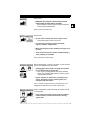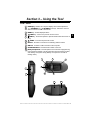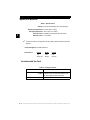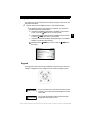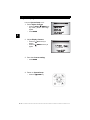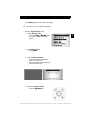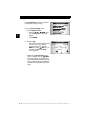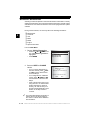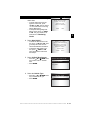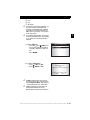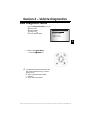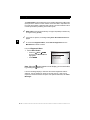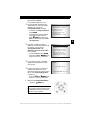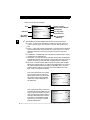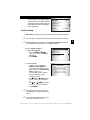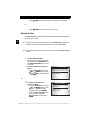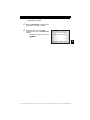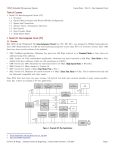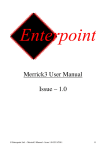Download Actron ABS BrakeScan CP9449 User manual
Transcript
CP9449 ABS BrakeScan™ User Manual Section 1 – Safety Precautions For your safety, read this manual thoroughly before operating the Tool. Always refer to and follow safety messages and test procedures provided by the manufacturer of the vehicle or equipment being tested. The safety messages presented below and throughout this user’s manual are reminders to the operator to exercise care when using this test instrument. Read All Instructions Read, understand and follow all safety messages and instructions in this manual and on the test equipment. Safety messages in this section of the manual contain a signal word with a three-part message and, in some instances, an icon. Safety Messages Safety messages are provided to help prevent personal injury and equipment damage. All safety messages are introduced by a signal word. The signal word indicates the level of the hazard in a situation. The types of safety messages are: !! DANGER DANGER Indicates a possible hazardous situation which, if not avoided, will result in death or serious injury to operator or bystanders. ! WARNING Indicates a possible hazardous situation which, if not avoided, could result in death or serious injury to operator or bystanders. ! CAUTION Indicates a possible hazardous situation which, if not avoided, may result in moderate or minor injury to operator or bystanders. IMPORTANT Indicates a condition which, if not avoided, may result in damage to test equipment or vehicle. Type Styles Used Safety messages contain three different type styles. • Normal type states the hazard. • Bold type states how to avoid the hazard. • Italic type states the possible consequences of not avoiding the hazard. ••••••••••••••••••••••••••••••••••••••••••••••••••••••••• 1–1 ! Safety Precautions Icons Used An icon, when present, gives a graphical description of a potential hazard. ! Example: Engine systems can malfunction expelling fuel, oil vapors, hot steam, hot toxic exhaust gases, acid, refrigerant and other debris. Safety goggles and protective gloves must be worn by the operator and any bystanders. Even if everyday eyeglasses have impact resistant lenses, they are NOT safety glasses. Engine systems that malfunction can cause injury. Important Safety Messages Risk of electric shock. • Do not exceed voltage limits between inputs indicated in the Specifications. • Use extreme caution when working with circuits that have voltage greater than 60 volts DC or 24 volts AC. Electric shock can cause injury. Risk of explosion. ! WARNING • Safety goggles and protective clothing must be worn by the operator and any bystanders. - Even if everyday glasses have impact resistant lenses, they are NOT safety glasses, and may not provide adequate protection. • Do not use this Tool in environments where explosive vapors may collect. These areas include: - below-ground pits. - confined areas. - areas that are less than 18 inches above floor. • If used indoors, use the Tool in locations with mechanical ventilation providing at least 4 air changes per hour. 1–2 •••••••••••••••••••••••••••••••••••••••••••••••••••••••• Safety Precautions • Flammable fuel and vapors can ignite. • Do not smoke, strike a match, or cause a spark in the vicinity of the battery. Battery gases can ignite. ! • Avoid making an accidental connection between the battery terminals. Do not place anything on the battery. • When removing battery cables, remove the ground cable first. • Avoid sparks when connecting or disconnecting power leads to the battery. • Make sure ignition is off, headlights and other accessories are off and vehicle doors are closed before disconnecting the battery cables. - This also helps prevent damage to on-board computer systems. • Always disconnect the battery ground cable before servicing electrical system components. Explosion can cause injury. ! WARNING Risk of poisoning. • If used indoors, use the Tool in locations with mechanical ventilation providing at least 4 air changes per hour. Engine exhaust contains odorless gas which can be lethal. • Route the exhaust outside while testing with the engine running. Poisoning can result in death or serious injury. ! WARNING Battery acid is a highly corrosive sulfuric acid. • Safety goggles and protective gloves must be worn by the operator and any bystanders. - Even if your everyday glasses have impact resistant lenses, they are NOT safety glasses, and may not provide adequate protection. • Make sure someone can hear you or is close enough to provide aid when working near a battery. • Have plenty of fresh water nearby. ••••••••••••••••••••••••••••••••••••••••••••••••••••••••• 1–3 Safety Precautions - If battery acid contacts skin, clothing, or eyes, flush exposed area with water for 10 minutes. Seek medical help. ! • Do not touch eyes while working near battery. Battery acid can burn eyes and skin. Risk of fire. • Safety goggles and protective clothing must be worn by the operator and any bystanders. - Even if your everyday glasses have impact resistant lenses, they are NOT safety glasses, and may not provide adequate protection. • Do not position your head directly in front of or over the throttle body. • Do not pour gasoline down the throttle body when cranking or running the engine, when working with fuel delivery systems or any open fuel line. - Engine backfire can occur when the air cleaner is out of position. • Do not use fuel injector cleaning solvents when performing diagnostic testing. • Keep cigarettes, sparks, open flame and other sources of ignition away from vehicle. • Keep a dry chemical (Class B) fire extinguisher rated for gasoline, chemical and electrical fires in work area. Fire can cause death or serious injury. Risk of flying particles. • Safety goggles must be worn by the operator and any bystanders while using electrical equipment. - Electrical equipment or rotating engine parts can cause flying particles. - Even if your everyday glasses have impact resistant lenses, they are NOT safety glasses, and may not provide adequate protection. Flying particles can cause eye injury. 1–4 •••••••••••••••••••••••••••••••••••••••••••••••••••••••• Safety Precautions Risk of burns. • Batteries can produce a short-circuit current high enough to weld jewelry to metal. - Remove jewelry such as rings, bracelets and watches before working near batteries. Short circuits can cause injury. Risk of burns. • Do not remove radiator cap unless engine is cold. - Pressurized engine coolant may be hot. • Do not touch hot exhaust systems, manifolds, engines, radiators, sample probe. • Wear insulated gloves when handling hot engine components. • Tester leads can become hot after extended testing in close proximity to manifolds. Hot components can cause injury. Risk of expelling fuel, oil vapors, hot steam, hot toxic exhaust gases, acid, refrigerant and other debris. • Safety goggles and protective clothing must be worn by the operator and any bystanders. - Even if your everyday glasses have impact resistant lenses, they are NOT safety glasses, and may not provide adequate protection. • Engine systems can malfunction, expelling fuel, oil vapors, hot steam, hot toxic exhaust gases, acid, refrigerant and other debris. Fuel, oil vapors, hot steam, hot toxic exhaust gases, acid, refrigerant and other debris can cause serious injury. Engine compartment contains electrical connections and hot or moving parts. • Keep yourself, test leads, clothing and other objects clear of electrical connections and hot or moving engine parts. ••••••••••••••••••••••••••••••••••••••••••••••••••••••••• 1–5 ! Safety Precautions • Do not wear watches, rings, or loose fitting clothing when working in an engine compartment. • Do not place tools or test equipment on fenders or other places in engine compartment. ! • Barriers are recommended to help identify danger zones in the test area. • Prevent personnel from walking through test area. Contacting electrical connections and hot or moving parts can cause injury. Risk of injury. • Use the Tool only as described in the user’s manual. • Use only manufacturer’s recommended attachments. • Do not operate the Tool with damaged cables. • Do not operate the Tool if it has been dropped or damaged, until examined by a qualified service representative. Operation of the Tool by anyone other than qualified personnel may result in injury. ! CAUTION Risk of unexpected vehicle movement. • Block drive wheels before performing a test with the engine running. PRNDL2 • Unless instructed otherwise: - Set parking brake - Put gear selector in neutral for manual transmissions - Put gear selector in park for automatic transmissions - Disconnect release mechanism on the automatic parking brake release for testing and reconnect when testing is completed. • Do not leave a running engine unattended. A moving vehicle can cause injury. 1–6 •••••••••••••••••••••••••••••••••••••••••••••••••••••••• Safety Precautions ! CAUTION Risk of equipment or circuit damage. • Unless specifically directed by manufacturer, make sure ignition is off before connecting or disconnecting connectors or any vehicle electrical terminals. • Do not create a short between battery terminals with a jumper wire or tools. Improper equipment use can cause equipment or circuit damage. ! CAUTION Misdiagnosis may lead to incorrect or improper repair and/or adjustment. • Do not rely on erratic, questionable, or obviously erroneous test information or results. - If test information or results are erratic, question- able, or obviously erroneous, make sure all connections and data entry information are correct and test procedures were performed correctly. - If test information or results are still suspicious, do not use them for diagnosis. Improper repair and/or adjustment may cause vehicle or equipment damage or unsafe operation. ! DANGER Some vehicles are equipped with air bags. • Follow service manual warnings when working around air bag components or wiring. - If service manual instructions are not followed, an air bag may deploy unexpectedly, resulting in injury. - Note an air bag can still deploy several minutes after ignition key is off (or even if vehicle battery is disconnected) because of a special energy reserve module. An air bag opening can cause injury. ••••••••••••••••••••••••••••••••••••••••••••••••••••••••• 1–7 ! Section 2 – Getting Started Introduction ABS BrakeScan is the first tool designed for Do-It-Yourselfers to access the ABS diagnostic information. The Tool retrieves codes from the ABS system and provides the definition of each code to help pinpoint the problem areas within the Antilock Brake System that may have caused the ABS light to turn on. The Tool was developed by experts in the automotive service industry to access the information stored in the ABS module. All information, illustrations and specifications contained in this manual are based on the latest information available from industry sources at the time of publication. No warranty (expressed or implied) can be made for its accuracy or completeness, nor is any responsibility assumed by the manufacturer or anyone connected with it for loss or damages suffered through reliance on any information contained in this manual or misuse of accompanying product. The manufacturer reserves the right to make changes at any time to this manual or accompanying product without obligation to notify any person or organization of such changes. ABS Overview Anti-Lock Brake Systems (ABS) began being used on vehicles in the mid-1980's. The mechanical components of the hydraulic-brake system (master cylinder, shoes, pads, wheel cylinders, calipers, rotors, drums, and assorted hardware) work the same as they did before ABS. What has changed, however, is the addition of an ABS computer module, wheel speed sensors, and a hydraulic control unit consisting of solenoid valves. How ABS works When the brake pedal is pressed with normal force, the vehicle decelerates. If, during deceleration, the ABS computer detects wheels going at different speeds (wheels slipping) from data provided by the wheel speed sensors, then the vehicle enters antilock mode. During antilock mode, the ABS computer will control brake fluid hydraulic pressure delivered to the wheels. The brake fluid hydraulic pressure will be equal to or less than the value delivered by the master cylinder. By controlling pressure to the wheels, the ABS computer can prevent one wheel from locking up while others keep turning. It can also prevent wheels from turning at different rates, so the vehicle should stop in a straight line. ABS Configurations ABS has had three different configurations for distribution of wheel speed sensors and hydraulic lines from the hydraulic control unit since its conception: • The earliest ABS configuration used one wheel speed sensor that monitor the speed of both rear wheels. If the rear wheels would lock up, the ABS computer would pulse a solenoid in the hydraulic control unit, which would then change the brake fluid hydraulic pressure applied to the rear wheels. • The next evolution in ABS added wheel speed sensors to both front wheels, while still having a single wheel speed sensor in the rear to monitor ••••••••••••••••••••••••••••••••••••••••••••••••••••••••• 2–1 2 Getting Started both rear wheels. Under this system, if the left front, right front, or both rear wheels rotate at a speed different from each other, the ABS computer could use up to three separate solenoids to control brake fluid hydraulic pressure. This allowed the ABS system to control the left front, right front, and both rear wheels together independently. • Today, some vehicles have one wheel speed sensor per wheel for a total of four. On these vehicles, the ABS computer can independently control brake fluid hydraulic pressure on every wheel. 2 ABS Malfunction Indicator Lamp (MIL) The dashboard or instrument panel of your vehicle contains a light labeled something similar to ABS, or Anti-Lock, if the vehicle is ABS equipped. Some vehicles will also have a light marked BRAKE. This light usually indicates a loss of brake fluid hydraulic pressure or that the master cylinder is low on brake fluid. Refer to your owner's manual for a description of the lights in your vehicle. Each time your vehicle is started, the ABS computer performs a self-test called a Drive Cycle during the first acceleration to make sure the ABS components are working correctly. If the ABS computer detects a malfunction at completion of the Drive Cycle, ABS will turn on the ABS MIL. When the ABS MIL is on, a Diagnostic Trouble Code (DTC) is stored in the ABS computer. Once a repair has been successfully made, the ABS computer, on most vehicles, should turn off the ABS MIL at completion of the next Drive Cycle. ABS Repair Tips • Before servicing your ABS, refer to the manufacturer's recommendations. • Torque the wheel lug nuts properly to avoid bending a rotor or drum, which can cause inaccurate wheel speed sensor readings. • Bleed the brake system properly. • Always add fresh brake fluid to the master cylinder. • Always replace tires with the manufacturer's recommended size. • Always rotate tires as recommended by manufacturer. • When interpreting DTCs retrieved from the vehicle, always follow the manufacturer's recommendations for repair. ! WARNING The Tool may not detect every malfunction. Do not take chances with brakes, steering, or other vital functions of your vehicle, as a serious accident could result. Always follow vehicle manufacturer’s warnings, cautions, and service procedures. 2–2 •••••••••••••••••••••••••••••••••••••••••••••••••••••••• Getting Started Data Link Connector (DLC) The Data Link Connector (DLC) is used with the Tool to communicate with the vehicle’s control module. 2 Data Link Connector Location: ❒ Under dashboard on driver side of vehicle. ❒ If Data Link Connector is not located under the dashboard, a label should be there telling you where it is located. Data Link Connector (DLC) Pins 1 - Manufacturer Reserved 2 - J1850 Bus+ 3 - Manufacturer Reserved 4 - Chassis Ground 5 - Signal Ground 6 - CAN High, J-2284 7 - K Line, ISO 9141-2 & ISO/DIS 14230-4 8 - Manufacturer Reserved 9 - Manufacturer Reserved 10 - J1850 Bus11 - Manufacturer Reserved 1 8 9 16 12 - Manufacturer Reserved 13 - Manufacturer Reserved 14 - CAN Low, J-2284 15 - L Line, ISO 9141-2 & ISO/DIS 14230-4 16 - Battery Power 2–3 •••••••••••••••••••••••••••••••••••••••••••••••••••••••• Section 3 – Using the Tool The Tool 1 LCD Display - Backlit, 128 x 64 pixel display with contrast adjustment. 2 / LEFT/RIGHT and / UP/DOWN arrow keys - Moves the cursor to select functions or to select YES or NO. 3 ENTER key - Selects displayed items. 4 5 6 BACK key - Goes to the previous screen or level. USER key - allows the operator to perform Read Codes with a touch of a key. ON/OFF - turns the tool power ON or OFF. 7 DLC Port - Provides a connection for interfacing with the vehicle. 8 USB Port - Provides a USB connection to the computer. 9 Serial Number Decal - Provides serial number of the Tool. 10 Battery Compartment - Provides power to the Tool when reprogramming from a personal computer or for off-vehicle use such as reviewing of codes, code lookup, and system setup. (Battery not required to use tool for reading codes.) 4 3 1 2 7 8 6 5 9 10 ••••••••••••••••••••••••••••••••••••••••••••••••••••••••• 3–1 3 Using the Tool Specifications Table 1: Specifications Display: 128 x 64 pixel display with contrast adjust Operating Temperature: 0 to 50 C (32 to 122 F) 0 0 Storage Temperature: -20 to 70 C (-4 to 158 F) 0 0 Internal Power: 9V Battery (not required to read codes) 3 External Power: 7 to 16 Volts ✓ A minimum of 8.0 V is required for most vehicle control modules to operate properly. Power Dissipation: 5 Watts maximum. Dimensions: Height Width Length 7/8” 3.50” 8.25” 22.56 mm 89 mm 210 mm Included with the Tool Table 2: Package Contents BrakeScan Tool: Used to run diagnostics on ABS. Vehicle Diagnostics Provides link between the vehicle and Tool Cable: so the Tool can communicate with the vehicle. Also supplies power to the Tool. Carry Case: Place to store the Tool when not in use. 3–2 •••••••••••••••••••••••••••••••••••••••••••••••••••••••• Using the Tool Display The display has a large viewing area for posting messages, instructions, and diagnostic information. ✓ The back-lit liquid crystal display (LCD) is a 128 x 64 pixel display. ❒ The following symbols may appear on the display. The chart below describes what each symbol means: Indicates that additional information is available on the previous screen. Press the UP arrow key to view the data. Indicates that additional information is available on the next screen. DOWN arrow key to view the data. Press the Z Indicates that the internal battery needs replacing or is not installed. Replace or install the internal battery. Indicates that the read codes. C0023 USER key is active. Press the USER key to 1 of 3 ABS Left Front Whe el Spe ed Sensor Circuit Malfunction Current MIL Code Z Keypad The keypad is used to move through the different menus of the Tool. The Tool’s software is designed for easy operation with an intuitive navigation system. ! CAUTION ! CAUTION Do not use solvents such as alcohol to clean the keypad or display. Use a mild nonabrasive detergent and a soft cotton cloth. Do not soak the keypad in water because the water might find its way inside the Tool. ••••••••••••••••••••••••••••••••••••••••••••••••••••••••• 3–3 3 Using the Tool Tool Power Up Power for the Tool can come from the vehicle or an internal 9V battery. All functions work when the Tool is connected to the car. The Review Codes, Code Lookup, and System Setup functions will also work on internal battery power. Vehicle Power 3 The Tool will automatically turn on when connected to the vehicle. 1. Attach the unit to the car. 2. Connect the Vehicle Diagnostics Cable to the Tool. 3. Connect the end of the Vehicle Diagnostics Cable to the Data Link Connector (DLC). ✓ The Tool receives power from the vehicle when the Vehicle Diagnostics Cable is plugged into the vehicle’s DLC Internal Battery ON/OFF key turns the Tool ON and OFF when operating on battery The power. ❒ Press and hold the ON/OFF key for at least 1 second to turn the Tool on or off. ✓ ✓ ✓ ✓ ✓ The Tool will automatically turn off after 2 minutes of inactivity when powered from the internal 9V battery. When powered from the internal battery, the Tool turns off the backlighting for the display if no key presses are made during a 1-minute period. If a key is pressed prior to the Tool powering off, the backlighting for the display will turn back on. The Tool must be attached to the vehicle to perform diagnostic functions. The Tool disables the diagnostic functions when powered from the internal battery. Each time the Tool is powered up, the voltage of the internal battery is checked. ❒ If the voltage is low, the Low Battery Symbol (Z) displays on the screen. ❒ Replace the battery using instructions provided in “Battery Replacement ! CAUTION If the Tool will not be used for an extended period of time, remove the battery to prevent battery leakage from damaging the battery compartment. 3–4 •••••••••••••••••••••••••••••••••••••••••••••••••••••••• Using the Tool User Key The USER key allows you to read codes from the Diagnostic menu without having to select Read Codes. Press the USER key to update or read codes from the vehicle. ❒ When the ❒ When the USER key is active, the icon appears on the display. appears, you can perform read codes by pressing the USER key. USER key remains inactive until a vehicle has been selected. ❒ The Note: The USER key is not active when the Tool is powered from the internal 9V battery. System Setup ✓ ✓ System Setup allows you to: ❒ ❒ ❒ ❒ ❒ ❒ Adjust Contrast Test the Display Test the Keypad Test the Memory View Tool Information Program the Tool System Setup settings are retained even if the internal battery becomes discharged or is removed. From the Main Menu: 1. Select System Setup. • Press the UP or DOWN arrow key until System Setup is highlighted. • Press ENTER. MAIN MENU ===================== Vehicle Diagnostics Review Codes System Setup ••••••••••••••••••••••••••••••••••••••••••••••••••••••••• 3–5 3 Using the Tool Adjust Display Contrast From the System Setup menu: 1. Select Adjust Contrast. • Press the UP or DOWN arrow key until Adjust Contrast is highlighted. • Press ENTER. SYSTEM SETUP Adjust Contrast 3 2. Adjust Display Contrast. • Press the darken. • Press the lighten. UP arrow key to ADJUST CONTRAST DOWN arrow key to 3. Save the Contrast setting. • Press ENTER. 4. Return to System Setup. • Press the BACK Key. 3–6 •••••••••••••••••••••••••••••••••••••••••••••••••••••••• Using the Tool Display Test The Display Test is used to check the display. ✓ The test turns on every pixel of the display. From the System Setup menu: 1. Select Display Test. • Press the UP or DOWN arrow key until Display Test is highlighted. SYSTEM SETUP Display Test 2. Start Display Test. • Press ENTER. 3. Look for Missing Pixels. • All pixels display in solid black if there are no concerns. • Screen flips back and forth between screens shown below. Display Test Check for missing spots in display Press Backto Quit 4. Return to System Setup. • Press the BACK Key. ••••••••••••••••••••••••••••••••••••••••••••••••••••••••• 3–7 3 Using the Tool Keypad Test The Keypad Test is used to verify that the keys are working correctly. From the System Setup menu: SYSTEM SETUP Keypad Test 1. Select Keypad Test. 3 • Press the UP or DOWN arrow key until Keypad Test is highlighted. • Press ENTER. 2. Press a Key. • Key name or scroll direction should inverse colors on the display. • The only exception is the BACK key. When BACK key is pressed, the System Setup menu appears. Keypad Test ===================== ENTER BACK UP LEFT RIGHT DOWN POWER USER Press BACK to Quit Note: If the System Setup menu does not appear, then the BACK key is not working correctly. Contact Technical Support for assistance. The phone number for Technical Support is provided on the back side of the title page. 3–8 •••••••••••••••••••••••••••••••••••••••••••••••••••••••• Using the Tool Memory Test The Memory Test will test the tool’s internal memory. Run the Memory Test if the Tool: • Has trouble displaying trouble code definitions. • Operates abnormally. From the System Setup menu: 1. Select Memory Test. • Press the UP or DOWN arrow key until Memory Test is highlighted. • Press ENTER. ✓ The tool reports its progress on the bottom of the display. ❒ The Memory Test may take several minutes to complete. ❒ The Memory Test results display: • If no problems were detected, then PASS is displayed • If RAM fails, an error message is shown. • If ROM fails, a checksum is shown. • If the Memory Test fails, contact Technical Support. The phone number for Technical Support is provided on the back side of the title page. SYSTEM SETUP ===================== Adjust Contrast Display Test Keypad Test Memory Test Tool Information Program Mode Memory Test ===================== RAM: ROM: EEPROM: Pass Pass Pass 2. Return to System Setup. • Press BACK. ••••••••••••••••••••••••••••••••••••••••••••••••••••••••• 3–9 3 Using the Tool View Tool Information This function allows you to view specific tool information that may be needed when contacting customer service. From System Setup menu: 1. Select Tool Information. 3 • Press the UP or DOWN arrow key until Tool Information is highlighted. • Press ENTER. 2. View the Tool Information. • S/N (Serial No:) • Software ID (SW ID:) SYSTEM SETUP ===================== Adjust Contrast Display Test Keypad Test Memory Test Tool Information Program Mode Tool Information ===================== S/N: SWID: 1234567 A7B1 3. Write Down the Tool Information. • Space is provided on inside front cover of this guide to record the Tool information. Press BACK to Exit 4. Return to System Setup. • Press BACK. Program Mode The Program Mode is used to reprogram the Tool. Instructions are provided with the upgrades. SYSTEM SETUP ===================== Adjust Contrast Display Test Keypad Test Memory Test Tool Information Program Mode 3 – 10 • • • • • • • • • • • • • • • • • • • • • • • • • • • • • • • • • • • • • • • • • • • • • • • • • • • • • • • Using the Tool Connecting the Tool To diagnose a vehicle, connect the Vehicle Diagnostics Cable to the Tool. Tip: If you just want to power up the tool to review codes from the last vehicle tested, then you do not need to attach the Vehicle Diagnostics Cable to the vehicle. The internal battery provides power for this. 1. Connect the Vehicle Diagnostics Cable to the Tool. • Make sure the pins on the cable are not bent. 2. Find the Data Link Connector on the vehicle. • Look under the dashboard on the driver’s side of the vehicle. • If the Data Link Connector (DLC) is not located under the dashboard, a label should be there telling you where it is located. 3. Remove the DLC cover if required. 4. Connect the Vehicle Diagnostics Cable to vehicle. • Make sure the pins are not bent. • • • • • • • • • • • • • • • • • • • • • • • • • • • • • • • • • • • • • • • • • • • • • • • • • • • • • • • • 3 – 11 3 Using the Tool Vehicle Selection Selecting a vehicle is required to communicate with the vehicle and to correctly display DTC definitions. The Tool keeps all data received from the last vehicle selected until a new vehicle is selected or the Tool is reprogrammed to update software. During vehicle selection, the Tool may ask for the following information: ❒ ❒ ❒ ❒ ❒ ❒ ❒ 3 Manufacturer Car/Truck Year Make Model Engine Special Information From the Main Menu: 1. Choose Vehicle Diagnostics. • Press the UP or DOWN arrow key until Vehicle Diagnostics is highlighted • Press ENTER. 2. Select to KEEP or CHANGE vehicle. • To run or review diagnostics on the same vehicle, press LEFT for YES. Continue these instructions with Step 3. • To run diagnostics on a different vehicle, press RIGHT for NO. Continue these instructions with Step 4. • If this is the first time that you are using the tool or no vehicle identification information is stored in memory, the Tool will ask you to provide vehicle identification information. Go to Step 5 below to continue. ✓ MAIN MENU ===================== Vehicle Diagnostics Review Codes System Setup Confirm Selection 2002 Sunfire 2.2L Manual Transmission Ke ep This Vehicle? YES NO The vehicle identification information is used by the Tool to perform diagnostics. Enter or confirm vehicle identification information. 3 – 12 • • • • • • • • • • • • • • • • • • • • • • • • • • • • • • • • • • • • • • • • • • • • • • • • • • • • • • • Using the Tool • To erase data stored from the previous vehicle test, press LEFT for YES. Then go to Section 4 for instructions on running Vehicle Diagnostics. • To keep the existing diagnostic data to review, press RIGHT for NO. Then go to Section 4 for instructions on Reviewing Codes. Do You Want to Erase Data Stored In the Tool From the Previous Vehicle Tests? 3. Select to KEEP or ERASE diagnostic data. YES NO 3 4. Select New Vehicle? • To erase the data stored on the tool, press LEFT for YES. Then go to Step 5 to enter the new vehicle identification information. • To keep the data stored in the tool, press RIGHT for NO. Then repeat these instructions from Step 2. Selecting a New Vehicle Erases Data Stored in the Tool From the Previous Vehicle Tests! Continue? YES NO 5. Select Vehicle Manufacturer. • Press the UP or DOWN arrow key to select vehicle manufacturer. • Press ENTER. Select Manufacturer ==================== General Motors Ford Chrysler 6. Select the Vehicle Type. • Press the UP or DOWN arrow key to select vehicle type. • Press ENTER. Select Type ==================== Car Truck • • • • • • • • • • • • • • • • • • • • • • • • • • • • • • • • • • • • • • • • • • • • • • • • • • • • • • • • 3 – 13 Using the Tool 7. Select the Year. • Press the UP or DOWN arrow key to select the Year. • Press ENTER. Select Year ==================== 2005 2004 2003 2002 2001 2000 8. Select the Make. 3 ✓ ✓ Select Make VIN 3 ==================== 4=Buick 5=Cadillac 1=Chevrolet 2=Pontiac 8=Saturn • Press the UP or DOWN arrow key to select the Make. • Press ENTER. On GM vehicles the tool may require you to look at the VIN to determine the Series Model, Engine Size, etc. The following screen is for reference only. Table 3: GM Typical VIN VIN Position 1 2 3 4 5 6 7 8 9 10 11 12 13 14 15 16 9. Select the Model. • Press the UP or DOWN arrow key to select the Model. • Press ENTER. 10. Select the Engine. ✓ ✓ • Press the UP or DOWN arrow key to select the Engine. • Press ENTER. Model Year Engine Type Chassis Type Line Chassis Series Make Description of Number Select Model ==================== Bonneville Firebird Formula Grand Am Grand Prix Sunfire Select Engine VIN 8 ==================== ALL If all engine types apply, the word ALL alone will appear as shown to the right. In some instances, the vehicle information applies to all but a few engine sizes. In this instance, you will be given the opportunity to choose All Others for a size designation. 3 – 14 • • • • • • • • • • • • • • • • • • • • • • • • • • • • • • • • • • • • • • • • • • • • • • • • • • • • • • • ✓ ✓ ✓ Using the Tool When provided, select the exact engine size: ❒ 4.6L ❒ 2.3L ❒ All Others If a specific engine size is selected, you may also need to select additional information (called Special). If Special information is required to identify the ABS system, go to Step 11 to continue these instructions. 3 If no additional information is required to identify the ABS system, skip to Step 12 to confirm the vehicle information selected. 11. Select Special. • Press the UP or DOWN arrow key to select special information required to identify the ABS system. • Press ENTER. 12. Confirm Selections. • Press • Press LEFT for YES. RIGHT for NO. Select Special ==================== Auto 4 Spe ed Manual Transmission Confirm Selection 2002 Sunfire ALL Manual Transmission Ke ep This Vehicle? YES NO ✓ ✓ If YES is selected, the Tool confirms the vehicle information and then goes to the Diagnostic Menu. See Section 4 - Vehicle Diagnostics for instructions. If NO is selected, the Tool returns to the Select Manufacturer screen. Repeat these instructions from Step 5. • • • • • • • • • • • • • • • • • • • • • • • • • • • • • • • • • • • • • • • • • • • • • • • • • • • • • • • • 3 – 15 Section 4 – Vehicle Diagnostics ABS Diagnostic Menu From the Diagnostic Menu, you can: ❒ Read Codes ❒ Review Codes ❒ Lookup Codes ❒ Access System Setup DIAGNOSTIC MENU ===================== Read Codes Review Codes Code Lookup System Setup 4 1. Return to the Main Menu. • Press the ✓ BACK key. The Tool keeps all data received from the last vehicle selected until any of the following occurs: ❒ Tool is reprogrammed to update software. ❒ A new vehicle is selected. ••••••••••••••••••••••••••••••••••••••••••••••••••••••••• 4–1 Vehicle Diagnostics Read Codes The Read Codes function allows the Tool to read the diagnostic trouble codes (DTCs) from the vehicle’s control modules. DTCs are used to help determine the cause of a problem or problems with a vehicle. The anti-lock brake control module reports DTCs pertaining to the brake system. ✓ ✓ 4 ✓ Read Codes can be done with the key on engine off (KOEO) or with the key on engine running (KOER). If no DTCs are present, a message stating Pass: No Codes Found is displayed. To access the Diagnostic Menu, select Vehicle Diagnostics from the Main Menu and select a vehicle. From the Diagnostic Menu: 1. Select Read Codes. • Press the UP or DOWN arrow key until Read Codes is highlighted. • Press ENTER. Note: When the by pressing the DIAGNOSTIC MENU ===================== Read Codes Review Codes Code Lookup System Setup symbol appears on the display, you can read codes User key. If an Error message displays, make sure the vehicle diagnostics cable is attached. Turn the ignition key off for 10 seconds, then on. (This may be required to reset the vehicle’s computer. If the problem still exists, see “Error Messages 4–2 •••••••••••••••••••••••••••••••••••••••••••••••••••••••• Vehicle Diagnostics 2. View diagnostic results and write down the DTCs Four possible results can occur: ❒ If the information returned by the vehicle does not match the vehicle selected, you may get an Unexpected Results message. • To return to the Diagnostic Menu, press ENTER. • To examine the selected vehicle information stored in the tool, press BACK to return to the Main Menu and then select Vehicle Diagnostics. ❒ If the tool is unable to display a definition for all the DTCs returned by the vehicle, you may get an Unexpected Results - No definitions found for some DTCs error message. • To view the DTCs, press ENTER. • Press the UP or DOWN arrow keys to scroll through the DTCs. Unexpected Results ===================== DTCs may be present No definitions found. Verify selected vehicle is correct. Press ENTER to cont. 4 Unexpected Results ===================== No definitions found for some DTCs. DTCs shown may be wrong. Verify selected vehicle is correct. Press ENTER to cont. ❒ If no codes are found, a message appears indicating that No Codes were Found. ❒ If DTCs are found, the code and a definition will appear. For more information about the structure of the DTCs, see “Understanding DTCs” on page A-1. • Press the UP or DOWN arrow keys to scroll through the DTCs. PASS No Codes Found Press BACK to cont. 3. Return to the Diagnostic Menu. • Press the BACK key. Note: On most vehicles, if you successfully repair the cause of the DTC, then the ABS MIL should turn off after the next drive cycle completes. ••••••••••••••••••••••••••••••••••••••••••••••••••••••••• 4–3 Vehicle Diagnostics DTC Examples Below are several DTC examples. DTC Definition DTC Status (GM Only) 4 ✓ C0023 1 of 3 ABS Left Front Wheel Speed Sensor Circuit Malfunction Current MIL Code Z Number of DTCs Vehicle Control Module Scroll Up key User key active Scroll Down key MIL Code Status (GM Only) General Motors provides additional information along with the DTCs: ❒ Current - A current DTC indicates that a failure is currently present. A ❒ ❒ ❒ ❒ current code may have just occurred or may have been present over time. History - A DTC with a History designation is one that has been detected by the anti-lock brake control module over a span of time. It is a current failure that has been present long enough to be stored in long-term memory. CURR/HIST - A CURR/HIST DTC indicates that a failure is both current and historical as defined above. Intermittent - An intermittent status indicates that the DTC has appeared intermittently since the anti-lock brake control module was reset. (Control modules are reset by mechanics after a repair has been completed.) MIL Code - Indicates that the ABS Computer is reporting that the ABS Malfunction Indicator Light is on. If MIL Code is displayed by the Tool, but the vehicle dashboard does not display the ABS MIL, then you have a potential problem with the circuit that controls the ABS MIL, the bulb itself, a fuse, or the electrical system. This code indicates that you currently have a problem with the Left Front Wheel Speed Sensor Circuit and that the problem is illuminating the ABS malfunction indicator lamp (MIL) on the dashboard. 1 of 3 ABS C0023 Left Front Wheel Speed Sensor Circuit Malfunction Current MIL Code Z This code indicates that you have had a problem with the Pump Motor Circuit long enough to be stored in long-term memory and that the problem is illuminating the ABS malfunction indicator lamp (MIL) on the dashboard. ABS systems rely on a pump to regulate brake fluid distribution. 2 of 3 ABS C0110 Pump Motor Circuit History MIL Code 4–4 •••••••••••••••••••••••••••••••••••••••••••••••••••••••• Vehicle Diagnostics This code indicates that you have a current problem with the Network Bus Communication for the ABS controller and that the problem is illuminating the ABS malfunction indicator lamp (MIL) on the dashboard. 3 of 3 ABS U2100 Controller Area Network Bus Communication Current MIL Code Code Lookup Code Lookup accesses a library of possible DTCs for the selected vehicle. ✓ ✓ The Tool does not require power from the vehicle to perform this function. Code Lookup is only available from the Diagnostic Menu because the user must select a vehicle prior to accessing the library. From the Diagnostic Menu: 1. Select Code Lookup. UP or DOWN • Press the arrow key until Code Lookup is highlighted. • Press ENTER. DIAGNOSTIC MENU ====================== Read Codes Review Codes Code Lookup System Setup 2. Enter a Code. • Codes come in two formats: OBDII and Non-OBDII. (For more information about the possible formats, see “Understanding DTCs” on page A-1.) • All characters must be entered. • Only one character can be changed at a time. • Use LEFT or RIGHT arrow keys to move to desired character. • Use UP or DOWN arrow keys to change or select a character. • Press ENTER. ✓ ✓ C0000 Use /Arrow Keys to Change digit. Use / to Select digit to change. ENTER to Show Code. If the definition can not be found, the tool displays the message No Definition Found. Check the Service Manual for the vehicle for DTC definitions as well. ••••••••••••••••••••••••••••••••••••••••••••••••••••••••• 4–5 4 Vehicle Diagnostics 3. Enter another DTC or exit the Code Lookup function. • Press BACK once then repeat these instructions from Step 2. • Press BACK twice to return to the prior menu. Or, Review Codes The Review Codes function allows the user to view the codes reported from the previous vehicle tested. 4 ✓ ✓ You cannot review codes until you have run the Read Codes function. For instructions on running the Read Codes function, see “Read Codes" The Tool does not require power from the vehicle to use the Review Codes function. 1. Select Review Codes. The Review Codes function is available from both the Main Menu and the Diagnostic Menu for your convenience. ❒ To Review Codes from the Main Menu: • From the Main Menu, press the UP or DOWN arrow key until Review Codes is highlighted then press ENTER. MAIN MENU ===================== Vehicle Diagnostics Review Codes System Setup Or, ❒ To Review Codes from the Diagnostic Menu: • From the Main Menu, press the UP or DOWN arrow key until Vehicle Diagnostics is highlighted and then press ENTER. • From the Diagnostic Menu, use the arrow keys to highlight Review Codes and then press ENTER. DIAGNOSTIC MENU ==================== Read Codes Review Codes Code Lookup System Setup 4–6 •••••••••••••••••••••••••••••••••••••••••••••••••••••••• Vehicle Diagnostics 2. Follow prompts and instructions provided by the Tool. ✓ ✓ Refer to “Read Codes” on page 4-2 for a description of the DTC screens. If data does not exist, a message informs the user to run the Read Code function. • To return to the prior menu, press BACK. No Data Stored In Tool. Read Codes Before Reviewing. Press BACK to Cont ••••••••••••••••••••••••••••••••••••••••••••••••••••••••• 4–7 4 Section 5 – Troubleshooting Error Messages Check the following if an error message displays: ❒ Verify ignition key is in the ON and not in the ACCESSORIES position. ❒ Make sure Vehicle Diagnostics Cable is attached to vehicle’s data link connector (DLC) and Tool. ❒ Look at DLC and check for cracked or recessed pins, or for any substance that could prevent a good electrical connection. ❒ Test for continuity between the DLC wiring and the vehicle computers. In an extreme case, there may be a broken wire. ❒ Check for bent or broken pins. ❒ With the key on engine off (KOEO), check for blown fuses. ❒ Make sure the vehicle’s control module has a good ground. If the ❒ ❒ computer case for the vehicle is grounded, then clean the connection and apply a conductive (dielectric) grease to the mating surfaces. With the KOEO, verify battery voltage is at least 8.0V. Verify the control module is not defective. Refer to the service manual to diagnose the control module. Tool Does Not Power Up Review Safety Precautions before troubleshooting. If Tool will not power up, communicate with vehicle’s control module, pass Tool self-tests, or functions incorrectly in any other way, do the following: ❒ ❒ ❒ ❒ ❒ Check and replace the 9V battery if needed. Clean the DLC pins. Disconnect and reconnect DLC making sure it is connected correctly. Check vehicle battery to make sure at least 8.0 volts is present. Contact customer service. ••••••••••••••••••••••••••••••••••••••••••••••••••••••••• 5–1 5 Troubleshooting Operating Error or Erroneous Data An Operating Error or Erroneous Data error occurs if vehicle’s computer(s) stop(s) communicating with Tool. 1. Make Selection. RIGHT Operating Error ===================== Operating error Check Connections Try Again? • Press the LEFT or arrow key. • Press ENTER. Yes No 5 Battery Replacement The Tool requires a 9V alkaline battery to operate without vehicle power. Review Codes, Code Lookup, and System Setup functions work on internal battery and vehicle power. The Read Codes function works on vehicle power only. ✓ ✓ ✓ When the battery needs to be replaced, the low-battery icon () displays. Rechargeable batteries do not last as long as alkaline types and are not recommended. Non-rechargeable Lithium (Li) battery can be used. Though Lithium types last longer than the alkaline types, and they are more expensive. 5–2 •••••••••••••••••••••••••••••••••••••••••••••••••••••••• Troubleshooting 1. Place Display Face Down. • On a non-abrasive surface. 2. Remove Battery Cover. • Turn the phillips screw counterclockwise. • Slide battery cover off. 3. Remove Battery and Properly Discard. 5 4. Install New Battery. • 9V Alkaline Battery. 5. Reinstall Battery Cover. • Slide battery cover on. • Install phillips screw turning it clockwise. • Do not overtighten screw. Tool Self-Tests Tool Self-Tests check the display, keys, and internal memory. ••••••••••••••••••••••••••••••••••••••••••••••••••••••••• 5–3 ACTRON HAND TOOLS