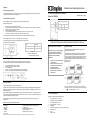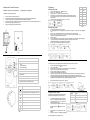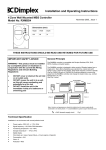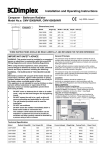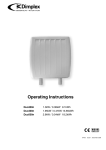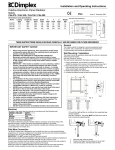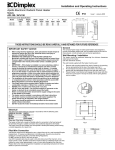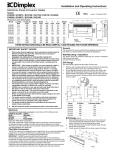Download Dimplex WB5E 1 Operating instructions
Transcript
Contact Details Please note that some of the contact details on this PDF document may not be current. Please use the following details if you need to contact us: Telephone: 0844 879 3588 Email: [email protected] The customer support section of our website also features a wide range of information which may be of use to you and is available 24 hours a day. It includes: • Operating and installation instructions • Easy ‘How to use’ guides for storage heaters • Service and repairs • Where to buy our products • Literature downloads • Heating requirement calculator Visit ‐ www.dimplex.co.uk/support A division of GDC Group Ltd Millbrook House Grange Drive Hedge End Southampton SO30 2DF www.dimplex.co.uk Registered No: 1313016 England VAT GB 287 1315 50004 EEE Producer Registration Number – WEE/GE0057TS Paper from sustainable sources 2701126 Rev.3 Operation Running the daily program Once the daily programmes have been set for each zone (see programming—setting the daily program) turn the dial to the Auto position. The heaters in each zone will function as per the programme Installation and Operating Instructions 4 Zone Wall Mounted MBS Controller Model No. RXMBS4 November 2007 _ Issue 3 Overriding the daily program When the programmer is in Auto mode, the setting of each zone can be temporarily overridden. Dimensions (mm) With the dial in the Auto position: Height Width Depth 120 85 31 1. 2. 3. 4. 5. 6. Press the ‘OK’ button, the bar(s) above zone 1 will flash. Change the status of zone 1 by pressing the ‘+’ and ‘-’ buttons. Zone 1 will change between 1 and 4 bars (see Fig.11 and Table 5) Press ‘OK’ to confirm, the bar(s) for zone 2 will flash. Repeat the above steps for zone 3 and 4. If you do not wish to change the status of a particular zone, simply press ‘OK’ to move to the next zone Pressing the ‘OK’ button for zone 4 will return the screen to the normal ‘AUTO’ display. If no button is pressed in the override mode for 30 seconds the screen will automatically return to the ‘AUTO’ display. NB—The override function for each zone will end at the beginning of the next program To override all zones to the same mode, turn the mode selector switch to the relevant symbol. See Fig.5 and Table 2 on page 2 for details. THESE INSTRUCTIONS SHOULD BE READ AND RETA INED FOR FUTURE USE Mode No.of bars Comfort / On 4 Setback / Off / Frost protection 1 Table 5 Fig.11 NB—The above table depends upon the configuration chosen (see page 3) IMPORTANT SAFETY ADVICE WARNING—This product must be installed by a competent person or electrician in conjunction with the current IEE Wiring Regulations and relevant Building Regulations Absence mode (Holiday) The RXPW4 incorporates a timed absence mode for when properties are vacant for a period of time (e.g. holidays). All heaters in all zones will provide a frost protection temperature for a set period of time. 1. 2. 3. 4. 5. Turn the mode selector switch to the ‘AUTO’ position. Press and hold the ‘OK’ button for about 5 seconds. ‘Ab01’ will be displayed. Press the ‘+’ and ‘-’ buttons for the amount of days you are away (up to 99 days). At the end of the timed absence the controller will revert back to its original program. x x x DO NOT cover or obstruct the air inlet or air outlet vents DO NOT recess the unit in to a wall, as this will cause overheating and potentially be a fire risk DO NOT install the unit in the immediate vicinity of a bathroom or swimming pool General Principle The RXMBS4 controller is compatible with Dimplex DuoHeat, EPX, EVS, RPXN, Calidou and Apollo heaters. The RXMBS4 controller is designed to allow control of Dimplex heaters from a single point. Mains Borne Signalling uses standard live, neutral and earth wiring to carry a signal to each heater. Each heater requires a receiver cassette (Part no. RX9913 or part no. RX03002 for DuoHeat radiators) to receive the signal from the RXMBS4 controller and change the heater mode. (e.g. comfort, background or on, off) (See Fig.1 below) Fig. 12 After Sales Service Your product is guaranteed for two years from the date of purchase. Within this period, we undertake to repair or exchange this product free of charge (subject to availability) provided it has been installed and operated in accordance with these instructions. Your rights under this guarantee are additional to your statutory rights, which in turn are not affected by this guarantee. = 240V domestic supply circuit Should you require after sales service you should contact our customer services help desk on 0870 727 0101. It would assist us if you can quote the model number, date of purchase, and nature of the fault at the time of your call. The customer services help desk will also be able to advise you should you need to purchase any spares. Technical Specification Please do not return a faulty product to us in the first instance as this may result in loss or damage and delay in providing you with a satisfactory service. x x x x x x x x x Please retain your receipt as proof of purchase. Dimplex UK Ltd Millbrook House Grange Drive Hedge End Southampton SO30 2DF Customer Help Line Tel: (0870) 727 0101 (8am-6pm Mon-Fri; 8:30am-1pm Sat.) Fax: (0870) 727 0102 E-mail: [email protected] Web-site: www.dimplex.com Republic of Ireland Tel: 01 842 4833 [C] Dimplex UK Limited All rights reserved. Material contained in this publication may not be reproduced in whole or part, without prior permission in writing from Dimplex UK Limited. Installation in an environment with normal pollution levels Power supply—230V~AC, +/- 10%, 50Hz Signal frequency—132,5 KHz FSK Modulation Functioning temperature—0 to +40ºC Storage temperature— -10ºC to 70ºC Digital display Clock back up in case of power failure—4 hours (approx.) Capacitor Consumption—4VA Class—II Protection—IP30 Fig.1 Programming Installation and El ectrical Connection WARNING—This product must be installed by a competent person or electrician in The RXMBS4 must be wall mounted as follows: x x x x x 1. 2. 3. 4. Remove single screw from underneath unit Fig.2 (1) Separate base and install the base with the appropriate screws and fixings for the wall type (not supplied) Fig.2 (2) Connect the two supply wires to the corresponding Neutral and Live terminals in the base Fig.3 Number Setting the time and day 5. Turn the mode selector switch to the position (see Fig.6) Press the ’+’ and ’-’ buttons to set the day Press and hold the ‘+’ or ‘-’ button to cycle through the time faster. Cycle through the time until the correct number corresponds with the present day (see Table 3) (i.e. If the present day is Tuesday, cycle through the time until the number 3 starts to flash at the top of the screen) Once the present day is found set the time using the ‘+’ and ‘-’ buttons Position the unit on the base, first hooking the two recesses in the inside top over the hooks on the base then gently swing the unit down so that the pins engage in the connector Fig.2 (3) Finally, secure with single fixing screw underneath Fig.2 (1) Fig.6 3. 3. 5. 6. 7. 5. Fig.2 1 Sunday 2 Monday 3 Tuesday 4 Wednesday 5 Thursday 6 Friday 7 Saturday Table 3 Setting the daily program 1. 2. Day Turn the mode selector switch to the ‘PROG’ position. ‘P=1’ will be displayed. for zone 1 to be programmed. To program another zone, press the ’+’ button and ’P=2’ will be displayed for zone 2 Press ‘OK’ and ‘P=‘ will be displayed with the number ‘1’ at the top of the screen to signify the first day. Press the ’+’ button for one hour of ’comfort’ or ’on’ and press the ’-’ button for one hour of ’background’ , ’off’ or ’frost protection’ depending on the configuration chosen. Press ‘OK’ to confirm. ‘2’ will now appear at the top of the screen to signify the second day. Repeat steps 4 and 5 until all seven days are programmed. If you wish to repeat a program for the following day, hold down the ‘OK’ button for 5 seconds and the controller will automatically copy the current program over to the next day. To run the program, set the mode selector switch to the ‘AUTO’ position. Fig.3 Controls Fig.7 1 - Time (24hr) 2 - Day of the week Configuration Communication 3 - Current mode: * on or off comfort or background comfort or frost protection This procedure sets up the communication between the RXMBS4 controller and the receivers for each heater. 6 - Validation button 1. 2. 3. 4. 5. 6. 7. 7 - Timed absence mode (e.g.holidays) 8. 4 - Mode display for each zone 5 - Modification / override buttons Turn the mode selector switch to the position (see Fig.8) ‘PArA’ will now be displayed Press and hold the ‘+’ and ‘-’ buttons until ‘FP 4’ and the markings for zone 1 will be displayed Press ‘OK’ four times and ‘EMEt’ will start to flash on the display Press ‘OK’ again and the markings zone 1 will also flash The signal is now being transmitted to each heater in zone 1 Insert a receiver in to each heater in zone 1 and press the small recessed button (A) with a pen until the light (B) begins to flash. Press the button again briefly and the light will remain constant, confirming the signal has been received (see Fig.9) If the light does not remain constant hold down the recessed button again with a pen for 10 seconds and the light will begin to flash. Press again briefly and the light will remain constant, confirming the signal has been received. 8 - Selector switch index mark 9 - Mode selector switch (see Fig.6 and Table 2 below) Table 1 Symbol 8. Ensure the mode selector dial on the heater is in the position *Dependant on configuration (see ‘Configuration Heating Requirements’) Function Fig.4 Fig.8 Continuous comfort (all zones) AUTO Auto mode (heating runs to the preset program for each zone) Configuration Heater Modes Continuous set back (all zones) The controller can be configured to operate various heater modes, dependant on the heating requirement. (As shown in Table 4) Continuous frost protection (all zones) 1. Set the time PROG Set the daily programs 2. 3. Off (no heat output) mode selector switch to the displayed. Fig.5 Configures communication and heater modes Table 2 After transmitting a signal to each heater in all necessary zones, ‘C1=1’ will be displayed (see Table 4 and Fig.10) To change the setting to ‘C1=2’ or ‘C1=3’ , press the ‘+’ or ‘-’ buttons and press ‘OK’ to confirm If you wish to change these settings in the future turn the 4. 4. Display Fig.9 Mode C1=1 Comfort and background C1=2 On and Off C1=3 Comfort and frost protection Table 4 position ‘PArA’ will be Press and hold the ‘+’ and ‘-’ buttons and ‘FP 4’ will be displayed Press the ‘OK’ button until ‘C=‘ is displayed and repeat step 2 Note: The configuration chosen will apply to all zones. Fig.10