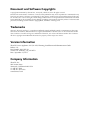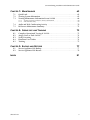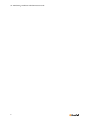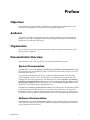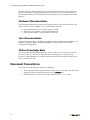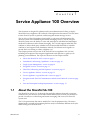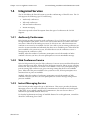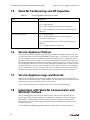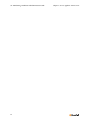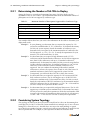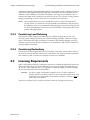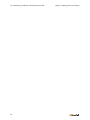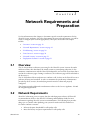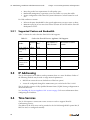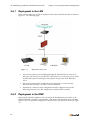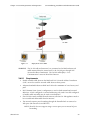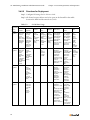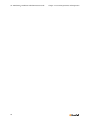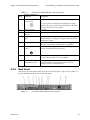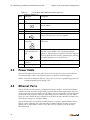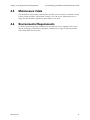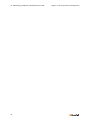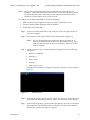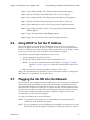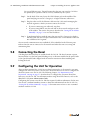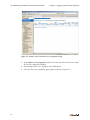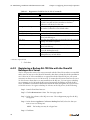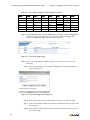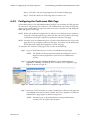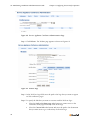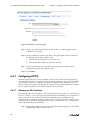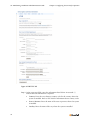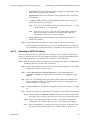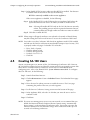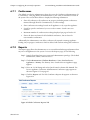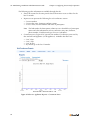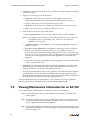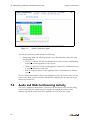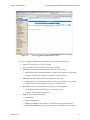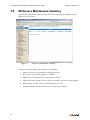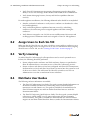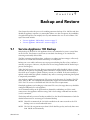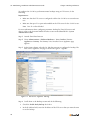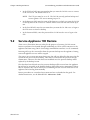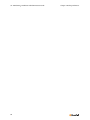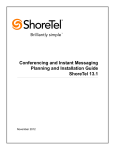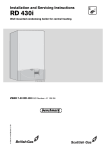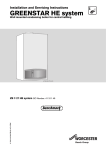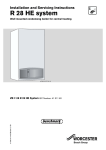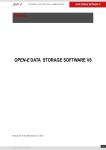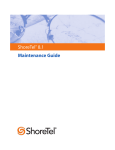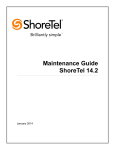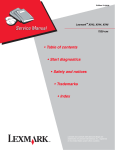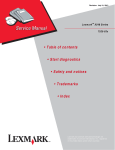Download ShoreTel IP 100 Specifications
Transcript
Service Appliance 100 Planning, Installation and Administration Guide Part Number 850-1297-01 Document and Software Copyrights Copyright © 1998-2011 by ShoreTel Inc., Sunnyvale, California, USA. All rights reserved. Printed in the United States of America. Contents of this publication may not be reproduced or transmitted in any form or by any means, electronic or mechanical, for any purpose, without prior written authorization of ShoreTel, Inc. ShoreTel, Inc. reserves the right to make changes without notice to the specifications and materials contained herein and shall not be responsible for any damage (including consequential) caused by reliance on the materials presented, including, but not limited to typographical, arithmetic or listing errors Trademarks ShoreTel, ShoreTel (and logo), ControlPoint, Brilliantly Simple, Brilliantly Simple Communication, ShoreCare, ShoreGear, ShorePhone, and ShoreWare are registered trademarks of ShoreTel, Inc. in the United States and/or other countries. The ShoreTel logo is a trademark of ShoreTel, Inc. in the United States and/or other countries.. All other copyrights and trademarks herein are the property of their respective owners. Version Information ShoreTel Service Appliance 100 (SA-100) Planning, Installation and Administration Guide Release 1.0; Part Number: 850-1297-01 Version: SA-100PIAG_CR_20110923 Date: September 23, 2011 Company Information ShoreTel, Inc. 960 Stewart Drive Sunnyvale, California 94085 USA +1.408.331.3300 +1.408.331.3333 (fax) www.shoretel.com Table of Contents Preface 7 CHAPTER 1: SERVICE APPLIANCE 100 OVERVIEW 9 1.1 1.2 1.3 1.4 About the ShoreTel SA-100 . . . . . . . . . . . . . . . . . . . . . . . . . . . . . . . . . . . . . . . . . 9 Distributed Conferencing Capabilities . . . . . . . . . . . . . . . . . . . . . . . . . . . . . . . 10 Single System Management . . . . . . . . . . . . . . . . . . . . . . . . . . . . . . . . . . . . . . . . 10 Integrated Services. . . . . . . . . . . . . . . . . . . . . . . . . . . . . . . . . . . . . . . . . . . . . . . 11 1.4.1 1.4.2 1.4.3 1.5 1.6 1.7 1.8 1.9 Audio-only Conferences . . . . . . . . . . . . . . . . . . . . . . . . . . . . . . . . . . . . . . . . . . . . . . . . . . . 11 Web Conference Service. . . . . . . . . . . . . . . . . . . . . . . . . . . . . . . . . . . . . . . . . . . . . . . . . . . 11 Instant Messaging Service. . . . . . . . . . . . . . . . . . . . . . . . . . . . . . . . . . . . . . . . . . . . . . . . . . 11 ShoreTel Conferencing and IM Capacities. . . . . . . . . . . . . . . . . . . . . . . . . . . . . 12 Service Appliance Failover. . . . . . . . . . . . . . . . . . . . . . . . . . . . . . . . . . . . . . . . . 12 Service Appliance Logs and Records . . . . . . . . . . . . . . . . . . . . . . . . . . . . . . . . . 12 Integration with ShoreTel Communicator and Microsoft Outlook . . . . . . . . . . 12 Host and Participant Desktop Requirements . . . . . . . . . . . . . . . . . . . . . . . . . . . 13 1.9.1 1.9.2 1.9.3 1.9.4 Internet Browsers . . . . . . . . . . . . . . . . . . . . . . . . . . . . . . . . . . . . . . . . . . . . . . . . . . . . . . . . Microsoft Outlook Integration . . . . . . . . . . . . . . . . . . . . . . . . . . . . . . . . . . . . . . . . . . . . . . Microsoft PowerPoint Support . . . . . . . . . . . . . . . . . . . . . . . . . . . . . . . . . . . . . . . . . . . . . . Limitations . . . . . . . . . . . . . . . . . . . . . . . . . . . . . . . . . . . . . . . . . . . . . . . . . . . . . . . . . . . . . CHAPTER 2: PLANNING 2.1 2.2 SYSTEM DESIGN Determining the Number of SA-100s to Deploy . . . . . . . . . . . . . . . . . . . . . . . . . . . . . . . . Considering System Topology . . . . . . . . . . . . . . . . . . . . . . . . . . . . . . . . . . . . . . . . . . . . . . Considering Load Balancing. . . . . . . . . . . . . . . . . . . . . . . . . . . . . . . . . . . . . . . . . . . . . . . . Considering Redundancy . . . . . . . . . . . . . . . . . . . . . . . . . . . . . . . . . . . . . . . . . . . . . . . . . . Supported Codecs and Bandwidth . . . . . . . . . . . . . . . . . . . . . . . . . . . . . . . . . . . . . . . . . . . 20 IP Addressing . . . . . . . . . . . . . . . . . . . . . . . . . . . . . . . . . . . . . . . . . . . . . . . . . . . 20 Time Services . . . . . . . . . . . . . . . . . . . . . . . . . . . . . . . . . . . . . . . . . . . . . . . . . . . 20 Network Security . . . . . . . . . . . . . . . . . . . . . . . . . . . . . . . . . . . . . . . . . . . . . . . . 21 3.5.1 3.6 19 Overview . . . . . . . . . . . . . . . . . . . . . . . . . . . . . . . . . . . . . . . . . . . . . . . . . . . . . . 19 Network Requirements . . . . . . . . . . . . . . . . . . . . . . . . . . . . . . . . . . . . . . . . . . . 19 3.2.1 3.3 3.4 3.5 16 16 17 17 Licensing Requirements . . . . . . . . . . . . . . . . . . . . . . . . . . . . . . . . . . . . . . . . . . . 17 CHAPTER 3: NETWORK REQUIREMENTS AND PREPARATION 3.1 3.2 15 Recommendations . . . . . . . . . . . . . . . . . . . . . . . . . . . . . . . . . . . . . . . . . . . . . . . 15 Determining Your Conferencing Needs . . . . . . . . . . . . . . . . . . . . . . . . . . . . . . . 15 2.2.1 2.2.2 2.2.3 2.2.4 2.3 AND 13 13 13 13 Security Considerations . . . . . . . . . . . . . . . . . . . . . . . . . . . . . . . . . . . . . . . . . . . . . . . . . . . 21 3.5.1.1 Internal Firewall . . . . . . . . . . . . . . . . . . . . . . . . . . . . . . . . . . . . . . . . . . . . . . . . 21 3.5.1.2 Security Considerations . . . . . . . . . . . . . . . . . . . . . . . . . . . . . . . . . . . . . . . . . . 21 Deployment Scenarios . . . . . . . . . . . . . . . . . . . . . . . . . . . . . . . . . . . . . . . . . . . . 21 3.6.1 3.6.2 ShoreTel 12.1 Deployment in the LAN . . . . . . . . . . . . . . . . . . . . . . . . . . . . . . . . . . . . . . . . . . . . . . . . . . . Deployment in the DMZ. . . . . . . . . . . . . . . . . . . . . . . . . . . . . . . . . . . . . . . . . . . . . . . . . . . 3.6.2.1 Requirements . . . . . . . . . . . . . . . . . . . . . . . . . . . . . . . . . . . . . . . . . . . . . . . . . . 3.6.2.2 Directions for Deployment . . . . . . . . . . . . . . . . . . . . . . . . . . . . . . . . . . . . . . . . 3.6.2.3 Best Practice tests . . . . . . . . . . . . . . . . . . . . . . . . . . . . . . . . . . . . . . . . . . . . . . . 22 22 23 24 25 3 SA-100 Planning, Installation and Administration Guide CHAPTER 4: SITE REQUIREMENTS AND PREPARATION 4.1 4.2 Recommendations . . . . . . . . . . . . . . . . . . . . . . . . . . . . . . . . . . . . . . . . . . . . . . . 27 Physical Specifications . . . . . . . . . . . . . . . . . . . . . . . . . . . . . . . . . . . . . . . . . . . . 27 4.2.1 4.2.2 4.3 4.4 4.5 4.6 Front Panel . . . . . . . . . . . . . . . . . . . . . . . . . . . . . . . . . . . . . . . . . . . . . . . . . . . . . . . . . . . . . 28 Back Panel. . . . . . . . . . . . . . . . . . . . . . . . . . . . . . . . . . . . . . . . . . . . . . . . . . . . . . . . . . . . . . 29 Power Cable . . . . . . . . . . . . . . . . . . . . . . . . . . . . . . . . . . . . . . . . . . . . . . . . . . . . 30 Ethernet Ports . . . . . . . . . . . . . . . . . . . . . . . . . . . . . . . . . . . . . . . . . . . . . . . . . . 30 Maintenance Cable. . . . . . . . . . . . . . . . . . . . . . . . . . . . . . . . . . . . . . . . . . . . . . . 31 Environmental Requirements. . . . . . . . . . . . . . . . . . . . . . . . . . . . . . . . . . . . . . . 31 CHAPTER 5: INSTALLING THE SERVICE APPLIANCE 100 5.1 5.2 5.3 5.4 5.5 5.6 5.7 5.8 5.9 43 46 47 47 49 51 52 52 55 56 Enabling Instant Messaging on the System . . . . . . . . . . . . . . . . . . . . . . . . . . . . . . . . . . . . Configuring Class of Service for IM . . . . . . . . . . . . . . . . . . . . . . . . . . . . . . . . . . . . . . . . . . Configuring Users to Use Instant Messaging . . . . . . . . . . . . . . . . . . . . . . . . . . . . . . . . . . . Migrating IM and Presence Users to the SA-100 Server. . . . . . . . . . . . . . . . . . . . . . . . . . . 58 58 59 59 Viewing the Service Appliance Conference Administration User Interface. . . . 60 6.7.1 6.7.2 4 Adding a SA-100 to a ShoreTel Site . . . . . . . . . . . . . . . . . . . . . . . . . . . . . . . . . . . . . . . . . . Registering a Backup SA-100 Site with the ShoreTel Headquarters Server . . . . . . . . . . . . Setting a System Failover Mechanism for Conferencing . . . . . . . . . . . . . . . . . . . . . . . . . . Configuring the SA-100 to Position in the DMZ . . . . . . . . . . . . . . . . . . . . . . . . . . . . . . . . Configuring the Conference Web Page . . . . . . . . . . . . . . . . . . . . . . . . . . . . . . . . . . . . . . . Configuring the Parameters for the Client Interface . . . . . . . . . . . . . . . . . . . . . . . . . . . . . Configuring HTTPS . . . . . . . . . . . . . . . . . . . . . . . . . . . . . . . . . . . . . . . . . . . . . . . . . . . . . . 6.4.7.1 Obtaining an SSL Certificate . . . . . . . . . . . . . . . . . . . . . . . . . . . . . . . . . . . . . . 6.4.7.2 Uploading an HTTPS Certificate . . . . . . . . . . . . . . . . . . . . . . . . . . . . . . . . . . . 6.4.7.3 Enabling HTTPS . . . . . . . . . . . . . . . . . . . . . . . . . . . . . . . . . . . . . . . . . . . . . . . . Creating SA-100 Users . . . . . . . . . . . . . . . . . . . . . . . . . . . . . . . . . . . . . . . . . . . . 57 Setting Up Instant Messaging . . . . . . . . . . . . . . . . . . . . . . . . . . . . . . . . . . . . . . 58 6.6.1 6.6.2 6.6.3 6.6.4 6.7 Obtaining Conference License . . . . . . . . . . . . . . . . . . . . . . . . . . . . . . . . . . . . . . . . . . . . . . 40 Installing the License . . . . . . . . . . . . . . . . . . . . . . . . . . . . . . . . . . . . . . . . . . . . . . . . . . . . . 40 Setting the System Conference Extension . . . . . . . . . . . . . . . . . . . . . . . . . . . . . . . . . . . . . 41 Turing Off Port 5004 for RTP . . . . . . . . . . . . . . . . . . . . . . . . . . . . . . . . . . . . . . 42 Setting Up the System for Conferencing and IM . . . . . . . . . . . . . . . . . . . . . . . . 43 6.4.1 6.4.2 6.4.3 6.4.4 6.4.5 6.4.6 6.4.7 6.5 6.6 39 Getting Started. . . . . . . . . . . . . . . . . . . . . . . . . . . . . . . . . . . . . . . . . . . . . . . . . . 39 Installing Licenses . . . . . . . . . . . . . . . . . . . . . . . . . . . . . . . . . . . . . . . . . . . . . . . 40 6.2.1 6.2.2 6.2.3 6.3 6.4 33 Preparing for Installation . . . . . . . . . . . . . . . . . . . . . . . . . . . . . . . . . . . . . . . . . . 33 Verifying the Contents of the SA-100 Box . . . . . . . . . . . . . . . . . . . . . . . . . . . . . 34 Mounting the ShoreTel Service Appliance 100 . . . . . . . . . . . . . . . . . . . . . . . . . 34 Connecting the Power Cable . . . . . . . . . . . . . . . . . . . . . . . . . . . . . . . . . . . . . . . 34 Setting the IP Address Manually . . . . . . . . . . . . . . . . . . . . . . . . . . . . . . . . . . . . 34 Using DHCP to Set the IP Address . . . . . . . . . . . . . . . . . . . . . . . . . . . . . . . . . . 37 Plugging the SA-100 into the Network. . . . . . . . . . . . . . . . . . . . . . . . . . . . . . . . 37 Connecting the Bezel . . . . . . . . . . . . . . . . . . . . . . . . . . . . . . . . . . . . . . . . . . . . . 38 Configuring the Unit for Operation . . . . . . . . . . . . . . . . . . . . . . . . . . . . . . . . . . 38 CHAPTER 6: CONFIGURING THE SA-100 FOR OPERATION 6.1 6.2 27 Conferences . . . . . . . . . . . . . . . . . . . . . . . . . . . . . . . . . . . . . . . . . . . . . . . . . . . . . . . . . . . . 61 Reports . . . . . . . . . . . . . . . . . . . . . . . . . . . . . . . . . . . . . . . . . . . . . . . . . . . . . . . . . . . . . . . . 61 SA-100 Planning, Installation and Administration Guide CHAPTER 7: MAINTENANCE 7.1 7.2 7.3 Quick Look. . . . . . . . . . . . . . . . . . . . . . . . . . . . . . . . . . . . . . . . . . . . . . . . . . . . . 63 Viewing System Information . . . . . . . . . . . . . . . . . . . . . . . . . . . . . . . . . . . . . . . 65 Viewing Maintenance Information for an SA-100 . . . . . . . . . . . . . . . . . . . . . . . 66 7.3.1 7.3.2 7.4 7.5 Viewing Current Conference Activity Information . . . . . . . . . . . . . . . . . . . . . . . . . . . . . . 68 Switch Connectivity . . . . . . . . . . . . . . . . . . . . . . . . . . . . . . . . . . . . . . . . . . . . . . . . . . . . . . 69 Audio and Web Conferencing Activity . . . . . . . . . . . . . . . . . . . . . . . . . . . . . . . 70 IM Servers Maintenance Summary. . . . . . . . . . . . . . . . . . . . . . . . . . . . . . . . . . . 72 CHAPTER 8: GOING LIVE AND TRAINING 8.1 8.2 8.3 8.4 8.5 63 73 Complete Operational Testing of SA-100 . . . . . . . . . . . . . . . . . . . . . . . . . . . . . 73 Assign Users to Each SA-100 . . . . . . . . . . . . . . . . . . . . . . . . . . . . . . . . . . . . . . . 74 Verify Licensing . . . . . . . . . . . . . . . . . . . . . . . . . . . . . . . . . . . . . . . . . . . . . . . . . 74 Distribute User Guides . . . . . . . . . . . . . . . . . . . . . . . . . . . . . . . . . . . . . . . . . . . 74 Training . . . . . . . . . . . . . . . . . . . . . . . . . . . . . . . . . . . . . . . . . . . . . . . . . . . . . . . 75 CHAPTER 9: BACKUP AND RESTORE 77 9.1 9.2 Service Appliance 100 Backup . . . . . . . . . . . . . . . . . . . . . . . . . . . . . . . . . . . . . . 77 Service Appliance 100 Restore. . . . . . . . . . . . . . . . . . . . . . . . . . . . . . . . . . . . . . 79 INDEX 81 ShoreTel 12.1 5 SA-100 Planning, Installation and Administration Guide 6 Preface Objectives This document provides planning, installation and administration information for the ShoreTel Service Appliance 100 (SA-100) and integrated applications. Audience This guide is written for the person who plans, installs, administers, and maintains the ShoreTel system. This individual should be knowledgeable about data networking and telephony to use this guide effectively. Organization This document is generally organized into major tasks, presented in the order in which they should be completed. Documentation Overview The ShoreTel system is documented as described in the following sections. System Documentation The ShoreTel 12.1: Service Appliance 100 Planning, Installation and Administration Guide can be found in the documentation folder on the ShoreTel DVD and can also be accessed from ShoreWare Director. This guide provides information on how to plan the implementation of the ShoreTel Service Appliance 100 (SA-100), as well as how to install the necessary hardware and configure the integrated applications. The ShoreTel 12.1: Service Appliance 100 Planning, Installation and Administration Guide can be used in conjunction with the ShoreTel 12.1: Planning and Installation Guide, the ShoreTel 12.1: System Administration Guide and the ShoreCare® ControlPoint project management tool. The ShoreTel 12 Planning and Installation Guide can be found in the documentation folder on the ShoreWare DVD and can also be accessed from ShoreWare Director. It provides information on how to plan the implementation of the ShoreTel system, as well as how to install the necessary hardware, data communications, and telecommunications elements. Software Documentation The ShoreTel 12.1: System Administration Guide provides detailed reference information (both task-based and screen-by-screen) on how to administer and maintain the ShoreTel system using ShoreWare Director. ShoreTel 12.1 7 SA-100 Planning, Installation and Administration Guide The ShoreTel Server Software Release Notes provide information about new releases, new features, installation, and upgrading for the ShoreTel server. They can be found in the documentation folder on the associated DVD and may also be accessed from ShoreWare Director: Hardware Documentation The following installation documents are packaged with the associated ShoreGear voice switch, ShoreTel Service Appliance 100, or ShorePhone IP phone. • • • Quick Install Guides for each ShoreTel Voice Switch Shoretel Service Appliance 100 Quick Install Guide Quick Install Guide for each ShorePhone IP phone User Documentation End-user documentation is installed during the ShoreTel Communicator installation. It is available through the Help > Contents and Index command within the ShoreTel Communicator application. Online Knowledge Base To access additional information about the current release or to resolve issues with the ShoreTel system, you can use the ShoreTel online knowledge base. This passwordprotected, online database is accessible to authorized contacts through the ShoreTel web site at www.ShoreTel.com. Document Conventions Conventions used in this guide include the following: 8 • Data-entry field names, hypertext links, control buttons, keywords, and other items within the system management interface are in boldface text. • Information that you enter in data-entry fields is in a data_entry font. C H A P T E R 1 Service Appliance 100 Overview This document is designed for planners and system administrators looking to deploy ShoreTel® Service Appliance 100 (referred to throughout this document as SA-100) units in their ShoreTel system to perform conferencing and instant message services. The SA-100 is a ShoreTel appliance that installs on your network and augments the ShoreTel system with conferencing and instant messaging services. The SA-100 gives ShoreTel system users the ability to create and participate in scheduled and impromptu media-rich conferences and in instant messaging. The SA-100s support audio and Web conferences, allows third-party calendars such as Microsoft® Outlook® to schedule conferences, and supports load distribution whereby SA-100 units work together to provide least-cost-routing to reduce telephony cost. This chapter presents an overview of the ShoreTel Service Appliance 100 (SA-100), including a description of the integrated applications and capacities to guide you in planning your installation. The topics are discusses in this chapter include: 1.1 • "About the ShoreTel SA-100" section on page 9 • "Distributed Conferencing Capabilities" section on page 10 • "Single System Management" section on page 10 • "Integrated Services" section on page 11 • "ShoreTel Conferencing and IM Capacities" section on page 12 • "Service Appliance Failover" section on page 12 • "Service Appliance Logs and Records" section on page 12 • "Integration with ShoreTel Communicator and Microsoft Outlook" section on page 12 • "Host and Participant Desktop Requirements" section on page 13 About the ShoreTel SA-100 The ShoreTel SA-100 is a 1U, dedicated, plug-and-play appliance designed to integrate seamlessly into the ShoreTel system and to install where you need it on your network to provide cost-effective conferencing and instant messaging (IM) services for ShoreTel system users. The 1U footprint means that unit is suitable for 19-inch equipment racks. The unit is shipped with a versatile rack-mounting kit that easily accommodates different rack styles and a locking ShoreTel front bezel. ShoreTel 12.1 9 SA-100 Planning, Installation and Administration Guide Chapter 1: Service Appliance 100 Overview The SA-100 is a node that installs on a ShoreTel server site and performs processing functions for conference calls and IM sessions. In conference calls, the SA-100 serves as a hub that receives audio and data streams from the participants, bundles the streams, and broadcasts the bundles to the other conference participants. The SA-100 also maintains conference Web pages and manages IM sessions for users. ShoreTel Telephony Management Service (TMS)and other ShoreTel software installed on the SA-100 ensures the integration of the unit into the ShoreTel system. This allows the system to use a universal conference number while directing conference requests to the appropriate appliance in environments where more than one SA-100 is installed. The software also allows the system to collect and store call data from the SA-100 where it can be retrieved and viewed as Call Detail Records (CDR) in ShoreWare Director. The conferencing and instant messaging services the SA-100 provide seamlessly integrate with user desktop applications such as ShoreTel Communicator and Microsoft Outlook. 1.2 Distributed Conferencing Capabilities ShoreTel SA-100s are scalable. Each SA-100 supports up to 50 ports allowing as many as 50 total participants in the aggregate of conference calls or 500 IM users. A ShoreTel system can support up to five SA-100. That means that a ShoreTel system can support up to 250 aggregate participants or 2500 IM users. In deployment, SA-100s are assigned to ShoreTel sites (regions managed by a ShoreTel server). SA-100 may be assigned to physical or logical ShoreTel sites. One SA-100 must be assigned to the ShoreTel Headquarters site or the headquarters backup site which may be located anywhere on the network (see the ShoreTel 12: ShoreTel System Administration Guide for information about creating ShoreTel server sites). NOTE We recommend that you create backup sites for each SA-100 that you deploy. When multiple SA-100s are deployed, the ShoreTel system automatically assigns a conference request to the appropriate appliance based on the conference information. Multiple deployment also allows automatic failover to be implemented whereby the ShoreTel server can reroute conference requests to other appliances should a SA-100 experience a connectivity or hardware problem. 1.3 Single System Management The ShoreTel system is a comprehensive unified communications solution. It allows you to manage the entire ShoreTel network from a single point of entry: ShoreWare Director. After you install the SA-100 on the network, you must register the unit with ShoreWare Director, use ShoreWare Director to configure the unit for operation, and configure the system to use the SA-100. This document describes how to use ShoreWare Director to register the SA-100 and perform the set up required to use the appliance in the ShoreTel system. For information about using ShoreWare Director, refer to the ShoreTel 12: ShoreTel System Administration Guide. NOTE The ShoreTel system provides automated software distribution for all components on the system including the SA-100. When you add a new SA-100 to the system, it is automatically upgraded to the current software release by the ShoreTel server. When you upgrade the ShoreTel system, SA-100s will automatically upgrade as required when the device restarts. 10 Chapter 1: Service Appliance 100 Overview 1.4 SA-100 Planning, Installation and Administration Guide Integrated Services The SA-100 allows the ShoreTel system to provide conferencing to ShoreTel users. The SA100 supports the following types of conferencing: • Audio-only conferences • Web-only conferences • Web and audio conferences • Instant messaging This section provides a brief description about the types of conferences the SA-100 supports. 1.4.1 Audio-only Conferences Each SA-100 provides 50 ports for audio conferences. Up to 15 of those ports can be used for high definition (HD) audio. Ports are not reserved but allocated on a first-come-firstserve basis. When all of the audio ports on an SA-100 are in use, calls that initiate new conferences are routed to an available SA-100. New calls to join an existing conference are routed to an auto attendant and informed that there are no available ports. When all of the ports available to the system are in use, all callers that access the conference receive a message that the conference is full. Similarly, when the number of conference participants exceeds the number of audio conference licenses you have, the extra participants receive an unavailable message. 1.4.2 Web Conference Service Each SA-100 provides 30 ports for Web conferences. Ports are not reserved but allocated on a first-come-first-serve basis. When all of the Web ports on an SA-100 are in use, calls that initiate new Web conferences are routed to an available SA-100. New participants trying to join an existing Web conference are given a message stating that there are no available ports. When all of the ports available to the system are in use, all new participants are a statement that no ports are available. Similarly, when the number of conference participants exceeds the number of Web conference licenses you have, the extra participants are issued a message stating that no ports are available. 1.4.3 Instant Messaging Service Each SA-100 provides support for up to 500 IM users. This service provides the Instant Messaging server to be used with ShoreTel Communicator for Windows and with Apple's iChat client. As it is tightly coupled with Communicator, the user does not have to authenticate specifically with the IM service. For detailed explanations and usage of available features for each Application, consult the ShoreTel Conferencing User Guide. ShoreTel 12.1 11 SA-100 Planning, Installation and Administration Guide 1.5 Chapter 1: Service Appliance 100 Overview ShoreTel Conferencing and IM Capacities Table 1-1 Service Appliance 100 Capacity Limit Scope Capacities System-Wide • Up to 5 Service Appliances • Up to 2500 IM users • Up to 250 simultaneous audio conferencing ports • Up to 150 simultaneous secure Web conferencing ports (HTTPS) Each Service Appliance • Up to 500 IM clients • Up to 50 simultaneous audio conferencing ports (including 15 HD calls) • Up to 30 simultaneous secure Web conferencing ports (HTTPS) • Up to 15 high definition conferences 1.6 Service Appliance Failover The ShoreTel system is designed to provide high availability throughout the system. The SA-100 is designed to provide high availability in other ways. The system is set up so that you can assign each SA-100 a primary and backup ShoreTel server to manage the unit. If the primary ShoreTel server fails or is otherwise unavailable, the backup server takes over the call management duties without interrupting conferencing services. The SA-100 also uses a dual-port Ethernet card. The ports are designated as primary and secondary, and use the same IP address. You can connect both ports to the same network to protect against a port or cable failure, or you can connect each port to a separate network to ensure that if the primary network fails the unit continues to provide conference services unabated. 1.7 Service Appliance Logs and Records ShoreTel SA-100 provide audio and Web conference data to the ShoreTel system that is collected in the call detail record (CDR) database. The ShoreTel system can collate the data and issue various types of reports about SA-100 activity. The SA-100 also maintains data log files that can be used for troubleshooting. 1.8 Integration with ShoreTel Communicator and Microsoft Outlook The SA-100 integrates with Microsoft Outlook 2007 and Microsoft Outlook 2010 to provide integrated one-click conference scheduling in conjunction with user calender appointments. Additionally, ShoreTel Conferencing services integrate with ShoreTel Communicator for Web conferencing integration with scheduled, reservationless and Instant Conferences. See the ShoreTel Conferencing User Guide for details on the use of these features. 12 Chapter 1: Service Appliance 100 Overview 1.9 SA-100 Planning, Installation and Administration Guide Host and Participant Desktop Requirements Participants in Web conferences will need to meet minimum software and browser requirements. Participant desktop and laptop systems are not required to meet any minimum hardware requirements except for an acceptable broadband internet connection. 1.9.1 Internet Browsers Web Conference users require one of the following internet browsers and browser plugin: 1.9.2 • Microsoft Internet Explorer 8.0 • Apple Safari 4.0 - Mac OS • Mozilla Firefox 3.6 - Windows and Mac OS • Adobe Flash 9 or higher Microsoft Outlook Integration The following are required when the Microsoft Outlook integration feature is used: • • Microsoft Outlook 2007 Microsoft Outlook 2010 To enable one-click conference scheduling from Microsoft Outlook, the Outlook calender integration must be installed from ShoreTel Communicator. 1.9.3 Microsoft PowerPoint Support ShoreTel Web Conferencing supports the following PowerPoint versions: 1.9.4 • Microsoft PowerPoint 2003 • Microsoft PowerPoint 2007 • Microsoft PowerPoint 2010 Limitations Desktop sharing capability is not supported for all desktop applications. Some applications will not allow screen sharing with ShoreTel Conferencing. ShoreTel 12.1 13 SA-100 Planning, Installation and Administration Guide 14 Chapter 1: Service Appliance 100 Overview C H A P T E R 2 Planning and System Design This chapter guides you through the planning process for deploying the ShoreTel Service Appliance 100 on your network. Topic discussed in the chapter include: 2.1 • "Recommendations" section on page 15 • "Determining Your Conferencing Needs" section on page 15 • "Licensing Requirements" section on page 17 Recommendations The following recommendations will assist you in designing your ShoreTel system to use ShoreTel conferencing capabilities. • • • • 2.2 Make sure you determine the need for audio conferencing, Web conferencing and Instant Messaging services. Make sure you determine licensing requirements Make sure you determine the placement of SA-100 within the ShoreTel system topology, including external Web access and security considerations. Make sure you determine WAN considerations, quality and bandwidth. Determining Your Conferencing Needs The ShoreTel single management system makes it easy for you to effectively and costefficiently provide conference and IM services for your users. The ShoreTel conferencing solution is flexible allowing you to install a single SA-100 unit to provide services company-wide or multiple units deployed regionally to handle services for local users which can save on long-distance cost when your regions are in distant locations. In determining how best to deploy SA-100s in your environment, consider the following: ShoreTel 12.1 • The number of simultaneous conferences you want to support. • The types of conferences you expect to support. • The number of IM sessions you expect to support. • The typology of your network. • Load balancing • Failover (redundancy) 15 SA-100 Planning, Installation and Administration Guide 2.2.1 Chapter 2: Planning and System Design Determining the Number of SA-100s to Deploy Among the factors to consider in determining how many SA-100 to deploy are the capabilities of the SA-100. Table 2-1 provides information about the maximum number of participants an SA-100 can support by conference type. Table 2-1 Maximum Number of Participants Supported Per Conference Type Conference Type G711 G722 (High Definition) HTTP HTTPS IM Maximum Number of Conferences 50 15 50 30 500 (Sessions) The examples below show how you can use the information in the table to determine your deployment needs Example 1: In your planning you determine that you require the capacity for 125 concurrent, standard audio (G.711) conferences. To determine how many SA-100 your system requires, divide the number of conferences you determine that you require by the maximum number of conferences the SA-100 supports, i.e. 125 ÷ 50 = 2.5. To satisfy the requirement for your network, you would install three SA-100s. Example 2: You determine that you require 20 high definition audio (G.722) conferences and 90 standard audio conferences. An SA-100 can support no more than 15 HD conferences with up to 35 standard conferences simultaneously. To determine how many SA-100s you need, assign the first 15 HD conferences and the first 35 standard conferences to one SA-100. That leaves 5 HD conferences and 55 standard conferences to be supported. You can combine the remaining 5HD with 45 standard conferences to achieve the capacity for a second SA-100. That leaves 10 standard conferences which can be supported by a third SA-100. Consequently, you will need three SA-100 to satisfy this scenario. Example 3: You determine that you require the capacity for 150 concurrent HTTPS Web conference sessions. The SA-100 supports up to 30 HTTPS Web conferences simultaneously. To determine how many SA-100s you need, divide the total number of HTTPS conferences by the maximum number of HTTPS conferences the SA-100 supports, i.e. 150 ÷ 30 = 5. You need five SA-100 to satisfy the requirement in this scenario. Example 4: You determine that you require 600 configured IM sessions. The SA-100 supports up to 500 IM sessions simultaneously. To determine how many SA-100 you need to satisfy this requirement, divide the total number of IM sessions by the number of simultaneous IM sessions the SA-100 supports, i.e. 600 ÷ 500 = 1. You need two SA-100s to satisfy this requirement. 2.2.2 Considering System Topology The topology in which your ShoreTel system is install can be a factor in determining how you deploy the SA-100. For ShoreTel systems installed over multiple sites (a site is an area managed by a ShoreTel server), whether those sites are in the same building or spread across diverse geographical regions, it may be more effective and efficient to install SA-100 units at specific sites. For example, if your experience includes inconsistent WAN 16 Chapter 2: Planning and System Design SA-100 Planning, Installation and Administration Guide connections, limited WAN bandwidth or known WAN quality issues, installing SA-100s at regional sites and implementing load balancing can minimize the effect the WAN has on conference calls. Similarly, if your ShoreTel system is servicing users in different cities or countries and many of the conferences are held at local sites, you can save on long distance charges by installing SA-100s at the local sites to handle local conferences. NOTE We recommend that you do not install the SA-100 in a network where latency exceeds 100ms. To operate the SA-100 optimally, network latency and jitter must be minimized. Also we recommend that the ping lag time between the SA-100 and the ShoreTel headquarters server does not exceed 200ms. This lag time affects how quickly Web pages refresh. 2.2.3 Considering Load Balancing The ShoreTel system supports load balancing for conferences using the SA-100. The ShoreTel system manages all calls in the system including conference calls from a single source. That means that when a conference is initiated, the ShoreTel manager can assess conference resources and shift the conference to an available SA-100 if the local unit does not have sufficient resources. 2.2.4 Considering Redundancy The ShoreTel SA-100 supports failover in cases where a unit loses connectivity or fails. In the event of a loss of network connectivity or unit failure, the ShoreTel system will redirect new conference calls to another SA-100 unit if resources are available. 2.3 Licensing Requirements Audio Conferencing and Web Conferencing services are enabled through keyed licenses for Audio Conference ports and Web Conference ports. Licenses enable concurrent access to the services, rather than per user or per appliance. Instant Messaging is enabled through the use of Professional Access level and above. Example: You have a single SA-100 which supports 50 G711 audio conference streams and 30 secure Web sessions. To run a concurrent audio/secure Web conference for 30 participants would require 30 Audio Conference and 30 Web Conference licenses. These keys are added to the system in the same manner as existing keyed licenses. ShoreTel 12.1 17 SA-100 Planning, Installation and Administration Guide 18 Chapter 2: Planning and System Design C H A P T E R 3 Network Requirements and Preparation Use the information in this chapter to determine specific network requirements for the ShoreTel Service Appliance 100. After determining the network requirements, you will be ready to configure your network appropriately. The topics discussed in this chapter include: 3.1 • "Overview" section on page 19 • "Network Requirements" section on page 19 • "IP Addressing" section on page 20 • "Time Services" section on page 20 • "Network Security" section on page 21 • "Deployment Scenarios" section on page 21 Overview The SA-100 performs conference processing for the ShoreTel system. It mixes the audio and data streams, then distributes the mixed streams to participating endpoints. It also maintains communication with the ShoreTel Headquarters server which stores data that is used in the conference pages. During a conference, the conference page will be refreshed as the host uses it. The SA-100 behaves like an endpoint in a conference call. It relies on the ShoreTel server to perform call setup and teardown. In order to maximize the productivity enhancements provided by these services, the underlying network must be robust and properly configured. This chapter provides additional considerations relative to the Service Appliance 100 and the integrated applications. 3.2 Network Requirements ShoreTel Conferencing services require that the underlying network meet all ShoreTel recommendations. Refer to the ShoreTel 12 Planning and Installation Guide for more information regarding ShoreTel system recommendations. The following lists provides things you to consider when planning your system for audio and Web conferences. For audio conference streams: • • ShoreTel 12.1 Delivers adequate bandwidth for toll-quality calls. Meets the latency and jitter requirements for toll-quality calls. 19 SA-100 Planning, Installation and Administration Guide Chapter 3: Network Requirements and Preparation Meets the packet loss requirements for toll-quality voice. Bandwidth management to prioritize your voice traffic over your data traffic. Proper configuration of the ShoreTel system’s Admission Control feature for each site. • • • For Web conference streams: Delivers adequate bandwidth for the typical application you expect users to share. Maintain a ping lag of not more that 100 ms between the SA-100 and the ShoreTel Headquarters server. • • 3.2.1 Supported Codecs and Bandwidth Table 3-1 shows the codecs that the ShoreTel SA-100 supports. Table 3-1 Codec G711 (both alaw and μlaw) DV14/ADPCM Linear (L16/ 8000) Wideband Linear (L16/ 16000) G722 3.3 Codecs the ShoreTel Service Appliance 100 Supports Sampling Bandwid Rate th Max Number of Audio Streams Max number of SRTP Streams 64kbps 8kHz 50 50 32kbps 8kHz 128kbps 8kHz 50 50 50 No Support 256kbps 16kHz 50 No Support 64kbps 15 15 16kHz IP Addressing The SA-100 requires an IP address with a permanent lease or a static IP address. Either of the following methods may be used to assign network parameters: • DHCP from a network server (default out-of-the-box option) • A static IP configured through the maintenance port on the back of the SA-100. The SA-100 also requires a Fully Qualified Domain Name (FQDN) during configuration in ShoreWare Director. See "Installing the Service Appliance 100" section on page 33 for more information about configuring the IP address. 3.4 Time Services The SA-100 requires a connection to time services in order to support ShoreTel Conferencing services. The address of the NTP server can be provided to the SA-100 through DHCP option 004 (if DHCP is used) or configured statically. 20 Chapter 3: Network Requirements and Preparation SA-100 Planning, Installation and Administration Guide See the ShoreTel Planning and Installation Guide for detailed instructions on selecting an NTP public server if you do not run an NTP server within your organization. 3.5 Network Security This section discusses network security concerns that can come up when you deploy the SA-100. 3.5.1 Security Considerations 3.5.1.1 Internal Firewall The SA-100 Appliance can be deployed in the DMZ, allowing external participants to access Web conferences. Positioning in the DMZ places the Service Appliance 100 in a privileged security position within the customer's network infrastructure. Therefore, the SA-100 features an embedded, customer administered, firewall to control access between unsecure external environments and internal networks. Proactive security policies and strict management of evolving internet security risks are essential to maintain network security. 3.5.1.2 Security Considerations As security threats evolve new vulnerabilities may be discovered that require immediate resolution. ShoreTel provides upgrades to the appliance software and updates for critical security patches. If required, these upgrades are distributed independently from the standard release cycle for software upgrades. Should critical security patches be required to the appliance operating or file systems, a new mini-installer is used to implement immediate fixes to the platform images. This allows the customer’s IT support to quickly protect their networks without having to complete an entire release upgrade. Hotfixes or patches to the appliance application images will continue to be addressed via the traditional process of incorporating these into the next build or release. Procedures to apply security patches to the appliance operating system and applications are described in the ShoreTel 12.1: Maintenance Guide and are also distributed via e-mail or other customer notification pathways such as the ShoreTel support website. 3.6 Deployment Scenarios The ShoreTel Service Appliance 100 may be deployed both internal to the LAN or externally in a company’s DMZ. Deployment scenarios may include multiple installations of appliances in a ShoreTel system. However, in any multi-appliance deployment scenario, if one appliance is accessible for external access then all appliances must also be accessible for external access. ShoreTel 12.1 21 SA-100 Planning, Installation and Administration Guide 3.6.1 Chapter 3: Network Requirements and Preparation Deployment in the LAN In the scenario where the SA-100 is deployed on the trusted internal network as shown in Figure 3-1, the following apply: Figure 3-1 3.6.2 Deployment in the LAN • The network requires port-forwarding through the firewall which is restricted to Web ports (80-unsecure & 443-HTTPS). Alternatively, a reverse-proxy server can be used instead of port-forwarding but this requires the provision of an additional server. • The network requires DNS configuration both internally to resolve internal addresses and externally to resolve to external addresses. • Alternatively, a network can be configured with DNS configured for external addressing only and a host file configurated to handle traffic internally. Deployment in the DMZ Deploying the ShoreTel Appliance 100 (SA-100)in the demilitarized zone (DMZ) is the preferred method to facilitate external traffic. This requires the firewall between the DMZ and the LAN to be properly configured for ShoreTel Voice Switch ports as shown in Figure 3-2. 22 Chapter 3: Network Requirements and Preparation Figure 3-2 SA-100 Planning, Installation and Administration Guide Deployment in the DMZ WARNING The SA-100 will not function if it is positioned in the DMZ and network traffic initiated from the trusted zone to the SA-100 goes through NAT (Network Address Translation). The SA-100 will display a “Lost Communication” status in ShoreWare Director. 3.6.2.1 Requirements • Enable routable traffic between the DMZ and LAN. Network Address Translation (NAT) can not be used for network traffic between these points. • Adequate bandwidth between DMZ and LAN with a minimum of voice latency and jitter. • DNS (Domain Name System) configuration to resolve both internal and external addresses. A DNS configured to external addressing only, with a host file configured to handle traffic internally, may be used as an alternative. • If an SA-100 is made available from the Internet, all other SA-100 appliances need to be accessible and addressable from the Internet. • The network requires port-forwarding through the firewall which is restricted to Web ports (80-unsecure & 443-HTTPS). NOTE ShoreTel does not support using a reverse-proxy server instead of portforwarding. ShoreTel 12.1 23 SA-100 Planning, Installation and Administration Guide 3.6.2.2 Chapter 3: Network Requirements and Preparation Directions for Deployment Step 1 Configure IP Settings for SA-100 on a LAN. Step 2 All ShoreGear ports below need to be open on the firewall for the traffic between the DMZ and the trusted site (LAN). Table 3-2 Originating Voice/ Vmb Device Switches SA-100 Port Usage Destination Device SA-100 Appliance SA-100 Appliance Call Control UDP 5440 Location Service UDP 5441 Call Control UDP 5443 Bandwidth Manager Call Control UDP 5440 Location Service UDP 5441 Call Control UDP 5443 Bandwidth Manager UDP 5445 Admission Control SA-100 Appliance UDP 5445 Admission Control Media Stream UDP 5004 RTP [if dynamic: Configurable, default 1000010550] Media Stream UDP 5004 RTP [if dynamic: Configurable, default 1000010550] IP Phone Communicator Media Stream UDP 5004 RTP [if dynamic: Configurable, default 1000010550] Windows Instant Messaging TCP 5222 XMPP Conference Bridge Integration TCP 80 HTTP - Configuration Control Presenter TCP 443 TCP 80 SoftPhone DVM Server HQ/Director Server Media Stream UDP 5004 RTP [if dynamic: Configurable, default 1000010550] Port Mapper: TCP 111 RPC Port Mapper UDP 111 RPC Port Mapper Call Control: TMS RPC: TCP 5457 NCC Event port UDP 5458 Port Mapper: TCP 111 RPC Port Mapper UDP 111 RPC Port Mapper Call Control: TMS RPC: TCP 5457 NCC Event port UDP 5458 UDP 123 NTP UDP 67 DHCP Server UDP 162 SNMP TRAP TCP 25 SMTP TCP/UDP 53 - DNS SUNRPC Broadcast TCP/UDP 55005600 MSRPC SoftSwitch: UDP 5440 Location Service UDP 5441 - Call Control UDP 5442 - DRS UDP 5443 - SUNRPC Broadcast TCP/UDP 55005600 MSRPC SoftSwitch: UDP 5440 Location Service UDP 5441 - Call Control UDP 5442 DRS Media Stream UDP 102465535 RTP - for SIP endpoints SA-100 Appliance CMCA (Web Share): TCP/UDP 5450 Ping Sync TCP 80 HTTP Web share TCP 443 HTTPS Web share Bandwidth Manager UDP 5445 Admission Control UDP 5446 - DRS keepalive Database: TCP 4306 MYSQLCC TCP 4308 - UDP 5443 Bandwidth Manager UDP 5445 Admission Control UDP 5446 DRS keepalive Database: TCP 4306 MYSQLCC TCP 4308 - SA-100 Appliance IM: UDP 5451 UDP 5463 TCP/UDP 5466 SMTP: TCP 25 SMTP MYSQL config Transport: TCP 5432 - CDS IM: TCP 80 any HTTP TCP 5449, 5469 Web-proxy, session manager Configuration Control: TCP 21 FTP CTL - Boot files TCP 20 FTP DATA - Boot files MYSQL config TCP 4309 MYSQL CDR Transport: TCP 5432 CDS IM: TCP 80 any HTTP TCP 5449, 5469 Webproxy, session manager Configurat ion Control: TCP 21 FTP 24 Other Chapter 3: Network Requirements and Preparation Table 3-2 Originating Voice/ Vmb Device Switches SA-100 Planning, Installation and Administration Guide SA-100 Port Usage (Continued) Destination Device SA-100 Appliance IP Phone Communicator SoftPhone SA-100 Appliance DVM Server Media Stream UDP 5004 Static RTP [if dynamic: Configurable, default 10000-10550] HQ/Director Server Other CTL - Boot files TCP 20 FTP DATA - Boot files Media Stream UDP 5004 Static RTP [if dynamic: Configurable, default 10000-10550] Step 3 For users to access SA-100, ports 80 and 443 need to be enabled from the WAN to the DMZ. Step 4 Ensure SA-100 can communicate with the LAN (Ex: ping the SA-100) Step 5 Using ShoreWare Director, verify that the SA-100 Server status is green. Step 6 Run the set of best practices below. 3.6.2.3 Best Practice tests 1. Configure a user for ShoreTel Conferencing. 2. Create a test conference and verify that audio users can join from both the LAN and WAN. 3. Verify users can join Web conference from both the LAN and WAN. 4. Once the SA-100 status is green on ShoreWare Director, go to any ShoreTel Phone and press the “Conference” button. The call should be routed to the ShoreTel Conferencing, and you should be able to hear the conferencing prompts. ShoreTel 12.1 25 SA-100 Planning, Installation and Administration Guide 26 Chapter 3: Network Requirements and Preparation C H A P T E R 4 Site Requirements and Preparation This chapter provides information about preparing your site for the SA-100 including concerns such as physical space, environment, and cabling. This chapter includes the following topics: 4.1 • "Recommendations" section on page 27 • "Physical Specifications" section on page 27 • "Physical Specifications" section on page 27 • "Power Cable" section on page 30 • "Ethernet Ports" section on page 30 • "Maintenance Cable" section on page 31 • "Environmental Requirements" section on page 31 Recommendations The following recommendations will assist you in planning and preparing your site for the ShoreTel system. 4.2 • Hire a cabling contractor to install your racks, patch panels, and cabling. • Have two RJ-48C cables ready for each SA-100. • Reputable surge protector or UPS • For remote deployment, your network should have 384 kbs bandwidth or better available between the FTP server and the remote SA-100 for downloading upgrade software. Physical Specifications This section provides physical and consumption information about the SA-100. Units have a 1U footprint and fit into a standard 19-inch mounting rack. Full-length mounting rails are shipped in the package. Table 4-1 provide specification information about the SA-100. . Table 4-1 ShoreTel Service Appliance 100 Physical Specifications Parameter Dimensions (H x W x D) Weight Input Voltage ShoreTel 12.1 Service Appliance 100 (SA-100) 1.67 in (4.3 cm) (H) x 17.09 in (43.4cm) (W) x 15.5 in (39.4 cm) (D). 17.8 lb (8.06 kg) 100-240 VAC, 50-60 Hz, 4-2 A 27 SA-100 Planning, Installation and Administration Guide Table 4-1 Chapter 4: Site Requirements and Preparation ShoreTel Service Appliance 100 Physical Specifications (Continued) Parameter Power Hard Disk Service Appliance 100 (SA-100) 250 Watts 215 GB (Up to 800 hours of conference data including reports, recordings, and library files can be stored on the SA-100. Consumption Heat Dissipation Operating Temperature Humidity MTBF1 1039 BTU/hour maximum 10° to 35° C with a maximum temperature gradation of 10 degrees C per hour. 20-80% relative humidity (non-condensing) with a maximum humidity gradation of 10% per hour. 53,200 hours 1. MTBF estimates the effective reliability of the SA-100 system. MTBF is calculated using the Bellcore reliability model. NOTE Files are not automatically deleted. Users must remove their own files. Excessive clutter on the drive can affect performance. Table 4-2 provides typical consumption information for an SA-100 operating at 110v AC at 25°C. Table 4-2 Consumption Rates Parameter Input Power Input Current Sound Power Level Airflow Rate Air Temperature Rise 4.2.1 Value 108 watts @368.5 btu/h 1.0 amps 6.9 db 25.6 CFM (12.1 l/s) 13.7°F (7.6°C) Front Panel This section provides information about the SA-100 front panel. Figure 4-1 and Table 4-3 provide information about the SA-100 front panel. In addition, a bezel is shipped with the unit that you can attach to the front panel and lock. The bezel blocks access to jacks on the front panel. Figure 4-1 28 SA-100 Front Panel Indicators and Connectors Chapter 4: Site Requirements and Preparation Table 4-3 Item 1 2 3 4 5 6 4.2.2 SA-100 Planning, Installation and Administration Guide SA-100 Front Panel Indicators and Connectors Indicator, Button, or Connector Power-on indicator/ power button VGA Connector Hard drive activity indicator Diagnostic indicator lights Description The power-on indicator lights when the system power is on. The power button controls the internal power supply output to the system. When the system bezel is installed, the power button is not accessible. Not used. Lights up when the hard drive is in use. The four diagnostic lights display error codes during system startup. See “Diagnostic Lights” in the ShoreTel Maintenance Guide. System status indicator Lights blue during normal system operation. Lights amber when the system needs attention due to a problem. System identification Activates indicator lights on the front and back panels that button facilitate locating the unit in the rack. 7 (2) USB Connectors 8 Slide-out system Identification panel Allows you to connects USB devices to the unit for system recovery. The ports are USB 2.0-compliant. The top contains the ShoreTel product ID, part number and serial number. The bottom contains two MAC addresses for the two internal NICs. Back Panel This section provides information about the SA-100 back pane. Figure 4-2 and Table 4-4 provide information about the SA-100 back panel. Figure 4-2 ShoreTel 12.1 SA-100 Rear Panel indicators and Connectors 29 SA-100 Planning, Installation and Administration Guide Table 4-4 Item 1 2 SA-100 Rear Panel Indicators and Connectors Indicator, Button, or Connector Description iDRAC6 Enterprise Not used. port Serial connector (DB9) Connects a serial device to the system. Used to configure static IP address. 3 4 5 VGA Connector eSATA (2) USB Connectors Not used. Not used. Allows you to connects USB devices to the unit for system recovery. The ports are USB 2.0-compliant. 6 (2) Ethernet Connectors Supports 10base-T, 100base-T and 1000base-T connections. 7, 8 System identification button and indicator light These front and back panel buttons can be used to locate a particular system within a rack containing multiple appliances. When a button is pushed, both front and back indicators light until the button is pushed again, allowing the specific appliance to be easily located. 9 Power supply connector Retention clip Allows you connect power to the unit. 10 4.3 Chapter 4: Site Requirements and Preparation Secures the power cable. Power Cable Each SA-100 ships with a power cable. If you do not receive the correct power cable for your environment, contact your ShoreTel partner or ShoreTel technical support. NOTE ShoreTel recommends that you connect the SA-100 to a reputable surge protector or uninterruptable power supply (UPS). 4.4 Ethernet Ports The SA-100 uses an auto-sensing, 10/100/1000 Ethernet interface. Two RJ-48C Ethernet connections (GB1 and GB2) are provided to provide fault-tolerant deployment. The ports use the same MAC Ethernet address and IP address but are independent of each other and can be used in any sequence. However, when both ports are connected, only one will be active at a time. Should the active interface lose the link, the other interface is made active. You must use Category 5 or higher cabling. The SA-100 provides two methods of fault tolerance. To protect against Ethernet switch failure, connect Ethernet ports GB1 and GB2 to separate Ethernet switches. To protect against port or cable failure, connect LAN1 and LAN2 to separate ports on the same Ethernet switch. 30 Chapter 4: Site Requirements and Preparation 4.5 SA-100 Planning, Installation and Administration Guide Maintenance Cable The ShoreTel SA-100 provides a maintenance port that you can connect a terminal to using a DB-9, female-to-female, null-modem connector. You can use the maintenance port to assign the unit IP address parameters when DHCP is not used. 4.6 Environmental Requirements To ensure optimum operating conditions for the ShoreTel Service Appliance 100, verify that the operating environment is adequately ventilated, free of gas or airborne particles, and isolated from electrical noise. ShoreTel 12.1 31 SA-100 Planning, Installation and Administration Guide 32 Chapter 4: Site Requirements and Preparation C H A P T E R 5 Installing the Service Appliance 100 This chapter provides information about mounting the SA-100 in a rack, assigning the unit an IP Address, and connecting it to the network. The topics discussed in this chapter include: 5.1 • “Preparing for Installation” on page -33 • “Verifying the Contents of the SA-100 Box” on page -34 • “Mounting the ShoreTel Service Appliance 100” on page -34 • “Setting the IP Address Manually” on page -34 • “Plugging the SA-100 into the Network” on page -37 • “Connecting the Bezel” on page -38 • “Configuring the Unit for Operation” on page -38 Preparing for Installation The section lists things that are recommended and required to install a ShoreTel SA-100. • Computer mounting rack capable of supporting 1U equipment. • Adequate clearance in the front and back of the rack to allow adequate ventilation. • Reputable surge protector or UPS. • IP address to assign to the SA-100. NOTE: ShoreTel recommends that you assign a static IP address to the SA-100. ShoreTel 12.1 • IP address of the gateway that you want the SA-100 to use. • Subnet address that you want the SA-100 to use. • Computer with a terminal emulation program installed. • DB-9 serial cable. • The IP network between the main and remote sites meets the bandwidth, latency, jitter, and packet loss requirements for a multisite installation. • The IP network between the main and remote site has quality of service in place such that voice is prioritized ahead of data. • You have appropriate firewall considerations in place including VPN if applicable. • All power and environmental requirements are met. 33 SA-100 Planning, Installation and Administration Guide 5.2 Chapter 5: Installing the Service Appliance 100 Verifying the Contents of the SA-100 Box This section lists the items you should receive in your ShoreTel SA-100 package. Inspect the package carefully before you open it and contact the shipper if it is damaged. If items are missing from the package, contact your ShoreTel partner or ShoreTel technical support. The items in the box include the following: 5.3 • ShoreTel Service Appliance 100 • Power cord • Rack mounting kit • ShoreTel front bezel kit • ShoreTel Quick Install Guide. • Product Information Guide Mounting the ShoreTel Service Appliance 100 The SA-100 is shipped with a rack mounting kit that includes mounting instructions. The kit is designed to accommodate different types of equipment racks. Use the kit instructions to attach the rails to the SA-100 and mount the unit in the rack. CAUTION Make sure there is ample space between the front panel and back panel of the SA-100 and any other surface to allow ample ventilation for the unit. 5.4 Connecting the Power Cable The SA-100 is shipped with a power cable that is appropriate for the location to which it is shipped. If you receive the wrong cable with the unit, contact your ShoreTel partner or ShoreTel technical support. WARNING Electrical surges in the AC line can damage unprotected equipment. ShoreTel recommends that you use a reputable AC surge protector or UPS to connect the SA-100 to the AC line. Press the power button on the front panel (see “Front Panel” on page -28) to turn the unit on. The LED in the power button comes on and the SA-100 performs a start-up process. The fan spins up and a sequence of numbers flash on the LED block on the front panel. The fan will quiet down and a solid LED appear when the process is complete. The process takes about 30 seconds. If the fan does not come on or the numbers do not flash, ensure that the power cord is plugged into the power source and the power source is working. If the appliance still fails to power on, contact your ShoreTel partner or ShoreTel technical support. 5.5 Setting the IP Address Manually This section describes how to set the IP address on the SA-100 manually. ShoreTel recommends that you use a static IP address for the SA-100. You can also use DHCP to assign the unit an IP address. If you choose to use DHCP, you must configure the DHCP server with address information for the SA-100 prior to turning on the unit. You can use the instruction provided in this section to obtain the Ethernet address of the unit. 34 Chapter 5: Installing the Service Appliance 100 SA-100 Planning, Installation and Administration Guide NOTE The SA-100 is shipped from the factory configured to use the DHCP to set IP address. That means that unless otherwise set, the first time the unit is turned on with an Ethernet cable connecting it to the network the unit will seek an IP address from the DHCP server on the network. To configure the IP address manually, you need the following: • Valid IP address for the segment in which you want to install the SA-100. • Computer with terminal emulation software installed. • Null modem DB-9 serial cable. Step 1 Connect the DB-9 serial cable to the serial port on the back panel of the SA100 and a computer. Step 2 Hook up the SA-100 power cable and turn the unit and computer on. NOTE The SA-100 performs a start-up process when it is turned on. A sequence of numbers flash on the LED panel during start up, and a solid LED appears when the process is complete. The process takes about 30 seconds. Step 3 On the computer, start a terminal emulation program and set the following parameters: • Baud rate: 19200 bps • Data Bits: 8 • Parity: None • Stop Bit: 1 • Flow control: None Click OK. The terminal screen appears within the computer screen as shown in Figure 5-1. Figure 5-1 Terminal Screen Step 4 At the Login prompt, type the user ID required to enter the CLI interface and press Enter. The default login name is admin. The Password prompt appears. Step 5 At the Password prompt, type the password required to enter the CLI interface and press Enter. The default password is ShoreTel. The ShoreTel commandline interface as shown in Figure 5-2 appears. ShoreTel 12.1 35 SA-100 Planning, Installation and Administration Guide Figure 5-2 Chapter 5: Installing the Service Appliance 100 ShoreTel Command Line Interface NOTE You can change the default CLI user name and password for the SA100 in ShoreWare Director. Refer to the ShoreTel 12.1: System Administration Guide for more information. Step 6 Type 3 and press Enter to change the system configuration. The Change System Congifuration menu appears as shown in Figure 5-3. Figure 5-3 Change System Configuration Menu Step 7 Type 6 and press Enter to disable DHCP. The DHCP prompt appears. Step 8 Type n and press Enter to disable DHCP. Step 9 Type 1 and press Enter. The Change IP address prompt appears. Step 10 Type the IP address that you want to assign to the SA-100 and press Enter. 36 Chapter 5: Installing the Service Appliance 100 SA-100 Planning, Installation and Administration Guide Step 11 Type 2 and press Enter. The Change IP subnet mask prompt appears. Step 12 Type the IP address of the subnet where the SA-100 is to appear. Step 13 Type 3 and press Enter. The Change gateway IP address prompt appears. Step 14 Type the IP address of the gateway that you want the SA-100 to use. Step 15 Type 0 and Enter to return to the Change System Congifuration menu. Step 16 Type 4 and press Enter to reboot. The prompt Are you sure you want to reboot? appears. Step 17 Type y. The prompt Save your changes? appears. Step 18 Type y. The SA-100 will save the static IP settings and reboot. 5.6 Using DHCP to Set the IP Address You can use DHCP to assign IP address information to the SA-100. If you want to use DHCP to configure the SA-100, be sure to configure the DCHCP server with information for the SA-100 before you connect the unit to the network and turn it on. Doing so makes it easier to locate the unit on the network after the IP address is assigned. To set DHCP to assign IP address information to the SA-100, • Specify a permanent lease for the SA-100. • Provide the Ethernet address of the SA-100 to the DHCP server NOTE: You can use a terminal emulator as described in "Setting the IP Address Manually" section on page 34 to obtain the Ethernet address from the SA100. • Make sure that the NTP server IP address is passed to the SA-100. Refer to the documentation for the DHCP server for instructions on how to configure the DHCP server to set parameters on a network device. 5.7 Plugging the SA-100 into the Network The ShoreTel SA-100 is equipped with two Ethernet ports. The second port provides faulttolerant protection by providing a second circuit for the unit to communicate with the network should a failure occur within the first circuit. You can connect both ports to the same network or connect the second port to a remote network. The first method provides protection in case cable or port fails. The second method provides protection in case the SA-100 cannot communicate with the gateway to which it is assigned. This section describes how to connect the Ethernet ports. To connect the Ethernet ports, do the following: NOTE For guaranteed voice quality, we recommend that you connect all ShoreTel components to an isolated LAN segment. NOTE If you are planning to use both Ethernet ports and DHCP, turn the power on to the unit and let the network assign an IP address to the first port before you connect ShoreTel 12.1 37 SA-100 Planning, Installation and Administration Guide Chapter 5: Installing the Service Appliance 100 the second Ethernet port. This will ensure that the port you want the SA-100 to use primarily for operation will be correctly identified by the system. Step 1 On the back of the unit, locate the GB1 Ethernet jack in the middle of the panel and plug one end of a Category 5 or higher Ethernet cable into it. Step 2 Plug the other end of the Ethernet cable into the LAN switch managing the network segment to which you want connect the SA-100. • • If you are connecting one cable only, stop here. If you are using DHCP, start the unit and let the network configure it with an IP address. You can use the process described in “Setting the IP Address Manually” on page -34 to view the IP address. Step 3 To implement failover with the unit, plug one end of a Category 5 or higher Ethernet cable into the GB2 jack on the back of the SA-100 and the other end into a different LAN segment. Once network communications are established, LEDs embedded in the Ethernet ports indicate that the unit is connected to the network and when the unit is receiving and transmitting data. 5.8 Connecting the Bezel A locking front bezel and key are included with the SA-100. The bezel contains a power button and fits over the front panel blocking access to all items installed in the panel. Refer to the Quick Install Guide shipped with the unit for instruction about installing and locking the bezel. 5.9 Configuring the Unit for Operation After you have mounted the SA-100 in a rack and connected it to the network, you must configure the ShoreTel system to use the unit. ShoreWare Director is used to configure the ShoreTel system to use the SA-100. The following chapter, Site Requirements and Preparation, starting on page 27, describes how to configure the system in ShoreWare Director to use the SA-100. For information about using ShoreWare Director, refer to the ShoreTel 12.1: System Administration Guide. Configuring the system to use the SA-100 also requires IP address information for the unit. You can use a terminal emulator session to obtain this information from the SA-100. See “Setting the IP Address Manually” on page -34 for instructions on how to use a terminal emulator with the SA-100. 38 C H A P T E R 6 Configuring the SA-100 for Operation To use a ShoreTel SA-100 appliance in the ShoreTel telephone system, you must register the appliance with the system and configure the system to use the appliance. This registration and configuration is done in ShoreWare Director. This chapter provides information about registering and configuring an SA-100 in ShoreWare Director. For information about ShoreWare Director, see ShoreTel 12.1: System Administration Guide. Topics discussed include: • "Getting Started" section on page 39 • "Installing Licenses" section on page 40 • "Turing Off Port 5004 for RTP" section on page 42 • "Setting Up the System for Conferencing and IM" section on page 43 • "Creating SA-100 Users" section on page 57 • "Setting Up Instant Messaging" section on page 58 • "Viewing the Service Appliance Conference Administration User Interface" section on page 60 NOTE During the ShoreWare Director configuration, the appliance may require a firmware upgrade to the latest version. Upgrading the firmware of an SA-100 located at a remote site requires a minimum bandwidth of 384 kbps between the appliance and the ShoreTel headquarters server providing the upgrade firmware. A remote upgrade may not be possible if the minimum required bandwidth is not available. The firmware upgrade requires 45 minutes at the minimum bandwidth; higher bandwidth reduces the upgrade time. 6.1 Getting Started This section lists a summary of tasks to perform and their order of completion for configuring your SA-100. Before you begin configuring the appliance, make sure it has been properly installed as described in previous sections of this guide. After the physical installation and network configuration of the SA-100 is completed, ShoreWare Director must be used to add the appliance into the single-image environment of the ShoreTel system and then to configure its parameters. This configuration process occurs in the following order: 1. Launch ShoreWare Director 2. Configure System Parameters: ShoreTel 12.1 39 SA-100 Planning, Installation and Administration Guide 3. 4. 5. 6. 7. 8. 9. 6.2 Chapter 6: Configuring the SA-100 for Operation — Install Licenses. — Configure Other Parameters. — Configure SNMP. — Make sure port 5004 is turned off. — Configure System Extensions. — Configure Digit Translation Tables (if required). Configure each ShoreTel site that will host a SA-100 Add the Service Appliances to the selected ShoreTel Sites. Configure ShoreTel Instant Messaging Service Configure Web Conference Parameters through the Web Conference Administration User Interface. Configure Appliance Firewall Configure HTTPS (if secure Web sessions will be used) Configure Users to access the ShoreTel Conferencing and Instant Messaging Services. Installing Licenses You must install an Audio Conference License and a Web Conference License for each audio and Web conference you want the ShoreTel system to support. A license must also be enabled for each instant message (IM) user. Each SA-100 can support up to 50 simultaneous audio conferences, 30 simultaneous Web conferences, and 500 IM users. The ShoreTel system can support up to 250 simultaneous conference participants or 2500 simultaneous active IM users. This section describes how to obtain and install conference licenses. 6.2.1 Obtaining Conference License To obtain a conference licenses, do the following: Step 1 Contact your ShoreTel partner or reseller and purchase the number and type of licenses you need. The partner or reseller will give you a purchase order number. Step 2 Launch ShoreWare Director Step 3 Click Administrator > System Parameters >Licenses > Keys. The License Keys page appears. Step 4 Click the Register and Request System Key button at the top of the page. The Contact Information page appears. Step 5 Enter the information requested in the Register and request system key section. Be sure to include the Sales order number from your purchase and your primary contact information. Step 6 Click the Now button above the information fields. Your request is sent to ShoreTel for processing. Your license key will be sent presently. 6.2.2 Installing the License To install the license, do the following: 40 Chapter 6: Configuring the SA-100 for Operation SA-100 Planning, Installation and Administration Guide Step 1 View the license packet that you received from ShoreTel. Step 2 Launch ShoreWare Director and in the ShoreWare Director menu click Administration > System Parameters >Licenses > Keys. The License Key Info dialog box appears. Step 3 Click the New button at the top of the page. The Contact Information page appears. Step 4 In the Key field, enter the license key that you received from ShoreTel. Step 5 In the Comment field, enter a description of the license. Step 6 Click Save. 6.2.3 Setting the System Conference Extension The ShoreTel system automatically creates a system-wide conference number that it assigns an internal ShoreTel extension. This is a number that all ShoreTel users can use to initiate or join a ShoreTel conference. You can change extension manually and even use an external phone number for the conference extension. Each SA-100 that you install is also automatically assigned a ShoreTel extension. This number can be used by local users to access the unit to initiate conference calls. You can also change the extension number assigned to the unit. This section describes how to change the extension and assign an external number. Requirement • A valid external phone number properly mapped in ShoreWare Director To change the internal extension and assign an external number, do the following: Step 1 Launch ShoreWare Director. Step 2 Click Administration > System Parameters >System Extensions. The Systems Parameters page as shown in Figure 6-1 appears. ShoreTel 12.1 41 SA-100 Planning, Installation and Administration Guide Chapter 6: Configuring the SA-100 for Operation Figure 6-1 Systems Parameters Page Step 3 In the Extension field, enter the available extension number that you want to use for ShoreTel Conference to change the internal extension assigned to ShoreTel Conference. Step 4 In the External Number field, enter the valid phone number that you want to use for ShoreTel Conference. NOTE Make sure that the number that you use is properly mapped to a telephony trunk. Refer to the ShoreTel 12.1: System Administration Guide for information about setting up trunks. Step 5 In the Additional Calling Information field, enter any additional information that you want to use with the extension. The text will be included in all conference invites including Outlook invite as well as in the dial in window in the ShoreTel Viewer. 6.3 Turing Off Port 5004 for RTP The SA-100 does not support using port 5004 for RTP audio transmissions. Make sure that the option to use port 5004 for RTP is turned off. To turn off the option to use port 5004 for RTP, do the following: Step 1 Launch ShoreWare Director. Step 2 Click Administration > Call Control > Options. The Call Control Options page appears. 42 Chapter 6: Configuring the SA-100 for Operation SA-100 Planning, Installation and Administration Guide Step 3 Uncheck the Always Use Port 5004 for RTP check box. Step 4 Click Save. 6.4 Setting Up the System for Conferencing and IM This section describes how to set up the ShoreTel system to use the SA-100. 6.4.1 Adding a SA-100 to a ShoreTel Site After you have installed the SA-100 on the network, you must associate the unit with a ShoreTel site. A ShoreTel site is defined as a region managed by a ShoreTel server. You will need the following SA-100 information to associate the unit with a site: • IP address • Ethernet address NOTE You can use the terminal emulation procedure described in "Setting the IP Address Manually" section on page 34 to obtain this information. NOTE If the SA-100 is installed inside the DMZ, be sure that routable traffic between the DMZ and LAN is enabled and NAT is disabled. To associate an SA-100 with a ShoreTel site, do the following: 1. Launch and login to ShoreWare Director with system administrator privilege. 2. In the ShoreWare Director pane, click Administration > Platform Hardware > Voice Switches/Service Appliances > Primary. The Primary Voice Switches/Service Appliance page appears in the right-hand window as shown in Figure 6-2. ShoreTel 12.1 43 SA-100 Planning, Installation and Administration Guide Chapter 6: Configuring the SA-100 for Operation Figure 6-2 Primary Voice Switches/Service Appliances Page 3. In the Add new switch/appliance at site: field, select the ShoreTel server site where the SA-100 is physically installed. 4. In the of type: field, select Appliance 100 Collaboration. 5. Click Go. The Service Appliance page appears as shown in Figure 6-3. 44 Chapter 6: Configuring the SA-100 for Operation SA-100 Planning, Installation and Administration Guide Figure 6-3 Service Appliance Page 6. Enter the appropriate information to register the SA-100 with the ShoreTel system. Table 6-1 provides information about the registration fields. Table 6-1 Registration Fields for the SA-100 Field *Name *Site *IP Address *Ethernet Address *Fully Qualified Domain Name *Server to Manage Switch ShoreTel 12.1 Description Enter the name that you want to use to identify the SA100. Verify that the site listed is the site you want this SA-100 to use. Enter the IP Address assigned to the SA-100. You can use the Find Switch feature to select SA-100 units that are on the same network segment as the headquarters server. Enter the Ethernet address (MAC address) found on the ShoreTel Inc. label on the back of the unit. Enter the complete domain name or IP address assigned to the SA-100 server. (You can click Ping to verify that the unit can be found on the network.) Select the ShoreTel server that you want to use to manage the SA-100. 45 SA-100 Planning, Installation and Administration Guide Chapter 6: Configuring the SA-100 for Operation Table 6-1 Registration Fields for the SA-100 (Continued) Field Conference Section HTTPS *Extension *Assign User Group Backup Section Enable Daily Backup IP Address FTP Port Directory User ID Password Description Enter the ShoreTel extension that you want to assign to the SA-100. Users will use this extension to dial into conference calls hosted on the unit. Select the user group that you to associate with the SA100. Audio Conference is the default value. Check to have the SA-100 perform a backup daily. Enter the IP address of the device that you want the SA100 to back files up to. Enter the port number that you want the SA-100 to use for backup. This field is required. Enter the URL for the directory to which you want the SA100 to back files up. Enter the user name that you want the SA-100 to use to access the backup directory. Enter the password the SA-100 is to use to access the backup directory in both fields. * indicates required fields. 7. Click Save. 6.4.2 Registering a Backup SA-100 Site with the ShoreTel Headquarters Server The SA-100 provides services for users associated with the ShoreTel site where it is installed and to users of any site in the ShoreTel hierarchy that shares a branch with the installation site. Unless an SA-100 is installed on or registered with the ShoreTel HQ site, all system users may not have access to SA-100 services. To ensure that all system users have access to SA-100 services when there is no unit installed on the HQ site, you can register a backup site containing an SA-100 with the HQ server. Registering the backup site with the HQ server establishes a hierarchical branch that allows all users throughout the system access to SA-100 services. To register a backup SA-100 site on the HQ server, do the following: Step 1 Launch ShoreWare Director. Step 2 Click Administration > Sites. The Sites page appears. Step 3 In the Site column, select HQ server site. The configuration page for the HQ site appears. Step 4 In the Service Appliance Conference Backup Site field, select the that you want to use as a backup site. NOTE The backup site may be a logical site. Step 5 Click Save. 46 Chapter 6: Configuring the SA-100 for Operation 6.4.3 SA-100 Planning, Installation and Administration Guide Setting a System Failover Mechanism for Conferencing In keeping with providing redundancy throughout the system, the ShoreTel system provides a mechanism that ensures that conference resources remain available if the ShoreTel site server to which the SA-100 is registered fails. When you register an SA-100 with a site, you can also specify a backup ShoreTel site server the system can use to access the SA-100 if the primary site fails. To assign an SA-100 a backup ShoreTel site server to ensure failover of conferencing resource, do the following: Step 1 Launch ShoreWare Director. Step 2 Click Administration > Sites. The Sites page appears. Step 3 In the Site column, select the ShoreTel server to which the SA-100 that you wish to associate with a backup site is registered. The configuration page for the site appears. Step 4 In the Service Appliance Conference Backup Site field, select the that you want to use as a backup site. NOTE The backup site must be physically different from the primary site. NOTE The backup site may be a logical site. Step 5 Click Save. 6.4.4 Configuring the SA-100 to Position in the DMZ If the SA-100 is to be positioned in the DMZ, you must configure the SA-100 to be in compliance with the security parameters required for the network. To configure the SA-100 for your DMZ, do the following: Step 1 Launch ShoreWare Director. Step 2 Click Administration > System Parameters > Security > Port Configuration. The Port Configuration page appears as shown in Figure 6-4. Figure 6-4 Port Configuration Page Step 3 In the First UDP Port field, enter the first port number of the range that you want the SA-100 to use. The last port in the range is automatically configured as the first port plus 550. The default first port value is 10000. Consequently, the default end port value is 10550 (10000 + 550). Table 6-2 lists the ports the SA-100 supports. ShoreTel 12.1 47 SA-100 Planning, Installation and Administration Guide Chapter 6: Configuring the SA-100 for Operation Table 6-2 Port Address Ranges SA-100 Supports for DMZ Start Stop Start Stop Start Stop Start Stop 20 21 22 25 80 111 — — — — — — 123 443 833 2427 4308 5060 — — — — — — 5269 5432 5440 5446 5452 5454 — — — 5450 — — 5455 5457 5461 5555 — — 5470 — Step 4 Click Administration > System Parameters > Security > Port Configuration. The Port Configuration page appears as shown in Trusted IP Range. The Trusted IP Range page appears as shown in Figure 6-5. Figure 6-5 Trusted IP Ranges Page. Step 5 Select one of the default IP address ranges that you want to use or do the following: Step a Click the New button. The Trusted IP Range Info. dialog box appears as shown in Figure 6-6. Figure 6-6 Trusted IP Range Info Dialog Box Step b In the Name field, enter the name that you want to use for this range. Step c In the Low IP Address field, enter the lowest IP address that you want to use for this range. Step d In the High IP Address field, enter the highest IP address that you want to use for this range. 48 Chapter 6: Configuring the SA-100 for Operation SA-100 Planning, Installation and Administration Guide Step e Click Save. The new range appears in the Trusted IP Range page. Step f Check the check box of the range that you want to use. 6.4.5 Configuring the Conference Web Page A ShoreWare Director user with administration privilege can customize the Web page that the current SA-100 generates for conferences. The administrator can change the logo that appears, place a link behind the logo that redirects the user to another site, and change the name that appears on the page. NOTE If after you install and configure the SA-100 you use a Windows server machine to access the conferencing Web page, make sure that your browser allows JavaScript to download. JavaScript is required to render the conference Web page. NOTE You must create an administrator user account in ShoreWare Director to access the page that lets you configure conference Web page. You cannot use the default user ID and password (admin and changeme) to access this page. To customize the conference Web page for the SA-100, do the following: Step 1 Log in to ShoreWare Director as a user with administration privilege. NOTE The default user ID and password (admin and changeme) are not supported for this application. You must use an administrator account. Step 2 Click Administration > Platform Hardware > Voice Switches/Service Appliances > Primary. The Primary Voice Switches/ Service Appliance page appears as shown in Figure 6-7. Figure 6-7 Primary Voice Switches/Service Appliance Page for SA-100 Step 3 Locate the SA-100 for which you want to modify the conference Web page and click Launch in the Quick Launch column. The Service Appliance Conference Administration page appears as shown in Figure 6-8. NOTE You must log in to ShoreWare Director using an administrator account to see the Quick Launch option. ShoreTel 12.1 49 SA-100 Planning, Installation and Administration Guide Chapter 6: Configuring the SA-100 for Operation Figure 6-8 Service Appliance Conference Administration Page Step 4 Click Website. The Website page appears as shown in Figure 6-9. Figure 6-9 Website Page Step 5 In the Web Site Logo field, enter the path to the logo that you want to appear on Web conference pages. Step 6 To specify the link that you want to associate with the Web site logo: 50 • Select the Link to the Home page radio button to connect users to the conference home page when they click on the logo. • Select the Custom link radio button and enter the path to the destination that you want users to go to when they click on the logo. Chapter 6: Configuring the SA-100 for Operation SA-100 Planning, Installation and Administration Guide Step 7 In the Window Title field, enter the name that you want to use as the identifier for conferences managed by this SA-100. The name will appear on the browser tab of active conferences. The default name is ShoreTel Conference. Step 8 To create footers that appears at the bottom of the conference Web page, do the following: Step a In a Footer Label field, enter the name that you want to appear as a footer at the bottom of conference Web pages. Step b Click Submit to create the footer. The page refreshes. Step c Click Edit page next to the footer label for which you want to provide text. The “Edit footer name” page appears. Step d Enter the text that you want to appear when a user clicks the footer. You can use an HTML text to populate the field. Step e Click Submit. The page refreshes. The footer will appear on the bar at the bottom of the conference Web page. User access the message by clicking the footer label. NOTE To remove a footer, erase the footer label and click Submit. Step 9 Click Submit to save your changes. NOTE The remaining fields are not used. 6.4.6 Configuring the Parameters for the Client Interface You can set interface parameters that affect conference participants. You can insert a logo on the viewer Web page, activate a tone that signals a user joining a conference, and you can set up a link that directs participants to a Web page at the completion of their conference. To configure these parameters for the client interface, do the following: Step 1 Log in to ShoreWare Director as a user with administration privilege. NOTE The default user ID and password are not supported for this application. Step 2 Click Administration > Platform Hardware > Voice Switches/Service Appliances > Primary. The Primary Voice Switches/ Service Appliance page appears. Step 3 Locate the SA-100 for which you want to modify the conference interface and in the Quick Launch column click Launch. The Service Appliance Conference Administration page appears as shown in Figure 6-8 on page 50. Step 4 Click Conference Viewer. The Conference Viewer page appears as shown in Figure 6-10. ShoreTel 12.1 51 SA-100 Planning, Installation and Administration Guide Chapter 6: Configuring the SA-100 for Operation Figure 6-10Conference Viewer Page Step 5 In the Logo field, enter the path to the logo that you want to appear on the conference viewer page. Step 6 To have conference sound a tone when a new participant enters, do either of the following in the Alert Sound section: • Click the Yes radio button to activate the tone. • Click the No radio button to deactivate the tone. Step 7 In the Exit Page field, enter the path to the page that you want to direct participants to when the conference ends. Step 8 Click Submit. 6.4.7 Configuring HTTPS ShoreTel support HTTPS for secure conference calls. Secure ShoreTel Web conferencing uses 2048-bit encryption. To provide HTTPS security to conference users, you must upload Secure Socket Layer (SSL) certificates or Unified Communication Certificates (UCC) on each SA-100 that you want to provide HTTPS security. This section describes how to obtain an SSL certificate and how to install the certificate on SA-100 units. 6.4.7.1 Obtaining an SSL Certificate If you already have an SSL certificate, you can install it on your SA-100. See "Uploading an HTTPS Certificate" section on page 55 for instructions about installing an SSL certificate. If you do not have an SSL certificate, ShoreTel recommends that you purchase an SSL certificate from a reputable Certificate Authority (CA). To purchase such a certificate, you must first create a Certificate Signing Request (CSR) to present to the CA. You can create a CSR in ShoreWare Director as follows: Step 1 Launch ShoreWare Director as a user with administrator privilege. (The default administrator, admin, cannot be used.) 52 Chapter 6: Configuring the SA-100 for Operation SA-100 Planning, Installation and Administration Guide Step 2 Click Administration > Platform Hardware > Voice Switches/Service Appliances > Primary. The Primary Voice Switches/Service Appliances page appears. Step 3 Select an SA-100 listing and in the Quick Launch column click Launch. The Service Appliance Conference Administration Conferences page appears as shown in Figure 6-11. Figure 6-11Service Appliance Conference Administration Conferences Page Step 4 Click the HTTPS tab. The HTTPS tab appears as shown in Figure 6-12. ShoreTel 12.1 53 SA-100 Planning, Installation and Administration Guide Chapter 6: Configuring the SA-100 for Operation Figure 6-12HTTPS Tab Step 5 In the respective fields, enter the information listed below. An asterisk (*) indicate that this information is required. 54 • Country: Enter the two-character country code for the country where the system is installed. Refer to ISO 3166 for information about country codes. • State or Province: Enter the name of the state or province where the system is installed. • Locality: Enter the name of the city where the system is installed. Chapter 6: Configuring the SA-100 for Operation SA-100 Planning, Installation and Administration Guide • Organization: Enter the legal name of the company or organization or the person that is requesting the certificate. • Organizational Unit: Enter the name of the department that is requesting the certificate. • *Common Name: Enter the Fully Qualified Domain Name (FQDN) for which you want the SSL certificate. Note If the CSR is for a wildcard certificate, you must prepend “*.” to the common name (e.g. *.domain.com). Note If the CSR is for a UCC, enter one only of the domain names for which you want the certification. You will provide additional domain names when you order the certificate. • Email Address: Enter an email address of the administrator who is to handle the certificate. Step 6 Click Create CRS. The ShoreTel system creates a CSR and a private key. The system generates links that you can use to download the CSR and private key. Download the CSR and private key--if required---and send them to the CA. 6.4.7.2 Uploading an HTTPS Certificate This section describes how to upload HTTPS certificates. You can upload certificates for a single SA-100 or for all of the SA-100 currently installed on your system depending upon your certificate agreement. To upload HTTPS certificates, do the following: NOTE Wildcard certificates that you upload are automatically transferred to all appliances including units that you add to the system later. Step 1 Launch ShoreWare Director as a user with administrator privilege. (The default administrator, admin, cannot be used.) Step 2 Click Administration > Platform Hardware > Voice Switches/Service Appliances > Primary. The Primary Voice Switches/Service Appliances page appears. Step 3 Select an SA-100 listing and in the Quick Launch column click Launch. The Service Appliance Conference Administration Conferences page appears as shown in Figure 6-11 on page 53. Step 4 Click the HTTPS tab. The HTTPS tab appears as shown in Figure 6-12 on page 54. Step 5 Scroll to the Upload CA-Authorize SSL Certificate section and do the following: Step a Check the This is a wildcard certificate check box to use the certificate and private key you are about to upload on all SA-100s on your ShoreTel system. Step b In the SSL Certificate field, enter or browse to the path to the file that contains the SSL certificate that you want to use. This field is required. Step c In the Intermediate CA Certificate field, enter or browse to the path to the file that contains the intermediate SSL certificate that you want to use. ShoreTel 12.1 55 SA-100 Planning, Installation and Administration Guide Chapter 6: Configuring the SA-100 for Operation Step d In the Private Key field, enter or browse to the path to the file that contains the Private Key that you want to use. Step e Click Upload. Step 6 Click Restart Web Server. This reboots the SA-100 and activates all certificates when the unit restarts. 6.4.7.3 Enabling HTTPS You must have a certificate to run HTTPS. If you already have a certificate, use the process described in "Uploading an HTTPS Certificate" section on page 55 to upload it to the appliance. (Wildcard certificates need be uploaded once only. These certificates are automatically transferred to SA-100s already installed on the system and to new SA-100s after they are installed.) If you do not have a certificate, you can obtain one (see "Obtaining an SSL Certificate" section on page 52 for instruction about obtaining a certificate) or the system will automatically create a self-signing SSL certificate and private key. A self-signing certificate will allow an SA-100 to create and participate in HTTPS conferences, but as the certificate is not issued by a third party HTTPS security is not optimized. When a selfsigning certificate is used, users trying to access the secure conference site will receive a warning message that the security provided is not guarantied. You can also enable HTTPS on selected SA-100 or on all SA-100 in your system. Because the ShoreTel system uses a distributed approach, we recommends that you enable HTTPS on all of your SA-100s. The distributed approach ShoreTel uses means that multiple SA100s can be used in a single conference. In conferences where HTTPS is used, SA-100s that are not configured to use HTTPS cannot communicate with SA-100s that are using HTTPS and are not allowed to join. ShoreTel recommends that if you enable HTTPS on one SA-100 in your environment, that you enable it on all SA-100s in your environment. Mixing HTTPS-enabled SA-100s with SA-100s that do not have HTTPS enabled can cause problems. Users assigned to appliances without HTTPS get an error when they try to access library files stored on an HTTPSenabled SA-100. The user is able to view the files, but a horizontal blue stripe appears on the right hand side of the pane when they access the files. This section describes how to enable HTTPS on an SA-100. To enable HTTPS on an SA100, do the following: Step 1 Launch ShoreWare Director as a user with administrator privilege. (The default administrator, admin, cannot be used.) Step 2 Click Administration > Platform Hardware > Voice Switches/Service Appliances > Primary. The Primary Voice Switches/Service Appliances page appears. Step 3 Select an SA-100 listing and in the Quick Launch column click Launch. The Service Appliance Conference Administration Conferences page appears as shown in Figure 6-11 on page 53. Step 4 Click the HTTPS tab. The HTTPS tab appears as shown in Figure 6-12 on page 54. 56 Chapter 6: Configuring the SA-100 for Operation SA-100 Planning, Installation and Administration Guide Step 5 In the Enable HTTPS section, make sure that HTTPS is enabled. The function is enabled when the first line in the says the following: HTTPS is currently enabled on this service appliance. If the service appliance is disabled, do the following: Step a In the Enable HTTPS on the following Service Appliance field, select the option that indicates the device on which you want to enable HTTPS. Note Selecting All enables HTTPS only on the SA-100s that are currently online. The enabling process must be repeated when units that are currently offline are brought online and when new units are added. Step b Click Go to enable HTTPS. NOTE When using a self-signed certificate, user uploads to Personal or Shared Library may fail if using the FireFox web browser to access the Conference Web Portal. NOTE User’s who access the Conference Web Portal on appliances with HTTPS enabled and who use the FireFox web browser must disable Transport Layer Security (TLS) to properly render web pages. To disable TLS in Firefox: — — — — — 6.5 Select Tools > Options. Click the Advanced tab Click the Encryption tab. Uncheck "Use TLS 1.0". Click OK. Creating SA-100 Users Anyone can participate in or initiate ad hoc SA-100-managed conference calls. However, the SA-100 users referred to here are ShoreTel system users who are granted accounts that allow them to schedule and host conferences on SA-100s. For information about configuring users, refer to the ShoreTel 12.1: System Administration Guide. To configure these SA-100 users, do the following: Step 1 Launch ShoreWare Director. Step 2 Click Administration > Users > Individual Users. The Individual Users page appears. Step 3 Select the user for whom you want to enable the service. The Users page containing the profile of the user you select appears. Step 4 Scroll down to Conference Setting section near the bottom of the page. Step 5 In the Appliance field, select the SA-100 that you want the user to use for conference calls. Step 6 Click Save. NOTE If you are not running proxy services on your network, we recommend that you disable the Microsoft Internet Explorer Internet Option setting “Automatically detect settings” on the machines of conference users. This setting can cause the Windows Presenter on user machines using a WiFi connection to take up to 30 seconds to load during conferences. ShoreTel 12.1 57 SA-100 Planning, Installation and Administration Guide 6.6 Chapter 6: Configuring the SA-100 for Operation Setting Up Instant Messaging This section describes how to set up IM in the ShoreTel system and for individual users. For information about configuring users, refer to the ShoreTel 12.1: System Administration Guide. 6.6.1 Enabling Instant Messaging on the System To enable instant messaging on the ShoreTel system, do the following: Step 1 Launch ShoreWare Director. Step 2 Click Administrator > System Parameters > Others. The System Parameters Edit Other Parameters page appears. Step 3 Scroll down to IM. Step 4 In the Domain Name field, enter the domain name used for your organization. Step 5 Check the Enable Offline Message checkbox if you want to allow users to leave messages for IM users who logged in that the logged off user can get when they log in. NOTE If you are using an SSL certificate, check the Enable TLS checkbox to allow users to encrypt IM messages using Transport Layer Security (TLS) protocol. Step 6 In the Sessions Timeout field, enter the duration, in minutes, that you want the system to keep an IM session open without an exchange before timing out. Step 7 Click Save. 6.6.2 Configuring Class of Service for IM To configure a Class of Service option for IM, do the following: Step 1 Launch ShoreWare Director. Step 2 Click Administration > Users > Class of Service. The Class of Service page appears. Step 3 In the Telephony Features Permissions section, select the feature class to which you want to add IM services. The Users page containing the profile of the user you selected appears. Step 4 In the IM Presence Invitation Handling field, select one of the following: • User defined: Allows the user to choose how to handle IM invitations. • Auto accept invitation: Forces IM invitations to be accepted automatically. Invitee still must invite inviter. • Prompt to accept invitation: User is prompted when a new invitation is issued. Step 5 Click Save. 58 Chapter 6: Configuring the SA-100 for Operation 6.6.3 SA-100 Planning, Installation and Administration Guide Configuring Users to Use Instant Messaging To configure users to use IM, do the following: Step 1 Launch ShoreWare Director. Step 2 Click Administration > Users > Individual Users. The Individual Users page appears. Step 3 Select the user that you for whom you want to enable the service. The Users page containing the profile of the user you selected appears. Step 4 In the Access License field, select Professional or higher. Step 5 Scroll down to Instant Messaging Settings section near the bottom of the page. Step 6 In the Server/Appliance field, select the SA-100 that you want the user to use for IM. Step 7 In the Presence Invitation Handling field, do one of the following: • Select Auto accept invitation to have the system automatically accept a presence invitation for the user. • Select Prompt to accept invitation to have the system issue a prompt to the user when another user sends a presence invitation. Note The Presence Invitation Handling field only appears when an SA100 is enabled for the user and the IM Presence Invitation Handling parameter in the Class of Service profile used for user group to which the user is associated with is configured to allow the user to make this selection. 6.6.4 Migrating IM and Presence Users to the SA-100 Server To migrate IM and Presence users from a legacy ShoreTel IM Server to the SA-100, do the following: Step 1 Launch ShoreWare Director. Step 2 Click Administration > Users > Individual Users. The Individual Users page appears. Step 3 Select the user that you want to move to the SA-100. The Users page appears. Step 4 Locate the Instant Messaging Settings section and in the Server/Appliance field, select the SA-100 unit that you want the user to use for IM and Presence. Step 5 Click Save. Step 6 Notify the end-user to uninstall, then install Outlook calendar integration in ShoreTel Communicator for Windows if they are using Outlook calendarintegration. Refer to ShoreTel 12:1 Communicator for Windows User Guide for instruction on how to configure Outlook calendar integration. ShoreTel 12.1 59 SA-100 Planning, Installation and Administration Guide 6.7 Chapter 6: Configuring the SA-100 for Operation Viewing the Service Appliance Conference Administration User Interface The Service Appliance Conference Administration user interface allows ShoreWare Director users with administrator privilege to view information about SA-100 conferences on the system and to set parameters for SA-100 Web conference. It gives the administrator the ability to view, establish or modify the following: • • • • • View current conferences Generate usage and load reports Configure the conference website (see above) Establish default conference parameters (see above) Enable and configure secure conferencing through HTTPS (see above) To access the Service Appliance Conference Administration user interface, do the following: Step 1 Launch ShoreWare Director as a user with administrator privilege. (The default administrator, admin, cannot be used.) Step 2 Click Administration > Platform Hardware > Voice Switches/Service Appliances > Primary. The Primary Voice Switches/Service Appliances page appears as shown in Figure 6-13. Figure 6-13Primary Voice Switches/Service Appliance Page w/ SA-100 Links Step 3 Select an SA-100 listing and in the Quick Launch column click Launch. The Service Appliance Conference Administration page appears as shown in Figure 6-14. Figure 6-14Service Appliance Conference Administration Page 60 Chapter 6: Configuring the SA-100 for Operation 6.7.1 SA-100 Planning, Installation and Administration Guide Conferences The default view for the administrator when they enter the Conference Administration UI is Conferences. This page allows the administrator to view a list of conferences hosted on the system. This screen allows filters to display the following information: • Show all conferences, all conferences in progress (including instant conferences initiated through ShoreTel Communicator), or all recordings. • Show conferences/recordings hosted on all appliances or by a specific appliance. • Search for specific conferences by access codes or name. Search is not casesensitive. • Maximum number of conferences/recordings displayed per page is fixed at 10. • Shows the dates and times for all scheduled conferences, but no dates for reservationless conferences. Additionally, the Administrator can delete conferences if required to manage appliance loading. Any in-progress conferences which is deleted will result in ending that conference. 6.7.2 Reports The Reports page allows the administrator to access and download usage information from any one or all appliances in the system. To access the Reports page, do the following: Step 1 Launch ShoreWare Director as a user with administrator privilege. (The default administrator, admin, cannot be used.) Step 2 Click Administration > Platform Hardware > Voice Switches/Service Appliances > Primary. The Primary Voice Switches/Service Appliances page appears. Step 3 Select an SA-100 listing and in the Quick Launch column click Launch. The Service Appliance Conference Administration Conferences page appears as shown in Figure 6-13 on page 60. Step 4 Click the Reports tab. The Web Conference Reports tab appears as shown in Figure 6-15 Figure 6-15Web Conference Reports Tab ShoreTel 12.1 61 SA-100 Planning, Installation and Administration Guide Chapter 6: Configuring the SA-100 for Operation The following specific information is available through this tab: • Shows all sessions for the time period selected from most recent to oldest for the last 12 months • Reports screen presents the following for each conference session — Session number — Session date, time, duration conference name — Access codes, host and number and name of participants Note The links under the Participants column access a detailed list of participant names and other information such as conference entry time, duration, phone number, IP address and type of access (web/audio). • Concurrent ports (Figure 6-16) presents the number of conference ports used by date and time and appliance (or all appliances). Available date filters are: — — — — Last 3 days Last 7 days Last 30 days By month, up to the last 12 months Figure 6-16Service Appliance Reports - Concurrent Ports 62 C H A P T E R 7 Maintenance ShoreWare Director provides operational maintenance information for all appliances as well as switches, ports, servers and services. This section summarizes information available regarding the Service Appliance 100. For detailed explanations of maintenance options for all system components see the ShoreTel 12.1: System Administration Guide and ShoreTel 12.1: Maintenance Guide. Topics discussed include: 7.1 • "Quick Look" section on page 63 • "Viewing System Information" section on page 65 • "Viewing Maintenance Information for an SA-100" section on page 66 • "Audio and Web Conferencing Activity" section on page 70 • "IM Servers Maintenance Summary" section on page 72 Quick Look The Quick Look maintenance panel provides a snapshot of the entire ShoreTel system. It includes information about each site and the corresponding system devices. To view Quick Look in ShoreWare Director, open an Internet browser and launch ShoreWare Director. Refer to the ShoreTel 12.1: System Administration Guide for information about the browsers ShoreWare Director supports and about launching ShoreWare Director. The Quick Look panel appears as shown in Figure 7-1. ShoreTel 12.1 63 SA-100 Planning, Installation and Administration Guide Figure 7-1 Chapter 7: Maintenance Quick Look Panel The SA-100 installed in your ShoreTel system are listed in the Server/Appliance column. The green and red arrow to the left of the listing indicate whether an error (red) is registered with the unit. Additional basic information about the units is shown to the right of the listing and includes the following: • Switches — Site: Lists the sites that are installed on your ShoreTel system. — TMS Comm: Indicates the number of active appliances and switches on the site and the number of registered appliances and switches on the site. — Usage: Reports the current state of the site. — Service: Indicates the current service status of the site. • Server/Appliance: Lists the names of all the appliances and servers in the ShoreTel system — Type: Lists the appliances and servers installed on your ShoreTel system. — Status: Indicates the current service status of the appliance or switch. — Services: Indicates the current service status of the appliance or switch. — DB: Not used for SA-100. Shows whether that server has a copy of the database. — Disk Used: Shows percentage of the hard disk that is being used. — Today’s events. Not reported separately for Service Appliances. All SA-100 events are reported in the Application Event log. 64 Chapter 7: Maintenance • SA-100 Planning, Installation and Administration Guide Conferencing: Provides system-wide information about Web and audio conferencing capacity. — In-Use: Indicates the total number of audio and Web conference ports currently in use. — Licensed Capacity: Indicates the number of audio and Web licenses available in your system. — System Capacity: Indicates the maximum number of simultaneous audio and Web conferences requested. 7.2 Viewing System Information You can view information about the system configuration of your SA-100s by site. To the system information, do the following: Step 1 Launch ShoreWare Director with administrator privilege. The Quick Look panel appears. Step 2 In the Site column, select the site on which the SA-100 that you want to view is installed. The Maintenance Switches and Service Appliance Summary panel appears as shown in Figure 7-2. Figure 7-2 Maintenance Switches Summary panel The columns on the Maintenance - Voice Switches and Service Appliances Summary panel that are relevant to the Service Appliance 100 are as follows: • Switch/Appliance - the name of the Service Appliance 100. • Type - the ShoreTel nomenclature (e.g SA-100 Collab). • IP Address - the IP address of the SA-100. • MAC Address - the ethernet address of the SA-100. • Comm: This indicates the number of voice switches with which this switch is currently communicating. This is expressed as a fraction (# switches communicating /# total switches). Clicking the Comm fraction takes you to the Switch Connectivity panel, which provides more detail on each switch’s communication status. See section 7.4.2 for details. ShoreTel 12.1 • Audio Ports: The number of current audio ports in use on the SA-100. • Web Ports: The number of current Web sessions in use on the SA-100. 65 SA-100 Planning, Installation and Administration Guide Chapter 7: Maintenance • Conference: Indicates the number of active conference and the number of available conference licenses. • Usage: This is the usage state of the switch. — Unknown—The usage state is unknown. This might be true because communication between the server and the switch might have been lost. — In Use—At least one port or IP phone has an active call. — Off Hook—At least one port or IP phone is off-hook, but no ports are in use. — Idle—There are no ports or IP phones off-hook or in-use. • Service: This is the service state of the switch. — Lost Communication—The server lost communication with the appliance. NOTE The appliance may be fully operational but the ShoreTel server cannot see the appliance due to a networking issue. This also occurs when the appliance is powered off. — Upgrade in Progress—The appliance is currently being upgraded with a new software version. — Firmware Version Mismatch—The appliance is running a version of software that does not match the version on the server. The appliance continues to provide audio and Web conferencing and IM services, but does not have access to any voice services on the server. This typically happens on software upgrades after the server was upgraded but before the appliances were restarted and upgraded. — In Service—This means the appliance is operating with normal communications at the correct firmware level. • Command: The Command menu allows for issuing commands to a specific device, while the Apply This Command to All Switches and Appliances menu allows for issuing commands to all switches and appliances at a site. From the Command Menu for the Service Appliance 100, either a Restart or a Reboot command may be issued. The Restart command will restart the application layer, while the Reboot command will reboot the Linux kernel and all other components of the operating system and then restart the application layer. For more information about the Maintenance - Voice Switches and Service Appliances Summary panel, refer to the ShoreTel 12.1: System Administration Guide. 7.3 Viewing Maintenance Information for an SA-100 To view maintenance information for a particular SA-100, do the following: Step 1 Launch ShoreWare Director with administrator privilege. The Quick Look panel appears. Step 2 In the Site column, select the site in which the SA-100 that you want to view maintenance information is installed. The Maintenance - Voice Switches and Service Appliances Summary panel appears. Step 3 In the Switch/Appliance column, select the SA-100 for which you want to view maintenance information. The Service Appliance Maintenance panel appears as shown in Figure 7-2. 66 Chapter 7: Maintenance Figure 7-3 SA-100 Planning, Installation and Administration Guide Service Appliance Maintenance Screen The Service Appliance Maintenance provides the following information: Service Appliance section: Lists the appliance name, connection details, overall status and the following: • Fan: Status of the fan, with the following states: — OK — Slow — Failed — Unknown • Temperature: Status of the temperature, with the following states: — OK — Yellow Alarm — Red Alarm — Unknown ShoreTel 12.1 67 SA-100 Planning, Installation and Administration Guide • Chapter 7: Maintenance Voltages: Status of the internal voltages, with the following states: — OK — Failed — Unknown Ports section: Lists all ports in use and free for both audio and Web conferencing. Details section: Lists the following additional information: 7.3.1 • Last Boot Time: The last time the appliance booted. • Connect Time: The last time the server re-established a connection with the appliance. • Firmware Version: The application firmware version currently running on the appliance. • Platform Version: The operating system version currently running on the appliance. • Link Status: The rate at which the voice switch negotiated the Ethernet interface. • Active Interface: Which LAN port is currently being used. • Time Server: The address of the NTP server. Viewing Current Conference Activity Information To view information about Web conference and IM activity for an SA-100, do the following: Step 1 Launch ShoreWare Director with administrator privilege. The Quick Look panel appears. Step 2 In the Server/Appliance column, select the site in which the SA-100 that you want to view is installed. The ShoreTel Conference panel appears as shown in Figure 7-4. 68 Chapter 7: Maintenance Figure 7-4 SA-100 Planning, Installation and Administration Guide Service Appliance Maintenance Panel NOTE The IM Peak Sessions value represents the peak load observed on the appliance since the last restart. This value will reset to zero if the SA-100 is restarted. 7.3.2 Switch Connectivity The Switch Connectivity panel lists all ShoreTel Service Appliances, Voice Switches and Softswitches when Distributed Routing Service (DRS) is disabled. When DRS is enabled, the connectivity table is organized by site. ShoreTel 12.1 69 SA-100 Planning, Installation and Administration Guide Figure 7-5 Chapter 7: Maintenance Switch Connectivity panel The Switch Connectivity panel includes the following: • Connectivity Grid: The following indicators provide information about the listed switch/appliance: — Green (C) indicates that the switch/appliance is connected and communicating with other switches/appliances in the system. — Yellow (U) indicates that the switch/appliance connectivity is unknown because it cannot communicate with TMS. — Red (N) indicates that the switch/appliance has lost communications with the server. For more detailed information about a switch/appliance, place the mouse cursor over the connectivity cell in question and status information is displayed in the status bar at the bottom of your browser. 7.4 Audio and Web Conferencing Activity The Service Appliances Maintenance Screen shows the number of ports currently being used for audio and Web conferencing, the number of available ports allocated for conferencing and the overall load on the appliances at each site in the system. 70 Chapter 7: Maintenance Figure 7-6 SA-100 Planning, Installation and Administration Guide Service Appliances Maintenance Screen The Service Appliance Maintenance Summary panel includes the following: • Name: The name given to the SA-100 unit. • Site: The name of the site where the SA-100 is installed. • Audio Port: Provides information about conference audio ports. — Peak: Indicates the maximum number of audio ports requested concurrently. — Current: Indicates the number of audio ports currently in use. • Web Port: Provides information about conference Web ports. — Peak: Indicates the maximum number of Web ports requested concurrently. — Current: Indicates the number of Web ports currently in use. • Disk (GB): Provides information about disk space on the appliance. — Used: Indicates how much disk space is currently in use. — Capacity: Indicates the disk capacity. • Total: Provides information about — Conferences: — Active Conferences: — Request per Hour: In the number of conference request made per hour. — Last Successful Backup: Specifies the last time the appliance was backed up. ShoreTel 12.1 71 SA-100 Planning, Installation and Administration Guide 7.5 Chapter 7: Maintenance IM Servers Maintenance Summary The IM Servers Maintenance panel presents the current and peak IM usage data for all appliances in the system. Figure 7-7 IM Servers Maintenance Summary The IM Servers Maintenance panel includes the following: 72 • Name: The name of the appliance providing IM services. • Site: The site in which the appliance is installed. • Total Users: Total number of users registered on the site. • Total Active Users: Number of users who are currently log in to IM on the appliance. • Peak Sessions: Number of the most IM sessions at one time. • Current Sessions: Indicates the number of current active sessions. C H A P T E R 8 Going Live and Training This chapter provides the requirements and other information for introducing the Service Appliance 100 and ShoreTel Conferencing services to your organization. The topic discussed include: 8.1 • "Complete Operational Testing of SA-100" section on page 73 • "Assign Users to Each SA-100" section on page 74 • "Verify Licensing" section on page 74 • "Distribute User Guides" section on page 74 • "Training" section on page 75 Complete Operational Testing of SA-100 After you have installed the SA-100, you should test the system to make sure that conferencing and IM services are working properly before making them available to the community. Testing should include the following tasks for both single appliance and multiappliance installations: ShoreTel 12.1 • Verify the ShoreTel Audio Conference service can be accessed on each appliance by dialing the audio conference extension and then by pressing the conference button on a user’s IP telephone. • Verify a user’s conference is hosted on their assigned SA-100. • Verify the Global ShoreTel Audio Conference extension routes users to the closest appliance relative to the caller. Verify that once the User enters the conference access code, the call is routed to the appliance that is hosting the conference. • Verify external callers can access audio conferences through the external numbers established for audio conferencing access. • Verify default Music on hold (MoH) is broadcast from each appliance to a caller using that appliance. If custom .wav files are used for MoH, verify each appliance has been loaded with the correct .wav file and that this broadcasts while participants wait for a conference to start. • Verify both internal and external Web participants can access the conference website and enter and participate in Web conferences. • Verify the ShoreTel Conferencing service can successfully out-dial to selected participants during conferences, both during participant login as well as when directed by the conference host. • Verify Outlook integration is functioning properly by scheduling and accessing ShoreTel meetings with Outlook appointments. 73 SA-100 Planning, Installation and Administration Guide Chapter 8: Going Live and Training • Verify ShoreTel Communicator integration is functioning properly through the ability to access Web meetings (both scheduled and Instant) from Communicator. • Verify Instant Messaging Presence, Privacy and IM chat capabilities function correctly. For multi-appliance installations, the following additional tasks should be accomplished: 8.2 • Simulate overloaded conditions to verify a user’s conference is distributed to other, less loaded appliances. • Verify conferencing failover capabilities function correctly by scheduling conferences, disconnecting a user’s assigned appliance and then starting the conference. • Verify IM users assigned to one SA-100 can successfully initiate IM sessions and exchange presence information with user’s assigned to other SA-100 appliances. Assign Users to Each SA-100 Make sure that the ShoreTel user you want to be able to create and host conferences or to use instant messaging services is assigned to an SA-100. For information about assigning ShoreTel users to an SA-100, see the "Creating SA-100 Users" section on page 57. 8.3 Verify Licensing To enable ShoreTel Conferencing for all required users and to avoid a potential access lockout, the following should be performed: 8.4 • Ensure adequate audio conference and Web conference licenses are purchased to allow all authorized users concurrent access to ShoreTel Conferencing services. • Ensure each user with IM access has been configured with ShoreTel Communicator Professional access level, and that a keyed license is entered into the system for each of those access levels. This will ensure the ShoreTel system does not lock out Administrator access due to inadvertent license violations. Distribute User Guides The following end-user information is available: 74 • The ShoreTel Conferencing User Guide: This guide contains detailed information on all features available with ShoreTel Conferencing services and also detailed instructions on each feature’s use. This guide is available for download from the ShoreTel Partner support site and from within ShoreWare Director, under the Documentation Menus. • The ShoreTel Conferencing Quick Reference Guide: This short guide contains helpful references to quickly enable a user to gain comfort using the most frequently accessed features. This guide is available for download from the ShoreTel Partner support site and from within ShoreWare Director, under the Documentation Menus. Chapter 8: Going Live and Training 8.5 SA-100 Planning, Installation and Administration Guide Training ShoreTel is committed to ensuring our customers have the tools and knowledge base they need to take full advantage of the capabilities offered with the installation of an SA-100 and ShoreTel Conferencing features, as well as the entire ShoreTel system. It is critical that all users be familiar with ShoreTel Conferencing services before the system is placed into production. Be sure to consider training needs as personnel staffing changes over time. Online training for the SA-100 and ShoreTel Conferencing services includes the following: • Installing, Administering and Using the Service Appliance 100, an online, virtual live-training class administered by ShoreTel. • Using ShoreTel Conferencing, an online self-paced training course designed to familiarize users and administrators with the capabilities and use of all ShoreTel Conferencing features. For more information, please contact your ShoreTel-authorized partner or visit the ShoreTel Website http://www.shoretel.com/training. Figure 8-1 ShoreTel 12.1 ShoreTel Website - Training 75 SA-100 Planning, Installation and Administration Guide 76 Chapter 8: Going Live and Training C H A P T E R 9 Backup and Restore This chapter describes the process for enabling automatic backup of SA-100 files and data. Should an appliance experience a catastrophic failure or a data corruption, the availability of regular backup files can simplify recovery and minimize the cost of such a failure. The topics discussed include: 9.1 • "Service Appliance 100 Backup" section on page 77 • "Service Appliance 100 Restore" section on page 79 Service Appliance 100 Backup Daily backup of ShoreTel SA-100 appliances data is recommended to protect critical data on the SA-100. This feature is not meant as a method of archiving or as a method for retrieving accidentally deleted files. The files containing user library data, conference recordings and user images, collectively referred to as content files should be backed up on a daily basis. Backup can occur while conferences are in progress including the files of any conference currently in progress. However, only files that are not being modified will be backed up to protect data integrity. When the back up process starts, library content upload will be disabled. Library content currently in the process of uploading will be allowed to complete before the back up starts. Once back up is complete, upload of library content is re-enabled. If the user attempts to upload content while the upload is disabled, they will see a message indicating that upload is temporarily unavailable. Any machine capable of supporting an FTP server can be the target of a backup. The FTP server must be RFC 959 compliant and additionally support the commands MDTM and SIZE. The FTP servers on Win2003 and WIN XP meet these requirements. If multiple appliances are backing up to the same FTP server, the target directory should be configured differently for each appliance. An on-demand backup can be performed on demand by establishing an SSH or serial connection to the appliance and then using CMCA ServicesMgr command line interface (svccli) commands. The backup will only execute if backup is enabled. See the ShoreTel Maintenance Guide for detailed instructions for executing an on-demand backup. NOTE ShoreTel recommends the SA-100 be installed on the same network as the FTP backup server to avoid bandwidth issues. NOTE The SA-100 can generate more than 1GB of data files per day and easily have more than 100GB stored internally. ShoreTel 12.1 77 SA-100 Planning, Installation and Administration Guide Chapter 9: Backup and Restore To configure the SA-100 to perform automatic backups using an FTP server, do the following: Requirements: • Make sure that the FTP server is configured to allow the SA-100 to access and write to it. • Make sure that port 21 is open and available on the FTP server for the SA-100 to use. Note Port 21 is often blocked. For more information about configuring automatic backup for ShoreTel services and devices, refer to the Voicemail Model Switches section in the ShoreTel 12.1: System Administration Guide. Step 1 Launch ShoreWare Director. Step 2 Select Administration > Platform Hardware > Voice Switches / Service Appliances > Primary. The Primary Voice Switches/ Servic Appliance page appears. Step 3 In the Name column, select the SA-100 that you want to configure for backup. The Edit Service Appliance 100 page as shown in Figure 9-1 appears. Figure 9-1 Edit Service Appliance 100 Page Step 4 Scroll down to the Backup section and do the following: 78 • Check the Enable Daily Backup check box. • In the IP Address field, enter the IP address of the FTP server that you want the unit to use for backup. Chapter 9: Backup and Restore • SA-100 Planning, Installation and Administration Guide In the FTP Port field, enter port number that you want the SA-100 to use to connect to the FTP server. The default value is 21. NOTE The FTP port must be set to 21. The SA-100 can only perform backup and restore against a FTP server running on port 21. 9.2 • In the Directory field, enter the name of the directory to which you want the SA-100 to back up files on the FTP server. This file will be create the first time a back up is run. • In the User ID field, enter the user name that you want the SA-100 to use to login to the FTP server account for backup. • In the Password fields, enter the password the SA-100 needs to use to login to the FTP. Service Appliance 100 Restore There is not a ShoreWare Director utility for the purpose of restoring SA-100 content. Restore is performed on demand through establishing an SSH or serial connection to the appliance and then using CMCA ServicesMgr command line interface (svccli) commands. Restoring will copy the content files from the previous backup into the appliance. During restore all appliance services will be stopped. The restore can occur on non-empty directories, but will not delete files that are in the file system but not part of the last back up. Files that are created after the previous back up remain intact. However, files that have been modified since the previous backup will be replaced by the backup version. Files that have been deleted since the previous backup will be restored into the appliance but will not be accessible as the database links to deleted files are not maintained. If these files are required, they can be retrieved by establishing an SSH or serial connection to the appliance and retrieving them manually. Restore procedures are considered non-routine and are not detailed in this guide. For detailed instructions, see the ShoreTel 12.1: Maintenance Guide. ShoreTel 12.1 79 SA-100 Planning, Installation and Administration Guide 80 Chapter 9: Backup and Restore Index A D surge protector . . . . . . . . . . . . . . . . . . . . . . . . . . . . . 34 adding . . . . . . . . . . . . . . . . . . . . . . . . . . . . . . . . . . . . . . . . 51 Data-entry fields conventions . . . . . . . . . . . . . . . . . . . . . . . . . . . . . . . . . 8 Distributed ShoreWare Servers . . . . . . . . . . . . . . . . . . . . . 16 AC B E backup site headquarter server . . . . . . . . . . . . . . . . . . . . . . . . . . . 46 bandwidth management . . . . . . . . . . . . . . . . . . . . . . . . . . 20 virtual LANs . . . . . . . . . . . . . . . . . . . . . . . . . . . . . . . 20 bandwidth requirements for network . . . . . . . . . . . . . . . . 19 enable offline message . . . . . . . . . . . . . . . . . . . . . . . . . . . 58 encryption . . . . . . . . . . . . . . . . . . . . . . . . . . . . . . . . . . . . . 21 Environmental Requirements, ShoreGear voice switch . . 28 Ethernet ports . . . . . . . . . . . . . . . . . . . . . . . . . . . . . . . . . . 30 C cabling contractor . . . . . . . . . . . . . . . . . . . . . . . . . . . . . . . 27 capacity file storage . . . . . . . . . . . . . . . . . . . . . . . . . . . . . . . . . 28 Certificate Authority (CA) . . . . . . . . . . . . . . . . . . . . . . . . 52 Certificate Signing Request (CSR) . . . . . . . . . . . . . . . . . . 52 class of service instant messaging . . . . . . . . . . . . . . . . . . . . . . . . . . . 58 client Web page conference viewer . . . . . . . . . . . . . . . . . . . . . . . . . . . 51 conference viewer client Web page . . . . . . . . . . . . . . . . . . . . . . . . . . . . . 51 conference Web page adding footer . . . . . . . . . . . . . . . . . . . . . . . . . . . . . . . . . 51 Web site logo . . . . . . . . . . . . . . . . . . . . . . . . . . . 50 customizing . . . . . . . . . . . . . . . . . . . . . . . . . . . . . . . . 49 footer . . . . . . . . . . . . . . . . . . . . . . . . . . . . . . . . . . . . . 51 conference Web page tab title adding window title . . . . . . . . . . . . . . . . . . . . . . . . . . . . 51 Configuring Automatic VLAN Assignment via DHCP . . . 20 connector back panel . . . . . . . . . . . . . . . . . . . . . . . . . . . . . . . . . 29 connector pinouts . . . . . . . . . . . . . . . . . . . . . . . . . . . . . . . 31 connectors font panel . . . . . . . . . . . . . . . . . . . . . . . . . . . . . . . . . 28 customizing conference Web page . . . . . . . . . . . . . . . . . . . . . . . . 49 cut-over coverage monitoring personnel . . . . . . . . . . . . . . . . . . . . . . . . 74 scheduling on-site team . . . . . . . . . . . . . . . . . . . . . . 74 Cut-Over Implementation . . . . . . . . . . . . . . . . . . . . . . . . 75 Cut-Over Requirements . . . . . . . . . . . . . . . . . . . . . . . . . . 73 Cut-Over Worksheet . . . . . . . . . . . . . . . . . . . . . . . . . . . . . 74 cut-over, to ShoreTel . . . . . . . . . . . . . . . . . . . . . . . . . . . . 73 ShoreTel 12.1 F failover . . . . . . . . . . . . . . . . . . . . . . . . . . . . . . . . . . . . . . . 30 fault tolerance, two levels . . . . . . . . . . . . . . . . . . . . . . . . . 30 file storage capacity . . . . . . . . . . . . . . . . . . . . . . . . . . . . . . . . . . . 28 footer conference Web page adding . . . . . . . . . . . . . . . . . . . . . . . . . . . . . . . . 51 fully qualified domain name (FQDN) . . . . . . . . . . . . . . . 55 H hardware requirements . . . . . . . . . . . . . . . . . . . . . . . . . . . 13 headquarters server backup site . . . . . . . . . . . . . . . . . . . . . . . . . . . . . . . . 46 HTTPS . . . . . . . . . . . . . . . . . . . . . . . . . . . . . . . . 52, 55, 56 transport layer security . . . . . . . . . . . . . . . . . . . . . . . 57 HTTPS certificate upload . . . . . . . . . . . . . . . . . . . . . . . . . . . . . . . . . . . . 55 Hypertext links conventions . . . . . . . . . . . . . . . . . . . . . . . . . . . . . . . . . 8 I IM SA-100 report . . . . . . . . . . . . . . . . . . . . . . . . . . . . . . 68 IM user migration . . . . . . . . . . . . . . . . . . . . . . . . . . . . . . . . . 59 implementing cut-over . . . . . . . . . . . . . . . . . . . . . . . . . . . 75 installing ShoreGear voice switch . . . . . . . . . . . . . . . . . . 33 instant messaging class of service . . . . . . . . . . . . . . . . . . . . . . . . . . . . . 58 transport layer security . . . . . . . . . . . . . . . . . . . . . . . 58 instant messaging (IM) . . . . . . . . . . . . . . . . . . . . . . . . . . . 58 IP address assignment . . . . . . . . . . . . . . . . . . . . . . . . . . . 20 ISO 3166 . . . . . . . . . . . . . . . . . . . . . . . . . . . . . . . . . . . . . . 54 81 Index SA-100 Planning, Installation, and Administration Guide J JavaScript SA-100 conference . . . . . . . . . . . . . . . . . . . . . . . . . . 49 jitter . . . . . . . . . . . . . . . . . . . . . . . . . . . . . . . . . . . . . . . . . . 19 K key considerations addressing . . . . . . . . . . . . . . . . . . . . . . . . . . . . . . . . . 19 bandwidth . . . . . . . . . . . . . . . . . . . . . . . . . . . . . . . . . 19 service levels . . . . . . . . . . . . . . . . . . . . . . . . . . . . . . . 19 L latency and jitter requirements . . . . . . . . . . . . . . . . . . . . . 19 M MAC Ethernet address . . . . . . . . . . . . . . . . . . . . . . . . . . . 30 maintenance cable . . . . . . . . . . . . . . . . . . . . . . . . . . . . . . . 31 maintenance port, switch . . . . . . . . . . . . . . . . . . . . . . . . . 20 maximum file storage . . . . . . . . . . . . . . . . . . . . . . . . . . . . 28 migration IM user . . . . . . . . . . . . . . . . . . . . . . . . . . . . . . . . . . . 59 presence user . . . . . . . . . . . . . . . . . . . . . . . . . . . . . . . 59 N network performance . . . . . . . . . . . . . . . . . . . . . . . . . . . . 19 Network Topologies, examples . . . . . . . . . . . . . . . . . . . . . 21 P packet loss requirements . . . . . . . . . . . . . . . . . . . . . . . . . 20 performance, network . . . . . . . . . . . . . . . . . . . . . . . . . . . . 19 pinouts, connectors . . . . . . . . . . . . . . . . . . . . . . . . . . . . . . 31 planning recommendations . . . . . . . . . . . . . . . . . . . . . . . 15 power cable . . . . . . . . . . . . . . . . . . . . . . . . . . . . . . . . . . . . 30 presence user migration . . . . . . . . . . . . . . . . . . . . . . . . . . . . . . . . . . 59 presenter proxy . . . . . . . . . . . . . . . . . . . . . . . . . . . . . . . . . . . . . 57 proxy presenter . . . . . . . . . . . . . . . . . . . . . . . . . . . . . . . . . . 57 Q Quick Look system maintenance . . . . . . . . . . . . . . . . . . . . . . . . . 63 Quick look refresh . . . . . . . . . . . . . . . . . . . . . . . . . . . . . . . . . . . . 64 Switches . . . . . . . . . . . . . . . . . . . . . . . . . . . . . . . . . . . 64 QuickStart training . . . . . . . . . . . . . . . . . . . . . . . . . . . . . . 75 RJ-48C cable . . . . . . . . . . . . . . . . . . . . . . . . . . . . . . . . . . . 27 S SA-100 report IM . . . . . . . . . . . . . . . . . . . . . . . . . . . . . . . . . . . . . . . 68 Web conference . . . . . . . . . . . . . . . . . . . . . . . . . . . . 68 Secure Socket Layer (SSL) . . . . . . . . . . . . . . . . . . . . . . . . 52 self-signing SSL certificate . . . . . . . . . . . . . . . . . . . . . . . . 56 servers . . . . . . . . . . . . . . . . . . . . . . . . . . . . . . . . . . . . . . . . 16 ShoreCare QuickStart . . . . . . . . . . . . . . . . . . . . . . . . . . . . 75 SIP . . . . . . . . . . . . . . . . . . . . . . . . . . . . . . . . . . . . . . . . . . . 21 Sites and Users . . . . . . . . . . . . . . . . . . . . . . . . . . . . . . . . . 16 software requirements . . . . . . . . . . . . . . . . . . . . . . . . . . . 13 surge protector . . . . . . . . . . . . . . . . . . . . . . . . . . . . . . . . . 34 switch configuration, and Director . . . . . . . . . . . . . . . . . . 38 System maintenance quick look . . . . . . . . . . . . . . . . . . . . . . . . . . . . . . . . . 63 T Time Services, SNTP . . . . . . . . . . . . . . . . . . . . . . . . . . . . . 20 transport layer security instant messaging . . . . . . . . . . . . . . . . . . . . . . . . . . . 58 transport layer security (TLS) HTTPS . . . . . . . . . . . . . . . . . . . . . . . . . . . . . . . . . . . . 57 trunks, installing before cut-over . . . . . . . . . . . . . . . . . . . 74 U Unified Communication Certificates (UCC) . . . . . . . . . . 52 uninterruptable power supply (UPS) . . . . . . . . . . . . . . . . 30 upload HTTPS certificate . . . . . . . . . . . . . . . . . . . . . . . . . . . 55 V virtual LANs . . . . . . . . . . . . . . . . . . . . . . . . . . . . . . . . . . . 20 voice switch installation . . . . . . . . . . . . . . . . . . . . . . . . . . . . . . . . 33 voice switch requirements . . . . . . . . . . . . . . . . . . . . . . . . 27 W Web conference SA-100 report . . . . . . . . . . . . . . . . . . . . . . . . . . . . . . 68 Web conference reports . . . . . . . . . . . . . . . . . . . . . . . . . . 61 Web site logo conference Web page adding . . . . . . . . . . . . . . . . . . . . . . . . . . . . . . . . 50 wildcard certificate . . . . . . . . . . . . . . . . . . . . . . . . . . . 55, 56 HTTPS . . . . . . . . . . . . . . . . . . . . . . . . . . . . . . . . . 55, 56 window title conference Web page tab title adding . . . . . . . . . . . . . . . . . . . . . . . . . . . . . . . . 51 R racks and cabling . . . . . . . . . . . . . . . . . . . . . . . . . . . . . . . 31 recommendations, planning . . . . . . . . . . . . . . . . . . . . . . . 15 requirements, for cut-over . . . . . . . . . . . . . . . . . . . . . . . . 73 ShoreTel 12.1 82