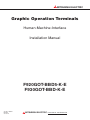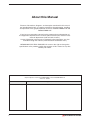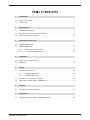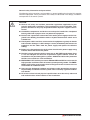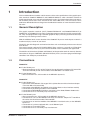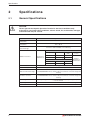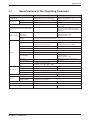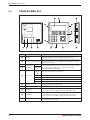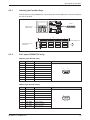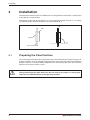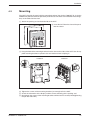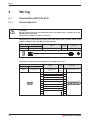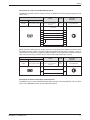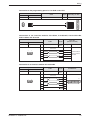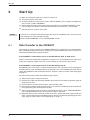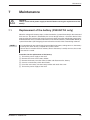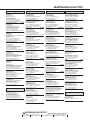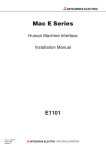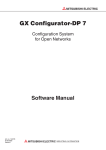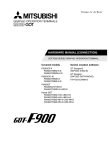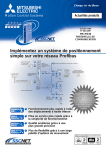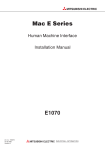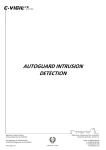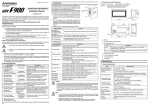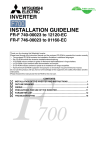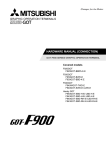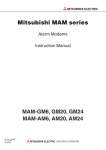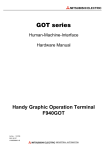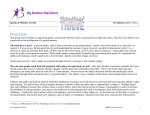Download Mitsubishi 930 Installation manual
Transcript
MITSUBISHI ELECTRIC Graphic Operation Terminals Human-Machine-Interface Installation Manual F920GOT-BBD5-K-E F930GOT-BBD-K-E Art.-Nr.: 160242 041202 Version A MITSUBISHI ELECTRIC INDUSTRIAL AUTOMATION About this Manual The texts, illustrations, diagrams, and examples contained in this manual are intended exclusively as support material for the explanation, handling and operation of the graphic operation terminals F920GOT-BBD5-K-E and F930GOT-BBD-K-E. If you have any questions concerning the programming and operation of the equipment described in this manual, please contact your relevant sales office or department (refer to back of cover). Current information and answers to frequently asked questions are also available through the Internet (www.mitsubishi-automation.com). MITSUBISHI ELECTRIC EUROPE B.V. reserves the right to change the specifications of its products and/or the contents of this manual at any time without prior notice. Installation Manual Graphic Operation Terminals F920GOT-BBD5-K-E and F930GOT-BBD-K-E Article No.: 160242 Version A 2 12/2004 Changes/Additions/Corrections pdp-dk First Edition MITSUBISHI ELECTRIC 1 Introduction 1.1 General Description . . . . . . . . . . . . . . . . . . . . . . . . . . . . . . . . . . . . . . . . . . . . . . . . .7 1.2 Connections . . . . . . . . . . . . . . . . . . . . . . . . . . . . . . . . . . . . . . . . . . . . . . . . . . . . . . .7 2 Specifications 2.1 General Specifications . . . . . . . . . . . . . . . . . . . . . . . . . . . . . . . . . . . . . . . . . . . . . . .8 2.2 Specifications of the Operating Terminals . . . . . . . . . . . . . . . . . . . . . . . . . . . . . . . . 9 2.3 Dimensions and Panel-cutout . . . . . . . . . . . . . . . . . . . . . . . . . . . . . . . . . . . . . . . . .10 3 Description of the GOTs 3.1 F920GOT-BBD5-K-E. . . . . . . . . . . . . . . . . . . . . . . . . . . . . . . . . . . . . . . . . . . . . . . .11 3.2 F930GOT-BBD-K-E. . . . . . . . . . . . . . . . . . . . . . . . . . . . . . . . . . . . . . . . . . . . . . . . .12 3.2.1 Labeling the Function Keys . . . . . . . . . . . . . . . . . . . . . . . . . . . . . . . . . . . 13 3.2.2 Pin Layout (F930GOT-K only). . . . . . . . . . . . . . . . . . . . . . . . . . . . . . . . . . 13 4 Installation 4.1 Preparing the Panel Surface. . . . . . . . . . . . . . . . . . . . . . . . . . . . . . . . . . . . . . . . . .14 4.2 Mounting . . . . . . . . . . . . . . . . . . . . . . . . . . . . . . . . . . . . . . . . . . . . . . . . . . . . . . . . .15 5 Wiring 5.1 Connection with the PLC . . . . . . . . . . . . . . . . . . . . . . . . . . . . . . . . . . . . . . . . . . . .16 5.1.1 F920GOT-BBD5-K-E . . . . . . . . . . . . . . . . . . . . . . . . . . . . . . . . . . . . . . . .16 5.1.2 F930GOT-BBD-K-E . . . . . . . . . . . . . . . . . . . . . . . . . . . . . . . . . . . . . . . . .18 5.2 Connection to a Personal Computer. . . . . . . . . . . . . . . . . . . . . . . . . . . . . . . . . . . .21 5.3 Wiring of the Power Supply (F930GOT-K) . . . . . . . . . . . . . . . . . . . . . . . . . . . . . . . 21 6 Start Up 6.1 Data Transfer to the F920GOT . . . . . . . . . . . . . . . . . . . . . . . . . . . . . . . . . . . . . . . .22 7 Maintenance 7.1 Replacement of the battery (F930GOT-K only) . . . . . . . . . . . . . . . . . . . . . . . . . . . 23 F920GOT-K / F930GOT-K 3 Safety Information For qualified staff only This manual is only intended for use by properly trained and qualified electrical technicians who are fully acquainted with automation technology safety standards. All work with the hardware described, including system design, installation, setup, maintenance, service and testing, may only be performed by trained electrical technicians with approved qualifications who are fully acquainted with the applicable automation technology safety standards and regulations. Proper use of equipment The graphic operation terminals F920GOT-BBD5-K-E and F930GOT-BBD-K-E are only intended for the specific applications explicitly described in this manual. Please take care to observe all the installation and operating parameters specified in the manual. All products are designed, manufactured, tested and documentated in agreement with the safety regulations. Any modification of the hardware or software or disregarding of the safety warnings given in this manual or printed on the product can cause injury to persons or damage to equipment or other property. Only accessories and peripherals specifically approved by MITSUBISHI ELECTRIC may be used. Any other use or application of the products is deemed to be improper. Relevant safety regulations All safety and accident prevention regulations relevant to your specific application must be observed in the system design, installation, setup, maintenance, servicing and testing of these products. The regulations listed below are particularly important. This list does not claim to be complete; however, you are responsible for knowing and applying the regulations applicable to you. 쎲 VDE Standards – VDE 0100 (Regulations for electrical installations with rated voltages up to 1,000V) – VDE 0105 (Operation of electrical installations) – VDE 0113 (Electrical systems with electronic equipment) – VDE 0160 (Configuration of electrical systems and electrical equipment) – VDE 0550/0551 (Regulations for transformers) – VDE 0700 (Safety of electrical appliances for household use and similar applications) – VDE 0860 (Safety regulations for mains-powered electronic appliances and their accessories for household use and similar applications) 쎲 Fire prevention regulations 쎲 Accident prevention regulations – VBG No. 4 (Electrical systems and equipment) 4 MITSUBISHI ELECTRIC Safety warnings in this manual In this manual special warnings that are important for the proper and safe use of the products are clearly identified as follows: P DANGER: Personnel health and injury warnings. Failure to observe the precautions described here can result in serious health and injury hazards. E CAUTION: Equipment and property damage warnings. Failure to observe the precautions described here can result in serious damage to the equipment or other property. General safety information E CAUTION: 쎲 Don't mount the graphic operation terminal in an enviroment that contains dust, soot, conductive or corrosive dusts, corrosive or flammable gas, or expose the unit to high temperatures, dew condensation or impact and vibration. 쎲 Make sure to press touch keys on the display screen with the hand only. Don't use excessive force. Don't use hard or sharp objects such as screw drivers or pens. 쎲 Don't bind the communication cable together with the main circuit, the power line or cables containing high voltages or currents. Keep a distance of at least 100 mm to this cables to prevent malfunction caused by noise. P CAUTION: 쎲 When the communication between the operation terminal and the PLC fails (e.g. caused by a cable breakage) it is impossible to operate keys or devices in the PLC via the GOT. After the error is gone the communication will be resumed. Make sure that a switch which gives a significant operation to the system is executed from any equipment other than the operation terminal and that there are no adverse consequences in the event of a communication failure . Emergency stops and other safety functions must not be controlled via the PLC. 쎲 Switch off the power supply before starting the installation or wiring. F920GOT-K / F930GOT-K 5 General safety information and precautions The following safety precautions are intended as a general guideline for using the PLC together with other equipment. These precautions must always be observed in the design, installation and operation of all control systems. P CAUTION: 쎲 Observe all safety and accident prevention regulations applicable to your specific application. Installation, wiring and opening of the assemblies, components and devices may only be performed with all power supplies disconnected. 쎲 Assemblies, components and devices must always be installed in a shockproof housing fitted with a proper cover and protective equipment. 쎲 Devices with a permanent connection to the mains power supply must be integrated in the building installations with an all-pole disconnection switch and a suitable fuse. 쎲 Check power cables and lines connected to the equipment regularly for breaks and insulation damage. If cable damage is found, immediately disconnect the equipment and the cables from the power supply and replace the defective cabling. 쎲 Before using the equipment for the first time check that the power supply rating matches that of the local mains power. 쎲 Residual current protective devices pursuant to DIN VDE Standard 0641 Parts 1-3 are not adequate on their own as protection against indirect contact for installations with positioning drive systems. Additional and/or other protection facilities are essential for such installations. 쎲 EMERGENCY OFF facilities pursuant to EN 60204/IEC 204 VDE 0113 must remain fully operative at all times and in all control system operating modes. The EMERGENCY OFF facility reset function must be designed so that it cannot cause an uncontrolled or undefined restart. 쎲 You must also implement hardware and software safety precautions to prevent the possibility of undefined control system states caused by signal line cable or core breaks. 쎲 All relevant electrical and physical specifications must be strictly observed and maintained for all the modules in the installation. 6 MITSUBISHI ELECTRIC Introduction 1 Introduction This Installation Manual includes a brief summary of the main specifications of the graphic operation terminals F920GOT-BBD5-K-E and F930GOT-BBD-K-E, which should be sufficient to enable experienced users to install and configure the units. For further information on the operation terminals please refer to the manuals of the GOT F900 series. These manuals can be ordered or downloaded free of charge from the Mitsubishi website at "www.mitsubishi-automation.com". 1.1 General Description The graphic operation terminals (GOT) F920GOT-BBD5-K-E and F930GOT-BBD-K-E (or F920GOT-K and F930GOT-K for short) are designed to be mounted in a panel or control cabinet. They are equipped with a high-resolution graphical dispay and a key pad with function keys and ten-keys for entering numeric values. With the additional touch screen function of the F930GOT-K you can make inputs or control a machine easily by a touch of your hand. The GOTs also offer diagnostic and monitor functions such as the display of the current value of PLC devices. The screen creation software FX-PCS/DU-WIN-E (from version 2.7 onward) or GT-Designer (from version 5.26C) makes it easy to create user defined screens tailored to your application. The build-in serial interfaces (RS422 and RS232C) of the operation terminals not only allow the connection to all types of MELSEC (Mitsubishi Electric) PLCs, but also to programmable logic controllers from third party manufacturers. 1.2 Connections F920GOT-K 쎲 Via the RS422 port: – direct connection to an PLC of the FX family (also to the interface adapters FX1N-422-BD and FX2N-422-BD) and to CPU modules of the MELSEC A and QnA series 쎲 Via the RS232C-port: – direct connection to a CPU module of the MELSEC System Q F930GOT-K 쎲 Via the RS422 port: – Connection to the MELSEC FX range of PLCs (either direct or with an interface adapter FX1N-422-BD or FX2N-422-BD) – Connection to the MELSEC A and QnA series (either direct or via an interface module) – Connection to positioning modules FX2N-10/20GM – Connection to MITSUBISHI frequency converters of the S500, E500 or A500 series – Connection to PLCs from third party manufacturers 쎲 Via the RS232C-port: – direct connection to a CPU module of the MELSEC System Q – Connection to a PLC of the MELSEC FX family via interface adapter FX첸-232-BD or the active data interface module FX0N-232ADP – Connection to an interface module of the MELSEC A and QnA series, or the MELSEC System Q – Connection of a printer equipped with a serial RS232C port – Connection of a bar-code reader – Connection to PLCs from third party manufacturers F920GOT-K / F930GOT-K 7 Specifications 2 Specifications 2.1 General Specifications E CAUTION: Please operate the Graphic Operation Terminal in the listed conditions only. If the GOT is used under other conditions, electric shock, fire, malfunction, damages or deterioration may be caused. Item Specifications Operating ambient temperature 0 to +50 °C Storage ambient temperature -20 to +60 °C Ambient humidity for operation and storage 35 to 85 % relative humidity, non-condensing Intermittent Vibration Acceleration Amplitude (half) 10 to 57 Hz — 0,075 mm 57 to 150 Hz 9,8 m/s2 (1 g) — Frequency Vibration resistance Conforms to IEC61131-2 Continuous Vibration Shock resistance Noise immunity — 0,035 mm 57 to 150 Hz 2 — 4,9 m/s (0,5 g) 10 times (80 minutes in each direction) 2 Conforms to IEC61131-2, 147 m/s (15 g), 3 times in each direction X, Y und Z 1000 Vp-p tested by noise simulator, 1 µs at 30 to 100 Hz Dielectric withstand voltage 500 V AC > 1 min., tested between power terminals and ground (For F920GOT-BBD5-K-E only: between all power terminals of the PLC and ground terminal) Insulation resistance 5 MΩ at 500 V DC, tested between power terminals and ground (For F920GOT-BBD5-K-E only: between all power terminals of the PLC and ground terminal) Grounding Class D grounding (Grounding resistance 100 Ω or less), If grounding is impossible, it can be omitted. Operating environment Protection 8 10 to 57 Hz Sweep count for X, Y, Z No dust, soot, corrosive or conductive dust, corrosive or flammable gas IP65 MITSUBISHI ELECTRIC Specifications 2.2 Specifications of the Operating Terminals Item F920GOT-BBD5-K-E F930GOT-BBD-K-E Supply voltage 5 V DC (±5%) (supplied from PLC via the data cable) 24 V DC (+10% / –15%), Ripple voltage 200 mV or less Backlight ON 220 mA @ 5 V DC 220 mA @ 24 V DC Backlight OFF 180 mA @ 5 V DC 120 mA @ 24 V DC — Build-in, irreplaceable — 5 ms or less If less than 5 ms, the GOT will continue operation. If 5 ms or more, the GOT will shut down. Clock data, Alarm history, Sampled data — By build-in FX2NC-32BL lithium battery, Life: approximately 3 years, Guaranteed term: 1 year Screens Screens are stored in the build-in flash memory and are not deleted even in the case of a cut down power supply and a low battery. Current consumption Fuse Allowable momentary power supply failure time Backup of data Display Key-pad Type STN monochrome liquid cristal (blue/white) Size 60 mm x 30 mm 4 rows with 16 characters each 240 mm x 80 mm 5 rows with 30 characters each Resolution 128 x 64 dots 320 x 240 dots Dot pitch 0.47 mm x 0.47 mm Life approximately 50,000 hours at a operating temperature of 25 쎷C Backlight LED, white or red is selectable Cold cathode tube Life of backlight — 50,000 hours or more at a operating temperature of 25 쎷C Guaranteed term: 1 year Touch Keys — maximum 50 touch keys per screen Size of touch keys — 15 x 4 dots Number of screens max. 500 user created screens 30 system screens (No. 1001 to 1030) Overall number of key 26 28 Function keys 6 8 Ten-keys 12 (numbers 0 to 9, „-“ and „.“) Other 8 (four keys for cursor movement and „SET“, „DEV“, „ESC“ and „ENT“ keys) RS422 (COM 0) 1 port (9-pin D-sub, female) for communication with PLC RS232C (COM1) 1 port (9-pin D-sub, male) for communication with PLC and connection of a personal computer for data exchange User memory Interfaces Flash ROM 128 kB LED indicators — Acustic indication With build-in buzzer Weight 0.3 kg F920GOT-K / F930GOT-K Flash ROM 256 kB One green LED in each function key 0.6 kg 9 Specifications 2.3 Dimensions and Panel-cutout COM0 RS-422 COM1 RS-232C F1 F2 F3 7 8 9 4 5 6 1 2 3 0 - . 90 F4 F5 F6 SET ESC DEV ENT 118 134 F920-GOT-BBD5-K-E 106 5 35,5 119 Panel-cutout 92 183 169 F930-GOT-BBD-K-E COM1 RS-232C COM0 RS-422 24VDC - 154 + 7 8 9 4 5 6 1 2 3 0 - . SET ESC DEV ENT 168 6 170 37,5 Panel-cutout All dimensions in mm 155 10 MITSUBISHI ELECTRIC Description of the GOTs 3 Description of the GOTs 3.1 F920GOT-BBD5-K-E � � � � F2 F3 7 8 9 4 5 6 1 2 3 0 - . F1 COM0 RS-422 COM1 RS-232C � Number � F4 F6 SET ESC DEV ENT � � F5 � � � � Item Description 쐃 Display Monochrome liquid cristal display (LCD) � Slots for mounting brackets Four mounting brackets (two on each side) are used to press the GOT from the backside of the panel against the panel-cutout. Function keys No wiring is required for the function keys. They can be used in the program as normal inputs. The function of each key (push button or switch, set or reset, screen changing etc.) is specified in the software FX-PCS/DU-WIN-E or GT-Designer. � „왖“ „왗“ „왘“ „왔“ „SET“ � Cursor keys „ESC“ „ENT“ „DEV“ � Ten-keys � RS232C port � RS422 port F920GOT-K / F930GOT-K These keys move the cursor on a screen. This key is used to display the cursor. 쎲 To cancel an input operation 쎲 To exit a system screen After pressing this key an input numeric value is taken over. 쎲 Change over from user screens to system screens 쎲 For entering devices on the system screen „DEVICE MONITOR“ The keys 0 to 9, „-“ and „폷“ are used to enter numeric values. The key „폷“ changes the data format of the value between decimal and hexadecimal. The hexadecimal values „A“, „B“, „C“ … and „F“ are entered with the keys „1“, „2“, „3“ ... and „6“ respectively. 쎲 Communication port for data transfer from a personal computer 쎲 Serial port for connection to a PLC of the MELSEC System Q Serial port for connection to a A, QnA, or FX series PLC 11 Description of the GOTs 3.2 F930GOT-BBD-K-E � � � � � � � COM1 RS-232C COM0 RS-422 24VDC - 쐅 Number � � + � 7 8 9 4 5 6 1 2 3 0 - . � � SET ESC DEV ENT � � � � Item Description 쐃 Display Monochrome liquid cristal display (LCD) with touch-sensitive surface. That means that inputs can be made by touching the screen. � Slots for mounting brackets Six mounting brackets (two on each side and one on top and one on top and bottom) are used to press the GOT from the backside of the panel against the panel cutout. � 쐏 F1 to F4 Function keys with LEDs F5 to F8 „왖“ „왗“ „왘“ „왔“ � Cursor keys „SET“ No wiring is required for the function keys. They can be used in the program as normal inputs. The function of each key (push button or switch, set or reset, screen changing etc.) is specified in the software FX-PCS/DU-WIN-E or GT-Designer. These keys move the cursor on a screen. This key is used to display the cursor. „ESC“ Use this key to cancel an input operation „ENT“ After pressing this key an input numeric value is taken over. „DEV“ For entering devices on the system screen „DEVICE MONITOR“ � Ten-keys The keys 0 to 9, „-“ and „폷“ are used to enter numeric values. Other characters are entered on the touch screen. � Power supply terminals The power supply (24 V DC) is connected to these screw terminals (M3). � RS422 port � RS232C port 쎲 For connection to a PLC when the RS422 interface is used 쎲 Connection to another operation terminal of the GOT series 쎲 Communication port for data transfer from a personal computer 쎲 For connection to a PLC when the RS232C interface is used 쎲 Connection to another GOT, a printer, or a bar-code reader 쐅 12 Battery compartment A battery FX2NC-32BL for backing up the clock and alarm data is mounted in this battery holder. MITSUBISHI ELECTRIC Description of the GOTs 3.2.1 Labeling the Function Keys The function keys of the F930GOT-K can be labeled to suit the application. Insert the label from the rear of the GOT: Label Labeling of the function keys 143 8 23 8 23 8 23 6 2 23 5 10 30 Label dimensions (Unit: mm) 10 Insertion direction 3.2.2 Pin Layout (F930GOT-K only) RS232C (9-pin D-SUB, male) PIN Signal Description 1 NC Not used 2 RD (RXD) Receive Data 3 SD (TXD) Transmit Data 4 ER (DTR) Data Terminal Ready 5 SG (GND) Ground 6 DR (DSR) Data Set Ready 7 RS (RTS) Request to Send 8 CS (CTS) Clear to Send 9 — Do not connect this pin. 1 6 5 9 RS422 (9-pin D-SUB, female) PIN Signal Description 1 TXD+ (SDA) Send Data A 2 RXD+ (RDA) Receive Data A 3 RTS+ (RSA) Request to Send A 4 CTS+ (CSA) Clear to Send A 5 SG (GND) Ground 6 TXD- (SDB) Send Data B 7 RXD- (RDB) Receive Data B 8 RTS- (RSB) Request to Send B 9 CTS- (CSB) Clear to Send B F920GOT-K / F930GOT-K 5 9 1 6 13 Installation 4 Installation The operation terminals of the GOT F900 series are designed to be mounted in a control panel or the door of a control cabinet. All mounting angles from 0쎷 (horizontal, e. g. in an control panel) to 90쎷 (vertical, e. g. in a door) are allowed, but the ambient temperature must kept below 50 쎷C. 90° GOT Display 0° Control panel etc. 4.1 Preparing the Panel Surface Cut a rectangular mounting hole in the panel surface with the dimensions shown on page 10. A space of approx. 10 mm is required inside the panel on each side of the cutout for the mounting brackets. There is no need for drilling additional holes for mounting the GOT. The maximum thickness of the panel surface is 5 mm. E 14 CAUTION: During mounting of the GOT make sure that no electric wire chips or cutting chips drop into the ventilation holes of the operating terminal. MITSUBISHI ELECTRIC Installation 4.2 Mounting The GOT is fixed in the panel with the mounting brackets (four for the F920GOT-K, six for the F930GOT-K) delivered with the operation panel. Because no holes are needed for these fixings, they are invisible from the front. 햲 Attach the packing seal to the backside of the GOT. 햳 Insert the GOT from the front of the panel into the cutout. 7 8 9 4 5 6 1 2 3 0 - . SET ESC DEV ENT 햴 Hang the hook of the mounting brackets into the slots on the sides of the GOT. Use all supplied mounting brackets to prevent dust and moisture from creeping in. F930GOT-K F920GOT-K PROGRAMMABLE CONTROLLER MITSUBISHI MODEL F930GOT-BBD-K GRAPHIC OPERATION TERMINAL V.1 . 11 SERIAL NO. XXXXXX MITSUBISHI ELECTRIC CORPORATION COM1 RS232C COM2 RS422 햵 Tighten the screws of the mounting brackets just enough to fix the GOT. 햶 Check the orientation of the display and the correct mounting of the packing seal. 햷 Now tighten the screws of the mounting brackets until the GOT is securely fixed (tightening torque: 0.3 to 0.5 Nm). F920GOT-K / F930GOT-K 15 Wiring 5 Wiring 5.1 Connection with the PLC 5.1.1 F920GOT-BBD5-K-E E CAUTION: Do not connect a PLC to the RS422 port and at the same time a second PLC to the RS232C port of the GOT. Doing so can damage the GOT or the PLCs. Connection to a CPU of the FX0, FX0S, FX0N, FX1S, FX1N, FX2N or FX2NC series, or the interface adapters FX1N-422-BD and FX2N-422-BD: F920GOT-K side Port Connector RS422 9-pin D-SUB, male Cable Length PLC side FX-50DU-CAB0 3.0 m 8-pin MINI-DIN Connection to the programming port of a A or QnA series CPU F920GOT-K side Port Cable Connector RS422 9-pin D-SUB, male 1 6 5 9 Prepared by the user PIN (cross section 0.08 mm2 or more) Length max. 3.0 m PLC side PIN 1 2 2 3 3 4 4 20 5 7 6 15 7 16 8 17 9 12 25-pin D-SUB, male 1 13 14 25 8 21 16 MITSUBISHI ELECTRIC Wiring Connection to a CPU of the MELSEC System Q The RS232C port of the GOT is used to connect a F920GOT-K with the programming port of a Q series CPU: F920GOT-K side Port Cable Connector Prepared by the user 9-pin D-SUB, female PIN (cross section 0.08 mm2 or more) RS232C PLC side (Q series) Length max. 3.0 m PIN 6-pin MINI-DIN Shielding to the hood of the connectors 5 1 9 2 2 3 1 4 5 5 3 6 6 3 5 1 2 6 6 4 7 8 9 4 When a personal computer (e.g. for data transfer) is connected to the RS232C port of the GOT, the RS422 port of the GOT is used to supply the F920GOT-K with power. Prepare a cable as shown below to connect the programming port (RS232C) of the CPU with the RS422 port of the GOT. Please refer also to section 6.1 for further information about data transfer. F920GOT-K side Port Connector RS422 9-pin D-SUB, female PIN 5 1 Cable Length Prepared by the user (cross section 0.08 mm2 or more). max. 3.0 m 5 PLC side (Q series) PIN 6-pin MINI-DIN 3 3 5 1 2 9 6 6 9 4 4 Connection to PLCs of third party manufacturers A F920GOT-K can not be connected to other logic controllers than the MELSEC FX, A, or QnA series or the MELSEC System Q from Mitsubishi Electric. F920GOT-K / F930GOT-K 17 Wiring 5.1.2 F930GOT-BBD-K-E Connection to a CPU of the FX0, FX0S, FX0N, FX1S, FX1N, FX2N or FX2NC series, or the interface adapters FX1N-422-BD and FX2N-422-BD: F930GOT-K side Port Connector RS422 9-pin D-SUB, male Cable Length PLC-Side FX-50DU-CAB0/EN 3.0 m 8-pin MINI-DIN Connection to an active data interface module FX0N-232ADP A communication adapter FX1N-CNV-BD or FX2N-CNV-BD is required in addition. F930GOT-K side Port Connector RS232C 9-pin D-SUB, female PIN Cable Length Prepared by the user max. 15 m Shielding 5 9 1 6 PLC side (FX0N-232ADP) PIN 25-pin D-SUB, male 1 2 2 3 3 8 5 4 6 5 7 6 20 1 13 14 25 Connection to an interface adapter FX1N-232-BD or FX2N-232-BD F930GOT-K side 18 Port Connector RS232C 9-pin D-SUB, female Cable Length PLC side (FX -232-BD) FX-232-CAB1 3.0 m 9-pin D-SUB, female MITSUBISHI ELECTRIC Wiring Connection to the programming port of a A or QnA series CPU F930GOT-K side Port Connector RS422 9-pin D-SUB, male Cable Length FX-40DU-CAB/EN 3.0 m Verbindung zur SPS 25-pin D-SUB, male Connection to the interface modules AJ71UC24, AJ71QC24N, A1SJ71UC24-R4, A1SJ71QC24, and QJ71C24 F930GOT-K side Port Connector RS422 9-pin D-SUB, male PIN Cable Length Prepared by the user max. 30 m PLC side (interface module) Signal Shielding to the hood of the connectors 1 6 5 9 1 RXD+ (RDA) 6 RXD- (RDB) 2 TXD+ (SDA) 7 TXD- (SDB) 5 SG (GND) Terminal block of the interface module Connection to an interface module AJ71QC24-R4 F930GOT-K side Port Connector RS422 9-pin D-SUB, male PIN Cable Length Prepared by the user max. 30 m AJ71QC24-R4 PIN 25-pin D-SUB, male Shielding to the hood of the connectors 1 6 5 1 2 6 15 2 3 7 16 5 8 9 1 13 14 25 21 F920GOT-K / F930GOT-K 19 Wiring Connection to the interface modules AJ71C21-S1, AJ71UC24, AJ71UC24-S2, AJ71QC24N-R2, and AJ71QC24N F930GOT-K side Port Connector RS232C 9-pin D-SUB, male PIN Cable Length Prepared by the user max. 15 m PIN Connect the shield at the PLC side only 5 1 9 6 PLC side (interface module) 25-pin D-SUB, male Signal Hood 2 2 SD (TXD) 3 3 RD (RXD) 7 4 RS (RTS) 8 5 CS (CTS) 6 20 ER (DTR) 5 7 SG (GND) 4 6 DR (DSR) 1 13 14 25 Connection to the interface modules A1SJ71UC24-R2, A1SJ71C24-PRF, A1SJ71UC24-R2-S2, A1SJ71QC24(-R2), and QJ71C24(-R2) F930GOT-K side Port Connector RS232C 9-pin D-SUB, female PIN Cable Length Prepared by the user max. 15 m Connect the shield at the PLC side only 5 9 1 6 PLC side (interface module) PIN 9-pin D-SUB, male Signal Hood 2 3 SD (TXD) 3 2 RD (RXD) 4 6 DR (DSR) 5 5 SG (GND) 6 4 ER (DTR) 7 7 RS (RTS) 8 8 CS (CTS) 5 9 1 6 Connection to a CPU of the MELSEC System Q F930GOT-K side Port Connector RS232C 9-pin D-SUB, female Cable Length PLC side QC30R2 3.0 m 6-pin MINI-DIN Connection to PLCs of third party manufacturers For further information on the connection of the operation terminals to logic controllers of third party manufacturers or e.g. frequency converters from Mitsubishi Electric please refer to the hardware manual of the GOT F900 series (connection). 20 MITSUBISHI ELECTRIC Wiring 5.2 Connection to a Personal Computer For the transfer of the user screens to the operation terminal, connect a PC or a notebook computer (with the required software installed) to the RS232C port of the GOT. Anschluss am F920GOT/F930GOT 5.3 Port Connector RS232C 9-pin D-SUB, female Cable Length PC side FX-232-CAB1 3.0 m 9-pin D-SUB, female Wiring of the Power Supply (F930GOT-K) 2 Please use wires with a cross section of at least 0,75 mm for the power supply . Install a fuse of 2 A in the power line. If the GOT is conected to a PLC of the MELSEC FX series, the service power supply of the PLC can be used to supply the GOT. Please make sure that the current consumption of all connected devices such as GOT, extension blocks or special function modules is within the capacity of the service power supply. If the total current exceeds the capacity of the service power supply, use a external power supply (24 V DC) to power the GOT. 2A 24V 0V S/S X0 X1 X2 X3 X4 FG + - 24 V DC MELSEC FX series F930GOT--BBD-K-E When the GOT is connected to an external power supply, ground the GOT and the PLC separately: 2A 24V 0V S/S X0 PLC F920GOT-K / F930GOT-K X1 X2 X3 X4 + - 24 V DC F930GOT--BBD-K-E 21 Start Up 6 Start Up 햲 Make all connection required as shown in chapter 5. 햳 Turn on the power of the GOT. 햴 Check the display. On the system screen „SET-UP MODE“ you can adjust the brightness of the screen („LCD CONTRAST“). 햵 Set the required mode and the type of the connected PLC on the „SET-UP MODE“ screen. If this setting is not correct, communication between GOT and PLC is not possible. 햶 Transfer the user screens to the GOT. NOTE 6.1 If the PLC has already communicated with the GOT via the RS232C port, the port for the data transfer has to be selected manually: Select „DATA TRANSFER“ in the „OTHER MODE“ screen. Data Transfer to the F920GOT The voltage (5 V DC) to power the F920GOT-BBD5-K-E is supplied via the communication ports. Therefore during the transfer of screen data using the RS232C port a PLC must be connected to the RS422 port to power the GOT. If the F920GOT is connected to a PLC of the MELSEC FX, AnU, or QnA series: There is no need to change the configuration. Connect a PC to the RS232C port of the GOT, make sure the power supply of the PLC is still switched on and start the data transfer. If the F920GOT is connected to a PLC of the MELSEC System Q: The RS232C port of the GOT is used for communication with a System Q CPU. During data transfer however, when the RS232C port is occupied by a PC, use the RS422 port of the GOT to supply the F920GOT-K with power from the PLC. Prepare a cable as shown in the lower figure on page 17. For data transfer please follow the procedure given below: 햲 Switch off the power supply of the PLC. 햳 Remove the cable connecting the RS232C port of the GOT and the programming port of the System Q CPU. 햴 Connect the PC and the GOT using the cable FX-232-CAB1. 햵 Use the power supply cable shown on page 17 to connect the RS422 port of the GOT with the programming port of the System Q CPU. 햶 Switch on the power supply of the PLC (and thereby the GOT), select „DATA TRANSFER“, in the „OTHER MODE“ screen and transfer the data to the GOT. 햷 When the data transfer is finished, switch off the PLC, remove the power supply cable and make a connection between the RS232C port of the GOT and the programming port of the CPU using the cable shown in the upper figure on page 17. 22 MITSUBISHI ELECTRIC Maintenance 7 Maintenance P 7.1 DANGER: Always switch off the power supply of the GOT before starting the replacement of the battery. Replacement of the battery (F930GOT-K only) When the voltage of the battery drops, an interface device (system information) in the connected PLC turns on. The device is allocated by the screen design software. Check this device in the program of the PLC und use it for instance to control a lamp so that the voltage drop can be monitored outside the GOT. For further information on the interface devices (FX-PCS/DU-WIN-E) or system informations (GT-Designer) please refer to the manuals of the screen design software. NOTE For approximately one month after the control device for battery voltage turns on, the battery backs up the alarm history, sampled data, and the clock. Screen data is stored in the flash memory. Even if the battery is totally worn out, the screen data remains stored. Procedure for the replacement of the battery: 햲 햳 햴 햵 햶 햷 Turn off the power supply of the GOT. Remove the cover of the battery holder. Remove the battery from the battery holder and disconnect the battery. Connect a new battery within 30 seconds. Insert the new battery into the battery holder and attach the cover. Turn on the power supply of the GOT. F920GOT-K / F930GOT-K 23 MITSUBISHI ELECTRIC HEADQUARTERS EUROPEAN REPRESENTATIVES EUROPEAN REPRESENTATIVES EURASIAN REPRESENTATIVES MITSUBISHI ELECTRIC EUROPE EUROPE B.V. German Branch Gothaer Straße 8 D-40880 Ratingen Phone: +49 (0) 2102 / 486-0 Fax: +49 (0) 2102 / 486-1120 e mail: [email protected] MITSUBISHI ELECTRIC FRANCE EUROPE B.V. French Branch 25, Boulevard des Bouvets F-92741 Nanterre Cedex Phone: +33 1 55 68 55 68 Fax: +33 1 55 68 56 85 e mail: [email protected] MITSUBISHI ELECTRIC IRELAND EUROPE B.V. Irish Branch Westgate Business Park, Ballymount IRL-Dublin 24 Phone: +353 (0) 1 / 419 88 00 Fax: +353 (0) 1 / 419 88 90 e mail: [email protected] MITSUBISHI ELECTRIC ITALY EUROPE B.V. Italian Branch Via Paracelso 12 I-20041 Agrate Brianza (MI) Phone: +39 039 6053 1 Fax: +39 039 6053 312 e mail: [email protected] MITSUBISHI ELECTRIC SPAIN EUROPE B.V. Spanish Branch Carretera de Rubí 76-80 E-08190 Sant Cugat del Vallés Phone: +34 9 3 / 565 3131 Fax: +34 9 3 / 589 2948 e mail: [email protected] MITSUBISHI ELECTRIC UK EUROPE B.V. UK Branch Travellers Lane GB-Hatfield Herts. AL10 8 XB Phone: +44 (0) 1707 / 27 61 00 Fax: +44 (0) 1707 / 27 86 95 e mail: [email protected] MITSUBISHI ELECTRIC JAPAN CORPORATION Office Tower “Z” 14 F 8-12,1 chome, Harumi Chuo-Ku Tokyo 104-6212 Phone: +81 3 6221 6060 Fax: +81 3 6221 6075 MITSUBISHI ELECTRIC USA AUTOMATION 500 Corporate Woods Parkway Vernon Hills, IL 60061 Phone: +1 847 / 478 21 00 Fax: +1 847 / 478 22 83 GEVA AUSTRIA Wiener Straße 89 AT-2500 Baden Phone: +43 (0) 2252 / 85 55 20 Fax: +43 (0) 2252 / 488 60 e mail: [email protected] TEHNIKON BELARUS Oktjabrskaya 16/5, Ap 704 BY-220030 Minsk Phone: +375 (0)17 / 22 75 704 Fax: +375 (0)17 / 22 76 669 e mail: [email protected] Getronics b.v. BELGIUM Control Systems Pontbeeklaan 43 B-1731 Asse-Zellik Phone: +32 (0) 2 / 467 17 51 Fax: +32 (0) 2 / 467 17 45 e mail: [email protected] TELECON CO. BULGARIA 4, A. Ljapchev Blvd. BG-1756 Sofia Phone: +359 (0) 2 / 97 44 05 8 Fax: +359 (0) 2 / 97 44 06 1 e mail: — INEA CR d.o.o. CROATIA Losinjska 4 a HR-10000 Zagreb Phone: +385 (0) 1 / 36 940-01 Fax: +385 (0) 1 / 36 940-03 e mail: [email protected] AutoCont CZECH REPUBLIC Control Systems s.r.o. Nemocnicni 12 CZ-702 00 Ostrava 2 Phone: +420 59 / 6152 111 Fax: +420 59 / 6152 562 e mail: [email protected] louis poulsen DENMARK industri & automation Geminivej 32 DK-2670 Greve Phone: +45 (0) 70 / 10 15 35 Fax: +45 (0) 43 / 95 95 91 e mail: [email protected] UTU Elektrotehnika AS ESTONIA Pärnu mnt.160i EE-11317 Tallinn Phone: +372 (0) 6 / 51 72 80 Fax: +372 (0) 6 / 51 72 88 e mail: [email protected] Beijer Electronics OY FINLAND Ansatie 6a FIN-01740 Vantaa Phone: +358 (0) 9 / 886 77 500 Fax: +358 (0) 9 / 886 77 555 e mail: [email protected] UTECO A.B.E.E. GREECE 5, Mavrogenous Str. GR-18542 Piraeus Phone: +302 (0) 10 / 42 10 050 Fax: +302 (0) 10 / 42 12 033 e mail: [email protected] Meltrade Automatika Kft. HUNGARY 55, Harmat St. HU-1105 Budapest Phone: +36 (0)1 / 2605 602 Fax: +36 (0)1 / 2605 602 e mail: [email protected] SIA POWEL LATVIA Lienes iela 28 LV-1009 Riga Phone: +371 784 / 22 80 Fax: +371 784 / 22 81 e mail: [email protected] UAB UTU POWEL LITHUANIA Savanoriu pr. 187 LT-2053 Vilnius Phone: +370 (0) 52323-101 Fax: +370 (0) 52322-980 e mail: [email protected] INTEHSIS SRL MOLDOVA Cuza-Voda 36/1-81 MD-2061 Chisinau Phone: +373 (0)2 / 562 263 Fax: +373 (0)2 / 562 263 e mail: [email protected] Getronics b.v. NETHERLANDS Control Systems Donauweg 2 B NL-1043 AJ Amsterdam Phone: +31 (0) 20 / 587 67 00 Fax: +31 (0) 20 / 587 68 39 e mail: [email protected] Beijer Electronics AS NORWAY Teglverksveien 1 N-3002 Drammen Phone: +47 (0) 32 / 24 30 00 Fax: +47 (0) 32 / 84 85 77 e mail: [email protected] MPL Technology Sp. z o.o. POLAND ul. Sliczna 36 PL-31-444 Kraków Phone: +48 (0) 12 / 632 28 85 Fax: +48 (0) 12 / 632 47 82 e mail: [email protected] Sirius Trading & Services srl ROMANIA Str. Biharia No. 67-77 RO-013981 Bucuresti 1 Phone: +40 (0) 21 / 201 1146 Fax: +40 (0) 21 / 201 1148 e mail: [email protected] INEA SR d.o.o. SERBIAANDMONTENEGRO Karadjordjeva 12/260 SCG-113000 Smederevo Phone: +381 (0)26/ 617 - 163 Telefax: +381 (0)26/ 617 - 163 E-Mail: [email protected] INEA d.o.o. SLOVENIA Stegne 11 SI-1000 Ljubljana Phone: +386 (0) 1-513 8100 Fax: +386 (0) 1-513 8170 e mail: [email protected] Beijer Electronics AB SWEDEN Box 426 S-20124 Malmö Phone: +46 (0) 40 / 35 86 00 Fax: +46 (0) 40 / 35 86 02 e mail: [email protected] ECONOTEC AG SWITZERLAND Postfach 282 CH-8309 Nürensdorf Phone: +41 (0) 1 / 838 48 11 Fax: +41 (0) 1 / 838 48 12 e mail: [email protected] GTS TURKEY Darülaceze Cad. No. 43 Kat. 2 TR-80270 Okmeydani-Istanbul Phone: +90 (0) 212 / 320 1640 Fax: +90 (0) 212 / 320 1649 e mail: [email protected] CSC Automation Ltd. UKRAINE 15, M. Raskova St., Fl. 10, Office 1010 UA-02002 Kiev Phone: +380 (0) 44 / 238-83-16 Fax: +380 (0) 44 / 238-83-17 e mail: [email protected] Avtomatika Sever Ltd. RUSSIA Lva Tolstogo St. 7, Off. 311 RU-197376 St Petersburg Phone: +7 812 / 11 83 238 Fax: +7 812 / 11 83 239 e mail: [email protected] CONSYS RUSSIA Promyshlennaya St. 42 RU-198099 St Petersburg Phone: +7 812 / 325 36 53 Fax: +7 812 / 147 20 55 e mail: [email protected] Electrotechnical RUSSIA Systems Siberia Partizanskaya St. 27, Office 306 RU-121355 Moscow Phone: +7 095/ 416-4321 Fax: +7 095/ 416-4321 e mail: [email protected] Electrotechnical RUSSIA Systems Siberia Shetinkina St. 33, Office 116 RU-630088 Novosibirsk Phone: +7 3832 / 22-03-05 Fax: +7 3832 / 22-03-05 e mail: [email protected] Elektrostyle RUSSIA ul. Garschina 11 RU-140070 Moscow Phone: +7 095 / 514 9316 Fax: +7 095 / 514 9317 e mail: [email protected] Elektrostyle RUSSIA Krasnij Prospekt 220-1 Office No. 312 RU-630049 Novosibirsk Phone: +7 3832 / 10 66 18 Fax: +7 3832 / 10 66 26 e mail: [email protected] ICOS RUSSIA Industrial Computer Systems Zao Ryazanskij Prospekt 8a, Office 100 RU-109428 Moscow Phone: +7 095 / 232 - 0207 Fax: +7 095 / 232 - 0327 e mail: [email protected] NPP Uralelektra RUSSIA ul. Sverdlova 11a RU-620027 Ekaterinburg Phone: +7 34 32 / 53 27 45 Fax: +7 34 32 / 53 27 45 e mail: [email protected] STC Drive Technique RUSSIA ul. Bajkalskaja 239, Office 2 - 23 RU-664075 Irkutsk Phone: +7 3952 / 24 38 16 Fax: +7 3952 / 23 02 98 e mail: [email protected] STC Drive Technique RUSSIA Poslannikov Per. 9, str.1 RU-107005 Moscow Phone: +7 095 / 790-72-10 Fax: +7 095 / 790-72-12 e mail: [email protected] MIDDLE EAST REPRESENTATIVE Ilan & Gavish Ltd. ISRAEL Automation Service 24 Shenkar St., Kiryat Arie IL-49001 Petah-Tiqva Phone: +972 (0) 3 / 922 18 24 Fax: +972 (0) 3 / 924 07 61 e mail: [email protected] MITSUBISHI ELECTRIC Gothaer Straße 8 D-40880 Ratingen Telefon: 02102 486-0 Hotline: 01805 000-7650 AFRICAN REPRESENTATIVE CBI Ltd. SOUTH AFRICA Private Bag 2016 ZA-1600 Isando Phone: +27 (0) 11/ 928 2000 INDUSTRIAL AUTOMATION Fax: 02102 486-7170 [email protected] www.mitsubishi-automation.de www.mitsubishi-automation.com