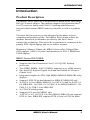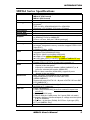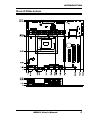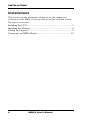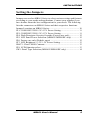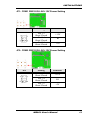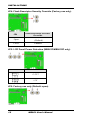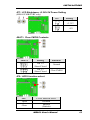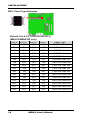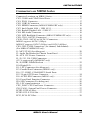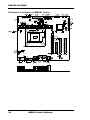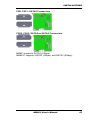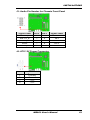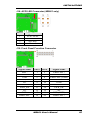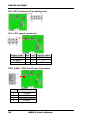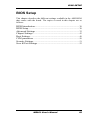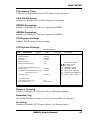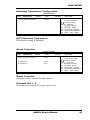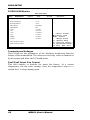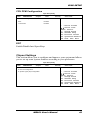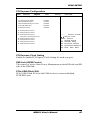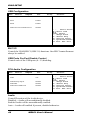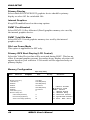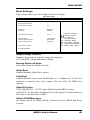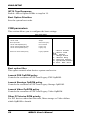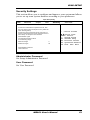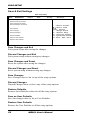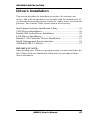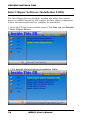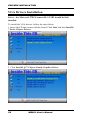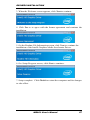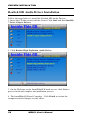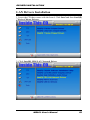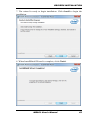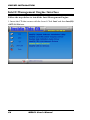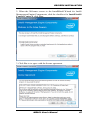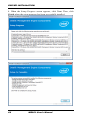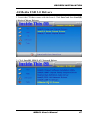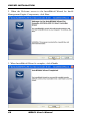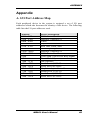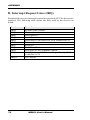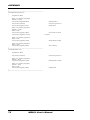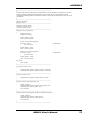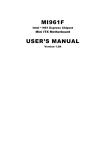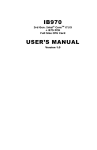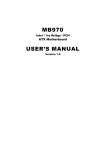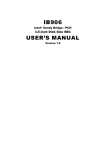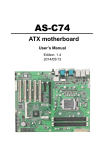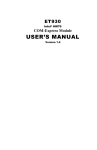Download American Megatrends MB961 Series User`s manual
Transcript
MB961 Series
Intel 2nd Gen. CoreTM i Desktop CPU
+ H61/Q67
Sugar Bay based Micro ATX MB
USER’S MANUAL
Version 1.0
Acknowledgments
AMI is a registered trademark of American Megatrends Inc.
PS/2 is a trademark of International Business Machines
Corporation.
Intel and Intel® Core i are registered trademarks of Intel
Corporation.
Microsoft Windows is a registered trademark of Microsoft
Corporation.
Fintek is a registered trademark of Fintek Electronics
Corporation.
All other product names or trademarks are properties of their
respective owners.
ii
MB961 User’s Manual
Table of Contents
Introduction ...................................................... 1
Product Description ............................................................ 1
Checklist............................................................................. 2
MB961 Series Specifications.............................................. 3
Board Dimensions .............................................................. 5
Installations ...................................................... 6
Installing the CPU .............................................................. 7
Installing the Memory......................................................... 8
Setting the Jumpers............................................................. 9
Connectors on MB961Series ............................................ 15
BIOS Setup.......................................................29
Drivers Installation ......................................53
Intel Chipset Software Installation Utility ......................... 54
VGA Drivers Installation .................................................. 56
Realtek HD Audio Driver Installation .............................. 58
LAN Drivers Installation .................................................. 59
Realtek LAN Controller Drivers Installation .................... 61
Intel® Management Engine Interface ............................... 64
ASMedia USB 3.0 Drivers ............................................... 67
Appendix ...........................................................69
A. I/O Port Address Map .................................................. 69
B. Interrupt Request Lines (IRQ) ...................................... 70
C. Watchdog Timer Configuration ................................... 71
MB961 User’s Manual
iii
This page is intentionally left blank.
iv
MB961 User’s Manual
INTRODUCTION
Introduction
Product Description
The MB961 Series Micro ATX motherboard is based on the latest Intel®
®
H61/Q67 Express chipset. The platform supports 2nd generation Intel
Core™ processor family with LGA1155 packing and features an
integrated dual-channel DDR3 memory controller as well as a graphics
core.
The latest Intel processors provide advanced performance in both
computing and graphics quality. The MB961 Series board utilizes the
dramatic increase in performance provided by this Intel’s latest
cutting-edge technology. This meets the requirement of customers in the
gaming, POS, digital signage and server market segment.
Measuring 244mm x 244mm, the MB961 Series offers 3Gbps/6Gbps
SATA support, USB3.0 (2 ports) and interfaces for DVI-I, HDMI and
LVDS displays.
MB961 Series FEATURES:
Supports Intel 2nd Generation Core i7/i5/i3 QC/DC desktop
processors
Two DDR3 DIMM, 1066/1333MHz; supports up to 16GB memory
One Intel PCI-Express Gigabit LAN and one Realtek PCI-Express
Gigabit LAN
Integrated Graphics for DVI-I and HDMI (MB961F/MB961RF only)
displays
Support LVDS 24 bit dual channel for MB961F/MB961RF only
4x SATA 2.0 for MB961/MB961F, 2x SATA 2.0 and 2x SATA 3.0
for MB961RF, 10x USB 2.0, 2x USB 3.0 for MB961/MB961F, 12x
USB, 2.0, 2x USB 3.0 for MB961RF
4x COM, Watchdog timer
Supports LPT port for MB961 only
1x PCI-E (x16), 1x PCI-E (x8) Slot (MB961/MB961F only supports
PCIE x1 lane, MB961RF supports PCIE x1 lane or PCIE x4 lanes)
MB961 User’s Manual
1
INTRODUCTION
Checklist
Your MB961 Series package should include the items listed below.
The MB961 Series motherboard
This User’s Manual
1 CD containing chipset drivers and flash memory utility
Serial ATA cable
2
MB961 User’s Manual
INTRODUCTION
MB961 Series Specifications
Product Name
Form Factor
CPU Type
CPU Speed
Cache Size
CPU Socket
Chipset
BIOS
Memory
VGA
LAN
USB
Serial ATA
Audio
LPC I/O
Digital IO
MB961RF (Q67 based)
MB961F (H61 based)
MB961 (H61 based)
Micro ATX
®
nd
TM
®
®
Intel 2 generation Core i7/i5/i3/Pentium /Celeron DT
processor
TDP for QC= 95W/65W/45W;DC= 65W/35W
[Package = FC-LGA10, 37.5 mm x 37.5mm]
Up to 3.40 GHz
Up to 8MB shared L2 Cache
LGA1155 (Socket H2)
Intel® BD82H61 PCH for MB961/MB961F (TDP=6.1W)
or BD82Q67 PCH for MB961RF
[27mm x 27mm, 942-pin FCBGA package]
AMI BIOS, support ACPI Function
Intel® 2nd generation CoreTM I7/I5/I3/Pentium® /Celeron® DT
processor integrated memory controller support DDR3-1600
(Non-ECC)
UDIMM x 2, Max. 16GB
Intel® 2nd generation CoreTM i7/i5/i3/Pentium® DT processor
integrated Gfx(HD2000/HD3000)
DVI-I x 1(thru Level shifter ASM1442)
HDMI x 1 for MB961F/MB961RF only
LVDS (thru CH7511 via DP) for MB961F/MB961RF only
Intel 82579V PCIe Gigabit LAN PHY x 1
Realtek RTL8111E PCIe Gigabit LAN controller x1
USB 2.0 host controller, supports 10/12 ports
- 4 ports in the rear panel.
- 6 ports for onboard pin header (MB961/MB961F) or 8
ports for onboard pin header (MB961RF)
USB 3.0 host controller (ASM1042), support 2 ports
- 2 ports in the rear panel
Intel® H61/Q67 PCH build-in SATA controller,
Supports 4 ports x SATA 2.0 from H61 PCH
(MB961/MB961F)
Supports 2 ports x SATA 3.0 + 2 ports x SATA 2.0 from Q67
PCH (MB961RF)
Intel® H61/Q67 PCH built-in High Definition Audio controller:
ALC892 w/ 7.1 channels
Fintek F81866AD-I
COM1 (RS232/422/485) [Auto flow control/ Jumper less
selection];
COM2~4 (RS232 only)
COM1/2 with pin-9 with power for 2 ports (500 mA each)
Hardware Monitor (2 thermal inputs, 4 voltage monitor inputs
& 2 Fan headers)
CPU Fan = 4-pin type (PWM); SYS Fan= 3-pin type (DC)
LPT port (MB961 only)
4 in & 4 out
MB961 User’s Manual
3
INTRODUCTION
Expansion
Slots
Edge
Connector
Onboard
Header/Connec
tor
Watchdog
Timer
System Voltage
Other
RoHS
Board Size
4
PCIe (16x) x1
PCIe (8x) x1
**Actual signal will be PCIe(4x) for MB961RF or PCIe(1x) for
MB961/MB961F**
PCI x 2 [Thru ITE8893 PCIe to PCI converter]
Dual DB9 stack connector for COM #1, #2
DVI-I connector x1
Dual USB (3.0) stack connector x1
HDMI x1 (for MB961F/MB961RF only)
RJ-45 GbE + dual USB (2.0) stack connector x2
RCA Jack 3x1 for HD Audio
-4 ports x SATA II (MB961/MB961F)
or 2 ports x SATA II + 2 ports x SATA III (MB961RF)
-2x5 pin-header x 3 for 6 ports USB 2.0 (MB961/MB961F)
or 2x5 pin-header x4 for 8 ports USB 2.0 (MB961RF)
-2x5 pin-header x 1 for front panel audio
-DF11-10 box header x1 for COM3
-DF11-10 box header x1 for COM4
-2x5 pins pin-header x1 for Digital I/O
-2x13 pin-header x1 for LPT (MB961)
-2x5 pins male connector [for debugging purpose]
-2x10 pins pin-header x 1 for front panel indicators+2x2 pins
pin header for ACPI LED (For MB961)
-DF13-20pin x2 for 24-bit dual channel LVDS
(MB961F/MB961RF)
4-pin JST header [pitch=2.5] for brightness control
(MB961F /MB961RF)
Yes (256 segments, 0, 1, 2…255 sec/min)
+5V, +3.3V, +12V, -12V, 5VSB (2A)
24-pin ATX main power + 4-pin 12V
- iSMART controller [EuP/ErP ; Auto-scheduler ; Power
resume]
- ACPI LED function (MB961 only)
- RAID function (MI961RF only)
Yes
244mm x 244mm
MB961 User’s Manual
INTRODUCTION
[
Board Dimensions
MB961 User’s Manual
5
INSTALLATIONS
Installations
This section provides information on how to use the jumpers and
connectors on the MB961 Series in order to set up a workable system.
The topics covered are:
Installing the CPU ....................................................................... 7
Installing the Memory ................................................................. 8
Setting the Jumpers ..................................................................... 9
Connectors on MB961Series .................................................... 15
6
MB961 User’s Manual
INSTALLATIONS
Installing the CPU
The MB961 Series board supports an LGA1155 Socket (shown below)
for Intel Sandy Bridge processors.
To install the CPU, unlock first the socket by pressing the lever sideways,
then lift it up to a 90-degree. Then, position the CPU above the socket
such that the CPU corner aligns with the gold triangle matching the
socket corner with a small triangle. Carefully insert the CPU into the
socket and push down the lever to secure the CPU. Then, install the heat
sink and fan.
NOTE: Ensure that the CPU heat sink and the CPU top surface are in
total contact to avoid CPU overheating problem that would
cause your system to hang or be unstable.
MB961 User’s Manual
7
INSTALLATIONS
Installing the Memory
The MB961 Series board supports four DDR3 memory socket for a
maximum total memory of 16GB in DDR3 DIMM memory type.
Installing and Removing Memory Modules
To install the DDR3 modules, locate the memory slot on the board and
perform the following steps:
1. Hold the DDR3 module so that the key of the DDR3 module aligned
with that on the memory slot.
2. Gently push the DDR3 module in an upright position until the clips of
the slot close to hold the DDR3 module in place when the DDR3
module touches the bottom of the slot.
3. To remove the DDR3 module, press the clips with both hands.
Lock
DDR3 Module
Lock
8
Lock
Lock
MB961 User’s Manual
INSTALLATIONS
Setting the Jumpers
Jumpers are used on MB961 Series to select various settings and features
according to your needs and applications. Contact your supplier if you
have doubts about the best configuration for your needs. The following
lists the connectors on MB961 Series and their respective functions.
Jumper Locations on MB961 Series ................................................... 10
JP1: COM1 RS232 RI/+5V/+12V Power Setting ............................... 11
JP2: COM2 RS232 RI/+5V/+12V Power Setting ............................... 11
JP4: Flash Descriptor Security Override (Factory use only) ................ 12
JP5: LCD Panel Power Selection (MB961F/MB961RF only) ............. 12
JP6: Factory use only (Default: open) ................................................ 12
JP7: LCD Brightness +3.3V/+5V Power Setting ................................ 13
JBAT1: Clear CMOS Contents .......................................................... 13
JP9: LVDS function select ................................................................. 13
SW1: Panel Type Selection (MB961F/MB961RF only) ...................... 14
MB961 User’s Manual
9
INSTALLATIONS
Jumper Locations on MB961 Series
Jumpers on MB961 Series .............................................................. Page
JP1: COM1 RS232 RI/+5V/+12V Power Setting ............................... 11
JP2: COM2 RS232 RI/+5V/+12V Power Setting ............................... 11
JP4: Flash Descriptor Security Override (Factory use only) ................ 12
JP5: LCD Panel Power Selection (MB961F/MB961RF only) ............. 12
JP6: Factory use only (Default: open) ................................................ 12
JP7: LCD Brightness +3.3V/+5V Power Setting ................................ 13
JBAT1: Clear CMOS Contents .......................................................... 13
JP9: LVDS function select ................................................................. 13
SW1: Panel Type Selection (MB961F/MB961RF only)...................... 14
10
MB961 User’s Manual
INSTALLATIONS
JP1: COM1 RS232 RI/+5V/+12V Power Setting
JP1
Setting
Pin 1-3
Short/Closed
Pin 3-4
Short/Closed
Pin 3-5
Short/Closed
Function
+12V
RI
+5V
JP2: COM2 RS232 RI/+5V/+12V Power Setting
JP2
Setting
Pin 1-3
Short/Closed
Pin 3-4
Short/Closed
Pin 3-5
Short/Closed
Function
+12V
RI
+5V
MB961 User’s Manual
11
INSTALLATIONS
JP4: Flash Descriptor Security Override (Factory use only)
JP4
Open
Close
Flash Descriptor Security
Override
Disabled
(Default)
Enabled
JP5: LCD Panel Power Selection (MB961F/MB961RF only)
JP5
LCD Panel Power
+3.3V*
+5V
JP6: Factory use only (Default: open)
12
MB961 User’s Manual
INSTALLATIONS
JP7: LCD Brightness +3.3V/+5V Power Setting
(MB961F/MB961RF only)
JP7
Setting
+3.3V*
+5V
JBAT1: Clear CMOS Contents
JBAT1
Setting
Function
Pin 1-2
Short/Closed
Normal
Pin 2-3
Short/Closed
Clear CMOS
JP9: LVDS function select
JP9
Open
Close
LVDS function select
Disabled
Enabled
(Default)
MB961 User’s Manual
13
INSTALLATIONS
SW1: Panel Type Selection
5
4
8
1
(Default: Pin 4,3,2,1 (ON ON ON OFF))
(MB961F/MB961RF only)
SW1-4 SW1-3 SW1-2 SW1-1
14
Panel Type
ON
ON
ON
ON
800*600 18bit 1ch
ON
ON
ON
OFF
1024*768 18bit 1ch *
ON
ON
OFF
ON
1024*768 24bit 1ch
ON
ON
OFF
OFF
1280*768 18bit 1ch
ON
OFF
ON
ON
1280*800 18bit 1ch
ON
OFF
ON
OFF
1280*960 18bit 1ch
ON
OFF
OFF
ON
1280*1024 24bit 2ch
ON
OFF
OFF
OFF
1366*768 18bit 1ch
OFF
ON
ON
ON
1366*768 24bit 1ch
OFF
ON
ON
OFF
1440*900 24bit 2ch
OFF
ON
OFF
ON
1440*1050 24bit 2ch
OFF
ON
OFF
OFF
1600*900 24bit 2ch
OFF
OFF
ON
ON
1680*1050 24bit 2ch
OFF
OFF
ON
OFF
1600*1200 24bit 2ch
OFF
OFF
OFF
ON
1920*1080 24bit 2ch
OFF
OFF
OFF
OFF
1920*1200 24bit 2ch
MB961 User’s Manual
INSTALLATIONS
Connectors on MB961Series
Connector Locations on MB961 Series .............................................. 16
CN3: COM1 and COM2 Serial Ports ................................................. 17
CN1: DVI-I Connector ...................................................................... 17
CN5: USB3.0 Connector ................................................................... 18
CN2: HDMI Connector (MB961F/MB961RF only) ........................... 18
CN7: Intel Gigabit LAN + USB 10/11 ............................................... 18
CN6: Realtek Gigabit LAN + USB 2/3 .............................................. 18
CN4: HD Audio Connector ............................................................... 18
CN8: LCD Backlight Connector (MB961F/MB961RF only) .............. 18
CN9, CN11: SATA2 Connectors ....................................................... 19
CN10, CN12: SATA2 or SATA3 Connectors .................................... 19
MB961 supports SATA2 (3Gbps)
MB961F supports SATA2 (3Gbps) and SATA3 (6Gbps)
CH1, CH2: LVDS Connectors (1st channel, 2nd channel) .................. 20
(For MB961F/MB961RF only)
J1: MCU JTAG (for debug use) ......................................................... 20
J3: Audio Pin Header for Chassis Front Panel .................................... 21
J4: ATX 12V Power Connector ......................................................... 21
J5, J9, J12, J14: USB Connectors ...................................................... 22
(J12 is supported by MB961RF only)
J6, J8, DDR3 DIMM Sockets ............................................................ 22
J10: Digital I/O .................................................................................. 22
J11: LPC Connector (for debug use) .................................................. 23
J13: Parallel Port Connector (MB961 only) ........................................ 23
J16, J17: COM3, COM4 RS232 Serial Ports
J15: 24-pin ATX Power Connector .................................................... 24
J18: ACPI LED Connector (MB961 only) .......................................... 25
J19: Front Panel Function Connector ................................................. 25
J20: SPI Connector (For debug use) .................................................. 26
J21: LPC signal connector ................................................................. 26
CPU_FAN1: CPU Fan Power Connector ........................................... 26
SYS_FAN1: System Fan1 Power Connector ...................................... 27
PCIE1: PCIE x8 Slot ......................................................................... 27
PCIE2: PCI-E X16 Slot ..................................................................... 27
PCI3, PCI4: PCI Slot ......................................................................... 28
MB961 User’s Manual
15
INSTALLATIONS
Connector Locations on MB961 Series
16
MB961 User’s Manual
INSTALLATIONS
CN3: COM1 and COM2 Serial Ports
Pin #
Signal Name
RS-232
R2-422
1
DCD
TX2
RX
TX+
3
TX
RX+
4
DTR
RX5
Ground
Ground
6
DSR
NC
7
RTS
NC
8
CTS
NC
9
RI
NC
10
NC
NC
[
CN1: DVI-I Connector
Signal Name
DATA 2DATA 2+
Shield 2/4
DATA 4DATA 4+
DDC CLOCK
DDC DATA
CRT_VSYNC
DATA 1DATA 1+
SHIELD 1/3
DATA 3DATA 3+
DDC POWER
A GROUND 1
Pin #
1
2
3
4
5
6
7
8
9
10
11
12
13
14
15
Pin #
16
17
18
19
20
21
22
23
24
C1
C2
C3
C4
C5
C6
MB961 User’s Manual
RS-485
DATADATA+
NC
NC
Ground
NC
NC
NC
NC
NC
Signal Name
Hot_ Plug_Detect
DATA 0DATA 0+
SHIELD 0/5
DATA 5DATA 5+
SHIELD CLK
CLOCK CLOCK +
CRT_R
CRT_G
CRT_B
CRT_HSYNC
A GROUND2
A GROUND3
17
INSTALLATIONS
CN5: USB3.0 Connector
CN2: HDMI Connector (MB961F/MB961RF only)
CN7: Intel Gigabit LAN + USB 10/11
CN6: Realtek Gigabit LAN + USB 2/3
CN4: HD Audio Connector
CN8: LCD Backlight Connector (MB961F/MB961RF only)
1X4_2.0mm_Straight_M (JST B4B-PH-K-S)
Pin #
1
2
3
4
18
Signal Name
+12V
Backlight Enable
Brightness Control
Ground
MB961 User’s Manual
INSTALLATIONS
CN9, CN11: SATA2 Connectors
CN10, CN12: SATA2 or SATA3 Connectors
MB961 supports SATA2 (3Gbps)
MB961F supports SATA2 (3Gbps) and SATA3 (6Gbps)
MB961 User’s Manual
19
INSTALLATIONS
CH1, CH2: LVDS Connectors (1st channel, 2nd channel)
(For MB961F/MB961RF only)
19
20
1
2
Signal Name
TX0Ground
TX1+5V/3.3V
TX3TX2Ground
TXC+5V/3.3V
NC
Pin #
2
4
6
8
10
12
14
16
18
20
Pin #
1
3
5
7
9
11
13
15
17
19
Signal Name
TX0+
Ground
TX1+
Ground
TX3+
TX2+
Ground
TXC+
ENABKL
NC
J1: MCU JTAG (for debug use)
20
MB961 User’s Manual
INSTALLATIONS
J3: Audio Pin Header for Chassis Front Panel
Signal Name
MIC IN_L
MIC IN_R
LINE_R
Sense
LINE_L
Pin #
1
3
5
7
9
Pin #
2
4
6
8
10
Signal Name
Ground
DET
Ground
KEY
Ground
J4: ATX 12V Power Connector
Pin #
1
2
3
4
Signal Name
Ground
Ground
+12V
+12V
MB961 User’s Manual
21
INSTALLATIONS
J5, J9, J12, J14: USB Connectors
(J12 is supported by MB961RF only)
Signal Name
VCC
D0D0+
GND
KEY
Pin # Pin #
1
2
3
4
5
6
7
8
9
10
Signal Name
VCC
D1D1+
GND
NC
J6, J8, DDR3 DIMM Sockets
J10: Digital I/O
Signal Name
GND
OUT3
OUT2
IN3
IN2
22
Pin #
1
3
5
7
9
Pin #
2
4
6
8
10
Signal Name
VCC
OUT1
OUT0
IN1
IN0
MB961 User’s Manual
INSTALLATIONS
J11: LPC Connector (for debug use)
J13: Parallel Port Connector (MB961 only)
Signal Name
Line printer strobe
PD0, parallel data 0
PD1, parallel data 1
PD2, parallel data 2
PD3, parallel data 3
PD4, parallel data 4
PD5, parallel data 5
PD6, parallel data 6
PD7, parallel data 7
ACK, acknowledge
Busy
Paper empty
Select
Pin #
1
2
3
4
5
6
7
8
9
10
11
12
13
Pin #
14
15
16
17
18
19
20
21
22
23
24
25
26
Signal Name
Auto Feed
Error
Initialize
Select
Ground
Ground
Ground
Ground
Ground
Ground
Ground
Ground
N/A
MB961 User’s Manual
23
INSTALLATIONS
J16, J17: COM3, COM4 RS232 Serial Ports
Signal Name
DCD, Data carrier detect
TXD, Transmit data
GND, ground
RTS, Request to send
RI, Ring indicator
Pin # Pin #
Signal Name
1
2
RXD, Receive data
3
4 DTR, Data terminal ready
5
6
DSR, Data set ready
7
8
CTS, Clear to send
9
10
Not Used
J15: 24-pin ATX Power Connector
Signal Name
3.3V
-12V
Ground
PS-ON
Ground
Ground
Ground
-5V
+5V
+5V
+5V
Ground
24
Pin #
13
14
15
16
17
18
19
20
21
22
23
24
Pin #
1
2
3
4
5
6
7
8
9
10
11
12
Signal Name
3.3V
3.3V
Ground
+5V
Ground
+5V
Ground
Power good
5VSB
+12V
+12V
+3.3V
MB961 User’s Manual
INSTALLATIONS
J18: ACPI LED Connector (MB961 only)
Pin #
1
2
3
4
Signal Name
S1/S3 LED+
Ground
S0 LED+
Ground
J19: Front Panel Function Connector
Signal Name
Pin #
Pin #
Signal Name
SPK NC
GND
SPK +(+5V)
NC
NC
PWR_SW
NC
RST+
HDD LED -
1
3
5
7
9
11
13
15
17
19
2
4
6
8
10
12
14
16
18
20
PWR LED +
NC
PWR LED- (GND)
NC
GND
GND
PWR_SW
NC
RST-(GND)
HDD LED +
MB961 User’s Manual
25
INSTALLATIONS
J20: SPI Connector (For debug use)
J21: LPC signal connector
Signal Name
-SUSTAT
SERIRQ
GPIO
Pin
1
3
5
Pin
2
4
6
Signal Name
3VDUAL
NC
Ground
CPU_FAN1: CPU Fan Power Connector
1
4
Pin #
Signal Name
1
Ground
2
+12V
3
Rotation detection
4
Control
26
MB961 User’s Manual
INSTALLATIONS
SYS_FAN1: System Fan1 Power Connector
Pin #
1
2
3
Signal Name
Ground
+12V(MAX. 500mA)
Rotation detection
PCIE1: PCIE x8 Slot
MB961/MB961F support PCIE x1 only
MB961RF supports PCIE x1 or PCIE x4
PCIE2: PCI-E X16 Slot
MB961 User’s Manual
27
INSTALLATIONS
PCI3, PCI4: PCI Slot
28
MB961 User’s Manual
BIOS SETUP
BIOS Setup
This chapter describes the different settings available in the AMI BIOS
that comes with the board. The topics covered in this chapter are as
follows:
BIOS Introduction........................................................................... 30
BIOS Setup ...................................................................................... 30
Advanced Settings .......................................................................... 32
Chipset Settings............................................................................... 43
Boot Settings ................................................................................... 49
CSM parameters ............................................................................. 50
Security Settings.............................................................................. 51
Save & Exit Settings ....................................................................... 52
MB961 User’s Manual
29
BIOS SETUP
BIOS Introduction
The BIOS (Basic Input/Output System) installed in your computer
system’s ROM supports Intel processors. The BIOS provides critical
low-level support for a standard device such as disk drives, serial ports
and parallel ports. It also password protection as well as special support
for detailed fine-tuning of the chipset controlling the entire system.
BIOS Setup
The BIOS provides a Setup utility program for specifying the system
configurations and settings. The BIOS ROM of the system stores the
Setup utility. When you turn on the computer, the BIOS is immediately
activated. Pressing the <Del> key immediately allows you to enter the
Setup utility. If you are a little bit late pressing the <Del> key, POST
(Power On Self Test) will continue with its test routines, thus preventing
you from invoking the Setup. If you still wish to enter Setup, restart the
system by pressing the ”Reset” button or simultaneously pressing the
<Ctrl>, <Alt> and <Delete> keys. You can also restart by turning the
system Off and back On again. The following message will appear on the
screen:
Press
<DEL>
to
Enter
Setup
In general, you press the arrow keys to highlight items, <Enter> to select,
the <PgUp> and <PgDn> keys to change entries, <F1> for help and
<Esc> to quit.
When you enter the Setup utility, the Main Menu screen will appear on
the screen. The Main Menu allows you to select from various setup
functions and exit choices.
Warning: It is strongly recommended that you avoid making any
changes to the chipset defaults. These defaults have been
carefully chosen by both AMI and your system manufacturer
to provide the absolute maximum performance and
reliability. Changing the defaults could cause the system to
become unstable and crash in some cases.
30
MB961 User’s Manual
BIOS SETUP
Main Settings
Aptio Setup Utility – Copyright © 2011 American Megatrends, Inc.
Main
Advanced
Chipset
Boot
Security
BIOS Information
Save & Exit
Choose the system default
language
System Language
[English]
System Date
[Tue 01/20/2009]
Access Level
Administrator
→ ← Select
Screen
↑↓ Select Item
Enter: Select
+- Change Field
F1: General Help
F2: Previous Values
F3: Optimized Default
F4: Save ESC: Exit
System Language
Choose the system default language.
System Date
Set the Date. Use Tab to switch between Data elements.
System Time
Set the Time. Use Tab to switch between Data elements.
MB961 User’s Manual
31
BIOS SETUP
Advanced Settings
This section allows you to configure and improve your system and allows
you to set up some system features according to your preference.
Aptio Setup Utility
Main
Advanced
Chipset
Boot
Security
Save & Exit
► PCI Subsystem Settings
► ACPI Settings
► Wake up event setting
► Trusted Computing
► CPU Configuration
► SATA Configuration
► Shutdown Temperature Configuration
► iSmart Controller
► USB Configuration
→ ← Select
► F81866 Super IO Configuration
Screen
↑↓ Select Item
Enter: Select
+- Change Field
F1: General Help
F2: Previous Values
F3: Optimized Default
F4: Save ESC: Exit
► F81866 H/W Monitor
► CPU PPM Configuration
PCI Subsystem Settings
Aptio Setup Utility
Main
Advanced
Chipset
PCI Bus Driver Version
Boot
Security
Save & Exit
V 2.0502
→ ← Select
PCI 64bit Resources Handing
Above 4G Decoding
Disabled
PCI Common Settings
PCI Latency Timer
32 PCI Bus Clocks
VGA Palette Snoop
Disabled
PERR# Generation
Disabled
SERR# Generation
Disabled
Screen
↑↓ Select Item
Enter: Select
+- Change Field
F1: General Help
F2: Previous Values
F3: Optimized Default
F4: Save ESC: Exit
► PCI Express Settings
Above 4G Decoding
Enables or Disables 64bit capable devices to be decoded in above 4G
address space (only if system supports 64 bit PCI decoding).
32
MB961 User’s Manual
BIOS SETUP
PCI Latency Timer
Value to be programmed into PCI Latency Timer Register.
VGA Palette Snoop
Enables or disables VGA Palette Registers Snooping.
PERR# Generation
Enables or disables PCI device to generate PERR#.
SERR# Generation
Enables or disables PCI device to generate SERR#.
PCI Express Settings
Change PCI Express devices settings.
PCI Express Settings
Aptio Setup Utility
Main
Advanced
Chipset
Boot
Security
Save & Exit
PCI Express Device Register Settings
Relaxed Ordering
Disabled
Extended Tag
Disabled
No Snoop
Enabled
Maximum Payload
Auto
→ ← Select
Maximum Read Request
Auto
↑↓ Select Item
Enter: Select
+- Change Field
F1: General Help
F2: Previous Values
F3: Optimized Default
F4: Save ESC: Exit
PCI Express Link Register Settings
ASPM Support
Disabled
WARNING: Enabling ASPM may cause
Disabled
PCI-E devices to fail
Extended Synch
Disabled
Link Training Retry
5
Link Training Timeout (uS)
100
Unpopulated Links
Keep Link ON
Screen
Relaxed Ordering
Enables or disables PCI Express Device Relaxed Ordering.
Extended Tag
If ENABLED allows device to use 8-bit Tag field as a requester.
No Snoop
Enables or disables PCI Express Device No Snoop option.
MB961 User’s Manual
33
BIOS SETUP
Maximum Payload
Set Maximum Payload of PCI Express Device or allow System BIOS to
select the value.
Maximum Read Request
Set Maximum Read Request Size of PCI Express Device or allow System
BIOS to select the value.
ASPM Support
Set the ASPM Level: Force L0s – Force all links to L0s State:
AUTO – BIOS auto configure: DISABLE – Disables ASPM.
Extended Synch
If ENABLED allows generation of Extended Synchronization patterns.
Link Training Retry
Defines number of Retry Attempts software will take to retrain the link if
previous training attempt was unsuccessful.
Link Training Timeout (uS)
Defines number of Microseconds software will wait before polling ‘Link
Training’ bit in Link Status register. Value range from 10 to 1000 uS.
Unpopulated Links
In order to save power, software will disable unpopulated PCI Express
links, if this option set to ‘Disable Link’.
34
MB961 User’s Manual
BIOS SETUP
ACPI Settings
Aptio Setup Utility
Main
Advanced
Chipset
Boot
Security
Save & Exit
ACPI Settings
→ ← Select
Enable Hibernation
Enabled
ACPI Sleep State
S1 (Suspend to R…)
Lock Legacy Resources
Disabled
S3 Video Repost
Disabled
Screen
↑↓ Select Item
Enter: Select
+- Change Field
F1: General Help
F2: Previous Values
F3: Optimized Default
F4: Save ESC: Exit
Enable Hibernation
Enables or Disables System ability to Hibernate (OS/S4 Sleep State). This
option may be not effective with some OS.
ACPI Sleep State
Select ACPI sleep state the system will enter, when the SUSPEND button
is pressed.
Lock Legacy Resources
Enabled or Disabled Lock of Legacy Resources.
S3 Video Repost
Enable or disable S3 Video Repost.
MB961 User’s Manual
35
BIOS SETUP
Wake up event settings
Aptio Setup Utility
Main
Advanced
Chipset
Wake system with Fixed Time
Boot
Security
Save & Exit
Disabled
Wake up hour
0
Wake up minute
0
Wake up second
0
Wake on Ring
Enabled
Wake on PCI PME
Enabled
Wake on PCIE Wake Event
Enabled
→ ← Select
Screen
↑↓ Select Item
Enter: Select
+- Change Field
F1: General Help
F2: Previous Values
F3: Optimized Default
F4: Save ESC: Exit
Wake system with Fixed Time
Enables or Disables System wake on alarm event. When enabled, System
will wake on the hr::min:: sec specified.
Wake on PCIE PME Wake Event
The options are Disabled and Enabled.
36
MB961 User’s Manual
BIOS SETUP
CPU Configuration
This section shows the CPU configuration parameters.
Aptio Setup Utility
Main
Advanced
Chipset
Boot
Security
Save & Exit
CPU Configuration
Intel® Core ™ i7-3770 CPU @ 3.40GHz
Processor Stepping
306a8
Microcode Revision
c
Max CPU Speed
3400 MHz
Min CPU Speed
1600 MHz
CPU Speed
3400 MHz
Processor Cores
4
Intel HT Technology
Supported
Intel VT-x Technology
Supported
Intel SMX Technology
Supported
64-bit
Supported
Hyper-threading
Enabled
→ ← Select
Active Processor Cores
All
Limit CPUID Maximum
Disabled
Execute Disable Bit
Enabled
Intel Virtualization Technology
Disabled
Hardware Prefetcher
Disabled
Adjacent Cache Line Prefetch
Enabled
↑↓ Select Item
Enter: Select
+- Change Field
F1: General Help
F2: Previous Values
F3: Optimized Default
F4: Save ESC: Exit
Screen
Hyper-threading
Enabled for Windows XP and Linux (OS optimized for Hyper-Threading
Technology) and Disabled for other OS (OS not optimized for
Hyper-Threading Technology). When Disabled, only one thread per
enabled core is enabled.
Active Processor Cores
Number of cores to enable in each processor package.
Limit CPUID Maximum
Disabled for Windows XP.
Execute Disable Bit
XD can prevent certain classes of malicious buffer overflow attacks when
combined with a supporting OS (Windows Server 2003 SP1, Windows
XP SP2, SuSE Linux 9.2, Re33dHat Enterprise 3 Update 3.)
MB961 User’s Manual
37
BIOS SETUP
Intel Virtualization Technology
When enabled, a VMM can utilize the additional hardware capabilities
provided by Vanderpool Technology.
Hardware Prefetcher
To turn on/off the Mid level Cache (L2) streamer Prefetcher.
Adjacent Cache Line Prefetch
To turn on/off prefetching of adjacent cache lines.
SATA Configuration
SATA Devices Configuration.
Aptio Setup Utility
Main
Advanced
Chipset
Boot
SATA Controller(s)
Enabled
SATA Mode Selection
IDE
SATA Port0
Empty
Software Preserve
Security
Unknown
SATA Port1
Software Preserve
SATA Port2
Empty
→ ← Select
Unknown
↑↓ Select Item
Enter: Select
+- Change Field
F1: General Help
F2: Previous Values
F3: Optimized Default
F4: Save ESC: Exit
Empty
Software Preserve
Unknown
SATA Port3
Empty
Software Preserve
Unknown
SATA Port4
Empty
Software Preserve
Unknown
SATA Port5
Empty
Software Preserve
Unknown
SATA Controller(s)
Enable / Disable Serial ATA Controller.
SATA Mode Selection
(1) IDE Mode.
(2) AHCI Mode.
(3) RAID Mode.
38
Save & Exit
MB961 User’s Manual
Screen
BIOS SETUP
Shutdown Temperature Configuration
Aptio Setup Utility
Main
Advanced
Chipset
APCI Shutdown Temperature
Boot
Security
Save & Exit
→ ← Select
Disabled
Screen
↑↓ Select Item
Enter: Select
+- Change Field
F1: General Help
F2: Previous Values
F3: Optimized Default
F4: Save ESC: Exit
ACPI Shutdown Temperature
The default setting is Disabled.
iSmart Controller
Aptio Setup Utility
Main
Advanced
Chipset
Boot
Security
Save & Exit
iSmart Controller
Power-On after Power failure
Disable
Schedule Slot 1
None
Schedule Slot 2
None
→ ← Select
Screen
↑↓ Select Item
Enter: Select
+- Change Field
F1: General Help
F2: Previous Values
F3: Optimized Default
F4: Save ESC: Exit
ISmart Controller
Setup the power on time for the system.
Schedule Slot 1 / 2
Setup the hour/minute for system power on.
MB961 User’s Manual
39
BIOS SETUP
USB Configuration
Aptio Setup Utility
Main
Advanced
Chipset
Boot
Security
Save & Exit
USB Configuration
USB Devices:
2 Hubs
Legacy USB Support
Enabled
USB3.0 Support
Enabled
XHCI Hand-off
Enabled
→ ← Select
EHCI Hand-off
Enabled
Port 60/64 Emulation
Enabled
↑↓ Select Item
Enter: Select
+- Change Field
F1: General Help
F2: Previous Values
F3: Optimized Default
F4: Save ESC: Exit
USB hardware delays and time-outs:
USB Transfer time-out
20 sec
Device reset tine-out
20 sec
Device power-up delay
Auto
Screen
Legacy USB Support
Enables Legacy USB support.
AUTO option disables legacy support if no USB devices are connected.
DISABLE option will keep USB devices available only for EFI
applications.
USB3.0 Support
Enable/Disable USB3.0 (XHCI) Controller support.
XHCI Hand-off
This is a workaround for OSes without XHCI hand-off support. The
XHCI ownership change should be claimed by XHCI driver.
40
MB961 User’s Manual
BIOS SETUP
EHCI Hand-off
Enabled/Disabled. This is a workaround for OSes without EHCI hand-off
support. The EHCI ownership change should be claimed by EHCI driver.
Port 64/60 Emulation
Enables I/O port 60h/64h emulation support. This should be enabled for
the complete USB keyboard legacy support for non-USB aware OSes.
USB Transfer time-out
The time-out value for Control, Bulk, and Interrupt transfers.
Device reset tine-out
USB mass Storage device start Unit command time-out.
Device power-up delay
Maximum time the device will take before it properly reports itself to the
Host Controller. ‘Auto’ uses default value: for a Root port it is 100ms, for
a Hub port the delay is taken from Hub descriptor.
F81866 Super IO Configuration
Aptio Setup Utility
Main
Advanced
Chipset
Boot
Security
Save & Exit
Super IO Configuration
→ ← Select
F81866 Super IO Chip
F81866
► Serial Port 0 Configuration
► Serial Port 1 Configuration
► Serial Port 2 Configuration
► Serial Port 3 Configuration
►Parallel Port Configuration
Screen
↑↓ Select Item
Enter: Select
+- Change Field
F1: General Help
F2: Previous Values
F3: Optimized Default
F4: Save ESC: Exit
Serial Port Configuration
Set Parameters of Serial Ports. User can Enable/Disable the serial port
and Select an optimal settings for the Super IO Device.
Parallel Port Configuration
Set Parameters of Parallel Port(LPT/LPTE)
MB961 User’s Manual
41
BIOS SETUP
F81866 H/W Monitor
Aptio Setup Utility
Main
Advanced
Chipset
Boot
Security
Save & Exit
PC Health Status
CPU temperature
+41 C
SYS temperature
+35 C
FAN1 Speed
4021RPM
FAN2 Speed
N/A
Vcore
+0.976V
+5V
+5.213 V
+12V
+12.408 V
1.5V
+1.504 V
VSB5V
+4.992 V
VCC3V
+3.392 V
Fan1 smart fan control
Fan2 smart fan control
→ ← Select
Screen
↑↓ Select Item
Enter: Select
+- Change Field
F1: General Help
F2: Previous Values
F3: Optimized Default
F4: Save ESC: Exit
Temperatures/Voltages
These fields are the parameters of the hardware monitoring function
feature of the motherboard. The values are read-only values as monitored
by the system and show the PC health status.
Fan1/Fan2 Smart Fan Control
This field enables or disables the smart fan feature. At a certain
temperature, the fan starts turning. Once the temperature drops to a
certain level, it stops turning again.
42
MB961 User’s Manual
BIOS SETUP
CPU PPM Configuration
Aptio Setup Utility
Main
Advanced
Chipset
Boot
Security
Save & Exit
CPU PPM Configuration
EIST
Enabled
Turbo Mode
Enabled
→ ← Select
Screen
↑↓ Select Item
Enter: Select
+- Change Field
F1: General Help
F2: Previous Values
F3: Optimized Default
F4: Save ESC: Exit
EIST
Enable/Disable Intel SpeedStep.
Chipset Settings
This section allows you to configure and improve your system and allows
you to set up some system features according to your preference.
Aptio Setup Utility
Main
Advanced
Chipset
► PCH-IO
Configuration
► System
Agent (SA) Configuration
Boot
Security
Save & Exit
→ ← Select
Screen
↑↓ Select Item
Enter: Select
+- Change Field
F1: General Help
F2: Previous Values
F3: Optimized Default
F4: Save ESC: Exit
MB961 User’s Manual
43
BIOS SETUP
PCH-IO Configuration
This section allows you to configure the North Bridge Chipset.
Aptio Setup Utility
Main
Advanced
Chipset
Boot
Intel PCH RC Version
1.5.0.0
Intel PCH SKU Name
H61
Intel PCH Rev ID
O5/B3
Security
Save & Exit
► PCI Express Configuration
► USB Configuration
► PCH Azalia Configuration
PCH LAN Controller
Enabled
Wake on LAN
Enabled
High Precision Event Timer Configuration
High Precision Timer
SLP_S4 Assertion Width
Enabled
4-5 Seconds
→ ←
Select Screen
↑↓ Select Item
Enter: Select
+- Change Field
F1: General Help
F2: Previous Values
F3: Optimized Default
F4: Save ESC: Exit
PCH LAN Controller
Enable or disable onboard NIC.
Wake on LAN
Enable or disable integrated LAN to wake the system. (The Wake On
LAN cannot be disabled if ME is on at Sx state.)
SLP_S4 Assertion Width
Select a minimum assertion width of the SLP_S4# signal.
44
MB961 User’s Manual
BIOS SETUP
PCI Express Configuration
Main
Advanced
Chipset
Boot
Security
Save & Exit
PCI Express Configuration
PCI Express Clock Gating
Enabled
DMI Link ASPM Control
Enabled
DMI Link Extended Synch Control
Disabled
PCIe-USB Glitch W/A
Disabled
Subtractive Decode
Disabled
► PCI Express Root Port 1
► PCI Express Root Port 2
► PCI Express Root Port 3
PCI-E Port 4 is assigned to LAN
► PCI Express Root Port 5
► PCI Express Root Port 6
► PCI Express Root Port 7
► PCI Express Root Port 8
→ ←
Select Screen
↑↓ Select Item
Enter: Select
+- Change Field
F1: General Help
F2: Previous Values
F3: Optimized Default
F4: Save ESC: Exit
PCI Express Clock Gating
Enable or disable PCI Express Clock Gating for each root port.
DMI Link ASPM Control
The control of Active State Power Management on both NB side and SB
side of the DMI link.
PCIe-USB Glitch W/A
PCIe-USB Glitch W/A for bad USB device(s) connected behind
PCIE/PEG port.
MB961 User’s Manual
45
BIOS SETUP
USB Configuration
Main
Advanced
Chipset
Boot
Security
Save & Exit
USB Configuration
EHCI1
Enabled
EHCI2
Enabled
USB Ports Per-Port Disable Control
Disabled
→ ←
Select Screen
↑↓ Select Item
Enter: Select
+- Change Field
F1: General Help
F2: Previous Values
F3: Optimized Default
F4: Save ESC: Exit
EHCI1/2
Control the USAB EHCI (USB 2.0) functions. One EHCI controller must
always be enabled.
USB Ports Per-Port Disable Control
Control each of the USB ports (0~13) disabling.
PCH Azalia Configuration
Main
Advanced
Chipset
Boot
Security
Save & Exit
PCH Azalia Configuration
→ ←
Azalia
Auto
Azalia Docking Support
Disabled
Azalia PME
Disabled
Azalia Internal HDMI Code
Disabled
Azalia
Control Detection of the Azalia device.
Disabled = Azalia will unconditionally disabled.
Enabled Azalia will be unconditionally enabled.
Auto = Azalia will enabled if present, disabled otherwise.
46
MB961 User’s Manual
Select Screen
↑↓ Select Item
Enter: Select
+- Change Field
F1: General Help
F2: Previous Values
F3: Optimized Default
F4: Save ESC: Exit
BIOS SETUP
System Agent (SA) Configuration
Aptio Setup Utility
Main
Advanced
Chipset
System Agent Bridge Name
Boot
Security
Save & Exit
IvyBridge
System Agent RC Version
1.1.0.0
VT-d Capability
Supported
VT-d
Enabled
CHAP Device (B0:D7:F0)
Disabled
Thermal Device (B0:D4:F0)
Disabled
Enable NB CRID
Disabled
BDAT ACPI Table Support
Disabled
C-State Pre-Wake
Enabled
→ ← Select
Screen
↑↓ Select Item
Enter: Select
+- Change Field
F1: General Help
F2: Previous Values
F3: Optimized Default
F4: Save ESC: Exit
► Graphics Configuration
► Memory Configuration
VT-d
Check to enable VT-d function on MCH.
Enable NB CRID
Enable or disable NB CRID WorkAround.
C-State Pre-Wake
Controls C-State Pre-Wake feature for ARAT, in SSKPD[57].
Graphics Configuration
Aptio Setup Utility
Main
Advanced
Chipset
Boot
Security
Save & Exit
Graphics Configuration
IGFX VBIOS Version
2132
IGfx Frequency
350 MHz
Primary Display
Auto
Internal Graphics
Auto
GTT Size
2MB
Aperture Size
256MB
DVMT Pre-Allocated
64M
DVMT Total Gfx Mode
Disabled
Gfx Low Power Mode
Disabled
► LCD Control
MB961 User’s Manual
→ ← Select
Screen
↑↓ Select Item
Enter: Select
+- Change Field
F1: General Help
F2: Previous Values
F3: Optimized Default
F4: Save ESC: Exit
47
BIOS SETUP
Primary Display
Select which of IGFX/PEG/PCI graphics device should be primary
display or select SG for switchable Gfx.
Internal Graphics
Keep IGD enabled based on the setup options.
DVMT Pre-Allocated
Select DVMT 5.0 Pre-Allocated (Fixed) graphics memory size used by
the internal graphics device.
DVMT Total Gfx Mem
Select DVMT 5.0 total graphics memory size used by the internal
graphics device.
Gfx Low Power Mode
This option is applicable for SFF only.
Primary IGFX Boot Display (LCD Control)
Select the Video Device that will be activated during POST. This has no
effect if external graphics present. Secondary booty display selection will
appear based on your selection. VGA modes will be supported only on
primary display.
Memory Configuration
Aptio Setup Utility
Main
Advanced
Chipset
Boot
Security
Save & Exit
Memory Information
Memory Frequency
1333 MHz
Total Memory
8192 MB (DDR3)
DIMM#0
2048 MB (DDR3)
DIMM#1
Not Present
DIMM#2
2048 MB (DDR3)
DIMM#3
Not Present
CAS Latency (tCL)
11
Minimum delay time
48
CAS to RAS (tRCDmin)
11
Row Precharge (tRPmin)
11
Active to Precharge (tRASmin)
28
MB961 User’s Manual
→ ← Select
Screen
↑↓ Select Item
Enter: Select
+- Change Field
F1: General Help
F2: Previous Values
F3: Optimized Default
F4: Save ESC: Exit
BIOS SETUP
Boot Settings
This section allows you to configure the boot settings.
Aptio Setup Utility
Main
Advanced
Chipset
Boot
Security
Save & Exit
Boot Configuration
Setup Prompt Timeout
1
Bootup NumLock State
On
Quiet Boot
Disabled
Fast Boot
Disabled
CSM16 Module Version
07.68
GateA20 Active
Upon Request
Option ROM Messages
Force BIOS
INT19 Trap Response
Immediate
Boot Option Priorities
→ ← Select
Screen
↑↓ Select Item
Enter: Select
+- Change Field
F1: General Help
F2: Previous Values
F3: Optimized Default
F4: Save ESC: Exit
► CSM parameters
Setup Prompt Timeout
Number of seconds to wait for setup activation key.
65535(0xFFFF) means indefinite waiting.
Bootup NumLock State
Select the keyboard NumLock state.
Quiet Boot
Enables/Disables Quiet Boot option.
Fast Boot
Enables/Disables boot with initialization of a minimal set of devices
required to launch active boot option. Has no effect for BBS boot
options.
GateA20 Active
UPON REQUEST – GA20 can be disabled using BIOS services.
ALWAYS – do not allow disabling GA20; this option is useful when any
RT code is executed above 1MB.
Option ROM Messages
Set display mode for Option ROM. Options are Force BIOS and Keep
Current.
MB961 User’s Manual
49
BIOS SETUP
INT19 Trap Response
Enable: Allows Option ROMs to trap Int 19.
Boot Option Priorities
Sets the system boot order.
CSM parameters
This section allows you to configure the boot settings.
Aptio Setup Utility
Main
Advanced
Chipset
Boot
Security
Launch CSM
Always
Boot option filter
UEFI and Legacy
Launch PXE OpROM policy
Do not launch
Launch Storage OpROM policy
Legacy only
Launch Video OpROM policy
Legacy only
Other PCI device ROM priority
Legacy OpROM
Save & Exit
→ ← Select
Screen
↑↓ Select Item
Enter: Select
+- Change Field
F1: General Help
F2: Previous Values
F3: Optimized Default
F4: Save ESC: Exit
Boot option filter
This option controls what devices system can boot to.
Launch PXE OpROM policy
Controls the execution of UEFI and Legacy PXE OpROM.
Launch Storatge OpROM policy
Controls the execution of UEFI and Legacy Storage OpROM.
Launch Video OpROM policy
Controls the execution of UEFI and Legacy Video OpROM.
Other PCI device ROM priority
For PCI devices other than Network, Mass storage or Video defines
which OpROM to launch.
50
MB961 User’s Manual
BIOS SETUP
Security Settings
This section allows you to configure and improve your system and allows
you to set up some system features according to your preference.
Aptio Setup Utility
Main
Advanced
Chipset
Security
Boot
Save & Exit
Password Description
If ONLY the Administrator’s password is set, then
this only limit access to Setup and is only asked for
when entering Setup.
If ONLY the User’s password is set, then this is a
power on password and must be entered to boot or
enter Setup. In Setup the User will have
Administrator rights
→ ← Select
The password length must be
in the following range:
Minimum length
3
Maximum length
20
Screen
↑↓ Select Item
Enter: Select
+- Change Field
F1: General Help
F2: Previous Values
F3: Optimized Default
F4: Save ESC: Exit
Administrator Password
User Password
Administrator Password
Set Setup Administrator Password.
User Password
Set User Password.
MB961 User’s Manual
51
BIOS SETUP
Save & Exit Settings
Aptio Setup Utility
Main
Advanced
Chipset
Boot
Security
Save & Exit
Save Changes and Exit
Discard Changes and Exit
Save Changes and Reset
→ ← Select
Discard Changes and Reset
Save Options
Save Changes
Discard Changes
Restore Defaults
Save as User Defaults
Restore User Defaults
Save Changes and Exit
Exit system setup after saving the changes.
Discard Changes and Exit
Exit system setup without saving any changes.
Save Changes and Reset
Reset the system after saving the changes.
Discard Changes and Reset
Reset system setup without saving any changes.
Save Changes
Save Changes done so far to any of the setup options.
Discard Changes
Discard Changes done so far to any of the setup options.
Restore Defaults
Restore/Load Defaults values for all the setup options.
Save as User Defaults
Save the changes done so far as User Defaults.
Restore User Defaults
Restore the User Defaults to all the setup options.
52
Screen
↑↓ Select Item
Enter: Select
+- Change Field
F1: General Help
F2: Previous Values
F3: Optimized Default
F4: Save ESC: Exit
MB961 User’s Manual
DRIVERS INSTALLATION
Drivers Installation
This section describes the installation procedures for software and
drivers. The software and drivers are included with the motherboard. If
you find the items missing, please contact the vendor where you made the
purchase. The contents of this section include the following:
Intel Chipset Software Installation Utility ................................. 54
VGA Drivers Installation .......................................................... 56
Realtek HD Audio Driver Installation ....................................... 58
LAN Drivers Installation ........................................................... 59
Realtek LAN Controller Drivers Installation ............................. 61
Intel® Management Engine Interface ........................................ 64
ASMedia USB 3.0 Drivers........................................................ 67
IMPORTANT NOTE:
After installing your Windows operating system, you must install first the
Intel Chipset Software Installation Utility before proceeding with the
drivers installation.
MB961 User’s Manual
53
DRIVERS INSTALLATION
Intel Chipset Software Installation Utility
The Intel Chipset Drivers should be installed first before the software
drivers to enable Plug & Play INF support for Intel chipset components.
Follow the instructions below to complete the installation.
1. Insert the CD that comes with the board. Click Intel and then Intel(R)
7 Series Chipset Drivers.
2. Click Intel(R) Chipset Software Installation Utility.
54
MB961 User’s Manual
DRIVERS INSTALLATION
3. When the Welcome screen to the Intel® Chipset Device Software
appears, click Next to continue.
4. Click Yes to accept the software license agreement and proceed with
the installation process.
5. On the Readme File Information screen, click Next to continue the
installation.
6. The Setup process is now complete. Click Finish to restart the
computer and for changes to take effect.
MB961 User’s Manual
55
DRIVERS INSTALLATION
VGA Drivers Installation
NOTE: Before installing the Intel(R) Q77 Chipset Family Graphics
Driver, the Microsoft .NET Framework 3.5 SPI should be first
installed.
To install the VGA drivers, follow the steps below.
1. Insert the CD that comes with the board. Click Intel and then Intel(R)
7 Series Chipset Drivers.
2. Click Intel(R) Q77 Chipset Family Graphics Driver.
56
MB961 User’s Manual
DRIVERS INSTALLATION
3. When the Welcome screen appears, click Next to continue.
4. Click Yes to to agree with the license agreement and continue the
installation.
5. On the Readme File Information screen, click Next to continue the
installation of the Intel® Graphics Media Accelerator Driver.
6. On Setup Progress screen, click Next to continue.
7. Setup complete. Click Finish to restart the computer and for changes
to take effect.
MB961 User’s Manual
57
DRIVERS INSTALLATION
Realtek HD Audio Driver Installation
Follow the steps below to install the Realtek HD Audio Drivers.
1. Insert the CD that comes with the board. Click Intel and then Intel(R)
7 Series Chipset Drivers.
2. Click Realtek High Definition Audio Driver.
3. On the Welcome to the InstallShield Wizard screen, click Next to
proceed with and complete the installation process.
4. The InstallShield Wizard Complete. Click Finish to restart the
computer and for changes to take effect.
58
MB961 User’s Manual
DRIVERS INSTALLATION
LAN Drivers Installation
1. Insert the CD that comes with the board. Click Intel and then Intel(R)
7 Series Chipset Drivers.
2. Click Intel(R) PRO LAN Network Driver.
MB961 User’s Manual
59
DRIVERS INSTALLATION
3. Click Install Drivers and Software.
4. When the Welcome screen appears, click Next.
5. Click Next to to agree with the license agreement.
6. Click the checkbox for Drivers in the Setup Options screen to select it
and click Next to continue.
60
MB961 User’s Manual
DRIVERS INSTALLATION
Realtek LAN Controller Drivers Installation
Follow the steps below to install the Realtek LAN Drivers.
1. Insert the CD that comes with the board. Click Intel, then LAN Card,
and then Realtek Lan Controller Drivers.
2. Click Realtek RTL8111E LAN Drivers.
MB961 User’s Manual
61
DRIVERS INSTALLATION
[
3.When the welcome screen to InstallShield Wizard appears, click Next
to start the installation.
4.When the InstallShieldWizard has finished installing the Realtek LAN
drivers, click Finish.
62
MB961 User’s Manual
DRIVERS INSTALLATION
7. The wizard is ready to begin installation. Click Install to begin the
installation.
8. When InstallShield Wizard is complete, click Finish.
MB961 User’s Manual
63
DRIVER INSTALLATION
Intel® Management Engine Interface
Follow the steps below to install the Intel Management Engine.
1. Insert the CD that comes with the board. Click Intel and then Intel(R)
AMT 8.0 Drivers.
64
MB961 User’s Manual
DRIVERS INSTALLATION
2. When the Welcome screen to the InstallShield Wizard for Intel®
Management Engine Components, click the checkbox for Install Intel®
Control Center & click Next.
3. Click Yes to to agree with the license agreement.
MB961 User’s Manual
65
DRIVER INSTALLATION
4. When the Setup Progress screen appears, click Next. Then, click
Finish when the setup progress has been successfully installed.
66
MB961 User’s Manual
DRIVERS INSTALLATION
ASMedia USB 3.0 Drivers
1. Insert the CD that comes with the board. Click Intel and then Intel(R)
6 Series Chipset Drivers.
2. Click Intel(R) PRO LAN Network Driver.
MB961 User’s Manual
67
DRIVER INSTALLATION
2. When the Welcome screen to the InstallShield Wizard for Intel®
Management Engine Components, click Next.
3. When InstallShield Wizard is complete, click Finish.
68
MB961 User’s Manual
APPENDIX
Appendix
A. I/O Port Address Map
Each peripheral device in the system is assigned a set of I/O port
addresses which also becomes the identity of the device. The following
table lists the I/O port addresses used.
Address
000h - 01Fh
020h - 03Fh
040h - 05Fh
060h - 06Fh
070h - 07Fh
080h - 09Fh
0A0h - 0BFh
0C0h - 0DFh
0F0h
0F1h
1F0h - 1F7h
2E8h – 2EFh
2F8h - 2FFh
2B0h - 2DFh
378h - 3FFh
3E8h – 3EFh
3F8h - 3FFh
Device Description
DMA Controller #1
Interrupt Controller #1
Timer
Keyboard Controller
Real Time Clock, NMI
DMA Page Register
Interrupt Controller #2
DMA Controller #2
Clear Math Coprocessor Busy Signal
Reset Math Coprocessor
IDE Interface
Serial Port #4(COM4)
Serial Port #2(COM2)
Graphics adapter Controller
Parallel Port #1(LPT1)
Serial Port #3(COM3)
Serial Port #1(COM1)
MB961 User’s Manual
69
APPENDIX
B. Interrupt Request Lines (IRQ)
Peripheral devices use interrupt request lines to notify CPU for the service
required. The following table shows the IRQ used by the devices on
board.
Level
IRQ0
IRQ1
IRQ3
IRQ4
IRQ5
IRQ6
IRQ7
IRQ8
IRQ9
IRQ10
IRQ12
70
Function
System Timer Output
Keyboard
Serial Port #2
Serial Port #1
Serial Port #3 & Serial Port #4 & Parallel Port #1
Reserved
Reserved
Real Time Clock
Microsoft ACPI-Compliant System
Intel(R)6 Series /C200 Series Chipset Family SMBus
Controller-1C22
PS/2 Mouse
MB961 User’s Manual
APPENDIX
C. Watchdog Timer Configuration
The WDT is used to generate a variety of output signals after a user
programmable count. The WDT is suitable for use in the prevention of
system lock-up, such as when software becomes trapped in a deadlock.
Under these sorts of circumstances, the timer will count to zero and the
selected outputs will be driven. Under normal circumstance, the user will
restart the WDT at regular intervals before the timer counts to zero.
SAMPLE CODE:
//--------------------------------------------------------------------------//
// THIS CODE AND INFORMATION IS PROVIDED "AS IS" WITHOUT WARRANTY OF ANY
// KIND, EITHER EXPRESSED OR IMPLIED, INCLUDING BUT NOT LIMITED TO THE
// IMPLIED WARRANTIES OF MERCHANTABILITY AND/OR FITNESS FOR A PARTICULAR
// PURPOSE.
//
//--------------------------------------------------------------------------#include <dos.h>
#include <conio.h>
#include <stdio.h>
#include <stdlib.h>
#include "F81866.H"
//--------------------------------------------------------------------------int main (int argc, char *argv[]);
void EnableWDT(int);
void DisableWDT(void);
//--------------------------------------------------------------------------int main (int argc, char *argv[])
{
unsigned char bBuf;
unsigned char bTime;
char **endptr;
char SIO;
printf("Fintek 81866 watch dog program\n");
SIO = Init_F81866();
if (SIO == 0)
{
printf("Can not detect Fintek 81866, program abort.\n");
return(1);
}//if (SIO == 0)
if (argc != 2)
{
printf(" Parameter incorrect!!\n");
return (1);
}
bTime = strtol (argv[1], endptr, 10);
printf("System will reset after %d seconds\n", bTime);
if (bTime)
{
EnableWDT(bTime); }
else
{
DisableWDT();
}
return 0;
MB961 User’s Manual
71
APPENDIX
}
//--------------------------------------------------------------------------void EnableWDT(int interval)
{
unsigned char bBuf;
bBuf = Get_F81866_Reg(0x2B);
bBuf &= (~0x20);
Set_F81866_Reg(0x2B, bBuf);
//Enable WDTO
Set_F81866_LD(0x07);
Set_F81866_Reg(0x30, 0x01);
//switch to logic device 7
//enable timer
bBuf = Get_F81866_Reg(0xF5);
bBuf &= (~0x0F);
bBuf |= 0x52;
Set_F81866_Reg(0xF5, bBuf);
Set_F81866_Reg(0xF6, interval);
//count mode is second
//set timer
bBuf = Get_F81866_Reg(0xFA);
bBuf |= 0x01;
Set_F81866_Reg(0xFA, bBuf);
//enable WDTO output
bBuf = Get_F81866_Reg(0xF5);
bBuf |= 0x20;
Set_F81866_Reg(0xF5, bBuf);
//start counting
}
//--------------------------------------------------------------------------void DisableWDT(void)
{
unsigned char bBuf;
Set_F81866_LD(0x07);
//switch to logic device 7
bBuf = Get_F81866_Reg(0xFA);
bBuf &= ~0x01;
Set_F81866_Reg(0xFA, bBuf);
//disable WDTO output
bBuf = Get_F81866_Reg(0xF5);
bBuf &= ~0x20;
bBuf |= 0x40;
Set_F81866_Reg(0xF5, bBuf);
//disable WDT
}
//---------------------------------------------------------------------------
72
MB961 User’s Manual
APPENDIX
//--------------------------------------------------------------------------//
// THIS CODE AND INFORMATION IS PROVIDED "AS IS" WITHOUT WARRANTY OF ANY
// KIND, EITHER EXPRESSED OR IMPLIED, INCLUDING BUT NOT LIMITED TO THE
// IMPLIED WARRANTIES OF MERCHANTABILITY AND/OR FITNESS FOR A PARTICULAR
// PURPOSE.
//
//--------------------------------------------------------------------------#include "F81866.H"
#include <dos.h>
//--------------------------------------------------------------------------unsigned int F81866_BASE;
void Unlock_F81866 (void);
void Lock_F81866 (void);
//--------------------------------------------------------------------------unsigned int Init_F81866(void)
{
unsigned int result;
unsigned char ucDid;
F81866_BASE = 0x4E;
result = F81866_BASE;
ucDid = Get_F81866_Reg(0x20);
if (ucDid == 0x07)
{
goto Init_Finish;
}
//Fintek 81866
F81866_BASE = 0x2E;
result = F81866_BASE;
ucDid = Get_F81866_Reg(0x20);
if (ucDid == 0x07)
{
goto Init_Finish;
}
//Fintek 81866
F81866_BASE = 0x00;
result = F81866_BASE;
Init_Finish:
return (result);
}
//--------------------------------------------------------------------------void Unlock_F81866 (void)
{
outportb(F81866_INDEX_PORT, F81866_UNLOCK);
outportb(F81866_INDEX_PORT, F81866_UNLOCK);
}
//--------------------------------------------------------------------------void Lock_F81866 (void)
{
outportb(F81866_INDEX_PORT, F81866_LOCK);
}
//--------------------------------------------------------------------------void Set_F81866_LD( unsigned char LD)
{
Unlock_F81866();
outportb(F81866_INDEX_PORT, F81866_REG_LD);
outportb(F81866_DATA_PORT, LD);
Lock_F81866();
}
//--------------------------------------------------------------------------void Set_F81866_Reg( unsigned char REG, unsigned char DATA)
{
Unlock_F81866();
outportb(F81866_INDEX_PORT, REG);
outportb(F81866_DATA_PORT, DATA);
Lock_F81866();
}
//---------------------------------------------------------------------------
MB961 User’s Manual
73
APPENDIX
unsigned char Get_F81866_Reg(unsigned char REG)
{
unsigned char Result;
Unlock_F81866();
outportb(F81866_INDEX_PORT, REG);
Result = inportb(F81866_DATA_PORT);
Lock_F81866();
return Result;
}
//---------------------------------------------------------------------------
//--------------------------------------------------------------------------//
// THIS CODE AND INFORMATION IS PROVIDED "AS IS" WITHOUT WARRANTY OF ANY
// KIND, EITHER EXPRESSED OR IMPLIED, INCLUDING BUT NOT LIMITED TO THE
// IMPLIED WARRANTIES OF MERCHANTABILITY AND/OR FITNESS FOR A PARTICULAR
// PURPOSE.
//
//--------------------------------------------------------------------------#ifndef __F81866_H
#define __F81866_H
1
//--------------------------------------------------------------------------#define
F81866_INDEX_PORT
(F81866_BASE)
#define
F81866_DATA_PORT
(F81866_BASE+1)
//--------------------------------------------------------------------------#define
F81866_REG_LD
0x07
//--------------------------------------------------------------------------#define F81866_UNLOCK
0x87
#define
F81866_LOCK
0xAA
//--------------------------------------------------------------------------unsigned int Init_F81866(void);
void Set_F81866_LD( unsigned char);
void Set_F81866_Reg( unsigned char, unsigned char);
unsigned char Get_F81866_Reg( unsigned char);
//--------------------------------------------------------------------------#endif //__F81866_H
74
MB961 User’s Manual