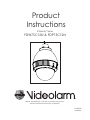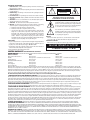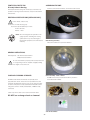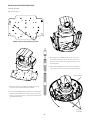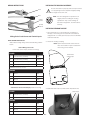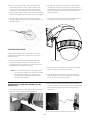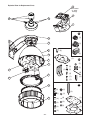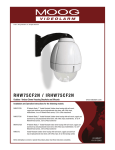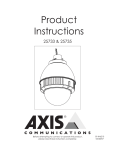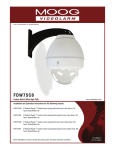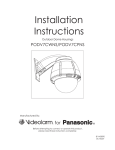Download Canon IP ReadyTM Series Video Alarm FDW75C12N Operating instructions
Transcript
Product Instructions IP Ready™ Series FDW75C12N & FDP75C12N Before attempting to connect or operate this product, please read these instructions completely. 81-IN5329 04/28/06 -1- IMPORTANT SAFEGUARDS 1. Read Instructions - All the safety and operating instructions should be read before the unit is operated. 2. Retain Instructions -The safety and operating instructions should be retained for future reference. 3. Heed Warnings - All warnings on the unit and in the operating instructions should be adhered to. 4. Follow Instructions - All operating & user instructions should be followed. 5. Electrical Connections - Only a qualified electrician should make electrical connections. 6. Attachments - Do not use attachments not recommended by the product manufacturer as they may cause hazards. 7. Cable Runs - All cable runs must be within permissible distance. 8. Mounting - This unit must be properly and securely mounted to a supporting structure capable of sustaining the weight of the unit. Accordingly: a. Installation should be made by a qualified installer. b. Installation should be in compliance with local codes. c. Care should be exercised to select suitable hardware to install the unit, taking into account both the composition of the mounting surface and the weight of the unit. Be sure to periodically examine the unit and the supporting structure to make sure that the integrity of the installation is intact. Failure to comply with the foregoing could result in the unit separating from the support structure and falling,with resultant damages or injury to anyone or anything struck by the falling unit. UNPACKING Unpack carefully. Electronic components can be damaged if improperly handled or dropped. If an item appears to have been damaged in shipment, replace it properly in its carton and notify the shipper. Be sure to save: 1. The shipping carton and packaging material. They are the safest material in which to make future shipments of the equipment. 2. These Installation and Operating Instructions. SAFETY PRECAUTIONS ! CAUTION RISK OF ELECTRIC SHOCK! CAUTION: TO REDUCE THE RISK OF ELECTRICAL SHOCK, DO NOT EXPOSE COMPONENTS TO WATER OR MOISTURE. The lightning flash with an arrowhead symbol, within an equilateral triangle, is intended to alert the user to the presence of non-insulated "dangerous voltage" within the product's enclosure that may be of sufficient magnitude to constitute a risk of electric shock to persons. ! The exclamation point within an equilateral triangle is intendedtoalerttheusertopresenceofimportantoperating and maintenance (servicing) instructions in the literature accompanying the appliance. SERVICE If the unit ever needs repair service, customer should contact Videolarm (1-800-554-1124) for return authorization & shipping instructions. TECHNICAL SUPPORT Videolarm has set-up a 24 hour technical support line for their customers. 24 HOUR TECHNICAL SUPPORT 1-800-554-1124 LIMITED WARRANTY FOR VIDEOLARM INC. PRODUCTS VIDEOLARM INC. warrants this Product to be free from defects in material or workmanship, as follows: PRODUCT CATEGORY PARTS LABOR All Enclosures and Electronics Three (3) Years Three (3) Years Pan/Tilts Three (3) Years **6 months if used in autoscan Three (3) Years **6 months if used in autoscan Poles/PoleEvators Three (3) Years Three (3) Years Warrior/Q-View/I.R. Illuminators Five (5) Years Five (5) Years Controllers Three (3) Years Three (3) Years Power Supplies Three (3) Years Three (3) Years Accessory Brackets Three (3) Years Three (3) Years During the labor warranty period, to repair the Product, Purchaser will either return the defective product, freight prepaid, or deliver it to Videolarm Inc. Decatur GA. The Product to be repaired is to be returned in either its original carton or a similar package affording an equal degree of protection with a RMA # (Return Materials Authorization number) displayed on the outer box or packing slip. To obtain a RMA# you must contact our Technical Support Team at 800.554.1124, extension 101. Videolarm will return the repaired Product freight prepaid to Purchaser.Videolarm is not obligated to provide Purchaser with a substitute unit during the warranty period or at any time. After the applicable warranty period, Purchaser must pay all labor and/or parts charges. The limited warranty stated in these product instructions is subject to all of the following terms and conditions: 1. NOTIFICATION OF CLAIMS: WARRANTY SERVICE: If Purchaser believes that the Product is defective in material or workmanship, then written notice with an explanation of the claim shall be given promptly by Purchaser to Videolarm but all claims for warranty service must be made within the warranty period. If after investigation Videolarm determines that the reported problem was not covered by the warranty, Purchaser shall pay Videolarm for the cost of investigating the problem at its then prevailing per incident billable rate. No repair or replacement of any Product or part thereof shall extend the warranty period as to the entire Product.The specific warranty on the repaired part only shall be in effect for a period of ninety (90) days following the repair or replacement of that part or the remaining period of the Product parts warranty, whichever is greater. 2. EXCLUSIVE REMEDY: ACCEPTANCE: Purchaser’s exclusive remedy and Videolarm’s sole obligation is to supply (or pay for) all labor necessary to repair any Product found to be defective within the warranty period and to supply, at no extra charge, new or rebuilt replacements for defective parts. 3. EXCEPTIONS TO LIMITED WARRANTY: Videolarm shall have no liability or obligation to Purchaser with respect to any Product requiring service during the warranty period which is subjected to any of the following: abuse, improper use: negligence, accident, lightning damage or other acts of God (i.e., hurricanes, earthquakes), modification, failure of the end-user to follow the directions outlined in the product instructions, failure of the end-user to follow the maintenance procedures recommended by the International Security Industry Organization, written in product instructions, or recommended in the service manual for the Product. Furthermore,Videolarm shall have no liability where a schedule is specified for regular replacement or maintenance or cleaning of certain parts (based on usage) and the end-user has failed to follow such schedule; attempted repair by non-qualified personnel; operation of the Product outside of the published environmental and electrical parameters, or if such Product’s original identification (trademark, serial number) markings have been defaced, altered, or removed. Videolarm excludes from warranty coverage Products sold AS IS and/or WITH ALL FAULTS and excludes used Products which have not been sold by Videolarm to the Purchaser. All software and accompanying documentation furnished with, or as part of the Product is furnished “AS IS” (i.e., without any warranty of any kind), except where expressly provided otherwise in any documentation or license agreement furnished with the Product. 4. PROOF OF PURCHASE: The Purchaser’s dated bill of sale must be retained as evidence of the date of purchase and to establish warranty eligibility. DISCLAIMER OF WARRANTY EXCEPT FOR THE FOREGOING WARRANTIES,VIDEOLARM HEREBY DISCLAIMS AND EXCLUDES ALL OTHER WARRANTIES, EXPRESS OR IMPLIED, INCLUDING, BUT NOT LIMITED TO ANY AND/OR ALL IMPLIED WARRANTIES OF MERCHANTABILITY, FITNESS FOR A PARTICULAR PURPOSE AND/OR ANY WARRANTY WITH REGARD TO ANY CLAIM OF INFRINGEMENT THAT MAY BE PROVIDED IN SECTION 2-312(3) OF THE UNIFORM COMMERCIAL CODE AND/OR IN ANY OTHER COMPARABLE STATE STATUTE.VIDEOLARM HEREBY DISCLAIMS ANY REPRESENTATIONS OR WARRANTY THAT THE PRODUCT IS COMPATIBLE WITH ANY COMBINATION OF NON-VIDEOLARM PRODUCTS OR NON-VIDEOLARM RECOMMENDED PRODUCTS PURCHASER CHOOSES TO CONNECT TO PRODUCT. LIMITATION OF LIABILITY THE LIABILITY OF VIDEOLARM, IF ANY, AND PURCHASER’S SOLE AND EXCLUSIVE REMEDY FOR DAMAGES FOR ANY CLAIM OF ANY KIND WHATSOEVER, REGARDLESS OF THE LEGAL THEORY AND WHETHER ARISING IN TORT OR CONTRACT, SHALL NOT BE GREATER THAN THE ACTUAL PURCHASE PRICE OF THE PRODUCT WITH RESPECT TO WHICH SUCH CLAIM IS MADE. IN NO EVENT SHALL VIDEOLARM BE LIABLE TO PURCHASER FOR ANY SPECIAL, INDIRECT, INCIDENTAL, OR CONSEQUENTIAL DAMAGES OF ANY KIND INCLUDING, BUT NOT LIMITED TO, COMPENSATION, REIMBURSEMENT OR DAMAGES ON ACCOUNT OF THE LOSS OF PRESENT OR PROSPECTIVE PROFITS OR FOR ANY OTHER REASON WHATSOEVER. FDW75C12N, FDP75C12N IP Ready Network Housing ASSEMBLING THE UNIT: Remove content from all boxes. Contents should include: IP Ready Network Housing with 12Vdc input, wall mount or pendant mounting, heater & blowers, ready for standard IP PTZ cameras. ELECTRICAL SPECIFICATIONS (OUTDOOR ONLY): ! Power 12Vdc, Class 2 Only Total Power: 21 watts Housing only Accessories (Heater/Blower): 21 watts Heater: 20 watts Blower: 1 watt NOTE: This unit is designed for operation in an upright position. Installing the housing upside down may cause damage to the internal equipment, and will void the warranty. Main Housing Assembly Either with wall mount or pendant bracket GENERAL INSTRUCTIONS: Tools Required: .100" Flat Head Screwdriver Phillips Head Screwdriver ! Be sure the bracket is properly and securely mounted to a supporting structure capable of rigidly holding the weight of the entire unit. CARE AND CLEANING OF DOMES: Dome Assembly - Clear or Tinted Do notUHPRYHWKHSURWHFWLYHÀOPXQWLOWKHSURGXFWLV assembled and installed. All FDW75 and FDP75 units include an optically clear polycarbonate dome. The dome is an optical device and VKRXOGEHKDQGOHGZLWKH[WUHPHFDUH/HDYHSURWHFWLYHÀOP on dome until product is fully assembled and installed. Even though the dome is virtually unbreakable, it can be easily scratched. Clean only with a clean cotton cloth and warm water. DO NOT use a strong solvent or cleanser! 3 Packet Assemblies -3- INSTALLATION OF PTZ CAMERA instruction for the model that matches the unit you have. INDEX OF CAMERAS AXIS 213 5 AXIS 214 6 AXIS 215 CANON VB-C10R 7 8 CANON VB-C50iR 9 CANON VC-C4R / VC-C50iR 10 ELMO PTC-200C 11 ELMO PTC-201 12 ELMO PTC-400C 13 ELMO PTC-401 14 JVC VN-C30U 15 PANASONIC BB-HCM381 / KX-HMC280 16 PIXORD 261 / 262 17 SONY SNCRZ30 18 SONY SNCRZ50 19 TOSHIBA IK-WB21A 20 -4- INSTALLING QUICK RELEASE BRACKETS AXIS 213 2539 Mounting Plate: Attach camera using these (2) holes ½" 3. Place (3) 8 x 32 x 9Phillips head screws on the top of the spacer as shown above. Be sure to place the 1" screws so that they line up with the open slots on the mounting plate. 4. Slide the mounting plate with camera into position on top of spacers. Secure 3 screws and captive fastener. Captive Screw 2" 1. Install the camera to the 2539 mounting plate using (2) 10-32 screws and lockwashers provided. 2. The Axis 213 camera requires 3.5" of spacing for optimal position within the housing. Use (4) 2" spacer(s), plus (4) 1" spacer(s) and (4) ½" spacer(s) provided in the (2) hardware packets. (3) screws in housing -5- INSTALLING QUICK RELEASE BRACKETS AXIS 214 2685 Mounting Plate: Attach camera using these (3) holes 2" 3. Place (3) 8 x 32 x Phillips head screws on the top of the spacer as shown above. Be sure to place the screws so that they line up with the open slots on the mounting plate. 4. Slide the mounting plate with camera into position on top of spacers. Secure 3 screws and captive fastener. 1. Install the AXIS 214 camera to the 2685 mounting plate using the (3) 3mm x 12mm bolt and lock washers provided. 2. The AXIS 214 camera requires 2” of spacing for optimal position within the housing. Use the 4 (2”) spacers provided in the packet. -6- INSTALLING QUICK RELEASE BRACKETS AXIS 215 3026 Mounting Plate: MOUNTING HOLE MOUNTING HOLE 1" 1" 2" 3. Place (3) 8 x 32 x s Philips head screws on the top of the spacer as shown above. Be sure to place the screws so that they line up with the open slots on the monting plate. 4. Slide the mounting plate with camera into position on top of spacers. Secure 3 screws and captive fastener. 1. Install the Axis 215 camera to the 3026 mounting plate using the (4) #8 screws and lock washers provided. 2. The AXIS 215 camera requires 4” of spacing for optimal position within the housing. Use (1) 2” spacer along with (2) 1” spacers provided in the packaging. INSTALLING QUICK RELEASE BRACKETS CANON VB-C10R 2539 Mounting Plate: Attach camera using these (2) holes ½" 3. Place (3) 8 x 32 x 9Phillips head screws on the top of the spacer as shown above. Be sure to place the 1" screws so that they line up with the open slots on the mounting plate. 4. Slide the mounting plate with camera into position on top of spacers. Secure 3 screws and captive fastener. Captive Screw 2" 1. Install the camera to the 2539 mounting plate using (2) 10-32 screws and lockwashers provided. 2. The Canon VB-C10R camera requires 4" of spacing for optimal position within the housing. Use (4) 2" spacer(s), plus (4) 1" spacer(s) and (4) ½" spacer(s) provided in the (2) hardware packets. (3) screws in housing -7- INSTALLING QUICK RELEASE BRACKETS CANON VB-C50iR 2539 Mounting Plate: Attach camera using these (2) holes ½" 3. Place (3) 8 x 32 x 9Phillips head screws on the top of the spacer as shown above. Be sure to place the 1" screws so that they line up with the open slots on the mounting plate. 4. Slide the mounting plate with camera into position on top of spacers. Secure 3 screws and captive fastener. Captive Screw 2" 1. Install the camera to the 2539 mounting plate using (2) 10-32 screws and lockwashers provided. 2. The Canon VB-C50iR camera requires 3.5" of spacing for optimal position within the housing. Use (4) 2" spacer(s), plus (4) 1" spacer(s) and (4) ½" spacer(s) provided in the (2) hardware packets. (3) screws in housing -8- INSTALLING QUICK RELEASE BRACKETS CANON VC-C4R / VC-C50iR 2539 Mounting Plate: Attach camera using these (2) holes 1" 3. Place (3) 8 x 32 x 9Phillips head screws on the top of the spacer as shown above. Be sure to place the 1" screws so that they line up with the open slots on the mounting plate. 4. Slide the mounting plate with camera into position on top of spacers. Secure 3 screws and captive fastener. Captive Screw 2" 1. Install the camera to the 2539 mounting plate using (2) 10-32 screws and lockwashers provided. 2. The Canon VC-C4R / VC-C50iR camera requires 4" of spacing for optimal position within the housing. Use (4) 2" spacer(s), plus (8) 1" spacer(s) provided in the (2) hardware packets. (3) screws in housing -9- INSTALLING QUICK RELEASE BRACKETS ELMO PTC-200C Mounting plate for this unit is included in the housing packet. Remove existing mounting plate installed in the unit before proceeding. 2539 Mounting Plate: Attach camera using these (4) holes ½" 1" 2. The Elmo PTC-200C camera requires 3.5" of spacing for optimal position within the housing. Use (4) 2" spacer(s), plus (4) 1" spacer(s) and (4) ½" spacer(s) provided in the (2) hardware packets. 2" 1. Place the camera onto the quick release bracket using the (4) metric 3M Phillips head screws provided with the kit. - 10 - INSTALLING QUICK RELEASE BRACKETS ELMO PTC-201 Mounting plate for this unit is included in the housing packet. Remove existing mounting plate installed in the unit before proceeding. 2539 Mounting Plate: Attach camera using these (4) holes ½" 2. The Elmo PTC-201 camera requires 2½" of spacing for 2" optimal position within the housing. Use (4) 2" spacer(s) plus (4) ½" spacer(s) provided in the (2) hardware packets. 3. Place (3) 8 x 32 x 9Phillips head screws on the top of the spacer as shown above. Be sure to place the screws so that they line up with the open slots on the mounting plate. 4. Slide the mounting plate with camera into position on top of spacers. Secure 3 screws and captive fastener. 1. Place the camera onto the quick release bracket using the (4) metric 3M Phillips head screws provided with the kit. - 11 - INSTALLING QUICK RELEASE BRACKETS ELMO PTC-400C Mounting plate for this unit is included in the housing packet. Remove existing mounting plate installed in the unit before proceeding. 2539 Mounting Plate: Attach camera using these (4) holes ½" 1" 2. The Elmo PTC-400C camera requires 3.5" of spacing for optimal position within the housing. Use (4) 2" spacer(s), plus (4) 1" spacer(s) and (4) ½" spacer(s) provided in the (2) hardware packets. 3. Place (3) 8 x 32 x 9Phillips head screws on the top of the spacer as shown above. Be sure to place the screws so that they line up with the open slots on the mounting plate. 2" 4. Slide the mounting plate with camera into position on top of spacers. Secure 3 screws and captive fastener. 1. Place the camera onto the quick release bracket using the (4) metric 3M Phillips head screws provided with the kit. - 12 - INSTALLING QUICK RELEASE BRACKETS ELMO PTC-401 Mounting plate for this unit is included in the housing packet. Remove existing mounting plate installed in the unit before proceeding. 2539 Mounting Plate: Attach camera using these (4) holes 1" 2. In the packet, there will be a number of 2 inch and 1 inch spacers. Take four of the 1 inch spacers and screw 2" them onto the spacers that are on the base bracket (to make a 3 inch spacer). Place two 8/32 X 9 Philips head screws on the three inch spacer in the dome. Be sure to place the screws so they line up with the two open screw slots on the quick release bracket. Place the Elmo PTC-401C pan/tilt and quick release bracket in the housing, sliding the two open screw slots over the screws in the housing. Slide the bracket forward, and then tighten the captive screw on the bracket. 1. Remove the mounting plate from the camera and place it onto the quick release bracket using the (4) metric 3M Phillips head screws provided with the kit. Then place the ELMO mounting plate back onto the Elmo PTC-401C. - 13 - INSTALLING QUICK RELEASE BRACKETS JVC VN-C30U 2539 Mounting Plate: Attach camera using these (3) holes ½" 2. In the packet, there will be a number of 2 inch and 2" ½ inch spacers. Take four of the ½ inch spacers and screw them onto the spacers that are on the base bracket (to make a 2½ inch spacer). Place two 8/32 X 9 Philips head screws on the two and a half inch spacer in the dome. Be sure to place the screws so they line up with the two open screw slots on the quick release bracket. Place the JVC VN-C30U pan/tilt and quick release bracket in the housing, sliding the two open screw slots over the screws in the housing. Slide the bracket forward, and then tighten the captive screw on the bracket. 1. Remove the mounting plate from the camera and place it onto the quick release bracket using the (3) metric 3M Phillips head screws provided with the kit. Then place the mounting plate back onto the JVC VN-C30U. - 14 - INSTALLING QUICK RELEASE BRACKETS PANASONIC BB-HCM381 / KX-HMC280 2539 Mounting Plate: Attach camera using this hole ½" 1" 3. Place (3) 8 x 32 x 9Phillips head screws on the top of the spacer as shown above. Be sure to place the 2" screws so that they line up with the open slots on the mounting plate. 4. Slide the mounting plate with camera into position on top of spacers. Secure 3 screws and captive fastener. 1. Install the camera to the 2539 mounting plate using the ¼ x 20, washer and lockwasher provided. 2. The Panasonic BB-HCM381 / KX-HMC280 requires 3½" of spacing to properly position the camera within the housing. - 15 - INSTALLING QUICK RELEASE BRACKETS PIXORD 261 / 262 2630 Mounting Plate: Attach camera using these (3) holes ½" 3. Place (3) 8 x 32 x 9Phillips head screws on the top of the spacer as shown above. Be sure to place the screws so that they line up with the open slots on the mounting plate. 4. Slide the mounting plate with camera into position on top of spacers. Secure 3 screws and captive fastener. 1. Install the camera to the 2630 mounting plate using WKH[[ÁDWKHDGVFUHZVQXWVDQGZDVKHUV provided. 2. The PIXORD 261/262 cameras require ½“ of spacing to properly position the camera within the housing. Use (4) ½” spacers provided in the hardware packets. - 16 - INSTALLING QUICK RELEASE BRACKETS SONY SNCRZ30 2539 Mounting Plate: Attach camera using this hole 2" 2. The SNCRZ30 require 2” of spacing to properly position the camera within the housing. Use (4) 2” spacers provided in the hardware packets. 3. Place (3) 8 x 32 x 9Phillips head screws on the top of the spacer as shown above. Be sure to place the screws so that they line up with the open slots on the mounting plate. 4. Slide the mounting plate with camera into position on top of spacers. Secure 3 screws and captive fastener. 1. Attach the camera to the 2539 mounting plate using the (1) ¼ x 20 bolt, washer and lockwasher provided. - 17 - INSTALLING QUICK RELEASE BRACKETS SONY SNCRZ50 2539 Mounting Plate: Attach camera using this hole ½" 2" 2. The SONY SNCRZ50 require 2 ½ ” of spacing to properly position the camera within the housing. Use (4) 2” spacers plus (4) ½ “ spacers provided in the hardware packet. 3. Place (3) 8 x 32 x 9Phillips head screws on the top of the spacer as shown above. Be sure to place the screws so that they line up with the open slots on the mounting plate. 4. Slide the mounting plate with camera into position on top of spacers. Secure 3 screws and captive fastener. 1. Attach the SNCRZ50 camera to 2539 mounting plate using 3mm x 8mm bolt lockwashers provided. - 18 - INSTALLING QUICK RELEASE BRACKETS TOSHIBA IK-WB21A 2539 Mounting Plate: Attach camera using these (4) holes 1" 2" 2. The Toshiba 1K-WB21A requires 3” of spacing to properly position the camera within the housing. Use (4) 2” spacers plus (4) 1” spacers provided in the hardware packets. 3. Place (3) 8 x 32 x 9Phillips head screws on the top of the spacer as shown above. Be sure to place the screws so that they line up with the open slots on the mounting plate. 4. Slide the mounting plate with camera into position on top of spacers. Secure 3 screws and captive fastener. 1. Remove the quick release bracket from the camera. Using (4) 8 x 32 x 3/8 bolts and star washers attach the quick release place to the 2539 mounting plate. - 19 - INSTALLING THE HOUSING ASSEMBLY: WIRING INSTRUCTIONS Be sure the bracket is properly and securely mounted RJ45 ! to a supporting structure capable of rigidly holding the weight of the entire unit. BNC NOTE: This unit is designed for operation in an upright position. Installing the housing upside down may cause damage to the internal equipment, and will void the (Large) Power warranty. (Small) Alarms INSTALLING PENDANT MOUNT Wiring Color Code Power and Control Inputs AFTER CAMERA INSTALLATION 1. This unit includes a 1½" NPT housing for a standard 1½" NPT pipe. The housing can be used with other brackets designed with 1½" male pipe threads, such as the WM20G wall mount bracket. 2. Attach the housing coupling. Make inside housing wiring connections following Chart B below. NOTE: Pipe threads should be clean and rustIUHH8VHWKH7HÁRQ™ tape included with the housing on the threads. Chart A Wiring Color Code Power and Control Inputs (Outside of housing) POWER 1 Camera Power (+12 VDC) Red 2 Camera Power (-12 VDC) Orange 3 Accessory Power (+12 VDC) Yellow 4 Accessory Power (-12 VDC) Green Add thread sealing tape CONTROL RJ45 Ethernet Connector ALARMS 1 Alarm 1 Blue 2 Alarm 2 Violet 3 Alarm 3 Gray 4 Common White Chart B Power and Control Outputs (Inside of housing) $VPDOOUROORI7HÁRQWDSHLVSURYLGHGZLWKDOOSHQGDQWXQLWV POWER 7HÁRQ7DSH 1 Camera Power (+12 VDC) Red 2 Camera Power (-12 VDC) Orange ALARMS 1 Alarm 1 Blue 2 Alarm 2 Violet 3 Alarm 3 Gray 4 Common White - 20 - 2. The wall mount bracket provided with the FDW7 includes 3. Mount the housing assembly to the mounting bracket a location for conduit entry. If you wish to install conduit to WKHEUDFNHWUHPRYHWKHFRQGXLWKROHSOXJ,QVWDOOÀWWLQJIURP below the wall mount and secure with conduit nut from and housing coupling. A safety cable is included with the housing to temporarily hold it while making wiring connections. Loop the safety cable over one of the set screws on the housing coupling and make the appropriate connections using the (2) screw-down connectors supplied. 4. Undo the safety cable and twist the housing onto the housing coupling. Secure all (3) setscrews provided on the housing coupling. inside the bracket. 3. Open the access door on the bottom of the wall mount by loosening the screw nearest the mounting plate. Set screws INSTALLING WALL MOUNT A wall mount bracket comes standard with this unit, and a template is included to use as a guide for mounting the bracKet to a wall. 1. Choose the desired location for installation and mark the drill holes using the template. Screw (2) bolts (not Access panel provided) about ¾ of the way into the (2) top holes. Run approximately 8 of wiring out of the wall. NOTE: Be sure the hardware and the mounting surface can support the weight of the wall mount bracket plus the weight of the housing and drive unit. The load will be subjected to vibration from the camera motor and wind. CONNECTING THE TRIM RING ASSEMBLY TO THE HOUSING TOP: 4. Attach the wires from the wall to the connector provided. using the wiring color code chart as a guide. 5. Once all wiring connections are made, place the wires inside the wall mount bracket and close the access door. Secure with the screw removed earlier. 2. There is a safety lanyard that is attached to the inside of the dome assembly. Take the open end of the lanyard and loop it around the lanyard tab that is located inside the housing top. 1. Open the access door on the bottom of the wall mount by loosening the screw nearest the mounting plate. 3. The safety lanyard is now attached to the housing. - 21 - Exploded View for Replacement Parts 12 Not included on 12Vdc housings 13 16 14 6 17 (1) 11 10 (1) (4) 9 (2) 8 (1) 7 6 (3) (1) 4 1 (2) (2) 3 (1) 5 18 (2) (2) (4) (8) (1) 19 2 (3) (1) 1 (4) (4) (4) (3) - 22 - (1) (4) (1) (4) (1) (4) (3) (1) Replacement Parts List Part Number Description 1 RPFD7501 LOWER TRIM RING 2 FD7T TINTED REPLACEMENT CAPSULE FD7C CLEAR REPLACEMENT CAPSULE 3 RPFD703 DOME CLAMPING BRACKET 4 RPFD072 24 VAC HEATER 5 RPFD080 (12 VDC) BLOWER (USED IN 24V HOUSINGS) 6 RPFD060 CAMERA BRACKET 7 RPFD050 (MODEL FD7HB) CONNECTION PCB (24VAC ONLY) RPRH707 (MODEL FD7NHB) CONNECTION PCB (NETWORK MODELS) (24VAC ONLY) 8 RPFD040 HOUSING HARDWARE 9 RPFD709 HOUSING TOP 10 RPFD2612 HOUSING TOP - GASKET 11 WM10 WM10 WALL MOUNT 12 RPNET02 NETWORK HOUSINGS POWER BOARD (NOT INCLUDED ON 12VDC UNITS) 13 RPNET04 NETWORK CAMERA BRACKETS 14 SD0170 PENDANT HOUSING COUPLING 15 SD0180 QUICK RELEASE PIPE COUPLING 16 SD0160 PENDANT MOUNT BRACKET 17 RPPKH2090 HOUSING HARDWARE PACKET A 18 RPPKH2071 HOUSING HARDWARE PACKET B 19 RPPKE1100 ELECTRICAL PACKET N/S RPPKE1125 ELECTRICAL PACKET, HB, FIXED NETWORK N/S RPTRAN02 40VA WALL TRANSFORMER - 23 - Mounting Template R .733 2.132 5.500 1.537 2.981 2.000 3.250 - 24 - Product Registration/Warranty Thank you for choosing Videolarm. We value your patronage and are solely committed to providing you with only the highest quality products available with unmatched customer service levels that are second-to-none in the security industry. Should a problem arise, rest assure that Videolarm stands behind its products by offering some of the most impressive warranty plans available: 3 Years on all Housings, Poles, Power Supples, and Accessories and 5 Years on all camera systems (SView, QView, Warriors), and InfraRed Illuminators. Register Your Products Option 1: Online Option 2: Mail-In Take a few moments and validate your purchase with our Online Product Registration Form www.videolarm.com/productregistration.jsp at or complete and mail-in the bottom portion of this flyer. Register your recent Videolarm purchases and benefit from the following: • Simple and Trouble-Free RMA process • Added into customer database to receive product updates / news • Eliminate the need to archive original purchase documents: Receipts, Purchase Orders, etc… Cut at the dotted Line Main Contact Info Place in envelope, affix stamp and mail to: Videolarm ATTN: Warranty 2525 Park Central Ave. Decatur, GA 30035 First Name: Last Name: Professional Title: Company: Address 1: Address 2: City: State / Province/Country: Zip / Postal Code: Phone Number: Product Information Please Circle One: Name & Location of Company / Store where Purchased: (City, State, Country) Videolarm Product ID Product Description Serial # (Available only for Camera Systems, IR Illuminators, Wireless Devices) PO# E-mail Address: Business Personal