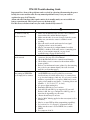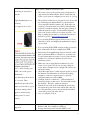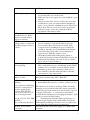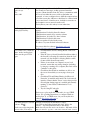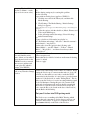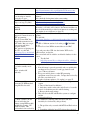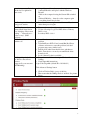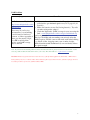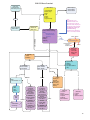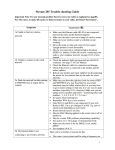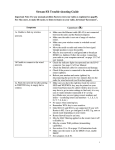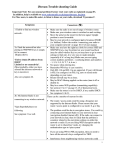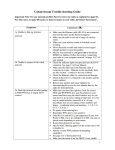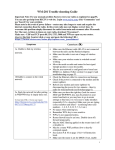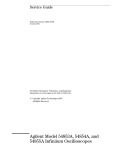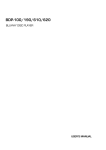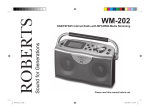Download Roberts WM-202 User manual
Transcript
WM-202 Trouble shooting Guide
Important Note: Some of the problems can be resolved by rebooting (disconnecting the power
briefly) the router and the radio. For any unusual problem Factory reset your radio as
explained on page 63 (67 Issue2a).
Alarm and other functions (that requires unit to be in standby mode) are not available on
battery operation only. This is just to preserve the battery life.
For Mac users, to listen to itunes on your radio, download ‘Eyeconnect¶
Symptoms
Cause/cure (#)
1a. Unable to find my
wireless network.
•
•
•
•
•
1b Unable to connect to the
wired network.
•
•
•
•
2a. Finds the network but
after putting in WEP/WPA
key it simply fail to connect.
•
•
•
•
•
•
•
•
•
•
Make sure the Ethernet cable (RJ-45) is not connected
between the radio and the Router/computer.
Make sure the radio is not out of range of wireless router.
Make sure your wireless router is switched on and
working.
Move the aerial on radio and router for best signal.
Upright position is most favourable.
May be your network is configured not to broadcast
ESSID (i.e. hidden). Follow the section ‘connecting your
radio to your computer network’ on page 9 and
troubleshooting on page 65 (69 Issue2a).
Check the indicator lights incorporated into the RJ-45
connector. See page 10 of User Manual
Check the Ethernet cable for connection and damage.
Check if the power is connected to the modem and the
router (splitter).
Reboot your modem and router (splitter) by disconnecting
the power for two minutes then try the radio for wired
network (see flowchart page5).
Make sure you have the right key (look for correct SSID
and WEP/WPA key, may be printed on your router
base/back (may be called wireless key) or you may have
to go in router settings to find out), it is very easy to make
mistakes (especially if it’s a long key).Make sure you are
typing correct numbers and letters – (confusing letters and
numbers - 1, I, S, 5, 0, O, T, 7, b, 6 etc.)
No spaces when entering key.
Remember WPA key is case sensitive.
Only 802.11b and 802.11g are supported. If your wifi
Router is 802.11n or g+ configure it to 802.11g, auto or
mixed mode depending on your router.
.Router firewall may be an issue.
May be MAC filtering applied on the router (turn it off or
disable it).
May be a router WiFi problem (transmitting capability).
See section 11 to 13 on page 11 of Instruction book.
Make sure the router is set for DHCP, if not, enable
DHCP.
See symptom 14 & 31.
1
2b. My Internet Radio is not
There can be a number of reasons for this:
connecting to my wireless
network.
Vigin Superhub please see
•
The router / access point could be using a frequency not
supported by the Internet Radio. Please ensure that your
router / access point is configured to use mode: b, g or b/g.
•
The problem could be due to encryption issues. You could
try connecting your Internet Radio to your network in
clear (encryption disabled (turned off)). If the radio can
connect to your network in clear, then it's likely that the
problem is somehow related to the encryption settings on
either the network or radio. You may find it helpful to
refer to the section on 'How do I connect my radio...' for
help on setting up your radio to work with your wireless
network (log on to https://forum.reciva.com/ ).
•
If you are using WEP encryption and the router is set in
'shared key' mode, try changing the authentication type to
'open system'
•
If you are using WPA1-PSK encryption, then you need to
have all the network's keys configured for TKIP.
•
Interference from neighbouring wireless networks could
harm your Internet Radio's connection to your network.
Try and ensure that your router's / access point's channel
number to be at least two channels away from any
interfering sources.
•
Make sure you are using the latest firmware for your
router / access point. Note if you are using a Netgear
router, then you might need to configure the router to an
automatic setting.
Check that other devices on the network are able to access
the Internet. Check that there is no Firewall blocking
attempts to connect to external servers; especially
outbound connections on Port 5000
Uncheck (disable or switch off) – ‘SPI and Anti-DoS
firewall protection on the router’. You may find it under
the Security – Firewall – intrusion detection.
Switch off your radio by disconnecting the power; also
disconnect the power from router and modem, after 30
secs. Reconnect the power to the modem & router then
connect the power to the radio and try.
Also see symptom 14 & 31.
following
See symptom 31 as well.
Note:-- After selecting your
SSID – choose the option
•
‘Push button’.
Press the button shown above
for 3 seconds. Then
•
immediately press the select
button on your radio (i.e press
•
and release tuning control
applies to models using
•
tuning control as select
button)).
3. It displays network not
supported.
•
•
Only 802.11b and 802.11g are supported. If your wifi
Router is 802.11n configure it to 802.11g.
If using dual band router select the SSID for 11G
2
(Netgear)
4. Showing low signal.
•
•
•
5. Plays preset stations – ok,
but when I chooses ‘Radio
Stations’ from the menu it
displays no network.
6. Radio crashes whilst
loading stations or sound cuts
out while playing a station or
podcasts.
•
Make sure the radio is not very far away from the router.
Try to bring radio closer to the router.
Make sure you are not logged on to your neighbour’s open
network.
Factory reset the radio, and or reset the router (you must
confirm how to reset your router without configuring it
again – most of the time switching the power off/on clears
the problem. Take every care not to cause any problem
with your system – if not sure consult the technical
department of the router provider).
Briefly disconnect the power to the radio.
8. How to find the Mac
address for radio.
It could be that due to network congestion, the loading
process is taking too long and the software for some
reason assumes that a reconnection is needed. Such
'congestion' can be anything from poor local network
conditions, through to poor bandwidth from the Internet
Service Provider, and possibly a slower than normal
response from ‘Wifiradio-frontier’ servers.
• Check the playback buffer while playing station or
podcasts by pressing info button. If the buffer is below the
marker then data entering your radio is slow, it could be
due to any above listed condition.
• The radio has reached the end of the stream it was playing.
This is normal behaviour for 'On Demand' streams which
terminate. It is occasionally observed with live streams
when they are busy or the connection to them is poor.
• Press 'BACK' to enter the menu and either reselect the
same stream or select a new stream.
Follow the Path: See Flow Diagram on next page
Main menuńSystem setupńInfońRadio ID.
9. Sound stops and showing
buffering.
•
7. Displaying ‘stream ended’
and stop playing
•
Router Buffer Size may be too small (e.g. Old Zyxel router).
If you experience rebuffering
problems, you may wish to
consider opening up the
following TCP and UDP
ports on your router to see if
there is any improvement:
This behaviour can be due to two things. Either, the mediastreaming service provided by the radio station is unreliable in that it has gaps in the stream (note: this should be expected
to happen occasionally) - or, your wireless network has a
problem such as interference (try changing the channel). QOS
(quality of service) in WAN setting?
Check the playback buffer while playing station or
53, 80, 123, 554, 1755, 5000 •
podcasts
by pressing info button. If the buffer is below the
and 7070
marker then data entering your radio is slow, it could be due
Also see 20 below & 6 above.
to any of the above listed reasons (in symptom 6).
10. Radio frozen, buttons
Disconnect the radio from mains supply for 1 minutes then
don’t work.
reconnect...
3
11. When I select Register
option it says
Key:
Status: 404
It seems to be a problem with the Frontier server. The 404 or
Not Found error messages are http generated standard
response. Means that the client was able to communicate with
the server but either the server could not find what was
requested, or it was configured not to fulfil the request and not
reveal the reason why. 404 errors should not be confused with
"server not found" or similar errors, in which a connection to
the destination server cannot be made at all.
Factory Reset your radio and try it some other time.
12. Having problems with
media player facility.
If UPnP does not work as expected, possible reasons may
include:
UPnP functions blocked in firewall software
UPnP functions turned off by security software
UPnP functions ‘hi-jacked’ by other software
UPnP functions blocked in the router
Multi-cast packets blocked in the router
IP address of system blocked in firewall software.
13a. Unable to use ‘Windows
Share’ under ‘media player’.
Make sure the port 2170 is
open.
13b. When playlist is selected
it shows “Empty”.
OR
Tracks are not showing in the
correct order. (You may be
You can try this free software http://www.orb.com/
Or http://tversity.com/download/
• Check that there are PCs sharing Media on the local
network.
• If the PCs have a firewall installed check that either a)
the firewall is allowing all connections from the local
network or b) the firewall is allowing Netbios traffic.
Or turn off the firewall temporarily.
• If there is more than one computer on your local
network, ensure that any settings changes (including
booting up or turning off a computer) have had at least
5 minutes to take effect.
• Check that other Windows machines are able to see
the server from which you are trying to share your
files.
• Check that 'File and Printer Sharing for Microsoft
Networks' is installed and bound to the local network
interface. Ensure that the 'Server' service that provides
file and print sharing support is enabled and currently
running. (Control Panel, Administrative Tools,
Services).
• Try rebooting PC and radio
OR
Easier way to play media file on the radio is to use UPNP
Server. See operating Instructions to configure Windows
media player 11 as UPNP server. Or you can try this free
software http://www.orb.com/ or
http://tversity.com/download/
It means your Library in Win Player is empty.
Left Click on the Library button and select ‘Add to the
Library’ – Just add all media folders to the library.
Make sure all your files are in one location – My music folder.
Make sure under the ‘properties’ of this folder ‘Share this folder’ is ticked
4
accessing Windows Media
Playlist or Albums -- tracks
may not be in correct order).
i.e sharing this folder is enabled.
Or
Media sharing setting may be causing this problem.
Do the following
Open windows media player (applies to WMP 11).
1. Click the arrow below the Library tab, and then click
Media Sharing.
2. Click Settings. The Media Sharing - Default Settings
dialog box appears.
(If the Settings button does not appear on the Media Sharing dialog box, media sharing is not
turned on.)
13c. The WM 202 finds the
files and identifies artists,
genre, album, etc, but when I
select the music track on the
WM202 I receive a network
timeout error and the track
doesn’t play.(PC which is
running Vista HP SP2)
14. Unable to connect the
radio to my Wanadoo/Orange
Livebox.
3. Select the options (tick the check box) Music, Pictures and
Video under Media types.
4. Select All ratings under Star ratings: Select All ratings
under Parental ratings.
Or
Create a playlist or folder under 'my playlist' on
PC ('Document and settings'--'All users'--'shared documents'-'shared music'---'my playlist').
On the radio select the options in the following order
'Shared Media' -- your PC--'Music' -- 'Folders' --'Shared
Music' -- 'My playlist' -- and then select what you have
created above.
Open Windows Firewall
Select exceptions tab
Ensure that the box labelled ‘windows media network sharing
service’ is ticked
Click on ‘apply’
On the back of the Orange Livebox there are 2 buttons. When
setting the Livebox up to connect another unit to it, be it a PC
or Radio etc. then when you are ready to make the WI-FI
connection for the first time, it is necessary to press the button
numbered 1 (labelled wifi) to enable "Pairing Mode". This in
effect opens the Livebox to receive incoming initiating signals
for about 10 minutes. During this period if you turn on the
radio and select Internet radio mode it should scan and find
the Livebox, select the Livebox and it will ask for the Key
code, enter the Key code (found on the base of the Livebox)
and the Radio should link up.
Put your Livebox into WiFi pairing mode
The Livebox uses something called MAC filtering, which
means that only computers or devices that you approve can
connect to the Livebox. To approve a computer or device,
press button 1 briefly on the back of the Livebox:
5
Remember to do this for all wifi equipments in your home.
15a. Unable to play files
(from computer).
15b. Unable to play files
(from computer) which are
downloaded from Napster or
itunes in WMA or m4a
format.
Not playing WMA lossless
files, WMA Voice codec or
the WMA 10 Professional
codec.
16. On batteries unit switches
off completely - when put on
standby.
17. Can I use pause and fast
forward when listening to
podcasts.
18. Time reset it self to 0:00
or shows incorrect time by
one hour.
19. Showing WIRELESS
ERROR 10001
20. BBC stations or Real
Audio streams keep
rebuffering
If you have third-party software for firewall or anti-virus
protection, you may need to disable 'On-Access
Protection' in order for your radio to be able to
successfully play your music
Most probably these files are protected. Radio will only play
unprotected files. Try the following link.
http://www.qqfamily.com/go/soundtaxi.php?gclid=CPXt8OT
FspUCFQs2QwodwE0FQQ
File ext m4a (mpeg4 audio format) is not supported. Files
with ext.m4a have to be converted into mp3 or other
supported format.
Try
http://www.smartaudioconverter.com/?gclid=CPP4sd21g5YC
FQocQgodVnKeFA
The WM-202 supports WMA and MP3 files (the most
common variants of both
types). The WM-202 does not support WMA Lossless
format. This is in common with most devices on the market
which support ordinary WMA files (WMA-Lossless support
is almost exclusively available on Microsoft products).
WM-202 supports WMA Audio 9, fixed and variable bitrates.
It does not support WMA Lossless, or the WMA Voice codec,
or the WMA 10 Professional codec.
Standby function is not available on batteries. Any facility
that requires unit to be in standby mode is not available on
batteries.
No. Pause/ fast-forward only available in Music Player
(shared media, shared folders) mode.
•
Set the time as explained on page 53-54 (55-58 Issue2a).
It means that no connection could be established
Are you using NETGEAR router? Do you have the ACCESS
CONTROL "ON" in the Wireless Station Access List? If you
have, you need to tell the router to allow your radio's MAC
address to have access. See 9 above.
RealAudio streams use port 7070 so if you encounter
buffering or other problems with RealAudio streams only,
check that port 7070 is open on your firewall.
For more in-depth analysis of this problem see the following
6
21. Worked for few days and
now showing no internet
connection or error.
22. BT Home Hub? Need
help to set it up. Try links
link
http://forum.internet-radio.org.uk/guides/535-how-use-mtrtool-analyse-network-problems.html
Reboot your radio by disconnecting mains electricity for 2
minutes.
Also check the leasing time in the router setting.
http://www.filesaveas.com/hubhelp.html
http://www.frequencycast.co.uk/guide.html
23. Time and date incorrect
showing
00:00:00.
In the event of power failure (or switching the radio off from
the mains), your radio will connect to the internet and then set
the clock automatically provided your internet is working and
auto update is set to internet (see page 55).
24. Showing format not
Update the firmware (Main menu – system settings – software
supported or network error on update).
BBC programmes.
Try this link
http://www.digitalspy.co.uk/forums/showthread.php?t=11293
(This is because BBC has
stopped the transmission in
29
Real Audio. But you can get
for URL of different stations look at the post 17-09-2009,
21:14
wma stream and add to
#8 shows list of new WMA stream addresses for BBC.
favourite station)
BBC stations not playing out
Copy and paste these URL into the frontier WiFi site for
side UK – try this link
http://www.bbc.co.uk/dna/mb added stations, works fine.
iplayer/NF13735684?thread= These new links will be added to worldwide databases in due
7853678
course.
• Try this link
http://faq.external.bbc.co.uk/questions/bbc_online/poo
r_online_radio_nonuk .
25. Radio switches off and
• Update the software.
goes in the standby mode.
• If mode button is pressed repeatedly and very quickly this
OR
can happen. Give at least 2 seconds gap between each
Radio switches ON
press of the mode button.
randomly.
• Keep your mobile phone or other RF generating
equipment away from your radio. Corrupt data received by
the radio can switch it off.
• Set the clock auto update to ‘No update’ see page 55.
26. Having problem
• 1: Turn off the firewall setting on the Hub management
connecting to BTHome hub
system
using McAfee fire wall.
2: Turn off the firewall on McAfee
3: Only then, switch on the radio and allow it to locate the
sources for both internet radio and file sharing
4: Restore the firewall settings
• This will allow the BT and McAfee systems to configure
and the
problem should stop
27. Radio switches off and
• To summarise (and help other customers who will
reboots itself after few
inevitably be confronted by this problem):
minutes (using BTHome hub
and McAfee security - BT
1: The problem only occurred with BT Home Hub version
NetProtect Plus). This
2.0
problem has been resolved by
2: Something within the latest BT software has triggered
7
one of our customer Daniel
Chisholm. See right in his
own words.
28. Showing timed out when
using preset stations.
•
29. When I try to select
Internet Radio then Station
List. It displays ‘Please wait
loading’ - ‘Network error Select to retry’. (DNS
problem).
30. Radio crashes and
switches off.
•
•
31. Virgin Superhub - Can
see Wireless but will not
connect.
(suggested by our customer
Nick Manning)
this problem, and the only way to clear it is to:
* uninstall McAfee and replace with the Windows
Firewall
* Reboot the computer leaving the Stream 202 switched
on
* Reinstall McAfee ... then reboot the computer again
* everything should now be fine.
Search the station using Location, Genre etc. Play the
station then preset it again.
Try manual network configuration.
Use the following Google free DNS address: Primary
DNS: 8.8.8.8
Secondary DNS: 8.8.4.4
It could be due to a software in your computer causes this
problem.
• Cyberlink Power DVD 12 and certain Blu-Ray Player
software are known to cause this problem, but other
programs may cause similar issues.
• Switch off all other Networked devices and then try
Radio. Turn devices on one-by-one until Radio shuts
down by itself.
• See if software Update is available..
• Ensure the router is broadcasting in Wireless G mode or
54Mbps
• Virgin Superhub instructions
Login to the Superhub (default IP is 192.168.0.1)
•
Click Advanced Settings button
•
Click on Wireless Radio (at top of the list)
Then ensure that the 54Mbps mode is enabled. See picture
below.
8
DAB Problems
Symptoms
1. Radio cuts out. Try this link
Remedies
Make sure the aerial is fully extended. Reposition the
radio/aerial to get minimum signal error (ref. To page 42 (43
http://www.ukdigitalradio.com/a
Issue2a)).
dvice/toptips/
• Make sure batteries are not flat (if using batteries). Try radio
on mains (using mains adaptor).
Please note: If you live in a
•
Check the digital radio (DAB) coverage in your area using the
basement flat, or your building
link – www.ukdigitalradio.com/coverage/search/default.asp
is steel-framed or reinforced
and
your postcode.
concrete, or if the topography of
The
type
of building and surroundings can seriously affect the
where you live means you get
DAB
reception.
Sizeable concrete and metal work in the building
poor FM or mobile phone
(e.g. Block of flats, shopping centre, near or under a bridge,
service, your DAB coverage
thermal insulation with aluminium foil) can considerably reduce
may be affected
the signal strength.
•
Note: If you have had an unusual problem not listed and found the solution, please let us know for the benefit of other
users (if possible include the make and model of your router). The email address is [email protected] thanks.
Disclaimer: Whilst every effort has been made to ensure the accuracy of the information supplied herein, Roberts Radio or RRTS cannot be
held responsible for any errors or omissions. Unless otherwise indicated, opinions expressed herein are those of the author of the page and do not
necessarily represent the corporate views of the Roberts Radio / RRTS.
9
:00HQXIORZFKDUW
:KHQILUVW
VZLWFKHG21RU
DIWHUIDFWRU\UHVHW
0XVLF3OD\HU
6KDUHG0HGLD
6KDUHGIROGHUV
0DLQ0HQX
6WDUW
,QWHUQHW5DGLR
0XVLFSOD\HU
'$%
)0
6OHHS
$ODUP
6\VWHP6HWXS
1RWH
7KLVGLDORJXHLVRQO\
DSSOLFDEOHLIUDGLRLVQRW
FRQQHFWHGWRWKHQHWZRUN
2WKHUZLVHUDGLRZLOOSOD\WKH
ODVWOLVWHQHGVWDWLRQ'RQRW
XVHµ0DQXDO¶XQOHVV\RX
NQRZ1HWZRUNLQJ
7KH66,'LVWKHLGHQWLI\LQJ
QDPHRIDZLUHOHVVQHWZRUN
/DVWOLVWHQHG
6WDWLRQOLVW
0DLQPHQX
3UHVVUHOHDVH
0HQXEXWWRQ
,QWHUQHW5DGLR
1HWZRUN:L]DUG6FDQQLQJ
66,'V
ZLOOGLVSOD\DOOWKH
DYDLODEOHZLUHOHVV
QHWZRUNV
>5HVFDQ@
>:LUHG@
>0DQXDO@
(QWHU5HWXUQ
6HOHFW
\RXU66,'
.H\
&DQFHOVWKHODVW
HQWHUHG
FKDUDFWHU
&DQFHO
3OHDVHZDLW
FRQQHFWLQJ«
&RQQHFWHG
3OHDVHZDLW
ORDGLQJ
0DQXDO
:LUHG
:LUHOHVV
:LUHGOHVV
'+&3HQDEOHG
'+&3GLVDEOH
&
0\IDYRXULWHV
6WDWLRQV
3RGFDVWV
0\$GGHG6WDWLRQV
+HOS
:LUHG
'+&3HQDEOHG
'+&3GLVDEOH
(QDEOHG
(QDEOHG
GLVDEOHG
66,'
&
2SHQ
:(3
:SD
:3$
2SHQ
36.
:LUHOHVV
.H\
&RQQHFWLQJ
&
(WKHUQHW
,3$GGUHVV
(WKHUQHW
,3$GGUHVV
(WKHUQHW
6XEQHW0DVN
(WKHUQHW
6XEQHW0DVN
(WKHUQHW
*DWHZD\DGGUHVV
(WKHUQHW
*DWHZD\DGGUHVV
(WKHUQHW
3ULPDU\'16
(WKHUQHW
3ULPDU\'16
(WKHUQHW
6HFRQGDU\'16
(WKHUQHW
6HFRQGDU\'16
6WDWLRQV
/RFDWLRQ
*HQUH
6HDUFK6WDWLRQV
3RSXODU
6WDWLRQV
1HZ6WDWLRQV
3RGFDVWV
/RFDWLRQ
*HQUH
6HDUFK3RGFDVW
:LUHG
:DLWLQJIRU
(WKHUQHW«
3OHDVHZDLW
FRQQHFWLQJ«
3OHDVHZDLW
ORDGLQJ
GLVDEOHG
:LUHG
10