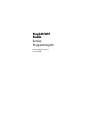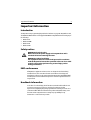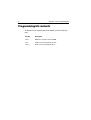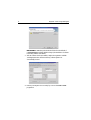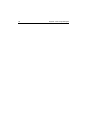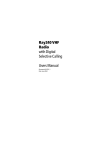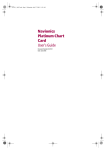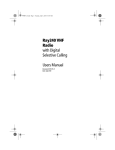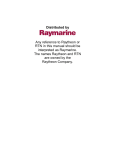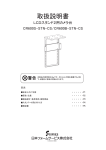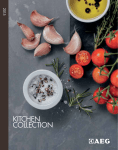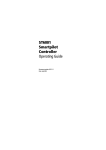Download Raymarine Ray240 Specifications
Transcript
Ray240 VHF Radio Service Programming Kit Document Number: 83175_1 Date: July 2004 Trademarks and registered trademarks Autohelm, HSB, Raymarine, RayTech, Raymarine H6, Sail Pilot, SeaTalk and Sportpilot are registered trademarks of Raymarine Limited. Apelco is a registered trademark of Raymarine Holdings Limited (Registered in all major marketing territories). AST, Autoadapt, Auto GST, Autoseastate, Autotrim, Bidata, Marine Intelligence, Maxiview, On Board, Raychart, Raynav, Raypilot, Raystar, ST40, ST60, Seaclutter, Smart Route, Tridata and Waypoint Navigation are trademarks of Raymarine Limited. Windows, Word and Excel are registered trademarks of Microsoft Inc. All other product names mentioned are trademarks or registered trademarks (if applicable) of their respective companies. Copyright: ©Raymarine 2004 Important information 3 Important information Introduction The Ray 240 service programming kit provides the hardware to program a Ray240 base unit. The PE68HC12BDM software on the supplied CD-ROM is compatible with a PC running any of the following: • • • • Windows 98. Windows 2000. Windows XP. Windows ME. Safety notices WARNING: Electrical safety Make sure that the power supply to the Ray240 base unit is switched off before removing the cover. WARNING: Product installation This equipment must be installed and operated in accordance with the Raymarine instructions provided. Failure to do so could result in poor product performance, personal injury, and or damage to the boat. EMC conformance All Raymarine equipment and accessories are designed to the best industry standards for use in he recreational marine environment. Their design and manufacture conforms to the appropriate Electromagnetic Compatibility (EMC) standards, but correct installation is required to ensure that performance is not compromised. Handbook information To the best of our knowledge, the information contained in this handbook was correct as it went to press. However, our policy of continuous product improvement ad updating may change specifications without prior notice. As a result unavoidable differences between the product and handbook may occur from time to time. Raymarine cannot accept any responsibility for any inaccuracies or omissions it may contain. 4 Ray240 - Service Programming Kit Programming kit contents The Ray240 Service Programming Kit, Part No. E46025, contains the following items: Part No. Description 15508 PROG12Z - Programmer software CD-ROM 1509 USB-ML-12 Programming dongle and cable 83715_1 Ray240 Service Programming Handbook Programming software installation 5 Programming software installation Introduction The CD-ROM in this kit contains the software required to operate the programming dongle. This section deals how to install the programming software onto your PC. Installation To install the programming software using the CD-ROM: 1. Insert the CD into the computer’s CD-ROM drive. After a few moments the Install Shield Wizard Welcome screen is displayed. 2. Click Next, and follow the on-screen instructions. If the Install Shield Wizard does not automatically run; 1. Select Start/Run from the computer taskbar and type e:\setup.exe (substitute the drive letter of your CD-ROM drive for ‘e’ if it is different). After a few moments the Install Shield Wizard Welcome screen is displayed. 2. Click Next, and follow the on-screen instructions. 6 Ray240 - Service Programming Kit IMPORTANT: Do NOT change the destination folder from the default of C:\PEMICRO\PROG12Z. If this default is changed, the installation of software into the Ray 240 base unit will fail. 3. After the software has been installed, complete the registration and click Send Registration. This will ensure that any software updates are automatically received. 4. Restart your computer. It is now ready for you to use the PE68HC12BDM programmer. Ray 240 software files 7 Ray 240 software files Introduction Before programming a Ray 240 base unit, the software files mst be downloaded and installed into the directory C:\PEMICRO on the PC that the programming software was installed on. These files will have the following formats: • 49129XYY.PHY • 49129XYY.CFG • 49129XYY.LNK 49129 X YY .PHY indicates RAY 240 software Software release number Software version number File type Downloading software files The latest version of software for the Ray 240 should be downloaded from: www.raymarine.com You must have Dealer sign-in privileges to access the software site. To download files: 1. Log- in using your User name and Password via the Dealer Log-in page. A new Dealer button appears. 2. Click the Dealer button and navigate to the Software downloads page. 3. Navigate to the Ray 240 page and download the latest issue of software files. These should be unzipped into the C:\pemicro directory on the computer that contains your programmer software. 8 Ray240 - Service Programming Kit Ray 240 programming procedure Introduction This section details the programming procedure for the Ray 240 base unit after successful download of the latest software files. Programming the base unit To program the Ray240 base unit: 1. Plug the programming dongle into the USB port of your PC. 2. Switch off and remove the power cable from the Ray240 base unit. 3. Disconnect the handsets, interface cables and aerial connection from the base unit. 4. Remove the top cover of the unit. The top cover is removed by pressing and hold in the tab on the side of the unit and lifting the top cover up and to the left to clear the heatsink. 5. Connect the 6-way cable from the programming dongle into the Ray 240 base unit PCB ensuring correct orientation and alignment. Progamming dongle connector Top cover release clip Ray 240 programming procedure 9 6. Re-connect the power cable to the base unit and switch ON. 7. In the C:\PEMICRO folder, double-click the 49129XYY.LNK shortcut icon. The programming of the base unit now starts. The software will automatically close on completion. 8. Switch off and remove the power cable from the Ray240 base unit. 9. Remove the 6-way cable connection from the base unit PCB. 10. Replace and secure the top cover of the base unit. 11. Re-connect the handsets, interface cables and aerial connection from the base unit. 12. Re-connect the power cable to the base unit and switch ON.The software version number is displayed briefly at the bottom right-hand corner of the handset display. 13. Check that the radio functions correctly. 10 Ray240 - Service Programming Kit