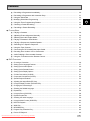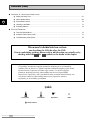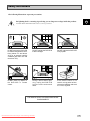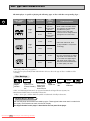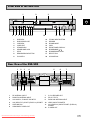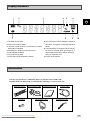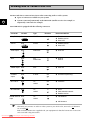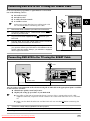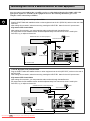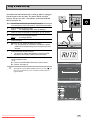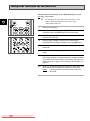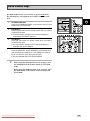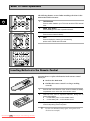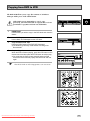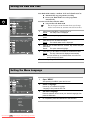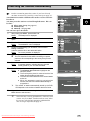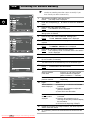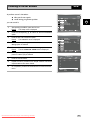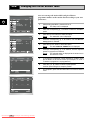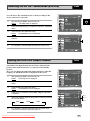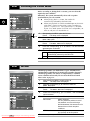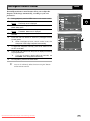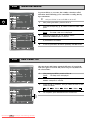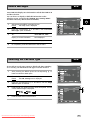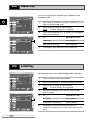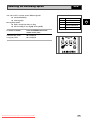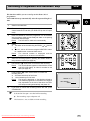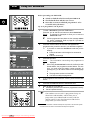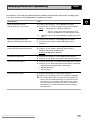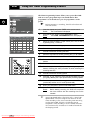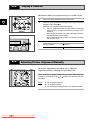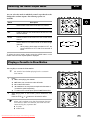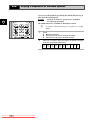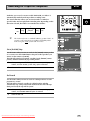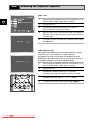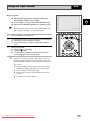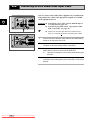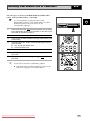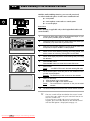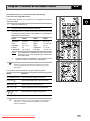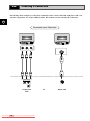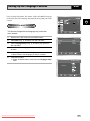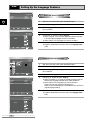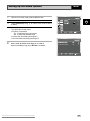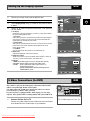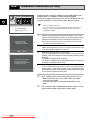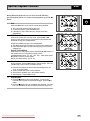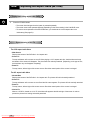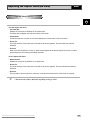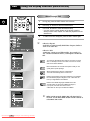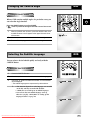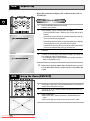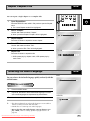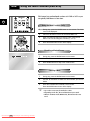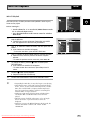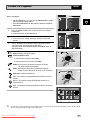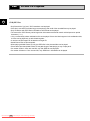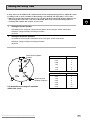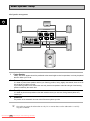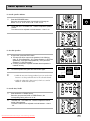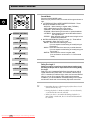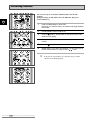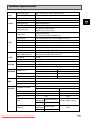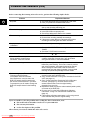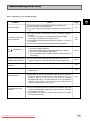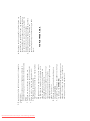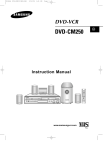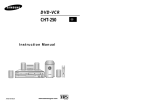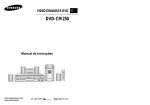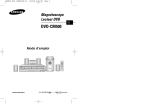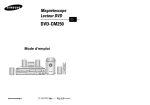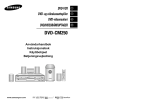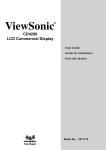Download Samsung DVD-CM500 Instruction manual
Transcript
DVD-VCR DVD-CM500 GB Instruction Manual EJECT STANDBY/ON SELECT PHONES REC S.MODE COPY PROG VOL P.SCAN www.samsungvcr.com Downloaded From Disc-Player.com Samsung Manuals PAL Contents ◆ FOREWORD GB ■ Safety Instructions ................................................................................................................... 5 ■ Disc Type and Characteristics ................................................................................................. 6 ◆ DVD-VCR OVERVIEWS ■ Front View of the DVD-VCR .................................................................................................... 7 ■ Rear View of the DVD-VCR .................................................................................................... 7 ■ Infrared Remote Control .......................................................................................................... 8 ■ Display Indicators .................................................................................................................... 9 ■ Accessories ............................................................................................................................. 9 ◆ CONNECTING YOUR DVD-VCR ■ Deciding How to Connect DVD-VCR ...................................................................................... 10 ■ Connecting DVD-VCR to the TV using the Coaxial Cable ...................................................... 11 ■ Connecting DVD-VCR to the TV using the SCART Cable ...................................................... 11 ■ Connecting DVD-VCR to a Satellite Receiver or Other Equipment ......................................... 12 ■ Plug & Auto Set up .................................................................................................................. 13 ■ Tuning Your Television for the DVD-VCR ............................................................................... 14 ■ Deck Control Keys ................................................................................................................... 15 ■ Basic TV Tuner Operations ..................................................................................................... 16 ■ Inserting Batteries in the Remote Control ................................................................................ 16 ■ Copying from DVD to VCR....................................................................................................... 17 ■ Setting the Date and Time ....................................................................................................... 18 ■ Setting the Menu Language ..................................................................................................... 18 ◆ SETTING UP YOUR DVD-VCR ■ Presetting the Stations Automatically ...................................................................................... 19 ■ Presetting the Stations Manually ............................................................................................. 20 ■ Clearing a Preset Station ......................................................................................................... 21 ■ Changing the Preset Station Table ......................................................................................... 22 ■ Selecting the RF OUT Sound Mode (B/G-D/K) .............................................................................. 23 ■ Setting the DVD-VCR Output Channel .................................................................................... 23 ■ Selecting the Colour Mode ...................................................................................................... 24 ■ NICAM ..................................................................................................................................... 24 ■ Intelligent Picture Control ........................................................................................................ 25 ■ ShowView Extend ................................................................................................................... 26 ■ Auto Power off.......................................................................................................................... 26 ■ Screen Messages .................................................................................................................... 27 ■ Selecting the Cassette Type .................................................................................................... 27 ■ Repeat Play.............................................................................................................................. 28 ■ S-VHS Play .............................................................................................................................. 28 ◆ RECORDING TELEVISION BROADCASTS ■ Selecting the Recording Speed................................................................................................ 29 ■ Protecting a Recorded Cassette .............................................................................................. 30 2 Disc-Player.com Samsung Manuals Downloaded From Contents ■ Recording a Programme Immediately...................................................................................... 30 ■ Recording a Programme with Automatic Stop ......................................................................... 31 ■ Using the ShowView ............................................................................................................... 32 ■ Modifying ShowView Programming ......................................................................................... 33 ■ Using the Timer Programming Feature .................................................................................... 34 ■ Checking a Preset Recording .................................................................................................. 35 ■ Cancelling a Preset Recording................................................................................................. 35 ◆ PLAYING BACK ■ Playing a Cassette ................................................................................................................... 36 ■ Adjusting Picture Alignment Manually ...................................................................................... 36 ■ Selecting the Audio Output Mode ............................................................................................ 37 ■ Playing a Cassette in Slow Motion .......................................................................................... 37 ■ Playing a Sequence at Variable Speeds .................................................................................. 38 ■ Searching for a Specific Sequence .......................................................................................... 39 ■ Using the Tape Counter ........................................................................................................... 41 ■ Connecting an RCA Audio/Video Input Cable.......................................................................... 42 ■ Recoding from Another VCR or Camcorder............................................................................. 43 ■ Audio Dubbing a Pre-recorded Cassette ................................................................................. 44 ■ Using the TV Buttons on the Remote Control .......................................................................... 45 ◆ DVD FUNCTIONS ■ Choosing a Connection................................................................................................................ 46 ■ Setting Up the Language Features................................................................................................ 47 ■ Setting Up the Audio Options........................................................................................................ 49 ■ Setting Up the Parental Control .................................................................................................... 50 ■ Setting Up the Display Options ..................................................................................................... 51 ■ S-Video Connections (for DVD) .................................................................................................... 51 ■ Component Connections (for DVD) ............................................................................................... 52 ■ Special Playback Features ........................................................................................................... 53 ■ Adjusting the Aspect Ratio (EZ View) ............................................................................................ 54 ■ Using the Display Function (DVD/VCD/CD).................................................................................... 56 ■ Changing the Camera Angle ........................................................................................................ 57 ■ Selecting the Subtitle Language.................................................................................................... 57 ■ Repeat Play................................................................................................................................ 58 ■ Using the Zoom (DVD/VCD)......................................................................................................... 58 ■ Repeat Chapter/Title ................................................................................................................... 59 ■ Selecting the Audio Language ...................................................................................................... 59 ■ Using the Mark Function (DVD/VCD)............................................................................................. 60 ■ MP3-CD Playback....................................................................................................................... 61 ■ WMA Play .................................................................................................................................. 62 ■ MP3/WMA Play ......................................................................................................................... 63 ■ Program Play & Random Play ...................................................................................................... 64 ■ Picture CD Playback.................................................................................................................... 65 Downloaded From Disc-Player.com Samsung Manuals 3 GB Contents (cont.) ◆ APPENDIX A - ADVANCED CONNECTIONS GB ■ Setting the Delay Time................................................................................................................. 67 ■ About Speaker Setup ................................................................................................................. 68 ■ Sound Mode Function.................................................................................................................. 70 ■ Listening to the Radio .................................................................................................................. 71 ■ Presetting Stations ...................................................................................................................... 72 ◆ SOLVING PROBLEMS ■ Technical Specifications............................................................................................................... 73 ■ Problems and Solutions (VCR) ..................................................................................................... 74 ■ Troubleshooting Guide (DVD)....................................................................................................... 75 This manuel is divided into two sections: one describing the VCR; the other, the DVD. Prior to undertaking anything, please verify in which section you actually are by checking either the VCR or DVD symbols or the header of the chapter. This product incorporates copyright protection technology that is protected by method claims of certain U.S. patents and other intellectual property rights owned by Macrovision Corporation and other rights owners. Use of this copyright protection technology must by authorized by Macrovision Corporized by Macrovision Corporation, and is intended for home and other limited viewing uses only unless otherwise authorized by Macrovision Corporation. Reverse engineering or disassembly is prohibited. Symbols 1 Press/push 1 = Step number 4 Disc-Player.com Samsung Manuals Downloaded From 1 ☛ ➢ Hold down Important Note Safety Instructions The following illustrations represent precautions. GB The lightning bolt is a warning sign alerting you to dangerous voltage inside the product. DO NOT OPEN THE DVD-VCR. Refer to service personnel. 10% 75% 40°C H H 5°C Do NOT expose the DVD-VCR to extreme temperature conditions (below 5°C and above 40°C) or to extreme humidity conditions (less than 10% and more than 75%). Do NOT expose the DVD-VCR to direct sunlight. Do NOT expose the DVD-VCR to any liquids. Do NOT place any objects on the DVD-VCR or remote control. During a storm and/or lightning, unplug the DVD-VCR from the mains socket and aerial. If the remote control is not used for a long period of time, remove the batteries and store it in a cool, dry place. THIS DEVICE IS NOT FOR USE IN INDUSTRIAL ENVIRONMENTS Downloaded From Disc-Player.com Samsung Manuals 5 Disc Type and Characteristics This DVD player is capable of playing the following types of discs with the corresponding logos : GB Disc Types (Logos) Recording Disc Size Types DVD 12 Cm Audio + Video 8 Cm VIDEO-CD 12 Cm Audio + Video AUDIO-CD Max. Playing Time Characteristics Single-sided 240 min. Double-sided 480 min. Single-sided 80 min. Double-sided 160 min. • DVD contains excellent sound and video due to Dolby Digital and MPEG-2 system. • Various screen and audio functions can be easily selected through the on-screen menu. 74 min. • Video with CD sound, VHS quality & MPEG-1 compression technology. 8 Cm 20 min. 12 Cm 74 min. 8 Cm 20 min. Audio • An LP is recorded as an analog signal with more distortion. CD is recorded as a Digital Signal with better audio quality, less distortion and less deterioration of audio quality over time. * DO NOT play CD-ROM, CD-I and DVD-ROM in this player! (CDGs play audio only, not graphics.) * It may not be to play CD-R,CD-RW and DVD-R in all cases due to the type of disc or condition of the recording. Disc Markings PAL • Playback Region Number • PAL colour system in U.K, France, Germany, etc. NTSC DIGITAL SOUND STEREO • Stereo • NTSC broadcast • Dolby Digital disc disc system in USA, Canada, japan, South Korea, etc. • Digital Audio disc • DTS disc • ”DTS” and “DTS Digital Surround” are registered trademarks of Digital Theater Systems, Inc. • Manufactured under license from Dolby Laboratories. “Dolby”, “Pro Logic”, and the double-D symbol are trademarks of Dolby Laboratories. Playback Region Number Both the DVD player and the discs are coded by region. These regional codes must match in order for the disc to play. If the codes do not match, the disc will not play. The Region Number for this player is described on the rear panel of the player. 6 Disc-Player.com Samsung Manuals Downloaded From Front View of the DVD-VCR 1 2 3 4 EJECT STANDBY/ON SELECT PHONES REC 5 6 1 2 3 4 5 6 7 8 9 7 8 S.MODE COPY 9 10 11 12 13 DVD DECK DVD OPEN/CLOSE VCR DECK VCR EJECT STANDBY/ON HEADPHONE JACK STOP REW/SKIP BACK BUTTON PLAY/STILL PROG 14 15 10 11 12 13 14 15 16 17 18 GB VOL P.SCAN 16 17 18 F.F/SKIP NEXT BUTTON RECORD SOUND MODE COPY FRONT PANEL DISPLAY PROGRAMME / PROGRESSIVE SCAN SELECT DIAL VOLUME DIAL Rear View of the DVD-VCR 1 2 3 4 5 6 7 DVD & VCR AUX AUDIO IN RADIO ANT. FM 75 COAXIAL OUT R SPEAKERS DVD Only L COMPONENT VIDEO OUT FRONT R FRONT L WOOFER AM VIDEO SURROUND R SURROUND L CENTER S-VIDEO OUT 8 1 2 3 4 5 6 9 10 11 RF ANTENNA INPUT RADIO FM ANTENNA INPUT AUX AUDIO L, R IN/OUT SOCKETS AV2 (DEC./EXT.) SCART (EURO-21) SOCKET COOLING FAN COMPONENT VIDEO OUT 12 7 8 9 10 11 12 Downloaded From Disc-Player.com Samsung Manuals 5.1CH SPEAKER OUT RF OUT TO TV RADIO AM ANTENNA INPUT VIDEO IN/OUT SOCKETS AV1 (EURO AV) IN/OUT SCART (EURO-21) SOCKET S-VIDEO OUT 7 Infrared Remote Control GB 1 20 2 21 3 22 4 5 23 24 6 25 7 8 9 10 11 12 13 14 15 16 17 18 19 8 Disc-Player.com Samsung Manuals Downloaded From 26 27 28 29 30 31 32 33 34 35 36 37 38 39 40 41 42 1 2 3 4 5 6 7 8 9 10 11 12 13 14 15 16 17 18 19 20 21 22 23 24 25 26 27 28 29 30 31 32 33 34 35 36 37 38 39 40 41 42 STANDBY/ON SHUTTLE<< / >> ANGLE/IPC DVD SELECT VCR SELECT TV VOLUME OPEN/CLOSE, EJECT EZ VIEW REWIND, SKIP BACK STOP DISC MENU MENU LEFT RECORD TEST SPEAKER TV/VCR MODE, REPEAT TITLE, SPEED TV STANDBY/ON 0-9 ZOOM, INPUT SELECT TV SELECT FM/AM SELECT AMP VOLUME PROG/TRK ( , ) AUDIO MUTE FAST-FORWARD, SKIP NEXT PLAY/STILL CLEAR RETURN, A.DUB UP OK RIGHT DOWN INFO. BASS SOUND MODE TREBLE MARK, SEARCH SUBTITLE, TIMER Display Indicators 1 2 3 4 5 6 GB 7 8 1 The DVD Deck is active. 2 DVD or CD media is loaded. 3 The time, counter position, time remaining or current deck status is indicated. 4 Recording is in progress (normal and timer). 5 VHS videotape is loaded. 6 The VCR Deck is active. 7 A DVD with a DTS soundtrack is loaded. 9 10 8 The Hi-Fi track of a VHS videotape is playing or the current TV program or video is broadcast in Stereo. 9 Timer Recording is in progress. When it blinks an error has occurred. When recording is on, it displays without the clock hands. It also blinks when you pause the VCR. 10 COPY mode indicator Accessories You have just purchased a SAMSUNG Video Cassette Recorder (DVD-VCR). Together with your DVD-VCR, you will find the following accessories in the box. REMOTE CONTROL AUDIO & VIDEO CABLE BATTERIES Downloaded From Disc-Player.com Samsung Manuals OWNER’S INSTRUCTIONS AM ANTENNA CABLE COAXIAL CABLE FM ANTENNA CABLE 9 Deciding How to Connect DVD-VCR You must take into account various factors when connecting audio or video systems: ◆ Types of connectors available on your systems ◆ Systems connected permanently to the DVD-VCR (satellite receiver for example) or temporarily (camcorder for example) GB Your DVD-VCR is equipped with the following connectors. Connector Location Type Direction Recommended Use AV1 (EURO AV) Rear SCART In/Out ◆ Television ◆ Satellite receiver ◆ Other VCR AV2 IN Rear SCART In ◆ Satellite receiver ◆ Other VCR Audio output Rear Audio RCA Out ◆ Audio out Aux Audio/Video In R ◆ Audio in Video in Rear RCA Out ◆ Video out S-JACK Out ◆ S-Video out (DVD only) 75 Ω Out ◆ Television OUT R L AUX Rear OUT VIDEO output EO S-VIDEO output Rear S-VIDEO OUT OUT TO TV Rear coaxial IN FROM ANT. Rear 75 Ω In ◆ Cable television network ◆ Satellite receiver coaxial FM/AM Antenna Rear Input RADIO ANT. 75 Ω coaxial ◆ Aerial In ◆ FM Antenna FM 75 COAXIAL AM ☛ ◆ AM Antenna Whenever you connect an audio or video system to your DVD-VCR, ensure that all elements are switched off. Refer to the documentation supplied with your equipment for detailed connection instructions and associated safety precautions. 10 Disc-Player.com Samsung Manuals Downloaded From Connecting DVD-VCR to the TV using the Coaxial Cable To receive television programmes a signal must be received from one of the following sources: ◆ ◆ ◆ ◆ ☛ An outdoor aerial An indoor aerial A cable television network A satellite receiver DVD & VCR AUX AUDIO IN FM 75 COAXIAL Remove the aerial or network input cable from the television. 2 Connect this cable to the 75Ω coaxial socket marked the rear of your DVD-VCR. 3 Plug the coaxial cable supplied into the DVD-VCR. TV AM VIDEO on socket on your TV DVD & VCR AUX AUDIO IN RADIO ANT. FM 75 COAXIAL Plug the other end of the coaxial cable into the connector previously used for the aerial on the television. OUT R L AM VIDEO 4 5 GB L 2 Make sure that both the television and the DVD-VCR are switched off before connecting the cables. 1 4 OUT R RADIO ANT. 3 To obtain better pictures and sound quality on your television, you can also connect your DVD-VCR to the television via the SCART cable (see section below) if your television is equipped with this type of connection. Connecting DVD-VCR to the TV using the SCART Cable Aerial TV DVD & VCR AUX AUDIO IN RADIO ANT. FM 75 COAXIAL OUT R L 2 AM 3 VIDEO SCART Cable RF coaxial cable You can connect your DVD-VCR to the television using the SCART cable if the appropriate input is available on the television. You thus: ◆ Obtain better quality sound and pictures ◆ Simplify the setting up procedure of your DVD-VCR ☛ ◆ Regardless of the type of connection chosen, you must always connect the coaxial cable supplied. Otherwise, no picture will be visible on the screen when the DVD-VCR is switched off. ◆ Make sure that both the television and the DVD-VCR are switched off before connecting the cables. 1 Connect the coaxial cable as indicated in the above section. 2 Connect one end of the SCART cable to the AV1 (EURO AV) socket on the rear of the DVD-VCR. 3 Plug the other end into the appropriate connector on the television. Downloaded From Disc-Player.com Samsung Manuals 11 Connecting DVD-VCR to a Satellite Receiver or Other Equipment You can connect your DVD-VCR to a Satellite receiver or other DVD-VCR using the SCART cable if the appropriate outputs are available on the equipment chosen. The following illustrations give a few examples of the connection possibilities. 1. AV1(EURO AV): By means of 21-pin Scart Cable GB Plug the SCART Cable with satellite receiver or other equipment into the AV1 (EURO AV) socket on the rear of the DVD-VCR. After making this connection, select the source by pressing the INPUT SEL. button for the AV1 input sources. 2. By means of RF Coaxial Cable After making this connection, you must preset the station received through the satellite tuner. RF output channel of the satellite receiver should be adjusted away from channel 36, which is used by the DVD-VCR, e.g. re-adjust to channel 39. Aerial Satellite Receiver or other Equipment Aerial Connector 2 TV DVD & VCR 1 AUX AUDIO IN OUT R RADIO ANT. SCART Cable FM 75 COAXIAL L AM VIDEO RF coaxial cable 1. AV2 IN: By means of 21-pin Scart Cable Plug the SCART Cable with satellite receiver or other equipment into the AV2 (DEC./EXT.) socket on the rear of the DVD-VCR. After making this connection, select the source by pressing the INPUT SEL. button for the AV2 input sources. 2. By means of RF Coaxial Cable After making this connection, you must preset the station received through the satellite tuner. RF output channel of the satellite receiver should be adjusted away from channel 36, which is used by the DVD-VCR, e.g. re-adjust to channel 39. Aerial Satellite Receiver or other Equipment Aerial Connector 2 1 DVD & VCR TV AUX AUDIO IN RADIO ANT. FM 75 COAXIAL OUT R L AM VIDEO SCART Cable RF coaxial cable 12 Disc-Player.com Samsung Manuals Downloaded From Plug & Auto Set up Your DVD-VCR will automatically set itself up when it is plugged into the mains for the first time. TV stations will be stored in memory. The process takes a few minutes. Your DVD-VCR will then be ready for use. TV DVD & VCR AUX AUDIO IN OUT R RADIO ANT. FM 75 COAXIAL 1 Connect the coaxial cable as indicated on page 11. (Connecting Your DVD-VCR to the TV Using the Coaxial Cable) 2 Plug the DVD-VCR into the mains. Result: The Language Set menu is displayed. 3 Select the required language by pressing the 4 Press OK to store the language selected. Result: A message appears. 5 Press OK button. 6 Press the or ❷ buttons to select your country. ☛ The VCR searches for the stations according to a preset preference list corresponding to the country that you have selected. 7 GB L AM VIDEO or ❷ buttons. 2 Press OK to start the auto scanning. The number of stations automatically stored by the VCR depends on the number of stations that it has found. ◆ 8 The current time and date are displayed automatically. Check the date and time. if it is : ◆ Correct, Press RETURN button twice to exit the menu. ◆ incorrect, see page 18. ➢ Auto setup Auto preset can be performed by pressing STOP ( ■ ) on the VCR continuously for 5 seconds or more with no tape inserted. Please wait 00 % Clock Set Time 12 : 00 Auto Clock Downloaded From Disc-Player.com Samsung Manuals Date Year 1 / JAN / 2004 THU : On 13 Tuning Your Television for the DVD-VCR You must tune your television for the DVD-VCR only if you are not using a Scart cable ➢ GB To view pictures from your DVD-VCR when a Scart cable is used, the television must be set to the audio/video mode (AV). 2 4 14 Disc-Player.com Samsung Manuals Downloaded From 1 Switch on the television. 2 Switch on the DVD-VCR by pressing STANDBY/ON on the front of the DVD-VCR or STANDBY/ON on the remote control. 3 Select a programme position on the television to be reserved for use with your DVD-VCR. 4 Insert the video cassette in the DVD-VCR. Check that the DVD-VCR starts reading the cassette; if not, press ❿II button. 5 Start a scan on your television or set the television to UHF channel 36. 6 Fine tune the television until the pictures and sound are obtained clearly. 7 If you cannot find the pictures and sound, or there is interference from nearby channels, it may be necessary to change the setting of the DVD-VCR output channel (see Setting the DVD-VCR Output Channel on page 23 and Problems and Solutions on page 75). 8 When the picture and sound are perfectly clear, store this channel at the desired programme position on the television. Result: That programme is now reserved for use with your DVD-VCR. Deck Control Keys The DVD-VCR uses one set of controls to operate both decks. The following keys are helpful in successfully controlling each deck. 1 2 DVD Button Press the DVD button on the remote control when you want to control the DVD deck. ◆ The DVD indicator will light on the Front Panel Display to show that the DVD deck is selected. 3 VCR Button Press the VCR button on remote control when you want to control the VCR deck. ◆ The VCR indicator will light on the Front Panel Display to show that VHS deck is selected. 4 GB STANDBY/ON Button Press the STANDBY/ON button on the remote control or front panel to turn on the DVD-VCR. STANDBY/ON PHONES 1 1 4 2 3 INPUT SEL. BUTTON Press the INPUT SEL. button repeatedly to cycle through all of your input sources, including the Tuner (PR##), AV1 (rear AV input), AV2 (rear AV input), AUX (rear AV input). ◆ It is only available when VCR deck is selected. ➢ Before using the VCR operation of 19~45 pages, press the VCR button on the remote control to select VCR mode. Before using the DVD operation of 46~66 pages, press the DVD button on the remote control to select and watch DVD. Downloaded From Disc-Player.com Samsung Manuals 15 Basic TV Tuner Operations 4 GB 1 2 The following buttons are used when watching television via the DVD-VCR’s built-in TV tuner. 1 TV/VCR Button Press to switch between your TV’s tuner and the VCR’s internal tuner. 2 PROG Button Press to change to the next or previous channel. 3 0-9 Buttons Press to select channels directly. 4 INFO. Press to display the channel you are watching. ◆ Also works in DVD and VCR mode. 2 3 Inserting Batteries in the Remote Control You must insert or replace the batteries in the remote control when you: ◆ Purchase the DVD-VCR 1 ◆ Find that the remote control is no longer working correctly 1 Push the tab in the direction of the arrow to release the battery compartment cover on the rear of the remote control. 2 Insert two AAA, RO3 or equivalent batteries, taking care to respect the polarities: ◆ + on the battery with + on the remote control ◆ – on the battery with – on the remote control 3 Replace the cover by aligning it with the base of the remote control and pushing it back into place. ➢ 16 Disc-Player.com Samsung Manuals Downloaded From Do not mix different battery types (manganese and alkaline for example). Copying from DVD to VCR The DVD-VCR allows you to copy the contents of a DVD to a VHS tape with a press of the COPY button. If the DVD you are attempting to copy is copy protected, you will not be able to copy the disc. It is not permitted to copy Macrovision® encoded DVDs. 1 INSERT DISC Insert the disc you wish to copy in the DVD deck and close the drawer. 2 Insert VHS Tape Insert a blank VHS videotape into the VCR deck. EJECT STANDBY/ON SELECT PHONES REC PROG EJECT SELECT S.MODE COPY PROG Copy the DVD to VHS Tape Press the COPY button on the DVD-VCR front panel. ◆ The DVD will go into Play mode and the VCR will go into Record mode. Stop the Copy Process When the DVD is finished playing, press the VCR button on the remote control and then press the STOP button to end the copy. ◆ You must stop the Copy process manually when the DVD movie ends or the DVD may replay and record over and over again. ☛ VOL P.SCAN PHONES REC 4 COPY 1 STANDBY/ON 3 S.MODE VOL P.SCAN 2 ON PHONES REC S.MODE COPY 3 The NTSC DVD or VCD Copy process can not active. 4 4 Downloaded From Disc-Player.com Samsung Manuals 17 GB Setting the Date and Time Your DVD-VCR contains a 24-hour clock and calendar used to: ◆ Automatically stop programme recording ◆ Preset your DVD-VCR to record a programme automatically GB Language You must set the date and time when: ◆ You purchase the DVD-VCR : English Install User Set Auto Power Off Screen Messages ☛ : Off : On 1 After pressing the MENU, press the OK or ❿ . Result: The Setup menu is displayed. 2 Press the corresponding option. 3 Press the OK or ❿ to select this option. Result: The Clock Set menu is displayed. 4 Press ➛ or ❿ to select the hour, minutes, day, month and year, Auto Clock. Result: The option selected highlight. 5 Press the or ❷ buttons to increase or decrease the value. Result: The day of the week is displayed automatically. Clock Set Time 12 : 00 Date Year 1 / JAN / 2004 THU Auto Clock Do not forget to reset the time when you change clocks from winter to summer time and vice versa. : On ➢ 6 , ❷ buttons to select the Clock You can hold the or ❷ buttons down to scroll more quickly through the values. On completion, press RETURN three times to exit the menu. Setting the Menu Language Language : English 1 Open “MENU” After pressing the MENU, press the OK or ❿ . Install User Set Auto Power Off Screen Messages : Off : On 2 Select “Language” Use the or ❷ buttons to highlight “Language,” then press the OK or ❿ . 3 Set menu Language Place the selection arrow next to your desired Language, then press the OK button. Language Set English Français Deutsch Español Italiano Nederlands 18 Disc-Player.com Samsung Manuals Downloaded From 4 On completion, press RETURN twice to exit the menu. VCR Presetting the Stations Automatically ☛ You do not need to preset the stations if you have already set them automatically (see Plug & Auto Set Up on page 13). Your DVD-VCR contains a built-in tuner used to receive television broadcasts. You must preset the stations received through the tuner. This can be done: ◆ Plug & Auto Set up (see page 13) ◆ Automatically ◆ Manually (see page 20) You can store up to 80 stations. 1 After pressing the MENU, press the OK or ❿ . Result: The Setup menu is displayed. 2 Press the corresponding option. Language : English GB Install User Set Auto Power Off Screen Messages : Off : On Install 3 4 , ❷ buttons to select the Install Press the OK or ❿ to select this option. Result: The Install menu is displayed. Press the corresponding Auto Setup Manual Setup TV System VCR Output CH : K : CH 36 or ❷ buttons, until the Auto Setup is selected. And then press the OK or ❿ to select this option. The country selection is displayed. Result: 5 Press the or ❷ buttons to select your country. ☛ The VCR searches for the stations according to a preset preference list corresponding to the country that you have selected. 6 Press OK button. Result: A message appears, indicating that any channels already preset on your VCR will be deleted. 7 Press OK to start the auto scanning. Result: ◆ The Please Wait indication highlight on the television screen. ◆ The first frequency band is scanned and the first station found is displayed and stored. ◆ The DVD-VCR then searches for the second station and so on. ◆ When the automatic scanning procedure has finished, the DVD-VCR switches automatically to programme 1. ➢ 8 Auto Setup Your data will be lost Press OK to continue Menu to exit Auto Setup Please Wait 15% The number of stations automatically stored by the DVDVCR depends on the number of stations that it has found. If you wish to cancel the auto scanning before the end, press the MENU button to exit the menu. ➢ Once the auto scanning procedure has finished, some stations may have been stored more than once; select the stations with the best reception and delete the ones no longer required (see page 21). Downloaded From Disc-Player.com Samsung Manuals 19 VCR Presetting the Stations Manually ☛ Language : English 1 After pressing the MENU, press the OK or ❿ . Result: The Setup menu is displayed. 2 Press the corresponding option. 3 Press the OK or ❿ to select this option. Result: The Install menu is displayed. 4 Press the corresponding Setup option is selected. 5 Press the OK or ❿ to select a Manual Setup option. Result: The TV STATION TABLE menu is displayed. 6 Press the required. 7 Press the ❿ button to preset the station. Result: The MANUAL TUNING menu is displayed. 8 Press the ➛ or ❿ buttons to start scanning channel. Result: The frequency band is scanned and the first station found is displayed. 9 Press the ❷ button, until the DECODER is selected. 10 Press the ❿ button to activate or deactivate use of the decoder for the TV station, if necessary. 11 Press the or ❷ buttons until the NAME is selected. The station name is set automatically from the broadcast signal. 12 To change the programme’s name, press the ❿ button. The first letter of the name flashes. Result: 13 To... Then... Select a character in the name Press the or ❷ button until the required character is displayed (letters, numbers or “-” character). Move to the next or previous character Press the ➛ or ❿ buttons respectively. Install GB User Set Auto Power Off Screen Messages : Off : On Install Auto Setup Manual Setup TV System VCR Output CH : K : CH 36 TV STATION TABLE PR CH NAME DEC 1 2 3 4 5 SWAPPING : OK RETURN DELETE : CLEAR MANUAL TUNING PR : CH : --- MFT : - DECODER : OFF NAME : ---- You do not need to preset the stations manually if you have already set them automatically. 14 or ❷ buttons, until the Manual or ❷ buttons to select a programme number as If you... Then... Wish to store the station displayed ◆ ◆ MEMORY : OK RETURN ◆ Do not wish to store the station displayed ◆ ◆ ◆ 20 Disc-Player.com Samsung Manuals Downloaded From , ❷ buttons to select the Install Press the or ❷ buttons until the MFT is selected. Press the ➛ or ❿ buttons to adjust the picture, if necessary. Press OK to store the station Press the or ❷ buttons until the CH is selected. Press the ➛ or ❿ buttons to go on scanning the frequency band and display the next station Go back to the beginning of Step 9 15 Repeat this procedure from Step 9 onwards, until all the required stations have been stored. 16 On completion, press the RETURN button three times to exit the menu. VCR Clearing a Preset Station If you have stored a TV station: ◆ That you do not require Language ◆ At the wrong programme position Install you can cancel it. User Set Auto Power Off Screen Messages 1 After pressing the MENU, press the OK or ❿ . The Setup menu is displayed. Result: 2 Press the corresponding option. 3 Press the OK or ❿ to select this option. Result: The Install menu is displayed. GB : Off : On , ❷ buttons to select the Install 4 Press the corresponding Setup option is selected. 5 Press the OK or ❿ to select a Manual Setup option. Result: The TV STATION TABLE menu is displayed. 6 Press the corresponding or ❷ buttons, until the required preset TV station (PR) is selected. 7 Press the CLEAR button. 8 : English or ❷ Install Auto Setup Manual Setup TV System VCR Output CH buttons, until the Manual : K : CH 36 TV STATION TABLE Repeat the same procedure from Step 6 onwards until all the required stations have been cleared. PR CH NAME DEC 1 021 ---- OFF 2 3 4 9 On completion, press the RETURN button four times to exit the menu. 5 DELETE : CLEAR Downloaded From Disc-Player.com Samsung Manuals SWAPPING : OK RETURN 21 VCR Changing the Preset Station Table Language GB You can rearrange the Station Table and give different programme numbers to the stations listed according to your own preferences. : English Install User Set Auto Power Off Screen Messages : Off : On 1 After pressing the MENU, press the OK or ❿ . Result: The Setup menu is displayed. 2 Press the corresponding option. 3 Press the OK or ❿ buttons to select this option. The Install menu is displayed. Result: Install Auto Setup 4 Manual Setup TV System VCR Output CH TV STATION TABLE CH NAME DEC 1 021 ---- OFF 2 3 5 Press the OK or ❿ button to select this option. The TV STATION TABLE menu is displayed. Result: 6 Press the corresponding or ❷ buttons, until the required preset TV programme is selected. Result: The selected station is displayed at the same time on the television screen. 7 To change the programme number assigned to a station press the OK button on the remote control. (For example, To move a TV station in programme 1 to programme 3) 8 Press the or ❷ buttons to select required position. And then press OK again to swap the position. 9 On completion, press the RETURN button four times to exit the menu. 4 5 DELETE : CLEAR SWAPPING : OK RETURN TV STATION TABLE PR CH NAME DEC 021 ---- OFF 1 2 3 4 5 DELETE : CLEAR SWAPPING : OK RETURN 22 Disc-Player.com Samsung Manuals Downloaded From or ❷ buttons, until the Manual Setup option is selected. : K : CH 36 PR Press the corresponding , ❷ buttons to select the Install VCR Selecting the RF OUT Sound Mode (B/G-D/K) You can choose the sound mode (B/G or D/K) according to the TV set connected to your VCR. 1 After pressing the MENU, press the OK or ❿. Result: The Setup menu is displayed. 2 Press the corresponding option. 3 Press the OK or ❿ to select this option. Result: The Install menu is displayed. 4 Press the selected. or ❷ Language Install User Set Auto Power Off Screen Messages buttons, until the TV System option is Press the OK or ❿ buttons to select G or K. 6 On completion, press RETURN three times to exit the menu. Install Auto Setup Manual Setup TV System VCR Output CH Your DVD-VCR output channel may need to be changed if the pictures suffer from interference or if your TV cannot find the pictures. Also, you can change the DVD-VCR output channel to adjust the frequency in which information is displayed on the screen. After pressing the MENU, press the OK or ❿ . Result: The Setup menu is displayed. 2 Press the corresponding option. 3 Press the OK or ❿ to select this option. Result: The Install menu is displayed. 4 Press the or ❷ buttons, until the VCR Output CH option is selected. 6 G Language : English Install User Set Auto Power Off Screen Messages : Off : On , ❷ buttons to select the Install Select the required output channel (CH21~CH69) by pressing the OK or ❿ buttons. CH21 K : K : CH 36 VCR Setting the DVD-VCR Output Channel 5 GB : Off : On , ❷ buttons to select the Install 5 1 : English . . CH36 Clock Set Install Auto Setup Manual Setup TV System VCR Output CH CH 21 : CH 36 : CH 69 : K : CH 36 . . CH69 On completion, press RETURN three times to exit the menu. Then tune your television again (see page 14). Downloaded From Disc-Player.com Samsung Manuals 23 VCR Selecting the Colour Mode Language Before recording or playing back a cassette, you can select the required system standard. Otherwise, the system automatically selects the reception standard when you select AUTO. : English ➢ Install GB User Set Auto Power Off Screen Messages : Off : On ◆ User Set Colour System : Auto NICAM IPC ShowView Extend : On : On : Off ◆ Auto PAL MESECAM B/W When playing back a cassette, the standard is automatically selected by the DVD-VCR. When you playback an NTSC-recorded tape on this DVDVCR make a setting on the colour system according to your TV. If your TV is a PAL system only TV, set NTPB. If your TV is Multi System TV (NTSC 4.43 compatible), set NT4.43 and you can record NT4.43. 1 After pressing the MENU, press the OK or ❿ . Result: The Setup menu is displayed. 2 Press the corresponding User Set option. 3 Press the OK or ❿ to select this option. Result: The User Set menu is displayed. 4 , ❷ buttons to select the Press the corresponding or ❷ buttons, until the Colour System option is selected. 5 Press the OK or ❿ button to select Auto➝PAL➝MESECAM➝B/W. Auto When playing back a cassette, the system standard is automatically selected by the DVD-VCR. B/W 6 VCR Black and White On completion, press RETURN three time to exit the menu. NICAM Language NICAM programmes are divided into 3 types. NICAM Stereo, NICAM Mono and Bilingual (transmission in another language). NICAM programmes are always accompanied by a standard mono sound broadcast and you can select the desired sound. Please refer to page 37. : English Install User Set Auto Power Off Screen Messages : Off : On 1 After pressing the MENU, press the OK or ❿ . Result: The Setup menu is displayed. 2 Press the corresponding , ❷ buttons to select the User Set option. Press the OK or ❿ to select this option. Result: The User Set menu is displayed. 3 User Set Colour System : Auto NICAM IPC ShowView Extend : On : On : Off On Off 4 Press the corresponding options selected. 5 To... Press OK or ❿, until... Mono mode Off is displayed. Off: Only set at this position to record the standard mono sound during a NICAM broadcast if the stereo sound is distorted due to inferior reception conditions. NICAM mode On is displayed. or ❷ buttons, until the NICAM On: Normally set at this position. 24 Disc-Player.com Samsung Manuals Downloaded From 6 On completion, press RETURN three times to exit the menu. VCR Intelligent Picture Control The Intelligent Picture Control Feature allows you to adjust the sharpness of the image automatically, according to your own preferences. Language 1 During playback, press the MENU button on the remote control. 2 Press the OK or ❿ . Result: The Setup menu is displayed. 3 Press the corresponding User Set option. 4 Press the OK or ❿ buttons to select this option. Result: The User Set menu is displayed. 5 Press the corresponding selected. 6 Install User Set Auto Power Off Screen Messages or ❷ buttons, until the IPC option is User Set When intelligent picture control mode is On , the sharpness of the image is adjusted automatically. 7 To adjust the sharpness manually, press the the IPC mode Off. 8 Press the ➛ or ❿ buttons until the picture is displayed according to your preferences. ➢ GB : Off : On , ❷ buttons to select the Press the OK or ❿ button to select IPC (Intelligent Picture Control) option. ➢ 9 : English ❷ Colour System : Auto NICAM IPC ShowView Extend : On : On : Off On Off button to turn If you do not press a button within ten seconds, the PICTURE menu disappears automatically. On completion, press the RETURN button. ➢ You can also directly Select function suing IPC button on the remote control. Downloaded From Disc-Player.com Samsung Manuals 25 VCR ShowView Extend Language To prevent delays or over-runs, the VCR has a function called ShowView Extend allowing you to extend the recording time by up to 60 minutes. : English ➢ Install GB User Set Auto Power Off Screen Messages : Off : On User Set Colour System : Auto NICAM IPC ShowView Extend : On : On : Off VCR Off 10 20 30 40 50 60 Only use if PDC is not available or set to Off. 1 After pressing the MENU, press the OK or ❿ . 2 Press the corresponding option. 3 Press the OK or ❿ buttons to select this option. Result: The User Set menu is displayed. 4 Press the corresponding or ❷ buttons, until the ShowView Extend option is selected. 5 Press the OK or ❿ buttons to set the ShowView Extend time by increments of 10 minutes. 6 To turn off, press OK or ❿ buttons repeatedly until Off shows. , ❷ buttons to select the User Set Auto Power Off Language The Auto Power Off feature automatically turns off your DVDVCR if no signal is received and you do not press any button for the selected time. : English Install User Set Auto Power Off Screen Messages : Off : On 1 After pressing the MENU, press the OK or ❿ . Result: The Setup menu is displayed. 2 Press the corresponding or Power Off option is selected. 3 Press the OK or ❿ buttons, until you select the time of Auto Power Off interval. Off Language buttons, until the Auto 2Hour 3Hour : English 4 Install User Set Auto Power Off Screen Messages 1Hour ❷ : Off : On Off 1Hour 2Hour 3Hour 26 Disc-Player.com Samsung Manuals Downloaded From On completion, press RETURN twice to exit the menu. VCR Screen Messages Your DVD-VCR displays most information on both the DVD-VCR and the television. You can choose to display or hide this information on the television screen (except for the SEARCH, Programming MENU and Timer functions, which cannot be hidden). 1 After pressing the MENU, press the OK or ❿ . Result: The Setup menu is displayed. 2 Press the corresponding or ❷ buttons, until the Screen Messages option is selected. 3 To... Press OK or ❿, until... Display on-screen information On is displayed. Hide on-screen information Off is displayed. 4 Language : English GB Install User Set Auto Power Off Screen Messages : Off : On On Off On completion, press RETURN twice to exit the menu. VCR Selecting the Cassette Type If you wish to use the tape counter to display the time remaining on a cassette, you must indicate the type of cassette inserted. Language 1 After pressing the MENU press the corresponding buttons to select the VCR option. ,❷ 2 Press the OK or ❿ buttons to select this option. Result: The VCR Setup menu is displayed. 3 Press the corresponding Select option is selected. 4 Press the OK or ❿ buttons as many times as required, until the correct cassette length is displayed. E180 E 300 5 or ❷ : English Install User Set Auto Power Off Screen Messages : Off : On buttons, until the Tape E240 E260 VCR Setup Tape Select : E180 Repeat Play S-VHS : Off : Off E180 E240 E260 E300 Press RETURN twice to exit the menu. Downloaded From Disc-Player.com Samsung Manuals 27 VCR Repeat Play You can set repeat play to repeat the tape continuously from beginning to end. Language GB : English Install User Set Auto Power Off Screen Messages : Off : On 1 After pressing the MENU, press the corresponding buttons to select the VCR option. 2 Press the OK or ❿ buttons to select this option. Result: The VCR Setup menu is displayed. 3 Press the corresponding or ❷ ,❷ buttons, until the Repeat Play option is selected. 4 VCR Setup Tape Select : E180 Repeat Play S-VHS : Off : Off Off On 5 VCR To... Press OK or ❿, until... Repeat play On is displayed. Do not wish to repeat play Off is displayed. On completion, press RETURN twice to exit the menu. S-VHS Play The DVD-VCR allows you to playback high quality S-VHS tapes. Language : English Install User Set Auto Power Off Screen Messages : Off : On VCR Setup Tape Select : E180 Repeat Play S-VHS : Off : Off 1 During S-VHS play mode, press the MENU. 2 Press the corresponding 3 Press the OK or ❿ buttons to select this option. The VCR Setup menu is displayed. Result: 4 Press the corresponding option is selected. 5 To... Press OK or ❿, until... S-VHS play On is displayed. Do not wish to S-VHS play Off is displayed. Off On 6 28 Disc-Player.com Samsung Manuals Downloaded From , ❷ buttons to select the VCR option. or ❷ buttons, until the S-VHS On completion, press RETURN twice to exit the menu. To watch S-VHS tapes, set the S-VHS mode to On in the VCR Setup. VCR Selecting the Recording Speed You can record a cassette at two different speeds: ◆ SP (Standard Play) ◆ LP (Long Play) In Long Play modes: ◆ Each cassette lasts twice as long ◆ The recording is of a slightly lower quality To record a cassette... Press the SPEED button on the remote control, until... In standard play mode In long play mode SP is displayed. LP is displayed. Downloaded From Disc-Player.com Samsung Manuals Type Recording Time (in SP) E-180 180 mins. or 3 hours E-240 240 mins. or 4 hours E-260 260 mins. or 4 hours and 20 mins. E-300 300 mins. or 5 hours GB 29 VCR Protecting a Recorded Cassette Video cassettes have a safety tab to prevent accidental erasure. When this tab has been removed, you cannot record on the tape. 1 If you wish to protect a cassette, break off the tab using a small screwdriver. 2 To re-record over a protected cassette (safety tab broken), cover the hole with adhesive tape. GB 1 VCR Recording a Programme Immediately Before recording a programme, you must have preset the corresponding station (unless you are recording via an external video source). If you have not done so, refer to pages 19 and 20. 4 4 1 Switch on the television. 2 To monitor the programme being recorded, select the television channel reserved for use with your DVD-VCR (or the AV input if used). 3 Insert the cassette on which the programme is to be recorded, with the window visible and the safety tab intact or the opening covered with adhesive tape. Result: The DVD-VCR is switched on automatically. 4 Select: ◆ The station to be recorded using the PROG ( or 6 or ) buttons The AV1, AV2 or AUX source using the INPUT SEL. button for a satellite tuner or external video source The station number is displayed and the programme Result: can be seen on the television. ◆ 5 5 Select the recording speed by pressing the SPEED button as many times as required (see page 29). 6 Hold REC ( ●) down for a while to start recording. The record indicator appears on the television and Result: DVD-VCR display. An index is recorded on the tape (see page 39). 7 To stop recording, press ■ once. 7 ➢ 30 Disc-Player.com Samsung Manuals Downloaded From ◆ If your DVD-VCR ejects the cassette when you start recording, check to make sure that the cassette’s safety tab is intact or that the opening (created by a broken safety tab) is covered with adhesive tape. ◆ If you reach the end of the tape while recording, the cassette rewinds automatically. VCR Recording a Programme with Automatic Stop This function enables you to record up to nine hours (LP) of programmes. Your DVD-VCR stops automatically after the requested length of time. EJECT STANDBY/ON SELECT PHONES REC 1 Switch on the television. 2 To monitor the programme being recorded, select the television channel reserved for use with your DVD-VCR (or the AV input if used). 3 Insert the cassette on which the programme is to be recorded, with the window visible and the safety tab intact or the opening covered with adhesive tape. The DVD-VCR is switched on automatically. Result: 4 Select: ◆ The station to be recorded using the PROG ( or S.MODE COPY PROG GB VOL P.SCAN 3 4 or ) buttons 4 The AV1, AV2 or AUX source using the INPUT SEL. button for a satellite tuner or external video source Result: The channel number is displayed and the programme can be seen on the television. ◆ 5 Select the recording speed by pressing the SPEED button as many times as required (see page 29). 6 Hold the REC ( ●) button down for a while to start recording. The record indicator appears on the television screen Result: and DVD-VCR display. An index is recorded on the tape (see page 39). 7 Press the REC ( ●) button several times to increase the recording time in: ◆ 30-minute intervals up to four hours ◆ 1-hour intervals up to nine hours The length is displayed on the television displays. Result: The selected programme is recorded for the length of time requested. At the end of that time, the DVDVCR stops recording automatically and power off. 8 6 5 LENGTH 2:30 SET LENGTH : PRESS REC ● If you wish to cancel the recording before the end, press STANDBY/ON. ☛ ☛ If the end of the tape is reached while recording: ◆ The recording stops and power off. This function is not available in DVD recording Downloaded From Disc-Player.com Samsung Manuals 31 VCR Using the ShowView Before presetting your DVD-VCR: ◆ Switch on both the television and your DVD-VCR ◆ Check that the date and time are correct GB ◆ Insert the cassette on which the programme is to be recorded (safety tab intact) 1 Up to six programmes can be preset. 1 Timer Method Standard ShowView To enter a ShowView, press the TIMER button. Press the or ❷ and OK or ❿ buttons to select ShowView Result: A message is displayed to allow you to enter the ShowView code. ☛ If all six programmes have been set, the message Timer is full is displayed. Refer to page 35 if you wish to cancel a preset recording. 2 Press the numeric buttons to enter the code opposite the programme that you wish to record in your television magazine. ➢ VideoPlus Code Code Correct : 0-9 : 3 Press the OK button. The information concerning the programme is Result: displayed. ☛ PR Day Start WE 01 19 : 00 19 : 30 Stop : : : : : : : : : : Speed SP V/P Off When using the ShowView function for the first time with stored stations, the programme number flashes. This one time, you must enter the station number manually by pressing the or ❷ buttons. Refer to the following page if: ◆ The programme number or times flash ◆ You wish to modify the programme 4 If the programme and times are correct, press the RETURN button. 5 Press the STANDBY/ON button to activate the timer. 6 Refer to page 35 if you wish to: ◆ Check that your DVD-VCR has been programmed correctly ◆ Cancel a preset recording ☛ 5 If you wish to correct the ShowView code that you are entering: ◆ Press the ➛ button until the digit to be corrected is cleared ◆ Enter the correct digit The numbers next to each TV programme listing are ShowView code numbers, which allow you to programme your videorecorder instantly with the remote control. Tap in the ShowView code for the programme you wish to record. ™ ShowView is a trademark of Gemstar Development Corporation. The ShowView system is manufactured under licence from Gemstar Development Corporation. 32 Disc-Player.com Samsung Manuals Downloaded From Modifying ShowView Programming VCR If you wish to correct the programme displayed or modify certain elements, such as the recording speed, you can do so before you press RETURN a second time to confirm. If you wish to... Then... Select an input source other than the tuner (AV1, AV2 or AUX) ◆ Press the ➛ or ❿ buttons, until the PR selection flashes. ◆ Press the Result: GB or ❷ button to change the input source selection. The programme number is replaced by: • The AV1, AV2 or AUX source using the or ❷ button for a satellite tuner or external video source ➢ Record a programme every day (Monday to Sunday) at the same time The input source must be selected before changing any other value. ◆ Press the ➛ or ❿ buttons, until the Day selection flashes. ◆ Press the or ❷ buttons, until the DLY (Daily) value is displayed. Record a programme every week on the same day and at the same time ◆ Press the ➛ or ❿ buttons, until the Day selection flashes. Extend the recording time ◆ Press the ➛ or ❿ buttons, until the Stop selection flashes. ◆ Press the or ❷ buttons, until the W- (Week) value is displayed, followed by the required day. Example: W-SA (Weekly Saturday) ◆ Press the Select the recording speed or ❷ buttons to increase or decrease the stop time. ◆ Press the ➛ or ❿ buttons, until the recording speed selection flashes. ◆ Press the or ❷ buttons until the correct indication is displayed: • Auto (Auto Tape Speed Select) : see page 34 • SP (Standard Play) • LP (Long Play) Select the PDC recording ◆ Press the ➛ or ❿ buttons, until the PDC off flashes. ◆ Press the ☛ Downloaded From Disc-Player.com Samsung Manuals or ❷ buttons until the “On” indication is displayed. Do not select PDC unless you are sure the programme you wish to record is broadcast with PDC. If you do set PDC On (by selecting “On” in the right - hand column on the screen), then you must set up the start-time EXACTLY according to the published TV schedule. Otherwise the timer recording won’t take place. 33 VCR Using the Timer Programming Feature Timer Method Standard ShowView GB The Timer Programming feature allows you to preset the DVDVCR to record a programme up to one month before that programme is to be broadcast. Up to six programmes can be preset. ☛ PR Day Start WE 01 19 : 00 19 : 30 Stop : : : : : : : : : : Speed SP V/P Off 17 1 Insert the cassette and press TIMER on the remote control. The Timer Method is displayed. Result: 2 Press the OK or ❿ button to select Standard option. The TIMER PROGRAMMING menu is displayed. Result: 3 Press ❿ to select the input source. 4 Select the required station or input source (AV1, AV2 or AUX ) by pressing the , ❷ buttons. 5 Press ❿ to select the recording day. 6 Select the required day by pressing the 7 Press ❿ to select the recording start time. 8 Select the required hour value by pressing the 9 Press ❿ to select the minutes. 10 Select the required minute value by pressing the buttons. 11 Press ❿ to select the recording stop time. 12 Select the required recording stop time by pressing the or ❷ buttons, following the same procedure as when selecting the recording start time. 13 Press ❿ to select the recording speed. 14 Press the or ❷ buttons to select the SP (Standard Play), LP (Long Play), Auto (Auto Tape Speed Select) recording speeds. 15 Press the or ❷ buttons to toggle between the V/P mode (marked On) and the non V/P mode (marked Off). 16 17 When you have finished, press the RETURN button. or ❷ buttons. or ❷ buttons. or ❷ Press the STANDBY/ON button to activate the timer. Before starting recording, the DVD-VCR compares Result: the timer duration with the remaining time on the cassette. ➢ 34 Disc-Player.com Samsung Manuals Downloaded From Before presetting a recording, check that the date and time are correct. Auto Tape Speed Select. The DVD-VCR’s “Auto Tape Speed Select” function compares the duration of the timer recording to the actual recording time remaining on the tape loaded. If there is insufficient tape to complete a timer recording in AUTO mode, the DVDVCR automatically switches to LP mode to record the whole programme. VCR Checking a Preset Recording You can check your preset recordings: PR ◆ When you have finished presetting the DVD-VCR Date Start Stop Speed V/P WE 01 19 : 00 19 : 30 SP Off : : : : : : : : : : ◆ If you have forgotten which programmes will be recorded 1 Press TIMER on the remote control. Result: The Timer Method is displayed. 2 Press the OK button to select Standard option. Result: The TIMER PROGRAMMING menu is displayed. 3 Press the 4 Press the ➛ or ❿ buttons to select and change any values as required. For more details, refer to the previous page. 5 On completion, press RETURN three times. GB or ❷ buttons to select the required programme. VCR Cancelling a Preset Recording You can cancel any programmes that are: PR ◆ Incorrect ◆ No longer required 1 Press TIMER on the remote control. Result: The Timer Method is displayed. 2 Press the OK or ❿ button to select Standard option. The TIMER PROGRAMMING menu is displayed. Result: 3 Select the programme to be cancelled by pressing the buttons. 4 Press the CLEAR button to cancel the selected programme. All the recording information is deleted and the Result: broadcast will not be recorded. 5 On completion, press RETURN three times. Date Start Stop Speed V/P WE 01 19 : 00 19 : 30 SP Off : : : : : : : : : : or ❷ 4 Downloaded From Disc-Player.com Samsung Manuals 35 VCR Playing a Cassette This function allows you to play back any pre-recorded cassette. GB 1 Switch on both the television and your DVD-VCR. 2 Insert the video cassette to be played. If the safety tab on the cassette is intact, press ❿ll. Otherwise, the cassette is played automatically. 2 3 ➢ 3 EJECT 3 SELECT VOL When a cassette is loaded, the tape position is optimized automatically to reduce disturbance (Digital Auto Tracking). When playing a cassette, if the end of the tape is reached, the cassette rewind automatically. NTSC tapes can be played back but cannot be recorded with this DVD-VCR. To... Then press... Stop the playback ■ (STOP). P.SCAN Eject the cassette VCR (EJECT). Adjusting Picture Alignment Manually The Picture Adjustment feature allows you to adjust the alignment manually to obtain the best possible picture. When noise bars or streaks appear during playback, adjust alignment manually by pressing the TRK ( or ) buttons until the picture is clear and stable. Result: ◆ The tracking bar appears. ◆ The image is adjusted. ◆ The tracking bar disappears when you release the button. 36 Disc-Player.com Samsung Manuals Downloaded From VCR Selecting the Audio Output Mode You can select the mode in which the sound is reproduced on the loudspeakers and AV outputs. The following options are available. Option GB Description L Used to listen to the sound on the left Hi-Fi channel. R Used to listen to the sound on the right Hi-Fi channel. MIX Used to listen to the mixed sound of the Hi-Fi and normal channels. MONO Used to listen to the sound on the normal mono channel. LR Used to listen to Hi-Fi stereo sound on the left and right channels. ➢ L LR When playing back tapes recorded in Hi-Fi, the sound switches to Hi-Fi after five seconds of Mono. R MIX MONO To select the sound mode, simply press the AUDIO button on the remote control until the required option is displayed. VCR Playing a Cassette in Slow Motion You can play a cassette in slow motion. ➢ 1 Press: ◆ ◆ ❿ll to start playing the cassette ❿ll button one more time to make still mode. ◆ ❿❿ to start SLOW mode. ➛➛ or ❿❿ button as many times as required to decrease or ◆ increase the speed respectively To return to the normal speed, press the ❿ll button twice. ◆ 2 No sound is heard when playing back a cassette in slow motion. When playing back in slow motion, picture interference may occur. Press the TRK ( or ) buttons to minimize this effect. ☛ When you have been using the Slow Motion function for more than about two minutes, the DVD-VCR will automatically play to protect the: 1 1 2 2 ◆ Cassette ◆ Video heads Downloaded From Disc-Player.com Samsung Manuals 37 VCR Playing a Sequence at Variable Speeds You can vary the playback speed using the Shuttle function (up to nine times the normal speed). Example: You wish to analyze a sportsperson’s technique, movement by movement. GB The Shuttle function is available on the Remote control ➢ 1 1 1 Press: ◆ ◆ ◆ 2 No sound is heard when playing a sequence at variable speeds. ❿ll during playback SHUTTLE (<<) to play the cassette backwards SHUTTLE (>>) to play the cassette forwards Each time you press a SHUTTLE button, the speed is changed as shown in the following illustration. REVERSE REVERSE REVERSE PLAY PLAY PLAY X9 X5 X3 38 Disc-Player.com Samsung Manuals Downloaded From STILL SLOW MOTION X1/10 SLOW MOTION X1/5 PLAY PLAY X3 PLAY X5 PLAY X9 VCR Searching for a Specific Sequence Each time you record a cassette on this DVD-VCR, an “index” is automatically marked on the tape when recording starts. The Search function allows you to fast-forward or rewind to a specific index and start playback from that point. Depending on the direction selected, the indexes are numbered as follows: GB ➞ etc. Prev Seq. being Next Seq. played Seq. 2 ➢ 1 1 etc. 2 This DVD-VCR uses a standard indexing system (VISS). As a result, it will recognize any indexes marked by other VCRs using the same system and vice versa. Go to [0:00:00] Stop Use this feature when you want to search for the [0:00:00] counter position on a cassette. Press the CLEAR button at the point on the tape where you want to set the counter to [0:00:00]. The VCR will rewind or fast forward, searching for the [0:00:00] counter position, and then automatically stop at that position. 1 After pressing the SEARCH, press the corresponding buttons, until the Go To [0:00:00] option is selected. 2 Press the OK or ❿. or ❷ End Search Use this feature when you want to search for a blank position to record a program on a cassette. The VCR will fast forward, searching for a blank position, and then automatically stop at that position.If the VCR reaches the end of the tape during end search, the tape will be ejected. 1 After pressing the SEARCH, press the corresponding buttons, until the End Search option is selected. 2 Press the OK or ❿. Downloaded From Disc-Player.com Samsung Manuals or ❷ 39 VCR Searching for a Specific Sequence Intro Scan 1 After pressing the SEARCH, press the corresponding buttons, until the Intro Scan option is selected. 2 Press the OK or ❿ . 3 Press the ➛➛ or ❿❿ buttons depending on the direction where your desired programme is located. 4 When an Index mark is found the DVD-VCR will playback the tape for 5 seconds, after which it will continue searching for the next Index mark. 5 If you want to watch the tape from a particular Index, simply press ❿II twice. GB INTRO SCAN : or ❷ Index Skip Search: This feature will enable you to fast forward/rewind to a specific point on a tape: E.g. if you have recorded 3 different programmes on a tape and you have rewound the tape to the beginning, by using this feature you can go directly to the start of programme 2 simply by pressing the SEARCH button. INDEX SEARCH : - 06 1 After pressing the SEARCH, press the corresponding buttons, until the Intro Scan option is selected. 2 Press the OK or ❿ . 3 Press the ➛➛ or ❿❿ buttons twice more. This will take you directly to the start of the desired programme is located. 4 These Index searches can be made forwards: (press ❿❿) or backwards: (press ➛➛ ). (➛➛ -20 0 +20 ❿❿✌ ● 5 3 3 40 Disc-Player.com Samsung Manuals Downloaded From ● ● ● To cancel an Index search simply press the ❿II or ■ button. or ❷ Using the Tape Counter VCR The tape counter: ◆ Indicates the elapsed time in the play and record modes (hours, minutes and seconds) ◆ Is reset when a cassette is inserted in the DVD-VCR GB ◆ Allows you to find the beginning of a sequence easily ☛ If the remaining time is to be calculated correctly, you must indicate the type of cassette being used. 1 Insert a cassette in your DVD-VCR. 2 To set the tape counter to zero at the beginning of a sequence: ◆ Press INFO. twice to display the counter ◆ Press CLEAR when you want to set the tape counter to zero 3 When you are ready, ◆ Start playback or Recording. ◆ Press the ■ button. ◆ To fast-froward or rewind to the sequence at which the counter was set to zero, press ➛➛ or ❿❿. ➢ 0:00:00 2 2 Some DVD-VCR information, such as the counter, can be displayed on the television screen (unless you have deactivated the Screen messages mode; refer to page 27). Press INFO.: ◆ Once to display the current function, programme number, recording speed, date, time and counter ◆ Twice to display the counter only ◆ Three times to display the time remaining on the cassette ◆ Four times to clear the display Downloaded From Disc-Player.com Samsung Manuals 41 VCR Connecting an RCA Audio/Video Input Cable You can connect other audio/video equipment to your DVD-VCR using audio/video cables if the appropriate outputs are available on the equipment chosen. DVD & VCR AUX AUDIO IN OUT R RADIO ANT. GB FM 75 COAXIAL L AM VIDEO 1 Examples: ◆ You wish to copy a video cassette with the help of a second VCR (see page 43). ◆ You wish to play back and/or copy pictures taken with a camcorder (see page 43). ☛ DVD & VCR AUX AUDIO IN RADIO ANT. FM 75 COAXIAL ◆ Make sure that both the television and the DVDVCR are switched off before connecting the cables. 3 OUT R 1 Connect one end of the RCA video cable into the VIDEO INPUT socket on the rear of the DVD-VCR. 2 Plug the other end of the video cable into the appropriate output connector on the other system (VCR or camcorder). 3 Connect one end of the RCA audio cable supplied into the AUDIO INPUT sockets on the rear of the DVD-VCR. L AM VIDEO 3 ➢ 4 42 Disc-Player.com Samsung Manuals Downloaded From Take care to respect the colour coding of the left and right channels. Plug the other end of the audio cable into the appropriate output connectors on the other system (VCR, camcorder or Hi-Fi sound system). VCR Recoding from Another VCR or Camcorder You can copy a cassette to your DVD-VCR from another video source, such as another VCR or a camcorder. ☛ It is an infringement of copyright laws to copy prerecorded cassettes or to re-record them in any form without the permission of the owners of the corresponding copyright. 1 Connect the DVD-VCR, from which the cassette is to be copied, to the appropriate SCART input connectors on the rear of your DVD-VCR, as indicated on page 12. 2 Insert a blank cassette in your DVD-VCR. 3 Insert the pre-recorded cassette in the other video source (VCR or camcorder). 4 Press the INPUT SEL. button to select the appropriate input on your DVD-VCR: ◆ AV1, AV2 for the SCART input ◆ AUX for the RCA input 5 Start playing back the cassette to be copied. 6 Hold REC ( ● ) down for a while to start recording on your DVD-VCR. 7 When you have finished recording, press ■ on both VCR and DVD-VCR. ➢ GB EJECT STANDBY/ON SELECT PHONES REC S.MODE COPY PROG VOL P.SCAN 2 6 7 If you wish to view the cassette being copied: ◆ Your DVD-VCR must be connected as usual to the television (see page 11 for further details) Downloaded From Disc-Player.com Samsung Manuals 43 VCR Audio Dubbing a Pre-recorded Cassette With the Audio Dubbing function, you erase the previously recorded sound and replace it with a new soundtrack from: ◆ A CD, DVD ◆ A microphone connected to a sound system GB ◆ A cassette player Restriction: Audio dubbing is applicable only to the longitudinal audio track (normal audio). 1 Connect an RCA audio cable to the appropriate output on your sound system (cassette player for example). 2 Connect the other end of the RCA audio cable to the audio input connectors (L, R) on the rear of your DVD-VCR. 3 Insert the pre-recorded cassette on which the audio track is to be replaced, and press the ❿ll to start playback. 4 Search for the Audio Dubbing (ending) point using the ❿❿, and set the counter to 0:00:00 by pressing INFO. and CLEAR. 5 Search back slightly beyond the Audio Dubbing start point using the ➛➛ button. 6 Press the ❿ll button. Press the ❿ll button one more time to make Still mode. 7 Press A.DUB. Your DVD-VCR is now in the Audio dubbing Still mode. Result: 8 On the sound system, locate the point on the cassette at which you wish to start playback. Example: The track that you wish to record on the cassette. 9 When you are ready: ◆ Start playback on the sound system ◆ Press the REC ( ● ) on the remote control. The soundtrack is replaced on the pre-recorded Result: cassette. 10 The audio dubbing will finish when the counter reaches 0:00:00. DVD & VCR AUX AUDIO IN RADIO ANT. FM 75 COAXIAL OUT R L 2 AM VIDEO 7 A.DUB -0:05:23 ➢ 44 Disc-Player.com Samsung Manuals Downloaded From The new sound will be recorded on the normal sound track of the tape, and the original sound will remain on the Hi-Fi sound track. To hear the new sound and original sound mixed together, press the Audio button on the remote control until the MIX option is displayed (see page 37). VCR Using the TV Buttons on the Remote Control Your DVD-VCR remote control will work with Samsung televisions and compatible brands. To determine whether your television is compatible, follow the instructions below. GB 1 1 Switch your television on. 2 Point the remote control towards the television. 3 Hold down the TV button and enter the two-figure code corresponding to the brand of your television, by pressing the appropriate numeric buttons. Brand Codes Brand Codes SAMSUNG AKAI GRUNDIG LOEWE PANASONIC 01 to 06 09, 23 09, 17, 21 02 08, 23 to 27 PHILIPS SABA SONY THOMSON TOSHIBA 02, 20, 22 13, 14, 22 to 24 15, 16 13, 14, 24 07, 16 to 19, 21 2 2 3 4 Result: ➢ If your television is compatible with the remote control, it will switch off. It is now programmed to operate with the remote control. If several codes are indicated for your television brand, try each one in turn until you find one that works. ☛ When you change the batteries in the remote control, you must reprogramme the code, following the same procedure. 4 5 You can then control the television using the following buttons. 5 Button Function TV STANDBY/ON ➀ Used to switch the television on and off. TV or VCR ➁ Used to switch between the TV and VCR modes. INPUT SEL. ➂ Used to select an external source. VOL + or – ➃ Used to adjust the volume of the television. PROG/TRK ( or ) ➄ Used to select the required programme. TV MUTE ➢ ➅ 6 Used to mute the volume of the television. The various functions will not necessarily work on all televisions. If you encounter problems, operate the television directly. Downloaded From Disc-Player.com Samsung Manuals 45 DVD Choosing a Connection The following show examples of connections commonly used to connect the DVD -VCR player with a TV and other components. It is only available for DVD. The VCR out can not watch by this connection. GB Connection to an Television Television Television COMPONENT VIDEO OUT S-VIDEO OUT Component Jack 46 Disc-Player.com Samsung Manuals Downloaded From or Super Jack DVD Setting Up the Language Features If you set the player menu, disc menu, audio and subtitle language in advance, they will come up automatically every time you watch a movie. Setup Setup Setup : Display Setup GB Using the Disc Menu Language This function changes the text language only on the disc menu screens. 1 With the unit in Stop mode, press the MENU button. 2 Select DVD using 3 Select Language Setup using OK or ❿ button. 4 Select Disc Menu using ❿ button. 5 Use the , ❷ buttons to select ‘English’. ◆ Select “Others” if the language you want is not listed. 6 Press the OK button. ◆ English is selected and the screen returns to Language Setup menu. Language Setup , ❷ buttons, then OK or ❿ button , ❷ buttons, then press the Disc Menu Audio Subtitle : English : English : Automatic , ❷ buttons, then press the OK or Disc Menu Language Disc Menu Downloaded From Disc-Player.com Samsung Manuals 47 DVD Setting Up the Language Features Language Setup Disc Menu Audio Subtitle Using the Audio Language : English : English : Automatic GB 1 With the unit in Stop mode, press the MENU button. 2 Select DVD using 3 Select Language Setup using OK or ❿ button. 4 Select Audio using 5 Press the , ❷ buttons to select ‘English’ . ◆ Select “Original” if you want the default soundtrack language to be the original language the disc is recorded in. ◆ Select “Others” if the language you want is not listed. 6 Press the OK button. ◆ English is selected and the screen returns to Language Setup menu. , ❷ buttons, then OK or ❿ button. , ❷ buttons, then press the ,❷ buttons, then press the OK or ❿ button. Using the Subtitle Language Setup Setup Setup : Display Setup 1 With the unit in Stop mode, press the MENU button. 2 Select DVD using 3 Select Language Setup using OK or ❿ button. 4 Select Subtitle using 5 Use the , ❷ buttons to select ‘English’. ◆ Select “Automatic” if you want the subtitle language to be the same as the language selected as the audio preference. ◆ Select “Others” if the language you want is not listed. Some discs may not contain the language you select as your initial language; in that case the disc will use its original language setting. 6 Press the OK button. ◆ English is selected and the screen returns to Language Setup menu. Language Setup Disc Menu Audio Subtitle : English : English : Automatic Subtitle Language Automatic Subtitle 48 Disc-Player.com Samsung Manuals Downloaded From , ❷ buttons, then OK or ❿ button. , ❷ buttons, then press the ,❷ buttons, then press the OK or ❿ button. DVD Setting Up the Audio Options 1 With the unit in Stop mode, press the MENU button. 2 Select DVD using 3 Select Audio Setup using ❿ button. 4 Use the , ❷ buttons to select the desired item. Then press the OK or ❿ button. ◆ Dynamic Compression - On : To select dynamic compression. - Off : To select the standard range. ◆ Center SPK Time Delay (See Page 67) ◆ Surround SPK Time Delay (See Page 67) ➢ , ❷ buttons, then OK or ❿ button. , ❷ buttons, then press the OK or How to make the SETUP menu disappear or return to menu screen during set up; Press RETURN or ➛ button. Downloaded From Disc-Player.com Samsung Manuals Setup Setup Setup : Display Setup Center SPK Time Delay Surround SPK Time Delay GB : 0ms : 0ms 49 DVD Setting Up the Parental Control The Parental Control function works in conjunction with DVDs that have been assigned a rating - which helps you control the types of DVDs that your family watches. There are up to 8 rating levels on a disc. Setup Setup Setup : Display Setup GB 1 With the unit in Stop mode, press the MENU button. 2 Select DVD using 3 Select Parental Setup using ❿ button. 4 Use OK or ❿ to select Yes if you want to use a password. The Enter Password screen appears. 5 Enter your password. The Re-Enter Password screen appears to confirm the password. Enter your password again. The Parental Setup screen appears. Parental Setup Use Password No Yes : No ~ Yes 50 Disc-Player.com Samsung Manuals Downloaded From ➢ , ❷ buttons, then OK or ❿ button. , ❷ buttons, then press the OK or ◆ About the Rating Level ; The Rating Level will work only when Use Password is set to Yes. To unlock the player, OK or ❿ to select No. Use , ❷ to select Rating Level. Press OK. - Use , ❷ to select the level(e.g. Level 6) and press OK. Discs that contain Level 7 will now not play. - To cancel the rating level, use OK or ❿ to select No in Use Password. ◆ About the Change Password ; - Use , ❷ to select Change Password. Press OK. The Change Password screen appears. - Enter your new password. Re-Enter the new password again. • How to make the SETUP menu disappear or return to menu screen during set up; Press RETURN or ➛ button. • If you have forgotten your password, see Forget Password in the Troubleshooting Guide.(See page 75) DVD Setting Up the Display Options 1 With the unit in Stop mode, press the MENU button. 2 Select DVD using 3 Select Display Setup using ❿ button. 4 Use the , ❷ buttons to select the desired item. Then press the OK or ❿ button. , ❷ buttons, then OK or ❿ button. , ❷ buttons, then press the OK or Setup Setup Setup : Display Setup GB ◆ TV Aspect Depending on the type of television you have, you may want to adjust the screen setting (aspect ratio). 1. 4:3 L-Box : Select when you want to see the total 16:9 ratio screen DVD supplies, even though you have a TV with a 4:3 ratio screen. Black bars will appear at the top and bottom of the screen. 2. 4:3 Pan-Scan : Select this for conventional size TVs when you want to see the central portion of the 16:9 screen. (Extreme left and right side of movie picture will be cut off.) 3. 16:9 Wide : You can view the full 16:9 picture on your widescreen TV. ◆ Black Level Adjusts the brightness of the screen.(On/Off) ◆ NTSC Disc Output “NTSC” if the screen only has one NTSC-video entrance. If this is not the case, you can choose to leave “ PAL 60Hz” as is. ◆ DVD Out 1. RGB: Sends RGB signal from the AV JACK(SCART terminal). 2. S-Video: Sends S-VIDEO signal from the S-VIDEO JACK. 3. Video: - Sends COMPOSITE VIDEO signal from the AV JACK(SCART terminal). Display Setup : 4:3 L-Box TV Aspect Black Level NTSC Disc Output DVD Out : PAL 60Hz : RGB - Sends COMPONENT INTERLACE signal from COMPONENT JACK. DVD S-Video Connections (for DVD) The S-Video is only for the DVD player. The tuner and VCR will still be viewed through the RF or line inputs. You must follow the “DVD Out” instructions above to activate your alternative (S-Video) video selection. If your television is equipped with S-Video input, you can enjoy superior video quality when watching DVDs with your DVD-VCR. 1 Connect S-Video Out to TV SPEAKERS DVD Only COMPONENT VIDEO OUT FRONT R 1SURROUND R FRONT L SURROUND L WOOFER CENTER S-VIDEO OUT To S-Video Input on Your TV Connect an S-Video cable from the S-Video Out on the back panel of the DVD-VCR to the S-Video Input on your television. Downloaded From Disc-Player.com Samsung Manuals 51 DVD Component Connections (for DVD) SPEAKERS DVD Only COMPONENT VIDEO OUT FRONT R FRONT L WOOFER 1 GB SURROUND R SURROUND L Component video output is available only for DVD playback. RF and Line input are available for Tuner and VCR playback. If your TV set supports Progressive Scan, it can transmit Pr, Pb, and Y signals separately, so you can enjoy sharp and clear picture. CENTER S-VIDEO OUT ☛ To Component Input on Your TV 1 Press "OK" to confirm Prorgessive scan mode. Otherwise press "RETURN". Please set your TV to component input. If your TV doesn't have Progressive scan mode, there will be no signal on the screen. Connect the component output of the DVD player to your TV set. Use the component cable to connect the component output on the back panel of the DVD-VCR to the component input of your TV. ◆ If you mix up the connections when connecting the component cable, the picture will appear reddish or bluish. 2 Set your TV to COMPONENT. Select component input as your TV's AV input. At this point, even if the picture appears reddish, it is normal. 3 Press the P.SCAN button on the front panel. If the P.SCAN button on the front panel of the DVD-VCR is pressed, a blue LED will light up and the following message will be displayed: To activate Progressive Scan, press OK. The following message will be displayed and then the picture will be played in Progressive Scan mode. 4 To deactivate Progressive Scan, press the P.SCAN button again. If the P.SCAN button on the front panel of the DVD-VCR is pressed again, a blue LED will light up and Progressive Scan mode will be canceled. Select another mode as your TV's AV input to view another output of the DVD-VCR. ➢ ➢ 52 Disc-Player.com Samsung Manuals Downloaded From What is Progressive Scan? It is a set of jacks that can provide sharp and clear picture quality by using twice the number of fields of lines than component output. This is available only for a TV set that supports Progressive Scan. • While Progressive Scan is active, video, S-video, and SCART output are not available. • To activate Progressive Scan, the DVD-VCR must be in Stop mode. You can listen to audio sound through AUX audio output or 5.1CH speakers while watching Component or S-Video output. DVD Special Playback Features During DVD/CD playback you can select from the following special playback options. To resume normal playback, press the ❿ll button. 1 GB 1 Still Press the ❿ll button on the remote control during playback. ◆ ◆ ◆ 2 The picture will still and the audio will mute. To resume playback, press the ❿ll button. If the player is left in Still mode for 5 minutes, it will stop automatically. SKIP Forward/Back While a CD or DVD disc is in Play mode, press the ❿❿l / l➛➛ buttons on the remote control or front panel to jump forward and backward through disc chapters/tracks. ◆ ◆ ◆ Skip Forward will jump to the next chapter/track. Skip Back will jump to the beginning of the current chapter/track. Press Skip Back again to jump to the beginning of the previous chapter/track. 2 2 Search Forward/Back While a disc is in Play mode, press and hold the ❿❿ /➛➛ buttons on the remote control or front panel to visually search forward/backward at 2X - 4X - 8X - 16X - 32X - 128X speed. Press ❿ll button to resume normal speed. NOTE: CD search speed - 2X, 4X, 8X 3 Slow Motion During playback, press the ❿ll button to Still the image. Then use the ❿❿ to play in slow motion at variable speeds. ◆ ◆ ◆ ◆ 4 4 Each press increases the slow motion speed playback to 1/8, 1/4 or 1/2 normal speed. Audio is muted during slow motion playback Slow function operates only in the forward direction Slow function is not available for CD Stop/Resume ◆ ◆ Press the ■ button once to stop playback. To resume the DVD/CD from the point where the disc stopped, press the ❿ll button. Press the ■ button twice to completely stop playback. The next time you press ❿ll, the disc will start over from the beginning. Downloaded From Disc-Player.com Samsung Manuals 53 DVD Adjusting the Aspect Ratio (EZ View) To play back using aspect ratio (DVD) GB 1 Press the EZ VIEW button. • The screen size changes when the button is pressed repeatedly. • The screen zoom mode operates differently depending on the screen setting in the initial DVD menu. • To ensure correct operation of the EZ VIEW button, you should set the correct aspect ratio in the initial setup (See page 51). If you are using a 16:9 TV For 16:9 aspect ratio discs • Wide Screen Displays the content of the DVD title in 16:9 aspect ratio. • Screen Fit The top and bottom of the screen are cut off. When playing a 2.35:1 aspect ratio disc, the black bars at the top and bottom of the screen will disappear. The picture will look vertically stretched. (Depending on the type of disc, the black bars may not disappear completely.) • Zoom Fit The top, bottom, left and right of the screen are cut off and the central portion of the screen is enlarged. For 4:3 aspect ratio discs • Normal Wide Displays the content of the DVD title in 16:9 aspect ratio. The picture will look horizontally stretched. • Screen Fit The top and bottom of the screen are cut off and the full screen appears. The picture will look vertically stretched. • Zoom Fit The top, bottom, left and right of the screen are cut off and the central portion of the screen is enlarged. • Vertical Fit When a 4:3 DVD is viewed on a 16:9 TV, black bars will appear at the left and right of the screen in order to prevent the picture from looking horizontally stretched. 54 Disc-Player.com Samsung Manuals Downloaded From Adjusting the Aspect Ratio (EZ View) DVD If you are using a 4:3 TV GB For 16:9 aspect ratio discs • 4:3 Letter Box Displays the content of the DVD title in 16:9 aspect ratio. The black bars will appear at the top and bottom of the screen. • 4:3 Pan Scan The left and right of the screen are cut off and displays the central portion of the 16:9 screen. • Screen Fit The top and bottom of the screen are cut off and the full screen appears. The picture will look vertically stretched. • Zoom Fit When a 4:3 DVD is viewed on a 16:9 TV, black bars will appear at the left and right of the screen in order to prevent the picture from looking horizontally stretched. For 4:3 aspect ratio discs • Normal Screen Displays the content of the DVD title in 4:3 aspect ratio. • Screen Fit The top and bottom of the screen are cut off and the full screen appears. The picture would look vertically stretched. • Zoom Fit The top, bottom, left and right of the screen are cut off and the central portion of the screen is enlarged. ➢ • This function may behave differently depending on the type of disc. Downloaded From Disc-Player.com Samsung Manuals 55 DVD Using the Display Function (DVD/VCD/CD) When Playing a DVD GB 1 During play, press the INFO. button on the remote. 2 Use the 3 Use the ➛, ❿ buttons to make the desired setup. • You may use the number buttons of the remote control to directly access a title, chapter or to start the playback from the desired time. 4 To make the screen disappear, press the INFO. button again. 1 ➢ , ❷ buttons to select the desired item. • What is a Chapter? Each Title on a DVD is usually divided into chapters (similar to tracks on an audio CD). • What is a Title? A DVD may contain several different titles. For example, if a disc contains four different movies, each might be considered a title. TITLE ENG To access the desired title when there is more than one in the disc. For example, if there is more than one movie on a DVD, each movie will be identified. ENG MOVE OK CHAPTER TIME AUDIO ENG ENG MOVE SUBTITLE OK Most of DVD discs are recorded in chapters so that you can quickly find a specific passage. Allows playback of the film from a desired time. You must ok the starting time as a reference. Refers to the language of the film soundtrack. In the example, the soundtrack is played in English 5.1CH. A DVD disc can have up to eight different soundtracks. Refers to the subtitle languages available in the disc. You will be able to choose the subtitles language or, if you prefer, turn them off from the screen. A DVD disc can have up to 32 different subtitles. ➢ When in VCD 2.0 mode (MENU ON), this function does not work. Use the DISC MENU button in VCD 2.0 mode to select MENU ON or OFF. ENG ENG 0~9 OK 56 Disc-Player.com Samsung Manuals Downloaded From DVD Changing the Camera Angle Using the ANGLE button When a DVD contains multiple angles of a particular scene, you can select the Angle function. GB 1 Press the ANGLE button to see if an ANGLE ( ) mark is present at the upper left hand corner of the screen. 1 When an ANGLE mark is shown, press the ANGLE button, then an ANGLE select icon will appear at the upper left hand corner of the screen. 2 Use the ➛, ❿ buttons to select the desired screen angle. 3 To turn off the display, press the ANGLE button again. 5 DVD Selecting the Subtitle Language You can select a desired subtitle quickly and easily with the SUBITILE button. Using the SUBTITLE button 1 Press the SUBTITLE button. 2 Use the ➛, ❿ buttons to select the desired subtitle language. 3 Use the , ❷ buttons to determine whether or not the subtitle will be displayed. • The subtitle languages are represented by abbreviations. ➢ 1 ENG On ENG Off • This function depends on what languages are encoded on the disc and may not work with all DVDs. • A DVD disc can contain up to 32 subtitle languages. • How to have the same subtitle language come up when ever you play a DVD; Refer to “Setting Up the Language Features” on page 48. Downloaded From Disc-Player.com Samsung Manuals 57 DVD Repeat Play Repeat the current track, chapter, title, a chosen section (A-B), or all of the disc. When playing a DVD GB 1 1 Press the REPEAT button on the remote. Repeat screen appears. 2 Select Chapter, Title or A-B using the ➛, ❿ buttons. • Press the REPEAT button. Select A-B on screen with the ➛, ❿ buttons. DVD Off • Press OK at the point where you want the repeat play to start (A). The B is automatically highlighted. Chapter Title A - B • Press OK at the point where you want the repeat play to stop (B). • To terminate the function, press the 'CLEAR' button. • A-B REPEAT does not allow you to set point (B) until at least 5 seconds has elapsed after point (A) has been set. VCD/CD Off 3 Press OK. 4 To return to normal play, press REPEAT again, then press the ➛, ❿ buttons to select Off and press OK. • It is available to press CLEAR button on the remote controller in order to stop REPEAT play. Track Disc A - B ➢ When in VCD 2.0 mode (MENU ON), this function does not work. Use the DISC MENU button in VCD 2.0 mode to select MENU ON or OFF. DVD Using the Zoom (DVD/VCD) 1 58 Disc-Player.com Samsung Manuals Downloaded From 1 During play or still mode, press the ZOOM button on the remote. A square will be displayed on screen. 2 Use the , ❷ or ➛, ❿ button to select the part of the screen you want to zoom in on. 3 Press the OK button. ◆ During DVD play : press OK to zoom in 2X/4X/2X/Normal in order. ◆ During VCD play, press OK to zoom in 2X/normal in order. DVD Repeat Chapter/Title You can repeat a single chapter or a complete title. 1 Open Repeat Menu GB 1 Press the REPEAT button while in Play mode to open the Repeat menu. ◆ The current Repeat mode will be highlighted. 2 Select “Chapter” Use the ➛, ❿ buttons to select “Chapter”. ◆ 3 DVD When you select Chapter “Chapter” will be highlighted. Off Chapter Title A - B Repeat Chapter Press the OK button to repeat the current chapter. 4 Select “Title” Use the ➛, ❿ buttons to select “Title”. ◆ When you select Title “Title” will be highlighted. 5 Repeat Title VCD/CD Press the OK button to repeat the title. Off Of Track Disc A - B ➢ DVD repeats play by chapter or title, VCD repeats play by track or disc. DVD Selecting the Audio Language DVD You can select a desired audio language quickly and easily with the AUDIO button. ENG DOLBY DIGITAL 5.1CH Using the AUDIO button 1 Press the AUDIO button. 2 Use the ➛, ❿ buttons to select the desired language on a DVD. ◆ The audio languages are represented by abbreviations. 3 VCD/CD Use the ➛, ❿ buttons to select Stereo (On VCD/CD) Stereo ➢ • This function depends on what audio languages are encoded on the disc and may not work with all DVDs. • A DVD disc can contain up to 8 audio languages. • How to have the same audio language come up whenever you play a DVD ; Refer to “Setting Up the Language Features” on page 48. Downloaded From Disc-Player.com Samsung Manuals 59 DVD Using the Mark Function (DVD/VCD) This feature lets you bookmark sections of a DVD or VCD so you can quickly find them at a later time. GB Using the Mark Function (DVD) 1 3 1 During play, press the MARK button on the remote. The Mark icons will be displayed. 2 Use the ➛, ❿ buttons to move to the desired Mark icon. 3 When you reach the scene you want to mark, press the OK button. The icon will change to a number (1, 2, or 3). 4 Press the MARK button to turn off the display. Recalling a Marked Scene – – – 1 During play, press the MARK button on the remote. 2 Use the ➛, ❿ buttons to select a marked scene. 3 Press the ❿ll buttons to skip to the marked scene. Clearing a Mark 1 During play, press the MARK button on the remote. 2 Use the ➛, ❿ buttons to select the mark number you want to delete. 3 Press the CLEAR button to delete a mark number. Press the MARK button to turn off the display. ➢ • Up to three scenes may be marked at a time. • Depending on the disc, the mark function may not work. • When in VCD 2.0 mode (MENU ON), this function does not work. 60 Disc-Player.com Samsung Manuals Downloaded From DVD MP3-CD Playback MP3-CD Playback Data CDs (CD-Rs, CD-RWs) encoded in MP3 (MPEG1 Audio Layer 3) format can be played. Off ROOT ROOT CLASSIC JPG METAL POP WMA WMAMP3 00:00:08 SONG4 Before You Begin... GB • Set the channel to "3" or use the TV/VIDEO button on the TV to select the input source. • Press the DVD button on the remote control to switch to DVD mode. 1 2 Press the OPEN/CLOSE button to open the disc tray, and then load the MP3 disc. ◆ The MP3 menu screen will appear. Depending on the MP3 disc, the appearance of the menu may be different. Use , ❷ buttons to select the folder, and then press the OK button. ◆ A list of albums in the folder will appear. - To view the next album, press the RETURN button. Off .. ROOT CLASSIC JPG METAL POP WMA WMAMP3 WMA MP3 WMA MP3 WMA WMA MP3 OK 3 Use ,❷ buttons to select ALBUM, and then press the OK button. ◆ Select the track, and then press the OK button. Playback will start. - To select the previous track or next track, press ➛➛ or ❿❿. 4 To change the album, press the ■ button, and then press RETURN button. ◆ A list of albums in the MP3-CD will appear. - To select another album and track, repeat Steps 2 and 3 above. 5 SONG1 SONG2 SONG3 SONG4 SONG5 SONG6 SONG7 REPEAT Press the ■ button to stop playback. Playback of MP3-CD track will stop. ◆ 6 ➢ Press the RETURN button to return to the initial MP3 menu. • Depending the MP3 disc, it may take longer to start playing. • The following types of data CDs can be played: ISO 9660 level 1, level 3, or Joliet format CD-ROMs, CD-Rs, and CDRWs; discs recorded with a compression/decompression data rate greater than 128Kbps; and discs containing files with the "MP3" or "mp3" extension. • Multisession CDs with a blank segment and MP3 CD-Rs encoded in VBR (Variable Bit Rate) format cannot be played. • MP3 files names should be 8 characters or less in length. Korean characters or special characters cannot be displayed. • Each time you press the REPEAT button in PLAY mode, the selection will switch a follows: Off Track Folder RANDOM Downloaded From Disc-Player.com Samsung Manuals 61 DVD WMA Play WMA Disc Playback GB Before You Begin... • Set the channel to "3" or use the TV/VIDEO button on the TV to select the input source. • Press the DVD button on the remote control to switch to DVD mode. 1 Press the OPEN/CLOSE button to open the disc tray, and then load the disc. ◆ Load the disc with the labeled side up. 2 Press the OPEN/CLOSE button to close the disc tray. ◆ As the disc tray is closing, the screen will appear. 3 Use ,❷ to select the song you want to play. ◆ To play back Press ❿ll button. ◆ To change the directory Press ■ button, and then - Press RETURN button to move to the upper most directory and use ◆ To stop playback Press ■ button. ◆ To temporarily stop playback, Press ❿ll button. ◆ To resume playback, Press ❿ll button. ➢ Depending on the recording mode, some WMA CDs cannot be played. 62 Disc-Player.com Samsung Manuals Downloaded From ,❷ to select the desired folder. MP3/WMA Play DVD CD-R MP3/WMA discs GB When you record MP3 files on the CD-R, please refer to the following. • Your MP3 or WMA files should be ISO 9660 or JOLIET format. ISO 9660 format and Joliet MP3 or WMA files are compatible with Microsoft's DOS and Windows, and with Apple's Mac. These two formats are the most widely used. • When naming your MP3 or WMA files do not exceed 8 characters, and place ".mp3, .wma" as the file extension. General name format of: Title.mp3. or Title.wma. When composing your title, make sure that you use 8 characters or less, have no spaces in the name, and avoid the use of special characters including: (.,/,\,=,+). • Use a decompression transfer rate of at least 128 Kbps when recording MP3 files. Sound quality with MP3 files basically depends on the rate of compression/decompression you choose. Getting CD audio sound requires an analog/digital sampling rate, that is conversion to MP3 format, of at least 128 Kbps and up to 160 Kbps. However, choosing higher rates, like 192 Kbps or more, only rarely give better sound quality. Conversely, files with decompression rates below 128 Kbps will not be played properly. • Use a decompression transfer rate of at least 64Kbps when recording WMA files. Sound quality with WMA files basically depends on the rate of compression/decompression you choose. Getting CD audio sound requires an analog/digital sampling rate, that is conversion to WMA format, of at least 64Kbps and up to 192Kbps. Conversely, files with decompression rates below 64Kbps or over 192Kbps will not be played properly. • Do not try recording copyright protected MP3 files. Certain "secured" files are encrypted and code protected to prevent illegal copying. These files are of the following types: Windows MediaTM (registered trade mark of Microsoft Inc) and SDMITM (registered trade mark of The SDMI Foundation). You cannot copy such files. • Important: The above recommendations cannot be taken as a guarantee that the DVD player will play MP3 recordings, or as an assurance of sound quality. You should note that certain technologies and methods for MP3 file recording on CD-Rs prevent optimal playback of these files on your DVD player (degraded sound quality and in some cases, inability of the player to read the files). • This unit can play a maximum of 500 files and 300 folders per disc. Downloaded From Disc-Player.com Samsung Manuals 63 DVD Program Play & Random Play PROGRAM You can listen to songs randomly or in the desired sequence. Up to 20 tracks can be programmed. This function is available only with Audio CDs. RANDOM GB Before You Begin... • Set the channel to "3" or use the TV/VIDEO button on the TV to select the input source. • Press the DVD button on the remote control to switch to DVD mode. 1 In STOP mode, press the REPEAT button. The Playback Sequence menu will appear. ◆ Program Order Track 01 05 09 13 02 06 10 14 03 07 11 15 04 08 12 16 - - - - RETURN - - - - 2 Use ➛, ❿ buttons to select PROGRAM, and then press the OK button. ◆ The Selective Play screen will appear. - Select <RANDOM> and press the OK button to play tracks in random order. 3 Use , ❷ or ➛, ❿ buttons to select the desired track (CD), and then press the OK button. ◆ The selected track will be added to the Program order. - Press the CLEAR button. The track added last will be deleted from the Program order. CLEAR 4 To finish programming and start playback, press the ❿ll button. Tracks will play in the order they are added. ◆ ➢ • If the disc tray is opened during programming, Program Play will be canceled. • Program Play can be set only when the CD is not playing. • To Cancel Programming - Press the REPEAT or RETURN button. The program will not be saved and the program screen will disappear. • To Cancel Program Play - During playback or in Stop mode, press the CLEAR button. 64 Disc-Player.com Samsung Manuals Downloaded From DVD Picture CD Playback Off Before You Begin... 1 2 Press the OPEN/CLOSE button to open the disc tray, and then load the disc. ◆ Load the disc with the labeled side up. GB Off Press the OPEN/CLOSE button to close the disc tray. As the disc tray is closing, the screen shown on the left will appear. ROOT CLASSIC JPG METAL POP WMA WMAMP3 ◆ 3 ROOT CLASSIC JPG METAL POP WMA WMAMP3 ROOT • Set the channel to "3" or use the TV/VIDEO button on the TV to select the input source. • Press the DVD button on the remote control to switch to DVD mode. Use , ❷ buttons on the remote control to select the picture you want to view, and then press the OK button. The screen shown in the middle will appear. (Press ❿llto switch to Slide Show mode.) JPG JPG JPG JPG JPG JPG .. 100K22 101K220 102K221 103K222 104K223 105K224 RETURN • Album: Displays thumbnail images. • In the thumbnail screen - To view the next 6 pictures, press (❿❿I). - To view the previous 6 pictures, press (I➛➛). • Rotate : Each time the OK button is pressed, the image will rotate clockwise 90 degrees. • Zoom : Each time the OK button is pressed, the image will enlarge up to 4X. (Normal ❖ 2X ❖ 4X ❖ 2X ❖ Normal) • Timer: RETURN Slide Show : Starts the slide show. - Fast : The pictures change automatically at about a 6-second interval. - Normal : The pictures change automatically at about a 12second interval. - Slow : The pictures change automatically at about a 18-second interval. Album ➢ Photo: 481/537 481 482 483 484 485 486 If no buttons on the remote control are pressed for 10 seconds, the menu will disappear. Press buttons on the remote to display the menu again. Downloaded From Disc-Player.com Samsung Manuals , ❷ or ➛, ❿ 65 DVD GB Picture CD Playback CD-R JPEG Discs • Only files with the ".jpg" and ".JPG" extensions can be played. • If the disc is not closed, it will take longer to start playing and not all of the recorded files may be played. • Only CD-R discs with JPEG files in ISO 9660 or Joliet format can be played. • The name of the JPEG file may not be longer than 8 characters and should contain no blank spaces or special characters (. / = +). • Only a consecutively written multisession disc can be played. If there is a blank segment in the multisession disc, the disc can be played only up to the blank segment. • A maximum of 500 images can be stored on a single CD. • Kodak Picture CDs are recommended. • When playing a Kodak Picture CD, only the JPEG files in the pictures folder can be played. • Picture discs other than Kodak Picture CD may take longer to start playing or may not play at all. • If a number of files in 1 Disc are over 500, only 500 JPEG file can be played. • If a number of folders in 1 Disc are over 300, only JPEG files in 300 folders can be played. 66 Disc-Player.com Samsung Manuals Downloaded From Setting the Delay Time A delay effect can be added to the sound from the Center and Surround speakers to adjust the sound according to the acoustic condition of the listening room. Initially, the delay time is set to ‘0 ms’. • When 5.1CH Surround Sound is played, you can enjoy the best sound if the distance between you and each speaker is the same. You can set the Delay Time in the Center/Surround Speakers to customize the sound to the acoustic of your room. 1 GB Setting the Center Speaker If the distance of Dc is equal to or longer than the distance of Df in the figure, set the mode as 0ms. Otherwise, change the setting according to the table. (A)=Df-Dc 2 Setting the Surround Speakers If the distance of Df is equal to the distance of Ds in the figure, set the mode as 0ms. Otherwise, change the setting according to the table. (B)=Df-Ds Ideal Center Speaker Position Ideal Surround Speaker Positions It is desirable to arrange all speakers within this circle. Downloaded From Disc-Player.com Samsung Manuals Distance of (A) (m) 0.00 0.34 0.68 1.02 1.36 1.70 Setting (ms) 0 1 2 3 4 5 Distance of (B) (m) 0.00 1.02 2.04 3.06 4.08 5.10 Setting (ms) 0 3 6 9 12 15 67 About Speaker Setup Ideal Speaker Arrangement GB SPEAKERS FRONT R FRONT L WOOFER DVD & VCR AUX AUDIO IN RADIO ANT. FM 75 COAXIAL OUT R SURROUND R SURROUND L CENTER SPEAKERS DVD Only L COMPONENT VIDEO OUT FRONT R FRONT L WOOFER AM VIDEO SURROUND R SURROUND L CENTER S-VIDEO OUT 1 Center Speaker Ideally, the center speaker should be positioned at the same height as the front speakers, but it may be placed above or below your TV set. 2 Surround Speakers It is better to place these speakers behind your listening position, facing slightly downwards, about 24 to 35 inches (60-90 cm) above your ear. If your listening position is too close to the rear wall, place these speakers at the left and right of the listening position so that they face each other. 3 Front Speakers It is better to place these speakers so that their tweeters are at your ear level, facing inwards (about 45°) toward you. 4 Subwoofer The position of the subwoofer is not so critical. Place it anywhere you like. ➢ Please do not set up the Subwoofer near by TV or monitor because the Subwoofer is not fully magnetic shielded. 68 Disc-Player.com Samsung Manuals Downloaded From About Speaker Setup To Set the Speaker Balance 1 Press the SPEAKER button. Each time you press the button, the selection will change as follows: FL C FR SR SL SU VOL. GB 1 2 Press AMP VOL + and AMP VOL - buttons to adjust the speaker volume. The volume can be adjusted to a level between –10 and +10. 2 2 To Test the Speakers 1 2 In Stop mode, press the TEST button. ◆ The test tone will be output to the speakers in the following order: FL (Front Speaker/L) C (Center Speaker) FR (Front Speaker/R) SR (Surround Speaker/R) SL (Surround Speaker/L) SU (Subwoofer). ◆ A hissing sound from a speaker indicates that the speaker is installed correctly. To end the speaker test, press the TEST button again. 1,2 FL C FR FRONT SPEAKER LEFT CENTER SPEAKER FRONT SPEAKER RIGHT SUB WOOFER ➢ • While the test tone is being produced, you can use the VOL buttons to set the speaker balance for the selected channel. SL SUB WOOFER SPEAKER SURROUND SPEAKER LEFT SR SURROUND SPEAKER RIGHT • While the subwoofer is being tested, a low bass sound of 100Hz or 125Hz will be heard. 1 To Set the Bass/Treble 1 Press the BASS or TREBLE button. Each time you press the BASS or TREBLE button, the corresponding setting will turn on or off. 2 Use AMP VOL + and AMP VOL - buttons to adjust the bass or treble of the speakers. The bass or treble can be adjusted to a level between –10 and +10. 1 2 2 Downloaded From Disc-Player.com Samsung Manuals 69 Sound Mode Function Sound Mode Press the SOUND MODE button. Each time you press the button, the mode will change as shown at right. ◆ 4 STEREO/NATURAL/JAZZ/CONCERT/STADIUM – These effects are available in DSP mode. - NATURAL : When listening to regular audio (TV/Radio) - JAZZ : When listening to jazz or pop songs - CONCERT : When listening to classical music - STADIUM : When listening to live music or sports broadcast - 4 STEREO : When listening to the sound field effect close to the original sound - STEREO : When listening to the original sound using the front speakers and subwoofer ◆ MATRIX./MOVIE/MUSIC (Dolby Pro Logic II) – These effects are available in Dolby Pro Logic II mode. - MOVIE : Select this when watching a movie. (You can experience the feeling of actually being at the movies.) - MUSIC : Select this when there are many musical elements. (You can experience the feeling of actually being at a live concert.) - MATRIX : Select this if the source is regular audio. (You can listen to mono tunes in 5.1-Ch Surround mode.) GB NATURAL [NATURAL] JAZZ [JAZZ] CONCE [CONCERT] STA [STADIUM] MOVIE [MOVIE] MUSIC [MUSIC] MA [MATRIX] Dolby Pro Logic II Dolby Pro Logic II is new form of multi-channel audio signal decoding technique that is improved from the existing Dolby Pro Logic. Dolby Pro Logic II separates Dolby Sound recordings as well as regular stereo audio (video audio, TV broadcast, external input) into 5.1 channels (front left and right, center, and surround left and right) so you can enjoy regular audio signals with 6 speakers. In addition, you can set different modes depending on the content and format of audio and more accurately adjust the sound field. 4 STEREO [4 STEREO] STEREO [STEREO] ➢ • Depending the type of disc being played, the effect of each surround mode may vary. • During playback of a DVD encoded in 2 or more channels, a surround mode cannot be selected. • When you select a surround mode during playback of a MP3, WMA or Audio CD, the 5.1-CH Surround Sound will be selected. 70 Disc-Player.com Samsung Manuals Downloaded From Listening to the Radio You can either automatically or manually tune in to an FM or AM station. Press the FM/AM button. Each time you press the button, the selection will toggle between FM and AM. GB Tune in to the desired station. 1 Automatic Tuning 1 Press PROG / button. A preset station will be selected on the front panel display panel of the DVD-VCR. 2 1 Automatic Tuning 2 Press and hold l➛➛ or ❿❿l to begin automatic tuning. 3 1 Automatic Tuning 3 Press l➛➛ or ❿❿l to tune in to a lower or higher frequency. 2 Downloaded From Disc-Player.com Samsung Manuals 2 71 Presetting Stations You can store up to 30 stations (20 FM stations and 10 AM stations). Example: Storing an FM station of 87.50 MHz into the preset station number 01 1 GB 2 1 Press the FM/AM button to select "FM". Each time you press the button, the selection will toggle between FM and AM. 2 Use ➛➛ and ❿❿ to tune in to FM 87-50. 3 Press the ■ button or the OK button on the remote control. FM1 will blink on the display. 4 Select the reception mode and then select the preset station number. 5 Press the ■ or OK button again to store 87-50 to FM 1. 6 Repeat steps 1 to 5 to store other stations. You can store up to 20 FM and 10 AM stations by using the PROG / button. 2 ➢ 3.5 6 6 72 Disc-Player.com Samsung Manuals Downloaded From If the station you tuned in to is broadcasting in stereo, "STEREO" will be displayed. Technical Specifications Input Output Video input (Rear) Euro Scart socket : 1.0Vp-p (unbalanced) 75Ω Audio input (Rear) Euro Scart socket : -8dBm, 47Kohm unbalanced RF out UHF 21-69 (Initial CH36) Audio (DVD, VCR) RCA jack, Euro Scart socket Audio (DVD only) Audio out (RCA jack) Video (DVD, VCR) RCA jack, Euro Scart socket Video (DVD only) Tape format VCR GB S-Video out , Component out RGB out : Euro Scart socket VHS type video tape, S-VHS type video tape (Playback only) Color system PAL, MESECAM, NTSC4.43, NTSC playback on PAL TV Tuning system B/G, D/K Video S/N Above 43dB (standard recording) Resolution Above 240 lines (standard recording) Audio S/N Above 68dB (Hi-Fi), 39dB (Mono) Audio frequency characteristics 20Hz - 20KHz (Hi-Fi) DISC COMPATIBILITY DVD SYSTEM RECEIVER AMP SPEAKER CD, CD-R, CD-R/W, DVD-Video, CD-Digital Audio (5” and 3.5”), MP3 files on CD-ROM, WMA, Video-CD S/N RATIO 110 dB DYNAMIC RANGE 100 dB POWER REQUIREMENT AC220~240V, 50 Hz, 95W ENVIRONMENT 41-104ºF (5-40ºC); 10%-75% humidity WEIGHT 13.0 lbs (Combo) + 22.5 lbs (SPEAKER) = 35.5 lbs FM AM 15 dB 64 dB S/N RATIO 60 dB 35 dB THD 0.5 % 2% SENSITIVITY FREQ. RESPONSE 20 Hz ~ 20 kHz S/N RATIO 65 dB CHANNEL SEPERATION 60 dB SPEAKER SYSTEM 5.1 CHANNEL SPEAKER SYSTEM FRONT/CENTER/SURROUND IMPEDANCE FREQ. RESPONSE 6Ω X 5 3Ω 140Hz ~ 20000Hz 40Hz ~ 900Hz 77dB 83dB SPL SIZE FRONT 92(W)x153(D)x87.5(H) SURROUND CENTER WEIGHT 244(W) x 405(D) x 333(H) 153(W)x104(D)x92(H) FRONT 0.79Kg, 0.74Kg SURROUND CENTER Downloaded From Disc-Player.com Samsung Manuals SUBWOOFER SPEAKER 6.7Kg 0.83Kg 73 Problems and Solutions (VCR) Before contacting the Samsung after-sales service, perform the following simple checks. Problem GB Explanation/Solution No power ◆ ◆ Check that the power plug is connected to a wall outlet. Have you pressed the STANDBY/ON button? You cannot insert a video cassette ◆ A video cassette can only be inserted with the window side up and the safety tab facing you. The television programme was not recorded ◆ ◆ ◆ Check the DVD-VCR aerial connections. Is the DVD-VCR tuner properly set? Check if the safety tab is intact on the cassette. Timer recording was unsuccessful ◆ ◆ ◆ Was the STANDBY/ON button pressed to activate the timer? Re-check the recording start/stop time settings. If there was a power failure or interruption during timer recording, the recording will have been cancelled. No playback picture or the picture is distorted ◆ Check to see if you are using a prerecorded tape. You cannot see normal broadcasts ◆ ◆ Check the TUNER/EXTERNAL setting. It should be on TUNER. Check the TV/VCR aerial connections. Noise bars or streaks on playback ◆ Press the TRK ( When the ❿II button is pressed during playback, the still picture has severe “noise bars” streaks ◆ A still picture may have “noise bars”, depending on the condition of the tape. Press the TRK ( or ) buttons during SLOW motion to minimize this effect. Video Head Cleaning ◆ If poor pictures appear on a variety of cassettes, the video heads may need cleaning. This is not a common problem and unless it appears, the heads should not be cleaned. When cleaning the video heads, read all instructions provided with the head cleaning cassette. Incorrect head cleaning can permanently damage the video heads. If when tuning in your TV to the DVD-VCR TV does not find the Screen or the pattern when found suffers from interference, it may be due to the DVD-VCR output channel clashing with the normal TV transmissions in your area. To prevent this you will need to change the DVD-VCR output channel in the following way 1. Remove the aerial input plug from the socket marked (aerial symbol) on the rear of the DVD-VCR. 2. Carry out the instructions “Tuning Your Television for the DVDVCR” (see page 14). 3. Carry out the instructions “Setting the DVD-VCR output Channel” (see page 23), move the channel number several channels down from the original setting. (example: from 36 to 39). 4. Replace the aerial plug into the socket marked (aerial symbol) on the rear of the DVD-VCR. 5. Re-tune your TV to the DVD-VCR again by following instructions “Tuning Your Television for the DVD-VCR” (page 14). 6. If the problem still exists repeat steps 1 to 5 moving several more channels away from the original setting. or ) buttons to minimize this effect. If you are unable to solve the problem after reading the above instructions, note: ◆ The model and serial number on the rear of your DVD-VCR ◆ The warranty information ◆ A clear description of the problem Then contact your nearest SAMSUNG after-sales service. 74 Disc-Player.com Samsung Manuals Downloaded From Troubleshooting Guide (DVD) Before requesting service (troubleshooting) Problem Disc does not play. 5.1 channel sound is not being reproduced. Action Page ◆ ◆ ◆ Ensure that the disc is installed with the label side facing up. Check the region number of the DVD. This player cannot play CD-ROMs, DVD-ROMs, etc. Insert a DVD, a CD. P6 ◆ 5.1 channel sound is reproduced only when the following conditions are met. : 1) The DVD-VCR player is connected with the proper amplifier 2) The disc is recorded with 5.1 channel sound. Check whether the disc being played has the “Dolby 5.1 ch” mark on the outside. Check if your audio system is connected and working properly. P46 P49 ◆ ◆ ◆ The icon appears on screen. The features or action cannot be completed at this time because: 1. The DVD’s software restricts it. 2. The DVD’s software doesn’t support the feature (e.g., angles). 3. The feature is not available at the moment. 4. You’ve requested a title or chapter number or search time that is out of range. Playback mode differs from the Setup Menu selection. ◆ Some of the functions selected in the Setup Menu may not work properly if the disc is not encoded with the corresponding function. The screen ratio cannot be changed. ◆ The Screen Ratio is fixed on your DVDs. No audio. ◆ Make sure you have selected the correct Digital Output in the Audio Options Menu. ◆ Press power on from a cold start with no disc in the unit. Press the ➛➛ and ❿❿ buttons simultaneously on the front panel for five seconds. Switch off and on the DVD-VCR by pressing STANDBY/ON button. The Parental Mode is now unlocked as indicated on the display. You can now set your rating level and change your password to a new number. Forgot password If you experience other problems. ◆ ◆ P47-65 P47-51 P51 P49 P50 Go to the contents and find the section of the instruction book that contains the explanations regarding the current problem, and follow the procedure once again. If the problem still cannot be solved, please contact your nearest authorized service center. Downloaded From Disc-Player.com Samsung Manuals 75 GB Downloaded From Disc-Player.com Samsung Manuals ■ Oroi thı egguvhshı 1. H egguvhsh iscuvei eavn kai movno eavn to proiovn creiavzetai service kai h kavrta egguvhshı evcei plhvrwı sumplhrwqeiv kai sfragisqeiv apov to katavsthma agoravı. Epivshı prevpei na proskomisqeiv kai to timolovgio hv h apovdeixh lianikhvı pwvlhshı, pavnw sthn opoiva o seiriakovı ariqmovı tou proiovntoı prevpei na eivnai eukrinhvı. Thl. 210.629.3100 FOURLIS TRADE A.E.B.E. L. Kruonerivou 112 145 68 Kruonevri, Apikhvı Agaphtev pelavth, Saı eucaristouvme gia thn empistosuvnh pou deivxate sthn SAMSUNG me thn agorav authvı thı suskeuhvı. To proiovn autov thı SAMSUNG eivnai egguhmevno gia perivodo dwvdeka (12) mhnwvn apov thn hmeromhniva agoravı tou gia antallaktikav kai ergatikav. Sthn perivptwsh pou qa creiasteiv episkeuhv, to proiovn autov thı SAMSUNG qa prevpei na staleiv hv na metaferqeiv sto exousiodothmevno service, me evxoda tou agorasthv. Exousiodothmevnoi antiprovswpoi kai exousiodothmevna kevntra service se avlleı Eurwpaikevı cwvreı, qa apodecqouvn touı ovrouı thı egguvhshı. Plhroforiveı gia ta exousiodothmevna kevntra service sthn Ellavda, mporeivte na pavrete apov thn ELLAS (GREECE) 2. H upocrevwsh thı SAMSUNG aforav movno thn episkeuhv tou proiovntoı 3. H episkeuhv tou proiovntoı prevpei na anativqetai movno se exousiodothmevna kevntra service hv exousiodothmevnouı antiproswvpouı thı SAMSUNG. Kamiva apozhmivwsh den qa givnei apodekthv gia episkeuhv pou evcei givnei apov mh exousiodothmevno apov thn SAMSUNG sunergeivo. 4. To proiovn autov den qa qewrhqeiv ellatwmatikov sta ulikav hv sthn ergasiva episkeuhvı eavn qa prevpei na prosarmosteiv, metatrapeiv hv ruqmisteiv wvste na summorfwqeiv me tiı topikevı tecnikevı prodiagrafevı hv prodiagrafevı pou iscuvoun se cwvra avllh apov authv gia thn opoiva proorizovtan hv kataskeuavsthke. H egguvhsh authv den kaluvptei apozhmiwvseiı giaÚ * Kefalevı bivnteo kai kasetofwvnwn * Kefalevı binteokavmeraı * Gennhvtrieı aktinwvn Iaser sta CD, DVD * Thleceiristhvria * Lucniveı fouvrnwn mikrokumavtwn * Prosarmogevı, metatropevı hv ruqmivseiı, anexavrthta an eivnai epituchvı hv anepituchvı, ouvte opoiadhvpote zhmiva proevrcetai ex autouv... Downloaded From Disc-Player.com Samsung Manuals 5. H egguvhsh authv den kaluvptei kamiva apov tiı parakavtw periptwvseiıÚ * Periodikouvı elevgcouı, sunthvrhsh kai episkeuhv hv antikatavstash merwvn pou ofeivlontai se fusiologikhv fqorav * Ta evxoda kai touı kinduvnouı metaforavı pou scetivzontai me thn egguvhsh autouv tou proiovntoı * Zhmiva se autov to proiovn pou proevrcetai apovÚ A. Katavcrhsh hv kai kakhv crhvsh, sumperilambanomevnhı allav kai mh periorismevnhı seÚ Mh crhvsh autouv tou proiovntoı gia touı skopouvı pou fusiologikav proorivzetai hv suvmfwna me tiı odhgiveı crhvsewı gia thn swsthv crhvsh kai sunthvrhsh autouv tou proiovntoı Thn egkatavstash kai crhvsh tou proiovntoı me trovpouı pou antivkeintai stiı tecnikevı prodiagrafevı asfaleivaı pou iscuvoun katav thn crhvsh tou proiovntoı B. Episkeuhv pou evgine apov mh exousiodothmevna sunergeiva service G. Atuchvmata, qeomhniveı hv opoiadhvpote aitiva pevra tou elevgcou thı SAMSUNG, sumperilambanomevnwn allav mh periorismevnwn twn keraunwvn, tou nerouv, thı fwtiavı, twn dhmosivwn anataracwvn, tou kakouv aerismouv klp. FOURLIS TRADE A.E.B.E. D. H egguvhsh authv den ephreavzei ta dikaiwvmata tou katanalwthv pou problevpontai apov thn efarmosteva eqnikhv nomoqesiva pou iscuvei, ouvte ta dikaiwvmata twn katanalwtwvnv enantivon twn lianopwlhtwvnv pou aporrevoun apov thn suvmbash pwvlhshı. E. Se perivptwsh pou den upavrcei eqnikhv nomoqesiva authv h egguvhsh qa eivnai h monadikhv kai apokleistikhv kavluyh tou katanalwthv gia kavqe zhmiav. ELECTRONICS AK68-00391A Downloaded From Disc-Player.com Samsung Manuals