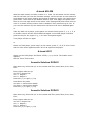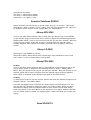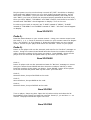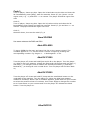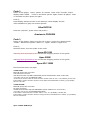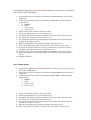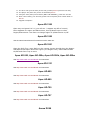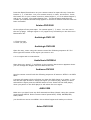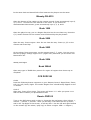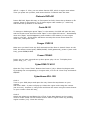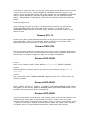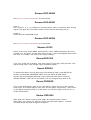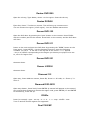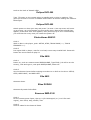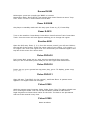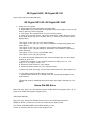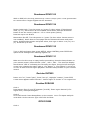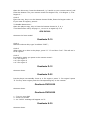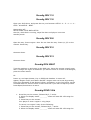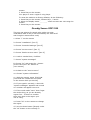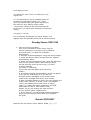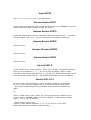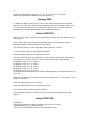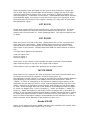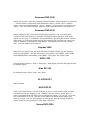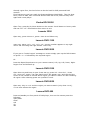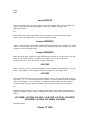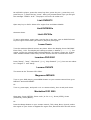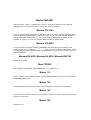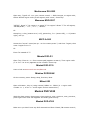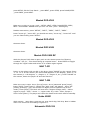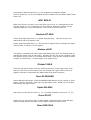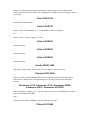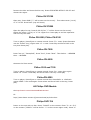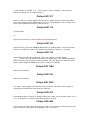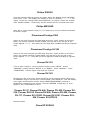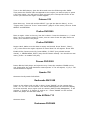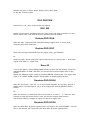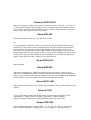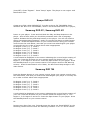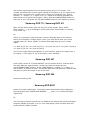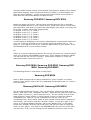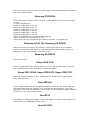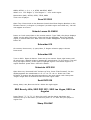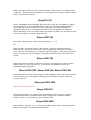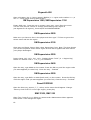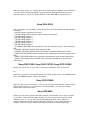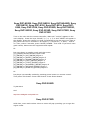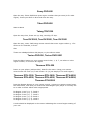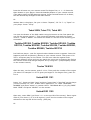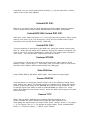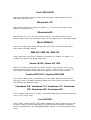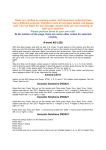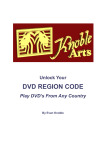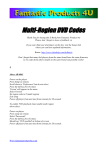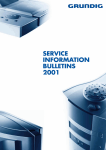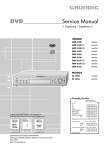Download Philips DVDQ40/002 Specifications
Transcript
A-trend AD-L528
With the draw closed, and with no disc in it. Press 7,6 and select on the remote,
and this will take you into the firmware settings, use the arrows on the remote to
scroll down to the region setting and change to whatever region you require then
press enter. Then scroll to the bottom where it says 'next page' and press enter
then on the next page scroll to the macro vision settings and press enter twice or
until '0' is shown and the macro vision is disabled. Then press set-up to exit. If
you turn the machine off, the macrovision will have to be set to disabled again.
or
Take any disk out of player, press pause on remote control press 3, 1, 4, 1, 5, 9
on remote control and the word CODE will appear in the DVD player's window
press the key for the region e.g., 1 for USA. Press pause again
Turn player off then on again
or
Switch on DVD player, press 'stop' on the remote, press '1','9','9','9' then 'enter'
and the zone menu appears select 'all' to de-regionize the player
A-trend LE511
Switch on the DVD player and Press: STOP, 1, 9, 9, and 9. The hidden menu
appears.
Set the "Zone" field to ALL
Acoustic Solutions DVD421
Open disc tray, Press 'Set-up' on the remote and Then press 'Next, Prev, Next,
Prev.'
Enter region code set-up:
Ver 255 = Region free
Ver 1 = Region 1
Ver 2 = Region 2
Press left (<) or right (>) key
Press Down key twice
Ver 4001 = macrovision enable
Ver 4000 = macrovision disable
Press left (<) or right (>) key
Acoustic Solutions DVD421
Open disc tray, Press 'Set-up' on the remote and Then press 'Next, Prev, Next,
Prev.'
Enter region code set-up:
Ver 255 = Region free
Ver 1 = Region 1
Ver 2 = Region 2
Press left (<) or right (>) key
Press Down key twice
Ver 4001 = macrovision enable
Ver 4000 = macrovision disable
Press left (<) or right (>) key
Acoustic Solutions DVD551
Switch machine on with no disc in it and Press "Set-up" on remote. Then push
Press Next > Stop > Pause > Prev > Next. This will bring up Region ID, up arrow
to "bypass" for all regions. Press "Select/play" for confirmation.
Afreey ADV-2360
Turn on the ADV-2360 without a disc in and open the Player Tray. Press SETUP
on the remote to go to the set-up menu. Press in sequence the following buttons:
ZOOM, PREV, NEXT. Then on the top of the screen you will see "XX1XX". With the
arrows on the remote, press left or right to change until the desired region
number appears. After region is selected, press SETUP to go back to the main
screen.
Afreey LD-2060
Multiregion: type 38883 on remote.
Macrovision Hack: Enter SETUP with remote then enter 590419 to enter "loop
hole" menu. Cursor to macrovision & set to OFF.
Afreey PDV-2000
Code 1;
Turn on the PDV-2000 without a disc in. Press SETUP on the remote to go to the
set-up menu, press in sequence the following buttons: SUB-T, ZOOM, PREV,
NEXT. Then on the top of the screen you will see "XX1XX". With the arrows on the
remote, press left or right to change until the desired region number appears.
After region is selected, press SETUP to go back to the main screen.
Code 2;
To change the regions, use the remote control and Push the following sequence of
buttons: SETUP, +10, PREV, NEXT.
A screen will appear which will show you what region the DVD player is in. Use
the left and right arrows to select the region you want to play. When you have
selected the region press the SETUP button to exit. Power off the DVD player,
when you power on the DVD player it will select the new region. Please note that
you can select region 0 which is a bypass region, which will allow you to play any
region.
Aiwa XD-DV170
Plug the power into the unit but keep it turned off ("OFF" should be on display).
Press and hold "MENU" button on unit, while holding pressed that key, do the
same with "TOP MENU" (now you have two buttons pressed) and finally do so
with "OSD" (you have to follow the sequence keeping pressed all previous keys)
Once you have "MENU" "TOP MENU" and "OSD" buttons, hold them for at least 3
seconds and "FACTORY" should appears on display. Turn on the unit
In order to put it back to normal, use "F SKIP" instead of "MENU", "B SKIP"
instead of "TOP MENU" and "POWER" instead of "OSD". "All Clear" should appear
on display.
Aiwa XD-DV370
Code 1;
Press the Pause button on your remote control. Using your remote control enter
the code 3, 1, 4, 1, 5 and 9. Press the 0 button on your remote control for Region
free, 1 for Region 1 or 2 for Region 2. Press the Pause button on your remote
control. Power off your player and wait a few seconds. Power on your player
Code 2;
Power on the player with no disc inserted, and wait for the "No Disc" message on
screen. Using the remote Press PAUSE and then Press the numbers 314159 in
order. Press the number of the region you desire. Press PAUSE. Power off the
player for a few seconds and power back up and insert your DVD disc!
Aiwa XD-DV480
Code 1;
Power on player with no disc inserted and wait for "No Disc" message on screen.
Using the remote Press PAUSE and then Press the numbers 314159 in order.
Press the number of the region you desire. Press PAUSE. Power off the player
for a few seconds and power back up and insert your DVD disc!
Code 2;
Same as above, but put 3412292 as the code.
Code 3;
same as above, but put 8926 as the code.
Code 4;
Same as above, but put 342292 as the code.
Aiwa XD-DW1
Turn on player, Insert any disc. Open the lid, take out disc and close the lid.
Immediately press [Stop] and wait few seconds. Press 8,7,1,0 and then >> on
remote. The player should be region free now!
Aiwa XD-DW5
Code 1;
Turn on player, Insert any disc. Open the lid and take out the disc and close the
lid. Immediately press [Stop], wait few seconds. Press 8,7,X,0 (where x is the
region code, e.g. –1) and then >> on remote. The player should be region free
now!
Code 2;
Turn on player, Insert any disc. Open the lid, take out disc and close the lid.
Immediately press [Stop] and wait few seconds. Press 8,7,2,0 and then >> on
remote. The player should be region free now!
Code 3;
Same as above, but use the code 8,7,1,0
Aiwa XD-DW5
Use same codes as the DW5 and DW1
Akai ADV-8000
To input, OPEN the disc tray and input 8-9-2-6 on the remote control. The
numbers appear as **** on the screen. Choose a region by pressing the
corresponding number. E.g. Region 1 - 1. Multiregional - 0 etc.
Akai DV-P1000
Turn the player off. Press and hold Eject and A-B on the player. Turn the player
on. When A:00 D:12 appears, release the Eject and A-B buttons and use Play (+)
and Stop (-) to change A until it reads A:05. Use Skip-Forward (+) and SkipBackward (-) to change D until it reads D:00. Turn the player off and then back
on,
Akai DV-P2000
Turn the player off. Press and hold FF, Stop and the small black button on the
underside of the machine. Turn the player on. When the Akai logo appears,
release FF and Stop. When a list of numbers appears, press Enter on your remote
to select the second column of numbers. Use Cursor Right to change this number
to 00. Press Enter on your remote and Turn the player off. Release the black
button. Turn the player on.
Alba DVD103
Code 1;
Power on the player. Press, "pause" on remote. Enter code "314159". Player
display reads "COdE - -" Enter 0 and Press "pause" again, Power off player. Wait
10 seconds and then power on again.
Code 2;
Press display without a DVD in the machine, select display and set
video standard to (pal) not content specific.
Alba DVD108
Press the 'pal/ntsc', press menu and press 0
Amoisonic DVD8506
Code 1;
Power on the player, make sure the tray is open, and on the remote press:
"0108x" Without the quotes. Where x = region. 01080 is region free.
Code 2;
Same as above, but use 0106x as the code.
Apex AD-1000
Visit http://www.apexmodchip.com and see the chipping section of this guide
Apex 500W
Visit http://www.apexmodchip.com and see the chipping section of this guide
Apex AD-1100W
First check with version you player,
1100w-1MB
ES4318F (ESS) Main Processor
AV3168 Video Processor
1MB Stock Firmware chip NOT SOCKETED (Atmel AT49F8192AT-90RC 44 Pin SOJ)
"TV TYPE" can be set via GENERAL PAGE
"If the serial number label is white and the number ends in "05", it is probably a 1mb unit.
If the label is yellow and the number is less than D11000202199????xE05, you probably
have a 1mb unit.
1100w-512KB
ES6008F (ESS) Main Processor
No Video Processor
512KB Stock Firmware chip NOT SOCKETED (AMIC A29040L-70 32 Pin PLCC)
"TV TYPE" can be set via PREFERENCES MENU
If the label is white and the number ends in "04", it is probably a 512kb unit.
If the label is yellow and the number is larger than D11000202214????xE05, you probably
have a 512kb unit.
Apex 1100w-1MB Player
Download the zipped MACRO/REGION FREE Firmware file. Make sure you get the
one for the 1100w-1MB player.
1.
If the archive does not contain a file named U1100AM.ROM then you have the
wrong one.
2. Create a CD-R using the above file named U1100AM.ROM. Use the following
specifications:
a. ISO9660
b. Mode 1
c. Track at once
d. Close the CD
3. Power on the player without a disk in the drive.
4. Insert the upgrade disk you just created Picture
5. The display will switch to the first upgrade screen if the disk is correct Picture
6. The system will erase the firmware chip Picture
7. The system will then start reprogramming the firmware chip (takes about 40
seconds so be patient) Picture
8. When the reprogramming is done the display will change Picture
9. After a short delay (less than 5 seconds) the screen will turn blue Picture
10.
11.
12.
13.
The drive will eject the disk (screen will go blank)Picture (Remove the disk)
The player will power off (screen is still blank)Picture
Using the front panel power button (NOT THE REMOTE!), power the unit off
After a short delay (3-4 seconds) power the front panel power switch back on
Picture
14. Upgrade Complete!
Apex 1100w-512KB
1.
Download the zipped REGION FREE Firmware file. Make sure you get the one for
the 1100w-512KB player.
2.
3.
If the archive does not contain a file named U1100A6X.ROM then you have the
wrong one.
Create a CD-R using the above file named U1100A6X.ROM. Use the following
specifications:
a. ISO9660
b. Mode 1
c. Track at once
d. Close the CD
4. Power on the player without a disk in the drive.
5. Insert the upgrade disk you just created Picture
6. The display will switch to the first upgrade screen if the disk is correct Picture
7. The system will erase the firmware chip Picture
8. The system will then start reprogramming the firmware chip (takes about 40
seconds so be patient) Picture
9. When the reprogramming is done the display will change Picture
10. After a short delay (less than 5 seconds) the screen will turn blue Picture
11.
12.
13.
14.
The drive will eject the disk (screen will go blank)Picture (Remove the disk)
The player will power off (screen is still blank)Picture
Using the front panel power button (NOT THE REMOTE!), power the unit off
After a short delay (3-4 seconds) power the front panel power switch back on
Picture
15. Upgrade Complete!
Apex AD-1200
Open tray and press 8 4 2 1 (you will see -'s appear top left of screen)
Menu appears for region and Macrovision, Use up/down keys to select
Region/Macrovision. Use Enter to change region to 9/Macrovision on/off.
Apex AD-1500
Use the same instructions as AD-1000 but use the 1500 rom.
Apex AD-3201
Open the DVD Tray, enter 8421 on the remote. Screen should show the Region
and Macrovision Menu and enter region (9 is Region Free). Select Macrovision
On/Off and Close Tray to save.
Apex AD-500, Apex AD-500a, Apex AD-500b, Apex AD-500w
See http://www.nerd-out.com/darrenk for instructions
Apex AD-5131
See http://www.nerd-out.com/darrenk for instructions
Apex AD-600
See http://www.nerd-out.com/darrenk for instructions
Apex AD-660
See http://www.nerd-out.com/darrenk for instructions
Apex AD-700
See http://www.nerd-out.com/darrenk for instructions
Apex AD-707
See http://www.nerd-out.com/darrenk for instructions
Arcam DV88
Press the Open/Close button on your remote control to open the tray. Press the
buttons 1, 1, 1 and then 1 on your remote control, in order, one at time. Press
the button 01 on your remote control to select Region 1, or 02 to select Region 2,
and so on, or enter 13 to select Region Free. The word Region and then the
number you selected should briefly appear on screen to confirm that the hack has
been successful
Ariston DVD 2000
On the players front press open. On remote press 7, 7, enter. You are now in
the set-up page. Change region to 13 (region free) and while you are there turn
Macrovision off.
Audiologic DVD-101
1. Eject the tray
2. Push 1,4,5,6,0
Audiologic DVD-850
Open the tray, enter using the remote control the following sequence 8 5 2 6
then type the number of the region you want to use.
0 is no region and no macrovision
AudioSonic DVD2004
Open disc tray, press 7, 7 and Enter on the remote. Secret menu appears where
you can change the Region and turn Macrovision off!
Audiovox DV1680
Use the remote control Push the following sequence of buttons: SETUP +10 PREV
NEXT
A screen will appear which will show you that the DVD player is in region 1. Use
the left and right arrows to select the region you want to play. When you have
selected the region press the SETUP button to exit. Power off the DVD player,
when you power on the DVD player it will select the new region.
AWA V520
Make sure you don’t have any DVD inserted and Door Closed. Using the remote
control press SETUP. IN the remote control press NEXT, STOP, PAUSE/STEP,
PREV, NEXT
you should now see a new MENU. Go to Select Region and make your choice.
Axion DVD 2000
Is the same hack as Mustek DVD V300 because the players are the same.
Bluesky DS-8315
Open the drawer of the reader via the remote control. Press successively keys 8,
4, 2, and 1. Choose the zone desired in the menu. If you wished to
decontaminate Macrovision, press successively keys 4, 5, 6, and 1
Bush 1000
Open the player's tray, put in a Region One disc but do not close tray, Press the
0,1,2 and 3 buttons on the remote control followed by the play button.
Bush 2000
Open the tray. Insert region 1 disc. Do not close the tray. Press 0,1,2,3 on the
remote and Press Play.
Bush 2002
On the player front press open, on the remote press 7, 7, enter. You are now in
the set-up page. Change region to 13 (region free) and while you are there turn
Macrovision off.
Bush 2004
Already multi region.
Bush 2004A
Open tray type in 33088 then press 0 for region all regions then close tray to
complete.
CCE DVD2100
Code1
Press the following button sequence on your Remote Control: Open/Close, Zoom,
A-B, Up, Left, Down, Right. The words "Region Free" should briefly appear on the
TV screen.
Code 2
Open tray, Press 9 four times. The screen will show **** after you press 1111
and the Zone number you pressed after that.
Classic DVD102
Turn on the DVD player with no disc in. Press the Set-up button, then Volume +,
Volume -, Volume +, Volume - After you do that, it will close the set-up menu,
and in the Top Right of the Screen, it will say VER * Use the left and right buttons
on the remote (by the select / play key) to select a region. VER 1 = Region 1,
VER 2 = region 2. Also, you can select Version 255, which is region auto select.
Then you press set-up twice, and insert the disc. It should work like that.
Clatronic DVD-491
Power ON DVD, Open disk tray on front panel on DVD, Press Set-up button on IR
remote. Press on IR remote 3 3 0 8. Press region code number (0 - code free)
and Press Set-up button on IR remote.
Conia M-131
To change to Multiregion press "Open" in the remote, the DVD will open the tray
and the screen must show the word "Open" in the upper left corner. Immediately
when the "Open" word disappears, press 0106x in the remote (x is the region
code or 0 for all). If the above was done correctly the screen must show the
word "Ok", then push close.
Cougar CVD515
Make sure you don’t have any DVD inserted and the Door is closed. Power on the
DVD. IN remote control push, OPEN/CLOSE, 2168 (password), press 9 (zone code
free), press OPEN/CLOSE.
Crown CDV661
Press: set-up, goto: general set-up then press: play. Go to: TV display then
press: stop, |<< , >>| .
CyberCOM CC 4931
Open the Tray. Press "Clear" Button then Press 1,3,6,9. Select the Region code
by pressing the corresponding 1-6 region code, or 0 for all. Close Tray and Switch
ON/OFF.
CyberHome AD-L 528
Code 1
Turn on your DVD player and open the tray. Press the stop button on your
remote
and enter 1999. A menu will pop up. Select the region code using the remote
(set it to ALL). Confirm it, using enter and leave the menu using the return button
on your remote. Close the tray,
Code 2
Switch the player on and Open the cd Tray. Press Stop button on the remote
control. Press "3358" on the remote control. Select "region-Code" by pressing
region number (1-6). Close the cd-tray.
CyberHome AD-M 212
When entering the Set-up menu via de [SELECT] - [7] - [6] - [ENTER], enter 13
for the region code and make it not only region code free, but have it altered
permanently.
Cyberhome AD-M 512
Same as above
Cyberhome CH-DVD 302
Switch the player on and Open the Tray. Press "Stop". Enter "1999" with the
remote control. Select "Region-Code" using the remote control. Press the "Enter"
button on your remote control. Change the setting to "All". Confirm this with the
"Enter" button. Close Tray with the remote control.
Daewoo DHC-2200K
To convert this player to Multi-Region on later firmware versions
Press the Open button on your remote control
Press the Set-up button on your remote control
Press the 9 button on your remote control for Region Free, or 1 for Region 1, 2
for Region 2, and so on.
Press the buttons 2, 0, 1 and then 0 on your remote control in order, one at a
time
NB: If this doesn't work, you should try pressing the buttons 3, 0, 1 and then 0
NB: If this still doesn't work, you should try pressing the buttons 4, 0, 1 and then
0 instead
Press the Step button on your remote control
Press the Shuffle button on your remote control
Press the Next button on your remote control
Daewoo DHC-5800K
Same as above
Daewoo DHC-8000K
Press the Stop button on your remote control
2. Press the 4 button on your remote control
3. Press the 4 button on your remote control
4. Press the 0 button on your remote control
5. Press the 8 button on your remote control
6. For Region 1, press the 1 button on your remote control, for Region two press
2, and so on, or press 0 for multi-region playback
7. The onscreen display should indicate the changed region. If nothing happens
repeat the above steps but press the indicated buttons in a faster sequence.
Daewoo DS-2500N
Turn DVD on. Open the tray; do not put a disc inside. Press SETUP on the remote
control. From the menu, choose PARENTAL CONTROL with the arrows on the
remote. Once is highlighted press OK on the remote. On the PARENTAL CONTROL
menu, choose DEFAULTS, and then highlight RESET (do not press OK at this
point). While RESET is highlighted, enter with the remote control the following
codes:
5270 for Region free
After entering the code you want, if it was properly entered you will see the
words: REGION: FREE Then Press OK on the remote. You will then see a
PASSWORD VERIFY screen, and enter 0000, end then press OK. Finally, press
SETUP to exit.
Daewoo DV-115
Remove any discs, Press Open/Close button on the front of your DVD (Open lid)
and Press 8926. Wait for five seconds, Press 0, Wait for 15 seconds. Press
Open/Close button on the front of your DVD (Close lid)
Daewoo DVD-5700
Using the remote sequence: Open/close (tray open), Set-up, Shuffle, Step, Next.
You should be able to see the secret menu and scroll down to DEBUG and the list
shows from 1-9 (which is regions). Option 9 is region free/bypass.
Daewoo DVG-3000N
Code 1
Push on the remote, STOP, STOP, SETUP, >>, |<<, >>|, SELECT REGION.
Code 2
With the player turned on and no cd, push (on the remote) "set-up, <<, >>,
|<<, >>|"
Code 3
Put in any DVD, when "WRONG REGION" appears, press the 'TITLE' button on
remote or player.
Daewoo DVG-4000S
EJECT, SETUP, STOP, I<< (PREV), >>I (NEXT) "FACTORY CONTROL PAGE" Menu
will appear on the Screen. MOVE to REGION CODE with DIRECTION Button in the
Remote Control and press PLAY. Press SETUP.
Daewoo DVG-5000D
Turn On, Press Open, Press Set-up, with remote, don't close the DVD plate in the
whole process. Press Play on the remote. Choose TV Type in the menu with
remote. Press Stop in the player (No remote). Press |< (Prev) in the player. Press
>| (Next) in the player. Region ID Menu Shows. Select the region (with remote)
or Bypass. When in region desired press Play. Press Setup with remote
Daewoo DVG-5000N
See http://www.nerd-out.com/darrenk/ for instructions
Daewoo DVG-6000D
Code 1
Put a region 1, 2, 3, or 4 and so on into the player when it comes up with "wrong
region" just push the "title PBC" button on the remote and away you go.
Codes 2
Same code as DVG3000N works
Daewoo DVG-9000N
See http://www.nerd-out.com/darrenk/ for instructions
Daewoo S2122
Power up the unit, press OPEN, Press SETUP, insert 33088 followed by the zone
number (0 = all zones). In the main menu screen, a line will disappear and a little
box with "R=number" will confirm the region change.
Dansai DVD1010
Turn it on, press set-up button, then stop, then ff, then skip, then previous. This
opens secret menu, now change region to bottom option.
Dansai DVD852
To access the factory set-up page enter the following hack: Press SETUP On
Remote, Press STOP, PREVIOUS, NEXT On Front Panel Of DVD Player.
Factory Set-up will appear allowing region code and macrovision removal.
DO NOT SELECT "CSS" OFF or the player will not recognise any disks at all.
Dansai DVD852S
Turn on the DVD player, with no cd in the player. Press 'set-up' on the remote.
Press 'stop' on the DVD player. Pres 'Prev' on the player (top button). Press 'next'
on the player (bottom button). In this menu you can set 'region' and turn on or
off the marcovision
Dantax DVD1000
Open slide. On remote control, push 9926. On remote control, push 0
Close slide. Turn power off, and turn power on again after approx. 1 minute
The DVD player will now recognize all regions.
Dantax DVD1500
Open the cd tray, Type 9999x, where x is the region. Close the cd tray.
Dantax DVD450
Eject disc, Press 7 7 select on remote. This will bring up a secret menu.
You can choose the region (13 all region). You can disable macrovision.
Denver DVD-122
Open the DVD door by pressing the 'open' button on the remote. Press 33080
with the number pad on the remote. Press PLAY on the remote, and the DVD door
will close.
Denver DVD-311
Power on the unit and open the DVD door by pressing the "OPEN" button on the
front panel - Press SETUP - Use the Remote Control to enter the following
numbers 3,3,0,8,8 - U will see in the top left of the screen "****" appear
- Key in a number corresponding to the Region you desire your player to be set
to, use 0 for Region free.
Denver DVD-321
Same as above
Denver JVD200
Same as above
Diamond 101
Open tray, Press 9999 on remote, Press OK, Press 9 = All code, 4 = Zone 4, 3 =
Zone 3.
Diamond DVD-201D
Open tray drawer, Press 2918, Press ENTER (a manual will appear on the screen)
Use up and down buttons to choose the region code, press ENTER (13 and ENTER
for multizone), Press set-up.
DiViDo
Press (on remote): open - set-up - 9 - 4 - 0 - 1 - 0 - step - shuffle - next
Turn on and off and all regions are supported.
Dual 7000 MP
Look at the Hack of Mustek V560
Eclipse DVD-595
Type 770 enter on the remote when in standby with no disc in machine. This
gives you access to a menu to disable macrovision as well as making the machine
Multiregion.
Eclipse DVD-695
Switch power on then open tray and press 7,4 enter. A set-up screen will come
up on screen, go to the bottom one then press enter. Macrovision should then
appear, press enter till a zero appears, then press set-up to exit. Unfortunately
you must do this every time you switch the power off.
ElectroHome EH8181
Code 1
With no disc in the player, push: SETUP, STOP, TRACK BACK |<<, TRACK
FORWARD >>|.
Code 2
Put region DVD in player, wait for it to load, screen says invalid DVD. Press title
button the movie starts to play!!!!!
Elta 8890
Code 1
Power on; push on remote control OPEN/CLOSE, Type 3308 (4 X will be on the
screen), wait and type 0, wait push OPEN/CLOSE, Power off.
Code 2
Use the Remote Control after making sure there is no DVD in the drive: SETUP,
STEP, SKIP RIGHT, and SKIP LEFT.
Elta 8891
Same as above
Eltax DVD650
Same as Skyworth DVD-650S
Emerson EMD-2100
Code 1
On the remote press. Open, Set-up, 9 (for Multiregion) or (1 to 8 for each
region), then 5010, step, shuffle, next
Code 2
Look at codes for the Scan SC 2000.
Encore DV450
Multiregion: press set-up and type 38883 on remote.
Macrovision Hack: Enter SETUP (via remote) then enter 590419 to enter "loop
hole" menu. Cursor to macrovision & set to OFF.
Enzer E-5008B
Set player to standby mode with the tray open. Press 0,1,2,3. Press Play.
Enzer E-5015
Turn on the machine. Press Setup. Press Slow. Press Previous Track. Press Next
Track. A service menu will now appear enabling you to change the region.
Euroline 6620
Open the DVD tray. Enter 3, 3, 0, 8 on the remote control (you will see XXXX on
the top left of the screen). Enter the region code of your choice, 1 for region 1, 2
for region 2 etc. and 0 for region-free. You should see your selected region in the
top left of the screen for a short while.
Finlux DVD-410
Don't insert disk, press set-up, stop, previous track and then next track.
Now you are in the factory menu and you can set region and macrovision.
Finlux DVD-510
Press: set-up, go to: general set-up press: play, go to: TV display, press: stop,
|<<, >>|.
Finlux DVD-511
Open CD-tray, Type 2812 (on the remote), and Press Enter. A system menu
appears. The region Code can changed.
Fisher S1000
With the remote press, Program, Right, Right, Enter, Play. The player should now
be in multiregion mode. You can use Up and Down instead of that second
Right keypress to choose other tracks on the DVD. The hack is not permanent
and has to be entered every time.
Fisher S1500
Same as above
GE Digital 5803P, GE Digital GE1101
http://www.nerd-out.com/darrenk/
GE Digital GE1105P, GE Digital GE1106P
1. Power on your player
2. Press stop and then press play on the player
3. Immediately you should see a language screen (if bought in usa you will
have 3 options) select language
4. Then press the repeat button on your remote control
5. Using your remote control, enter the code below. (Note that you must
know what region you are currently set to, in order to know which code is
appropriate)
*for region 1 use
*for region 2 use
south africa)
*for region 3 use
*for region 4 use
south America)
*for region 5 use
*for region 6 use
2,9,3,3,4 (usa and Canada)
3,8,7,6,7 (uk, most of western europe,israel,japan,and
5,6,7,3,2 (Russia, most of Africa and central Asia)
7,6,8,8,4 (Mexico, Australia, new Zealand, central and
5,3,8,1,4 (southeast Asia)
2,4,4,6,2,(china)
6. A code should be displayed on the screen indicating the current region
setting of your unit.
7. Press the 9 button on your remote control for region free, or 1 for
region 1, 2 for region 2 and so on
8. Press the open button on your player
9. Press the pause button on your remote control.
* Insert any DVD and enjoy you are now macrovision free and region free
* if the player sticks on FBI warning screens
1. Press forward search x2 or faster, the disc should skip straight to the
main feature.
I hope this helps in disabling the macrovision and region settings on your
player
Genica GN-800 Kalua
Eject the tray, Key in on the Remote Control 2180, Enter the Region code 1-6, or
enter 9 to enable All Regions (Region Free).
(Alternate Method)
Eject the tray, Using the Remote Control key in the following sequence:
ZOOM, A-B RPT, Up Arrow, Left Arrow, Down Arrow, Right Arrow
The words "REGION FREE" should flash briefly on the
screen to confirm that the unit is now Region Free.
Goodmans GDVD 100
With no DVD/cd in the tray press set-up->menu->step->prev->next gives access
to a secret menu. Region bypass can be accessed.
Goodmans GDVD 124
Region Code Hack: Turn the power on / press 7,4 then select (if this doesn’t
work, try 77). Secret menu is now enabled. Scroll down with the directional
button to set the country code to = 13 or 0 then press [select]
Press set-up to exit & save
Macrovision On-Off: Turn the power on / press 7,4 then select. Secret menu is
now enabled). Scroll down to next page with the directional button and press
select. Highlight Macrovision and press select, then type in either 1+0 (10) or 0
(0). Press set-up to exit.
Goodmans GDVD 125
Turn on DVD and open draw, press SETUP, select CUSTOM, press 33333.this
opens secret settings menu offering regions 0-6.
Goodmans GDVD 131
Make sure the drive tray is empty before proceeding. Press the Setup button on
your remote control. Press the VOL+,VOL- , VOL+ ,VOL- . The onscreen display
should show "VER #" indicating the currently set region. Using the left and right
cursor keys, change the region code to 1 for Region 1, 2 for Region 2, and so on,
or set it to 255 for multi-region playback. Press the Setup button on your remote
control
Govideo DVP855
Power unit "on", Press "open", Press "set-up", Highlight "custom", Press 3333
a new menu appears called "Secret1". Select region or choose "0" for region-free
Govideo DVR4200
Code 1
Press pause. Enter Pi until FF appears (314159). Enter region desired (0 for
region-free). Press pause again.
Code 2
Go to DVD mode. Press Setup/Menu on the remote. Go to TV Aspect and pick
16:9 Wide. Hit the corners: type 1397139. Hit Enter.
GPX DV2000
Code 1
Open the drive tray, Press the buttons 8, 9, 2 and 6 on your remote control, and
Press the button 9 on your remote control for Region Free, 1 for Region 1, 2 for
Region 2 …
Code 2
Eject the tray, Key in on the Remote Control 2180, Enter the Region code 1-6
If you want all regions, press 9
To disable Macrovision:
Open the players tray, Key in from the Remote Control 4, 5, 6, 1
Turn Macrovision off by keying in 1, to turn it on again key in 0
GPX DV3000
Same as the 2000 model
Gradiente D-10
Code 1
ON DVD without disk, type 31415900 "EXIT";
Code 2
When there is no disc in the player, press "0" "0" and then "exit". This will set it
to all regions.
Code 3
In stand-by mode you press in the remote control:
0 0 1 for region 1
0 0 2 for region 2
0 0 3 for region 3
Gradiente D-12
Same as above
Gradiente D-22
Put the player into standby. Press 0, 0. For region 1 press '1'. For region 2 press
'2'. For any other region press the corresponding key on the remote.
Gradiente DVD-5000
Same as above
Gradiente DVD-6500
1 - Turn on your DVD
2 - Press 0 0 CLEAR
3 - An "AUTO" message will appear on TV
Gradiente K-30
Same as above
Grundig GDV 110
Grundig GDV 130
Open your DVD-drive, and press this on your Remote: SETUP - 9 - 2 - 0 - 0 - 0 STEP - SCHUFFLE – NEXT
Macrovision off:
SETUP-STOP-TITLE-PREV-SETUP
Set this, while disk is running, stays like that until player is set into
standby mode.
Grundig GDV 200
Open the tray. Insert region 1 disc. Do not close the tray. Press 0,1,2,3 on the
remote. Press Play.
Grundig GDV 210
Same as above
Grundig GDV 212
Same as above
Grundig GDV 620HT
Turn the machine on and open up the DVD tray. Using the remote control press
9817. Change the region to whatever you want or set it to 9 which is Multiregion,
press the enter button.
Or
Power on, and open drawer. Key in 3838 with handset. A menu will
appear,"Region Code",and "Macro On/Off". Region code can be set by pressing
Enter key repeatedly to get desired region, and Macro, on the line below, can be
accessed with the "down" button to be turned off if you wish to tape any DVD's.
Press Open/Close button to store.
Grundig GDVD 100d
1. Press Play on the remote, followed by 2, 7 and 4.
2. When the display reads '___ ____' enter 005 000 128 156 using the
remote.
3. Press Play on the remote.
Your player is now a region 1 only player.
To return it to region 2 only do the following:
1. Press Play on the remote, followed by 2, 7 and 4.
2. When the display reads '___ ____' enter 002 000 128 156 using the
remote.
3. Press Play on the remote.
Your player is now a region 2 only player.
To reset the machine to factory defaults, do the following:
1. Press Play on the remote, followed by 1, 5 and 9.
2. When the display reads '___ ____' enter 004 001 000 140 using the
remote.
3. Press Play on the remote.
Grundig Xenaro GDP 5100
This one was written for people who might not quite
understand what to do {I was confused by the 5532 stuff
and thought it was another code)
1. Select "i" on the remote
2. Choose "installation" [box 5]
3. Choose "extended settings" [box 5]
4. Choose "service menu" [box 3]
5. Choose "dealer service menu" [box 2]
6. A code is needed here, it's 8500.
7. choose "system messages"
8. Choose "on" and press the < button
[to the left of the "ok" button on
your remote]
9. Go back to the "service menu"
10. Choose "system information"
11. With the remote, press 70307196
[note that the number will not show
on the screen while you do this]
12. If you typed it correctly, a box with
"system messages" appears and a word
or a number will appear next to it.
13. If the word reads "none" then forget
the whole thing, as you are already
region free... if there's a number
there then that is the region your
unit is using.
14. Press "ok" on the remote to change
the region.
15. Use the down button [directly under
the "ok" button on the remote] to
scroll down the list.
16. Select the word "none" to make your unit
region free.
17. The warning you see is probably meant to
do nothing more than frighten you, I don't
think you can damage your player by altering
this since it's only altering region codes
, which have nothing to do with anything vital
to the unit. [no worse than changing TV channels
really].
18. press "i" to end.
I'm in Australia and bought my player locally, so it
appears that this probably works on all xenaro players.
Grundig Xenaro GDP 6150
1. Get into the Service Menu.
This is not intended for home users, only for
service technicians. Therefore you're asked for
an access code, it is 8500 for all Xenaro
DVD Players.
2. Activate "System Messages" using the Service Menu.
3. Leave the Service Menu and get into the "System
Informations" Menu.
4. When you see the System Infos, enter the following
code on the remote control. Note that the player
will not print the code on the screen, you have
to enter it blindly.
The code is: 70307192
(This is the one that differs from the 5100
model.)
5. A system message should appear. It will not appear
if you got the code wrong or if you did not
activate system messages in the service menu.
Confirm the message with OK on your remote.
6. Now a window appears in which you can change your
region code. Values 1 to 8 and "none" are possible.
"none" will disable the internal check of region
codes (i.e. makes the player CodeFree), but RCE
titles might not work. This doesn't really
matter, as you can change the code as often
as you wish to match a specific disc.
7. If you want to, you can disable System Messages
again using the Service Menu after you changed
the code.
Grunkel DVG-20NT
With the disc out and on press, SETUP, STOP, |<<, >>|
Haier HD700
See http://www.nerd-out.com/darrenk/ for instructions
Harman Kardon DVD1
Region code hack: With no DVD inserted put the player into STANDBY and on the
remote press 3141592 and then number for region.
Harman Kardon DVD10
Player off, without DVD. Wait till "NO DISC". With the remote put in ....3141592.
now the Region code (1-4). now you must see on the display "Power on.
Harman Kardon DVD20
Same as above
Harman Chardon DVD25
Same as above
Harman Kardon DVD5
Same as above
Haus H-2001-S
(Press "STOP" twice. Press "SETUP". Press "VOL+ & VOL-" repeat the sequence
twice in quick secession (+,-,+,-). the TV screen will display "VER #" Press
left/right cursor keys to change the # -(1,2,3,4,5,6 for desired Zone Code) For All
Code -Press 255. Press "SETUP" . The system Zone setting is then completed.
Haus H-615L-S 5.1
At Logo screen, press [STOP] key. Input the digit number in the sequence
[2,3,1,7]. Then input the region code, 0 for all, Power off the DVD player
. New region code settings will be activated when the DVD is powered on
again
Or
(Press, "STOP" twice. Press "1999" The TV screen will show a hidden set-up
screen. Select "REGION CODE'. And Press, "ENTER" to select desired region
code "1 to 6" or "All" of All Code.
1.Press "STOP" button twice
2.Press number button sequence "7","9","2","8" and "1" to turn OFF
Macrovision protection disabled (video friendly)
or
3.Press number button sequence "7","9","2","8" and "0" to turn ON
Macrovision protection enabled (not video friendly)
Himage 2290
To make this player multi-region, turn on the player and open the DVD draw.
Type 8 8 0 0 using the remote control and then select the relevant region, e.g. 1,
2, 3 etc and 9 for region free. By setting the player to 9 it will play all DVD’s
including the recently added Region Coding Enhanced DVD’s.
Hitachi DVP305U
Power on your player whilst pressing hold both the Play and Stop buttons on the
front player
After a short while you should be presented with a set of language options.
Release the Play and Stop buttons on the player
You will now need to select a language option between 1 and 6
To convert this player to Multi-Region playback:
Press the Repeat button on the Remote Control
Using the Remote enter the code below, note that you must know what Region
your player is currently set to in order to know which code is appropriate
for Region 1 use 2, 9, 3, 3 and 4
for Region 2 use 3, 8, 7, 6 and 7
for Region 3 use 5, 6, 7, 3 and 2
for Region 4 use 7, 6, 8, 8 and 4
for Region 5 use 5, 3, 8, 1 and 4
for Region 6 use 2, 4, 4, 6 and 2
A code should be displayed on the screen indicating the current Region setting of
your unit
Press the 9 button on the Remote Control for Region free, or 1 for Region 1, 2 for
Region 2 and so on
Press the Open button on your player
Press the Standby button on the Remote Control
If the player sticks on FBI Warning screens:
Press Forward Search x2 or faster, the disc should skip straight to the main
feature
Hitachi DVP315E
o
o
o
o
Switch On
Eject any DVD/VCD media and make sure the tray is closed
Press REPEAT on your remote control
On your original Hitachi Remote control SLOWLY enter:
38767
o "02" should appear in the top left corner, this is the current region code. Press
9 on your remote and you are now region free.
Hitachi DVP415U
Open The DVD Drive, While Open, Press and hold Enter. Enter 1 for region 1 and
so on insert your region (1-6) DVD.
Hitachi DVP505E
http://home.swipnet.se/moosenose2/dv-p505.html
Hitachi DVP515
Same as Hitachi DVP305U
Hiteker BI-600
Turn unit on (on the remote) do the following. Press set-up. Press stop. Press
skip left. Press skip right. The hidden menu will appear select regions and choose
bypass. Its now region free, you can also shut off macrovision.
Hiteker HE-1120
Turn on player; make sure there’s no disk inside!
Press set-up, press stop, press skip left |<< , press skip right |>>
now you are in factory settings screen
you see:
Version: (my player):V25J01131
region ID (standard on region 2)
CSS (for new protection disks?)Standard auto (on)
Macrovision (standard auto)(on)
Automute
Dither
now go with remote on region (blue buttons on remote), press right and choose
"bypass" confirm with enter! Macrovision same deal set to "off" confirm with
enter (play).
Hiteker HE-1200
Same as above
Hoyo 8050D
To change the region code of this player just open the DVD tray and press 1 four
times on the remote control followed by selecting desired region code 1 2 3 4...
or 0 for all regions
Hyundai HDV-2000
Open the tray. Enter 8-4-2-1. Select zone by Pressing "Enter"
Hyundai HU-2010
Open the discs tray. Click on SETUP in your remote control. Got the sub-menu
"Custom Setup" by pressing the right arrow on your remote 3 times. Click four
times on the number 3 on your remote control. You should be taken into a new
menu "Secret1 Menu" where you can choose any region code you like, or 0 for
Multizone. Click on SETUP in your remote control to leave the menu.
Irradio DVD 3
With the tray empty, select the Menu, press 9, Open/Close, then 5, Select region
1-6, Mute.
JNL Digivision 7001
Open the tray. Input the numerical sequence 2180 followed by the zone number
of the software you wish to play. This is shown on the DVD as number inside a
world globe. (Use 9 for multizone). Close the tray.
To disable macrovision, open the tray. Input the numerical sequence 45611.
Close the tray. To reset Macrovision protection input 45610 and close tray.
JNL Digivision 7002
Same as above
JNL Digivision 7003
Turn power on, Open tray, Enter 8421 and press enter, Select "ALL" and press
enter. Close tray.
Jocel MP3000
On the remote control type; OPEN, SETUP, MUTE, LAST, NEXT. In the special
menu change Region code, disable Macrovision.
JVC XV-511BK
Make sure there is no Disc in the tray. Shut off the unit and unplug it from the AC
outlet. Press and Hold the "Play" and "Open/Close" keys, simultaneously on the
player and not the remote control. While holding these keys, plug the AC cord
back into the outlet. (TEST and CPU ver# will appear on the display). Press DVD
Menu twice on the remote.
When the display reads 000 5858 use the up and down buttons to change the
000 to 02E. Using the Left and Right arrow buttons, change the last four digits
until they read 0000 for Region Free, 0101 for Region 1, 0202 for Region 2 or
0404 for Region 4. Press Enter on the player. Press Standby and wait 5 seconds.
Press Standby again. Your player is now set to the region you requested. If you
find some titles do not play on the region 0 setting, you may have to hard select
the appropriate region.
JVC XV-515
Locate wire jumper B532 on the printed circuit, near the front panel. It can be
found underneath the connector linking this board to the above one. Cut the
jumper and turn the power on. Enter password 5963. Turn off the machine and
on again.
JVC XV-522
Make sure there is no disk in the tray. Unplug mains AC. on the unit press and
hold "play" and "open/close". While holding these keys plug in mains power.
Release these keys and test appears on the display. Press "3D-phonic". Press
menu twice on the remote. Display reads 000 5858 use down buttons to 000 to
02e
9 change last 4 digits to the following
0000 for region free
0101 for region 1
0202 for region 2
press enter on the remote. Press standby and wait 5 seconds. Press standby
again and the player is now set to the region that u desire
If this doesn't work try again with pushing the 3d-phonic button
JVC XV-D2000
Press Power to turn machine off. Wait 5 seconds. Press and hold DVD Menu and
On Screen on the machine together, and then press Power on
the machine to switch it back on. Let go of the DVD Menu and On Screen buttons.
Press Standby on the machine, the display should now show either "TEST 2",
"TEST4", or "TEST 6" depending on the machines existing region setting. Press
DVD Menu on the machine twice in a row, and the display should now show "000
5858". Press the Up and Down cursor buttons, and change the first three digits
to "02E". Press the Right and Left cursor buttons, and change the last four digits
to "0000" for Region Free, "0101" for Region 1, "0202" for Region 2, "0404" for
Region 4, "0808" for Region 8, and finally "2020" for Region 20 ***See Note at
bottom. If you are having problems with Region 4 disks change the above setting
to "0458" and make sure PAL or NTSC is correctly set on your machine. Press
Enter to confirm the Region change. Press Standby on the machine to turn it off.
Wait 5 seconds. Press Standby on the machine to turn it on.
Kendo 530102
Power on the player and press "OPEN" and then push 33088 on the remote, after
that press a number for the region code, 0 for all.
Kenwood DVF-3530
Select the "set-up" menu by pressing the Menu button. Select "Audio" by pressing
>. Select "Other" using the arrows and press "Enter". Select "7070" (Region
Auto) using the number buttons. (7071 = Region 1). Press enter to save the new
region. Turn off the DVD player. Wait for a few seconds and turn the player on.
Kenwood DVF-5010
Before loading a disc, press and hold the play button on the unit itself (NOT
remote control) for about five seconds. The display panel will then show what
region you are (e.g. in Australia it will say Oceania). By using the remote up and
down keys, you can then scroll through the regions until you find the region you
require. Select it by hitting the enter button. The display will then say "Initial
OK!". You are ready to put a disc in.
Keymat V560
Make sure you don’t have any DVD inserted and Door Closed. On the Remote
Control press SETUP. On the DVD player Front Panel: Press NEXT, Press STOP
Press PAUSE/STEP, Press PREV, press NEXT. Then enter the region code
KiSS 1302
Change Region [Setup + Slow + Step Left + Step Right] use left and right arrows
to change region.
Kiss DP-330
On Remote Press: Eject, Clear, 276, Enter.
KLH DVD-221
Same as below
KLH DVD-33
Turn on the DVD Player. Use the FCN key to put it in DVD mode. Open the disc
tray and wait for the display to say "\OPEN\". On the remote, press 9817. A
menu will appear that will allow you to change the region (1,2,3,4,5,6, or 9) and
turn macrovision on or off. Use the arrow buttons to select which option you
want to change. Use the enter button to change the desired setting. Press the
return button to leave the menu. Play DVD’s as usual.
Kones DVD-3300
Already region free, but here’s how to do the hack for RCE protected DVD
movies!
First load movie until you reach the Protected Notice World MAP. Then hit Stop
twice, then hit PBC, wait 3 seconds and the PBC will be off, Next hit Play once
again and it now plays!
Konka KD-1800U
Open Tray, press 6,6,6,6 then Select on the remote. Scroll down to Country code
and set it to "13". Press Select then return to exit.
Lasonic 3200
Open tray, press 4 times 1, press 1 time 9 and Close tray.
Lasonic DVD-1100
open tray, setup, vol+, vol-, vol+, vol-. Version number appears in top right
corner set 255 using left-right arrows. Close tray.
Lasonic DVD-2000
If you get an "invalid region" message on screen simply open up the DVD drawer
an press 1 1 1 1 followed by the required region
Or
Press the Open/Close button on your remote control, A-B, Up, Left, Down, Right.
Region free should flash up.
Lasonic DVD-2100
Open disc tray and leave it open. Press set-up, press Vol.+ then Vol.-, Press
Vol.+ then Vol.- again. Top right hand corner will appear reg.1 and use the blue
arrow on the remote to choose which region you want or select ver.255=meaning
all region. After selecting press set-up and it'll work.
Lasonic DVD-8050
Open tray. Key in 1111 and the region you want to watch (only does 0 to 4),
11110 auto selects the region.
Lecson DVD-900
Press on/standby on front panel of DVD player, then on the remote press the
following;
open/close
zoom
a/b
up
left
down
right
Lenco DVD-02
Put on the DVD open the tray. Type in the code 330880 after every number you
have to wait until the hand disappears. Now your player is region and
macrovision free.
Or
Lenco 202 enter set-up and press 167 on remote. This brings up the region
menu, enter the digit from 1 to 6 of the region required.
Lenoxx DVD2003
DVD on with No disc, Press SETUP NEXT PREV NEXT PREV with remote. You'll see
"VER 1" on the upper left corner. With LEFT and RIGHT you can change the value.
Change it to 255 (Region Free).
Lenoxx DVD9000
Open the DVD tray, press the code 9653 on the remote. If you see 00 in the top
right corner of the monitor, it means it is region free. If you now select
01,02,03,04,05 or 06 it will select a region manually.
LG 2300
With "no disk" on tray, press sequentially in the remote control PAUSE,3,1,4,5,9:
code -- will appear in the display. Enter the region or 0 for region free.
LG 3000
Press the Pause button on your remote control. Using your remote control enter
the code 3, 1, 4, 1, 5 and 9, Press the 0 button on your remote control for Region
free, 1 for Region 1 or 2 for Region 2. Press the Pause button on your remote
control. Power off your player and wait a few seconds. Power on your player
Or
Press the Setup button on your remote control then, Step, Next, Up and Down,
select the region of your choice or Bypass for region free, save and then Exit the
menu.
LG 3200E, LG 3520, LG 4351, LG 4721P, LG 4730, LG 4821P,
LG 4950S, LG 5083, LG 5822N, LG 593W
Same as above
Lifetec LT 7989
No cd/DVD in player, press the menu key then, press key no 1, press key no 6,
press key no 7, press the key "mute". After you pressed these keys you will get
the message "CODE 1-6 all". The player is free for all codes now.
Limit DVD8072
Open tray key in 8421. Select 9 for region free and Macro disable
Limit DVD8080a
Same as above
Limit JDV300a
To get it multiregion, press eject, put the disc in the tray, type in 8926 followed
buy the region of the DVD you want to play and press play.
Loewe Xemix
Turn the machine ON and remove any discs. When the display shows 'NO DISC'
Enter 'Play', '159'. The display will change to show 11 dashes ('-----------'). For
region 1 enter the 12 digit code '005000128156', for region 2 enter the 12 digit
code ‘002000128156’ Press 'Play' and the screen will turn red and then reset.
Lumatron DVD 20K1
Press "Setup", "stop", "Skip back" (|<<), "skip forward" (>>|).You are now taken
to a "Region" + misc setup.
Luxman DVD470
The same as the Thomson DTH 3300.
Magnavox MDV450
Turn on your DVD player, press MENU button on your remote control then go to
DEFAULT and select RESET.
Or
Turn on, press open, and push 1111 on remote slowly, then 0 and push close.
Manhattan DVD 2000
Open tray, Press (SETUP), Enter code ( 9-3-0-1-0 ), Press (STEP), Press
(SHUFFLE), Press (NEXT).
Or
Press the Setup button on your remote control, Title, Step, Next, Up and, select
the region of your choice or Bypass for region free, Save and then Exit the menu.
Maplin SMC-MK1
Open the tray, Press 7, Press Enter, Press 7, a service menu will now appear
enabling you to change the region using the country code 13.
Marantz DV-3100
Turn on without disk and wait for "No Disk" on front panel display. On front panel,
press and keep pressed Pause, while you enter 3,1,4,1,5,9 on remote. Release
Pause immediately after the "9". The word COdE is displayed on panel. Press
number of region, or 0 for all regions. Press Pause on panel again
Marantz DV-4000
Turn the power off, Keep holding [DIMMER] and [Previous] key together and
switch power on.=> Display: '---------', With remote handset of the player, press
[1],[9],[9],[9], Enter the following 2-digit number: [0],[0], Press [Enter] on the
remote handset.
Marantz DV-4200, Marantz DV-6200, Marantz DV4100
Same as dv-3100
Mark TFE200
Push SETUP, push STOP, push PREVIOUS (<=), NEXT (=>)
Matsui 110
Turn on player, Press MENU, Press 9, Press OPEN/CLOSE; Press 5.You should get
a REGION CODE menu
Matsui 120
Press Open/Close and skip forward buttons together for about 10 seconds.
Matsui 122
Turn Power on (No disk in drive), Press Menu, press 1,6,7 and press Mute for ALL
Regions, Press Exit.
Matsui 125
Same as 122
Mediencom DS-8302
Open tray, Type 8 4 2 1 on your remote control -> OSD changes, to region code,
Select desired region code (9=all regions) with 'enter', Close tray.
Memorex MVD-2027
"SETUP", Press "1" for region 1 or press "2" for region 2 Press "7" for all regions,
"PAUSE/STEP", " >>I ", " I<< ", "SETUP".
Or
Setup-key, 0-key (means zero / null), pause-key, I<< (means left), >>I (means
right), set-up.
MiCO A-980
Access the "secret" menu/set-up:- on the remote press 7, and then 7 again, then
enter. Region free=13
Or
Enter 74 instead of 77
Minato DVD-G1
Open Tray. Enter 0 1 1 1 from remote pad (appears as stars). Then region code
(1 or 2 or 3 or 4 etc) appears as the number. Close tray
Mintek DVD-2110
Have a look at www.nerd-out.com/darrenk
Mishine DVD2004K
On the remote, press: Setup, Stop, Previous, Next.
Mitsui 650
Open cd drawer , Key in (using remote) 8926# or 3308# (# = region code
number i.e. 1, 4 etc. 0 = multi region and no macrovision)
Mustek DVD V520
With the draw empty, Press setup, then previous, next, previous, next, previous,
press right cusor until 255 appears and finally push set-up.
Mustek DVD-V300
Make sure you don’t have any DVD inserted and Door Closed, IN remote control:,
press SETUP, IN the Front Panel :, press NEXT, press STOP, press PAUSE/STEP
, press PREV, press NEXT.
Mustek DVD-V560
Make sure no disc is in tray, push – SETUP, NEXT, STOP, PAUSE/STEP, PREV,
NEXT. Press RIGHT ARROW until you see "ver 255" (255 = Multiregion)
Disable macrovision, press "SETUP", "NEXT", "PREV", "NEXT", "PREV" .
Press "arrow up", "arrow left" you should see 4000, "arrow up", "arrow left" until
you see 3000 finally press "SETUP"
Mustek DVD-V562
Same as above
Mustek DVD-V56S
Same as above
Mustek DVD-V600 RZ
With the players DVD draw is open push on the remote press the following
numbers: '8,4,2,1', This should bring up a special menu. Press ENTER to toggle
through the region codes and select '9' to enable region bypass.
NAD T-531
Power on the player with no disk in the drive, Press "PAUSE" on the remote, Enter
"3 1 4 1 5 9" on the remote (the word COdE appears on the display), Enter "0" on
the remote (0 = All Regions, 1 = Region 1, 2 = Region 2, etc.), Press "PAUSE" on
the remote, Power the player off and then back on.
NAD T-550
Make sure tray is open. Go to [set up] menu. Go to 'password' press [enter].
Input "5978", Press [enter]; a block with "SVC Code" will appear. Input "92"
[Audio] [Resume]" (yes, this means two digits and two special keys as the
mode). Press [Enter] The block will now show "Region Change 0000". Select
region by input: "550* " where * = region code. E.g. USA = 5501; Europe =
5502. Press [Enter]. The player will close the drawer and switch itself to standby.
Naiko N2051
With remote:- open draw, press set-up, stop, back skip, fwd skip. Now in hidden
menu turn macro off and change region to 0.
Nakamichi DVD-10S
Press power+dimmer+previous (|<) all together the display’s shows _ _ _ _ .
Press in sequence 1 9 9 9, the display shows A-0000 D-01 and Enter region code.
Power off.
NEC NDV-21
Make sure there is no Disc in the unit when you turn it on. Press pause on the
remote. Press 3,1,4,1,5 and then 9 on the remote. Press the number for the
required region(0 = all), Press pause. Turn the unit off then back on.
Neufunk DT-2000
Press: stop stop setup slow |<< pause stop play play. This will let you turn
macrovision off for firmware 5.3E
Press: stop stop setup slow |<< and use left or right arrow to change the region
code of DVD, or select * for all regions.
Nintaus n9901
This player is already free from region and macrovision BUT you maybe want to
change the region code in the future. So Open the lid, put in the numbers (with
the remote) 9,9,2,6 one in a row after each other. (You will see X signs for each
number on the screen). Choose region (0 is region-free).
Olidata 1999-E
Press set-up and go down until the preferences menu, Press step, back, next.
Now you will have a menu where you can change the region code or set it to
bypass, activate or deactivate the Macrovision and other functions.
Omni SLP2000KD
Power ON the DVD player. Push the OPEN/CLOSE button on the remote or front
panel - the tray will open. With the tray still open, enter "2168" on the remote,
followed by the region code.
Optim DS-8302
Open tray and Press Intro then 0 7 1 2 1 or Older firmware may use 0 7 1 2 0.
Orion DV-KT
Simply turn on the player with no disk loaded, Hold open/close, stop and skip
right and wait about 5 seconds. Chose region number or Set to Free.
Orion DVD 2000
Switch on machine press open/close button, stop button, and forward search
button all at the same time for 3-4 seconds and a hidden menu will appear, select
the region.
Orion DVD 337S
Same as the 2000 model
Oritron DVD100
With no cd in, press MENU, 1, 6, 7 and MUTE (unlock all regions)
Or
With no cd in, menu, 9, open, 5, mute.
Oritron DVD200
Same as above
Oritron DVD600
Same as above
Oritron DVD650
Same as above
Pacific PDVD-1000
Open tray, enter 8421, press enter until you get to no.9, close tray.
Palsonic DVD-3000
Insert any disc, select the PBC button on the remote control, then followed by
selecting the play button. The PBC function is for high-level menus and RCE
coding.
Panasonic A112, Panasonic A120, Panasonic RP56,
Panasonic RV31, Panasonic SC-HT80
Open cd drawer, Press 9, 8, 1, 7 on the remote control, Press ENTER till it shows
region 9 and Press RETURN.
Also
There are mod chips available, see the mod chip tutorial.
Philco DV-P2000
Remove the disc and close the disc tray. Press STOP STOP SETUP 3 8 8 8 3 and
choose the region.
Philco DV-P2100
Open tray, Press 8926 ("*" will be seen on the screen). Then select area (1 to 6)
or "0" for all. Press PLAY (tray will close).
Philco DV-P2500
Open the player's tray, Press 8 8 8 8 (four "*" will be shown on the screen).
Select the region (1 to 6) or "0" for region free. Press play to end the operation
and the tray will close.
Philco PH-5000, Philco PH-5100
Turn on player, Press Eject on remote control. Press 77 + enter (Some Remotes
use the "Select" key) region code: 13 + enter. Press Play and Put a DVD in the
tray then Press play.
Philco PH-7000
Press "set-up", "Pause/Still", Press "Prev", Press "Next". Then Select -->REGION
then -->BYPASS.
Philco PH-9000
Same as the 5000 series
Philco 9100 and 7100
Turn on player, Press Eject on remote control. Press 74 + enter then region
CODE: 13 + enter. Press Play and Put a DVD in the tray. Press play
Philco PH-9200
Turn on player, Press Eject on remote control then Press 8421 or 1248 with
region CODE: 9 for multiregion. Press select and Put a DVD in the tray, Press
play.
All Philips DVD Models
See http://home.hccnet.nl/r.de.haas/RC6/index.html
Or
http://www.home.zonnet.nl/jeroenverhaar/en/index.htm
Philips DVD 704
Power on the unit with no disc. Press, "PAUSE" on the remote. Enter "3 1 4 1 5 9"
on the remote ("CODE 1" will be shown. "1" is the current region code). Press "0"
on the remote (0=AUTO, 1,2,...=set region). Press, "PAUSE" on the remote.
Power the player off, and then back on
Philips DVD 707
Power on the unit. Press SETUP on the remote. Open the tray. Press code 8421
(the current zone will be displayed on screen). Press SELECT on the remote until
zone 9 be displayed on screen. Close the tray.
Philips DVD 710
Try the above
or
http://www.dvd.reviewer.co.uk/info/multiregion/full/philips750.asp
Philips DVD 724
Open the tray (using the OPEN/CLOSE button or holding down 1 on the remote),
Press 1111 (slowly), Press 0.The display should show "region 0" (as spelt).
Philips DVD 730
Press PLAY and enter the code 274, 159. Your "player" should display ______
______. Enter the code 222 222 005 255 and press play. Your screen should go
RED. Leave the red screen on for 20 seconds. Turn the player off with the main
power switch (NOT STANDBY!) and turn on after 10 seconds.
Philips DVD 736K
Same as 724 model.
Philips DVD 762
Same as 724 model.
Philips DVD 870P
For region 1 press play and 159 then enter 005 000 128 156 and for region 2
press play and 159 then enter 013 000 128 156.
Philips DVD 953
Press System Menu, Select TV Aspect. Place the cursor on 16:9 wide. Enter 1 3 9
7 1 3 9. Press Ok in control, Press System Menu to exit.
Philips DVD Q40
Turn on the unit then open the CD tray, enter 11110 with the remote control you
then would see 'new region 0' displayed on the TV screen.
Philips DVD950
Turn the machine ON and remove any discs. When the display shows 'NO DISC'.
Enter 'Play', '159'. The display will change to show 11 dashes ('-----------'). For
region 1 enter the 12 digit code '005000128156', for region 2 enter the 12 digit
code '002000128156'. Press 'Play' and the screen will turn red and then reset.
Philips MX1060D
Open Drive, Press System. Press 1 6 7 (in sequence) and you should now asked
to select a region.
Phonotrend Prestige 2200
Power on the unit and open the DVD door by press, ”open" button on the front
panel. Use remote input ID number 33088. You will see on the top left of the
screen appear "****" . Then add one more digit after 33088 according to regional
code.
Phonotrend Prestige S-2100
Power on the unit and open the DVD door by press, "open" button on the front
panel. Use remote input ID number 8926. You will see on the top left of the
screen appear "****". Then add one more digit after 8926 according to regional
code.
Pioneer DV-333
Turn on with no disc in. On the remote control, press "SETUP". Select
"GENERAL" (certify that the "SETUP" is on "BASIC". Press "DISPLAY". Press
"CONDITION". Choose region code and quit "SETUP".
Pioneer DV-343
Remove any disc in the tray, Press the SETUP on the remote control. Move over
to GENERAL using the arrow keys; Select BASIC, Press DISPLAY - this will display
your region and firmware version. Press CONDITION/MEMORY (nothing is
displayed or changed on the screen). Press the REGION # required (i.e. 2 for
Region 2 etc). Press MENU to store.
Pioneer DV-37, Pioneer DV-444, Pioneer DV-505, Pioneer DV530, Pioneer DV-535, Pioneer DV-606, Pioneer DV-626, Pioneer
DV-717, Pioneer DV-C302D, Pioneer DV-K101, Pioneer DVL909, Pioneer XV-HTD510
Same as above
Prima EP DVD650
Turn on the DVD player, eject the drive and enter the following code: 8926.
Then press the number that corresponds to the region you want to play or press
0 for auto region. You will know if done correctly as in the top left corner of the
screen you will see the region number appear.
Primare V10
Open disc tray. Press 9,8 and hit SELECT (you get the Service Menu), in the
"region code" insert 14. In the "macrovision" (page 2 of the menu) insert 0. Press
SELECT and RETURN.
Proline DVD1000
Place a region 1 disc in the tray, but don't close it. Press the buttons 0, 1, 2 and
then 3 on your remote control in order, one at a time. Press the play button on
either your remote or the player.
Proline DVD2000
Region Hack, Make sure the draw is empty and closed. Press 'Power', 'Menu',
1,6,7, then select the region required or Press 'Mute' for all regions. Press 'Exit'
Enable VCDs, Insert music CD, Press MENU, 5, EJECT (tray should remain
closed), 1, INDEX MENU, EJECT (tray should remain closed). You should now see
menu, press 1 to enable VCD play.
Proson DVD 2002
Power ON the DVD player and eject the tray. Press the numbers 33088 one by
one. Right after the code has been entered press "0" for all regions, 1,2,3,4… will
choose different regions
Quadro 700
Same as the Skyworth DVD-650S
Radionette RN3150E
Power on the player with no disk in drive. Press "PAUSE" on the remote then
enter "3 1 4 1 5 9" on the remote. The words COde appears on the DVD-display
for a few seconds, enter region code on remote (before COde disappears). 0: All
regions, 1: Region 1, 2: Region 2, and so on... Press "PAUSE" on the remote.
Power the player off and then back on
Raite AVPhile 713
Same as above
Rankarena DVD2400
Without any disc in player press, Setup, Mute, Last, Next
on the RC. Choose region
RCA DRC220N
Press menu, 1,6,7 then mute to play all regions
REC 850
Switch on the player and Open the tray. Push 'stop' and enter numerals 1 9 9 9.
Select region 'ALL', exit from screen by pressing 'set-up' button.
Redstar DVD 229A
Open the tray. Type stop and 1999 and change region code in menu (with
enter/arrows) then close tray.
Redstar DVD 229C
Open tray and type 3308 and then the region code, (0=codefree).
Or
With tray open, press 2168, See region code on the TV. Press enter 1- 9 for next
region code with 9 = region free.
Reoc A5
Turn on the player. Press OPEN/CLOSE button to open the disc drawer. Enter the
passwords 8421 or 9999, and then you will see the current region code on the
screen.
Select the different region codes by pressing ENTER continuously. The region free
code is "9". Press "OPEN/ CLOSE" button again to close the disc drawer.
Roadstar DVD-2020H
Open the drive tray, Type 9 8 1 7 on the remote keypad. You will then be into a
hidden menu. Choose regions 1-6 or 9 for region free clicking SELECT (Enter)
button.
Or
Open the drawer, or make sure there is no DVD in it. Press 7 - 7 - Enter on your
remote to enter the secret menu. Here you see the region code and the
macrovision setting. Change to region 13 which Is region free.
Roadstar DVD-2025H
Open the DVD door by press "Open/Close" and Type in the code 330880. You will
see on the screen "R0" then Close the DVD door by press "Open/Close.
Roadstar DVD-2027H
Open the drive tray. Make sure there's no DVD in it then Type 9 8 1 7 or 8 4 2 1
on the remote keypad. You will then be into a hidden menu and Choose regions
1-6 or 9 for region free clicking SELECT (Enter) button. close the tray. Turn the
player off for few seconds. Turn it on again.
Rowa DVD-280
Press, open/close, zoom, a-b, up, left, down, right.
Or
Turn the player on without a disc in it or disc tray open. On the remote control
press set-up, Use right arrow to select general, use right arrow to select Basic.
Press enter on the remote control, Press display on the remote control, you
should see the region code and the OSD version that the player is set to. Press
condition/memory on the remote. Press 1,2,3,4,5 or 6 to change the region code
of the player, the text will disappear. Press display on the remote to control the
region. Press set-up on the remote to exit. Play the disc.
Rowa DVD-3610
Same as above
Rowa DVD-800
Open tray press 8421 or 2168 then press enter to set region, region 9 is all
regions. To disable Macrovision region of disc must be set prior to entering 4561
enter, but you cannot use region 9 setting to use this crack. Apparently 9999 also
kill the macro. To exit the region set menu just press open/close.
Saivod DVCI-15G
Open disk tray and Dial in your remote the code 8421. Enter 9 for multizone (any
region)
Salora S-1200
Turn on DVD player and Press Setup, Stop, Previous track and Next Track
(separately :). Factory set-up screen is now active. Modify settings
(Region=BYPASS, Macrovision=OFF) and press Setup to exit menu.
Sampo DVE-560
Press "Setup" and Enter, one at a time, "3", "8", "8", "8" and "3". The secret
menu contains options for "Region ID" (1-6 or "Bypass") and Macrovision
(Auto/Off). Chose "Bypass". Press "Setup" again. The player is now region- and
Macrovision-free.
Sampo DVE-611
Create a txt filed called CREGIN.TXT, Put this is the txt file TSDVDREG-20019629735-R0. Burn to a cdr ISO9660, mode 1 file format and Insert cdr in player,
Samsung DVD 511, Samsung DVD 611
Power on your player. Press and hold both the Play and Stop buttons on the
player. After a short while you should be presented with a set of language
options. Release the Play and Stop buttons on the player. You will now need to
select a language option between 1 and 6 To convert this player to Multi-Region
playback. Press the Repeat button on your remote control. Using your remote
control enter the code below, note that you must know what Region your player
is currently set to in order to know which code is appropriate
for Region 1 use 2, 9, 3, 3 and 4
for Region 2 use 3, 8, 7, 6 and 7
for Region 3 use 5, 6, 7, 3 and 2
for Region 4 use 7, 6, 8, 8 and 4
for Region 5 use 5, 3, 8, 1 and 4
for Region 6 use 2, 4, 4, 6 and 2
A code should be displayed on the screen indicating the current Region setting of
your unit. Press the 9 button on your remote control for Region free, or 1 for
Region 1, 2 for Region 2 and so on. Press the Open button on your player. Press
the Standby button on your remote control. If the player sticks on FBI Warning
screens. Press Forward Search x2 or faster, the disc should skip straight to the
main feature
Samsung DVD 709
Press the Repeat button on your remote control. Using your remote control enter
the code below, note that you must know what Region your player is currently set
to in order to know which code is appropriate
for
for
for
for
for
for
Region
Region
Region
Region
Region
Region
1
2
3
4
5
6
use
use
use
use
use
use
2,
3,
5,
7,
5,
2,
9,
8,
6,
6,
3,
4,
3,
7,
7,
8,
8,
4,
3
6
3
8
1
6
and
and
and
and
and
and
4
7
2
4
4
2
A code should be displayed on the screen indicating the current Region setting of
your unit. Press the 9 button on your remote control for Region free, or 1 for
Region 1, 2 for Region 2 and so on. Press the Open button on your player. Press
the Standby button on your remote control
Or
Remove any discs from your 709 and power the player up. Press REPEAT on the
Samsung remote control. Enter the following numbers: 3 8 7 6 7 and a number
will now be superimposed over the Samsung logo on your TV screen - this
number represents the current region setting of the player (e.g. for region 2 you
will see 02). Now press the number of the region you would like your 709 to
become: 1 = region 1, 2 = region 2.ect. 9 = region free setting (probably the
best unless you've got an RCE region 1 disc). Press the OPEN/CLOSE button on
the front of your 709 press the red DVD POWER button on the Samsung remote
Samsung DVD 711, Samsung DVD 811
Open cd tray with remote, take out any disc, press repeat. Enter 38767.
Enter region 1 – 5 or 9 multiregion. Press open/close. Power down on remote.
Then power up...
Or
Power on, press play+ stop on player, wait for language options on monitor,
select your language. Change region (note: you must know what your initial
regional code is!): press 'repeat' on remote and depending on your *initial*
region
*1* push 2,9,3,3,4; *2* push 3,8,7,6,7; *3* push 5,6,7,3,2; *4* push 7,6,8,8,4;
*5* push 5,3,8,1,4; *6* push 2,4,4,6,2
The current region setting will appear on your monitor, push 9 for region-free, 1
for region 1, 2 for region 2, etc. press 'open', then 'standby'.
Samsung DVD 907
Press "DVD" button of "TV/DVD SELECT" on the remote control. Load the DVD
disc with different regional code. Remove the disc and close the tray
(press"OPEN/CLOSE" button). Press "TIME SEARCH", number "1", number "1",
and number "9" button in order. Reload the DVD disc with different regional code
and play to check the Player is now multi code.
Samsung DVD 909
Same as Samsung 709
Samsung DVD M101
Insert any region coded DVD. Press play button and the FF button toghether.
Now the player asks "ENTER DVD REGION" :___ Press "0" to make the player
region free.
Or
You will need a remote control from an AIWA sound system with the keys Repeat,
Program (PRGM) and Clock. Turn on your DVD player; Open the disc deck and
insert the DVD; DON'T CLOSE!
Using the AIWA remote control. Press Repeat (DVD player's display will be totally
light.)Press Program. Press Clock several times (usually 2) and the display will
show the word "ADJUST". At this time using the DVD remote control press 9.
DVD deck will close automatically and play the disc.
Samsung DVD M103, Samsung DVD M105
Switch the player off and on. Hold the play and stop buttons (for 10 seconds).
Press the Repeat button on your remote control. Using your remote control enter
the code below, note that you must know what Region your player is currently set
to in order to know which code is appropriate
for Region 1 use 2, 9, 3, 3 and 4
for Region 2 use 3, 8, 7, 6 and 7
for Region 3 use 5, 6, 7, 3 and 2
for Region 4 use 7, 6, 8, 8 and 4
for Region 5 use 5, 3, 8, 1 and 4
for Region 6 use 2, 4, 4, 6 and 2
A code should be displayed on the screen indicating the current Region setting of
your unit. Press the 9 button on your remote control for Region free, or 1 for
Region 1, 2 for Region 2 and so on. Press the Open button on your player. Press
the Standby button on your remote control
Or
Power on. Press the open/close button, the cd-tray will come out, remove DVD of
other cd if present. Press REPEAT button once. Enter following numbers: 38767
you will then see '02' on the TV-Screen. Press button number: 9, Press the
open/close button. Power off, then on.
Samsung DVD M108, Samsung DVD M203, Samsung DVD
M205, Samsung DVD M405
The Samsung DVD 511 hack works on this player.
Samsung DVD M204
With no DVD inserted and the player switched on: press "repeat" on remote
control. Press "38767" and on the TV is displayed a code then press "9". Insert a
DVD and play it.
Samsung DVD N-501, Samsung DVD N2000
Use an Aiwa Hifi Remote Control...Turn on the N-501 (without any DVD on the
player). Wait until in the TV appears "No Disc" Open the tray and put a DVD from
other region (not zone 1), don't close the tray!!!. On the remote control of the
Aiwa press the "Clock" button, in some remote control you must do a button
combination like "Shift+9" (Is the combination to see the clock, do the
combination fast), and in other model of Aiwa remote control doesn't appear the
clock button, you must try with the "random" button. If you do it right, in the
corner of TV where appears "No Disc" will be say "Region Free", in the Player
Screen say "ADJUST" and the tray must close, and you are ready to enjoy the
movie on your player. Your DVD is now REGION FREE until you turn it off, while
you don't turn it off, you can change movies whatever times you want. If you
turn it off, every time you turn it on, you must do all the steps again to be able to
see other region movies.
Samsung DVD S224
Turn DVD player on with no disc inserted. Press "REPEAT" once on your remote
control.
If your DVD player is:
Region 1 coded type: 2 9 3 3 4
Region 2 coded type: 3 8 7 6 7
Region 3 coded type: 5 6 7 3 2
Region 4 coded type: 7 6 8 8 4
Region 5 coded type: 5 3 8 1 4
Region 6 coded type: 2 4 4 6 2
*So if your DVD player only plays DVD’s that are
region 1 coded you would type 2 9 3 3 4
Then press 9 on your remote control. Wait 10 seconds. Turn power off.
Samsung HT-DL100, Samsung SV DVD1E
Make sure there is no disc in the machine. Power the DVD on by the remote
control (not by the on/off button on the actual player). Press enter, 8,4,2,6,9,
Press enter. The Tray will open, insert the DVD.
Samsung SV DVD1E
See the 511 hack
Sansui DVX 2100
Turn on, eject DVD (leave open), press 2,9,1,8, or 2,8,1,2 then enter, and you
are in maintenance menu. Choose the region free option
Sanyo DVD-1500A, Sanyo DVD-6070, Sanyo DVD-7201
Press the Program button on your remote control, Right Cursor, Right Cursor,
Enter and then Play.
Sast AEP-803
Turn on player and press the open/close button to open the disc draw. With the
disc draw open enter the number "213" followed by the select key, move the
highlight to the third line and enter 13 for multi. To select specific region followed
by the key 1-6 on the remote control.
Sast E810
Turn player on. Open disk drawer. Enter code 8421 on remote. Press "Enter" on
remote until "9" is displayed. Press "Play".
Scan SC-2000
OPEN, SETUP, x, 2, 0, 1, 0, STEP, SHUFFLE, NEXT.
Where x is: 1 for Region 1, 2 for Region 2 … 9 for multi-region
Macrovision hack; SETUP, STEP, TITLE, PREV
Then turn off player.
Scan SC-2500
Open Tray. Enter:0106 on the Remote Control then Enter:Region Number on the
Remote Control. (1=Region 1,2=Region 2,0=Multi-region none RCE etc ). OK will
now appear on screen.
Schaub Lorenz SL-D4000
Power on. Push open/close on the remote control. Type 3308; the player displays
'XXXX' on the upper left corner. Wait until the Xs disappear. Enter the desired
region, 0 means code-free. Wait until the number disappears. Push open/close.
Power off
Schneider 810
On remote, Press menu, 9, open/close, 5. Region selection page is shown
Press mute
Schneider 855
Turn on DVD. Open cd drawer. Press set-up on remote. Press right button until
all way across. (Should relate to passwords. press button (3) four times. (This will
bring up region select). press right to highlight regions. now select region 0 or
region wanted!. press enter. close CD. drawer.
Schneider HCS 500
Open disc tray. Press and hold "Volume up" Key. Press "Fast Forward". On the
display appears the combinaton:0->2->3->4->5->6->0. Press now "Fast
Forward" to change the last digit according to the new region code. Now press
"Angel" longer then 2 seconds to save the new region code.
Scott DVD 838
Setup, Mute, Last, Next on the RC. Select the right region
SEG Beverly Hills, SEG DVD 2211, SEG Las Vegas, SEG Los
Angeles
Press "Menu" "7" "4" "2" "0" after this you'll see the player hardware and
software set-up in this Menu you have to press "9" "0" after this your player is
region free.
Sharp DV-654Z
When the player shows the map screen and say "cannot play on modified region
1 players". When this screen appears, you must press the "menu" button several
times, and the movie starts.
Sharp DV-740
Write: TSDVDREG-2001-8939912-R0 (but write R1 R2 etc. for whatever region)
to a notepad file, save as CREGIN.TXT and Burn to CD-R as ISO9660 Mode 1,
insert this disc into your sharp DV-740, it will make a noise as though it is
scanning a disc then in the bottom left hand corner will appear the region to
which the player is set, to change back from region to region you will have to first
turn the DVD player off then insert the disc.
Shinco DVD 360
Press Eject, Remove CD, Close then Press Pause, 1, 2, 3
Or
Load the disc. A map will show on the screen. Press the stop button twice.
Wait until the "press play to continue" sign disappeared. Press the play mode
once. Wait for 5 seconds and a "program" sign will appear. Then press play mod
twice. A "continue" sign will appear. Finally press the Play key once and it will
works.
Shinco DVD 380
With DVD in drive make sure DVD is not playing. Hit [stop] then [set-up] then
[pause] then [1] then [2] then [3]. A new menu will popup then you can
manually select everything.
Shinco DVD 8320, Shinco DVD 960, Shinco DVD 868
Press Stop on the remote. Press Setup. Press Still/Step. Enter 123 on the remote.
A service menu will now appear enabling you to change the region using the
country code 13.
Shinsonic DVD-3838
http://www.nerd-out.com/darrenk/
Singer SGD-001
Ensure the player’s tray is open. From the Remote Control, Press 7, Press 4,
Press Select or Enter, Proceed as per usual. Change the "COUNTRY CODE"
(Region code) to 13, this will set you to Region free
Singer SGD-006P
Open Drawer. Press 8, 4, 2, 1 to bring up hidden region menu. Press the select
button until region 9 is selected. Close Drawer
Skyworth 650
Open cd drawer, Key in (using remote) 8926# (# = region code number i.e. 1,4
etc. 0 = multi region and no macrovision)
SM Supervision 1000, SM Supervision 1100
Empty DVD tray. Press set-up on remote, step, prev, next. Enter the menu.
You can now see the version or change some settings like region id
(set bypass for all regions), Css auto/off and MACROVISION.
SM Supervision 2000
Make sure you have no disc in the player and then type 7 7 Enter to get to the
secret menu and set the region
SM Supervision 2100
Open tray and Press: Setup, Next, Stop, Pause/step, Prev, Next. This then brings
you into the loopholes menu select region ID and set to bypass this then leaves
your player Multiregion.
SM Supervision 2200
Press, Setup, Vol-, Vol+, Vol-, Vol+. Display Shows "Vol#" (# = Region Key)
Switch to "Vol255" with < > or /\ \/ for Codefree
SM Supervision 2400
Open the tray, type 9999 on the remote. Press the OK-key until the region code
you want appears (9=code free). Close the tray – finished
SM Supervision 2500
Open the tray, type 8421 or 9999 (both work) on the remote. Press the OK-key
until the region code you want appears (9=code free). Close the tray – finished.
Smart DVD2000
Open the disc tray, press 0, 7, 7, select, and a menu should appear. Change
'Country Code' from 13 to the right region, press play.
SMC 330S, SMC 530
Open Tray, Press 2-0-0-1-Select on remote and a Maintenance Menu appears
from where u can change the region
Or
Open the tray. Press 7,7, Select. A service menu will now appear. Scroll down to
"Country Code" and press SELECT on the remote. Change the setting to the
desired region or 13 for all. Press SELECT. Press RETURN to exit the menu.
Sony DAV-S300
Put your player into „Standby“ Mode and enter one of the following commands if
necessary,
: Remote control command Function
: [0] [RETURN] Default Default region code on the player
: [1] [RETURN] Region 1
: [2] [RETURN] Region 2
: [3] [RETURN] Region 3
: [4] [RETURN] Region 4
: [5] [RETURN] Region 5
: [6] [RETURN] Region 6
: [P. MODE] [RETURN] Only play DVD’s with the selected region; auto switching
OFF
: [AUDIO] [RETURN] Default Auto switching ON
: [ANGLE] [RETURN] Enable video interference impulses (Macrovision ON)
: [SUBTITLE] [RETURN] Default Disable video interference impulses (Macrovision
OFF)
: [PREV] [RETURN] Enable user operation prohibitions* and access restrictions
: [NEXT] [RETURN] Default Disable user operation prohibitions* and access
restrictions.
Sony DVP-C660, Sony DVP-C670D, Sony DVP-CX860
Switch off, press 5,5,5, then menu, and then hold down 3 for 3 seconds.
Or
While your system is turned OFF press: the TITLE button then, the CLEAR button
then, the POWER button. Select the region
Sony DVP-CX860
Open the drive tray. Enter 9,8,1,7 from your remote to access the system menu.
Select region from 1 to 6 or set it to 9 for Multiregion. You can also disable
Macrovision from this screen.
Sony DVP-M35
Insert your disc then press DVD menu button, should take you to menu screen
for the film, Then select program button on your remote then selected a few
chapters from 2 - 20 say then press play,stop,play,stop until it plays the
movie(sometimes works straight off others minutes, it may start playing at
chapter 15 but once you have it playing just skip back to the beginning.
Sony DVP-NS300, Sony DVP-NS305, Sony DVP-NS400D, Sony
DVP-NS700, Sony DVP-S330, Sony DVP-S335, Sony DVPS360, Sony DVP-S336, Sony DVP-S525D, Sony DVP-S530D,
Sony DVP-S535D, Sony DVP-S536D, Sony DVP-S725D, Sony
DVP-S735D
Turn on the unit with the remote controller, Wait until "no disc" appears in the
unit's display. Press the keys: PAUSE, 3, 1, 4, 1, 5, 9. And "CODE" will appear in
the display. Press the number key that corresponds to the disc zone you want to
play within the next 5 seconds:0: All regions / 1: Region#1 / 2: R#2/... and so
on. Then, within 5 seconds, press: PAUSE, POWER... and voilà. If you don't have
good results, disconnect the equipment and repeat.
Or
Put your player in standby mode and then enter:
[[0] [ENTER] Default Default region code
[1] [ENTER] or [UP] [ENTER] Region 1
[2] [ENTER] or [RIGHT] [ENTER] Region 2
[3] [ENTER] or [DOWN] [ENTER] Region 3
[4] [ENTER] or [LEFT] [ENTER] Region 4
[5] [ENTER] or [TITLE] [ENTER] Region 5
[6] [ENTER] or [DVDMENU] [ENTER] Region 6
[7] [ENTER] or [RETURN] [ENTER] Region 7
[8] [ENTER] or [DISPLAY] [ENTER] Region 8
Or
Put player into standby modes by pressing power button on remote control.
Then press Title button. Press Clear button. Press Power button.
Sony DVP-S500D
Try the above
And
http://www.haldigital.com/hp/dvd.htm
Sony DVP-S725D
Hold clear, menu and number 4 then a menu will pop up asking you to type the
region codes.
Sunny DVD-650
Open the tray. Enter 8926 then press region number that you want (9 for multi
region). Insert your DVD in drive and close the tray.
Talent DVD-650
Same as above
Tatung TDV5100
Open the tray then, Press set-up, stop, rew skip, FF skip.
Teac DV-2000, Teac DV-2000, Teac DV-3000
Open the tray, enter 2168 using remote control then enter region code e.g. 1 for
USA or 4 for Australia, 0 for all.
Also
These are rebadged shinco dvd players, try the shinco codes
Tevion DVD-200, Tevion DVD-2001
Press the Menu button on your remote control then, 1, 6, 7, xm where x is the
region number, or mute for all regions
Thomson DTH-220
Power on your player (without disc). Wait for the menu. Using your remote
control enter the code 1,6,7 and choose 1-6 (or just simply 0 for multi-region).
Thomson DTH-3300, Thomson DTH-3600, Thomson DTH-4000,
Thomson DTH-4200, Thomson DTH-4500, Thomson DTH-5000,
Thomson DTH-5200
Press the Repeat button on your remote control. Using your remote control enter
the code below, note that you must know what Region your player is currently set
to in order to know which code is appropriate
for
for
for
for
for
for
Region
Region
Region
Region
Region
Region
1
2
3
4
5
6
use
use
use
use
use
use
2,
3,
5,
7,
5,
2,
9,
8,
6,
6,
3,
4,
3,
7,
7,
8,
8,
4,
3
6
3
8
1
6
and
and
and
and
and
and
4
7
2
4
4
2
A code should be displayed on the screen indicating the current Region setting of
your unit.
Press the 9 button on your remote control for Region free, or 1 – 6. Press the
Open button on your player. Press the Standby button on your remote control
if the player sticks on FBI Warning screens. Press Forward Search x2 or faster,
the disc should skip straight to the main feature
Or
Without disc in the player. On your rc Press: "Repeat", 3 8 7 6 7 : 9, "Open" on
your player. Press: "St by"
Tokai 205N, Tokai 715, Tokai 823
You open the drawer of the DVD reader using the button on the front panel (do
not use the remote control !). Then input the following code with the remote
control : 33080 or 89260. You should see XXXX or 0 on the screen meaning you
succeeded.
Toshiba SD1200, Toshiba SD2109, Toshiba SD1600, Toshiba
SD1700, Toshiba SD210E, Toshiba SD2150, Toshiba SD220E,
Toshiba SD2800, Toshiba SD3750
Put DVD into player - wait for regional code violation screen to appear. Once this
happens press the M (Memory) button on your remote control. Then press 1 for
Title 1 and press play on the remote. This will over-ride the regional code
violation detection menu and you can watch the movie etc by entering the fwd on
the remote control and change chapters etc by using the T (Title/Chapter) button
on the remote control)
Tredex TX-8303
Open the tray, on the remote, push 2-1-8-0. Then push the number of the region
you want. For example 2-1-8-0-2 gives you Region 2. For Region-Free, push 2-18-0-9
United DVD 1151
Power "on". Press and hold "stop" and then "open/close"+"skip fwd" on the player
(not the remote) for 3 sec. Hidden menu appears on TV: Mark "REGIONAL
NUMBER" and press "select" on remote. Menu: "REGIONAL NO 1,2,3,4,5,6,FREE".
Mark "FREE" and press "SELECT" on the remote.
United DVD 1155
Open tray, enter 8926 (you'll see **** on the top left of the screen). Enter region
code of your choice (1-9. 9 is all regions) (you'll see the number of the region
selected on the top left of the screen). push play
Or
Hold Stop, Turn on, Press open/close and Skip(=>>) at the same time. Select
region on the menu that appears
United DVD 2151
Make sure you don’t have any DVD inserted and Door Closed. With the remote
control: press SETUP, NEXT, STOP, PAUSE/STEP, press PREV, press NEXT.
United DVD 2255, United DVD 3151
Open tray, enter 3308 (you'll see **** on the top left of the screen). Enter region
code of your choice (0-6. 0 is all regions) (you'll see the number of the region
selected on the top left of the screen). Push play
United DVH 3160
Turn the machine on and open up the DVD tray. Using the remote control press
9817 or 3838, and the magic menu appears. Change the region to whatever you
want or set it to 9, which is Multiregion - press the "ent" button until it matches
your choice. You can also alter macrovision from this menu.
Venturer STS32S
Turn machine on by power on button not from stand by. Open drawer, while
drawer is open. Type in 9,8,1,7. Press ENT. Until you reach region 9, then press
RETURN. Close drawer, Switch machine OFF then ON again.
Vieta DVD-Uno
Press, OPEN, SETUP, SHUFFLE, STEP, NEXT. Then select the right region
Voxson DVD330
Turn the player on. Using the remote control, key in the following: Setup, Next,
Stop, Pause, Prev, Next. You should now be in a hidden menu. Using the remote
control, press Arrow button to the REGION ID. Press Arrow Up and Arrow Down
to change region from VER1 to VER6 or select BYPASS for region free. Press
Select, then Setup on the remote control. Insert the DVD into the player tray and
then press Play.
Voxson T172
When "Set-up Menu" appears while pressing following buttons, the
screen remains the same. Please do not place the disc inside the unit
while doing the sequence for the region code. Press, "Setup", Press "1" for region
1, "2" for region 2 etc. or "7" for bypass all region codes. Press "PAUSE/STEP".
Press |<< "Previous, Press |>> "Next", Press "Setup".
Vtrek DVD-9901B
Open the DVD-Drive, On the remote enter the Code "2168+Regioncode(1-6)"
and Close the DVD-Drive.
Wharfedale 750
Open draw, place disc on draw, on remote 0, 1, 2, and 3, close draw or play.
Player is now region free.
Wharfedale M5
Press SETUP, 6, 2, 8, 3, 6 on the remote control. You should now be in the
Factory Menu, where you can select either ALL for region-free, or a specific region
Wintel WIN9663
With the disc tray open. Press Setup, Step, Prev, Next. You should get a new
menu titled, FACTORY SETUP.
XMS 250, XMS 750, XMS 950
Press "open tray" then Press "33080" for multizone or "33081" for region 1 or
"33083" for region 3 etc. press "close tray"
Xwave LB 900, Xwave LB 1000
Power on the DVD without any CD inside. Press on your remote: set-up, step,
ffwd, fbwd Now press: pause, stop, key + or key -, With the key + or key- you
can change it to Region 0. Now leave the Region to 0 for a code free DVD.
Yamaha DVD S510, Yamaha DVD S520
You'll need a One-for-All 6 remote with the code 0539. Power on the unit and
then key in 085. The player’s display should then show a series of dashes. Press
222 222 005 255 and then 'play'
Yamakawa 218, Yamakawa 713, Yamakawa 715, Yamakawa
780, Yamakawa 820, Yamakawa 860
Turn on player and wait for "no disk". Use remote and push the following buttons,
set up, mute, stop, zoom.
Yelo 800 DVD
Press "EJECT, SETUP, MUTE, LAST, NEXT" buttons one after another and you will
be given a Factory Control Page where you should select the Region ID option.
Here you should find it set to REGION BYPASS. (Which you would normally leave
it on).
Yukai DVD-V300
This is the same hack as Mustek DVD V300 because the players are the same.
Yukai DVD-V560
Power up DVD without a disk. Press set-up on the remote. On the player press
next,prev,next,prev. Region code should be displayed on top right corner of
screen. Use the keys on the remote to: Use left/right arrow keys to change
region code to 255. Press down arrow. 3001 should be displayed. Use left/right
arrow to change to 3000. Press down arrow. 4001 should be displayed. Use
left/right arrow to change to 4000.
Yukai V520
Power on the unit and using the remote press 'Setup', 'Next', 'Previous', 'Next'
and 'Previous'. A service menu should then appear with a 'Region ID' option
indicated. Using the arrow keys set to '255'. Press the 'Setup' button on the
remote.
Zenith DVC2200, Zenith DVC2550, Zenith DVD2201, Zenith
DVD2381, Zenith DVD5201, Zenith IQDVC2350, Zenix Z-2001
Power on the player with no disk in the drive. Press "PAUSE" on the remote. Enter
"3 1 4 1 5 9" on the remote (the word COdE appears on the display). Enter "0" on
the remote (0 = All Regions, 1 = Region 1, 2 = Region 2, etc.) . Press "PAUSE"
on the remote. Power the player off and then back on