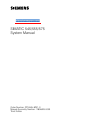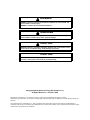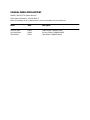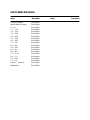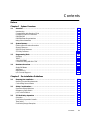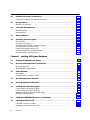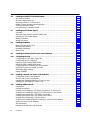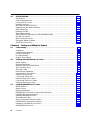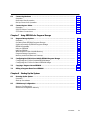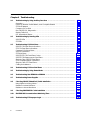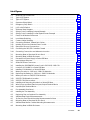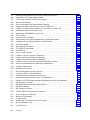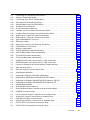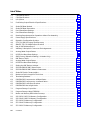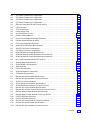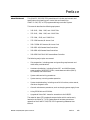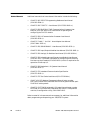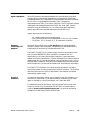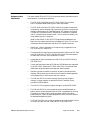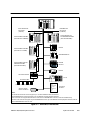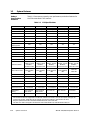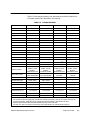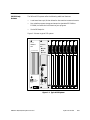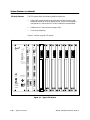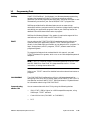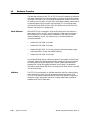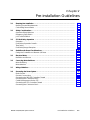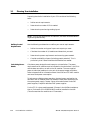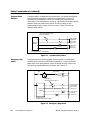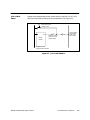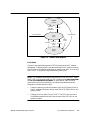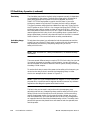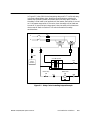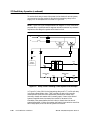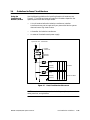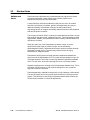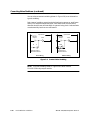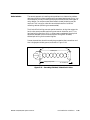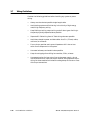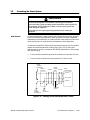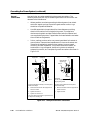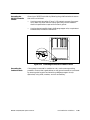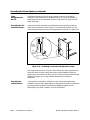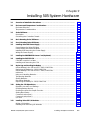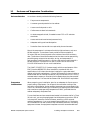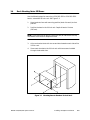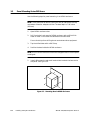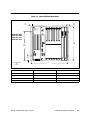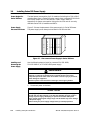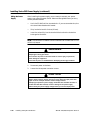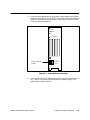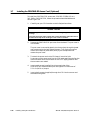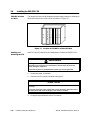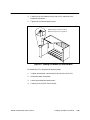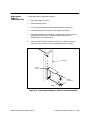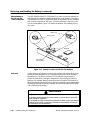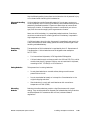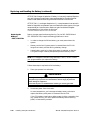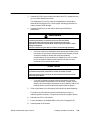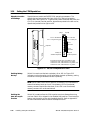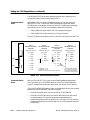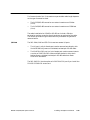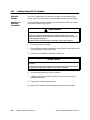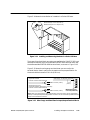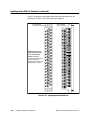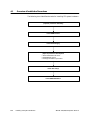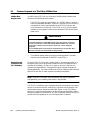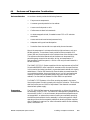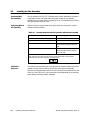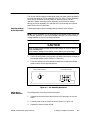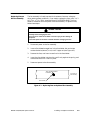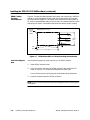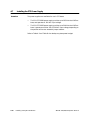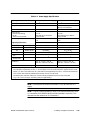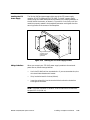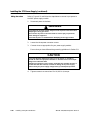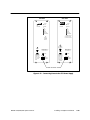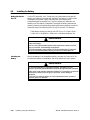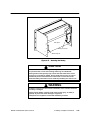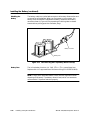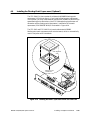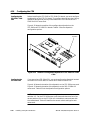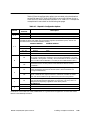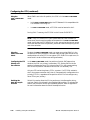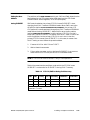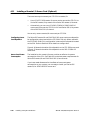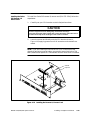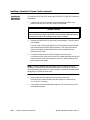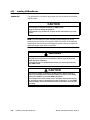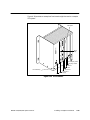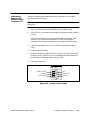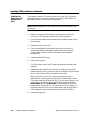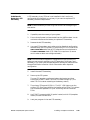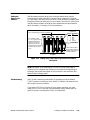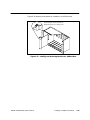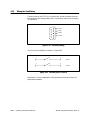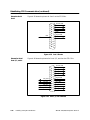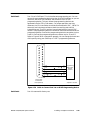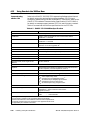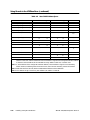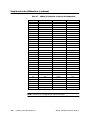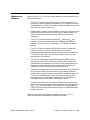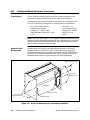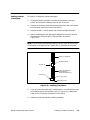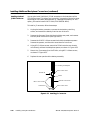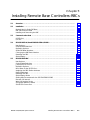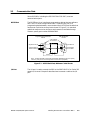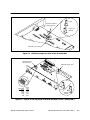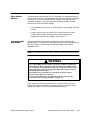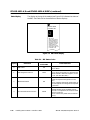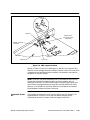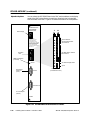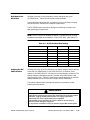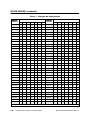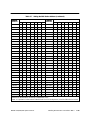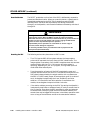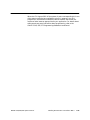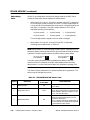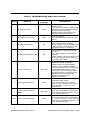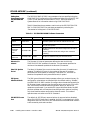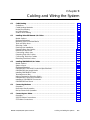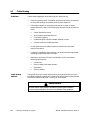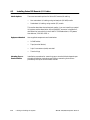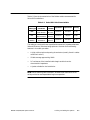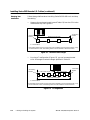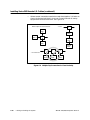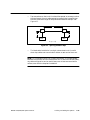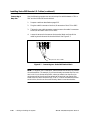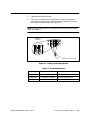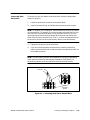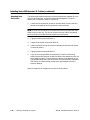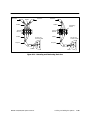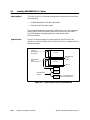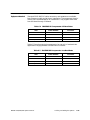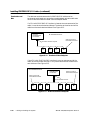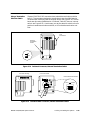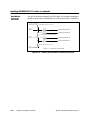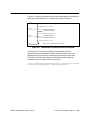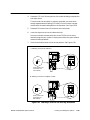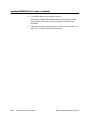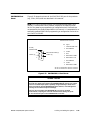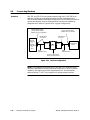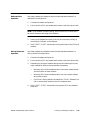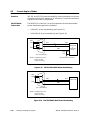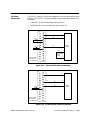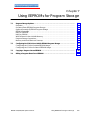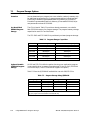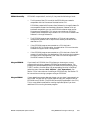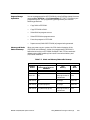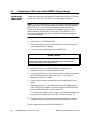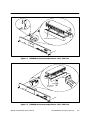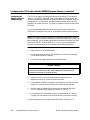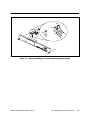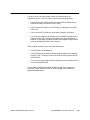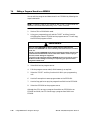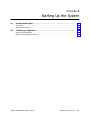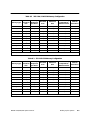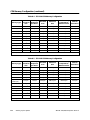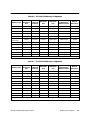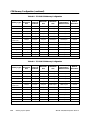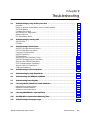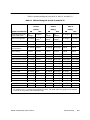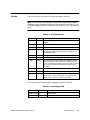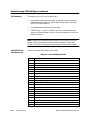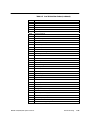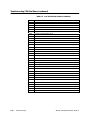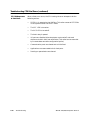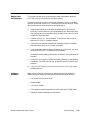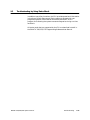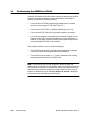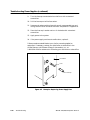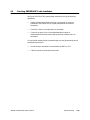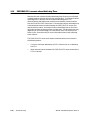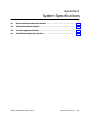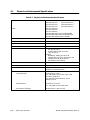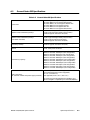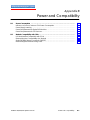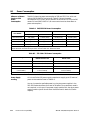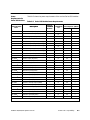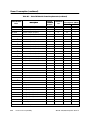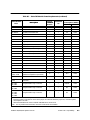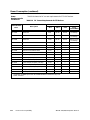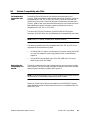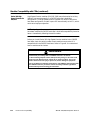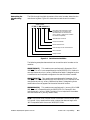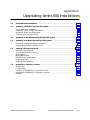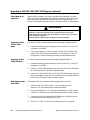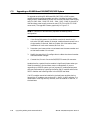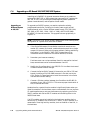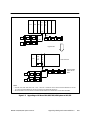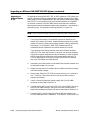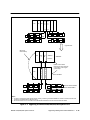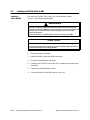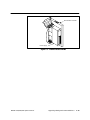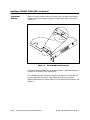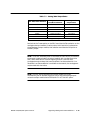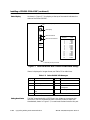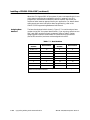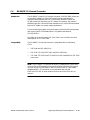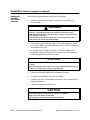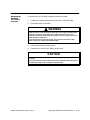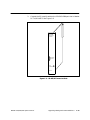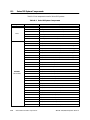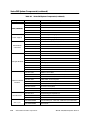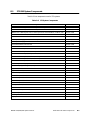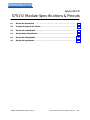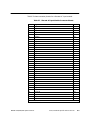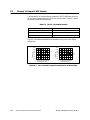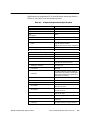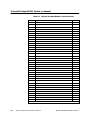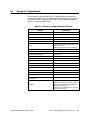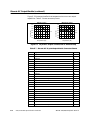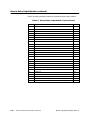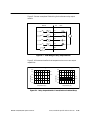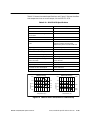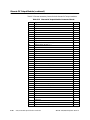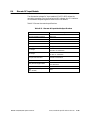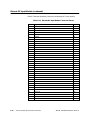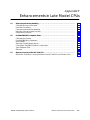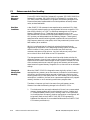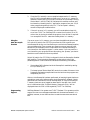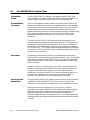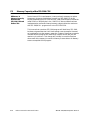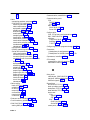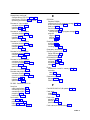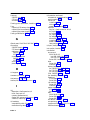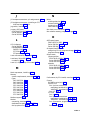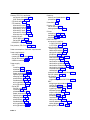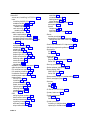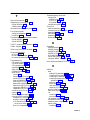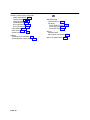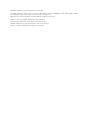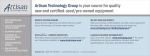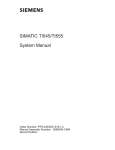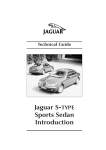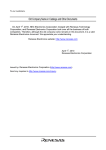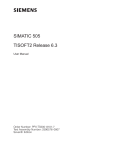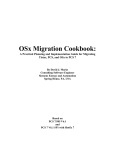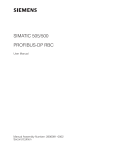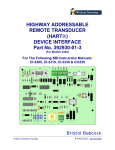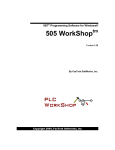Download Siemens SIMATIC TI500 Product specifications
Transcript
!" #$"" %& '&&( ! DANGER DANGER indicates an imminently hazardous situation that, if not avoided, will result in death or serious injury. DANGER is limited to the most extreme situations. ! WARNING WARNING indicates a potentially hazardous situation that, if not avoided, could result in death or serious injury, and/or property damage. ! CAUTION CAUTION indicates a potentially hazardous situation that, if not avoided, could result in minor or moderate injury, and/or damage to property. CAUTION CAUTION without the safety alert symbol indicates a potentially hazardous situation that, if not avoided, could result in property damage. Copyright 2000 by Siemens Energy & Automation, Inc. All Rights Reserved — Printed in USA Reproduction, transmission, or use of this document or contents is not permitted without express consent of Siemens Energy & Automation, Inc. All rights, including rights created by patent grant or registration of a utility model or design, are reserved. Since Siemens Energy & Automation, Inc., does not possess full access to data concerning all of the uses and applications of customer’s products, we do not assume responsibility either for customer product design or for any infringements of patents or rights of others which may result from our assistance. MANUAL PUBLICATION HISTORY SIMATIC 545/555/575 System Manual Order Manual Number: PPX:505–8201–3 Refer to this history in all correspondence and/or discussion about this manual. Event Date Description Original Issue Second Edition Third Edition 03/96 08/98 06/00 Original Issue (2804693–0001) Second Edition (2804693–0002) Third Edition (2804693–0003) LIST OF EFFECTIVE PAGES Pages Description Cover/Copyright History/Effective Pages iii — xxi 1-1 — 1-13 2-1 — 2-20 3-1 — 3-28 4-1 — 4-58 5-1 — 5-24 6-1 — 6-35 7-1 — 7-12 8-1 — 8-8 9-1 — 9-25 A-1 — A-5 B-1 — B-9 C-1 — C-23 D-1 — D-7 E-1 — E-16 F-1 — F-6 Index-1 — Index-10 Registration Third Edition Third Edition Third Edition Third Edition Third Edition Third Edition Third Edition Third Edition Third Edition Third Edition Third Edition Third Edition Third Edition Third Edition Third Edition Third Edition Third Edition Third Edition Third Edition Third Edition Pages Description Contents Preface Chapter 1 1.1 1.2 1.3 1.4 Overview . . . . . . . . . . . . . . . . . . . . . . . . . . . . . . . . . . . . . . . . . . . . . . . . . . . . . . . . . . . . . . . . . . . . . . . 1-2 Introduction . . . . . . . . . . . . . . . . . . . . . . . . . . . . . . . . . . . . . . . . . . . . . . . . . . . . . . . . . . . . . . . . . . . . Compatibility with Previous CPUs . . . . . . . . . . . . . . . . . . . . . . . . . . . . . . . . . . . . . . . . . . . . . . . . Features on New CPU Models . . . . . . . . . . . . . . . . . . . . . . . . . . . . . . . . . . . . . . . . . . . . . . . . . . . PROFIBUS-DP . . . . . . . . . . . . . . . . . . . . . . . . . . . . . . . . . . . . . . . . . . . . . . . . . . . . . . . . . . . . . . . . . . . PROFIBUS User Organizations . . . . . . . . . . . . . . . . . . . . . . . . . . . . . . . . . . . . . . . . . . . . . . . . . . . . Using Other Networks . . . . . . . . . . . . . . . . . . . . . . . . . . . . . . . . . . . . . . . . . . . . . . . . . . . . . . . . . . . 1-2 1-2 1-3 1-4 1-4 1-4 System Features . . . . . . . . . . . . . . . . . . . . . . . . . . . . . . . . . . . . . . . . . . . . . . . . . . . . . . . . . . . . . . . . 1-6 Product Specifications Overview . . . . . . . . . . . . . . . . . . . . . . . . . . . . . . . . . . . . . . . . . . . . . . . . Shared Features . . . . . . . . . . . . . . . . . . . . . . . . . . . . . . . . . . . . . . . . . . . . . . . . . . . . . . . . . . . . . . . . 545/555-Only Features . . . . . . . . . . . . . . . . . . . . . . . . . . . . . . . . . . . . . . . . . . . . . . . . . . . . . . . . . . 575-Only Features . . . . . . . . . . . . . . . . . . . . . . . . . . . . . . . . . . . . . . . . . . . . . . . . . . . . . . . . . . . . . . . 1-6 1-8 1-9 1-10 Programming Tools . . . . . . . . . . . . . . . . . . . . . . . . . . . . . . . . . . . . . . . . . . . . . . . . . . . . . . . . . . . . . . 1-11 SoftShop . . . . . . . . . . . . . . . . . . . . . . . . . . . . . . . . . . . . . . . . . . . . . . . . . . . . . . . . . . . . . . . . . . . . . . . TISOFT . . . . . . . . . . . . . . . . . . . . . . . . . . . . . . . . . . . . . . . . . . . . . . . . . . . . . . . . . . . . . . . . . . . . . . . . . . COM PROFIBUS . . . . . . . . . . . . . . . . . . . . . . . . . . . . . . . . . . . . . . . . . . . . . . . . . . . . . . . . . . . . . . . . . Communicating with the CPU . . . . . . . . . . . . . . . . . . . . . . . . . . . . . . . . . . . . . . . . . . . . . . . . . . . 1-11 1-11 1-11 1-11 Hardware Overview . . . . . . . . . . . . . . . . . . . . . . . . . . . . . . . . . . . . . . . . . . . . . . . . . . . . . . . . . . . . . 1-12 Series 505 Bases . . . . . . . . . . . . . . . . . . . . . . . . . . . . . . . . . . . . . . . . . . . . . . . . . . . . . . . . . . . . . . . . . VME Base . . . . . . . . . . . . . . . . . . . . . . . . . . . . . . . . . . . . . . . . . . . . . . . . . . . . . . . . . . . . . . . . . . . . . . Expansion I/O . . . . . . . . . . . . . . . . . . . . . . . . . . . . . . . . . . . . . . . . . . . . . . . . . . . . . . . . . . . . . . . . . . I/O Channel Support . . . . . . . . . . . . . . . . . . . . . . . . . . . . . . . . . . . . . . . . . . . . . . . . . . . . . . . . . . . . 1-12 1-12 1-13 1-13 Chapter 2 2.1 2.2 2.3 System Overview Pre-installation Guidelines Planning Your Installation . . . . . . . . . . . . . . . . . . . . . . . . . . . . . . . . . . . . . . . . . . . . . . . . . . . . . . . . 2-2 Defining Control Requirements . . . . . . . . . . . . . . . . . . . . . . . . . . . . . . . . . . . . . . . . . . . . . . . . . . Calculating Power Needs . . . . . . . . . . . . . . . . . . . . . . . . . . . . . . . . . . . . . . . . . . . . . . . . . . . . . . . 2-2 2-2 Safety Considerations . . . . . . . . . . . . . . . . . . . . . . . . . . . . . . . . . . . . . . . . . . . . . . . . . . . . . . . . . . . 2-3 Operator Safety Switches . . . . . . . . . . . . . . . . . . . . . . . . . . . . . . . . . . . . . . . . . . . . . . . . . . . . . . . Emergency Stop Switch . . . . . . . . . . . . . . . . . . . . . . . . . . . . . . . . . . . . . . . . . . . . . . . . . . . . . . . . . JOG or INCH Switch . . . . . . . . . . . . . . . . . . . . . . . . . . . . . . . . . . . . . . . . . . . . . . . . . . . . . . . . . . . . . 2-4 2-4 2-5 575 Fault Relay Operation . . . . . . . . . . . . . . . . . . . . . . . . . . . . . . . . . . . . . . . . . . . . . . . . . . . . . . . 2-6 Overview . . . . . . . . . . . . . . . . . . . . . . . . . . . . . . . . . . . . . . . . . . . . . . . . . . . . . . . . . . . . . . . . . . . . . . . Fault Relay Operation Details . . . . . . . . . . . . . . . . . . . . . . . . . . . . . . . . . . . . . . . . . . . . . . . . . . . . Time Delay . . . . . . . . . . . . . . . . . . . . . . . . . . . . . . . . . . . . . . . . . . . . . . . . . . . . . . . . . . . . . . . . . . . . . Fault Relay Usage Examples . . . . . . . . . . . . . . . . . . . . . . . . . . . . . . . . . . . . . . . . . . . . . . . . . . . . . 2-6 2-6 2-8 2-8 Contents iii 2.4 Guidelines for Fuses/Circuit Breakers . . . . . . . . . . . . . . . . . . . . . . . . . . . . . . . . . . . . . . . . . . . . . 2-11 Fusing the Controller and Remote I/O Base . . . . . . . . . . . . . . . . . . . . . . . . . . . . . . . . . . . . . . . 2-11 Electrical Noise . . . . . . . . . . . . . . . . . . . . . . . . . . . . . . . . . . . . . . . . . . . . . . . . . . . . . . . . . . . . . . . . . 2-12 Definition and Source . . . . . . . . . . . . . . . . . . . . . . . . . . . . . . . . . . . . . . . . . . . . . . . . . . . . . . . . . . . 2-12 Correcting Noise Problems . . . . . . . . . . . . . . . . . . . . . . . . . . . . . . . . . . . . . . . . . . . . . . . . . . . . . . 2-13 Noise Snubbing . . . . . . . . . . . . . . . . . . . . . . . . . . . . . . . . . . . . . . . . . . . . . . . . . . . . . . . . . . . . . . . . . Noise Isolation . . . . . . . . . . . . . . . . . . . . . . . . . . . . . . . . . . . . . . . . . . . . . . . . . . . . . . . . . . . . . . . . . . 2-13 2-15 2.7 Wiring Guidelines . . . . . . . . . . . . . . . . . . . . . . . . . . . . . . . . . . . . . . . . . . . . . . . . . . . . . . . . . . . . . . . 2-16 2.8 Grounding the Power System . . . . . . . . . . . . . . . . . . . . . . . . . . . . . . . . . . . . . . . . . . . . . . . . . . . . 2-17 Earth Ground . . . . . . . . . . . . . . . . . . . . . . . . . . . . . . . . . . . . . . . . . . . . . . . . . . . . . . . . . . . . . . . . . . . Ground Connections . . . . . . . . . . . . . . . . . . . . . . . . . . . . . . . . . . . . . . . . . . . . . . . . . . . . . . . . . . . Grounding the 545/555 Controller Chassis . . . . . . . . . . . . . . . . . . . . . . . . . . . . . . . . . . . . . . . . Grounding the Cabinet or Rack . . . . . . . . . . . . . . . . . . . . . . . . . . . . . . . . . . . . . . . . . . . . . . . . . Cable Management for the 575 . . . . . . . . . . . . . . . . . . . . . . . . . . . . . . . . . . . . . . . . . . . . . . . . . Grounding the 575 Controller Chassis . . . . . . . . . . . . . . . . . . . . . . . . . . . . . . . . . . . . . . . . . . . . Grounding the Cabinet or Rack . . . . . . . . . . . . . . . . . . . . . . . . . . . . . . . . . . . . . . . . . . . . . . . . . 2-17 2-18 2-19 2-19 2-20 2-20 2-20 2.5 2.6 Chapter 3 Installing 505 System Hardware 3.1 Overview of Installation Procedures . . . . . . . . . . . . . . . . . . . . . . . . . . . . . . . . . . . . . . . . . . . . . . 3-2 3.2 Enclosure and Temperature Considerations . . . . . . . . . . . . . . . . . . . . . . . . . . . . . . . . . . . . . . 3-3 Enclosure Selection . . . . . . . . . . . . . . . . . . . . . . . . . . . . . . . . . . . . . . . . . . . . . . . . . . . . . . . . . . . . . Temperature Considerations . . . . . . . . . . . . . . . . . . . . . . . . . . . . . . . . . . . . . . . . . . . . . . . . . . . . . 3-3 3-3 Series 505 Bases . . . . . . . . . . . . . . . . . . . . . . . . . . . . . . . . . . . . . . . . . . . . . . . . . . . . . . . . . . . . . . . . 3-4 Description . . . . . . . . . . . . . . . . . . . . . . . . . . . . . . . . . . . . . . . . . . . . . . . . . . . . . . . . . . . . . . . . . . . . . Grounding the Controller Chassis . . . . . . . . . . . . . . . . . . . . . . . . . . . . . . . . . . . . . . . . . . . . . . . . 3-4 3-4 3.4 Rack Mounting Series 505 Bases . . . . . . . . . . . . . . . . . . . . . . . . . . . . . . . . . . . . . . . . . . . . . . . . . 3-5 3.5 Panel Mounting Series 505 Bases . . . . . . . . . . . . . . . . . . . . . . . . . . . . . . . . . . . . . . . . . . . . . . . . . 3-6 3.6 Installing Series 505 Power Supply . . . . . . . . . . . . . . . . . . . . . . . . . . . . . . . . . . . . . . . . . . . . . . . . 3-8 Power Budget for Series 505 Base . . . . . . . . . . . . . . . . . . . . . . . . . . . . . . . . . . . . . . . . . . . . . . . . Power Supply Placement in Bases . . . . . . . . . . . . . . . . . . . . . . . . . . . . . . . . . . . . . . . . . . . . . . . . Installing and Removing the Power Supply . . . . . . . . . . . . . . . . . . . . . . . . . . . . . . . . . . . . . . . Wiring the Power Supply . . . . . . . . . . . . . . . . . . . . . . . . . . . . . . . . . . . . . . . . . . . . . . . . . . . . . . . . . 3-8 3-8 3-8 3-10 3.7 Installing the PROFIBUS-DP Annex Card (Optional) . . . . . . . . . . . . . . . . . . . . . . . . . . . . . . . . 3-12 3.8 Installing the 545/555 CPU . . . . . . . . . . . . . . . . . . . . . . . . . . . . . . . . . . . . . . . . . . . . . . . . . . . . . . . 3-14 CPU/RBC Location in a Base . . . . . . . . . . . . . . . . . . . . . . . . . . . . . . . . . . . . . . . . . . . . . . . . . . . . . Installing and Removing the CPU . . . . . . . . . . . . . . . . . . . . . . . . . . . . . . . . . . . . . . . . . . . . . . . . 3-14 3-14 3.3 iv Contents 3.9 3.10 3.11 Replacing and Handling the Battery . . . . . . . . . . . . . . . . . . . . . . . . . . . . . . . . . . . . . . . . . . . . . 3-16 Lithium Battery in the 545 and 555 –1105/–1106 CPUs . . . . . . . . . . . . . . . . . . . . . . . . . . . . . . Replacing the Battery in –1105/–1106 CPUs . . . . . . . . . . . . . . . . . . . . . . . . . . . . . . . . . . . . . . . Lithium Battery in the 545 and 555 –1103/–1104 CPUs . . . . . . . . . . . . . . . . . . . . . . . . . . . . . . Indicators . . . . . . . . . . . . . . . . . . . . . . . . . . . . . . . . . . . . . . . . . . . . . . . . . . . . . . . . . . . . . . . . . . . . . . Using and Handling Batteries . . . . . . . . . . . . . . . . . . . . . . . . . . . . . . . . . . . . . . . . . . . . . . . . . . . . Transporting Batteries . . . . . . . . . . . . . . . . . . . . . . . . . . . . . . . . . . . . . . . . . . . . . . . . . . . . . . . . . . . Storing Batteries . . . . . . . . . . . . . . . . . . . . . . . . . . . . . . . . . . . . . . . . . . . . . . . . . . . . . . . . . . . . . . . . Discarding Batteries . . . . . . . . . . . . . . . . . . . . . . . . . . . . . . . . . . . . . . . . . . . . . . . . . . . . . . . . . . . . . Replacing the Battery in –1103/–1104 CPUs . . . . . . . . . . . . . . . . . . . . . . . . . . . . . . . . . . . . . . . 3-16 3-17 3-18 3-18 3-19 3-19 3-19 3-19 3-20 Setting the CPU Dipswitches . . . . . . . . . . . . . . . . . . . . . . . . . . . . . . . . . . . . . . . . . . . . . . . . . . . . . 3-22 Dipswitch Location and Settings . . . . . . . . . . . . . . . . . . . . . . . . . . . . . . . . . . . . . . . . . . . . . . . . . Enabling Battery Backup . . . . . . . . . . . . . . . . . . . . . . . . . . . . . . . . . . . . . . . . . . . . . . . . . . . . . . . . Enabling the Auto Recompile Function . . . . . . . . . . . . . . . . . . . . . . . . . . . . . . . . . . . . . . . . . . . Setting Baud Rates . . . . . . . . . . . . . . . . . . . . . . . . . . . . . . . . . . . . . . . . . . . . . . . . . . . . . . . . . . . . . . Communications Port 1 . . . . . . . . . . . . . . . . . . . . . . . . . . . . . . . . . . . . . . . . . . . . . . . . . . . . . . . . . Communications Port 2 . . . . . . . . . . . . . . . . . . . . . . . . . . . . . . . . . . . . . . . . . . . . . . . . . . . . . . . . . I/O Ports . . . . . . . . . . . . . . . . . . . . . . . . . . . . . . . . . . . . . . . . . . . . . . . . . . . . . . . . . . . . . . . . . . . . . . . . 3-22 3-22 3-22 3-23 3-24 3-24 3-25 Installing Series 505 I/O Modules . . . . . . . . . . . . . . . . . . . . . . . . . . . . . . . . . . . . . . . . . . . . . . . . . 3-26 Mixing I/O Modules . . . . . . . . . . . . . . . . . . . . . . . . . . . . . . . . . . . . . . . . . . . . . . . . . . . . . . . . . . . . . Installing and Removing I/O Modules . . . . . . . . . . . . . . . . . . . . . . . . . . . . . . . . . . . . . . . . . . . . 3-26 3-26 Chapter 4 Installing 575 System Hardware 4.1 Overview of Installation Procedures . . . . . . . . . . . . . . . . . . . . . . . . . . . . . . . . . . . . . . . . . . . . . . 4-2 4.2 Features of the PPX:575–2130 VMEbus Base . . . . . . . . . . . . . . . . . . . . . . . . . . . . . . . . . . . . . . . 4-3 Overview . . . . . . . . . . . . . . . . . . . . . . . . . . . . . . . . . . . . . . . . . . . . . . . . . . . . . . . . . . . . . . . . . . . . . . . 4-3 Features Required of a Third-Party VMEbus Base . . . . . . . . . . . . . . . . . . . . . . . . . . . . . . . . . . 4-4 VMEbus Base Requirements . . . . . . . . . . . . . . . . . . . . . . . . . . . . . . . . . . . . . . . . . . . . . . . . . . . . . Determining the Condition of the 575 CPU Battery . . . . . . . . . . . . . . . . . . . . . . . . . . . . . . . . 4-4 4-4 Enclosure and Temperature Considerations . . . . . . . . . . . . . . . . . . . . . . . . . . . . . . . . . . . . . . 4-5 Enclosure Selection . . . . . . . . . . . . . . . . . . . . . . . . . . . . . . . . . . . . . . . . . . . . . . . . . . . . . . . . . . . . . Temperature Considerations . . . . . . . . . . . . . . . . . . . . . . . . . . . . . . . . . . . . . . . . . . . . . . . . . . . . . 4-5 4-5 Installing the Fan Assembly . . . . . . . . . . . . . . . . . . . . . . . . . . . . . . . . . . . . . . . . . . . . . . . . . . . . . . 4-6 Operating With Fan Assembly . . . . . . . . . . . . . . . . . . . . . . . . . . . . . . . . . . . . . . . . . . . . . . . . . . . Operating Without Fan Assembly . . . . . . . . . . . . . . . . . . . . . . . . . . . . . . . . . . . . . . . . . . . . . . . . Installation Sequence . . . . . . . . . . . . . . . . . . . . . . . . . . . . . . . . . . . . . . . . . . . . . . . . . . . . . . . . . . . Selecting Voltage for Fan Operation . . . . . . . . . . . . . . . . . . . . . . . . . . . . . . . . . . . . . . . . . . . . . Wiring the AC Power Terminals . . . . . . . . . . . . . . . . . . . . . . . . . . . . . . . . . . . . . . . . . . . . . . . . . . . Mounting the Fan Assembly . . . . . . . . . . . . . . . . . . . . . . . . . . . . . . . . . . . . . . . . . . . . . . . . . . . . . Replacing Fuse on the Fan Assembly . . . . . . . . . . . . . . . . . . . . . . . . . . . . . . . . . . . . . . . . . . . . . 4-6 4-6 4-6 4-7 4-7 4-8 4-9 4.3 4.4 4.5 Contents v 4.6 Installing the PPX:575–2130 VMEbus Base . . . . . . . . . . . . . . . . . . . . . . . . . . . . . . . . . . . . . . . . . 4-10 Mechanical Outline . . . . . . . . . . . . . . . . . . . . . . . . . . . . . . . . . . . . . . . . . . . . . . . . . . . . . . . . . . . . . Mounting Measurements . . . . . . . . . . . . . . . . . . . . . . . . . . . . . . . . . . . . . . . . . . . . . . . . . . . . . . . . Mounting a Base in a 19-inch Rack . . . . . . . . . . . . . . . . . . . . . . . . . . . . . . . . . . . . . . . . . . . . . . NEMA Cabinet Mounting Measurements . . . . . . . . . . . . . . . . . . . . . . . . . . . . . . . . . . . . . . . . . Panel Mounting the Base . . . . . . . . . . . . . . . . . . . . . . . . . . . . . . . . . . . . . . . . . . . . . . . . . . . . . . . . Grounding the Controller Chassis . . . . . . . . . . . . . . . . . . . . . . . . . . . . . . . . . . . . . . . . . . . . . . . . 4-10 4-10 4-11 4-12 4-12 4-13 Installing the 575 Power Supply . . . . . . . . . . . . . . . . . . . . . . . . . . . . . . . . . . . . . . . . . . . . . . . . . . 4-14 Overview . . . . . . . . . . . . . . . . . . . . . . . . . . . . . . . . . . . . . . . . . . . . . . . . . . . . . . . . . . . . . . . . . . . . . . . Selecting Input Voltage (PPX:575–6663 Only) . . . . . . . . . . . . . . . . . . . . . . . . . . . . . . . . . . . . . Installing the 575 Power Supply . . . . . . . . . . . . . . . . . . . . . . . . . . . . . . . . . . . . . . . . . . . . . . . . . . Wiring Guidelines . . . . . . . . . . . . . . . . . . . . . . . . . . . . . . . . . . . . . . . . . . . . . . . . . . . . . . . . . . . . . . . Wiring Procedure . . . . . . . . . . . . . . . . . . . . . . . . . . . . . . . . . . . . . . . . . . . . . . . . . . . . . . . . . . . . . . . 4-14 4-16 4-17 4-17 4-18 Installing the Battery . . . . . . . . . . . . . . . . . . . . . . . . . . . . . . . . . . . . . . . . . . . . . . . . . . . . . . . . . . . . 4-20 Battery Backup for the 575 . . . . . . . . . . . . . . . . . . . . . . . . . . . . . . . . . . . . . . . . . . . . . . . . . . . . . . Mounting the Battery . . . . . . . . . . . . . . . . . . . . . . . . . . . . . . . . . . . . . . . . . . . . . . . . . . . . . . . . . . . Disabling the Battery . . . . . . . . . . . . . . . . . . . . . . . . . . . . . . . . . . . . . . . . . . . . . . . . . . . . . . . . . . . . Battery Fuse . . . . . . . . . . . . . . . . . . . . . . . . . . . . . . . . . . . . . . . . . . . . . . . . . . . . . . . . . . . . . . . . . . . . 4-20 4-20 4-22 4-22 4.9 Installing the Floating-Point Coprocessor (Optional) . . . . . . . . . . . . . . . . . . . . . . . . . . . . . . . 4-23 4.10 Configuring the CPU . . . . . . . . . . . . . . . . . . . . . . . . . . . . . . . . . . . . . . . . . . . . . . . . . . . . . . . . . . . . 4-24 Configuring the 575–2105/–2106 CPU . . . . . . . . . . . . . . . . . . . . . . . . . . . . . . . . . . . . . . . . . . . . Configuring the 575–2104 CPU . . . . . . . . . . . . . . . . . . . . . . . . . . . . . . . . . . . . . . . . . . . . . . . . . . . Using the AUTO-CONFIGURED Mode . . . . . . . . . . . . . . . . . . . . . . . . . . . . . . . . . . . . . . . . . . . . . Using the USER-CONFIGURED Mode . . . . . . . . . . . . . . . . . . . . . . . . . . . . . . . . . . . . . . . . . . . . . . Configuring the 575 Primary and Secondaries . . . . . . . . . . . . . . . . . . . . . . . . . . . . . . . . . . . . Enabling the Auto Recompile Function . . . . . . . . . . . . . . . . . . . . . . . . . . . . . . . . . . . . . . . . . . . Setting the Base Address . . . . . . . . . . . . . . . . . . . . . . . . . . . . . . . . . . . . . . . . . . . . . . . . . . . . . . . . Issuing SYSRESET . . . . . . . . . . . . . . . . . . . . . . . . . . . . . . . . . . . . . . . . . . . . . . . . . . . . . . . . . . . . . . . . . 4-24 4-24 4-26 4-26 4-26 4-26 4-27 4-27 Installing a Remote I/O Annex Card (Optional) . . . . . . . . . . . . . . . . . . . . . . . . . . . . . . . . . . . 4-28 Configuring Annex Card Dipswitch . . . . . . . . . . . . . . . . . . . . . . . . . . . . . . . . . . . . . . . . . . . . . . Annex Card Power Consumption . . . . . . . . . . . . . . . . . . . . . . . . . . . . . . . . . . . . . . . . . . . . . . . . Installing the Series 505 Remote I/O Annex Card . . . . . . . . . . . . . . . . . . . . . . . . . . . . . . . . . . Installing the PROFIBUS-DP Annex Card . . . . . . . . . . . . . . . . . . . . . . . . . . . . . . . . . . . . . . . . . . . 4-28 4-28 4-29 4-30 Installing VMEbus Boards . . . . . . . . . . . . . . . . . . . . . . . . . . . . . . . . . . . . . . . . . . . . . . . . . . . . . . . . 4-32 Introduction . . . . . . . . . . . . . . . . . . . . . . . . . . . . . . . . . . . . . . . . . . . . . . . . . . . . . . . . . . . . . . . . . . . . General Guidelines . . . . . . . . . . . . . . . . . . . . . . . . . . . . . . . . . . . . . . . . . . . . . . . . . . . . . . . . . . . . . Guidelines for Installing a 575 System Controller or a Primary 575 . . . . . . . . . . . . . . . . . . . Guidelines for Installing or Adding a 575 Secondary to the System . . . . . . . . . . . . . . . . . Guidelines for Replacing a 575 System Controller . . . . . . . . . . . . . . . . . . . . . . . . . . . . . . . . . Guidelines for Replacing a 575 Primary Not in Slot 1 . . . . . . . . . . . . . . . . . . . . . . . . . . . . . . . Guidelines for Replacing a 575 Secondary . . . . . . . . . . . . . . . . . . . . . . . . . . . . . . . . . . . . . . . Guidelines for Installing SIMATIC VMEbus I/O and Third-Party Boards . . . . . . . . . . . . . . . . Setting the Daisy-Chain Switches . . . . . . . . . . . . . . . . . . . . . . . . . . . . . . . . . . . . . . . . . . . . . . . . Slot Numbering . . . . . . . . . . . . . . . . . . . . . . . . . . . . . . . . . . . . . . . . . . . . . . . . . . . . . . . . . . . . . . . . . Installing and Removing I/O Modules . . . . . . . . . . . . . . . . . . . . . . . . . . . . . . . . . . . . . . . . . . . . 4-32 4-34 4-35 4-36 4-37 4-38 4-39 4-40 4-41 4-41 4-42 4.7 4.8 4.11 4.12 vi Contents 4.13 Wiring the Fault Relay . . . . . . . . . . . . . . . . . . . . . . . . . . . . . . . . . . . . . . . . . . . . . . . . . . . . . . . . . . . 4-44 4.14 Establishing CPU Communication . . . . . . . . . . . . . . . . . . . . . . . . . . . . . . . . . . . . . . . . . . . . . . . . 4-45 Default Port Configurations . . . . . . . . . . . . . . . . . . . . . . . . . . . . . . . . . . . . . . . . . . . . . . . . . . . . . . Pinout for Serial Port 1 . . . . . . . . . . . . . . . . . . . . . . . . . . . . . . . . . . . . . . . . . . . . . . . . . . . . . . . . . . . Pinouts for Serial Ports 2, 3, and 4 . . . . . . . . . . . . . . . . . . . . . . . . . . . . . . . . . . . . . . . . . . . . . . . . . Serial Port 1 . . . . . . . . . . . . . . . . . . . . . . . . . . . . . . . . . . . . . . . . . . . . . . . . . . . . . . . . . . . . . . . . . . . . . Serial Port 2/ Printer Port . . . . . . . . . . . . . . . . . . . . . . . . . . . . . . . . . . . . . . . . . . . . . . . . . . . . . . . . . Serial Port 3 . . . . . . . . . . . . . . . . . . . . . . . . . . . . . . . . . . . . . . . . . . . . . . . . . . . . . . . . . . . . . . . . . . . . . Serial Port 4 . . . . . . . . . . . . . . . . . . . . . . . . . . . . . . . . . . . . . . . . . . . . . . . . . . . . . . . . . . . . . . . . . . . . . 4-45 4-46 4-46 4-47 4-48 4-49 4-49 Using Boards in the VMEbus Base . . . . . . . . . . . . . . . . . . . . . . . . . . . . . . . . . . . . . . . . . . . . . . . . 4-50 Communicating with the CPU . . . . . . . . . . . . . . . . . . . . . . . . . . . . . . . . . . . . . . . . . . . . . . . . . . . Battery Status . . . . . . . . . . . . . . . . . . . . . . . . . . . . . . . . . . . . . . . . . . . . . . . . . . . . . . . . . . . . . . . . . . . Using VMEbus Address Space . . . . . . . . . . . . . . . . . . . . . . . . . . . . . . . . . . . . . . . . . . . . . . . . . . . Daisy-Chain Signals . . . . . . . . . . . . . . . . . . . . . . . . . . . . . . . . . . . . . . . . . . . . . . . . . . . . . . . . . . . . . Assigning Addresses to Third-Party Slaves . . . . . . . . . . . . . . . . . . . . . . . . . . . . . . . . . . . . . . . . . VMEbus Access Limitations . . . . . . . . . . . . . . . . . . . . . . . . . . . . . . . . . . . . . . . . . . . . . . . . . . . . . . 4-50 4-51 4-51 4-53 4-53 4-55 Installing Additional Backplane Connectors . . . . . . . . . . . . . . . . . . . . . . . . . . . . . . . . . . . . . . 4-56 J2 Backplanes . . . . . . . . . . . . . . . . . . . . . . . . . . . . . . . . . . . . . . . . . . . . . . . . . . . . . . . . . . . . . . . . . . Optional J2 Mini Backplane Kit . . . . . . . . . . . . . . . . . . . . . . . . . . . . . . . . . . . . . . . . . . . . . . . . . . Installing Optional J2 Backplane . . . . . . . . . . . . . . . . . . . . . . . . . . . . . . . . . . . . . . . . . . . . . . . . . Installing Optional J2 DIN Connector . . . . . . . . . . . . . . . . . . . . . . . . . . . . . . . . . . . . . . . . . . . . . 4-56 4-56 4-57 4-58 4.15 4.16 Chapter 5 Installing Remote Base Controllers—RBCs 5.1 Overview . . . . . . . . . . . . . . . . . . . . . . . . . . . . . . . . . . . . . . . . . . . . . . . . . . . . . . . . . . . . . . . . . . . . . . . 5-2 5.2 Installation . . . . . . . . . . . . . . . . . . . . . . . . . . . . . . . . . . . . . . . . . . . . . . . . . . . . . . . . . . . . . . . . . . . . . 5-3 Models Used in Series 505 Base . . . . . . . . . . . . . . . . . . . . . . . . . . . . . . . . . . . . . . . . . . . . . . . . . . RBC Placement in Base . . . . . . . . . . . . . . . . . . . . . . . . . . . . . . . . . . . . . . . . . . . . . . . . . . . . . . . . . Installing and Removing the RBC . . . . . . . . . . . . . . . . . . . . . . . . . . . . . . . . . . . . . . . . . . . . . . . . 5-3 5-3 5-4 Communication Ports . . . . . . . . . . . . . . . . . . . . . . . . . . . . . . . . . . . . . . . . . . . . . . . . . . . . . . . . . . . 5-5 RS-232 Port . . . . . . . . . . . . . . . . . . . . . . . . . . . . . . . . . . . . . . . . . . . . . . . . . . . . . . . . . . . . . . . . . . . . . I/O Port . . . . . . . . . . . . . . . . . . . . . . . . . . . . . . . . . . . . . . . . . . . . . . . . . . . . . . . . . . . . . . . . . . . . . . . . 5-5 5-5 PPX:505–6851–A/B and PPX:505–6850–A/B RBCs . . . . . . . . . . . . . . . . . . . . . . . . . . . . . . . . . . 5-6 User Options . . . . . . . . . . . . . . . . . . . . . . . . . . . . . . . . . . . . . . . . . . . . . . . . . . . . . . . . . . . . . . . . . . . . Output State Selection . . . . . . . . . . . . . . . . . . . . . . . . . . . . . . . . . . . . . . . . . . . . . . . . . . . . . . . . . . Dipswitch Options . . . . . . . . . . . . . . . . . . . . . . . . . . . . . . . . . . . . . . . . . . . . . . . . . . . . . . . . . . . . . . Series 505 Base Numbers . . . . . . . . . . . . . . . . . . . . . . . . . . . . . . . . . . . . . . . . . . . . . . . . . . . . . . . . Changing the RBC Base Number . . . . . . . . . . . . . . . . . . . . . . . . . . . . . . . . . . . . . . . . . . . . . . . . Resetting the RBC . . . . . . . . . . . . . . . . . . . . . . . . . . . . . . . . . . . . . . . . . . . . . . . . . . . . . . . . . . . . . . . Status Display . . . . . . . . . . . . . . . . . . . . . . . . . . . . . . . . . . . . . . . . . . . . . . . . . . . . . . . . . . . . . . . . . . . 5-6 5-6 5-8 5-9 5-9 5-11 5-12 5.3 5.4 Contents vii 5.5 PPX:505–6870 RBC . . . . . . . . . . . . . . . . . . . . . . . . . . . . . . . . . . . . . . . . . . . . . . . . . . . . . . . . . . . . . . User Options . . . . . . . . . . . . . . . . . . . . . . . . . . . . . . . . . . . . . . . . . . . . . . . . . . . . . . . . . . . . . . . . . . . . Output State Selection . . . . . . . . . . . . . . . . . . . . . . . . . . . . . . . . . . . . . . . . . . . . . . . . . . . . . . . . . . Jumpers E2, E3 and E4 . . . . . . . . . . . . . . . . . . . . . . . . . . . . . . . . . . . . . . . . . . . . . . . . . . . . . . . . . . Dipswitch Options . . . . . . . . . . . . . . . . . . . . . . . . . . . . . . . . . . . . . . . . . . . . . . . . . . . . . . . . . . . . . . Baud Rate for the RS-232 Port . . . . . . . . . . . . . . . . . . . . . . . . . . . . . . . . . . . . . . . . . . . . . . . . . . . . Assigning the RBC Station Address . . . . . . . . . . . . . . . . . . . . . . . . . . . . . . . . . . . . . . . . . . . . . . . Reset Pushbutton . . . . . . . . . . . . . . . . . . . . . . . . . . . . . . . . . . . . . . . . . . . . . . . . . . . . . . . . . . . . . . . Resetting the RBC . . . . . . . . . . . . . . . . . . . . . . . . . . . . . . . . . . . . . . . . . . . . . . . . . . . . . . . . . . . . . . . Status Display Mode . . . . . . . . . . . . . . . . . . . . . . . . . . . . . . . . . . . . . . . . . . . . . . . . . . . . . . . . . . . . Setting User Parameters for the 505 PROFIBUS-DP RBC . . . . . . . . . . . . . . . . . . . . . . . . . . . . . Discrete I/O Interval . . . . . . . . . . . . . . . . . . . . . . . . . . . . . . . . . . . . . . . . . . . . . . . . . . . . . . . . . . . . . Word I/O Update Factor . . . . . . . . . . . . . . . . . . . . . . . . . . . . . . . . . . . . . . . . . . . . . . . . . . . . . . . . 50X Ignore Mismatch Mode . . . . . . . . . . . . . . . . . . . . . . . . . . . . . . . . . . . . . . . . . . . . . . . . . . . . . 50X RS-232 Comm Port . . . . . . . . . . . . . . . . . . . . . . . . . . . . . . . . . . . . . . . . . . . . . . . . . . . . . . . . . . Chapter 6 6.1 5-14 5-14 5-14 5-15 5-16 5-17 5-17 5-20 5-20 5-22 5-24 5-24 5-24 5-24 5-24 Cabling and Wiring the System Cable Routing . . . . . . . . . . . . . . . . . . . . . . . . . . . . . . . . . . . . . . . . . . . . . . . . . . . . . . . . . . . . . . . . . . 6-2 Guidelines . . . . . . . . . . . . . . . . . . . . . . . . . . . . . . . . . . . . . . . . . . . . . . . . . . . . . . . . . . . . . . . . . . . . . . Cable Routing Methods . . . . . . . . . . . . . . . . . . . . . . . . . . . . . . . . . . . . . . . . . . . . . . . . . . . . . . . . . Under-Floor Routing . . . . . . . . . . . . . . . . . . . . . . . . . . . . . . . . . . . . . . . . . . . . . . . . . . . . . . . . . . . . . In-Ceiling Routing . . . . . . . . . . . . . . . . . . . . . . . . . . . . . . . . . . . . . . . . . . . . . . . . . . . . . . . . . . . . . . . Surface Duct Routing . . . . . . . . . . . . . . . . . . . . . . . . . . . . . . . . . . . . . . . . . . . . . . . . . . . . . . . . . . . 6-2 6-2 6-3 6-3 6-3 6.2 Installing Series 505 Remote I/O Cables . . . . . . . . . . . . . . . . . . . . . . . . . . . . . . . . . . . . . . . . . . Media Options . . . . . . . . . . . . . . . . . . . . . . . . . . . . . . . . . . . . . . . . . . . . . . . . . . . . . . . . . . . . . . . . . Equipment Needed . . . . . . . . . . . . . . . . . . . . . . . . . . . . . . . . . . . . . . . . . . . . . . . . . . . . . . . . . . . . . Mounting Taps or Terminal Blocks . . . . . . . . . . . . . . . . . . . . . . . . . . . . . . . . . . . . . . . . . . . . . . . . Trunk and Drop Lines . . . . . . . . . . . . . . . . . . . . . . . . . . . . . . . . . . . . . . . . . . . . . . . . . . . . . . . . . . . . Selecting Cable . . . . . . . . . . . . . . . . . . . . . . . . . . . . . . . . . . . . . . . . . . . . . . . . . . . . . . . . . . . . . . . . Planning Your Installation . . . . . . . . . . . . . . . . . . . . . . . . . . . . . . . . . . . . . . . . . . . . . . . . . . . . . . . . Preparing Drop Line Cables . . . . . . . . . . . . . . . . . . . . . . . . . . . . . . . . . . . . . . . . . . . . . . . . . . . . . Remote I/O Port Pinout . . . . . . . . . . . . . . . . . . . . . . . . . . . . . . . . . . . . . . . . . . . . . . . . . . . . . . . . . . Connecting a Drop Line . . . . . . . . . . . . . . . . . . . . . . . . . . . . . . . . . . . . . . . . . . . . . . . . . . . . . . . . . Preparing Trunk Line Cables . . . . . . . . . . . . . . . . . . . . . . . . . . . . . . . . . . . . . . . . . . . . . . . . . . . . . Connecting Trunk Line Cables . . . . . . . . . . . . . . . . . . . . . . . . . . . . . . . . . . . . . . . . . . . . . . . . . . . Extending Trunk Line Cables . . . . . . . . . . . . . . . . . . . . . . . . . . . . . . . . . . . . . . . . . . . . . . . . . . . . . 6-4 6-4 6-4 6-4 6-5 6-6 6-8 6-12 6-13 6-14 6-16 6-17 6-18 6.3 Installing PROFIBUS-DP I/O Cables . . . . . . . . . . . . . . . . . . . . . . . . . . . . . . . . . . . . . . . . . . . . . . . Media Options . . . . . . . . . . . . . . . . . . . . . . . . . . . . . . . . . . . . . . . . . . . . . . . . . . . . . . . . . . . . . . . . . System Layout . . . . . . . . . . . . . . . . . . . . . . . . . . . . . . . . . . . . . . . . . . . . . . . . . . . . . . . . . . . . . . . . . . Equipment Needed . . . . . . . . . . . . . . . . . . . . . . . . . . . . . . . . . . . . . . . . . . . . . . . . . . . . . . . . . . . . . PROFIBUS-DP Cable and Connector Specifications . . . . . . . . . . . . . . . . . . . . . . . . . . . . . . . PROFIBUS-DP Line Length Limits . . . . . . . . . . . . . . . . . . . . . . . . . . . . . . . . . . . . . . . . . . . . . . . . . . Installing PROFIBUS-DP Cable . . . . . . . . . . . . . . . . . . . . . . . . . . . . . . . . . . . . . . . . . . . . . . . . . . . . Termination and Bias . . . . . . . . . . . . . . . . . . . . . . . . . . . . . . . . . . . . . . . . . . . . . . . . . . . . . . . . . . . . Using a Termination Selection Switch . . . . . . . . . . . . . . . . . . . . . . . . . . . . . . . . . . . . . . . . . . . . . PROFIBUS-DP Connector Schematics . . . . . . . . . . . . . . . . . . . . . . . . . . . . . . . . . . . . . . . . . . . . . Installing a PROFIBUS-DP Connector . . . . . . . . . . . . . . . . . . . . . . . . . . . . . . . . . . . . . . . . . . . . . . PROFIBUS-DP Port Pinout . . . . . . . . . . . . . . . . . . . . . . . . . . . . . . . . . . . . . . . . . . . . . . . . . . . . . . . . . 6-20 6-20 6-20 6-21 6-22 6-22 6-23 6-24 6-25 6-26 6-28 6-31 viii Contents 6.4 6.5 Connecting Modems . . . . . . . . . . . . . . . . . . . . . . . . . . . . . . . . . . . . . . . . . . . . . . . . . . . . . . . . . . . 6-32 Overview . . . . . . . . . . . . . . . . . . . . . . . . . . . . . . . . . . . . . . . . . . . . . . . . . . . . . . . . . . . . . . . . . . . . . . . Dedicated Line Operation . . . . . . . . . . . . . . . . . . . . . . . . . . . . . . . . . . . . . . . . . . . . . . . . . . . . . . Dial-up Phone Line Operation . . . . . . . . . . . . . . . . . . . . . . . . . . . . . . . . . . . . . . . . . . . . . . . . . . . 6-32 6-33 6-33 Connecting to a Printer . . . . . . . . . . . . . . . . . . . . . . . . . . . . . . . . . . . . . . . . . . . . . . . . . . . . . . . . . . 6-34 Overview . . . . . . . . . . . . . . . . . . . . . . . . . . . . . . . . . . . . . . . . . . . . . . . . . . . . . . . . . . . . . . . . . . . . . . . 545/555 Printer Connections . . . . . . . . . . . . . . . . . . . . . . . . . . . . . . . . . . . . . . . . . . . . . . . . . . . . . 575 Printer Connections . . . . . . . . . . . . . . . . . . . . . . . . . . . . . . . . . . . . . . . . . . . . . . . . . . . . . . . . . 6-34 6-34 6-35 Chapter 7 7.1 Using EEPROMs for Program Storage Program Storage Options . . . . . . . . . . . . . . . . . . . . . . . . . . . . . . . . . . . . . . . . . . . . . . . . . . . . . . . . 7-2 Overview . . . . . . . . . . . . . . . . . . . . . . . . . . . . . . . . . . . . . . . . . . . . . . . . . . . . . . . . . . . . . . . . . . . . . . . On-Board Flash EEPROM Program Storage . . . . . . . . . . . . . . . . . . . . . . . . . . . . . . . . . . . . . . . Optional Portable (E)EPROM Program Storage . . . . . . . . . . . . . . . . . . . . . . . . . . . . . . . . . . . EEPROM Portability . . . . . . . . . . . . . . . . . . . . . . . . . . . . . . . . . . . . . . . . . . . . . . . . . . . . . . . . . . . . . . Using an EEPROM . . . . . . . . . . . . . . . . . . . . . . . . . . . . . . . . . . . . . . . . . . . . . . . . . . . . . . . . . . . . . . . Using an EPROM . . . . . . . . . . . . . . . . . . . . . . . . . . . . . . . . . . . . . . . . . . . . . . . . . . . . . . . . . . . . . . . . What is Stored in Non-Volatile Memory . . . . . . . . . . . . . . . . . . . . . . . . . . . . . . . . . . . . . . . . . . . Program Storage Operations . . . . . . . . . . . . . . . . . . . . . . . . . . . . . . . . . . . . . . . . . . . . . . . . . . . . Memory and Mode Status at Powerup . . . . . . . . . . . . . . . . . . . . . . . . . . . . . . . . . . . . . . . . . . . 7-2 7-2 7-2 7-3 7-3 7-3 7-4 7-5 7-5 Configuring the CPU for Non-Volatile EEPROM Program Storage . . . . . . . . . . . . . . . . . . . . 7-6 Configuring the CPU for Portable EEPROM Usage . . . . . . . . . . . . . . . . . . . . . . . . . . . . . . . . . Configuring the CPU for On-Board EEPROM Usage . . . . . . . . . . . . . . . . . . . . . . . . . . . . . . . . 7-6 7-8 7.3 Copying a Program into an EEPROM . . . . . . . . . . . . . . . . . . . . . . . . . . . . . . . . . . . . . . . . . . . . . 7-10 7.4 Editing a Program Stored in an EEPROM . . . . . . . . . . . . . . . . . . . . . . . . . . . . . . . . . . . . . . . . . . 7-12 7.2 Chapter 8 8.1 8.2 Starting Up the System Powering Up the System . . . . . . . . . . . . . . . . . . . . . . . . . . . . . . . . . . . . . . . . . . . . . . . . . . . . . . . . . 8-2 Overview . . . . . . . . . . . . . . . . . . . . . . . . . . . . . . . . . . . . . . . . . . . . . . . . . . . . . . . . . . . . . . . . . . . . . . . Start-up Procedures . . . . . . . . . . . . . . . . . . . . . . . . . . . . . . . . . . . . . . . . . . . . . . . . . . . . . . . . . . . . . 8-2 8-2 CPU Memory Configuration . . . . . . . . . . . . . . . . . . . . . . . . . . . . . . . . . . . . . . . . . . . . . . . . . . . . . . 8-4 Memory Configuration . . . . . . . . . . . . . . . . . . . . . . . . . . . . . . . . . . . . . . . . . . . . . . . . . . . . . . . . . . Maximum Configurable Memory . . . . . . . . . . . . . . . . . . . . . . . . . . . . . . . . . . . . . . . . . . . . . . . . 8-4 8-4 Contents ix Chapter 9 9.1 Troubleshooting Troubleshooting by Using Auxiliary Functions . . . . . . . . . . . . . . . . . . . . . . . . . . . . . . . . . . . . . 9-2 Overview . . . . . . . . . . . . . . . . . . . . . . . . . . . . . . . . . . . . . . . . . . . . . . . . . . . . . . . . . . . . . . . . . . . . . . . Power-up Restart, Partial Restart, and Complete Restart . . . . . . . . . . . . . . . . . . . . . . . . . . 575 Fault Restarts . . . . . . . . . . . . . . . . . . . . . . . . . . . . . . . . . . . . . . . . . . . . . . . . . . . . . . . . . . . . . . . Compare PLC to Disk . . . . . . . . . . . . . . . . . . . . . . . . . . . . . . . . . . . . . . . . . . . . . . . . . . . . . . . . . . . Run 545/555 PLC Diagnostics . . . . . . . . . . . . . . . . . . . . . . . . . . . . . . . . . . . . . . . . . . . . . . . . . . . . Display Failed I/O . . . . . . . . . . . . . . . . . . . . . . . . . . . . . . . . . . . . . . . . . . . . . . . . . . . . . . . . . . . . . . . PLC Operational Status . . . . . . . . . . . . . . . . . . . . . . . . . . . . . . . . . . . . . . . . . . . . . . . . . . . . . . . . . 9-2 9-2 9-2 9-4 9-4 9-4 9-4 Troubleshooting by Reading LEDs . . . . . . . . . . . . . . . . . . . . . . . . . . . . . . . . . . . . . . . . . . . . . . . . 9-6 545/555 LEDs . . . . . . . . . . . . . . . . . . . . . . . . . . . . . . . . . . . . . . . . . . . . . . . . . . . . . . . . . . . . . . . . . . . 575 LEDs . . . . . . . . . . . . . . . . . . . . . . . . . . . . . . . . . . . . . . . . . . . . . . . . . . . . . . . . . . . . . . . . . . . . . . . . 9-6 9-7 Troubleshooting CPU Fatal Errors . . . . . . . . . . . . . . . . . . . . . . . . . . . . . . . . . . . . . . . . . . . . . . . . . 9-8 545/555 CPU Fatal Error Indications . . . . . . . . . . . . . . . . . . . . . . . . . . . . . . . . . . . . . . . . . . . . . . 575 CPU Fatal Error Indications . . . . . . . . . . . . . . . . . . . . . . . . . . . . . . . . . . . . . . . . . . . . . . . . . . . Causes of CPU Fatal Errors . . . . . . . . . . . . . . . . . . . . . . . . . . . . . . . . . . . . . . . . . . . . . . . . . . . . . . . 545/555 Fatal Errors . . . . . . . . . . . . . . . . . . . . . . . . . . . . . . . . . . . . . . . . . . . . . . . . . . . . . . . . . . . . . 575 Fatal Errors . . . . . . . . . . . . . . . . . . . . . . . . . . . . . . . . . . . . . . . . . . . . . . . . . . . . . . . . . . . . . . . . . . 545/555/575 CPU Fatal Error Codes . . . . . . . . . . . . . . . . . . . . . . . . . . . . . . . . . . . . . . . . . . . . . . 545/555 CPU Responses to Fatal Errors . . . . . . . . . . . . . . . . . . . . . . . . . . . . . . . . . . . . . . . . . . . . Steps to Clear 545/555 Fatal Errors . . . . . . . . . . . . . . . . . . . . . . . . . . . . . . . . . . . . . . . . . . . . . . . 575 CPU Responses to Fatal Errors . . . . . . . . . . . . . . . . . . . . . . . . . . . . . . . . . . . . . . . . . . . . . . . . Steps to Clear 575 Fatal Errors . . . . . . . . . . . . . . . . . . . . . . . . . . . . . . . . . . . . . . . . . . . . . . . . . . . . Calling for Assistance . . . . . . . . . . . . . . . . . . . . . . . . . . . . . . . . . . . . . . . . . . . . . . . . . . . . . . . . . . . 9-8 9-8 9-9 9-9 9-10 9-10 9-13 9-13 9-14 9-15 9-15 9.4 Troubleshooting CPU Non-Fatal Errors . . . . . . . . . . . . . . . . . . . . . . . . . . . . . . . . . . . . . . . . . . . . 9-16 9.5 Troubleshooting by Using Status Words . . . . . . . . . . . . . . . . . . . . . . . . . . . . . . . . . . . . . . . . . . . 9-17 9.6 Troubleshooting User EEPROMs or EPROMs . . . . . . . . . . . . . . . . . . . . . . . . . . . . . . . . . . . . . . . . 9-18 9.7 Troubleshooting Power Supplies . . . . . . . . . . . . . . . . . . . . . . . . . . . . . . . . . . . . . . . . . . . . . . . . . . 9-19 9.8 Checking RS-485 (Twisted Pair) Cable Installation . . . . . . . . . . . . . . . . . . . . . . . . . . . . . . . . . 9-21 Using Digital or Analog Meter . . . . . . . . . . . . . . . . . . . . . . . . . . . . . . . . . . . . . . . . . . . . . . . . . . . . Resistance below Minimum . . . . . . . . . . . . . . . . . . . . . . . . . . . . . . . . . . . . . . . . . . . . . . . . . . . . . . Resistance above Maximum . . . . . . . . . . . . . . . . . . . . . . . . . . . . . . . . . . . . . . . . . . . . . . . . . . . . 9-21 9-21 9-22 9.9 Checking PROFIBUS-DP Cable Installation . . . . . . . . . . . . . . . . . . . . . . . . . . . . . . . . . . . . . . . . 9-23 9.10 PROFIBUS-DP Communications Watchdog Timer . . . . . . . . . . . . . . . . . . . . . . . . . . . . . . . . . . 9-24 9.11 Troubleshooting 575 Improper Login . . . . . . . . . . . . . . . . . . . . . . . . . . . . . . . . . . . . . . . . . . . . . . 9-25 x Contents 9.2 9.3 Appendix A System Specifications A.1 Physical and Environmental Specifications . . . . . . . . . . . . . . . . . . . . . . . . . . . . . . . . . . . . . . . A-2 A.2 General Series 505 Specifications . . . . . . . . . . . . . . . . . . . . . . . . . . . . . . . . . . . . . . . . . . . . . . . . A-3 A.3 575 Power Supply Specifications . . . . . . . . . . . . . . . . . . . . . . . . . . . . . . . . . . . . . . . . . . . . . . . . . A-4 A.4 Series 505 Power Supply Specifications . . . . . . . . . . . . . . . . . . . . . . . . . . . . . . . . . . . . . . . . . . . A-5 Appendix B B.1 B.2 Power and Compatibility Power Consumption . . . . . . . . . . . . . . . . . . . . . . . . . . . . . . . . . . . . . . . . . . . . . . . . . . . . . . . . . . . . B-2 Influence of Annex Cards on CPU Power Consumption . . . . . . . . . . . . . . . . . . . . . . . . . . . Power Supply Loading . . . . . . . . . . . . . . . . . . . . . . . . . . . . . . . . . . . . . . . . . . . . . . . . . . . . . . . . . . Power Requirements for Series 505 Modules . . . . . . . . . . . . . . . . . . . . . . . . . . . . . . . . . . . . . . Power Requirements for 575 Devices . . . . . . . . . . . . . . . . . . . . . . . . . . . . . . . . . . . . . . . . . . . . . B-2 B-2 B-3 B-6 Module Compatibility with CPUs . . . . . . . . . . . . . . . . . . . . . . . . . . . . . . . . . . . . . . . . . . . . . . . . . B-7 I/O Modules Not Compatible with CPUs . . . . . . . . . . . . . . . . . . . . . . . . . . . . . . . . . . . . . . . . . . Determining the Compatibility of a Module . . . . . . . . . . . . . . . . . . . . . . . . . . . . . . . . . . . . . . Series 505 High Speed Counter for 545/555 . . . . . . . . . . . . . . . . . . . . . . . . . . . . . . . . . . . . . . . Determining the Manufacturing Date . . . . . . . . . . . . . . . . . . . . . . . . . . . . . . . . . . . . . . . . . . . . B-7 B-7 B-8 B-9 Appendix C Upgrading Series 500 Installations C.1 Series 500 System Installations . . . . . . . . . . . . . . . . . . . . . . . . . . . . . . . . . . . . . . . . . . . . . . . . . . . C-2 C.2 Upgrading a 520/520C/530/530C/530T System . . . . . . . . . . . . . . . . . . . . . . . . . . . . . . . . . . . C-3 Check Base to Be Upgraded . . . . . . . . . . . . . . . . . . . . . . . . . . . . . . . . . . . . . . . . . . . . . . . . . . . . Upgrading 14-Slot, 12-Slot, 6-Slot Bases . . . . . . . . . . . . . . . . . . . . . . . . . . . . . . . . . . . . . . . . . . . Upgrading 16-Slot and 8-Slot Bases . . . . . . . . . . . . . . . . . . . . . . . . . . . . . . . . . . . . . . . . . . . . . . Finish Upgrade with These Steps . . . . . . . . . . . . . . . . . . . . . . . . . . . . . . . . . . . . . . . . . . . . . . . . . C-4 C-4 C-4 C-4 C.3 Upgrading an RS-485-Based 560/560T/565/565P System . . . . . . . . . . . . . . . . . . . . . . . . . . . C-6 C.4 Upgrading an RF-Based 560/560T/565/565P System . . . . . . . . . . . . . . . . . . . . . . . . . . . . . . . C-8 Upgrading an RF-based System to 545/555 . . . . . . . . . . . . . . . . . . . . . . . . . . . . . . . . . . . . . . . C-8 Upgrading an RF-based System to 575 . . . . . . . . . . . . . . . . . . . . . . . . . . . . . . . . . . . . . . . . . . . C-10 C.5 Installing a PPX:500–5114–A RBC . . . . . . . . . . . . . . . . . . . . . . . . . . . . . . . . . . . . . . . . . . . . . . . . . C-12 Installing a Series 500 RBC . . . . . . . . . . . . . . . . . . . . . . . . . . . . . . . . . . . . . . . . . . . . . . . . . . . . . . . Output State Selection . . . . . . . . . . . . . . . . . . . . . . . . . . . . . . . . . . . . . . . . . . . . . . . . . . . . . . . . . . Status Display . . . . . . . . . . . . . . . . . . . . . . . . . . . . . . . . . . . . . . . . . . . . . . . . . . . . . . . . . . . . . . . . . . . Setting Baud Rates . . . . . . . . . . . . . . . . . . . . . . . . . . . . . . . . . . . . . . . . . . . . . . . . . . . . . . . . . . . . . . Using the Base Thumbwheel . . . . . . . . . . . . . . . . . . . . . . . . . . . . . . . . . . . . . . . . . . . . . . . . . . . . . Resetting the RBC . . . . . . . . . . . . . . . . . . . . . . . . . . . . . . . . . . . . . . . . . . . . . . . . . . . . . . . . . . . . . . . Assigning Base Numbers . . . . . . . . . . . . . . . . . . . . . . . . . . . . . . . . . . . . . . . . . . . . . . . . . . . . . . . . . Contents C-12 C-14 C-16 C-16 C-17 C-17 C-18 xi C.6 RS-485/RF I/O Channel Converter . . . . . . . . . . . . . . . . . . . . . . . . . . . . . . . . . . . . . . . . . . . . . . . . C-19 Introduction . . . . . . . . . . . . . . . . . . . . . . . . . . . . . . . . . . . . . . . . . . . . . . . . . . . . . . . . . . . . . . . . . . . . Compatibility . . . . . . . . . . . . . . . . . . . . . . . . . . . . . . . . . . . . . . . . . . . . . . . . . . . . . . . . . . . . . . . . . . . Installing the RS-485/RF I/O Channel Converter . . . . . . . . . . . . . . . . . . . . . . . . . . . . . . . . . . . Removing the RS-485/RF I/O Channel Converter . . . . . . . . . . . . . . . . . . . . . . . . . . . . . . . . . . Cabling . . . . . . . . . . . . . . . . . . . . . . . . . . . . . . . . . . . . . . . . . . . . . . . . . . . . . . . . . . . . . . . . . . . . . . . . Appendix D C-19 C-19 C-20 C-21 C-22 Series 505 and VME Components D.1 Series 505 System Components . . . . . . . . . . . . . . . . . . . . . . . . . . . . . . . . . . . . . . . . . . . . . . . . . . D-2 D.2 575 VME System Components . . . . . . . . . . . . . . . . . . . . . . . . . . . . . . . . . . . . . . . . . . . . . . . . . . . D-5 D.3 Recommended Spare Parts . . . . . . . . . . . . . . . . . . . . . . . . . . . . . . . . . . . . . . . . . . . . . . . . . . . . . D-6 Spares for Series 505 System . . . . . . . . . . . . . . . . . . . . . . . . . . . . . . . . . . . . . . . . . . . . . . . . . . . . . Spares for 575 System . . . . . . . . . . . . . . . . . . . . . . . . . . . . . . . . . . . . . . . . . . . . . . . . . . . . . . . . . . . D-6 D-7 Appendix E 575 I/O Module Specifications & Pinouts E.1 Discrete AC Input Module . . . . . . . . . . . . . . . . . . . . . . . . . . . . . . . . . . . . . . . . . . . . . . . . . . . . . . . E-2 E.2 16 Input/16 Output 24 VDC Module . . . . . . . . . . . . . . . . . . . . . . . . . . . . . . . . . . . . . . . . . . . . . . E-4 E.3 Discrete AC Output Module . . . . . . . . . . . . . . . . . . . . . . . . . . . . . . . . . . . . . . . . . . . . . . . . . . . . . E-7 E.4 Discrete Relay Output Module . . . . . . . . . . . . . . . . . . . . . . . . . . . . . . . . . . . . . . . . . . . . . . . . . . . E-9 E.5 Discrete DC Output Module . . . . . . . . . . . . . . . . . . . . . . . . . . . . . . . . . . . . . . . . . . . . . . . . . . . . . E-12 E.6 Discrete DC Input Module . . . . . . . . . . . . . . . . . . . . . . . . . . . . . . . . . . . . . . . . . . . . . . . . . . . . . . . E-15 Appendix F F.1 F.2 F.3 Enhancements to Error Handling . . . . . . . . . . . . . . . . . . . . . . . . . . . . . . . . . . . . . . . . . . . . . . . . . F-2 CPUs with Enhanced Firmware . . . . . . . . . . . . . . . . . . . . . . . . . . . . . . . . . . . . . . . . . . . . . . . . . . Fatal Error Conditions . . . . . . . . . . . . . . . . . . . . . . . . . . . . . . . . . . . . . . . . . . . . . . . . . . . . . . . . . . . Changes in Memory Error Handling . . . . . . . . . . . . . . . . . . . . . . . . . . . . . . . . . . . . . . . . . . . . . . Using the Auto Recompile Function . . . . . . . . . . . . . . . . . . . . . . . . . . . . . . . . . . . . . . . . . . . . . . Programming Support . . . . . . . . . . . . . . . . . . . . . . . . . . . . . . . . . . . . . . . . . . . . . . . . . . . . . . . . . . . F-2 F-2 F-2 F-3 F-3 Fast PROFIBUS-DP I/O Update Times . . . . . . . . . . . . . . . . . . . . . . . . . . . . . . . . . . . . . . . . . . . . . . F-4 CPUs with this Feature . . . . . . . . . . . . . . . . . . . . . . . . . . . . . . . . . . . . . . . . . . . . . . . . . . . . . . . . . . . Fast PROFIBUS-DP I/O Updates . . . . . . . . . . . . . . . . . . . . . . . . . . . . . . . . . . . . . . . . . . . . . . . . . . . How it Works . . . . . . . . . . . . . . . . . . . . . . . . . . . . . . . . . . . . . . . . . . . . . . . . . . . . . . . . . . . . . . . . . . . . Selecting Fast DP Update Mode . . . . . . . . . . . . . . . . . . . . . . . . . . . . . . . . . . . . . . . . . . . . . . . . . Changing a PROFIBUS-DP Slave Configuration . . . . . . . . . . . . . . . . . . . . . . . . . . . . . . . . . . . . Typical Update Time . . . . . . . . . . . . . . . . . . . . . . . . . . . . . . . . . . . . . . . . . . . . . . . . . . . . . . . . . . . . Example . . . . . . . . . . . . . . . . . . . . . . . . . . . . . . . . . . . . . . . . . . . . . . . . . . . . . . . . . . . . . . . . . . . . . . . F-4 F-4 F-4 F-4 F-5 F-5 F-5 Memory Capacity of the 555–1106 CPU . . . . . . . . . . . . . . . . . . . . . . . . . . . . . . . . . . . . . . . . . . F-6 Difference in Memory Capacity between the 555–1106 CPU and Earlier CPUs . . . . . . F-6 Index xii Enhancements in Late Model CPUs Contents List of Figures 1-1 1-2 1-3 Series 505 I/O Architecture . . . . . . . . . . . . . . . . . . . . . . . . . . . . . . . . . . . . . . . . . . . . . . . . . . . . . . Typical 555 System . . . . . . . . . . . . . . . . . . . . . . . . . . . . . . . . . . . . . . . . . . . . . . . . . . . . . . . . . . . . . . Typical 575 System . . . . . . . . . . . . . . . . . . . . . . . . . . . . . . . . . . . . . . . . . . . . . . . . . . . . . . . . . . . . . . 1-5 1-9 1-10 2-1 2-2 2-3 2-4 2-5 2-6 2-7 2-8 2-9 2-10 2-11 2-12 2-13 2-14 Operator Safety Switch . . . . . . . . . . . . . . . . . . . . . . . . . . . . . . . . . . . . . . . . . . . . . . . . . . . . . . . . . Emergency Stop Switch . . . . . . . . . . . . . . . . . . . . . . . . . . . . . . . . . . . . . . . . . . . . . . . . . . . . . . . . . JOG or INCH Switch . . . . . . . . . . . . . . . . . . . . . . . . . . . . . . . . . . . . . . . . . . . . . . . . . . . . . . . . . . . . . Software State Diagram . . . . . . . . . . . . . . . . . . . . . . . . . . . . . . . . . . . . . . . . . . . . . . . . . . . . . . . . . Safety Chain Controlling Outputs Example . . . . . . . . . . . . . . . . . . . . . . . . . . . . . . . . . . . . . . . Safety Chain Controlling Control System Power Example . . . . . . . . . . . . . . . . . . . . . . . . . . Fuse/Circuit Breaker Placement . . . . . . . . . . . . . . . . . . . . . . . . . . . . . . . . . . . . . . . . . . . . . . . . . Load Noise Snubbing . . . . . . . . . . . . . . . . . . . . . . . . . . . . . . . . . . . . . . . . . . . . . . . . . . . . . . . . . . . Contact Noise Snubbing . . . . . . . . . . . . . . . . . . . . . . . . . . . . . . . . . . . . . . . . . . . . . . . . . . . . . . . . Grounding Shielded, Twisted-Pair Cables . . . . . . . . . . . . . . . . . . . . . . . . . . . . . . . . . . . . . . . . . Isolating Ground and Neutral From Conduit . . . . . . . . . . . . . . . . . . . . . . . . . . . . . . . . . . . . . . Example of Ground Connections . . . . . . . . . . . . . . . . . . . . . . . . . . . . . . . . . . . . . . . . . . . . . . . . Grounding the 545/555 Controller Chassis . . . . . . . . . . . . . . . . . . . . . . . . . . . . . . . . . . . . . . . . Grounding Connection and Alternate Location . . . . . . . . . . . . . . . . . . . . . . . . . . . . . . . . . . 2-4 2-4 2-5 2-7 2-9 2-10 2-11 2-13 2-14 2-15 2-17 2-18 2-19 2-20 3-1 3-2 3-3 3-4 3-5 3-6 3-7 3-8 3-9 3-10 3-11 3-12 3-13 3-14 3-15 3-16 Mounting Base to Standard 19-inch Rack . . . . . . . . . . . . . . . . . . . . . . . . . . . . . . . . . . . . . . . . Mounting Base in NEMA Enclosure . . . . . . . . . . . . . . . . . . . . . . . . . . . . . . . . . . . . . . . . . . . . . . . Placement of Power Supply in Series 505 Base . . . . . . . . . . . . . . . . . . . . . . . . . . . . . . . . . . . . Input Voltage Selectors . . . . . . . . . . . . . . . . . . . . . . . . . . . . . . . . . . . . . . . . . . . . . . . . . . . . . . . . . Series 505 Power Connector . . . . . . . . . . . . . . . . . . . . . . . . . . . . . . . . . . . . . . . . . . . . . . . . . . . . . Installing the PROFIBUS-DP Annex Card in 545–1103/–1105 CPU . . . . . . . . . . . . . . . . . . . . Location of CPU/RBC in a Series 505 Base . . . . . . . . . . . . . . . . . . . . . . . . . . . . . . . . . . . . . . . . Installing CPU Module in a Series 505 Base . . . . . . . . . . . . . . . . . . . . . . . . . . . . . . . . . . . . . . . . Battery Location in –1105 and –1106 CPU Modules . . . . . . . . . . . . . . . . . . . . . . . . . . . . . . . . Replacing the Battery in –1105 and –1106 CPU Modules . . . . . . . . . . . . . . . . . . . . . . . . . . . Battery Location on 545/555 CPU Modules . . . . . . . . . . . . . . . . . . . . . . . . . . . . . . . . . . . . . . . 545/555 CPU Dipswitch Location . . . . . . . . . . . . . . . . . . . . . . . . . . . . . . . . . . . . . . . . . . . . . . . . . 545/555 CPU Port Locations . . . . . . . . . . . . . . . . . . . . . . . . . . . . . . . . . . . . . . . . . . . . . . . . . . . . . Installing and Removing Modules in a Series 505 Base . . . . . . . . . . . . . . . . . . . . . . . . . . . . . Wire Gauge and Stud Sizes for Input/Output Terminal Blocks . . . . . . . . . . . . . . . . . . . . . . Input/Output Terminal Blocks . . . . . . . . . . . . . . . . . . . . . . . . . . . . . . . . . . . . . . . . . . . . . . . . . . . . 3-5 3-6 3-8 3-9 3-11 3-13 3-14 3-15 3-16 3-17 3-18 3-22 3-24 3-27 3-27 3-28 4-1 4-2 4-3 4-4 4-5 4-6 4-7 4-8 Fan Assembly Rear Panel . . . . . . . . . . . . . . . . . . . . . . . . . . . . . . . . . . . . . . . . . . . . . . . . . . . . . . . . Installing the Fan Assembly . . . . . . . . . . . . . . . . . . . . . . . . . . . . . . . . . . . . . . . . . . . . . . . . . . . . . . Replacing Fuse on Optional Fan Assembly . . . . . . . . . . . . . . . . . . . . . . . . . . . . . . . . . . . . . . . VMEbus Base Physical Measurements . . . . . . . . . . . . . . . . . . . . . . . . . . . . . . . . . . . . . . . . . . . . 19, Rack or Front Panel Mounting Measurements for Base . . . . . . . . . . . . . . . . . . . . . . . . . Mounting Base to Standard 19-inch Rack . . . . . . . . . . . . . . . . . . . . . . . . . . . . . . . . . . . . . . . . VMEbus Base Wall or Cabinet Mounting Measurements . . . . . . . . . . . . . . . . . . . . . . . . . . . Mounting Base in NEMA Enclosure . . . . . . . . . . . . . . . . . . . . . . . . . . . . . . . . . . . . . . . . . . . . . . . 4-7 4-8 4-9 4-10 4-10 4-11 4-12 4-13 Contents xiii 4-9 4-10 4-11 4-12 4-13 4-14 4-15 4-16 4-17 4-18 4-19 4-20 4-21 4-22 4-23 4-24 4-25 4-26 4-27 4-28 4-29 4-30 4-31 4-32 4-33 Selecting Input Voltage on the PPX:575–6663 Power Supply . . . . . . . . . . . . . . . . . . . . . . . Installing the 575 Power Supply Module . . . . . . . . . . . . . . . . . . . . . . . . . . . . . . . . . . . . . . . . . . Connecting Power to the 575 Power Supply . . . . . . . . . . . . . . . . . . . . . . . . . . . . . . . . . . . . . . Mounting the Battery . . . . . . . . . . . . . . . . . . . . . . . . . . . . . . . . . . . . . . . . . . . . . . . . . . . . . . . . . . . Disconnecting Back-up Battery Before Powerup . . . . . . . . . . . . . . . . . . . . . . . . . . . . . . . . . . Installing the Math Coprocessor on the 575–2104 CPU . . . . . . . . . . . . . . . . . . . . . . . . . . . . Position of Configuration Dipswitch on 575–2105 and –2106 CPUs . . . . . . . . . . . . . . . . . . Installing the Remote I/O Annex Card . . . . . . . . . . . . . . . . . . . . . . . . . . . . . . . . . . . . . . . . . . . . Installing the PROFIBUS-DP Annex Card . . . . . . . . . . . . . . . . . . . . . . . . . . . . . . . . . . . . . . . . . . . 575 Controller . . . . . . . . . . . . . . . . . . . . . . . . . . . . . . . . . . . . . . . . . . . . . . . . . . . . . . . . . . . . . . . . . . Location of the CPU LEDs . . . . . . . . . . . . . . . . . . . . . . . . . . . . . . . . . . . . . . . . . . . . . . . . . . . . . . . . Setting Daisy-Chain Signal Dipswitches on VMEbus Backplane . . . . . . . . . . . . . . . . . . . . . Installing and Removing Modules in a VMEbus Base . . . . . . . . . . . . . . . . . . . . . . . . . . . . . . Fault Relay Wiring . . . . . . . . . . . . . . . . . . . . . . . . . . . . . . . . . . . . . . . . . . . . . . . . . . . . . . . . . . . . . . . Normally Open Contacts . . . . . . . . . . . . . . . . . . . . . . . . . . . . . . . . . . . . . . . . . . . . . . . . . . . . . . . . 575–2104 CPU Front Bezel . . . . . . . . . . . . . . . . . . . . . . . . . . . . . . . . . . . . . . . . . . . . . . . . . . . . . . . Port 1 Pinouts . . . . . . . . . . . . . . . . . . . . . . . . . . . . . . . . . . . . . . . . . . . . . . . . . . . . . . . . . . . . . . . . . . . Port 2, 3, and 4 Pinouts . . . . . . . . . . . . . . . . . . . . . . . . . . . . . . . . . . . . . . . . . . . . . . . . . . . . . . . . . . Cable to Connect to 9-Pin PC Serial Port . . . . . . . . . . . . . . . . . . . . . . . . . . . . . . . . . . . . . . . . . Cable for XON/XOFF Printer Handshaking . . . . . . . . . . . . . . . . . . . . . . . . . . . . . . . . . . . . . . . . Cable for Ready/Busy Printer Handshaking . . . . . . . . . . . . . . . . . . . . . . . . . . . . . . . . . . . . . . . Cable to Connect Port 3 to an RS-422 Programming Device . . . . . . . . . . . . . . . . . . . . . . Rear Panel Disassembly for J2 Backplane Installation . . . . . . . . . . . . . . . . . . . . . . . . . . . . . . Installing J2 Backplane . . . . . . . . . . . . . . . . . . . . . . . . . . . . . . . . . . . . . . . . . . . . . . . . . . . . . . . . . . Installing J2 Connector . . . . . . . . . . . . . . . . . . . . . . . . . . . . . . . . . . . . . . . . . . . . . . . . . . . . . . . . . . 4-16 4-17 4-19 4-21 4-22 4-23 4-24 4-29 4-31 4-33 4-35 4-41 4-43 4-44 4-44 4-45 4-46 4-46 4-47 4-48 4-48 4-49 4-56 4-57 4-58 5-1 5-2 5-3 5-4 5-5 5-6 5-7 5-8 5-9 5-10 RBC Models, Bases, and I/O Channels . . . . . . . . . . . . . . . . . . . . . . . . . . . . . . . . . . . . . . . . . . . Location of RBC in a Series 505 Base . . . . . . . . . . . . . . . . . . . . . . . . . . . . . . . . . . . . . . . . . . . . . RS-232 Serial Port, Minimum Cable Pinouts . . . . . . . . . . . . . . . . . . . . . . . . . . . . . . . . . . . . . . . . Off/Freeze Jumper Location on the –A Model RBCs . . . . . . . . . . . . . . . . . . . . . . . . . . . . . . . Position of OFF/FRZ Jumper and Baud Rate Switch on the –B Model RBCs . . . . . . . . . . RBC Dipswitch Location . . . . . . . . . . . . . . . . . . . . . . . . . . . . . . . . . . . . . . . . . . . . . . . . . . . . . . . . . RBC Status Display and Base Number Switch . . . . . . . . . . . . . . . . . . . . . . . . . . . . . . . . . . . . . RBC Status Display . . . . . . . . . . . . . . . . . . . . . . . . . . . . . . . . . . . . . . . . . . . . . . . . . . . . . . . . . . . . . . RBC Jumper Locations . . . . . . . . . . . . . . . . . . . . . . . . . . . . . . . . . . . . . . . . . . . . . . . . . . . . . . . . . . 505 PROFIBUS-DP Remote Base Controller . . . . . . . . . . . . . . . . . . . . . . . . . . . . . . . . . . . . . . . . 5-2 5-3 5-5 5-7 5-7 5-8 5-10 5-12 5-15 5-16 6-1 6-2 6-3 6-4 6-5 6-6 Trunk and Drop Line Example . . . . . . . . . . . . . . . . . . . . . . . . . . . . . . . . . . . . . . . . . . . . . . . . . . . . Maximum Trunk Length . . . . . . . . . . . . . . . . . . . . . . . . . . . . . . . . . . . . . . . . . . . . . . . . . . . . . . . . . . T Configuration . . . . . . . . . . . . . . . . . . . . . . . . . . . . . . . . . . . . . . . . . . . . . . . . . . . . . . . . . . . . . . . . . Multiple Tap Connections in Close Proximity . . . . . . . . . . . . . . . . . . . . . . . . . . . . . . . . . . . . . . Spacing between Taps . . . . . . . . . . . . . . . . . . . . . . . . . . . . . . . . . . . . . . . . . . . . . . . . . . . . . . . . . . I/O Link Pinout . . . . . . . . . . . . . . . . . . . . . . . . . . . . . . . . . . . . . . . . . . . . . . . . . . . . . . . . . . . . . . . . . . 6-5 6-8 6-8 6-10 6-11 6-13 xiv Contents 6-7 6-8 6-9 6-10 6-11 6-12 6-13 6-14 6-15 6-16 6-17 6-18 6-19 6-20 6-21 6-22 6-23 6-24 6-25 6-26 Connecting to a Series 505 Terminal Block . . . . . . . . . . . . . . . . . . . . . . . . . . . . . . . . . . . . . . . . Adding a Terminating Resistor . . . . . . . . . . . . . . . . . . . . . . . . . . . . . . . . . . . . . . . . . . . . . . . . . . . Connecting Trunk Line to Terminal Block . . . . . . . . . . . . . . . . . . . . . . . . . . . . . . . . . . . . . . . . . . Extending and Terminating Trunk Line . . . . . . . . . . . . . . . . . . . . . . . . . . . . . . . . . . . . . . . . . . . . Sample System Layout for PROFIBUS-DP . . . . . . . . . . . . . . . . . . . . . . . . . . . . . . . . . . . . . . . . . . Terminate CPU at Endpoint . . . . . . . . . . . . . . . . . . . . . . . . . . . . . . . . . . . . . . . . . . . . . . . . . . . . . . Do Not Terminate at Midpoint . . . . . . . . . . . . . . . . . . . . . . . . . . . . . . . . . . . . . . . . . . . . . . . . . . . Preferred Connector, External Termination Switch . . . . . . . . . . . . . . . . . . . . . . . . . . . . . . . . . Low Baud-Rate Connector, Internal Termination Switch . . . . . . . . . . . . . . . . . . . . . . . . . . . 9600 baud to 12 Mbaud Connector Schematic . . . . . . . . . . . . . . . . . . . . . . . . . . . . . . . . . . 9600 baud to 1.5 Mbaud Connector Schematic . . . . . . . . . . . . . . . . . . . . . . . . . . . . . . . . . . Typical PROFIBUS-DP Connector . . . . . . . . . . . . . . . . . . . . . . . . . . . . . . . . . . . . . . . . . . . . . . . . . Stripping the Wires . . . . . . . . . . . . . . . . . . . . . . . . . . . . . . . . . . . . . . . . . . . . . . . . . . . . . . . . . . . . . . Attaching Connector and Selecting Termination . . . . . . . . . . . . . . . . . . . . . . . . . . . . . . . . . PROFIBUS-DP I/O Port Pinouts . . . . . . . . . . . . . . . . . . . . . . . . . . . . . . . . . . . . . . . . . . . . . . . . . . . . Modem Configuration . . . . . . . . . . . . . . . . . . . . . . . . . . . . . . . . . . . . . . . . . . . . . . . . . . . . . . . . . . 545/555 XON/XOFF Printer Handshaking . . . . . . . . . . . . . . . . . . . . . . . . . . . . . . . . . . . . . . . . . . 545/555 READY/BUSY Printer Handshaking . . . . . . . . . . . . . . . . . . . . . . . . . . . . . . . . . . . . . . . . 575 XON/XOFF Printer Handshaking . . . . . . . . . . . . . . . . . . . . . . . . . . . . . . . . . . . . . . . . . . . . . . 575 Ready/Busy Printer Handshaking . . . . . . . . . . . . . . . . . . . . . . . . . . . . . . . . . . . . . . . . . . . . . 6-14 6-15 6-17 6-19 6-20 6-24 6-24 6-25 6-25 6-26 6-27 6-28 6-28 6-29 6-31 6-32 6-34 6-34 6-35 6-35 7-1 7-2 7-3 (E)EPROM Socket and Jumper Pins for –1103/–1104 CPUs . . . . . . . . . . . . . . . . . . . . . . . . . . (E)EPROM Socket and Jumper Pins for –1105/–1106 CPUs . . . . . . . . . . . . . . . . . . . . . . . . . . Jumper Pin Settings for On-Board Memory Program Storage . . . . . . . . . . . . . . . . . . . . . . . 7-7 7-7 7-9 9-1 9-2 Typical AUX 29 Screen . . . . . . . . . . . . . . . . . . . . . . . . . . . . . . . . . . . . . . . . . . . . . . . . . . . . . . . . . . Example—Replacing Power Supply Fuse . . . . . . . . . . . . . . . . . . . . . . . . . . . . . . . . . . . . . . . . . 9-5 9-20 B-1 Serial Number Definition . . . . . . . . . . . . . . . . . . . . . . . . . . . . . . . . . . . . . . . . . . . . . . . . . . . . . . . . . B-9 C-1 C-2 C-3 C-4 C-5 C-6 C-7 C-8 Upgrading a 520/520C/530/530C/530T System . . . . . . . . . . . . . . . . . . . . . . . . . . . . . . . . . . . Upgrading an RS-485 Based 560/560T/565/565P System . . . . . . . . . . . . . . . . . . . . . . . . . . . Upgrading an RF-Based 560/560T/565/565P System to 545/555 . . . . . . . . . . . . . . . . . . . . Upgrading an RF-Based 560/560T/565/565P System to 575 . . . . . . . . . . . . . . . . . . . . . . . . . Installed Series 500 RBC . . . . . . . . . . . . . . . . . . . . . . . . . . . . . . . . . . . . . . . . . . . . . . . . . . . . . . . . . Series 500 RBC Switch Selection . . . . . . . . . . . . . . . . . . . . . . . . . . . . . . . . . . . . . . . . . . . . . . . . . . Series 500 Remote Base Controller and Baud Rate Settings . . . . . . . . . . . . . . . . . . . . . . . . RS-485/RF Connector Ports . . . . . . . . . . . . . . . . . . . . . . . . . . . . . . . . . . . . . . . . . . . . . . . . . . . . . . C-5 C-7 C-9 C-11 C-13 C-14 C-16 C-23 E-1 E-2 E-3 E-4 E-5 E-6 Low-Current DC Output: Current/Point vs. Ambient Temp . . . . . . . . . . . . . . . . . . . . . . . . . 16-point AC Output: Current/Point vs. Ambient Temp . . . . . . . . . . . . . . . . . . . . . . . . . . . . . Field Wiring for Relay Output Module . . . . . . . . . . . . . . . . . . . . . . . . . . . . . . . . . . . . . . . . . . . . Relay Output Module: Current/Point vs. Ambient Temp . . . . . . . . . . . . . . . . . . . . . . . . . . . PPX:575–4532: Current/Point vs. Ambient Temp . . . . . . . . . . . . . . . . . . . . . . . . . . . . . . . . . . . PPX:575–4732: Current/Point vs. Ambient Temp . . . . . . . . . . . . . . . . . . . . . . . . . . . . . . . . . . . E-4 E-8 E-11 E-11 E-12 E-13 Contents xv List of Tables 1-1 1-2 1-3 CPU Specifications . . . . . . . . . . . . . . . . . . . . . . . . . . . . . . . . . . . . . . . . . . . . . . . . . . . . . . . . . . . . . . CPU Specifications . . . . . . . . . . . . . . . . . . . . . . . . . . . . . . . . . . . . . . . . . . . . . . . . . . . . . . . . . . . . . . I/O Options . . . . . . . . . . . . . . . . . . . . . . . . . . . . . . . . . . . . . . . . . . . . . . . . . . . . . . . . . . . . . . . . . . . . . 1-6 1-7 1-13 2-1 Fault Relay Output Electrical Specifications . . . . . . . . . . . . . . . . . . . . . . . . . . . . . . . . . . . . . . 2-6 3-1 3-2 3-3 3-4 Series 505 Base Models . . . . . . . . . . . . . . . . . . . . . . . . . . . . . . . . . . . . . . . . . . . . . . . . . . . . . . . . . . Series 505 Base Dimensions . . . . . . . . . . . . . . . . . . . . . . . . . . . . . . . . . . . . . . . . . . . . . . . . . . . . . . Port 1 Baud Rate Settings . . . . . . . . . . . . . . . . . . . . . . . . . . . . . . . . . . . . . . . . . . . . . . . . . . . . . . . . Port 2 Baud Rate Settings . . . . . . . . . . . . . . . . . . . . . . . . . . . . . . . . . . . . . . . . . . . . . . . . . . . . . . . . 3-4 3-7 3-23 3-23 4-1 4-2 4-3 4-4 4-5 4-6 4-7 Derating Requirements for Operation without Fan Assembly . . . . . . . . . . . . . . . . . . . . . . . Power Supply Specifications . . . . . . . . . . . . . . . . . . . . . . . . . . . . . . . . . . . . . . . . . . . . . . . . . . . . . Dipswitch Configuration Options . . . . . . . . . . . . . . . . . . . . . . . . . . . . . . . . . . . . . . . . . . . . . . . . . 575 CPU, SW5 On During Fault Recovery . . . . . . . . . . . . . . . . . . . . . . . . . . . . . . . . . . . . . . . . . SIMATIC 575 CPU VMEbus Specifications . . . . . . . . . . . . . . . . . . . . . . . . . . . . . . . . . . . . . . . . . Use of VME Address Space . . . . . . . . . . . . . . . . . . . . . . . . . . . . . . . . . . . . . . . . . . . . . . . . . . . . . . VMEbus J1 Backplane Connector Pin Assignments . . . . . . . . . . . . . . . . . . . . . . . . . . . . . . . . 4-6 4-15 4-25 4-27 4-50 4-52 4-54 5-1 5-2 5-3 5-4 5-5 5-6 5-7 5-8 5-9 Analog/Word Output States . . . . . . . . . . . . . . . . . . . . . . . . . . . . . . . . . . . . . . . . . . . . . . . . . . . . . RS-232 Port Baud Rate Settings . . . . . . . . . . . . . . . . . . . . . . . . . . . . . . . . . . . . . . . . . . . . . . . . . . . SW3 (Factory) Dipswitch Setting (–A Version Only) . . . . . . . . . . . . . . . . . . . . . . . . . . . . . . . . . RBC Status Codes . . . . . . . . . . . . . . . . . . . . . . . . . . . . . . . . . . . . . . . . . . . . . . . . . . . . . . . . . . . . . . . Analog/Word Output States . . . . . . . . . . . . . . . . . . . . . . . . . . . . . . . . . . . . . . . . . . . . . . . . . . . . . RS-232 Port Baud Rate Settings . . . . . . . . . . . . . . . . . . . . . . . . . . . . . . . . . . . . . . . . . . . . . . . . . . . Setting the RBC Station Address . . . . . . . . . . . . . . . . . . . . . . . . . . . . . . . . . . . . . . . . . . . . . . . . . 505 PROFIBUS-DP RBC Status Codes . . . . . . . . . . . . . . . . . . . . . . . . . . . . . . . . . . . . . . . . . . . . . . 505 PROFIBUS-DP RBC Software Parameters . . . . . . . . . . . . . . . . . . . . . . . . . . . . . . . . . . . . . . 5-6 5-8 5-8 5-12 5-14 5-17 5-18 5-22 5-24 6-1 6-2 6-3 6-4 6-5 6-6 6-7 Series 505 Cable Characteristics . . . . . . . . . . . . . . . . . . . . . . . . . . . . . . . . . . . . . . . . . . . . . . . . . Maximum Cable Length for Trunk Lines . . . . . . . . . . . . . . . . . . . . . . . . . . . . . . . . . . . . . . . . . . . Terminating Resistors . . . . . . . . . . . . . . . . . . . . . . . . . . . . . . . . . . . . . . . . . . . . . . . . . . . . . . . . . . . . PROFIBUS-DP Components—All Baud Rates . . . . . . . . . . . . . . . . . . . . . . . . . . . . . . . . . . . . . . PROFIBUS-DP Components—Low Baud Rates . . . . . . . . . . . . . . . . . . . . . . . . . . . . . . . . . . . . . PROFIBUS-DP Cable Specifications . . . . . . . . . . . . . . . . . . . . . . . . . . . . . . . . . . . . . . . . . . . . . . . PROFIBUS-DP Line Length Limits . . . . . . . . . . . . . . . . . . . . . . . . . . . . . . . . . . . . . . . . . . . . . . . . . . 6-7 6-9 6-15 6-21 6-21 6-22 6-22 7-1 7-2 7-3 Program Storage Capacities . . . . . . . . . . . . . . . . . . . . . . . . . . . . . . . . . . . . . . . . . . . . . . . . . . . . Program Storage Using (E)EPROM . . . . . . . . . . . . . . . . . . . . . . . . . . . . . . . . . . . . . . . . . . . . . . . . Mode and Memory Status after Powerup . . . . . . . . . . . . . . . . . . . . . . . . . . . . . . . . . . . . . . . . 7-2 7-2 7-5 8-1 8-2 8-3 8-4 8-5 545–1103/–1105 CPU Memory Configuration . . . . . . . . . . . . . . . . . . . . . . . . . . . . . . . . . . . . . . 545–1104/–1106 CPU Memory Configuration . . . . . . . . . . . . . . . . . . . . . . . . . . . . . . . . . . . . . . 555–1103 CPU Memory Configuration . . . . . . . . . . . . . . . . . . . . . . . . . . . . . . . . . . . . . . . . . . . . 555–1104 CPU Memory Configuration . . . . . . . . . . . . . . . . . . . . . . . . . . . . . . . . . . . . . . . . . . . . 555–1105 CPU Memory Configuration . . . . . . . . . . . . . . . . . . . . . . . . . . . . . . . . . . . . . . . . . . . . 8-4 8-5 8-5 8-6 8-6 xvi Contents 8-6 8-7 8-8 8-9 555–1106 CPU Memory Configuration 575–2104 CPU Memory Configuration 575–2105 CPU Memory Configuration 575–2106 CPU Memory Configuration ............................................ ............................................ ............................................ ............................................ 8-7 8-7 8-8 8-8 9-1 9-2 9-3 9-4 9-5 9-6 Effects of Using AUX 10, AUX 11, and AUX 12 . . . . . . . . . . . . . . . . . . . . . . . . . . . . . . . . . . . . . . CPU Indicators . . . . . . . . . . . . . . . . . . . . . . . . . . . . . . . . . . . . . . . . . . . . . . . . . . . . . . . . . . . . . . . . . . 575 CPU Indicator . . . . . . . . . . . . . . . . . . . . . . . . . . . . . . . . . . . . . . . . . . . . . . . . . . . . . . . . . . . . . . . Power Supply LEDs . . . . . . . . . . . . . . . . . . . . . . . . . . . . . . . . . . . . . . . . . . . . . . . . . . . . . . . . . . . . . . Aux 29 Fatal Error Codes . . . . . . . . . . . . . . . . . . . . . . . . . . . . . . . . . . . . . . . . . . . . . . . . . . . . . . . . RS-485 Cable Resistance . . . . . . . . . . . . . . . . . . . . . . . . . . . . . . . . . . . . . . . . . . . . . . . . . . . . . . . . 9-3 9-6 9-7 9-7 9-10 9-21 A-1 A-2 A-3 A-4 Physical and Environmental Specifications . . . . . . . . . . . . . . . . . . . . . . . . . . . . . . . . . . . . . . . General Series 505 Specifications . . . . . . . . . . . . . . . . . . . . . . . . . . . . . . . . . . . . . . . . . . . . . . . . 575 Power Supply Specifications . . . . . . . . . . . . . . . . . . . . . . . . . . . . . . . . . . . . . . . . . . . . . . . . . Series 505 Power Supply Specifications . . . . . . . . . . . . . . . . . . . . . . . . . . . . . . . . . . . . . . . . . . . A-2 A-3 A-4 A-5 B-1 B-2 B-3 B-3 B-3 B-4 545/555 CPU Power Consumption . . . . . . . . . . . . . . . . . . . . . . . . . . . . . . . . . . . . . . . . . . . . . . . 575–2104 CPU Power Consumption . . . . . . . . . . . . . . . . . . . . . . . . . . . . . . . . . . . . . . . . . . . . . . Series 505 Module Power Requirements . . . . . . . . . . . . . . . . . . . . . . . . . . . . . . . . . . . . . . . . . . Series 505 Module Power Requirements (continued) . . . . . . . . . . . . . . . . . . . . . . . . . . . . . . Series 505 Module Power Requirements (continued) . . . . . . . . . . . . . . . . . . . . . . . . . . . . . . DC Current Requirements for 575 Devices . . . . . . . . . . . . . . . . . . . . . . . . . . . . . . . . . . . . . . . . B-2 B-2 B-3 B-4 B-5 B-6 C-1 C-2 C-3 C-4 Analog/Word Output States . . . . . . . . . . . . . . . . . . . . . . . . . . . . . . . . . . . . . . . . . . . . . . . . . . . . . Series 500 RBC LED Messages . . . . . . . . . . . . . . . . . . . . . . . . . . . . . . . . . . . . . . . . . . . . . . . . . . . . Base Numbers . . . . . . . . . . . . . . . . . . . . . . . . . . . . . . . . . . . . . . . . . . . . . . . . . . . . . . . . . . . . . . . . . . Pinout Specifications . . . . . . . . . . . . . . . . . . . . . . . . . . . . . . . . . . . . . . . . . . . . . . . . . . . . . . . . . . . . C-15 C-16 C-18 C-22 D-1 D-2 Series 505 System Components . . . . . . . . . . . . . . . . . . . . . . . . . . . . . . . . . . . . . . . . . . . . . . . . . . 575 System Components . . . . . . . . . . . . . . . . . . . . . . . . . . . . . . . . . . . . . . . . . . . . . . . . . . . . . . . . D-2 D-5 E-1 E-2 E-3 E-4 E-5 E-6 E-7 E-8 E-9 E-10 E-11 E-12 E-13 E-14 Discrete AC Input Module Specifications . . . . . . . . . . . . . . . . . . . . . . . . . . . . . . . . . . . . . . . . . Discrete AC Input Module Connector Pinouts . . . . . . . . . . . . . . . . . . . . . . . . . . . . . . . . . . . . 24 VDC I/O Module Isolation . . . . . . . . . . . . . . . . . . . . . . . . . . . . . . . . . . . . . . . . . . . . . . . . . . . . 16 Input/16 Output Module Specifications . . . . . . . . . . . . . . . . . . . . . . . . . . . . . . . . . . . . . . . . 16 Input/16 Output Module Connector Pinouts . . . . . . . . . . . . . . . . . . . . . . . . . . . . . . . . . . . Discrete AC Output Module Specifications . . . . . . . . . . . . . . . . . . . . . . . . . . . . . . . . . . . . . . . Discrete AC 16-point Output Module Connector Pinouts . . . . . . . . . . . . . . . . . . . . . . . . . . Discrete Relay Output Module Specifications . . . . . . . . . . . . . . . . . . . . . . . . . . . . . . . . . . . . . Discrete Relay Output Module Connector Pinouts . . . . . . . . . . . . . . . . . . . . . . . . . . . . . . . . PPX:575–4532 Specifications . . . . . . . . . . . . . . . . . . . . . . . . . . . . . . . . . . . . . . . . . . . . . . . . . . . . . PPX:575–4732 Specifications . . . . . . . . . . . . . . . . . . . . . . . . . . . . . . . . . . . . . . . . . . . . . . . . . . . . . Discrete DC Output Module Connector Pinouts . . . . . . . . . . . . . . . . . . . . . . . . . . . . . . . . . . Discrete DC Input Module Specifications . . . . . . . . . . . . . . . . . . . . . . . . . . . . . . . . . . . . . . . . . Discrete DC Input Module Connector Pinouts . . . . . . . . . . . . . . . . . . . . . . . . . . . . . . . . . . . . E-2 E-3 E-4 E-5 E-6 E-7 E-8 E-9 E-10 E-12 E-13 E-14 E-15 E-16 Contents xvii Preface About This Manual This SIMATIC 545/555/575 System Manual includes requirements and specifications for preparing your control site and installing a SIMATICr 545, 555, or 575 programmable logic controller system. This manual describes the following equipment: • 545–1103, –1104, –1105, and –1106 CPUs • 555–1103, –1104, –1105, and –1106 CPUs • 575–2104, –2105, and –2106 CPUs • 575–2126 Remote I/O Annex Card • 505–CP5434–DP Remote I/O Annex Card • 505–6851–A/B Remote Base Controllers • 505–6850–A/B Remote Base Controllers • 505–6870 PROFIBUS-DP Remote Base Controller The following major topics are covered: • Site preparation, including power and grounding requirements and other safety considerations. • Hardware installation, including Series 505t and VMEbus bases, power supplies, 545/555/575 CPUs, remote base controllers (RBCs), I/O modules, and annex cards. • System cable and wiring procedures. • System startup, including modem operation. • System troubleshooting, including use of AUX functions, status words, and other diagnostic aids. • General maintenance procedures, such as changing power supply fuses. • Using EEPROMs and EPROMs. • Upgrade of Series 500t bases for connection to the 545/555. The material about 575 interboard communication which was formerly located in the SIMATIC TI575 System Manual has been moved to an appendix of the SIMATIC 545/555/575 Programming Reference User Manual. SIMATIC 545/555/575 System Manual Preface xix Related Manuals Additional manuals that have relevant information include the following: • SIMATIC 545/555/575 Programming Reference User Manual (PPX:505–8204–x). • SIMATIC 505 TISOFT2t User Manual (PPX:TS505–8101–x). • SIMATIC 505 PROFIBUS-FMS Communications Processor User Manual, (PPX:505–8129–x) for information on operating and configuring the FMS CP module. • SIMATIC 505 H1 Communication Processor User Manual (PPX:505–8126–x). • SIMATIC TIWAY It Unilinkt Host Adapter User Manual (PPX:TIWAY–8121–x). • SIMATIC 505/500 MODNIMt User Manual (PPX:505–8122–x). • SIMATIC 505 Input/Output Modules User Manual (PPX:505–8105–x). • SIMATIC 505 Analog I/O Modules User Manual (PPX:505–8120–x). • SIMATIC 505 Isolated Interrupt Discrete Input Module User Manual (PPX:505–4317–x) provides information on configuring and installing the interrupt input module (PPX:505–8123–x) which is required for the operation of interrupt I/O. • SIMATIC 505 Redundant I/O Systems Users Manual (PPX:505–8125–x). • SIMATIC 575 Interboard Communication Specification (PPX:575–8103–x). • SIMATIC 575 Task Code User Manual (PPX:575–8104–x). • SINEC L2/L2FO Network Components Manual (order number 6GK1 970–5CA00–0AA1) describes how to install glass and fiber-optic PROFIBUS cable systems. • SIMATIC S5 ET 200 Distributed I/O System Manual (order number 6ES5 998–3E S22) describes installation and use of ET 200 products and the I/O configuration utility, COM PROFIBUS. Refer to material in these manuals as necessary for additional information about programming and operating your 545/555/575 system. xx Preface SIMATIC 545/555/575 System Manual Agency Standards Series 505 products have been developed with consideration of the draft standard of the International Electrotechnical Commission Committee proposed standard (IEC–65A/WG6) for programmable controllers (released as IEC 1131–2, Programmable Controllers, Part 2: Equipment Requirements and Tests, First Edition, 1992–09). The 575 controller system is designed to be compatible with ANSI/IEEE Std. 1014–1987. Contact Siemens Energy & Automation, Inc., for information about regulatory agency approvals that have been obtained on Series 505 units. Agency approvals are the following: – UL-Listed (industrial control equipment) – CSA-Certified (process control equipment) or cUL (UL for Canada) – FM (Class I, Div. 2, Group A, B, C, D Hazardous Locations) European Community (CE) Approval All Series 505 products carry the CE Marking (Low Voltage Directive 73/23/EEC and/or Electro-Magnetic Compatibility Directive 89/336/EEC). A declaration of conformity is included with each CPU. The SIMATIC 505/575 PLC Systems comply with the requirements of the EMC Directive 89/336/EEC when installed in accordance with the specifications in this manual and when installed in a grounded metal cabinet with tightly sealed doors. If Series 505 Remote I/O channel cables to remote bases are run outside the cabinet, they must either be run in a fully enclosed metal raceway or fitted with ferrite beads where they leave and/or enter the cabinets. Ferrites shall be Steward PN 28-A-2029-0 or equivalent. For SIMATIC 575 Systems, a line filter must be connected in the power lines to the system in order to comply with the EMC directive. The line filter shall be Corcom part no. 10VS1 or equivalent Filter Network connected ahead of each power supply. Technical Assistance For technical assistance, contact your Siemens Energy & Automation, Inc., distributor or sales office. If you need assistance in contacting your sales agent or distributor in the United States, call 1–800–964–4114. For additional technical assistance, call the Siemens Technical Services Group in Johnson City, Tennessee at 423-461-2522, or contact them by e-mail at [email protected]. For technical assistance outside the United States, call 49-911-895-7000. SIMATIC 545/555/575 System Manual Preface xxi Chapter 1 System Overview 1.1 1.2 1.3 1.4 Overview . . . . . . . . . . . . . . . . . . . . . . . . . . . . . . . . . . . . . . . . . . . . . . . . . . . . . . . . . . . . . . . . . . . . . . . 1-2 Introduction . . . . . . . . . . . . . . . . . . . . . . . . . . . . . . . . . . . . . . . . . . . . . . . . . . . . . . . . . . . . . . . . . . . . Compatibility with Previous CPUs . . . . . . . . . . . . . . . . . . . . . . . . . . . . . . . . . . . . . . . . . . . . . . . . Features on New CPU Models . . . . . . . . . . . . . . . . . . . . . . . . . . . . . . . . . . . . . . . . . . . . . . . . . . . PROFIBUS-DP . . . . . . . . . . . . . . . . . . . . . . . . . . . . . . . . . . . . . . . . . . . . . . . . . . . . . . . . . . . . . . . . . . . PROFIBUS User Organizations . . . . . . . . . . . . . . . . . . . . . . . . . . . . . . . . . . . . . . . . . . . . . . . . . . . . Using Other Networks . . . . . . . . . . . . . . . . . . . . . . . . . . . . . . . . . . . . . . . . . . . . . . . . . . . . . . . . . . . 1-2 1-2 1-3 1-4 1-4 1-4 System Features . . . . . . . . . . . . . . . . . . . . . . . . . . . . . . . . . . . . . . . . . . . . . . . . . . . . . . . . . . . . . . . . 1-6 Product Specifications Overview . . . . . . . . . . . . . . . . . . . . . . . . . . . . . . . . . . . . . . . . . . . . . . . . Shared Features . . . . . . . . . . . . . . . . . . . . . . . . . . . . . . . . . . . . . . . . . . . . . . . . . . . . . . . . . . . . . . . . 545/555-Only Features . . . . . . . . . . . . . . . . . . . . . . . . . . . . . . . . . . . . . . . . . . . . . . . . . . . . . . . . . . 575-Only Features . . . . . . . . . . . . . . . . . . . . . . . . . . . . . . . . . . . . . . . . . . . . . . . . . . . . . . . . . . . . . . . 1-6 1-8 1-9 1-10 Programming Tools . . . . . . . . . . . . . . . . . . . . . . . . . . . . . . . . . . . . . . . . . . . . . . . . . . . . . . . . . . . . . . 1-11 SoftShop . . . . . . . . . . . . . . . . . . . . . . . . . . . . . . . . . . . . . . . . . . . . . . . . . . . . . . . . . . . . . . . . . . . . . . . TISOFT . . . . . . . . . . . . . . . . . . . . . . . . . . . . . . . . . . . . . . . . . . . . . . . . . . . . . . . . . . . . . . . . . . . . . . . . . . COM PROFIBUS . . . . . . . . . . . . . . . . . . . . . . . . . . . . . . . . . . . . . . . . . . . . . . . . . . . . . . . . . . . . . . . . . Communicating with the CPU . . . . . . . . . . . . . . . . . . . . . . . . . . . . . . . . . . . . . . . . . . . . . . . . . . . 1-11 1-11 1-11 1-11 Hardware Overview . . . . . . . . . . . . . . . . . . . . . . . . . . . . . . . . . . . . . . . . . . . . . . . . . . . . . . . . . . . . . 1-12 Series 505 Bases . . . . . . . . . . . . . . . . . . . . . . . . . . . . . . . . . . . . . . . . . . . . . . . . . . . . . . . . . . . . . . . . . VME Base . . . . . . . . . . . . . . . . . . . . . . . . . . . . . . . . . . . . . . . . . . . . . . . . . . . . . . . . . . . . . . . . . . . . . . Expansion I/O . . . . . . . . . . . . . . . . . . . . . . . . . . . . . . . . . . . . . . . . . . . . . . . . . . . . . . . . . . . . . . . . . . I/O Channel Support . . . . . . . . . . . . . . . . . . . . . . . . . . . . . . . . . . . . . . . . . . . . . . . . . . . . . . . . . . . . 1-12 1-12 1-13 1-13 SIMATIC 545/555/575 System Manual System Overview 1-1 1.1 Overview Introduction This manual describes SIMATIC 545, 555, and 575 programmable control systems and encompasses the following CPU models: • PPX:545–1103, –1104, –1105, –1106 • PPX:555–1103, –1104, –1105, –1106 • PPX:575–2104, –2105, –2106 NOTE: In this manual, a feature, unless it is explicitly restricted, applies to all systems. The CPU models are distinguished by capacity and speed and by various optional features. The –1103 and –1104 models of the 545 and 555 CPUs are older models that will be superseded by the newer models –1105 and –1106. However, all share the same programming standards, and all offer access to PROFIBUS-DP I/O. The systems that are described in this manual are designed for use in a broad range of applications, including those that require discrete and analog control. Components include the CPU and the support devices that provide operator interface, communication, I/O control, and power. The CPUs and their support equipment comprise computer-controlled systems that are capable of controlling complex manufacturing systems. These systems perform the same functions as relays, static control, or card logic control systems. They can detect the change in state of input signals from such devices as pushbuttons, limit switches, and analog sensors. Acting on this information and executing a relay ladder logic (RLL) program stored in memory, the CPU produces output signals to drive motor starters, solenoids, pilot lights, modulating control valves, etc. These signals are used to regulate the operation of various pieces of equipment. A full line of discrete, analog, word, and intelligent I/O modules are available for handling almost any input or output specification. These I/O modules are rugged, plug-in devices capable of functioning within operating specifications in harsh environments. Compatibility with Previous CPUs 1-2 System Overview Current 545 and 555 CPUs are fully software-compatible with previous 545 and 555 CPUs. However the early model 545–1101 has a female connector and a different electronic pinout on RS-232 port 2 compared to all other 545 and 555 CPU models, which have a male connector. SIMATIC 545/555/575 System Manual Features on New CPU Models The newer model 555 and 575 CPUs incorporate several new features and enhancements, including the following: • The 555–1105/–1106 CPUs and 575–2105/–2106 CPUs include a built-in Motorola 68882 floating-point math coprocessor. • The 555–1105/–1106 and 575–2105/–2106 CPUs support PowerMatht functionality, which compiles high-level math functions using the new memory type allocation of Compiled Special (CS) memory for Special Function (SF) programs and SF subroutines. Compiled SF programs and SF subroutines can be marked for “in-line” execution within your relay ladder logic (RLL) program. (Refer to the SIMATIC 545/555/575 Programming Reference User Manual or the release notes that are shipped with your CPU for more information about PowerMath and other CPU-specific features.) • SmarTunet built-in automatic PID loop tuning is supported in the 555–1105 and 555–1106 CPUs. • The standard PID loops have increased from 64 to 128 on the 555–1105 and 555–1106 CPUs. The 555–1105 and 555–1106 CPUs also support an additional 128 “fast” user-scheduled PID loops. • Analog alarms have increased from 128 to 512 on the 555–1105 and 555–1106 CPUs. • Faster local-port baud rates of 57,600 and 115,200 baud are supported in the 555–1105/–1106 and 575–2105/–2106 CPUs. These baud rates allow faster program loading and operator panel updates. • Operating system firmware is stored in on-board, permanent flash memory, which allows you to make future firmware release upgrades using floppy disks or file transfer over the Internet. • The 545 and 555 CPUs have the option of storing user program memory in larger capacity on-board EEPROM in addition to the portable EEPROM option. • The new 575 CPUs support program storage in on-board EEPROM. • The 545 and 555 CPUs now incorporate a front-accessible back-up battery which can be replaced while the CPU is powered and running. The battery is rated to retain program memory (with the system powered off) for 3 years at room temperature (25°C) and for 6 months at elevated temperature (60°C). • The PROFIBUS-DP port is now integrated on the board rather than on an annex card with the 545–1106 and 555–1105/–1106 CPUs. SIMATIC 545/555/575 System Manual System Overview 1-3 Overview (continued) PROFIBUS-DP Series 505 programmable control systems can now communicate with PROFIBUS-DP I/O and other devices that meet the PROFIBUS standard (DIN 19245, Part 3). PROFIBUS-DP is a token ring protocol in a master-to-slave configuration that is optimized for I/O exchange. Some Series 505 CPUs contain a PROFIBUS-DP annex card (optional for 575 and 545–1103/–1105 CPUs) that supports all I/O devices that conform to the PROFIBUS-DP standard. New model 545–1106 and 555–1105/–1106 CPUs have the PROFIBUS-DP I/O port integrated on the board. The PROFIBUS-DP I/O channel allows you to greatly expand the type and quantity of your remote I/O, as well as increase communication speed. The following features are available on the PROFIBUS-DP I/O channel: • All CPUs except the 545–1103/–1105 can support up to 112 PROFIBUS-DP addresses for master and slave devices. • The 545–1103/–1105 CPUs support up to 32 PROFIBUS-DP addresses for master and slave devices with the optional PROFIBUS annex card. • Token passing to a programming device is supported. • Baud rates are user-selectable from 9600 baud to 12 Mbaud. • All consistent data requirements of PROFIBUS-DP slaves are supported. (Using consistent data, however, reduces the number of slaves you can connect due to increased memory requirements.) To configure PROFIBUS-DP I/O for Series 505 CPUs, you must use the COM PROFIBUS configuration utility in conjunction with TISOFT; consult the SIMATIC 505 TISOFT2 User Manual. PROFIBUS User Organizations PROFIBUS user organizations exist in a number of countries to allow PROFIBUS users to exchange information. The address of the organization in the U.S.A. is as follows: PROFIBUS Trade Organization Michael Bryant 5010 East Shea Boulevard, Suite C–226 Scottsdale, AZ 85254 Telephone: (602) 483–2456 Fax: (602) 483–7202 Using Other Networks All controller systems can communicate through any of several networks. For information about Ethernet H1 or TCP/IP, PROFIBUS-FMS, TIWAYt, or Modbusr, consult the documentation cited in the preface of this manual. Figure 1-1 shows the I/O architecture of the Series 505 system. 1-4 System Overview SIMATIC 545/555/575 System Manual 545/555/575 C P U PROFIBUS-DP I/O Channel (12 Mbaud) Series 505 Remote I/O Channel (1 Mbaud) R B C Series 505 Base with RBC (PPX:505–6851–A/B RBC) R B C Series 505 Base with 505 PROFIBUS-DP RBC (PPX:505–6870 RBC) ET200U R B C Series 500 Base with RBC (PPX:500–5114–A RBC) 95U/PROFIBUS-DP Series 500 Base with 500 PROFIBUS-DP RBC R B C (PPX:500–6870 RBC) ET200B Block I/O ET200C AS-Interface Master S7 I/O AS-Interface Bus Limit SW P/B Solenoid PE Cell Siemens AC/DC Motors and Drives Allen-Bradley Festo Metlore-Toledo Data Logic ABB AEG-Modicon Bosch Turk etc. Third Party Products Notes: The Series 505 remote I/O channel supports up to 15 Series 505/Series 500 remote bases. The PROFIBUS-DP I/O channel supports up to 112 SIMATIC and third-party DP I/O slaves. A 575–2104 CPU can support either the 505 I/O channel or the PROFIBUS-DP channel, but not both simultaneously. The 545–1103/–1105 CPUs support only the PROFIBUS-DP channel, up to 32 SIMATIC and third-party DP I/O slaves, with the optional PROFIBUS-DP I/O annex card. Figure 1-1 Series 505 I/O Architecture SIMATIC 545/555/575 System Manual System Overview 1-5 1.2 System Features Product Specifications Overview Table 1-1 lists memory capacity, scan performance, and other features for the CPUs described in this manual. Table 1-1 CPU Specifications Feature 545–1103/1105 545–1104/1106 555–1103 555–1104 575–2104 User Memory 96 Kbytes 192 Kbytes 384 Kbytes 1920 Kbytes 832 Kbytes Boolean Scan 0.33 ms/K 0.16 ms/K 0.07 ms/K 0.07 ms/K 0.9 ms/K Digital I/O Points 1024 2048 8192 8192 8192 Analog I/O Points 1024 1024 8192 8192 8192 Control Relays 4096 32768 32768 32768 23552 Timers/Counters 1024 20480 20480 20480 20480 Integer and Floating-Point Yes Yes Yes Yes Yes PID Loops 16 64 64 64 64 Analog Alarms 32 128 128 128 128 64/64 1023/1023 1023/1023 1023/1023 1023/1023 Series 505 Series 505 Series 505 Series 505 VME — 15 Bases 15 Bases 15 Bases 15 Bases 1,4 32 Devices 3 112 Devices 112 Devices 112 Devices 112 Devices 3,4 Ethernet H1, TIWAY, TCP/IP, Modbus, Ethernet H1, TIWAY, TCP/IP, Modbus, Ethernet H1, TIWAY, TCP/IP, Modbus, Ethernet H1, TIWAY, TCP/IP, Modbus, Ethernet H1, TIWAY, TCP/IP, Modbus, PROFIBUS-FMS PROFIBUS-FMS PROFIBUS-FMS PROFIBUS-FMS PROFIBUS-FMS 1 RS-232, 1 RS-232/422/ 485 1 RS-232, 1 RS-232/422/ 485 1 RS-232, 1 RS-232/422/ 485 1 RS-232, 1 RS-232/422/ 485 2 RS-232 1 RS-422 Baud Rates up to 38,400 up to 38,400 up to 38,400 up to 38,400 up to 38,400 Portable EEPROM 128 K; 256 K 128 K; 256 K 128 K; 256 K 128 K; 256 K — On-board EEPROM –1105: 96 K –1106: 192 K — — — Multiple CPUs No No No No Yes Fault Relay No No No No Yes 10 ms "5 min/mo 10 ms "2.2 min/mo 10 ms "2.2 min/mo 10 ms "2.2 min/mo 100 ms "2.2 min/mo 1103: Internal 1105: Front 1104: Internal 1106: Front SFPGMs/SFSUBs Local I/O 505 Remote I/O PROFIBUS-DP I/O 2 Communications Local Comm. Ports Real-Time Clock Resolution/Accuracy Replaceable battery Flash O/S EEPROM 1 2 3 4 1-6 Yes: 545–1105 Yes: 545–1106 Yes, internal No Yes, internal No On chassis No Requires optional PPX:575–2126 Series 505 remote I/O annex card. The number for devices supported includes both masters and slaves. (The actual number that you can connect may be less, depending on the type of slave and the memory requirements of each.) Requires optional PPX:505–CP5434–DP PROFIBUS-DP I/O annex card. The 575 CPU does not support simultaneous use of 505 Remote I/O and PROFIBUS-DP I/O. System Overview SIMATIC 545/555/575 System Manual Table 1-2 lists memory capacity, scan performance, and other features for the newer model CPUs described in this manual. Table 1-2 CPU Specifications Feature 555–1105 555–1106 575–2105 575–2106 User Memory 384 Kbytes 1856 Kbytes 832 Kbytes 1856 Kbytes Boolean Scan 0.07 ms/K 0.07 ms/K 0.45 ms/K 0.45 ms/K Digital I/O Points 8192 8192 8192 8192 Analog I/O Points 8192 8192 8192 8192 Control Relays 32768 32768 23552 23552 Timers/Counters 20480 20480 20480 20480 Integer/Floating-Point Yes Yes Yes Yes PowerMath Yes Yes Yes Yes PID Loops 128 128 64 64 SmarTune (PID loops) Yes Yes No No Fast Loops 128 128 No No Analog Alarms 512 512 128 128 SFPGMs/SFSUBs 1023/1023 1023/1023 1023/1023 1023/1023 Local I/O Series 505 Series 505 VME VME Series 505 Remote I/O 15 Bases 1,4 15 Bases 15 Bases 112 Devices 112 Devices 112 Devices 3,4 112 Devices 3,4 Communications Ethernet H1, TIWAY, TCP/IP, Modbus, PROFIBUS-FMS Ethernet H1, TIWAY, TCP/IP, Modbus, PROFIBUS-FMS Ethernet H1, TIWAY, TCP/IP, Modbus, PROFIBUS-FMS Ethernet H1, TIWAY, TCP/IP, Modbus, PROFIBUS-FMS Local Comm. Ports 1 RS-232, 1 RS-232/422/485 1 RS-232, 1 RS-232/422/485 2 RS-232 1 RS-422 2 RS-232 1 RS-422 Baud Rates up to 115,200 up to 115,200 up to 115,200 up to 115,200 Portable EEPROM 128 K; 256 K 128 K; 256 K — — On-board EEPROM 384 Kbytes 1856 Kbytes 832 Kbytes 1856 Kbytes Multiple CPUs No No Yes Yes Fault Relay No No Yes Yes Real-Time Clock Resolution/Accuracy 10 ms "2.2 min/mo 10 ms "2.2 min/mo 10 ms "2.2 min/mo 10 ms "2.2 min/mo Replaceable Battery Yes, front bezel Yes, front bezel Yes, on chassis Yes, on chassis Flash O/S EEPROM Yes Yes Yes Yes PROFIBUS-DP I/O2 1 2 3 4 15 Bases 1,4 Requires optional PPX:575–2126 Series 505 remote I/O annex card. The number for devices supported includes both masters and slaves. (The actual number that you can connect may be less, depending on the type of slave and the memory requirements of each.) Requires optional PPX:505–CP5434–DP PROFIBUS-DP I/O annex card. The 575 CPU does not support simultaneous use of 505 Remote I/O and PROFIBUS-DP I/O. SIMATIC 545/555/575 System Manual System Overview 1-7 System Features (continued) Shared Features 1-8 System Overview All CPUs offer the following features: • Support for I/O expansion using PROFIBUS-DP I/O. • Support for I/O expansion using Series 505 remote I/O. (Exception: the 545–1103/–1105 cannot use the Series 505 remote I/O channel.) • Optional password protection for user programs. • Full support for SIMATIC PCSt. • Immediate local-base I/O module updates that allow your application program to access an I/O point multiple times during a CPU scan. • Cyclic RLL that allows you to create an additional RLL program that runs independently from the main RLL program. • External subroutines that allow your program to call externally developed programs written in high-level languages such as C. • Proportional-Integral-Derivative (PID) loop functions for process and batch control. • Analog alarms. • Special Function Programs (SFPGMs) and Special Function Subroutines (SFSUBs) that use a higher level statement-driven programming language to ease the development of complex programs. • Tuneable scan timeline. • Battery backup to maintain a real-time clock and the dynamic state of user program, variables, and retentive control relays (CRs) in case of a power outage. • Ethernet network connectivity, using the H1 or TCP/IP protocols. The PPX:505–CP1434TF H1 module (Rel. 2.0 and later) or PPX:505–CP2572 TCP/IP module is required. • PROFIBUS-FMS network connectivity for master-to-master communications. The PPX:505–CP5434-FMS module is required. • A real-time clock that keeps track of both date and time. SIMATIC 545/555/575 System Manual 545/555-Only Features The 545 and 555 systems offer the following additional features: • Local-base interrupt I/O that allows for fast reaction to external events. • Non-volatile program storage and execution (portable EEPROM or EPROM) to restore the initial state of your program. • Series 505 footprint. Figure 1-2 shows a typical 555 system. Siemens SIMATIC 505 SIMATIC 555 DC POWER GOOD AC LINE AC NEUTRAL GROUND 555–1105 Figure 1-2 Typical 555 System SIMATIC 545/555/575 System Manual System Overview 1-9 System Features (continued) 575-Only Features The 575 system offers the following additional features: • Open VME system allowing real-time communication across VME backplane to boards, such as motion control, vision, host processors, and special I/O, and to other 575 CPUs installed in the same base. • Additional RLL instructions to support VME. • Fault relay capability. Figure 1-3 shows a typical 575 system. VME PLC SIMATIC 575 POWER GOOD 575–6663 FAULT +5 +12 –12 VME PLC BAT RUN WDG MOB SYF PCG BAT RUN WDG MOB SYF PCG SERIAL PORT 1 SERIAL PORT 1 FAULT RELAY FAULT RELAY I/O LINK I/O LINK SERIAL PORTS 2, 3, 4 SERIAL PORTS 2, 3, 4 GND AC FAIL SYS RESET POWER SUPPLY 300 WATTS (W/FANS) 100 WATTS (W/O FANS) .U L 866Y LISTED IND CONTROL EQUIP REPLACE ONLY WITH 10 AMP 250 VOLT SLOW BLOW FUSE FUSE LR44226 PROFIBUS DP FM APPROVED CLASS I DIV 2 HAZ. LOC. T4A: W/FANS T4: W/O FANS LINE NEUTRAL GROUND 110/220 VAC 50–60 HZ 575–2105 575–2103 Figure 1-3 Typical 575 System 1-10 System Overview SIMATIC 545/555/575 System Manual 1.3 Programming Tools SoftShop SIMATIC 505 SoftShopt for Windowsr is a Windows-based programming software that supports all SIMATIC 505 series as well as previous generation Series 500 programmable controllers. SoftShop also reads in and automatically converts all your Series 505/500 TISOFT program files. SoftShop provides familiar Windows features such as menu-driven commands, tool bars, and point-and-click functions to help simplify creating and editing your application program. Refer to your SoftShop manual for detailed instructions about how to enter a program. SoftShop for Windows Release 2.2 or greater is required to support all the new features in the 555–1105 and 555–1106 CPUs. TISOFT You can also use the TISOFT2 MS-DOS-based programming software to create and edit your application program. TISOFT allows you to work directly in the ladder logic environment as you design the RLL program. For loops, analog alarms, and SF programs, TISOFT presents menu-driven programming tools. To program the features that are described in this manual, you need TISOFT2 Release 6.3 or greater, which runs on an IBM-compatible personal computer. NOTE: TISOFT 6.3 does not support the following features in the 555–1105 and 555–1106 CPUs: SmarTune, PID loops above 64, the RLL PID box instruction, or analog alarms above 128. Refer to your TISOFT manual for detailed instructions about how to enter a program. COM PROFIBUS The COM PROFIBUS configuration utility is a Windows-based tool for configuring PROFIBUS-DP I/O slaves. Refer to the SIMATIC 505 TISOFT2 User Manual and the SIMATIC S5 ET 200 Distributed I/O System Manual for information about using COM PROFIBUS. Communicating with the CPU You can communicate with the CPU by using the following devices: • IBMr PC/ATr (386 or higher) or a 100% compatible computer, using SoftShop or TISOFT software • Control Vision Unit (CVU1000t or CVU10000t) • PCS SIMATIC 545/555/575 System Manual System Overview 1-11 1.4 Hardware Overview The base that contains a 545, 555, or 575 CPU and I/O modules is called the local base. Expansion I/O is also available, in the form of Series 505 remote I/O and/or PROFIBUS-DP I/O slaves and field devices. Special function (SF) I/O modules can be used in a Series 505 remote base; however, performance is improved when they are used in the local base. SF I/O cannot be used with the 505 PROFIBUS-DP RBC (PPX:505–6870) on the PROFIBUS-DP channel. See Table B-3 in Appendix B. Series 505 Bases 545 and 555 CPUs are housed in a Series 505 base, which has slots for a power supply, a CPU or RBC, and I/O modules. A local base can contain a mix of Series 505 I/O (normal and/or immediate), interrupt I/O (normal and/or immediate), and SF I/O (normal only). Four base models are currently available: • Model PPX:505–6504, 4 I/O slots. • Model PPX:505–6508, 8 I/O slots. • Model PPX:505–6511, 11 I/O slots, supports redundant power supply, redundant RBCs, and/or dual media (cabling). • Model PPX:505–6516, 16 I/O slots. Any Series 505 base may be used at any place in the system, as either local or remote. Select your base according to the number of I/O points required (including plans for future expansion). Chapter 3 describes installation procedure for Series 505 system hardware, and Chapter 5 is devoted to information about Series 505 RBCs, including the DP RBC, which is housed in a Series 505 base. VME Base 1-12 System Overview The 575 CPUs are housed in a VMEbus base with slots for a power supply, one or more CPUs, VME I/O, and third-party masters and slaves. The PPX:575–2130 VMEbus base has slots for 14 0.8-inch boards in addition to the power supply and system controller. Chapter 4 describes installation procedures for the 575 local base. SIMATIC 545/555/575 System Manual Expansion I/O Two I/O channels are available for expansion I/O. • The Series 505 channel supports Series 505 and Series 500 remote I/O. NOTE: To upgrade your Series 500 installation to a Series 505 system while keeping your Series 500 remote I/O bases, see Appendix C. • I/O Channel Support The PROFIBUS-DP I/O channel supports PROFIBUS-DP I/O masters, slaves, and field devices, and also Series 505 remote I/O (by means of the DP RBC, PPX:505–6870). Both I/O channels are supported by the 545–1104 and all models of the 555 CPUs. Annex cards are available to allow the 575 CPUs to access either channel: the PPX:575–2126 is used with the Series 505 remote I/O channel, and the PPX:505–CP5434–DP is used with the PROFIBUS-DP I/O channel. Only one annex card can be used per 575 CPU; the annex card mounts on the CPU, and does not require a separate VME slot. One annex card, the PPX:505–CP5434–DP, is available for the 545–1103 CPU; the 545–1103 can only access Series 505 remote I/O by means of the 505 PROFIBUS-DP RBC. Table 1-3 offers a breakdown of the types of I/O, local and remote, supported by the various CPU models. Table 1-3 I/O Options CPU Local I/O Expansion I/O Max # of Slots 545–1103/1105 Series 505 16 Not supported 32 devices 2 545–1104/1106 Series 505 16 15 bases 112 devices 555–1103/1104 Series 505 16 15 bases 112 devices 555–1105/1106 Series 505 16 15 bases 112 devices 575–2104 575–2105/2106 VME 14 3 15 bases 4 112 devices 2 1 2 3 4 Series 505 PROFIBUS-DP1 I/O Type The number for devices supported includes both masters and slaves. Optional for this system. Requires installation of PPX:505–CP5434–DP annex card. Assumes 2 slots taken for at least one 575 CPU. Optional for this system. Requires installation of PPX:575–2126 annex card. NOTE: You cannot use some early model (pre-1989) Series 505 I/O modules with a 545, 555, or 575 CPU. Refer to Appendix B for details about compatibility. SIMATIC 545/555/575 System Manual System Overview 1-13 Chapter 2 Pre-installation Guidelines 2.1 Planning Your Installation . . . . . . . . . . . . . . . . . . . . . . . . . . . . . . . . . . . . . . . . . . . . . . . . . . . . . . . . 2-2 Defining Control Requirements . . . . . . . . . . . . . . . . . . . . . . . . . . . . . . . . . . . . . . . . . . . . . . . . . . Calculating Power Needs . . . . . . . . . . . . . . . . . . . . . . . . . . . . . . . . . . . . . . . . . . . . . . . . . . . . . . . 2-2 2-2 Safety Considerations . . . . . . . . . . . . . . . . . . . . . . . . . . . . . . . . . . . . . . . . . . . . . . . . . . . . . . . . . . . 2-3 Operator Safety Switches . . . . . . . . . . . . . . . . . . . . . . . . . . . . . . . . . . . . . . . . . . . . . . . . . . . . . . . Emergency Stop Switch . . . . . . . . . . . . . . . . . . . . . . . . . . . . . . . . . . . . . . . . . . . . . . . . . . . . . . . . . JOG or INCH Switch . . . . . . . . . . . . . . . . . . . . . . . . . . . . . . . . . . . . . . . . . . . . . . . . . . . . . . . . . . . . . 2-4 2-4 2-5 575 Fault Relay Operation . . . . . . . . . . . . . . . . . . . . . . . . . . . . . . . . . . . . . . . . . . . . . . . . . . . . . . . 2-6 Overview . . . . . . . . . . . . . . . . . . . . . . . . . . . . . . . . . . . . . . . . . . . . . . . . . . . . . . . . . . . . . . . . . . . . . . . Fault Relay Operation Details . . . . . . . . . . . . . . . . . . . . . . . . . . . . . . . . . . . . . . . . . . . . . . . . . . . . Time Delay . . . . . . . . . . . . . . . . . . . . . . . . . . . . . . . . . . . . . . . . . . . . . . . . . . . . . . . . . . . . . . . . . . . . . Fault Relay Usage Examples . . . . . . . . . . . . . . . . . . . . . . . . . . . . . . . . . . . . . . . . . . . . . . . . . . . . . 2-6 2-6 2-8 2-8 Guidelines for Fuses/Circuit Breakers . . . . . . . . . . . . . . . . . . . . . . . . . . . . . . . . . . . . . . . . . . . . . 2-11 Fusing the Controller and Remote I/O Base . . . . . . . . . . . . . . . . . . . . . . . . . . . . . . . . . . . . . . . 2-11 Electrical Noise . . . . . . . . . . . . . . . . . . . . . . . . . . . . . . . . . . . . . . . . . . . . . . . . . . . . . . . . . . . . . . . . . 2-12 Definition and Source . . . . . . . . . . . . . . . . . . . . . . . . . . . . . . . . . . . . . . . . . . . . . . . . . . . . . . . . . . . 2-12 Correcting Noise Problems . . . . . . . . . . . . . . . . . . . . . . . . . . . . . . . . . . . . . . . . . . . . . . . . . . . . . . 2-13 Noise Snubbing . . . . . . . . . . . . . . . . . . . . . . . . . . . . . . . . . . . . . . . . . . . . . . . . . . . . . . . . . . . . . . . . . Noise Isolation . . . . . . . . . . . . . . . . . . . . . . . . . . . . . . . . . . . . . . . . . . . . . . . . . . . . . . . . . . . . . . . . . . 2-13 2-15 2.7 Wiring Guidelines . . . . . . . . . . . . . . . . . . . . . . . . . . . . . . . . . . . . . . . . . . . . . . . . . . . . . . . . . . . . . . . 2-16 2.8 Grounding the Power System . . . . . . . . . . . . . . . . . . . . . . . . . . . . . . . . . . . . . . . . . . . . . . . . . . . . 2-17 Earth Ground . . . . . . . . . . . . . . . . . . . . . . . . . . . . . . . . . . . . . . . . . . . . . . . . . . . . . . . . . . . . . . . . . . . Ground Connections . . . . . . . . . . . . . . . . . . . . . . . . . . . . . . . . . . . . . . . . . . . . . . . . . . . . . . . . . . . Grounding the 545/555 Controller Chassis . . . . . . . . . . . . . . . . . . . . . . . . . . . . . . . . . . . . . . . . Grounding the Cabinet or Rack . . . . . . . . . . . . . . . . . . . . . . . . . . . . . . . . . . . . . . . . . . . . . . . . . Cable Management for the 575 . . . . . . . . . . . . . . . . . . . . . . . . . . . . . . . . . . . . . . . . . . . . . . . . . Grounding the 575 Controller Chassis . . . . . . . . . . . . . . . . . . . . . . . . . . . . . . . . . . . . . . . . . . . . Grounding the Cabinet or Rack . . . . . . . . . . . . . . . . . . . . . . . . . . . . . . . . . . . . . . . . . . . . . . . . . 2-17 2-18 2-19 2-19 2-20 2-20 2-20 2.2 2.3 2.4 2.5 2.6 SIMATIC 545/555/575 System Manual Pre-installation Guidelines 2-1 2.1 Planning Your Installation Preparing the site for installation of your CPU consists of the following tasks: • Define control requirements. • Determine the number of CPUs needed. • Determine the panel and grounding layout. NOTE: Since no two applications are identical, use these recommendations as general guidelines only. Defining Control Requirements Calculating Power Needs Use the following considerations to define your control requirements: • Define the number and type of inputs and outputs you need. • Calculate the number of I/O modules and bases that you need. • Determine the power requirements and mounting space needed. • Consider availability of space (including growth potential). This is particularly vital if several double-wide modules are needed. Calculate a power budget for each base prior to installation. The power requirements of all modules must be included in the calculations—the CPUs and the base controllers, as well as the I/O modules. The user-supplied power to individual modules is not a part of the power budget calculation. Refer to Appendix B for information about Series 505 and 575 VME module and annex card power consumption. To help ensure reliable system operation, the total power required for the controller and I/O modules must not exceed the total power available from the system power supply. Chapter 3 gives information about Series 505 power supplies; Chapter 4 describes VME power supplies. For the 575, if a given module exceeds 3.3 amps in the VMEbus backplane, then a J2 connector (PPX:2589739–8012) must be installed in that slot. (This assumes that the module has a P2 connector.) 2-2 Pre-installation Guidelines SIMATIC 545/555/575 System Manual 2.2 Safety Considerations Pre-installation planning and site preparation must include consideration of hazards to personnel in the event of a system failure. The equipment connected to the control system must include interlocks and safety switches to help prevent operation during a system failure. Although the specific steps depend on the application, the general precautions include the following considerations. ! WARNING Control devices can fail in an unsafe condition. Unless proper safeguards are incorporated by the user, malfunctions of these devices could lead to sudden equipment startup or shutdown. Failure can also be exhibited as erratic or unexpected operation. Such startup or shutdown or unexpected operation could result in death or serious injury to personnel, and/or damage to equipment. If you, or your company, use any programmable controllers with equipment which requires an operator or attendant, you should be aware that this potential safety hazard exists, and take appropriate precautions. The precautions below conform to the National Electrical Manufacturers Association guidelines for installation of programmable controllers as recommended in the NEMA ICS 3–304 Programmable Control Standards. ICS 3-304.81 Safety Recommendations: Consideration should be given to the use of an emergency stop function which is independent of the programmable controller. Where the operator is exposed to the machinery, such as in loading or unloading a machine tool, or where the machine cycles automatically, consideration should be given to the use of an electromechanical override or other redundant means, independent of the programmable controller, for starting and interrupting the cycle. If provision is required for changing programs while the equipment is in operation, consideration should be given to the use of locks or other means of assuring that such changes can be made only by authorized personnel. These recommendations are intended as safeguards against the failure of critical components and the effects of such failures or the inadvertent errors that might be introduced if programs are changed while the equipment is in operation. The ICS 3-304.81 Safety Recommendations from NEMA ICS 3-304, Programmable Controller Standard. Recommendations are reproduced by permission of the National Electrical Manufacturers Association. SIMATIC 545/555/575 System Manual Pre-installation Guidelines 2-3 Safety Considerations (continued) Operator Safety Switches Provide a means—independent of the controller—for disconnecting power from the output loads when a machine is not operating, or when it is necessary for the operator to reach into the machine. Power must be removed by a non-semiconductor switch or a physically-wired relay contact, placed to interrupt power to the output. Do not rely solely on the programmable control system for this function. Figure 2-1 shows an operator safety switch. Relay contacts or limit switches open when operator must reach into machine. User-supplied critical loads which could cause injury Output module Loads which could not cause injury Output points from the programmable control system Figure 2-1 Operator Safety Switch Emergency Stop Switch Provide a means for removing power from the output if an emergency condition occurs with the machine during operation. Disconnect output power with a non-semiconductor switch or hardwired relay contact, not through the programmable control system. See Figure 2-2. Emergency stop Reset Guard limit switch C1 C1 Electromechanical relay Contacts of electromechanical relay C1 C1 User-supplied critical loads which could cause injury C1 Output module Loads which could not cause injury Outputs from the programmable control system Figure 2-2 Emergency Stop Switch 2-4 Pre-installation Guidelines SIMATIC 545/555/575 System Manual JOG or INCH Switch Bypass the programmable control system with an external JOG or INCH switch during machine loading or set-up operations. See Figure 2-3. Jog Switch or contact closed in the JOG or INCH mode Output module User-supplied critical loads which could cause injury Switch or contact open in the JOG or INCH mode Outputs from the programmable controller Figure 2-3 JOG or INCH Switch SIMATIC 545/555/575 System Manual Pre-installation Guidelines 2-5 2.3 575 Fault Relay Operation Overview The 575 CPU provides a normally open (NO) relay output (fault relay) for use in a low-voltage safety chain. The CPU must successfully complete power-up diagnostics before its fault relay is closed. If an error is detected by the software or the hardware, then the fault relay does not close. During normal operation, the fault relay remains closed. The fault relay opens if a fatal error is detected by the 575 CPU. See Figure 4-22 for fault relay pinouts. Table 2-1 lists the electrical specifications of the fault relay output. Table 2-1 Fault Relay Output Electrical Specifications Features Fault Relay Operation Details Description Contact-to-contact breakdown voltage 120 VAC Contact-to-ground breakdown voltage 500 VAC Voltage rating 30 V, AC or DC Current rating 500 mA resistive AC or DC 200 mA inductive DC (L/R = 7 ms) 100 mA inductive AC (power factor > 0.4) The 575 CPU fault relay is under software control. The operating system software can be in one of three states: Idle, Normal, or Fault. The fault relay closes only when the software state is Normal. The transitions to and from the various states are described in this section and are shown in Figure 2-4. Idle State Fault relay operation begins in the Idle state and transitions to one of two states. The fault relay transitions to the Fault state if a fault is detected during CPU initialization, or if you perform a battery-good powerup in fault mode. Otherwise, the fault relay transitions to the Normal state. Normal State The fault relay can transition to either the Idle state or the Fault state from the Normal state. If power is turned off, the fault relay transitions to the Idle state. If a fatal error is detected, the fault relay transitions to the Fault state. 2-6 Pre-installation Guidelines SIMATIC 545/555/575 System Manual NORMAL (closed) Non-fault 575 CPU initialization Power-up Reset Power-off Fault Detected IDLE (open) Power-off AUX 11 or Fault AUX 12 Detected restart FAULT mode FAULT (open) Figure 2-4 Software State Diagram Fault State The fault relay opens whenever the 575 CPU enters the FAULT mode or loses power. To close the fault relay after entering FAULT mode, transition the 575 CPU to PROGRAM mode either by executing an AUX 11 or AUX 12 from TISOFT, or by performing a bad-battery power cycle. NOTE: If a hardware watchdog timeout sends the CPU into FAULT mode (WDG LED is illuminated) when the 575 is configured as USER-CONFIGURED and DO NOT ASSERT/WAIT FOR SYSRESET* (in other words, SW5 on the I/O annex card is set to the Off position), the following procedure must be followed to re-enable the fault relay: • Execute a power cycle. After the power cycle, the 575 system is still in FAULT mode and the fault relay on each of the 575–2104 CPUs in the system is open. • Execute AUX 11 or AUX 12 from TISOFT. The 575 CPUs are now in PROGRAM mode and the fault relay on each of the 575 CPUs in the system is closed. SIMATIC 545/555/575 System Manual Pre-installation Guidelines 2-7 575 Fault Relay Operation (continued) Time Delay The time delay required for the fault relay to operate correctly is dependent on the modules in the system. The fault relay closes within 10 seconds of power being applied to the system if no fault is detected, and if only SIMATIC 575 VME equipment is used in the VME base. If you use a third-party master to log into the 575 system, the fault relay is delayed. Third-party masters extend the time needed for a login only if they log into the 575 system or drive SYSFAIL* for a longer time than the 575 CPUs. If a third-party board, either master or slave, drives the SYSFAIL*, then the fault relay does not close until the SYSFAIL* signal is de-asserted. You may need to bypass the fault relay circuit during debug; when a system fault is being tracked down, the fault relay does not close until the fault is removed. Refer to Section 2.2 for more information on safety considerations. Fault Relay Usage Examples To help place the system in a safe state for both the operator/user and the process, you can use the 575 fault relay in conjunction with the emergency stop switch(es) and with any interposing relays that you use for safety-critical circuits. NOTE: Refer to Section 2.2, “Safety Considerations,” for additional safety information. There are several different ways to use the 575 CPU fault relay. You can use it to control the power to the safety-critical outputs. You can also use it to control the power to the entire electronic control system, thereby controlling the safety-critical outputs. To use the fault relay to control the power to the safety-critical outputs, you must wire the relay so that it controls the interposing relays in these circuits. An example of this is shown in Figure 2-5. NOTE: Figure 2-5 is not a complete electrical diagram. It is for illustration purposes only. A qualified control engineer should be aware of any relevant regulations and design the system with these in mind. The fault relay can be used in conjunction with the emergency stop switch(es) and with any interposing relays used for safety-critical circuits. Safety-critical circuits include, but are not limited to, circuits controlling motion of equipment and/or circuits controlling high voltage. Any circuit that could potentially injure the operator/user if the circuit is energized at an inappropriate time should be considered safety critical. The safety chain permits the system to be placed into a safe state for both the operator/user and the process. 2-8 Pre-installation Guidelines SIMATIC 545/555/575 System Manual In Figure 2-5, relay CRM is the interposing relay, and FLT is a 24-volt relay, in the low-voltage safety chain. Note the use of pushbutton switches for master stop (normally closed) and master start (normally open). Power to the safety-critical loads is not applied until the master start switch is turned on. If the master stop switch is turned on, then the safety-critical loads are turned off. If one of the fault relays opens, then the safety-critical loads are also turned off. Refer to Section 2.2 for more information on safety considerations. F1 L1 F2 L2 115V F3 24V F4 F5 CRM 575 VME System FLT Output Modules P/S C C C P P P U U U Master Stop PB FLT Master Start PB CRM CRM Figure 2-5 Safety Chain Controlling Outputs Example SIMATIC 545/555/575 System Manual Pre-installation Guidelines 2-9 575 Fault Relay Operation (continued) To use the fault relay to control the power to the electronic control system, you must wire the relay so that it controls the interposing relays in the supply line. An example of this is shown in Figure 2-6. NOTE: Figure 2-6 is not a complete electrical diagram. It is for illustration purposes only. A qualified control engineer should be aware of any relevant regulations and design the system with these in mind. F1 L1 F2 L2 115V F3 24V F4 F5 CRM 575 VME System FLT Output Modules CRM Master Stop PB P/S C C C P P P U U U FLT TDR Master Start PB CRM CRM TDR Figure 2-6 Safety Chain Controlling Control System Power Example In Figure 2-6, relay CRM is the interposing relay, and FLT is a 24-volt relay in the low-voltage safety chain. TDR is a delay-on relay with normally closed contacts. Note the use of pushbutton switches for master stop (normally closed) and master start (normally open). Power to the control system is applied when the master start switch is actuated. If the time-delay relay opens before the fault relay is closed, then the control system loses power. If either the master stop switch is actuated or one of the fault relays opens, then the control system is turned off. 2-10 Pre-installation Guidelines SIMATIC 545/555/575 System Manual 2.4 Guidelines for Fuses/Circuit Breakers Fusing the Controller and Remote I/O Base Use the following guidelines for installing fuses/circuit breakers; see Figure 2-7. The sizes and types of fuses/circuit breakers depend on the specified power distribution requirement. • A circuit breaker before the isolation transformer. Isolation transformers may not be required if your power distribution system does not have a high level of noise. • A fuse after the isolation transformer. • An external fuse before each power supply. Input Power Line 110/220 VAC Isolation Transformer Optional Grounds P/S (Line) (Neutral) Controller (Ground) P/S (Line) (Neutral) Remote I/O Base (Ground) Figure 2-7 Fuse/Circuit Breaker Placement NOTE: In order to ensure a proper level of safety compliance, observe local codes, practices, and guidelines. SIMATIC 545/555/575 System Manual Pre-installation Guidelines 2-11 2.5 Electrical Noise Definition and Source Electrical noise is defined as any unwanted electrical signal which enters the control equipment. Noise signals cover the entire spectrum of frequencies and may have any wave shape. A major difficulty with noise problems is that they can occur at random intervals. Continuous or frequent, periodic noises generally are easy to detect and remedy. Intermittent noise sources that produce short, high-energy bursts at irregular and widely spaced intervals create problems that can be harder to resolve. The primary sources of noise in industry are those devices (and their wiring) that produce and switch high voltage and current. Typical examples include large motors, welders, and contacts that switch heavily inductive loads such as brakes or clutches. Noise can enter your control equipment by several routes. It can be conducted through signal or power wiring or can be radiated by electromagnetic waves. Conducted noise usually enters the system through the signal or power wiring. The noise may couple into the wiring by electrostatic or magnetic means. Electrostatic coupling occurs through parasitic capacitance between the noisy line and the signal/power line. This requires high voltage or high rate of change voltages in the noisy line and high parasitic capacitance between lines. This can occur when you have long wire runs in the same conduit. Magnetic coupling occurs through mutual inductances between lines. This is the result of high currents or high rates of change of current, as well as significant mutual inductance. Electromagnetically radiated noise typically is high frequency (radio waves). The control system and its wiring may act as antennas in picking up noise signals. This pathway is least likely to present problem levels of noise, but its sources are common in industrial applications. 2-12 Pre-installation Guidelines SIMATIC 545/555/575 System Manual 2.6 Correcting Noise Problems When potential noise sources are identified, two methods are available to handle them: noise snubbing and noise isolation. These methods are described in the following sections. Noise Snubbing Noise snubbing reduces noise at its source. Applicable only to devices driven by mechanical contacts, snubbing suppresses the arcing at electrical contacts that is caused by turnoff of inductive loads (e.g., relays, motors, motor starters, solenoids, etc.). Load snubbing reduces voltage transients caused by the load, preventing them from traveling back to the output where they would produce a showering arc and couple with adjacent wiring. See Figure 2-8. Input Power Input Power Discrete Output Discrete Output Load C MOV R Discrete Output Module Protection Load Discrete Output Module Protection RC snubbing MOV snubbing Figure 2-8 Load Noise Snubbing SIMATIC 545/555/575 System Manual Pre-installation Guidelines 2-13 Correcting Noise Problems (continued) You can also use contact snubbing (shown in Figure 2-9) as an alternative type of snubbing. Both types of snubbing cause the physical devices to come on or go off more slowly. The resistance-capacitance (RC) and metal oxide varistor (MOV) elements should have minimal effect on system timing; their time constants are substantially less than one millisecond. Input Power Discrete Output R Load Input Power Discrete Output Load MOV C Discrete Output Module Protection Discrete Output Module Protection RC snubbing MOV snubbing Figure 2-9 Contact Noise Snubbing NOTE: The noise snubbing shown in Figure 2-9 is built into the PPX:505–5518 relay output module. 2-14 Pre-installation Guidelines SIMATIC 545/555/575 System Manual Noise Isolation The second approach to handling noise problems is to isolate the problem device and its wiring from the electronics and associated signal wiring. You can accomplish this by increasing the physical distance from some types of noisy devices. For extreme cases, electrostatic (metal) shielding may be required. This is true for noise sources outside as well as inside the mounting cabinet (NEMA-type recommended). Two kinds of field wiring warrant special attention: wiring that enters the harsh noise area to enable monitoring and control of devices, and TTL or low-level wiring (less than 24 V). In these cases, supplement the physical separation between control and noise-prone wiring with shielded, twisted-pair wiring for the control signals. Process transmitters should normally be grounded at the transmitter end. Use a single-point shield ground, as shown in Figure 2-10. Shielding Shielding Twisted pair Transmitter Single-point ground To controller I/O Figure 2-10 Grounding Shielded, Twisted-Pair Cables SIMATIC 545/555/575 System Manual Pre-installation Guidelines 2-15 2.7 Wiring Guidelines Consider the following guidelines before installing any system or power wiring: 2-16 • Always use the shortest possible single-length cable. • Avoid placing system and field wiring in the vicinity of high-energy and/or high-frequency wiring. • Keep field input wiring, output wiring, and all other types of wiring in the panel physically separated when possible. • Separate DC field wiring from AC field wiring wherever possible. • Avoid sharp bends to power and data cables. Use 3 in. (76 mm) radius, minimum, on all bends. • Ensure that a good low earth ground impedance of 0.1 ohm or less exists for all components in the system. • Use metal wireways and conduit when possible. • Keep wire strippings from falling into modules, CPUs, or bases. • Use separate wires for long return lines to the power supply—do not use the same wire for input and output modules. Using separate return wiring for these modules minimizes the voltage drop on the return lines of the input connections. Pre-installation Guidelines SIMATIC 545/555/575 System Manual 2.8 Grounding the Power System WARNING ! A good grounding system is essential for proper operation of the system. It is one of the most important considerations in planning your installation. Failure to provide a good grounding system could lead to erratic operation of the equipment, which could result in death or serious injury to personnel, and/or damage to equipment. Ensure that you have a good grounding system when you install your equipment. Earth Ground In some installations, a metal conduit that connects to the neutral phase at the circuit-breaker box supplies the earth ground of the power receptacle. Depending on site conditions, this metal conduit could conduct current from other sources that can interfere with the operation of the equipment. To reduce this possibility, isolate earth ground and neutral from the conduit (except at the service entrance housing); see Figure 2-11. Ensure that system power is wired in accordance with NEMA specifications. Also comply with the following: • Ensure that the protective ground wire resistance is less than 0.1 ohm. • Ensure that the resistance to earth ground is 0.1 ohm or less. Power company transformer Service entrance Conduit Circuit breaker Conduit panel Base power supply AC line AC neutral Ground Protective ground Power company earth ground Earth ground rod Figure 2-11 Isolating Ground and Neutral From Conduit SIMATIC 545/555/575 System Manual Pre-installation Guidelines 2-17 Grounding the Power System (continued) Ground Connections Use particular care when establishing the ground connections. The following techniques will help to establish good electrical connections and decrease noise interference: • Where possible, terminate grounding braid and green wires at both ends with copper eye lugs to provide a good contact surface. Lugs should be crimped and soldered. • Use #10 copper bolts (or equivalent) for those fasteners providing electrical connections to the single-point ground. This applies to device-mounting bolts and braid termination bolts for subpanel and user-supplied single points. Tapped holes for these fasteners are better than nut-bolt arrangements. • Paints, coatings, and corrosion can prevent good electrical contact at ground points. Remove these impediments in the area of contact and use external toothed lock washers (star washers) to ensure good continuity and low impedance. This practice should be used for all terminations—lug to subpanel, device to lug, device to subpanel, subpanel to conduit, etc. Examples of ground connections are shown in Figure 2-12. Equipment Step 1 Subpanel Ground braid copper lugs Step 2 Star washers Star washers Step 2 Step 3 Step 1 Subpanel or user-supplied single-point ground To ground equipment directly to the sub-panel, follow these steps: To attach ground leads to the sub-panel, follow these steps: 1. Remove the finish from the equipment at areas of contact. 1. Remove the finish from the equipment at areas of contact. 2. Tighten the first nut. 2. Tighten the bolt. 3. Tighten the second nut. You may need a lock washer to prevent the nut in Step 3 from backing off. Figure 2-12 Example of Ground Connections 2-18 Pre-installation Guidelines SIMATIC 545/555/575 System Manual Grounding the 545/555 Controller Chassis Ground your 545/555 controller by following the guidelines below to ensure that noise is minimized. • Use the ground connection (Figure 2-13) to attach one end of a ground wire; attach the other end to a nearby grounding rod that meets all electrical specifications required for an earth ground. • Use the shortest possible length of #8-gauge copper wire, or equivalent braided cable, to make the connection. G G Figure 2-13 Grounding the 545/555 Controller Chassis Grounding the Cabinet or Rack If the system is mounted in a cabinet or rack, use the same grounding procedure. Ensure that a good cabinet or rack ground connection is achieved by removing existing paint and attaching a #8 gauge copper wire (or equivalent) using a bolt, washers, and nut as necessary. SIMATIC 545/555/575 System Manual Pre-installation Guidelines 2-19 Grounding the Power System (continued) Cable Management for the 575 Cabling at the rear of the unit can be routed in and out of the cabinet through the two cable ducts at the bottom of the unit or by removing the break-away tab on the rear panel. (Refer to Figure 4-31 for location of the break-away tab.) Grounding the 575 Controller Chassis A ground connector mounted on the side panel of the chassis provides an earth-ground connection to the chassis. For an alternate location, you can move the ground lug to the rear mounting bracket, as shown in Figure 2-14. Optional Mounting Location Rear Mounting Bracket Ground Lug Figure 2-14 Grounding Connection and Alternate Location Use the ground connection (Figure 2-14) to attach one end of a ground wire; attach the other end to a nearby grounding rod that meets all electrical specifications required for an earth ground. Use the shortest possible length of #8 gauge copper wire, or equivalent braided cable, to make the connection. Grounding the Cabinet or Rack 2-20 If the system is mounted in a cabinet or rack, use the same grounding procedure. Ensure that a good cabinet or rack ground connection is achieved by removing existing paint and attaching a #8 gauge copper wire (or equivalent) using a bolt, washers, and nut as necessary. Pre-installation Guidelines SIMATIC 545/555/575 System Manual Chapter 3 Installing 505 System Hardware 3.1 Overview of Installation Procedures . . . . . . . . . . . . . . . . . . . . . . . . . . . . . . . . . . . . . . . . . . . . . . 3-2 3.2 Enclosure and Temperature Considerations . . . . . . . . . . . . . . . . . . . . . . . . . . . . . . . . . . . . . . Enclosure Selection . . . . . . . . . . . . . . . . . . . . . . . . . . . . . . . . . . . . . . . . . . . . . . . . . . . . . . . . . . . . . Temperature Considerations . . . . . . . . . . . . . . . . . . . . . . . . . . . . . . . . . . . . . . . . . . . . . . . . . . . . . 3-3 3-3 3-3 3.3 Series 505 Bases . . . . . . . . . . . . . . . . . . . . . . . . . . . . . . . . . . . . . . . . . . . . . . . . . . . . . . . . . . . . . . . . Description . . . . . . . . . . . . . . . . . . . . . . . . . . . . . . . . . . . . . . . . . . . . . . . . . . . . . . . . . . . . . . . . . . . . . Grounding the Controller Chassis . . . . . . . . . . . . . . . . . . . . . . . . . . . . . . . . . . . . . . . . . . . . . . . . 3-4 3-4 3-4 3.4 Rack Mounting Series 505 Bases . . . . . . . . . . . . . . . . . . . . . . . . . . . . . . . . . . . . . . . . . . . . . . . . . 3-5 3.5 Panel Mounting Series 505 Bases . . . . . . . . . . . . . . . . . . . . . . . . . . . . . . . . . . . . . . . . . . . . . . . . . 3-6 3.6 Installing Series 505 Power Supply . . . . . . . . . . . . . . . . . . . . . . . . . . . . . . . . . . . . . . . . . . . . . . . . Power Budget for Series 505 Base . . . . . . . . . . . . . . . . . . . . . . . . . . . . . . . . . . . . . . . . . . . . . . . . Power Supply Placement in Bases . . . . . . . . . . . . . . . . . . . . . . . . . . . . . . . . . . . . . . . . . . . . . . . . Installing and Removing the Power Supply . . . . . . . . . . . . . . . . . . . . . . . . . . . . . . . . . . . . . . . Wiring the Power Supply . . . . . . . . . . . . . . . . . . . . . . . . . . . . . . . . . . . . . . . . . . . . . . . . . . . . . . . . . 3-8 3-8 3-8 3-8 3-10 3.7 Installing the PROFIBUS-DP Annex Card (Optional) . . . . . . . . . . . . . . . . . . . . . . . . . . . . . . . . 3-12 3.8 Installing the 545/555 CPU . . . . . . . . . . . . . . . . . . . . . . . . . . . . . . . . . . . . . . . . . . . . . . . . . . . . . . . CPU/RBC Location in a Base . . . . . . . . . . . . . . . . . . . . . . . . . . . . . . . . . . . . . . . . . . . . . . . . . . . . . Installing and Removing the CPU . . . . . . . . . . . . . . . . . . . . . . . . . . . . . . . . . . . . . . . . . . . . . . . . 3-14 3-14 3-14 3.9 Replacing and Handling the Battery . . . . . . . . . . . . . . . . . . . . . . . . . . . . . . . . . . . . . . . . . . . . . Lithium Battery in the 545 and 555 –1105/–1106 CPUs . . . . . . . . . . . . . . . . . . . . . . . . . . . . . . Replacing the Battery in –1105/–1106 CPUs . . . . . . . . . . . . . . . . . . . . . . . . . . . . . . . . . . . . . . . Lithium Battery in the 545 and 555 –1103/–1104 CPUs . . . . . . . . . . . . . . . . . . . . . . . . . . . . . . Indicators . . . . . . . . . . . . . . . . . . . . . . . . . . . . . . . . . . . . . . . . . . . . . . . . . . . . . . . . . . . . . . . . . . . . . . Using and Handling Batteries . . . . . . . . . . . . . . . . . . . . . . . . . . . . . . . . . . . . . . . . . . . . . . . . . . . . Transporting Batteries . . . . . . . . . . . . . . . . . . . . . . . . . . . . . . . . . . . . . . . . . . . . . . . . . . . . . . . . . . . Storing Batteries . . . . . . . . . . . . . . . . . . . . . . . . . . . . . . . . . . . . . . . . . . . . . . . . . . . . . . . . . . . . . . . . Discarding Batteries . . . . . . . . . . . . . . . . . . . . . . . . . . . . . . . . . . . . . . . . . . . . . . . . . . . . . . . . . . . . . Replacing the Battery in –1103/–1104 CPUs . . . . . . . . . . . . . . . . . . . . . . . . . . . . . . . . . . . . . . . 3-16 3-16 3-17 3-18 3-18 3-19 3-19 3-19 3-19 3-20 3.10 Setting the CPU Dipswitches . . . . . . . . . . . . . . . . . . . . . . . . . . . . . . . . . . . . . . . . . . . . . . . . . . . . . Dipswitch Location and Settings . . . . . . . . . . . . . . . . . . . . . . . . . . . . . . . . . . . . . . . . . . . . . . . . . Enabling Battery Backup . . . . . . . . . . . . . . . . . . . . . . . . . . . . . . . . . . . . . . . . . . . . . . . . . . . . . . . . Enabling the Auto Recompile Function . . . . . . . . . . . . . . . . . . . . . . . . . . . . . . . . . . . . . . . . . . . Setting Baud Rates . . . . . . . . . . . . . . . . . . . . . . . . . . . . . . . . . . . . . . . . . . . . . . . . . . . . . . . . . . . . . . Communications Port 1 . . . . . . . . . . . . . . . . . . . . . . . . . . . . . . . . . . . . . . . . . . . . . . . . . . . . . . . . . Communications Port 2 . . . . . . . . . . . . . . . . . . . . . . . . . . . . . . . . . . . . . . . . . . . . . . . . . . . . . . . . . I/O Ports . . . . . . . . . . . . . . . . . . . . . . . . . . . . . . . . . . . . . . . . . . . . . . . . . . . . . . . . . . . . . . . . . . . . . . . . 3-22 3-22 3-22 3-22 3-23 3-24 3-24 3-25 3.11 Installing Series 505 I/O Modules . . . . . . . . . . . . . . . . . . . . . . . . . . . . . . . . . . . . . . . . . . . . . . . . . 3-26 Mixing I/O Modules . . . . . . . . . . . . . . . . . . . . . . . . . . . . . . . . . . . . . . . . . . . . . . . . . . . . . . . . . . . . . Installing and Removing I/O Modules . . . . . . . . . . . . . . . . . . . . . . . . . . . . . . . . . . . . . . . . . . . . 3-26 3-26 SIMATIC 545/555/575 System Manual Installing 505 System Hardware 3-1 3.1 Overview of Installation Procedures The following charts identify the tasks for installing Series 505 system hardware. To install a CPU: To install an RBC: Install Base Install Base • Rack mounting • Panel mounting • Rack mounting • Panel mounting Install Power Supply Install Power Supply (Optional) Install Annex Card 1 Install RBC 2 Install 545/555 CPU Install I/O Modules Install I/O Modules 3-2 1 The PROFIBUS-DP annex card (PPX:505–CP5434–DP) is a user-installed option for the 545–1103/–1105 CPU. 2 Chapter 5 describes the RBCs which can be installed in Series 505 bases. Installing 505 System Hardware SIMATIC 545/555/575 System Manual 3.2 Enclosure and Temperature Considerations Enclosure Selection An enclosure should provide the following features: • Easy access to components. • A common ground potential on the cabinet. • A secure vertical panel or rails. • Conformance to electrical standards. • An electromagnetic shield, if needed to meet FCC or CE emission standards. • Access restricted to authorized personnel only. • Adequate cooling and heat dissipation. • Protection from dust and dirt as required by the environment. Mount the components in a dustproof and drip-tight enclosure, such as a NEMA enclosure. The enclosure must provide a minimum depth of 10 inches (254 mm) from the panel to the inside surface of the enclosure door. The enclosure should be located so that the doors can be opened fully, permitting easy access to the controller, wiring, and components. If environmental conditions permit, a 19-inch rack may be used instead of a NEMA enclosure. Use either the 11-slot PPX:505–6511 or the 16-slot PPX:505–6516 base for 19-inch rack installations. The SIMATIC 505/575 PLC Systems comply with the requirements of the EMC Directive 89/336/EEC when installed in accordance with the specifications in this manual and when installed in a grounded metal cabinet with tightly sealed doors. If Series 505 Remote I/O channel cables to remote bases are run outside the cabinet, they must either be run in a fully enclosed metal raceway or fitted with ferrite beads where they leave and/or enter the cabinets. Ferrites shall be Steward PN 28-A-2029-0 or equivalent. Temperature Considerations When preparing your installation, plan for an adequate air flow to ensure proper cooling of equipment. Do not permit the convection cooling of the controller to be hindered. Unless ambient temperatures are extremely high, a fan or air-conditioned cooling is unnecessary for keeping controllers below their maximum-rated operating temperature of 60°C, provided that the cabinet adequately dissipates heat. For one local base and one remote base located in the bottom half of a 7-foot, 19-inch rack, you can place equipment that dissipates no more than 325 W in the top half, above the Series 505 bases, assuming a 25°C external ambient temperature. If you must exceed these guidelines, or if the base is not installed with the vent screens at top and bottom positions, use cooling equipment to lower the equipment temperature to the recommended level. SIMATIC 545/555/575 System Manual Installing 505 System Hardware 3-3 3.3 Series 505 Bases Description The 545/555 CPU is housed in a Series 505 base. A base has slots for the power supply, the CPU or RBC, and the I/O modules. Four base models are currently available; see Table 3-1. Table 3-1 Series 505 Base Models Model Number of I/O Slots Support for Redundancy Mounting PPX:505–6504 4 No NEMA panel PPX:505–6508 8 No NEMA panel PPX:505–6511 11 Yes1 NEMA panel or rack PPX:505–6516 16 No NEMA panel or rack 1The PPX:505–6511 base supports redundant power supplies and/or redundant RBCs. The PPX:505–6660-A (or -B) and the PPX:505–6663 (or -A) power supplies can be used in either a redundant or a non-redundant configuration. You do not have to use redundant RBCs with dual power supplies; you can use a single RBC, or a single CPU. Grounding the Controller Chassis 3-4 A good grounding system is essential for proper operation of the system. Follow the guidelines in Section 2.8 to ensure that the Series 505 base is properly grounded. Installing 505 System Hardware SIMATIC 545/555/575 System Manual 3.4 Rack Mounting Series 505 Bases Use the following steps for mounting a PPX:505–6511 or PPX:505–6516 base in a standard 19-inch rack. See Figure 3-1. 1. Move brackets from wall-mounting position (back of chassis) to front position. 2. Position the base in the 19-inch rack. Depth of base is 8 inches (205 mm). NOTE: There should be at least 6 inches (150 mm) of clearance at the top and bottom of the base for adequate airflow. 3. Align two bracket slots with two screw holes located on each side of the 19-inch rack. 4. Secure each bracket to the 19-inch rack with two screws installed through the bracket slots. Figure 3-1 Mounting Base to Standard 19-inch Rack SIMATIC 545/555/575 System Manual Installing 505 System Hardware 3-5 3.5 Panel Mounting Series 505 Bases Use the following steps for panel mounting in an NEMA enclosure. NOTE: There should be at least 6 inches (150 mm) of clearance at the top and bottom of base for adequate airflow. The base depth is 7.99 inches (203 mm). 1. Open NEMA enclosure door. 2. Drill four holes in sub-panel of NEMA enclosure with a #21 drill bit. Refer to Table 3-2 for screw-hole dimensions for each base. Ensure that chips from drilling do not contaminate other equipment. 3. Tap the drilled holes with a #10-32 tap. 4. Position the base inside the NEMA enclosure. NOTE: Be sure that the bracket holes and the tapped holes in the sub-panel are aligned. 5. Install #10 screws through each bracket hole to attach the base to the sub-panel. See Figure 3-2. Figure 3-2 Mounting Base in NEMA Enclosure 3-6 Installing 505 System Hardware SIMATIC 545/555/575 System Manual Table 3-2 Series 505 Base Dimensions 0.85 (22) 0.85 (22) A Siemens PPX:505–6504 PPX:505–6508 PPX:505–6511 PPX:505–6516 10.47 (266) 8.97 (228) PROFIBUS-DP 1.47 (37) Measurements: in. (mm) B Base PPX: Dimension A inches/(mm) Dimension B inches/(mm) 505–6504 8.10 (206) 8.69 (221) 505–6508 11.29 (287) 11.93 (303) 505–6511 17.70 (450) 18.34 (466) 505–6516 17.70 (450) 18.34 (466) SIMATIC 545/555/575 System Manual Installing 505 System Hardware 3-7 3.6 Installing Series 505 Power Supply Power Budget for Series 505 Base The total power consumption of all I/O modules (including the CPU or RBC) drawing power from a Series 505 power supply must not exceed 55.0 W from the +5 VDC output and 3.75 W from the –5 VDC output. Refer to Appendix B for power consumption listings for the CPU and all currently available Series 505 I/O modules and RBCs. Power Supply Placement in Bases Figure 3-3 shows the placement of the power supply in Series 505 bases. The power supply must always be installed in the left-most slot. C P U / R B C P / S I I I I I I I I / / / / / / / / O O O O OO O O Figure 3-3 Placement of Power Supply in Series 505 Base Installing and Removing the Power Supply Use the following steps to install or remove a PPX:505–6660, PPX:505–6660–A, or PPX:505–6663 power supply. ! WARNING Do not install or remove any modules to or from a powered-up base. Installing or removing any module from a powered-up base could cause unexpected operation which could cause death or serious injury to personnel, and/or damage to equipment. Disable all power to the base before installing or removing any module. 1. Disconnect power to the base. CAUTION Attempting to operate the PPX:505–6660 or PPX:505–6660–A power supply at 220 VAC with 110 VAC selected, or 110 VAC with 220 VAC selected, results in damage to power supply. Attempting to operate the PPX:505–6663 power supply outside the designed voltage range of 20 to 30 VDC may cause damage to the power supply. Double-check your power supply voltage before you attempt operation. 3-8 Installing 505 System Hardware SIMATIC 545/555/575 System Manual 2. If you are installing the PPX:505–6660 or PPX:505–6660–A or –B power supply, connect the voltage selector as shown in Figure 3-4. Selecting voltage for the PPX:505–6660 power supply. TAB2 TAB1 220 V 110 V Selecting voltage for the PPX:505–6660–A power supply. JP5 JP3 110V 220V Selecting voltage for the PPX:505–6660–B power supply. 110V 220V Figure 3-4 Input Voltage Selectors 3. Position the power supply so that the bezel is facing you. 4. Grasp the top and bottom of the power supply. 5. Carefully push the power supply into the slot until it mates with the backplane connectors. 6. Tighten top and bottom bezel screw to between 2.6 in–lb (0.3 N–m) and 5.2 in–lb (0.6 N–m) torque. To remove the Series 505 power supply, simply reverse the procedures used during installation. SIMATIC 545/555/575 System Manual Installing 505 System Hardware 3-9 Installing Series 505 Power Supply (continued) Wiring the Power Supply After installing the power supply, you are ready to connect your power supply to an external power source. Observe these guidelines as you carry out the procedure below. • Use 14 to 22 AWG solid or stranded wire. If you use stranded wire, the wire should be twisted and trimmed. • Strip insulation back 0.4 inches (10 mm). • Insert the wires fully into the terminal block so that the insulation butts against the block. NOTE: The connector is rated for 50 wire insertions at no more than 5 in–lb (0.56 N–m) torque. ! WARNING Electrical shock hazard is possible if you do not turn off all power before attempting the wiring procedure. Failure to turn off power could cause death or serious injury to personnel, and/or damage to equipment. Ensure that all power is disabled before attempting the wiring procedures. 1. Disconnect power to the base. 2. Loosen the three power connector screws. ! CAUTION The PPX:505–6660 and PPX:505–6660–A power supplies have selectable voltage. Ensure that the voltage selector is set to match the input power. See Figure 3-4 for an example of how to set the voltage selector. Attempting to operate the power supply at 220 VAC with 110 VAC selected, or 110 VAC with 220 VAC selected, results in damage to the power supply. Double-check your power supply voltage before you connect input power. 3-10 Installing 505 System Hardware SIMATIC 545/555/575 System Manual 3. Insert wires as appropriate for your power supply module, and tighten screws to no more than 5 in–lb (0.56 N–m) torque. Figure 3-5 shows the location of the power connector screws on the module. (Consult Section 2.8 for grounding guidelines.) Siemens SIMATIC 505 DC POWER GOOD AC LINE AC NEUTRAL GROUND Power connector screws 505-6660 Figure 3-5 Series 505 Power Connector 4. If you have the PPX:505–6663 power supply, insert the chassis ground, DC–, and DC+ line wires into the socket on the power supply. This power supply requires 24 VDC. SIMATIC 545/555/575 System Manual Installing 505 System Hardware 3-11 3.7 Installing the PROFIBUS-DP Annex Card (Optional) To install the PROFIBUS-DP annex card, PPX:505–CP5434–DP, on a 545–1103 or 545–1105 CPU, follow the procedure described below and consult Figure 3-6. 1. Carefully set your CPU board on a static-dissipative surface. CAUTION Electronic equipment is sensitive to, and can be damaged by, electrostatic discharge. Ensure that personnel make contact with a static-dissipative pad and/or wear a grounded wrist strap when handling the CPU cards or modules. 2. Remove the PROFIBUS-DP port cover from the bezel. The port cover is not reusable. The port cover is secured by plastic pins that project through the bezel and are secured on the back side by clamps. First clip the pins off as close to the clamps as practicable; then pry the clamps loose and remove the port cover. 3-12 3. To attach the annex card to the CPU board, insert the 9-pin D-connector of the annex card into the CPU bezel opening and align the annex connector with the connector on the CPU. Apply pressure until the connectors are mated. 4. Insert metal screws (supplied) into the screw-holes of the PROFIBUS-DP communication port and tighten to a maximum of 5.2 in–lb (0.6 N–m) torque. 5. Insert plastic screws (supplied) through the CPU into the annex card standoffs and tighten. Installing 505 System Hardware SIMATIC 545/555/575 System Manual SIMATIC 545 CPU GOOD RUN BATT GOOD PROFIBUS-DP Dipswitch 545–1105 Figure 3-6 Installing the PROFIBUS-DP Annex Card in 545–1103/–1105 CPU SIMATIC 545/555/575 System Manual Installing 505 System Hardware 3-13 3.8 Installing the 545/555 CPU CPU/RBC Location in a Base The second slot from the left (beside the power supply module) is reserved in Series 505 bases for the CPU or RBC, as shown in Figure 3-7. C P U / R B C P / S I I I I I I I I / / / / / / / / O O O O OO O O Figure 3-7 Location of CPU/RBC in a Series 505 Base Installing and Removing the CPU Refer to Figure 3-8 and follow the steps below to install the 545/555 CPU. ! WARNING Installing or removing a CPU from a powered-up base disrupts your process. Disruption of your process can cause death or serious injury to personnel, and/or damage to equipment. Ensure that all power is disabled before installing or removing the CPU. 1. Disconnect power to the base. 2. Position the CPU so that the bezel is facing you. CAUTION Electronic equipment is sensitive to, and can be damaged by, electrostatic discharge. Ensure that personnel make contact with a static-dissipative pad and/or wear a grounded wrist strap when handling the CPU cards or modules. 3. 3-14 Grasp the top and bottom of the CPU module. Installing 505 System Hardware SIMATIC 545/555/575 System Manual 4. Carefully push the module into the slot until it mates with the backplane connectors. 5. Tighten top and bottom bezel screws. Minimum torque: 2.6 in–lb (0.3 N–m) Maximum torque: 5.2 in–lb (0.6 N–m) Figure 3-8 Installing CPU Module in a Series 505 Base To remove the CPU, complete the following steps. 1. If cables are attached, remove them from the front of the CPU. 2. Disconnect power to the base. 3. Loosen top and bottom bezel screws. 4. Carefully pull the CPU from the base. SIMATIC 545/555/575 System Manual Installing 505 System Hardware 3-15 3.9 Replacing and Handling the Battery Lithium Battery in the 545 and 555 –1105/–1106 CPUs The 545–1105/1106 and 555–1105/1106 CPUs use a lithium battery for maintaining CPU memory contents while power is not present. The lithium battery is a primary cell; it is not rechargeable. The battery in these CPU models is accessible through the bezel door on the front of the module, as shown in Figure 3-9. When the battery indicator blinks or goes off, the battery has dropped below the voltage required to maintain memory and should be replaced. Request battery kit replacement part number PPX:2587678-8005 for the appropriate replacement battery. Refer to page 3-19 for guidelines on handling batteries. NOTE: As a good engineering practice, design your user program to monitor Status Word 01 on a cyclic basis and trigger an alarm if the battery-low bit (15) is set. Additionally, you can use the battery life specifications listed in Table A-2 to determine how often you routinely replace the battery. Replaceable Lithium Battery Figure 3-9 Battery Location in –1105 and –1106 CPU Modules 3-16 Installing 505 System Hardware SIMATIC 545/555/575 System Manual Replacing the Battery in –1105/–1106 CPUs Follow these steps to replace the battery: 1. Maintain power to the CPU. 2. Open the battery cover. 3. Pull out the old battery and disconnect the battery connectors. 4. Connect the battery connectors to the replacement battery. 5. Place the new battery in the battery compartment, making sure the connecting wires are fully inserted through the holes in the compartment, and close the cover. 6. Check the BATT GOOD indicator on the CPU to make sure that it lights back up to confirm that the replacement battery is good. Front Bezel Battery Cover Battery Connectors Battery Figure 3-10 Replacing the Battery in –1105 and –1106 CPU Modules SIMATIC 545/555/575 System Manual Installing 505 System Hardware 3-17 Replacing and Handling the Battery (continued) Lithium Battery in the 545 and 555 –1103/–1104 CPUs The 545–1103/1104 and 555–1103/1104 CPUs use a lithium coin battery for maintaining CPU memory contents while power is not present. The battery is a Panasonic BR2325, PPX:2587678–8010, or equivalent, 23 mm diameter, with a nominal capacity of 165 mAh. The lithium battery is a primary cell; it is not rechargeable. Figure 3-11 shows the location of the battery on the CPU card. Battery Clip Battery Socket EEPROM Replaceable Lithium Battery Figure 3-11 Battery Location on 545/555 CPU Modules Indicators A fresh battery can typically maintain your system with power off for three months at room temperature, or a substantially shorter time at elevated temperatures. The battery indicator is illuminated as long as power is present and the battery voltage is adequate for maintaining the memory; however, the indicator does not show the amount of battery life remaining. When the battery indicator blinks or goes off, the battery has dropped below the voltage required to maintain memory and should be replaced. See page 3-20, “Replacing the Battery.” ! WARNING Charging a primary lithium battery can cause the battery to explode. An exploding lithium battery can result in death or serious injury to personnel, and/or damage to equipment. Do not attempt to charge primary lithium batteries. Instead, replace your battery following the procedure on page 3-20, and dispose of the battery according to the instructions of its manufacturer. 3-18 Installing 505 System Hardware SIMATIC 545/555/575 System Manual Use the following safety instructions to minimize the risk of personal injury or fire hazard when handling lithium batteries. Using and Handling Batteries Lithium batteries contain flammable material. Do not open, puncture, or crush the battery case. Puncturing the battery case releases electrolyte and potentially flammable material. Exposure to electrolyte can cause throat and/or eye irritation. If the electrolyte comes in contact with your skin or eyes, flush the area thoroughly with large amounts of water. Never use a lithium battery in a completely sealed container. Containers must have a mechanism for relieving pressure if the battery is exposed to high temperature or abuse. If a lithium battery short-circuits, disconnect it immediately and move it to a well-ventilated area. Wear safety glasses and other protective gear when handling a disabled battery. Transporting Batteries Storing Batteries Discarding Batteries Transportation of lithium batteries is regulated by the U.S. Department of Transportation. Lithium batteries must be shipped under exemption DOT–E 7502. • For international shipments, IATA Regulation 2294 applies. • Lithium batteries such as the one used in the 545 and 555 CPUs, which contains less than 0.5 grams of lithium, are not restricted in shipment, according to DOT 173.206 (f) or IATA Section X. Take precautions in storing batteries. • Do not place batteries on a metal surface; doing so could cause a potential short circuit. • Do not store batteries loosely or in dump bins. Store batteries in the original shipping container. • Store batteries in a cool, well-ventilated area with a maximum temperature of 70°C (158°F). Batteries to be discarded may contain a significant amount of unused energy. They must be packed for disposal and isolated electrically. Batteries must be disposed of in accordance with all local, state and federal regulations. SIMATIC 545/555/575 System Manual Installing 505 System Hardware 3-19 Replacing and Handling the Battery (continued) ATTENTION: Danger of explosion if battery is incorrectly replaced. Replace only with the same or equivalent type recommended by the manufacturer. Discard used batteries according to the manufacturer’s instructions. ATTENTION: Il y a danger d’explosion s’il y a remplacement incorrect de la batterie. Remplacer uniquement avec une batterie du même type ou d’un type recommandé par le constructeur. Mettre au rebut les batteries usagées conformement aux instructions du fabricant.* * Canadian standard CAN/CSA C22.2, No. 950–M89 Replacing the Battery in –1103/–1104 CPUs Battery changes require advance planning. For the 545–1103/1104 and 555–1103/1104 CPUs, keep the following guidelines in mind: • In order to change the lithium battery, you must power down the system. • Memory can be lost if system power is removed from the CPU for longer than twenty minutes during a battery change. • A good battery must be in place when power is restored, or else the CPU goes through a battery-bad powerup and all memory is lost. NOTE: As a safeguard, consider using SoftShop, TISOFT, or APT to save your program before you replace the battery. Follow these steps to replace the lithium battery: 1. Place your process in a safe state. ! WARNING Installing or removing a CPU from a powered-up base disrupts your process. Disruption of your process can cause death or serious injury to personnel, and/or damage to equipment. Ensure that all power is disabled before installing or removing the CPU. 2. Disconnect power from the chassis. At room temperature, you have approximately twenty minutes to replace the battery after power is removed from the CPU. If the CPU detects a bad battery before power is either removed or lost (e.g., power failure), you must replace the battery before restoring power, or lose memory contents. 3-20 Installing 505 System Hardware SIMATIC 545/555/575 System Manual 3. Remove the CPU from the chassis and place the CPU, component-side up, on a static-dissipative surface. The components in the CPU card can be degraded or destroyed by electrostatic discharge (ESD). Follow proper handling precautions in order to prevent ESD damage. 4. Remove the battery from the socket, observing the following precautions: ! WARNING The terminals of the lithium coin cell are extremely close together. In the course of removing the battery, it is possible for you to short the battery. Shorting the battery presents the danger of explosion and/or high temperatures, and could cause death or serious injury to personnel, and/or damage to equipment. Follow the instructions given below in order to avoid shorting the battery. • Use a non-conductive implement when removing the battery from the socket. Do not allow a conductive device (for example, a metal screwdriver blade) to contact both sides of the battery simultaneously. Since the battery is shaped like a coin, it is easy for the screwdriver blade to make contact with both rim and underside, which would cause a short. CAUTION The positive contact of the battery socket is a thin metal strip, easily bent. If you deform the positive contact of the socket, the socket is ruined. Extract the battery gently so that you do not overflex the socket. Follow the instructions given below. • 5. If you pull the battery straight up from the socket, you could spring the positive contact and ruin the socket. Instead, lift the battery up to the height of the socket rim and carefully slide it out, making certain you do not bend the socket’s positive contact. Slide a fresh battery into the socket, being careful to observe polarity. The battery and the socket are both marked with plus signs (+), indicating positive contacts. The positive contact is the upper contact. 6. Reinstall the CPU in the chassis. 7. Ensure the battery is enabled (SW9 is set to On). (See page 3-22.) 8. Restore power to the chassis. SIMATIC 545/555/575 System Manual Installing 505 System Hardware 3-21 3.10 Setting the CPU Dipswitches Dipswitch Location and Settings Dipswitches are used to set 545/555 CPU operating parameters. The dipswitches are located near the front of the CPU, behind the bezel or battery door. See Figure 3-12. To gain access, lower the access door. With the CPU in its (normal) vertical position, dipswitches pushed to the left are On; dipswitches pushed to the right are Off. (On) 1 Port 2 = RS-232/422 Port 1 = Programming port 0 (Off) Port 2 = RS-485 Port 1 = Printer port Port 1 Baud rate Dipswitch Port 2 Baud rate Battery On Auto Recompile Off* Battery Off Auto Recompile On* * The Auto Recompile option is available on CPU models 555–1103/–1104 Release 4.2 or greater, models 555–1105/–1106 Release 5.2 or greater, and models 545–1105/–1106 Release 5.1 or greater. Figure 3-12 545/555 CPU Dipswitch Location Enabling Battery Backup Switch 9 is used to set the back-up battery On or Off. As Figure 3-12 indicates, moving the switch to the left enables the back-up battery; setting the switch to the right disables the back-up battery. NOTE: When SW9 is set to the On position, the battery LED indicates the state of the battery back-up circuit. If the battery LED is illuminated, memory contents should be maintained; if the LED is not illuminated, memory contents will not be maintained. Enabling the Auto Recompile Function 3-22 Switch 10 is used to allow the CPU to perform an Auto Recompile during runtime. Switch 10 is shipped in the disabled (left) position. To activate this feature, set the switch to the right (enabled) position. Refer to Appendix F for more information about the Auto Recompile function. Installing 505 System Hardware SIMATIC 545/555/575 System Manual Setting Baud Rates Switches 3 through 8 are used to set baud rates for Ports 1 and 2. Switches 3, 4, and 5 set Port 1 baud rates. See Table 3-3. Switches 6, 7, and 8 set Port 2 baud rates. See Table 3-4. Table 3-3 Port 1 Baud Rate Settings Baud Rate SW3 SW4 SW5 1152001 1 (On) 1 (On) 0 (Off) 576001 1 (On) 0 (Off) 1 (On) 38400 1 (On) 0 (Off) 0 (Off) 19200 1 (On) 1 (On) 1 (On) 9600 0 (Off) 1 (On) 1 (On) 2400 0 (Off) 0 (Off) 1 (On) 1200 0 (Off) 1 (On) 0 (Off) 300 0 (Off) 0 (Off) 0 (Off) 1These baud rates are available only on the 555–1105 and 555–1106 CPUs. Table 3-4 Port 2 Baud Rate Settings Baud Rate SW6 SW7 SW8 1152001 1 (On) 1 (On) 0 (Off) 576001 1 (On) 0 (Off) 1 (On) 38400 1 (On) 0 (Off) 0 (Off) 19200 1 (On) 1 (On) 1 (On) 9600 0 (Off) 1 (On) 1 (On) 2400 0 (Off) 0 (Off) 1 (On) 1200 0 (Off) 1 (On) 0 (Off) 300 0 (Off) 0 (Off) 0 (Off) 1These baud rates are available only on the 555–1105 and 555–1106 CPUs. NOTE: The baud rates 115,200 and 57,600 are available only on the 555–1105 and 555–1106 CPUs. SIMATIC 545/555/575 System Manual Installing 505 System Hardware 3-23 Setting the CPU Dipswitches (continued) The 545 and 555 CPUs have two communications ports. Both ports are configured as Data Terminal Equipment (DTE). Communications Port 1 SW2 selects Port 1 as either a programming port or a printer port on a 545/555 CPU. Port 1 uses an RS-232/RS-423 signaling protocol and an RS-232 pinout arrangement with an RS-423 (+5 V) signal level extending up to 50 feet (15 m). You can use a modem to extend this distance. • Setting SW2 to the left selects Port 1 as a programming port. • Setting SW2 to the right selects Port 1 as a printer port. Figure 3-13 shows the locations of Port 1 and Port 2 on the front of the CPU. Port 1 RS-232 Port Pinouts Controller Male 9-Pin D Type Port 2 (1) RS-232 Port Pinouts Controller Male 9-Pin D Type Port 2 (1) RS-422 Port Pinouts Controller Male 9-Pin D Type Port 2 (2) RS-485 Port Pinouts Controller Male 9-Pin D Type Pin Signal 1 RSD Pin Signal 2 RCV Pin Signal 3 DO+ Pin Signal 3 TX/RX+ Port 1 Port 2 2 RCV 3 XMT (3) TX/RX– 3 XMT 9 DI+ 8 5 GND 5 GND 5 GND 6 SEL232* 4 DTR 8 DO– 5 GND 2 DI– 6 DSR 6 SEL232* 7 RTS 8 CTS 6 SEL232* (1) Dipswitch 1 is On. (2) Dipswitch 1 is Off. (3) User connection to select RS-232 operation. 120 W termination resistors can be used for higher noise immunity and more reliable long-distance communication. Figure 3-13 545/555 CPU Port Locations Communications Port 2 With the 545 and 555 CPUs, your choice of cabling determines whether Port 2 functions as an RS-232/RS-423 port or as an RS-422/RS-485 port. Figure 3-13 describes the pinouts required for the various Port 2 options. If you use RS-422/RS-485 cabling, SW1 on the dipswitch allows you to select between RS-422 and RS-485. Use SW1 as follows: 3-24 • Set SW1 to the left when you use RS-232 or RS-422 cabling. • Set SW1 to to the right when you use RS-485 cabling. RS-485 uses a single twisted pair to transmit and receive data between the programming device and the 545/555 CPU. Multiple CPUs or multiple programming devices (on this RS-485 link) are not supported and must not be used. Installing 505 System Hardware SIMATIC 545/555/575 System Manual For Communication Port 2, the maximum permissible cable length depends on the type of connection used: • The RS-232/RS-423 connection can extend a maximum of 50 feet (15 m). • The RS-422/RS-485 connection can extend a maximum of 3300 feet (1 km). The cable installation for RS-485 or RS-422 can include a 120-ohm termination resistor across the signal conductors at each end of the cable. The resistor provides a higher noise immunity and better long-distance communication. I/O Ports The 545–1104/–1106 and 555 CPUs have two remote I/O ports. • The I/O port is a 9-pin female port used to communicate directly with Series 505 RBCs by means of a shielded, twisted-pair RS-485 cable. • The PROFIBUS-DP port is a 9-pin female port used to communicate to a variety of PROFIBUS-DP slaves and field devices in daisy-chain fashion across a shielded, twisted-pair RS-485 cable that meets PROFIBUS standards. The 545–1103 CPU has the option of a PROFIBUS-DP port if you install the PPX:505–CP5434–DP annex card. SIMATIC 545/555/575 System Manual Installing 505 System Hardware 3-25 3.11 Installing Series 505 I/O Modules Mixing I/O Modules A mix of I/O modules can be used with one base: you can combine input, output, word input, word output, and intelligent modules in a single base. Installing and Removing I/O Modules Use the following steps for installing and removing Series 505 I/O modules in the base. (Refer to Figure 3-14.) ! WARNING Do not install or remove any modules to or from a powered-up base. Installing or removing any module from a powered-up base could cause unexpected operation which could cause death or serious injury to personnel, and/or damage to equipment. Disable all power to the base before installing or removing any module. 1. Disconnect power to the base. 2. Use specification sheets provided with the modules to install option and wiring selections for your application. 3. Position the I/O module so the bezel is facing you. CAUTION Electronic equipment is sensitive to, and can be damaged by, electrostatic discharge. Ensure that personnel make contact with a static-dissipative pad and/or wear a grounded wrist strap when handling the CPU cards or modules. 4. Grasp the top and bottom of the I/O module. 5. Carefully push the I/O module into the slot until it mates with the backplane connectors. 6. Tighten top and bottom bezel screws. To remove the I/O module, reverse procedures used during installation. 3-26 Installing 505 System Hardware SIMATIC 545/555/575 System Manual Figure 3-14 shows the installation of a module in a Series 505 base. Minimum torque: 2.6 in–lb (0.3 N–m) Maximum torque: 5.2 in–lb (0.6 N–m) Figure 3-14 Installing and Removing Modules in a Series 505 Base Two types of terminal block connectors are available for SIMATIC 505 input and output modules: the front-accessible 2587705–8011 terminal block and the side-accessible 2587705–8010 terminal block, as shown in Figure 3-16. Figure 3-15 shows the wire gauge and stud sizes you can use for the terminal blocks. Note in particular the maximum torque specification for the terminal block screws of 5.0 in-lb (0.56 N-m). Stud Size: #4 (2.5mm) Amp Part#: 321462 Use with connector 2587705–8010 Wire Gauge: 12–26 (both connectors) Max. Width: 5.54 mm (.218 in.) Stud Size: #4 (2.5mm) Amp Part#: 327891. (Specify 2pt. Connector) Use with connector 2587705–8010 Max. Width: 4.62 mm (.182 in.) 1 cm (0.39 in.) Maximum torque: 5.0 in-lb (0.56 N-m) Note: When using small gauge or finely stranded wire, tin the wire ends or use an appropriately sized pin contact (ferrule) for the best possible connection. Do not exceed the specified maximum torque on the terminal block screws. Figure 3-15 Wire Gauge and Stud Sizes for Input/Output Terminal Blocks SIMATIC 545/555/575 System Manual Installing 505 System Hardware 3-27 Installing Series 505 I/O Modules (continued) Figure 3-16 shows the two types of terminal block connectors that are available for SIMATIC 505 input and output modules. 2587705–8011 Front-accessible (shipped with module) 2587705–8010 Side-accessible (order separately) Maximum torque for terminal block screws: 5.0 in-lb (0.56 N-m) Caution: Applying excess torque or using a power screwdriver without torque limits may damage the connector. Figure 3-16 Input/Output Terminal Blocks 3-28 Installing 505 System Hardware SIMATIC 545/555/575 System Manual Chapter 4 Installing 575 System Hardware 4.1 Overview of Installation Procedures . . . . . . . . . . . . . . . . . . . . . . . . . . . . . . . . . . . . . . . . . . . . . . 4-2 4.2 Features of the PPX:575–2130 VMEbus Base . . . . . . . . . . . . . . . . . . . . . . . . . . . . . . . . . . . . . . . 4-3 4.3 Features Required of a Third-Party VMEbus Base . . . . . . . . . . . . . . . . . . . . . . . . . . . . . . . . . . 4-4 4.4 Enclosure and Temperature Considerations . . . . . . . . . . . . . . . . . . . . . . . . . . . . . . . . . . . . . . 4-5 4.5 Installing the Fan Assembly . . . . . . . . . . . . . . . . . . . . . . . . . . . . . . . . . . . . . . . . . . . . . . . . . . . . . . 4-6 4.6 Installing the PPX:575–2130 VMEbus Base . . . . . . . . . . . . . . . . . . . . . . . . . . . . . . . . . . . . . . . . . 4-10 4.7 Installing the 575 Power Supply . . . . . . . . . . . . . . . . . . . . . . . . . . . . . . . . . . . . . . . . . . . . . . . . . . 4-14 4.8 Installing the Battery . . . . . . . . . . . . . . . . . . . . . . . . . . . . . . . . . . . . . . . . . . . . . . . . . . . . . . . . . . . . 4-20 4.9 Installing the Floating-Point Coprocessor (Optional) . . . . . . . . . . . . . . . . . . . . . . . . . . . . . . . 4-23 4.10 Configuring the CPU . . . . . . . . . . . . . . . . . . . . . . . . . . . . . . . . . . . . . . . . . . . . . . . . . . . . . . . . . . . . 4-24 4.11 Installing a Remote I/O Annex Card (Optional) . . . . . . . . . . . . . . . . . . . . . . . . . . . . . . . . . . . 4-28 4.12 Installing VMEbus Boards . . . . . . . . . . . . . . . . . . . . . . . . . . . . . . . . . . . . . . . . . . . . . . . . . . . . . . . . 4-32 4.13 Wiring the Fault Relay . . . . . . . . . . . . . . . . . . . . . . . . . . . . . . . . . . . . . . . . . . . . . . . . . . . . . . . . . . . 4-44 4.14 Establishing CPU Communication . . . . . . . . . . . . . . . . . . . . . . . . . . . . . . . . . . . . . . . . . . . . . . . . 4-45 4.15 Using Boards in the VMEbus Base . . . . . . . . . . . . . . . . . . . . . . . . . . . . . . . . . . . . . . . . . . . . . . . . 4-50 4.16 Installing Additional Backplane Connectors . . . . . . . . . . . . . . . . . . . . . . . . . . . . . . . . . . . . . . 4-56 SIMATIC 545/555/575 System Manual Installing 575 System Hardware 4-1 4.1 Overview of Installation Procedures The following chart identifies the tasks for installing 575 system hardware. (Optional) Install Fan Assembly Install VMEbus Base Install Power Supply (Optional) Install 575 CPU Options • Series 505 Remote I/O Annex • PROFIBUS-DP Annex • Floating-Point Math Co-processor Install 575 CPU(s) Install VME I/O Modules 4-2 Installing 575 System Hardware SIMATIC 545/555/575 System Manual 4.2 Features of the PPX:575–2130 VMEbus Base Overview The 575–2104, –2105, and –2106 CPUs are compatible with the PPX:575–2130 base, which accommodates any of the 575 power supply modules and up to sixteen 0.8-inch-wide VMEbus modules (including the system controller). The VMEbus 16-slot base also supports all of the 575 CPU and I/O modules. The PPX:575–2130 base conforms to the DIN 41494, IEC 297, and ANSI/IEEE 1014 standards that define the requirements for a VMEbus chassis. The base includes the following features: • 16 6U (that is, double-height) slots with standard VMEbus 0.8-inch spacing • Mount to wall, cabinet, or 19-inch rack • Front- or rear-mountable in 19-inch rack • Option to install J2 backplane or individual J2 DIN connectors • 4 VDC battery pack • Fan assembly kit option • Daisy-chain option switches, front accessible For information about how to install the PPX:575–2130 base, see Section 4.6. SIMATIC 545/555/575 System Manual Installing 575 System Hardware 4-3 4.3 Features Required of a Third-Party VMEbus Base VMEbus Base Requirements In order to use a 575 CPU in a third-party VMEbus base, the base must conform to the following requirements: • Each 575 CPU must be supplied with +5 V STDBY power, in order to avoid unpredictable operation. Table 4-5 in Section 4.15 and Table B-4 in Appendix B list the requirements for the 575 CPU that you are using. Note that if you connect +5 V STDBY to +5 V, you will need to reload the user program in each of the installed 575 CPUs after every power cycle. ! WARNING The +5 V STDBY power must be supplied to each 575 CPU. A 575 CPU without this +5 V STDBY power supply may appear to operate properly; nevertheless, erratic and unpredictable operation can occur that could result in death or serious injury to personnel, and/or damage to equipment. The +5 V STDBY power must meet the requirements for the 575 CPU. (See Table 4-5 in Section 4.15 and Table B-4 in Appendix B.) • Determining the Condition of the 575 CPU Battery The VMEbus power monitor function must be supplied. The power monitor must provide both SYSRESET* and ACFAIL*. To use the 575 CPU as the slot 1 master (that is, as system controller) in a third-party base, you must provide a means for the 575 to determine the condition of the battery. A high (+5 V) signal on the slot 1 BGIN2* line indicates a charged battery; a low (ground) signal indicates an absent or discharged battery. You must provide a way to force a battery-bad indication (BGIN2* driven low) in order to perform a battery-bad restart. NOTE: If BGIN2* is left open, then the battery test always indicates a charged battery, and a battery-bad restart is not possible. The 575 CPU installed in slot 1 tests the condition of the battery once every minute: it drives the BGIN0* and BGIN1* signals to the low state for 100 milliseconds and then examines the BGIN2* signal. In the 575 VMEbus base, this is used to place the battery under load so that the battery status reflects the battery’s true condition. You can implement external circuitry to provide a similar capability for your third-party base, if desired. 4-4 Installing 575 System Hardware SIMATIC 545/555/575 System Manual 4.4 Enclosure and Temperature Considerations Enclosure Selection An enclosure should provide the following features: • Easy access to components. • A common ground potential on the cabinet. • A secure vertical panel or rails. • Conformance to electrical standards. • An electromagnetic shield, if needed to meet FCC or CE emission standards. • Access restricted to authorized personnel only. • Adequate cooling and heat dissipation. • Protection from dust and dirt as required by the environment. Mount the components in a dustproof and drip-tight enclosure, such as a NEMA enclosure. The enclosure must provide a minimum depth of 12 inches (305 mm) from the panel to the inside surface of the enclosure door. The enclosure should be located so that the doors can be opened fully, permitting easy access to the controller, wiring, and components. If environmental conditions permit, a 19-inch rack may be used instead of a NEMA enclosure. The SIMATIC 575 PLC System complies with the requirements of the EMC Directive 89/336/EEC when installed in accordance with the specifications in this manual and when installed in a grounded metal cabinet with tightly sealed doors. If Series 505 Remote I/O channel cables to remote bases are run outside the cabinet, they must either be run in a fully enclosed metal raceway or fitted with ferrite beads where they leave and/or enter the cabinets. Ferrites shall be Steward PN 28-A-2029-0 or equivalent. For SIMATIC 575 Systems, a line filter must be connected in the power lines to the system in order to comply with the EMC directive. The line filter shall be Corcom part no. 10VS1 or equivalent Filter Network connected ahead of each power supply. Temperature Considerations The 575–2130 VMEbus base can be operated with or without the optional fan assembly, PPX:575–2131. The maximum rated operating temperature of the controller is 60°C. In an environment where ambient temperatures do not exceed 40°C, or where other means of cooling are available, operating the VMEbus base without the fan assembly is a cost-saving option. When operating without the fan assembly, additional derating of power supplies and I/O modules is required. For more information about the fan assembly option, see Section 4.5. SIMATIC 545/555/575 System Manual Installing 575 System Hardware 4-5 4.5 Installing the Fan Assembly Operating With Fan Assembly You can operate the PPX:575–2130 base with the fan assembly at standard rated power of each I/O module and the power supply at any ambient temperature up to 60°C. Refer to Appendix E for I/O module derating charts with and without forced air flow. Operating Without Fan Assembly Table 4-1 lists the requirements that apply when you set up your system without the fan assembly. Table 4-1 Derating Requirements for Operation without Fan Assembly Module Derating @ 40°C w/o Fans PPX:575–6660 185-watt power supply1 60 watts maximum power load PPX:575–6663 300-watt power supply 100 watts maximum power load 575 I/O modules Refer to Appendix E for I/O module derating charts without forced air flow. Other vendor’s VME modules Refer to vendor’s specifications for operating requirements without forced air flow. 1For use without fans, power supply PPX:575–6660 must have manufacturer date after 2/94. You can verify this by ensuring that the Prodok revision label is marked with numeral 3 or higher, as shown here: 1 2 3 4 5 6 7 8 9 10 Installation Sequence 4-6 To install the fan assembly, you must perform three tasks: select the correct voltage, connect power to the AC terminals, and mount the assembly. Because the voltage selector switch and AC terminals are located at the rear of the unit (see Figure 4-1), you should set the voltage selection and connect power before mounting the fan assembly. Installing 575 System Hardware SIMATIC 545/555/575 System Manual The 16-slot VMEbus base provides space under the lower module guiderails to install the optional 575 fan assembly (PPX:575–2131). The fan assembly has a switch, located on the rear panel, for selecting 110 or 220 VAC operation. Before mounting the fan assembly, ensure that the voltage setting on the fan assembly unit matches your input voltage, and connect power lines to the AC terminals. Selecting Voltage for Fan Operation Follow these steps to ensure voltage setting matches input voltage. NOTE: The fan assembly unit is shipped with the voltage selector switch set for 110 VAC operation. If your input voltage is 220 VAC, be sure to set the voltage selection on the unit as described below. CAUTION Failure to match voltage selection to your input voltage can result in damage to the fan assembly unit. Be sure that the voltage selector switch is set to match your input voltage. 1. Ensure that all power to the system is off before making any changes to the voltage selector switch (shown in Figure 4-1). 2. To set the voltage, use a flat-bladed screwdriver to rotate the voltage selector switch to the required position. Voltage Selector Switch AC Power Terminals 110 220 LINE NEUTRAL GROUND Figure 4-1 Fan Assembly Rear Panel Wiring the AC Power Terminals To provide power to the fans, follow these steps: 1. Remove the terminal block shield from the AC terminals on the rear panel. 2. Connect power lines to the AC terminals (shown in Figure 4-1). 3. Replace the terminal block shield. SIMATIC 545/555/575 System Manual Installing 575 System Hardware 4-7 Installing the Fan Assembly (continued) Mounting the Fan Assembly Mount the fan assembly under the lower guiderails, attaching it with three screws (provided) to each side panel, as shown in Figure 4-2. Be sure to orient the fan assembly with the replaceable fuse at the front and the AC power connection and voltage selector switch at the rear of the unit. ÌÌÌÌÌ ÌÌÌÌÌ ÌÌÌÌÌ ÌÌÌÌ ÌÌÌÌ ÌÌÌÌ Front of Fan Assembly with Fuse Holder Figure 4-2 Installing the Fan Assembly 4-8 Installing 575 System Hardware SIMATIC 545/555/575 System Manual Replacing Fuse on the Fan Assembly The fan assembly is fused to protect the hardware from over-voltage or other adverse power conditions. If you need to replace the fuse, use a 3 A, 3 AG, 11@4-in. x 1@4-in., 250 V, slow-blow fuse (PPX:2587679–8002). The fuse holder is located on the front panel of the fan assembly. To replace a fuse, follow these steps. ! CAUTION To minimize risk of shock hazard, always turn off all power from the fan assembly before changing the fuse. Failure to do so could cause death or serious injury and/or damage to equipment. Ensure that power to the base is turned off before changing the fuse. 1. Disconnect power to the fan assembly. 2. Insert a flat-bladed screwdriver in the fuse-holder slot and rotate counterclockwise (about 1@8 turn) until it pops out (see Figure 4-3). 3. Remove the fuse, and insert a new fuse in the fuse holder. 4. Insert the fuse holder into the slot, push firmly against the spring, and rotate clockwise until it locks in place. 5. Reconnect power to the fan assembly. Turn counterclockwise to remove. Front Panel of Fan Assembly Fuse holder Figure 4-3 Replacing Fuse on Optional Fan Assembly SIMATIC 545/555/575 System Manual Installing 575 System Hardware 4-9 4.6 Installing the PPX:575–2130 VMEbus Base Mechanical Outline Figure 4-4 shows the physical dimensions of the PPX:575–2130 VMEbus base. This base is designed to be mounted and operated in the horizontal orientation only. 19.0 (483) 17.68 (449) 9.58 (243) 12.22 (310) Measurements: in. (mm) Optional fan assembly Figure 4-4 VMEbus Base Physical Measurements Mounting Measurements The VMEbus base conforms to DIN 41494 and IEC 297 standards which define the requirements for equipment mounted in standard 19-inch rack cabinets. The base is a 7U high (12.25-in.) unit. Figure 4-5 shows the measurements required for front panel or 19-inch cabinet mounting. Leave clearance of at least 3 inches above and below the base for cooling. You must remove the rear mounting brackets and the ground lug in order to install the unit in a 19-inch rack or the front panel cutout shown in Figure 4-5. After installing the base, re-install the ground lug to the side of the base to provide a proper grounding connection. (Refer to Chapter 2, Figure 2-14, for proper placement of the grounding lug.) diameter 0.272 (6.9) Measurements: in. (mm) 8 holes 3.50 (89) 12.25 (311) 2.25 (57) 3.50 (89) 1.50 (38) 0.295 (7.5) 17.72 (450) 18.31 (465) Figure 4-5 19″ Rack or Front Panel Mounting Measurements for Base 4-10 Installing 575 System Hardware SIMATIC 545/555/575 System Manual Mounting a Base in a 19-inch Rack Use the following steps for mounting a PPX:575–2130 base in a standard 19-inch rack. See Figure 4-6. 1. Move brackets from wall-mounting position (back of chassis) to front position. 2. Position the base in the 19-inch rack. Depth of base is 9.6 inches (244 mm); minimum depth required to install the base is 12 inches (305 mm). NOTE: Leave clearance of at least 3 inches (76 mm) above and below the base, and a clearance of 2.5 inches (64 mm) behind, for cooling. 3. Align two bracket slots with two screw holes located on each side of the 19-inch rack. 4. Secure each bracket to the 19-inch rack with two screws installed through the bracket slots. Figure 4-6 Mounting Base to Standard 19-inch Rack SIMATIC 545/555/575 System Manual Installing 575 System Hardware 4-11 Installing the PPX:575–2130 VMEbus Base (continued) NEMA Cabinet Mounting Measurements Figure 4-7 shows the measurements required for rear mounting in a NEMA cabinet or mounting against a wall. Rear mounting brackets are included for these mounting options. The cabinet must provide a minimum depth of 12 inches to accommodate cabling from the front of installed modules. Leave clearance of at least 3 inches above and below the base for proper cooling. diameter 0.272 (6.9) 8 holes Measurements: in. (mm) 3.50 (89) 12.25 (311) 2.25 (57) 3.50 (89) 1.50 (38) 0.35 (8.9) 18.31 (465) 19.0 (483) Figure 4-7 VMEbus Base Wall or Cabinet Mounting Measurements Panel Mounting the Base Use the following steps for panel mounting in an NEMA cabinet. 1. Open NEMA enclosure door. 2. Drill four holes in sub-panel of NEMA enclosure with a #21 drill bit. Refer to Figure 4-7 for screw-hole dimensions for each base. Ensure that chips from drilling do not contaminate other equipment. 3. Position the base inside the NEMA enclosure. NOTE: Be sure that the bracket holes and the tapped holes in the sub-panel are aligned. 4-12 Installing 575 System Hardware SIMATIC 545/555/575 System Manual 4. Install #10 screws through each bracket hole to attach the base to the sub-panel. See Figure 4-8. Figure 4-8 Mounting Base in NEMA Enclosure Grounding the Controller Chassis A good grounding system is essential for proper operation of the 575 system. Follow the guidelines in Section 2.8 to ensure that the VMEbus base is properly grounded. SIMATIC 545/555/575 System Manual Installing 575 System Hardware 4-13 4.7 Installing the 575 Power Supply Overview Two power supplies are available for use in 575 bases: • The PPX:575–6660 power supply provides up to 185 W to the VMEbus base, and operates on 110 VAC input voltage. • The PPX:575–6663 power supply provides up to 300 W to the VMEbus base. It operates on either 110 or 220 VAC input voltage, depending on the position of the user-accessible jumper selector. Refer to Table 4-2 and Table B-4 to develop a system power budget. 4-14 Installing 575 System Hardware SIMATIC 545/555/575 System Manual Table 4-2 Power Supply Specifications Input Specifications PPX:575–6660 Power Supply PPX:575–6663 Power Supply Capacity 185 W1 300 W1 AC input voltage 110 VAC (85–132 VAC) 110/220 VAC, jumper selectable (85–132, 170–264 VAC) Input voltage frequency 47 to 63 Hz 47 to 63 Hz Input current maximum operating inrush overcurrent protection 5 A rms 50 A peak for up to 100 ms fuse provided 8 A rms 50 A peak for up to 100 ms fuse provided 8 A, 250 VAC, slow-blow, 3 AG fuse 10 A, 250 VAC, slow-blow 3 AG fuse Input fusing Output Specifications Voltage Range Current Rating (Power) 25 A (125 Current Rating (Power) W)1 35 A (175 W)1 +5 4.875 to 5.250 +12 11.64 to 12.60 3 A (36 W)1 6 A2 (72 W)1 –12 –11.64 to –12.60 2 A (24 W)1 4 A2 (48 W)1 Vstdby (Run mode) 4.875 to 5.250 1 A3 (5 W)1 1 A3 (5 W)1 Vstdby (Battery 3 to 5 volts 100 mA4 100 mA4 backup mode) Dimensions 10.3′′ H × 6.3′′ D × 3.6′′ W (262 mm × 160 mm × 91 mm) 10.3′′ H × 6.3′′ D × 3.6′′ W (262 mm × 160 mm × 91 mm) Class I, Div. 2 temperature rating No special restrictions T4A with fans, T4 without fans 1 The wattage ratings are based on nominal voltage and with the fan assembly operating. 2 The load power supplied by the +12 or –12 volt output must not exceed the power supplied by the +5 volt output (i.e., with a 5 A load on the +5 V, the load current supplied by the +12 or –12 must not exceed 2 A). 3 +5 V current draw must be reduced by the amount of Vstdby current used. 4 The battery will maintain memory for a time inversely proportional to the current consumed (e.g., 5 Ah / 4 mA = 52 days, assuming a fully charged battery). NOTE: The backplane termination consumes 1.0 A (5 W) from the +5 V supply. NOTE: If a given module exceeds 3.3 amps in the VMEbus backplane, then a J2 connector (PPX:2589739–8012) must be installed in that slot. (This assumes that the module has a P2 connector.) SIMATIC 545/555/575 System Manual Installing 575 System Hardware 4-15 Installing the 575 Power Supply (continued) Selecting Input Voltage (PPX:575–6663 Only) If you have a PPX:575–6663 power supply module, ensure that your voltage selection matches your line voltage. To configure the module for 110 VAC or 220 VAC operation, use the jumper selector wire located on the power supply board. See Figure 4-9. ÎÎ ÎÎ ÎÎ ÎÎ ÎÎ ÎÎ J1 220V F2 E1 J2 110V ÎÎ ÎÎ ÎÎ Front Bezel ÏÏ Figure 4-9 Selecting Input Voltage on the PPX:575–6663 Power Supply CAUTION The PPX:575–6663 power supply has selectable voltage. Ensure that the voltage selector is set to match the input power. See Figure 4-9 for an example of how to set the voltage selector. Attempting to operate the power supply at 220 VAC with 110 VAC selected, or 110 VAC with 220 VAC selected, results in damage to the power supply. Double-check your power supply voltage before you connect input power. 4-16 Installing 575 System Hardware SIMATIC 545/555/575 System Manual Installing the 575 Power Supply The 16-slot VMEbus base accepts either one of the 575 power supply modules, PPX:575–6660 and PPX:575–6663. To install a power supply module, align the metal backplate of the module in the metal guiderails on the left side of the chassis, as shown in Figure 4-10. Push firmly until the module is properly seated in the backplane connector and tighten the four securing screws at the corners of the faceplate. ÌÌÌÌÌÌÌÌ ÌÌÌÌÌÌÌÌ ÌÌÌÌÌÌÌÌ ÌÌÌÌÌÌÌÌ ÌÌÌÌ ÌÌÌÌ Align metal backplate of power supply module within guiderails. Figure 4-10 Installing the 575 Power Supply Module Wiring Guidelines When you connect your 575 VME power supply module to the external power source, follow these guidelines. • Use 14 to 22 AWG solid or stranded wire. If you use stranded wire, the wire should be twisted and trimmed. • Strip insulation back 0.4 inches (10mm). • Insert the wires fully into the terminal block so that the insulation butts against the block. NOTE: The power connector is rated for 50 wire insertions at a maximum torque of 8 in–lb (0.9 N–m). SIMATIC 545/555/575 System Manual Installing 575 System Hardware 4-17 Installing the 575 Power Supply (continued) Wiring Procedure Refer to Figure 4-11 and follow the steps below to connect input power to the VME power supply module. 1. Disconnect power to the base. ! WARNING To minimize risk of shock hazard, always turn off all power to the base before attempting the wiring procedure. Failure to turn off power could cause death or serious injury to personnel, and/or damage to equipment. Ensure that all power is disabled before attempting the wiring procedure. 2. Loosen the three power connector screws. 3. Connect wires as appropriate for your power supply module. Ensure that you have followed the grounding guidelines in Section 2.8. CAUTION Ensure that PPX:575–6663 power supply is set to operate on 110 VAC or 220 VAC to match the input power. Section 4.7 describes how to select input voltage for the PPX:575–6663. Attempting to operate the power supply at 220 VAC with 110 VAC selected, or 110 VAC with 220 VAC selected, will result in damage to the power supply. Double-check your power supply voltage before you attempt the operation. 4. 4-18 Tighten screws to no more than 8 in–lb (0.9 N–m) torque. Installing 575 System Hardware SIMATIC 545/555/575 System Manual 575–6663 575–6660 POWER GOOD SIMATIC 575 FAULT 575–6660 SIMATIC 575 575–6663 POWER GOOD FAULT +5 +12 –12 GND AC FAIL SYS RESET +5 +12 –12 GND AC FAIL SYS RESET POWER SUPPLY 185 WATT POWER SUPPLY 300 WATTS (W/FANS) 100 WATTS (W/O FANS) . UL 866Y LISTED IND CONTROL EQUIP . UL REPLACE ONLY WITH 8 AMP 250 VOLT SLOW BLOW FUSE APPROVED CLASS I DIV 2 HAZ. LOC. 110 VAC POWER 50–60 HZ, 185 WATTS LR44226 FM FUSE FM REPLACE ONLY WITH 10 AMP 250 VOLT SLOW BLOW FUSE 110 VAC LINE NEUTRAL GROUND APPROVED CLASS I DIV 2 HAZ. LOC. T4A: W/FANS T4: W/O FANS FUSE LINE NEUTRAL GROUND 110/220 VAC 50–60 HZ Power connector screws Figure 4-11 Connecting Power to the 575 Power Supply SIMATIC 545/555/575 System Manual Installing 575 System Hardware 4-19 4.8 Installing the Battery Battery Backup for the 575 For the 575 controller, a 4 V, 5 amp-hour (Ah) maintenance-free gel cell battery and cable are included with the base. The battery is continuously recharged by the power supply and maintains user memory and programming during a power loss. The 5 Ah battery will maintain the memory until the battery is depleted. The length of battery-maintained memory time may be calculated by totaling the battery backup current for the entire chassis and dividing the 5 Ah by this current. For example: Total battery backup current for two 575 CPUs = 2 x (1mA) =2 mA 5 Ah/2 mA = 5 Ah/0.002 A = 2500 hours = 104 days of battery life ! WARNING If the battery is discharged completely (below 3.6 V), it may be damaged so that it does not recharge. This can cause unpredictable operation that could result in death or serious injury to personnel, and/or damage to equipment. Disconnect the battery if the system is to be left unpowered for an extended period. The formula listed above shows you how to calculate battery life. Mounting the Battery Mount the battery in an accessible location, as shown by Figure 4-12. Be sure that the battery is disabled for the initial powerup of your system. ! WARNING Do not install the battery in a gas-tight enclosure. The battery can vent explosive gases that must be allowed to dissipate through adequate ventilation. These gases could explode if adequate ventilation is not available; an explosion could result in death or serious injury to personnel, and/or damage to equipment. Ensure that you install the battery in a well-ventilated enclosure so that the explosive gases can dissipate. 4-20 Installing 575 System Hardware SIMATIC 545/555/575 System Manual Rear panel Battery connector Break-away tab Figure 4-12 Mounting the Battery ! CAUTION Take care to avoid short-circuiting the battery. Use caution when working near the open terminals or cells when wearing metal rings or watchbands. Shorting results in dangerously high current flow that could cause severe burns and is a potential fire hazard. Placing metal articles (such as rings or watchbands) across shorted terminals could result in severe skin burns. Handle the battery with utmost care to avoid the possibility of a short circuit. ! WARNING The battery contains toxic and corrosive materials, which could be released if the battery is damaged. Contact with the battery contents could cause serious injury, or death (if ingested), to personnel, and/or damage to equipment. Avoid personal or equipment contact with the battery contents. SIMATIC 545/555/575 System Manual Installing 575 System Hardware 4-21 Installing the Battery (continued) Disabling the Battery The battery cable has a polarized connector to allow easy disconnection and re-connection of the battery. When you first power up your system, the battery must be disabled. To disable the battery, disconnect the battery connector shown in Figure 4-13 by squeezing the locking tabs to release them and then pulling apart the connector plugs. – + Î Battery connector Battery fuse Figure 4-13 Disconnecting Back-up Battery Before Powerup Battery Fuse The in-line battery fuse is a 4 A, 3 AG, 11@4-in. x 1@4-in. normal blow fuse. Replace with a UL-approved fuse of the same rating (PPX:2587679–8016). NOTE: Comply with applicable federal, state, and local regulations when disposing of the battery. The battery contains lead, which is a hazardous waste material. Dispose of batteries properly. 4-22 Installing 575 System Hardware SIMATIC 545/555/575 System Manual 4.9 Installing the Floating-Point Coprocessor (Optional) The 575–2104 CPU has a socket for a Motorola MC68882 floating-point coprocessor (12.5 MHz or faster). If you install a floating-point coprocessor in this socket, you may create external subroutines (XSUBs) to perform high speed floating-point calculations; (the 575–2104 operating system does not otherwise use the floating-point coprocessor). Installation of the math coprocessor (PPX:2589739–8010) is illustrated in Figure 4-14. The 575–2105 and 575–2106 CPUs have the Motorola MC68882 floating-point math coprocessor built onto the board, which is automatically used in conjuction with PowerMath. Alignment mark Alignment notch on silkscreen Figure 4-14 Installing the Math Coprocessor on the 575–2104 CPU SIMATIC 545/555/575 System Manual Installing 575 System Hardware 4-23 4.10 Configuring the CPU Configuring the 575–2105/–2106 CPU Before installing the 575–2105 or 575–2106 CPU board, you must configure the dipswitch on the 575 CPU board. The configuration options override any dipswitch settings that you may have made on an HSIO annex card or a PROFIBUS-DP annex card. Figure 4-15 shows the position of the configuration dipswitch on the 575–2105 and 575–2106 CPU boards. Table 4-3 lists the dipswitch configuration options. Dipswitch Figure 4-15 Position of Configuration Dipswitch on 575–2105 and –2106 CPUs Configuring the 575–2104 CPU If you are using a 575–2104 CPU, you must configure the dipswitch located on the HSIO or PROFIBUS-DP annex card. Refer to Section 4.11. Figure 4-16 shows the location of the dipswitch on the 575–2126 annex card. Figure 4-17 shows the location of the dipswitch on the 505–CP5434–DP annex card. Table 4-3 lists the dipswitch configuration options. NOTE: All switches have the same meaning for both annex cards, except for switches 1–2. For the 575–2126 annex card, these switches must be in the correct position (On) or the 575 CPU will not be able to communicate with the remote bases. Table 4-3 identifies the correct switch settings for each annex card. 4-24 Installing 575 System Hardware SIMATIC 545/555/575 System Manual Table 4-3 lists the configuration options you can select using the dipswitch on the CPU board (575–2105/–2106 CPUs) or on an HSIO annex card or a PROFIBUS-DP annex card when used with a 575–2104 CPU. These options are explained in more detail on the following two pages. Table 4-3 Dipswitch Configuration Options Switch 1–2 Switch Position Description On – On For 575–2126 annex card, selects remote I/O baud rate. Do not change. Off – Off For 505–CP5434–DP annex card, reserved for factory use. Do not change. BASE ADDRESS selections: These dipswitches select the base address for the 575 system tables (A24 address space) and global control and status registers (A16 address space). Section 4.15 describes how the 575 allocates VMEbus memory. A24 Base Address 3–4 A16 Base Address On – On 00000016 000016 (Assumed value if AUTO-CONFIGURED.) On – Off 40000016 400016 Off – On 80000016 800016 Off – Off C0000016 C00016 ASSERT/WAIT FOR SYSRESET* to recover from FAULT. If the primary 575 is in On 5 Off slot 1 (only a 575 primary residing in slot 1 can issue SYSRESET*), it issues SYSRESET* during FAULT recovery. The 575 secondaries do not recover from FAULT mode unless SYSRESET* is issued. (AUTO-CONFIGURED value.) DO NOT ASSERT/WAIT FOR SYSRESET* to recover from FAULT. The 575 primary coordinates FAULT recovery with the 575 secondaries without issuing SYSRESET*. AUTO-CONFIGURED — SW3 through SW5 and SW7 are ignored. This option On 6 allows compatibility with earlier releases (that is, with 575 Release 2.0 through 575 Release 3.0). USER-CONFIGURED — configuration in SW3 through SW5 and SW7. If this Off option is selected, then any 575–2104 CPU must have a remote I/O annex card, and switches SW3 through SW6 must be set to the same position. PRIMARY-575 — Only one 575 CPU can be configured as a primary. All other 7 8 On 575s must be configured as secondaries. If a 575 CPU is in slot 1, then it is configured as the primary, regardless of the switch position. Off SECONDARY-575 On AUTO RECOMPILE function disabled.* Off AUTO RECOMPILE function enabled.* *Available on CPU models 575–2105/–2106 Release 5.1 or greater. Refer to Appendix F for more information about the Auto Recompile function. SIMATIC 545/555/575 System Manual Installing 575 System Hardware 4-25 Configuring the CPU (continued) Using the AUTO-CONFIGURED When SW6 is set to the On position, the CPU is in the AUTO-CONFIGURED mode. Mode • In the AUTO-CONFIGURED mode, the 575 Release 5.0 is compatible with 575 Releases 2.0 through 3.1. • In AUTO-CONFIGURED mode, a 575 CPU must be located in slot 1. During FAULT recovery, the 575 CPU in slot 1 issues SYSRESET*. NOTE: If any 575–2104 CPU in your system does not have a remote I/O annex card, then the entire system must operate in the AUTO-CONFIGURED mode. Verify that the 575–2104 CPUs in your system that do have an annex card have SW6 set to the On position; you do not need to do anything to the rest of the switches. Using the USER-CONFIGURED Mode Configuring the 575 Primary and Secondaries To select the USER-CONFIGURED mode, you must ensure that SW6 is in the Off position for every dipswitch, and that SW3 through SW6 are set to the same positions for every 575 in the system. (575–2104 CPUs require an I/O annex card in order to select user-configured mode.) In the USER-CONFIGURED mode, the position of switch SW7 determines whether the CPU is a primary or secondary 575. Setting SW7 to the On position indicates that the CPU is the primary 575 in the system; setting SW7 to the Off position indicates that the CPU is a secondary 575. Only one 575 can be the primary 575 in a system. If a 575 CPU resides in slot 1 (the system-controller slot), then it is automatically configured as the primary 575 CPU, regardless of the position of SW7. Do not configure any other 575 as your primary. Enabling the Auto Recompile Function 4-26 Switch 8 is used to allow the CPU to perform an Auto Recompile during runtime. Switch 8 is shipped in the disabled (left) position. To activate this feature, set the switch to the right (enabled) position. Refer to Appendix F for more information about the Auto Recompile function. Installing 575 System Hardware SIMATIC 545/555/575 System Manual Setting the Base Address The positions of the BASE-ADDRESS switch pair, SW3 and SW4, determine the base address for the 575 system tables (A24 space) and the 575 Global Communication Status Registers, or GCSRs (A16 space). Issuing SYSRESET SW5 controls whether the primary 575 CPU issues SYSRESET* when changing from FAULT mode to PROGRAM mode. When SW5 is set to the Off position (option DO NOT ASSERT/WAIT FOR SYSRESET*), the primary 575 CPU performs a coordinated state change from FAULT mode to PROGRAM mode without issuing SYSRESET*. When SW5 is set to the On position (option ASSERT/WAIT FOR SYSRESET*), and the primary 575 CPU is in slot 1, the primary issues SYSRESET* to recover from FAULT mode. If SW5 is set to the On position, but the primary 575 CPU is not in slot 1, then the primary 575 CPU cannot issue SYSRESET*. In this case, to recover from FAULT mode, you must follow the procedure below. 1. Execute AUX 11 or AUX 12 from TISOFT. 2. Wait at least three seconds. 3. Either perform a power cycle or else issue SYSRESET* from a source other than the 575 CPUs to put the 575 in PROGRAM mode. NOTE: A 575 CPU can issue SYSRESET* only if it occupies slot 1. Table 4-4 summarizes the conditions under which the 575 CPU issues SYSRESET* or else waits for SYSRESET* during FAULT recovery. Table 4-4 575 CPU, SW5 On During Fault Recovery SW6 SW5 Primary Off On X1 Off On X Off On Slot 1 Secondary Issues SYSRESET* Waits for SYSRESET* X X X X X 1In this configuration, the 575 CPUs do not recover from FAULT unless SYSRESET* is issued. SIMATIC 545/555/575 System Manual Installing 575 System Hardware 4-27 4.11 Installing a Remote I/O Annex Card (Optional) There are two ways to connect your 575 CPU to remote I/O: • Use a PPX:575–2126 remote I/O annex card to connect the 575 CPU to Series 505 remote I/O by means of the Series 505 remote I/O channel. • Alternatively, you can use a PPX:505–CP5434–DP PROFIBUS-DP annex card to connect the 575 CPU to DP and Series 505 I/O by means of the PROFIBUS-DP I/O channel. You can only use one remote I/O annex card per 575 CPU. Configuring Annex Card Dipswitch The Series 505 remote I/O and PROFIBUS-DP annex cards use a dipswitch for configuration when used with the 575–2104 CPU only. When used with the 575–2105/–2106 CPUs, configuration is done with the dipswitch located on the CPU. Refer to Section 4.10 for details on configuration. Figure 4-16 shows the location of the dipswitch on the 575–2126 annex card. Figure 4-17 shows the location of the dipswitch on the 505–CP5434–DP annex card. Annex Card Power Consumption The installation of a remote I/O annex card has an effect on the power consumption of the CPU. See Table B-2 to calculate power requirements for Series 505 remote I/O and PROFIBUS-DP I/O annex cards. If you have made allowances for the effects of annex card power consumption on your system, you are ready to install your Series 505 remote I/O or PROFIBUS-DP annex card. 4-28 Installing 575 System Hardware SIMATIC 545/555/575 System Manual Installing the Series 505 Remote I/O Annex Card To install the Series 505 remote I/O annex card (PPX:575–2126), follow the steps below. 1. Carefully set your CPU board on a static-dissipative surface. CAUTION Electronic equipment can be damaged by electrostatic discharge. Ensure that personnel make contact with a static-dissipative pad and/or wear a grounded wrist strap when handling the CPU cards or modules. 2. Lower the annex card directly onto the CPU board as shown in Figure 4-16, applying pressure until all connectors and standoffs are mated. NOTE: If you are installing the annex card on a 575–2104, ensure that dipswitch settings are correct before you mate the annex card to the CPU board, because the dipswitch is inaccessible once the annex card is installed. Standoff Dipswitch Figure 4-16 Installing the Remote I/O Annex Card SIMATIC 545/555/575 System Manual Installing 575 System Hardware 4-29 Installing a Remote I/O Annex Card (continued) Installing the PROFIBUS-DP Annex Card To install the PROFIBUS-DP annex card (PPX:505–CP5434–DP), follow the steps below. 1. Carefully set your CPU board on a static-dissipative surface, and remove the PROFIBUS-DP port cover from the bezel. CAUTION Electronic equipment can be damaged by electrostatic discharge. Ensure that personnel make contact with a static-dissipative pad and/or wear a grounded wrist strap when handling the CPU cards or modules. 2. Remove the PROFIBUS-DP port cover from the bezel. The port cover is not reusable. The port cover is secured by plastic pins that project through the bezel and are secured on the back side by clamps. First clip the pins off as close to the clamps as practicable; then pry the clamps loose and remove the port cover. 3. To attach the annex card to the CPU board, insert the 9-pin D-connector of the annex card into the CPU bezel opening and align the annex connector with the connector on the CPU. Apply pressure until the connectors are mated. NOTE: In order to attach the annex card to your CPU board, it may be necessary to remove some of the standoffs from the annex card. If there is no corresponding hole on the CPU for a standoff, remove the standoff before attempting to install the annex card. 4-30 4. Insert metal screws (supplied) into the screw-holes of the PROFIBUS-DP communication port and tighten to a maximum of 5 in–lb (0.6 N–m) torque. 5. Insert plastic screws (supplied) through the CPU into the annex card standoffs and tighten. Installing 575 System Hardware SIMATIC 545/555/575 System Manual 575 VME CPU BAT RUN WDG MOB SYF PCG SERIAL PORT 1 FAULT RELAY I/O LINK SERIAL PORTS 2, 3, 4 Dipswitch PROFIBUS-DP 575–2104 Figure 4-17 Installing the PROFIBUS-DP Annex Card SIMATIC 545/555/575 System Manual Installing 575 System Hardware 4-31 4.12 Installing VMEbus Boards Introduction The guidelines in this section apply when you install boards into the local VMEbus base. CAUTION Never attempt to install Series 505 I/O in a VMEbus base. Doing so results in damage to equipment. Series 505 I/O is only available as an option for the remote bases in your 575 system. NOTE: You must adhere to VME addressing requirements for all the products that you install in the system. Refer to the IEEE 1014 VMEbus Specification and the literature accompanying other vendors’ products for additional details required for installation. ! WARNING Installing or removing a board from a powered-up base disrupts your process. Disruption of your process can cause death or serious injury to personnel, and/or damage to equipment. Ensure that all power is disabled before installing or removing boards from your VMEbus base. ! CAUTION Disconnect the battery (in addition to disabling power) before installing or removing a third-party board if that board makes a connection to the battery backup (+5 V STDBY) circuit of the VMEbus backplane. Failure to follow this caution could result in damage to the 575 power supply. Do not install or remove a third-party board with connection to a +5 V STDBY unless the battery is first disconnected. Section 4.8 describes how to disable the battery. 4-32 Installing 575 System Hardware SIMATIC 545/555/575 System Manual Figure 4-18 provides an example of how boards might be used on a sample 575 system. Filler plate Fault relay 3rd party slave 3rd party master VME I/O AT card Fan Assembly –2103 CPU –2104 CPU Power supply Figure 4-18 575 Controller SIMATIC 545/555/575 System Manual Installing 575 System Hardware 4-33 Installing VMEbus Boards (continued) General Guidelines 4-34 The following guidelines apply when installing the 575 CPU into the VMEbus base. • If you are using a 575–2105/–2106, ensure that you have correctly configured the dipswitch on the CPU board before installing the board into the VMEbus base. Refer to Section 4.10 for the configuration settings. • If you are using a 575–2104 CPU, ensure that you have correctly configured the dipswitches on any Series 505 remote I/O or PROFIBUS-DP I/O annex cards (if installed). Refer to Section 4.10 for information on how to configure the annex card dipswitch. • The board that you install in slot 1 (leftmost VMEbus slot) must perform as the VMEbus system controller. If this board is a 575 with the USER-CONFIGURED option set, you must also set the PRIMARY 575 dipswitch (SW7). A third-party master can be system controller. • When the 575 configures applications at powerup, the primary 575 is assigned as application A. Secondary 575s are assigned to application B, C, etc., starting with the leftmost secondary 575 and proceeding to the right-most secondary 575. To avoid confusion when viewing the system configuration with TISOFT, install the primary 575 as the left-most 575 in the chassis. • If you leave an open slot between boards, set the dipswitches in the backplane to the appropriate values. See “Setting the Daisy-Chain Switches” on page 4-41. • You can place third-party VMEbus boards between 575 CPUs, but be sure to install any boards that do not pass daisy-chain signals to the right side of boards that require them. Installing 575 System Hardware SIMATIC 545/555/575 System Manual Guidelines for Installing a 575 System Controller or a Primary 575 Follow the guidelines and steps below when installing a 575 as system controller and/or as primary. NOTE: Read and abide by the warnings and cautions at the beginning of this section. 1. Ensure that all power is disconnected from the VMEbus base. 2. If the 575 CPU is to perform as the VMEbus system controller, install it in slot 1. If the 575 is not performing as the VMEbus system controller, then install the 575 primary as the leftmost 575 CPU in the system, according to the “General Guidelines” at the beginning of this section. 3. Install 575 secondary CPUs, if any. (Follow the procedure on page 4-36.) 4. Power up the 575 system. 5. Reconnect the battery after the PCG LED lights up on the 575 system controller; that is, when the LED on the bottom right-hand side turns on. See Figure 4-19 for the location of the LEDs. 6. Load your program(s). 575 VME CPU No battery backup Watchdog System failure BAT RUN WDG MOB SYF PCG SERIAL PORT 1 Run Master on bus PLC good Figure 4-19 Location of the CPU LEDs SIMATIC 545/555/575 System Manual Installing 575 System Hardware 4-35 Installing VMEbus Boards (continued) Guidelines for Installing or Adding a 575 Secondary to the System A 575 secondary is any 575 CPU other than the primary 575 CPU. If you want to add a 575 secondary to your system, follow the steps below. NOTE: Read and abide by the warnings and cautions at the beginning of this section. 1. Ensure that all power is disconnected from the VMEbus base. It is not necessary to disconnect the battery to add a 575 secondary. 2. Your 575 CPU secondary must conform to the dipswitch configuration established by your 575 primary. If the primary 575 CPU is set to the USER-CONFIGURED mode, then all 575 secondaries must also be set to the USER-CONFIGURED mode. (575–2104 CPUs require an I/O annex card in order to select user-configured mode.) NOTE: You must know the dipswitch settings of your primary 575 before you can correctly configure your 575 secondary. All primary and secondary 575 CPUs must have the same dipswitch settings for switches SW3 through SW6. Refer to Section 4.10 for information about dipswitch configuration. 3. Install the 575 secondary. Refer to “General Guidelines” at the beginning of this section for information about how slot placement affects the assignment of applications during powerup. 4. Power up the 575 system. If you have added the 575 secondary to an existing installation, the added 575 secondary performs a battery-bad restart and then transitions to PROGRAM mode. All other 575 CPUs transition to the state they were in prior to the powerdown. 5. 4-36 Load your program in the new 575 secondary. Installing 575 System Hardware SIMATIC 545/555/575 System Manual Guidelines for Replacing a 575 System Controller A 575 system controller is any 575 CPU installed in slot 1. If you want to replace a 575 system controller, follow the steps below. NOTE: Read and abide by the warnings and cautions at the beginning of this section. 1. Before you remove the 575 system controller, save the memory of the system controller, any 575 secondaries, and any third-party masters. 2. Ensure that all power is disconnected from the VMEbus base and that the battery is disconnected. 3. Remove the 575 system controller. 4. Ensure that the dipswitch configuration is the same for the new 575. Refer to Section 4.10 for information about dipswitch configuration. 5. Install the new 575 system controller. 6. Power up the 575 system. 7. Reconnect the battery after the PCG LED lights up on the 575 system controller; that is, when the LED on the bottom right-hand side turns on. See Figure 4-19 for the location of the LEDs. 8. Load your program(s). SIMATIC 545/555/575 System Manual Installing 575 System Hardware 4-37 Installing VMEbus Boards (continued) Guidelines for Replacing a 575 Primary Not in Slot 1 If you want to replace a 575 primary that is not in slot 1 (a 575 that has been configured as a primary by means of the primary switch (SW7) as described in Section 4.10), follow the steps below: NOTE: Read and abide by the warnings and cautions at the beginning of this section. 1. Before you remove the 575 primary, save the memory of the 575 primary, any 575 secondaries, and any third-party masters. 2. Ensure that all power is disconnected from the VMEbus base. Do not omit this step. 3. Remove the 575 primary CPU. 4. Ensure that dipswitch configuration of the new 575 primary is configured to match the dipswitch configuration of the previous primary. Refer to Section 4.10 for information about dipswitch configuration. 5. Install the new 575 primary. 6. Power up the system. The 575 primary and all the 575 secondaries perform a battery-bad powerup. 7. Update the battery status after the PCG LED lights up on the 575 system controller; that is, when the LED on the bottom right-hand side turns on. See Figure 4-19 for the location of the LEDs. When a 575 CPU is not in slot 1, then the system controller is responsible for informing the primary 575 CPU about battery status. The system controller writes either 255 (FF16) for battery good, or 0 for battery bad, to the battery status (BATGOOD) location at address BASE-ADDRESS+4, where BASE-ADDRESS is the base address of the 575 system tables; see Section 4.11. This variable is an 8-bit integer. For information about the 575 CPU’s system tables, refer to the SIMATIC 575 Interboard Communication Specification (PPX:575–8103–x). 8. 4-38 Load your program(s). Installing 575 System Hardware SIMATIC 545/555/575 System Manual Guidelines for Replacing a 575 Secondary A 575 secondary is any 575 that is not installed in slot 1 and is not configured by the dipswitch as a primary. If you want to replace a 575 secondary, follow the steps below: NOTE: Read and abide by the warnings and cautions at the beginning of this section. 1. If possible, save the memory of your system. 2. Ensure that all power is disconnected from the VMEbus base. You do not have to disconnect the battery to replace a 575 secondary. 3. Remove the old 575 secondary. 4. Your new 575 secondary must conform to the dipswitch configuration established by your 575 primary. If the primary 575 CPU is set to the USER-CONFIGURED mode, then all 575 secondaries must also be set to the USER-CONFIGURED mode. (575–2104 CPUs require an I/O annex card in order to select user-configured mode.) NOTE: You must know the dipswitch configuration of your primary 575 before you can correctly configure your 575 secondary. All primary and secondary CPUs must have the same dipswitch settings for switches SW3 through SW6. Refer to Section 4.10 for information about dipswitch configuration. 5. Install the new 575 secondary. 6. Power up the 575 system. The new 575 secondary performs a battery-bad restart and then transitions to FAULT mode. The PCG LED does not light up. (The other 575 CPUs restart according to the battery status.) 7. The primary 575 asserts SYSFAIL*. The SYF LED lights up on the primary 575. (See Figure 4-19 for the location of the LEDs.) This allows you to reload the replaced CPU prior to starting control from other CPUs. 8. Use TISOFT to execute AUX 11 (partial restart) or AUX 12 (complete restart) to clear the fatal error. 9. Load your program in the new 575 secondary. SIMATIC 545/555/575 System Manual Installing 575 System Hardware 4-39 Installing VMEbus Boards (continued) Guidelines for Installing SIMATIC VMEbus I/O and Third-Party Boards 4-40 The following guidelines apply when you install SIMATIC VMEbus I/O and third-party boards: • Save the controller memory with TISOFT before you remove or install boards. • Do not leave any open slots between cards. Any open slots must be on the far right side of the base, unless you set the dipswitches on the backplane to bypass the empty slots. See Figure 4-20. • You can place third party boards between SIMATIC VMEbus I/O modules, but be sure to install any boards that do not pass daisy-chain signals to the right side of the boards that require them. • Standard VMEbus modules have a 0.8-inch front bezel. Modules with 0.8-inch wide front bezels can be installed directly adjacent to each other. If you use SIMATIC 575 VME I/O modules with a 1-inch front bezel in the 16-slot PPX:575–2130 base, you need to install a 0.6-inch blank filler bezel (PPX:2589739–8015) to ensure proper air flow in the base. A 1-inch-wide VME module takes two slots in the 16-slot base. • Some VMEbus modules use tab connectors to secure the front bezel to the base. Follow the instructions provided with your module for proper installation procedures. • To fill any gaps left by empty slots and to ensure proper air flow in the base, install an 0.8-inch (PPX:2589739–8014) or 0.6-inch (PPX:2589739–8015) blank filler bezel as appropriate. This also ensures that the system meets environmental, safety, and noise specifications. Installing 575 System Hardware SIMATIC 545/555/575 System Manual Setting the Daisy-Chain Switches VMEbus bases provide a daisy-chain interrupt feature which passes through every module installed in the base. When a base slot is skipped (i.e., left empty), this daisy chain is broken, unless provision is made to pass the signals across the empty slot. For this reason, the PPX:575–2130 16-slot VMEbus base provides a set of daisy-chain dipswitches to the immediate left of connectors J1 through J15 on the backplane. Daisy-Chain Signal Lines Slide all switches to the right (On) if the corresponding connector is skipped. J1 For example, if slots J1, J2, J4, and J5 have modules installed, set switches in S3 to the right (On) to pass the signals across the empty J3 slot to the connector at J4. J2 S2 J3 S3 J4 S4 J5 S5 S6 Switch 1 2 3 4 5 6–8 Signal Name BG0 BG1 BG2 BG3 IACK Not used Leave switches set to the left (Off) position for all slots which will have modules installed. Empty slot Figure 4-20 Setting Daisy-Chain Signal Dipswitches on VMEbus Backplane NOTE: Whenever a 575 module with a 1-inch or 1.6-inch front bezel is installed, a slot is skipped. Set the daisy-chain switches corresponding to the empty slot to pass the signals on to the next slot, and use blank filler bezels if there is empty space. Slot Numbering VME I/O slot numbering is automatic; for example, to find the module TISOFT shows is in slot three, count SIMATIC VMEbus I/O modules from left to right to the third module. If you want a 575 CPU to function as your system controller, you must install the 575 CPU in the slot next to the power supply. Board order for remaining cards, including other CPUs, is unimportant. SIMATIC 545/555/575 System Manual Installing 575 System Hardware 4-41 Installing VMEbus Boards (continued) Installing and Removing I/O Modules Use the following steps for installing and removing SIMATIC VMEbus I/O modules in the base. (Refer to Figure 4-21.) ! WARNING To minimize risk of shock hazard, always turn off power to the base before removing or installing a power supply module. Installing or removing any module from a powered-up base could cause unexpected operation which could cause death or serious injury to personnel, and/or damage to equipment. Disconnect all power to the base before installing or removing I/O modules. 1. Disconnect power to the base. 2. Use specification sheets provided with the modules to install option and wiring selections for your application. 3. Position the I/O module so the bezel is facing you. CAUTION Electronic equipment can be damaged by electrostatic discharge. Ensure that personnel make contact with a static-dissipative pad and/or wear a grounded wrist strap when handling the CPU cards or modules. 4. Grasp the top and bottom of the I/O module. 5. Carefully push the I/O module into the slot until it mates with the backplane connectors. 6. Tighten top and bottom bezel screws. To remove the I/O module, reverse procedures used during installation. 4-42 Installing 575 System Hardware SIMATIC 545/555/575 System Manual Figure 4-21 shows the installation of a module in a VMEbus base. Minimum torque: 2.6 in–lb (0.3 N–m) Maximum torque: 5.2 in–lb (0.6 N–m) Figure 4-21 Installing and Removing Modules in a VMEbus Base SIMATIC 545/555/575 System Manual Installing 575 System Hardware 4-43 4.13 Wiring the Fault Relay The fault relay on the 575 CPU is a male 9-pin, D-shell connector that can be used with a low-voltage safety chain. Port pinouts and wiring are shown in Figure 4-22. 1 Circuit 1 2 Circuit 1 3 Circuit 2 4 Circuit 2 6 7 8 9 5 Figure 4-22 Fault Relay Wiring Two circuits are available, as shown in Figure 4-23. 1 2 Circuit 1 3 4 Circuit 2 Figure 4-23 Normally Open Contacts See Section 2.3 for an explanation of the operation of the fault relay and application examples. 4-44 Installing 575 System Hardware SIMATIC 545/555/575 System Manual 4.14 Establishing CPU Communication Default Port Configurations The 575 CPU has four serial communication ports and initializes all four ports to 9600, 7 bits, odd parity, and 1 stop bit on battery-bad powerup. These communication ports remain in this configuration unless you change them. Port configuration can be changed using TISOFT 4.3 or later. Figure 4-24 shows the locations of the communication ports, and the optional PROFIBUS-DP connection. 575 VME CPU No battery backup Watchdog System failure BAT RUN WDG MOB SYF PCG SERIAL PORT 1 Run Master on bus PLC good Port 1: RS-232, 25-pin female D-connector (See Figure 4-25) FAULT RELAY Fault relay: 9-pin male D-connector I/O LINK Series 505 remote I/O port: 9-pin female D-connector SERIAL PORTS 2, 3, 4 PROFIBUS-DP Ports 2, 3, and 4: 25-pin female D-connector (See Figure 4-26) PROFIBUS-DP port:* 9-pin female D-connector *optional 575–2104 Figure 4-24 575–2104 CPU Front Bezel SIMATIC 545/555/575 System Manual Installing 575 System Hardware 4-45 Establishing CPU Communication (continued) Pinout for Serial Port 1 Figure 4-25 shows the pinout for Port 1 on the 575 CPUs. 14 15 16 17 18 19 DTR 20 21 22 23 24 25 1 2 3 4 5 Chassis GND TD RD RTS CTS 6 7 8 Signal GND DCD 9 10 11 12 13 Figure 4-25 Port 1 Pinouts Pinouts for Serial Ports 2, 3, and 4 Figure 4-26 shows the pinouts for Ports 2, 3, and 4 on the 575 CPUs. 14 15 16 17 18 19 CH2_DTR 20 CH4_RD* 21 CH4_RD 22 CH4_TD* 23 CH4_TD 24 Signal GND 25 1 2 3 4 5 Chassis GND CH2_TD CH2_RD CH2_RTS CH2_CTS 6 7 8 9 10 11 12 13 Signal GND CH2_DCD CH3_RD* CH3_RD Signal GND CH3_TD* CH3_TD Figure 4-26 Port 2, 3, and 4 Pinouts 4-46 Installing 575 System Hardware SIMATIC 545/555/575 System Manual Of the four serial communication ports on the 575 CPU, two are modem-compatible RS-232 ports (one for a printer and one for an operator interface), and one is an RS-422 operator interface port. The fourth RS-422 port is reserved for factory use. Serial Port 1 Port 1 is a DTE RS-232 port with modem control lines. It is the primary programming port. You can connect this port directly to most PC/AT serial ports. Refer to Figure 4-27 for connection information. Use this port for distances of up to 50 feet. You can set the baud rate of this port from 300 to 38,400 using TISOFT. 1 6 2 RTS CTS 7 3 8 4 1 DCD DSR RD TD 2 TD RD 3 14 DTR 9 5 RTS 5 CTS Signal Ground GND 9-Pin, Female D Connector Serial Port (PC/AT) 4 7 DTR DCD 20 8 25 13 25-Pin, Male D Connector Port 1 (PPX:575–2104) Figure 4-27 Cable to Connect to 9-Pin PC Serial Port SIMATIC 545/555/575 System Manual Installing 575 System Hardware 4-47 Establishing CPU Communication (continued) Serial Port 2/ Printer Port Port 2 is a DTE RS-232C port with modem control lines. Use this port with a serial printer. The CPU can send information to a printer through the use of an SF program or SF subroutine. You can set the baud rate of this port from 300 to 38,400 using TISOFT. You can wire the port to use XON/XOFF handshaking (Figure 4-28) or READY/BUSY handshaking (Figure 4-29). 1 14 2 TD RD 3 RD TD RTS 4 CTS 5 7 DTR Serial Printer GND 20 8 DCD RTS Not required for all printers. 25-Pin, Male D Connector Port 2 (RS-232) CTS 25 13 Figure 4-28 Cable for XON/XOFF Printer Handshaking 1 14 2 5 7 DTR 20 8 DCD 25-Pin, Male D Connector Port 2 (RS-232) TD RD CTS RTS GND Serial Printer 25 13 Figure 4-29 Cable for Ready/Busy Printer Handshaking 4-48 Installing 575 System Hardware SIMATIC 545/555/575 System Manual Serial Port 3 Port 3 is an RS-422 port. This is the alternate programming port. You can connect it to a programming device that has an RS-422 interface, or you can use an RS-422-to-RS-232 converter and connect it to an RS-232 programming device. This port allows the programming device to be separated from the 575 by 100 meters. For proper operation over long distances, the CPU transmitter should be terminated with 120 Ω, 1/8 W, 5% tolerance, low-inductance resistors at both the receiving end and the transmitting end. The CPU receiver is terminated with an internal 120 Ω resistor. The programming device’s transmitter should be terminated at the programming device. Connect the programming device’s transmitter to pins 9 and 10. Connect the programming device’s receiver to pins 12 and 13. Refer to Figure 4-30 for a connection example. You can change the baud rate of this port by using your SoftShop or TISOFT programming software. 1 14 9 RD* 10 RD TX– 120 Ω∗ 11 12 13 25 TX+ GND TD* TD Programming Device with RS-422 Interface RX– 120 Ω∗ 25-Pin, Male D Connector Port 3 (RS-422) 120 Ω∗ RX+ *Optional—see text Figure 4-30 Cable to Connect Port 3 to an RS-422 Programming Device Serial Port 4 Port 4 is reserved for factory use. SIMATIC 545/555/575 System Manual Installing 575 System Hardware 4-49 4.15 Using Boards in the VMEbus Base Communicating with the CPU Refer to the SIMATIC 545/555/575 Programming Reference User Manual for details concerning communication support between 575 CPUs and third-party masters using VMEbus READ/WRITE instructions. Refer to the SIMATIC 575 Interboard Communication Specification (PPX:575–8103–x) for details on message support between 575 CPUs and third-party masters. Table 4-5 summarizes the VMEbus specifications for the 575 CPUs. Table 4-5 SIMATIC 575 CPU VMEbus Specifications Function Comments System Requirements SYSRESET* 1 ACFAIL* must be asserted at least 2 milliseconds before SYSRESET* is asserted. ACFAIL* 1 ACFAIL* must be asserted at least 2 milliseconds before SYSRESET* is asserted. +5V STDBY Must be powered with +5 V during normal operation and a minimum of +3 V during power off. Services Provided by the System Controller Arbiter Prioritized (PRI) SYSRESET* 1 Driven during fault recovery, if configured (See Section 4.11) VMEbus Timer 40 microseconds IACK* Daisy chain driver Provided SYSCLK 16 MHz Local Bus Timer (Limit to get on the VMEbus) 255 microseconds Master Requester 2 Release-When-Done (RWD) and Request-on-No-Request (similar to FAIR requester). The 575 requests on Level 3. Interrupter 3, 4 Release on acknowledged (ROAK). D08(O) Address space supported A24:D16, D08(EO) Address modifiers supported 2916– Short non-privileged access 5 2D16– Short supervisory access 3916– Standard non-privileged data access 5 3A16– Standard non-privileged program access 3D16– Standard supervisory data access 3E16– Standard supervisory program access A16:D16, D08(EO) Slave Address space supported A24:D16, D08(EO) – Shared RAM 3 A16:D08(EO) – Global Communication Status Registers (GCSR) 3 Access Time Shared RAM – 300 nanoseconds (no contention) GCSR – 4 microseconds 1) During fault recovery ACFAIL* is not driven. 2) All third-party masters must be Release-When-Done (RWD). 3) Refer to the SIMATIC 575 Interboard Communication Specification. 4) Interrupt processing by user programs is not supported at this time. 5) Supported by RLL MOVE instruction. 4-50 Installing 575 System Hardware SIMATIC 545/555/575 System Manual Battery Status If a 575 CPU is not in slot 1, then the system controller is responsible for informing the primary 575 CPU about battery status. The system controller writes a 255 (FF16), for battery good, or 0, for battery bad, to the battery status (BATGOOD) location at BASE-ADDRESS+4, where BASE-ADDRESS is the base address of the 575 system tables. (Refer to Section 4.11 of this chapter for additional information on BASE-ADDRESS.) This variable is an 8-bit integer (byte). For information about the 575 CPU’s system tables, refer to SIMATIC 575 Interboard Communication Specification (PPX:575–8103–x). Using VMEbus Address Space Each 575 CPU uses one megabyte of VMEbus A24 memory space and 16 bytes of A16 memory space. Additionally, each 575 VMEbus I/O module uses two bytes of A16 memory space and 64 Kbytes of A24 memory space. Table 4-6 shows how each function uses memory. SIMATIC 545/555/575 System Manual Installing 575 System Hardware 4-51 Using Boards in the VMEbus Base (continued) Table 4-6 Use of VME Address Space Function A24 Address Range A16 Address Range Notes Primary 575 (Application A) 00000016 – 0FFFFF16 000016 – 000F16 1 Secondary 1 (Application B) 10000016 – 1FFFFF16 001016 – 001F16 1 Secondary 2 (Application C) 20000016 – 2FFFFF16 002016 – 002F16 1 Secondary 3 (Application D) 30000016 – 3FFFFF16 003016 – 003F16 1, 2 . . . . . . . . . 1,2 Secondary 14 (Application O) E0000016 – EFFFFF16 00E016 – 00EF16 1, 2 Reserved — 00F016 – 00FF16 — 575 VMEbus I/O Module 1 F0000016 – F0FFFF16 010016 – 010116 3 575 VMEbus I/O Module 2 F1000016 – F1FFFF16 010216 – 010316 3 . . . . . . . . . 3 575 VMEbus I/O Module 16 FF000016 – FFFFFF16 011E16 – 011F16 3 Reserved for 575 VMEbus I/O — 012016 – 012316 3, 4 Available — 012416 – FFFF16 — Note 1: If the USER-CONFIGURED option has been selected (see Section 4.10), add the configured A24 base address to the start and end addresses of the A24 address range and the configured A16 base address to the start and end address of the A16 address range. Refer to Table 4-3, in Section 4.10. Note 2: If, after addition of the configured A24 base address, the A24 address range for a 575 secondary would contain an address greater than EFFFFF16, then that 575 secondary cannot be installed. Note 3: Addresses are fixed. Do not add the A24/A16 base address to these addresses. Note 4: This address range is used if any 575 VMEbus I/O module is installed. 4-52 Installing 575 System Hardware SIMATIC 545/555/575 System Manual Daisy-Chain Signals All VMEbus masters (including the 575 CPUs) require access to the VMEbus daisy-chain control signals, including the bus grant and interrupt acknowledge signals: • • • • IACKIN* IACKOUT* BG0IN* BG0OUT* • BG1IN* • BG1OUT* • BG2IN* • BG2OUT* • BG3IN* • BG3OUT* Refer to Table 4-7 for pinouts. Place any board that does not provide the BGxOUT* signals to the right of any board that requires these signals. All of the 575 boards (CPUs and I/O modules) pass through the daisy-chain signals. Assigning Addresses to Third-Party Slaves Third-party slaves may occupy any unused address. There are two ways to assign addresses to third-party slaves: • Calculate used address spaces and hard-assign an address. • Design the software on a third-party master CPU to log in slave boards and to assign their addresses: refer to the SIMATIC 575 Interboard Communication Specification (PPX:575–8103). ! WARNING Memory overlaps in board addresses can cause erratic system operation. Erratic system operation can cause death or serious injury to personnel, and/or damage to equipment. To minimize the risk of erratic system operation, ensure that there are no memory overlaps in board addresses. SIMATIC 545/555/575 System Manual Installing 575 System Hardware 4-53 Using Boards in the VMEbus Base (continued) Table 4-7 VMEbus J1 Backplane Connector Pin Assignments Pin Number Row A Row B Row C 1 D00 BBSY* D08 2 D01 BCLR* D09 3 D02 ACFAIL* D10 4 D03 BG0IN* D11 5 D04 BG0OUT* D12 6 D05 BG1IN* D13 7 D06 BG1OUT* D14 8 D07 BG2IN* D15 9 GND BG2OUT* GND 10 SYSCLK BG3IN* SYSFAIL* 11 GND BG3OUT* BERR* 12 DS1* BR0* SYSRESET* 13 DS0* BR1* LWORD* 14 WRITE* BR2* AM5 15 GND BR3* A23 16 DTACK* AM0 A22 17 GND AM1 A21 18 AS* AM2 A20 19 GND AM3 A19 20 IACK* GND A18 21 IACKIN* SERCLK A17 22 IACKOUT* SERDAT* A16 23 AM4 GND A15 24 A07 IRQ7* A14 25 A06 IRQ6* A13 26 A05 IRQ5* A12 27 A04 IRQ4* A11 28 A03 IRQ3* A10 29 A02 IRQ2* A09 30 A01 IRQ1* A08 31 –12V +5V STDBY +12V 32 +5V +5V +5V NOTE: The asterisk (*) designates an active low signal. 4-54 Installing 575 System Hardware SIMATIC 545/555/575 System Manual VMEbus Access Limitations When using the 575 CPU and third-party boards, you must be aware of the following limitations. • The 575 CPU VMEbus data strobe timeout is 40 microseconds. The third-party VMEbus boards must respond to a 575 request in less than 40 microseconds or VMEbus error occurs. Unless the MOVE instruction was used, this causes a fatal error. • VMEbus block transfers are not supported. Third-party boards may not use VMEbus block transfers to or from the CPU shared memory. All data transfers must be accomplished by VMEbus word or byte read/write. • The 575 CPU reserves Address Modifier 2D16 address 12216. Any attempt to access this address (Read, Write, Read/Modify/Write or address-only cycle) results in disabling the 575 VMEbus I/O module outputs. • The 575 CPU does not perform D32 VMEbus cycles, nor allow D32 VMEbus cycles to or from CPU shared memory. Long word Read/Modify/Write operations are not indivisible across the backplane. The Motorolar 68K CAS.L and CAS2 instructions should not have destinations on the VMEbus. • The 575 CPU implements the Read-Modify-Write (RMW) cycle by maintaining control of the VMEbus by using the BBSY signal. This precludes the use of semaphores residing on dual-ported memory on a third-party master if the third-party master does not acquire the VMEbus first, before accessing its dual-ported memory. • Read and write operations to the Global Configuration Status Registers in the VMEbus short supervisory address space (VMEbus address modifier 2D16) must be limited to byte transfers on odd addresses only. The GCSR is a D08(O) slave. Do not use word or long word read or write operations to access Global Configuration Status Registers. If these operations are performed, a VMEbus error occurs. • Accesses (also address-only bus cycles) to VMEbus short supervisory space (VMEbus address modifier 2D16) addresses A16_Base_Address + (F016...F716) must be avoided. If these operations are performed, the 575 CPUs in the system waste time servicing an unsupported location monitor interrupt. Table 4-7 lists the signal mnemonics assigned to each pin in the J1 backplane connector, as defined by the VMEbus standard. SIMATIC 545/555/575 System Manual Installing 575 System Hardware 4-55 4.16 Installing Additional Backplane Connectors J2 Backplanes Certain VMEbus modules require the use of a second connector on the backplane to supply the additional current required for operation. J2 backplanes that conform to VMEbus standards can be installed in the PPX:575–2130 base. Two suppliers of J2 backplanes are the following: BICC-Vero Electronics, Inc. 1000 Sherman Avenue Hamden, CT 06514–1336 (203) 288–8001 or 800–BICC–VME U.S.A. SCHROFF, Inc. 170 Commerce Drive Warwick, RI 02886 (401) 732–3770 U.S.A. NOTE: The use of non-SIMATIC or non-agency approved components in the system will affect the agency approvals for the installed system. In order to ensure a proper level of safety compliance, check with local authorities for specific system installation requirements. Optional J2 Mini Backplane Kit Another option for supplying the second power connector is to install a single connector, in the form of a mini J2 backplane with a single DIN connector and power leads, available from Siemens as PPX:2589739–8012. Refer to the J2 connector installation instructions included in the kit for additional details. Refer to Figure 4-31 for rear panel disassembly. Battery retaining screws Rear panel retaining screws Rear panel Battery connector Rear panel retaining screws Break-away tab Figure 4-31 Rear Panel Disassembly for J2 Backplane Installation 4-56 Installing 575 System Hardware SIMATIC 545/555/575 System Manual Installing Optional J2 Backplane To install a J2 backplane, follow these steps: 1. Unplug the battery connector, unscrew the two battery retaining screws, and remove the battery from the rear of the unit. 2. Remove the 6 screws (3 per side) that hold the rear panel, and remove the rear panel from the unit (see Figure 4-31). 3. Remove the M2.5 x 10mm screws that hold the backplane spacers. 4. Mount the backplane with the spacers between the chassis rails and the backplane, using the M2.5 x 10mm screws, as shown in Figure 4-32. NOTE: To help align the backplane properly, install a VME card that has a P2 connector in the base so that it mates with a J2 backplane connector. Existing J1 Backplane Backplane spacer Chassis rail Optional J2 Backplane (full backplane or individual backplane kit) Chassis rail M2.5 x 10mm screw Backplane spacer Figure 4-32 Installing J2 Backplane 5. If you are using the single-slot J2 Backplane Kit, connect the blue lead to the GND lug and the red lead to the +5 V lug on the J1 backplane (refer to the J2 connector installation instructions). 6. Replace the rear panel and the battery assembly. SIMATIC 545/555/575 System Manual Installing 575 System Hardware 4-57 Installing Additional Backplane Connectors (continued) Installing Optional J2 DIN Connector You can also install individual J2 DIN connectors to the backplane of the 575 VMEbus base. This allows you to provide J2 connection using wire wrap technology or flat ribbon cables without a J2 backplane assembly. For this option, you need to install VME Z-Rails (PPX:2589739–8016). To install a J2 connector, follow these steps: 1. Unplug the battery connector, unscrew the two battery retaining screws, and remove the battery from the rear of the unit. 2. Remove the 6 screws (3 per side) that hold the rear panel, and remove the rear panel from the unit (see Figure 4-31). 3. Remove the 10 M2.5 x 10mm screws that hold the backplane spacers. Remove the spacers, and discard or save them for future use. 4. Using M2.5 x 10mm screws, mount the Z-Rails onto the rear chassis rails directly, without the backplane spacers, as shown in Figure 4-33. 5. Mount the J2 connector(s) to the Z-Rails, using M2.5 x 10mm screws, as shown in Figure 4-33. 6. Replace the rear panel and the battery assembly. Existing J1 Backplane M2.5 x 10mm screw Chassis rail Z-Rail M2.5 x 10mm screws Chassis rail Optional J2 Connector M2.5 x 10mm screw Figure 4-33 Installing J2 Connector 4-58 Installing 575 System Hardware SIMATIC 545/555/575 System Manual Chapter 5 Installing Remote Base Controllers–RBCs 5.1 Overview . . . . . . . . . . . . . . . . . . . . . . . . . . . . . . . . . . . . . . . . . . . . . . . . . . . . . . . . . . . . . . . . . . . . . . . 5-2 5.2 Installation . . . . . . . . . . . . . . . . . . . . . . . . . . . . . . . . . . . . . . . . . . . . . . . . . . . . . . . . . . . . . . . . . . . . . 5-3 Models Used in Series 505 Base . . . . . . . . . . . . . . . . . . . . . . . . . . . . . . . . . . . . . . . . . . . . . . . . . . RBC Placement in Base . . . . . . . . . . . . . . . . . . . . . . . . . . . . . . . . . . . . . . . . . . . . . . . . . . . . . . . . . Installing and Removing the RBC . . . . . . . . . . . . . . . . . . . . . . . . . . . . . . . . . . . . . . . . . . . . . . . . 5-3 5-3 5-4 Communication Ports . . . . . . . . . . . . . . . . . . . . . . . . . . . . . . . . . . . . . . . . . . . . . . . . . . . . . . . . . . . 5-5 RS-232 Port . . . . . . . . . . . . . . . . . . . . . . . . . . . . . . . . . . . . . . . . . . . . . . . . . . . . . . . . . . . . . . . . . . . . . I/O Port . . . . . . . . . . . . . . . . . . . . . . . . . . . . . . . . . . . . . . . . . . . . . . . . . . . . . . . . . . . . . . . . . . . . . . . . 5-5 5-5 PPX:505–6851–A/B and PPX:505–6850–A/B RBCs . . . . . . . . . . . . . . . . . . . . . . . . . . . . . . . . . . 5-6 User Options . . . . . . . . . . . . . . . . . . . . . . . . . . . . . . . . . . . . . . . . . . . . . . . . . . . . . . . . . . . . . . . . . . . . Output State Selection . . . . . . . . . . . . . . . . . . . . . . . . . . . . . . . . . . . . . . . . . . . . . . . . . . . . . . . . . . Dipswitch Options . . . . . . . . . . . . . . . . . . . . . . . . . . . . . . . . . . . . . . . . . . . . . . . . . . . . . . . . . . . . . . Series 505 Base Numbers . . . . . . . . . . . . . . . . . . . . . . . . . . . . . . . . . . . . . . . . . . . . . . . . . . . . . . . . Changing the RBC Base Number . . . . . . . . . . . . . . . . . . . . . . . . . . . . . . . . . . . . . . . . . . . . . . . . Resetting the RBC . . . . . . . . . . . . . . . . . . . . . . . . . . . . . . . . . . . . . . . . . . . . . . . . . . . . . . . . . . . . . . . Status Display . . . . . . . . . . . . . . . . . . . . . . . . . . . . . . . . . . . . . . . . . . . . . . . . . . . . . . . . . . . . . . . . . . . 5-6 5-6 5-8 5-9 5-9 5-11 5-12 PPX:505–6870 RBC . . . . . . . . . . . . . . . . . . . . . . . . . . . . . . . . . . . . . . . . . . . . . . . . . . . . . . . . . . . . . . 5-14 User Options . . . . . . . . . . . . . . . . . . . . . . . . . . . . . . . . . . . . . . . . . . . . . . . . . . . . . . . . . . . . . . . . . . . . Output State Selection . . . . . . . . . . . . . . . . . . . . . . . . . . . . . . . . . . . . . . . . . . . . . . . . . . . . . . . . . . Jumpers E2, E3 and E4 . . . . . . . . . . . . . . . . . . . . . . . . . . . . . . . . . . . . . . . . . . . . . . . . . . . . . . . . . . Dipswitch Options . . . . . . . . . . . . . . . . . . . . . . . . . . . . . . . . . . . . . . . . . . . . . . . . . . . . . . . . . . . . . . Baud Rate for the RS-232 Port . . . . . . . . . . . . . . . . . . . . . . . . . . . . . . . . . . . . . . . . . . . . . . . . . . . . Assigning the RBC Station Address . . . . . . . . . . . . . . . . . . . . . . . . . . . . . . . . . . . . . . . . . . . . . . . Reset Pushbutton . . . . . . . . . . . . . . . . . . . . . . . . . . . . . . . . . . . . . . . . . . . . . . . . . . . . . . . . . . . . . . . Resetting the RBC . . . . . . . . . . . . . . . . . . . . . . . . . . . . . . . . . . . . . . . . . . . . . . . . . . . . . . . . . . . . . . . Status Display Mode . . . . . . . . . . . . . . . . . . . . . . . . . . . . . . . . . . . . . . . . . . . . . . . . . . . . . . . . . . . . Setting User Parameters for the 505 PROFIBUS-DP RBC . . . . . . . . . . . . . . . . . . . . . . . . . . . . . Discrete I/O Interval . . . . . . . . . . . . . . . . . . . . . . . . . . . . . . . . . . . . . . . . . . . . . . . . . . . . . . . . . . . . . Word I/O Update Factor . . . . . . . . . . . . . . . . . . . . . . . . . . . . . . . . . . . . . . . . . . . . . . . . . . . . . . . . 50X Ignore Mismatch Mode . . . . . . . . . . . . . . . . . . . . . . . . . . . . . . . . . . . . . . . . . . . . . . . . . . . . . 50X RS-232 Comm Port . . . . . . . . . . . . . . . . . . . . . . . . . . . . . . . . . . . . . . . . . . . . . . . . . . . . . . . . . . 5-14 5-14 5-15 5-16 5-17 5-17 5-20 5-20 5-22 5-24 5-24 5-24 5-24 5-24 5.3 5.4 5.5 SIMATIC 545/555/575 System Manual Installing Remote Base Controllers—RBCs 5-1 5.1 Overview Through the Series 505 remote I/O channel, your CPU can communicate to Series 505/Series 500 remote I/O modules by means of an RBC. The PROFIBUS-DP I/O channel allows you to communicate not only to SIMATIC and third-party DP I/O, but to Series 505 remote I/O modules in a Series 505 base by means of a DP RBC, the PPX:505–6870. Figure 5-1 shows the RBC models available for each I/O channel and base type. C P U Series 505 Remote I/O Channel PROFIBUS-DP I/O Channel Series 505 Base with RBC (PPX:505–6851–A/B)* Series 500 Base with RBC (PPX:500–5114–A)* R B C Series 505 Base with 505 PROFIBUS-DP RBC (PPX:505–6870 RBC) R B C R B C Note: 505 Special Function modules cannot be used in a DP base. R B C Series 500 Base with 500 PROFIBUS-DP RBC (PPX:500–6870 RBC) SIMATIC DP Remote I/O Third Party Products *Earlier, non-A/B versions of these RBCs can be used. Figure 5-1 RBC Models, Bases, and I/O Channels 5-2 Installing Remote Base Controllers—RBCs SIMATIC 545/555/575 System Manual 5.2 Installation Models Used in Series 505 Base RBC Placement in Base The following RBCs can be installed in a Series 505 base. • PPX:505–6870, communicates over PROFIBUS-DP I/O channel using 12 Mbaud RS-485 cable. (Note: Series 505 Special Function modules cannot be used in a DP base.) • PPX:505–6851–A/B, communicates over Series 505 remote I/O channel using 1 Mbaud RS-485 cable. This RBC can be used in a redundant configuration (i.e., you can use two RBCs, and/or two power supplies) in the PPX:505–6511 base. The RBC does not support dual media (cabling). • 505–6850–A/B, communicates over Series 505 remote I/O channel using a PPX:505–6860 adapter to connect between coaxial cable and 1 Mbaud RS-485 cable. This RBC can be used in a redundant configuration (i.e., you can use two RBCs, and/or two power supplies) in the PPX:505–6511 base. The RBC also supports dual media (cabling). RBCs used in a Series 505 base must always be installed in the second slot from the left, adjacent to the power supply module. See Figure 5-2. P/S 505 I I I I I I I I RBC / / / / / / / / O O O O OO O O Figure 5-2 Location of RBC in a Series 505 Base SIMATIC 545/555/575 System Manual Installing Remote Base Controllers—RBCs 5-3 Installation (continued) Installing and Removing the RBC Use the following steps to install an RBC in a Series 505 base. ! WARNING Installing or removing an RBC from a powered-up base disrupts your process. Installing or removing an RBC from a powered-up base could cause unexpected operation which could cause death or serious injury to personnel, and/or damage to equipment. Ensure that all power is disabled before installing or removing the RBC. CAUTION The RBC is sensitive to, and can be damaged by, electrostatic discharge. Ensure that personnel make contact with a static-dissipative pad and/or wear a grounded wrist strap when handling the RBC. 1. Verify that all jumper and dipswitch selections are correct. 2. Disconnect power to the base. 3. Position the RBC so that the bezel is facing you. 4. Grasp the top and bottom of the RBC. 5. Carefully push the RBC into the slot until it mates with the backplane connector. 6. Tighten top and bottom bezel screws. CAUTION RBCs are not designed to be installed in VME bases. Doing so results in damage to equipment. Never attempt to install any RBC in a VME base. To remove the RBC, complete the following steps. 5-4 1. If cables are attached, remove them from the front of the RBC. 2. Disconnect power to the base. 3. Loosen top and bottom bezel screws. 4. Carefully pull the RBC from the base. Installing Remote Base Controllers—RBCs SIMATIC 545/555/575 System Manual 5.3 Communication Ports Series 505 RBCs, including the 505 PROFIBUS-DP RBC, have two communication ports. RS-232 Port The RS-232 port is an interface to programming devices that use software like TISOFT or other configuration tools. To connect your RBC to a programming device/modem, use a standard 9-pin RS-232 serial cable that conforms at a minimum to the pinouts shown in Figure 5-3. A standard cable that conforms to the minimum requirements is available through Siemens; specify part number 2601094–8001. Programming Device/Modem Pinouts 9-Pin, Female D-Connector Signal Ground (5) Transmit Data (3) Receive Data (2) RBC RS-232/423 Pinouts 5 9 9 3 6 2 1 6 5 Signal Ground 3 Transmit Data 2 Receive Data 1 Shield Note: The PPX:505–6851–A/B and PPX:505–6850–A/B RBCs require Pin 7 (RTS) and Pin 8 (CTS) to be connected together as shown above (loopback). Figure 5-3 RS-232 Serial Port, Minimum Cable Pinouts I/O Port The I/O port is used to connect the RBC to the PROFIBUS-DP or Series 505 remote I/O channel. Chapter 6 describes how to connect a cable to the I/O port. SIMATIC 545/555/575 System Manual Installing Remote Base Controllers—RBCs 5-5 5.4 PPX:505–6851–A/B and PPX:505–6850–A/B RBCs User Options Output State Selection The following options for the PPX:505–6851 RBC (–A and –B versions) and PPX:505–6850 (–A and –B) RBCs are user-selectable: • The state of the output points that are controlled by the RBC after remote I/O channel communication is lost (jumper selectable) • RS-232/423 baud rate (dipswitch selectable) • RBC station address (thumbwheel selectable on the –A model RBCs, rotary switch selectable on the –B model RBCs) When I/O channel communication to a base is lost, the state of the outputs is determined by the selection made on the RBC jumper JP6 (Off/Freeze). See Figure 5-4 for the location of the Off/Freeze jumper on the –A models and Figure 5-5 for the –B models. For discrete output modules, the state of the outputs is determined solely by the position of the JP6 (Off/Freeze) jumper. For analog/word output modules, the state of the outputs is influenced not only by the position of the Off/Freeze jumper but by the output module’s Zero/Hold Last Value selection, if the module has that option. See Table 5-1. Table 5-1 Analog/Word Output States RBC Off/Freeze Selection Analog/Word Module Zero/Hold Selection Analog/Word Output State Off Zero Zero * Off Hold Last Value Last Value Off – no selection – Last Value Freeze Zero Last Value Freeze Hold Last Value Last Value Freeze – no selection – Last Value *See the user manual of your analog/word output module for further details. Notice that the Freeze option on the RBC overrides the Zero selection on the analog/word output module; likewise, when Hold Last Value is selected on the analog/word output module, that selection overrides the Off option on the RBC jumper. NOTE: If the RBC hardware watchdog timer is activated (an RBC failure), the state of the outputs is determined by the output module, with no reference to the RBC’s JP6 (Off/Freeze) jumper. Discrete outputs go off (to a value of zero). Analog/word outputs obey their own Zero/Hold Last Value selection. If no Zero/Hold Last Value selection is available on the module, the analog/word outputs hold their last value. 5-6 Installing Remote Base Controllers—RBCs SIMATIC 545/555/575 System Manual JP6 Freeze Dipswitch (SW2) for setting baud rate Outputs off (default) OFF/FRZ Jumper (JP6) Figure 5-4 Off/Freeze Jumper Location on the –A Model RBCs Dipswitch (S2) for setting baud rate OFF/FRZ Jumper (JP6) JP6 Baud Rate 19200 9600 2400 1200 300 Switch 1234 1101 1111 0111 1011 0011 Freeze Outputs off (default) Figure 5-5 Position of OFF/FRZ Jumper and Baud Rate Switch on the –B Model RBCs SIMATIC 545/555/575 System Manual Installing Remote Base Controllers—RBCs 5-7 PPX:505–6851–A/B and PPX:505–6850–A/B RBCs (continued) Dipswitch Options Dipswitch SW2 (S2 on the –B version) is used to set RS-232/423 baud rates. Figure 5-6 shows the location of the baud rate dipswitch on the RBC card. Off Dipswitch for setting baud rate On 1 2 3 Bezel 4 Backplane connector Figure 5-6 RBC Dipswitch Location Table 5-2 shows how to set the switches to select the desired baud rate. Table 5-2 RS-232 Port Baud Rate Settings Baud Rate Switch 1 Switch 2 Switch 3 Switch 4 19200 On (1) On (1) Off (0) On (1) 9600 On (1) On (1) On (1) On (1) 2400 Off (0) On (1) On (1) On (1) 1200 On (1) Off (0) On (1) On (1) 300 Off (0) Off (0) On (1) On (1) NOTE: Dipswitch SW3 on the –A version is for factory use only. Do not change the settings on this dipswitch. If the dipswitch setting is accidentally changed, refer to Table 5-3 to reset your dipswitch to the proper setting. Table 5-3 SW3 (Factory) Dipswitch Setting (–A Version Only) 5-8 Switch 1 Switch 2 Switch 3 Switch 4 On (1) Off (0) Off (0) Off (0) Installing Remote Base Controllers—RBCs SIMATIC 545/555/575 System Manual Series 505 Base Numbers Changing the RBC Base Number The base containing the Series 505 CPU and local I/O is designated base 0. You can connect up to 15 remote bases to your Series 505 system, numbered 1 through 15. If you are using more than one RBC, each RBC must be uniquely numbered. (Figure 5-7 shows the location of the base number switch on the front of the RBC models.) • A thumbwheel switch on the –A version RBC is used to assign the base number. • A rotary switch on the –B version RBC is used to assign the base number. Base numbers 10 through 15 are represented by the hexadecimal characters A through F. (See Figure 5-7.) To change the RBC base number, you adjust the switch setting to the desired number. If the system is operating when you change the setting, the RBC will be reset. The new base number takes effect when the RBC completes reset. NOTE: Do not select base 0 on an RBC. Base 0 is reserved as the local base. ! WARNING If you reset the RBC when the system is operating, the RBC is logged off the system. When the RBC is logged off, inputs and outputs associated with the base are affected, as described below. If you do not take the condition of your inputs and outputs into account, logging the RBC off the system can cause unpredictable process operation. Unpredictable process operation can cause death or serious injury to personnel, and/or damage to equipment. Do not reset your RBC unless you understand and are prepared for the consequences (see “Resetting the RBC” on page 5-11). If you want to use the base number switch to reset the RBC while the system is operating, momentarily change the switch to another number, then quickly return it to the correct base address setting. SIMATIC 545/555/575 System Manual Installing Remote Base Controllers—RBCs 5-9 PPX:505–6851–A/B and PPX:505–6850–A/B RBCs (continued) REMOTE BASE CONTROLLER REMOTE BASE CONTROLLER Status display STATUS STATUS 0 - RBC GOOD 1 - SELF DIAG FAILURE 2 - MODULE MISMATCH 3 - I/O COMM TIME OUT 4 - RAM PARITY ERROR 5 - STANDBY, NO CONF 6 - ADDR MISMATCH 7 - COMM OK, NO CONF 8 - WATCHDOG TIME OUT C - STANDBY, CONF 0 - RBC GOOD 1 - SELF DIAG FAILURE 2 - MODULE MISMATCH 3 - I/O COMM TIME OUT 4 - RAM PARITY ERROR 5 - STANDBY, NO CONF 6 - ADDR MISMATCH 7 - COMM OK, NO CONF 8 - WATCHDOG TIME OUT C - STANDBY, CONF Base number thumbwheel switch BASE BASE Base number rotary switch Use a flat-head or Phillips screwdriver to change base number on the 505-6851B RBC. Note: On the rotary switch, the hexadecimal characters A through F represent the following decimal base numbers: RS 232 RS-232 serial port (male) I/O RS 232 A = 10 B = 11 C = 12 D = 13 E = 14 F = 15 I/O Modem F-connector for RBC model 505-6850–A/B I/O channel port (female) 505-6851A 505-6851B Figure 5-7 RBC Status Display and Base Number Switch 5-10 Installing Remote Base Controllers—RBCs SIMATIC 545/555/575 System Manual Resetting the RBC The following actions take place when an RBC is reset. • The CPU logs the RBC off the system and zeroes the image register points which represent the inputs from this RBC’s base. The image register is zeroed out until the RBC completes reset and resumes communication with the CPU. If this occurs while the system is operating, depending on your RLL program, turning these inputs off could affect other base outputs. • From the assertion of reset until the RBC completes the reset and resumes communication with the CPU, the state of the outputs on this RBC’s base is determined by the output module, with no reference to the RBC’s JP6 (Off/Freeze) jumper. Discrete outputs go off (to a value of zero). Analog/word outputs obey their own Zero/Hold Last Value selection. If no Zero/Hold Last Value selection is available on the module, the analog/word outputs hold their last value. • If the base number you assign to the RBC (by setting the thumbwheel or rotary switch) inadvertently duplicates the number already in use by a second RBC on the I/O channel, then when the first RBC completes its reset and attempts to communicate, identifying itself with the new base number, the second RBC will be logged off the system. The state of the second RBC’s outputs is determined by the selection made on jumper JP6 (Off/Freeze). The CPU image register containing the input points for the second RBC is zeroed. Intermittent operation could occur as long as the two RBC base numbers are set to the same value. When the CPU logs an RBC off the system, it sets a corresponding bit in one of the status words that are available to your RLL program. Your RLL program can use these bits to detect the loss of the RBC and control the outputs of other bases as appropriate for your application. For details about status words and more information about programming, refer to the SIMATIC 545/555/575 Programming Reference User Manual. SIMATIC 545/555/575 System Manual Installing Remote Base Controllers—RBCs 5-11 PPX:505–6851–A/B and PPX:505–6850–A/B RBCs (continued) Status Display The display at the top of the module (see Figure 5-8) indicates the status of the RBC. See Table 5-4 for the definition of status displays. REMOTE BASE CONTROLLER STATUS 0 - RBC GOOD 1 - SELF DIAG FAILURE 2 - MODULE MISMATCH 3 - I/O COMM TIME OUT 4 - RAM PARITY ERROR 5 - STANDBY, NO CONF 6 - ADDR MISMATCH 7 - COMM OK, NO CONF 8 - WATCHDOG TIME OUT C - STANDBY, CONF Figure 5-8 RBC Status Display Table 5-4 RBC Status Codes Display 0 RBC Good 1 Self Diagnostics Failure 2 3 5-12 Definition Communications to this RBC Module Mismatch I/O Communication Time Out Installing Remote Base Controllers—RBCs OK Comment/Action Fully operational. No errors detected. Action: None. None Serious malfunction. Action: Place the system in a safe state and consult Siemens Technical Support. (In the U.S.A., call 423–461–2522.) OK I/O modules installed in the base do not match the expected configuration in the CPU. Action: Compare the actual configuration of the base against the configuration expected by the CPU. Failed No communication with the CPU within the allotted timeout period. Probable causes: The CPU is not powered, or the I/O channel wiring is incorrect. Action: Check CPU power and I/O channel wiring. SIMATIC 545/555/575 System Manual Table 5-4 RBC Status Codes (continued) Display Definition 4 RAM Parity Error 5 Standby, No Configuration Communications to this RBC Comment/Action None The RBC has detected an internal RAM parity error. Action: Serious malfunction. Place the system in a safe state and consult Siemens Technical Support. (In the U.S.A., call 423–461–2522.) OK Standby RBC in dual-media application has no configuration. Action: Configure the RBC. 6 Address Mismatch OK Address switch setting is incorrect. Dual-media RBCs need to have the same address switch setting. Action: In a dual-media application, set both address switches to the same address. If they are at the same address, consult Siemens Technical Support. (In the U.S.A., call 423–461–2522.) 7 Communication Good, No Configuration OK RBC has no configuration. Action: Configure the RBC. 8 Watchdog Time Out C Standby, Configuration –blank– Blank, No Code Displayed SIMATIC 545/555/575 System Manual None Hardware watchdog timeout that immediately resets the RBC. Action: Serious malfunction. Place the system in a safe state and consult Siemens Technical Support. (In the U.S.A., call 423–461–2522.) OK Standby RBC in dual-media application is ready to take over. I/O configuration is OK. Action: None. None No power to base, or serious malfunction. Action: Check power to base. If base power is OK, place the system in a safe state and consult Siemens Technical Support. (In the U.S.A., call 423–461–2522.) Installing Remote Base Controllers—RBCs 5-13 5.5 PPX:505–6870 RBC User options, switch settings, status displays, and base address configuration vary with RBC model. The options for the 505 PROFIBUS-DP RBC, PPX:505–6870, are described in this section; see Section 5.4 for a description of PPX:505–6851–A/B and PPX:505–6850–A/B options. (Series 505 Special Function modules cannot be used in a DP base.) User Options Output State Selection The following features are user-selectable: • The state of the output points that are controlled by the RBC after remote I/O channel communication is lost (jumper selectable) • RS-232/423 baud rate (dipswitch selectable) • RBC station address (dipswitch selectable) • Status display mode (dipswitch selectable) • Software parameters When I/O channel communication to a base is lost, the state of the outputs is determined by the selection made on the RBC jumper E1 (Off/Freeze). Figure 5-9 shows the location of the jumpers on the RBC. NOTE: You must make an E1 jumper selection. The RBC Status Display reports an error if no jumper selection is made. For discrete output modules, the state of the outputs is determined solely by the position of the E1 (Off/Freeze) jumper. For analog/word output modules, the state of the outputs is influenced not only by the position of the E1 (Off/Freeze) jumper but by the output module’s Zero/Hold Last Value selection, if the module has that option. See Table 5-5. Table 5-5 Analog/Word Output States RBC Off/Freeze Selection Analog/Word Module Zero/Hold Selection Analog/Word Output State Off Zero Zero * Off Hold Last Value Last Value Off – no selection – Last Value Freeze Zero Last Value Freeze Hold Last Value Last Value Freeze – no selection – Last Value *See the user manual of your analog/word output module for further details. 5-14 Installing Remote Base Controllers—RBCs SIMATIC 545/555/575 System Manual Freeze Outputs off (default) Dipswitch Jumper E1 for setting output state (Off/Freeze) RESET pushbutton (recessed) Jumper E2 Header E4 Jumper E3 Figure 5-9 RBC Jumper Locations Notice, in Table 5-5, that the Freeze option on the RBC overrides the Zero selection on the analog/word output module; likewise, when Hold Last Value is selected on the analog/word output module, that selection overrides the Off option on the RBC jumper. NOTE: If the RBC hardware watchdog timer is activated (an RBC failure), the state of the outputs is determined by the output module, with no reference to the RBC’s E1 (Off/Freeze) jumper. Discrete outputs go off (to a value of zero). Analog/word outputs obey their own Zero/Hold Last Value selection. If no Zero/Hold Last Value selection is available on the module, the analog/word outputs hold their last value. Jumpers E2, E3 and E4 The jumpers on headers E2 and E3 are for factory use only. Header E4 is shipped without a jumper. Do not alter the default settings unless instructed to do so by a Siemens Technical Support technician. SIMATIC 545/555/575 System Manual Installing Remote Base Controllers—RBCs 5-15 PPX:505–6870 RBC (continued) Dipswitch Options You can select the RS-232/423 baud rate, RBC station address, and display mode of the RBC status display by setting a dipswitch that is accessible from the bezel of the RBC. Figure 5-10 shows the location of the dipswitch. 505 PROFIBUS-DP REMOTE BASE CONTROLLER Status display 1 0 STATUS 0–MODULE READY 1–DIAGNOSTIC FAILURE 2–MODULE MISMATCH 3–NO COMMUNICATIONS 4–NO OPERATIONAL FIRMWARE 5–NO HOLD MODE SELECTION 6–INVALID RS-232 BAUD RATE 7–NO I/O CONFIGURATION 8–WATCHDOG TIMER EXPIRED C–SEE MANUAL Set RS-232/423 Serial Port Baud Rate See Table 5-6 Dipswitch cover Set RBC Station Address See Table 5-7 RESET pushbutton (recessed) Set Status Display Mode RESET Spare RS-232/423 serial port (male) RS-232 Dipswitch block (located behind door) PROFIBUS-DP I/O channel port (female) 505-6870 Figure 5-10 505 PROFIBUS-DP Remote Base Controller 5-16 Installing Remote Base Controllers—RBCs SIMATIC 545/555/575 System Manual Baud Rate for the RS-232 Port Switches 1 through 3 on the dipswitch control the baud rate of the RS-232/423 port. Table 5-6 lists the baud rates available. Invalid selections cause the RBC to report an error on the Status Display and cause the RS-232/423 port to default to 9600 baud. The RS-232/423 baud rate switch settings are read only on power-up or after pressing the reset button. NOTE: The RS-232 port is disabled by default. To enable the port, change the default parameter of the module in COM PROFIBUS. (See Table 5-9.) Table 5-6 RS-232 Port Baud Rate Settings Baud Rate Assigning the RBC Station Address Switch 1 Switch 2 Switch 3 38400 0 0 1 19200 1 1 1 9600 1 1 0 2400 1 0 0 1200 0 1 0 300 0 0 0 INVALID 0 1 1 INVALID 1 0 1 Switches 4 through 10 on the dipswitch are used to assign a station address to the RBC for identification in the PROFIBUS-DP I/O channel. Each station in the PROFIBUS-DP I/O channel must be uniquely numbered. The station address is assigned as a binary number, with SW10 as the Least Significant Bit (LSB). Table 5-7 shows how to set the dipswitch to a station address between 0 and 125 (the valid range of station addresses). The station address switch settings are read only on powerup or after pressing the reset button. ! WARNING Pressing the RESET button when the system is operating causes the RBC to be logged off the system and may change the output states of the output modules in the base. Logging the RBC off the system or changing output states inadvertently can cause unpredictable process operation. Unpredictable process operation can result in death or serious injury to personnel, and/or damage to equipment. Do not push the reset button unless you intend to log the RBC off the system. SIMATIC 545/555/575 System Manual Installing Remote Base Controllers—RBCs 5-17 PPX:505–6870 RBC (continued) Table 5-7 Setting the RBC Station Address Switch Number/State Station Address 4 5 6 7 8 9 Sta. 0* 0 0 0 0 0 Sta. 1 0 0 0 0 Sta. 2 0 0 0 Sta. 3 0 0 Sta. 4 0 Sta. 5 Switch Number/State 10 Station Address 4 5 6 7 8 9 10 0 0 Sta. 33 0 1 0 0 0 0 1 0 0 1 Sta. 34 0 1 0 0 0 1 0 0 0 1 0 Sta. 35 0 1 0 0 0 1 1 0 0 0 1 1 Sta. 36 0 1 0 0 1 0 0 0 0 0 1 0 0 Sta. 37 0 1 0 0 1 0 1 0 0 0 0 1 0 1 Sta. 38 0 1 0 0 1 1 0 Sta. 6 0 0 0 0 1 1 0 Sta. 39 0 1 0 0 1 1 1 Sta. 7 0 0 0 0 1 1 1 Sta. 40 0 1 0 1 0 0 0 Sta. 8 0 0 0 1 0 0 0 Sta. 41 0 1 0 1 0 0 1 Sta. 9 0 0 0 1 0 0 1 Sta. 42 0 1 0 1 0 1 0 Sta. 10 0 0 0 1 0 1 0 Sta. 43 0 1 0 1 0 1 1 Sta. 11 0 0 0 1 0 1 1 Sta. 44 0 1 0 1 1 0 0 Sta. 12 0 0 0 1 1 0 0 Sta. 45 0 1 0 1 1 0 1 Sta. 13 0 0 0 1 1 0 1 Sta. 46 0 1 0 1 1 1 0 Sta. 14 0 0 0 1 1 1 0 Sta. 47 0 1 0 1 1 1 1 Sta. 15 0 0 0 1 1 1 1 Sta. 48 0 1 1 0 0 0 0 Sta. 16 0 0 1 0 0 0 0 Sta. 49 0 1 1 0 0 0 1 Sta. 17 0 0 1 0 0 0 1 Sta. 50 0 1 1 0 0 1 0 Sta. 18 0 0 1 0 0 1 0 Sta. 51 0 1 1 0 0 1 1 Sta. 19 0 0 1 0 0 1 1 Sta. 52 0 1 1 0 1 0 0 Sta. 20 0 0 1 0 1 0 0 Sta. 53 0 1 1 0 1 0 1 Sta. 21 0 0 1 0 1 0 1 Sta. 54 0 1 1 0 1 1 0 Sta. 22 0 0 1 0 1 1 0 Sta. 55 0 1 1 0 1 1 1 Sta. 23 0 0 1 0 1 1 1 Sta. 56 0 1 1 1 0 0 0 Sta. 24 0 0 1 1 0 0 0 Sta. 57 0 1 1 1 0 0 1 Sta. 25 0 0 1 1 0 0 1 Sta. 58 0 1 1 1 0 1 0 Sta. 26 0 0 1 1 0 1 0 Sta. 59 0 1 1 1 0 1 1 Sta. 27 0 0 1 1 0 1 1 Sta. 60 0 1 1 1 1 0 0 Sta. 28 0 0 1 1 1 0 0 Sta. 61 0 1 1 1 1 0 1 Sta. 29 0 0 1 1 1 0 1 Sta. 62 0 1 1 1 1 1 0 Sta. 30 0 0 1 1 1 1 0 Sta. 63 0 1 1 1 1 1 1 Sta. 31 0 0 1 1 1 1 1 Sta. 64 1 0 0 0 0 0 0 Sta. 32 0 1 0 0 0 0 0 Sta. 65 1 0 0 0 0 0 1 *Address not allowed when connecting to 545/555/575 CPUs. 5-18 Installing Remote Base Controllers—RBCs SIMATIC 545/555/575 System Manual Table 5-7 Setting the RBC Station Address (continued) Switch Number/State Station Address 4 5 6 7 8 9 Sta. 66 1 0 0 0 0 Sta. 67 1 0 0 0 Sta. 68 1 0 0 Sta. 69 1 0 Sta. 70 1 Sta. 71 Switch Number/State 10 Station Address 4 5 6 7 8 9 10 1 0 Sta. 96 1 1 0 0 0 0 0 0 1 1 Sta. 97 1 1 0 0 0 0 1 0 1 0 0 Sta. 98 1 1 0 0 0 1 0 0 0 1 0 1 Sta. 99 1 1 0 0 0 1 1 0 0 0 1 1 0 Sta. 100 1 1 0 0 1 0 0 1 0 0 0 1 1 1 Sta. 101 1 1 0 0 1 0 1 Sta. 72 1 0 0 1 0 0 0 Sta. 102 1 1 0 0 1 1 0 Sta. 73 1 0 0 1 0 0 1 Sta. 103 1 1 0 0 1 1 1 Sta. 74 1 0 0 1 0 1 0 Sta. 104 1 1 0 1 0 0 0 Sta. 75 1 0 0 1 0 1 1 Sta. 105 1 1 0 1 0 0 1 Sta. 76 1 0 0 1 1 0 0 Sta. 106 1 1 0 1 0 1 0 Sta. 77 1 0 0 1 1 0 1 Sta. 107 1 1 0 1 0 1 1 Sta. 78 1 0 0 1 1 1 0 Sta. 108 1 1 0 1 1 0 0 Sta. 79 1 0 0 1 1 1 1 Sta. 109 1 1 0 1 1 0 1 Sta. 80 1 0 1 0 0 0 0 Sta. 110 1 1 0 1 1 1 0 Sta. 81 1 0 1 0 0 0 1 Sta. 111 1 1 0 1 1 1 1 Sta. 82 1 0 1 0 0 1 0 Sta. 112 1 1 1 0 0 0 0 Sta. 83 1 0 1 0 0 1 1 Sta. 113* 1 1 1 0 0 0 1 Sta. 84 1 0 1 0 1 0 0 Sta. 114* 1 1 1 0 0 1 0 Sta. 85 1 0 1 0 1 0 1 Sta. 115* 1 1 1 0 0 1 1 Sta. 86 1 0 1 0 1 1 0 Sta. 116* 1 1 1 0 1 0 0 Sta. 87 1 0 1 0 1 1 1 Sta. 117* 1 1 1 0 1 0 1 Sta. 88 1 0 1 1 0 0 0 Sta. 118* 1 1 1 0 1 1 0 Sta. 89 1 0 1 1 0 0 1 Sta. 119* 1 1 1 0 1 1 1 Sta. 90 1 0 1 1 0 1 0 Sta. 120* 1 1 1 1 0 0 0 Sta. 91 1 0 1 1 0 1 1 Sta. 121* 1 1 1 1 0 0 1 Sta. 92 1 0 1 1 1 0 0 Sta. 122* 1 1 1 1 0 1 0 Sta. 93 1 0 1 1 1 0 1 Sta. 123* 1 1 1 1 0 1 1 Sta. 94 1 0 1 1 1 1 0 Sta. 124* 1 1 1 1 1 0 0 Sta. 95 1 0 1 1 1 1 1 Sta. 125* 1 1 1 1 1 0 1 *Address not allowed when connecting to 545/555/575 CPUs. NOTE: It is possible to select Station Addresses 126 or 127 on the dipswitch, but these addresses are invalid. SIMATIC 545/555/575 System Manual Installing Remote Base Controllers—RBCs 5-19 PPX:505–6870 RBC (continued) Reset Pushbutton The RESET pushbutton on the front of the RBC is deliberately recessed to prevent accidental activation. When you press this button, a global reset is immediately performed on the RBC. After completing reset, the RBC assumes the RS-232 baud rate stipulated by the setting of switches 1 through 3 on the dipswitch, and the station address indicated by switches 4 through 10. ! WARNING Pressing the RESET button when the system is operating causes the RBC to be logged off the system. When the RBC is logged off, inputs and outputs associated with the base are affected, as described below. If you do not take the condition of your inputs and outputs into account, logging the RBC off the system can cause unpredictable process operation. Unpredictable process operation can cause death or serious injury to personnel, and/or damage to equipment. Do not reset your RBC unless you understand and are prepared for the consequences (described below). Resetting the RBC 5-20 The following actions take place when an RBC is reset. • The CPU logs the RBC off the system and sets the image register points which represent the inputs from this RBC’s base to zero. The image register is zeroed out until the RBC completes reset and resumes communication with the CPU. If this occurs while the system is operating, depending on your RLL program, turning these inputs off could affect other base outputs. • From the assertion of reset until the RBC completes the reset and resumes communication with the CPU, the state of the outputs on this RBC’s base is determined by the output module, with no reference to the RBC’s E1 (Off/Freeze) jumper. Discrete outputs go off (to a value of zero). Analog/word outputs obey their own Zero/Hold Last Value selection. If no Zero/Hold Last Value selection is available on the module, the analog/word outputs hold their last value. • If the station address you assign to the RBC (by setting the dipswitch) inadvertently duplicates an address already in use by a second slave on the I/O channel, then when the RBC completes its reset and attempts to communicate, identifying itself with the new station address, the second slave may be logged off the system. Intermittent operation could occur as long as the two slaves are set to the same station address. Installing Remote Base Controllers—RBCs SIMATIC 545/555/575 System Manual When the CPU logs an RBC off the system, it sets a corresponding bit in one of the status words that are available to your RLL program. Your RLL program can use these bits to detect the loss of the RBC and control the outputs of other bases as appropriate for your application. For details about status words and more information about programming, refer to the SIMATIC 545/555/575 Programming Reference User Manual. SIMATIC 545/555/575 System Manual Installing Remote Base Controllers—RBCs 5-21 PPX:505–6870 RBC (continued) Status Display Mode Switch 11 on the dipswitch controls the display mode of the RBC Status Display to show either station address or module status. • When switch 11 is set to 1, the station address of the RBC is displayed as a three-digit number, one digit at a time. The display goes blank for a short period of time between each digit and for a long period after the last digit. For example, if the RBC station address is 18, it will be displayed according to this pattern: 0 (short pause) → 1 (short pause) → 8 (long pause) 0 (short pause) → 1 (short pause) → 8 (long pause) . . . The three-digit pattern repeats until the mode is changed. • When switch 11 is set to 0, the status of the RBC is displayed, according to the codes shown in Table 5-8. NOTE: When switch 11 is set to display the RBC status, a decimal point on the status display indicates that the 50X Ignore Mismatch Mode parameter is enabled. The point appears before the status code, as shown below. 50X Ignore Mismatch Mode: Enabled 50X Ignore Mismatch Mode: Disabled If the 50X Ignore Mismatch Mode is disabled (the default value that conforms to the DP standard), the RBC status display does not show a decimal point. For more information about this parameter, see page 5-24. The Status Display mode switch is read periodically during operation. The switch may be changed at any time. Table 5-8 505 PROFIBUS-DP RBC Status Codes Display 0 1 2 5-22 Definition Communications to This RBC Module Ready Diagnostic Failure Module Mismatch Installing Remote Base Controllers—RBCs OK Comment/Action Fully operational. No errors detected. Action: None. None Serious malfunction. Action: Place the system in a safe state and consult Siemens Technical Support. (In the U.S.A., call 423–461–2522.) OK I/O modules installed in this base do not match the expected configuration in the PROFIBUS-DP master. Action: Compare the actual configuration of the base against the configuration expected by the PROFIBUS-DP master. SIMATIC 545/555/575 System Manual Table 5-8 505 PROFIBUS-DP RBC Status Codes (continued) Display Definition Communications to This RBC Comment/Action 3 No Communications None The RBC detects no PROFIBUS-DP I/O channel activity. Action: Place the system in a safe state and check the connection to the PROFIBUS-DP I/O channel. Ensure that other PROFIBUS-DP I/O channel devices are powered and not reporting errors. 4 No Operational Firmware None Firmware is missing. Action: Download new firmware into Flash Memory. OK Jumper E1 is missing or not recognized. Action: Install jumper on header E1. Default: The RBC continues to operate with a missing jumper; if communication is lost, outputs will be driven to Off setting. OK Improper dipswitch selection for RS-232 baud rate. Action: Set the dipswitch to valid RS-232 baud rate. Default: The RBC continues to operate with an improper dipswitch setting; it uses an RS-232 baud rate of 9600. Not Ready PROFIBUS-DP master and RBC did not complete I/O channel initialization. Probable causes: The station address is incorrect, or the I/O modules installed in this base do not match the I/O configuration expected by the PROFIBUS-DP master. Action: Check for and if necessary select a valid station address. Compare the actual configuration of the base against the configuration expected by the PROFIBUS-DP master. None Hardware watchdog timeout that immediately resets the RBC. Action: Serious malfunction. Place the system in a safe state and consult Siemens Technical Support. (In the U.S.A., call 423–461–2522.) Not Ready Serious malfunction. Action: Place the system in a safe state and consult Siemens Technical Support. (In the U.S.A., call 423–461–2522.) None No power to base, or serious malfunction. Action: Check power to base. If base power is OK, place the system in a safe state and consult Siemens Technical Support. (In the U.S.A., call 423–461–2522.) 5 6 7 No Hold Mode Selection Invalid RS-232/423 Baud Rate No I/O Configuration 8 Watchdog Timer Expired C Consult Siemens Technical Support –blank– Blank, No Code Displayed SIMATIC 545/555/575 System Manual Installing Remote Base Controllers—RBCs 5-23 PPX:505–6870 RBC (continued) Setting User Parameters for the 505 PROFIBUS-DP RBC The 505 PROFIBUS-DP RBC has parameters that are specified using the COM PROFIBUS configuration utility software. Refer to the SIMATIC 505 TISOFT2 User Manual and the SIMATIC S5 ET 200 Distributed I/O System Manual for information about using COM PROFIBUS. Table 5-9 describes the parameters used to set up the 505 PROFIBUS-DP RBC in COM PROFIBUS.You set these parameters by selecting the “Parameterize” dialog box in COM PROFIBUS. Table 5-9 505 PROFIBUS-DP RBC Software Parameters Parameter Valid Values Default Value Comment Discrete I/O Interval 1–255 msec 1 The RBC updates discrete I/O modules at this rate. Word I/O Update Factor 1–255 2 Determines the number of discrete I/O updates performed per I/O word update. 50X Ignore Mismatch Mode Disable/Enable Disable 50X RS-232 Comm Port Disable/Enable Disable Disable: specifies DP Standard configuration mismatch handling. Enable: specifies Series 50X configuration mismatch handling. Disable or enable RS-232 port communications. Discrete I/O Interval The Discrete I/O Interval parameter defines the rate at which the PROFIBUS-DP RBC updates I/O modules. This parameter specifies the minimum time between updates of the discrete I/O modules. Word I/O Update Factor The Word I/O Update Factor controls how often the word I/O modules are updated. The Word I/O Factor is the number of discrete I/O updates performed per word update; for example, if the factor is 2, the word I/O modules are updated on every second discrete I/O update. 50X Ignore Mismatch Mode The 50X Ignore Mismatch Mode parameter allows you to select the way I/O configuration mismatches are handled. With the default setting, “Disable,” the PROFIBUS-DP RBC handles I/O configuration mismatches according to DP Standard mode, meaning that the configuration sent by the CPU to the RBC must match the actual base configuration exactly, or else no I/O updates are performed. If you enable 50X Ignore Mismatch Mode, the RBC performs updates with all modules whose configuration matches, omitting only those modules whose configuration does not match. This mode of operation does not conform to the DP Standard. 50X RS-232 Comm Port The default for RS-232 port communications is communications disabled. When 50X RS-232 Comm Port is enabled, the RBC is not operating in 100% compliance with the PROFIBUS-DP Standard due to the additional network traffic caused by task code transfers. 5-24 Installing Remote Base Controllers—RBCs SIMATIC 545/555/575 System Manual Chapter 6 Cabling and Wiring the System 6.1 6.2 6.3 6.4 6.5 Cable Routing . . . . . . . . . . . . . . . . . . . . . . . . . . . . . . . . . . . . . . . . . . . . . . . . . . . . . . . . . . . . . . . . . . 6-2 Guidelines . . . . . . . . . . . . . . . . . . . . . . . . . . . . . . . . . . . . . . . . . . . . . . . . . . . . . . . . . . . . . . . . . . . . . . Cable Routing Methods . . . . . . . . . . . . . . . . . . . . . . . . . . . . . . . . . . . . . . . . . . . . . . . . . . . . . . . . . Under-Floor Routing . . . . . . . . . . . . . . . . . . . . . . . . . . . . . . . . . . . . . . . . . . . . . . . . . . . . . . . . . . . . . In-Ceiling Routing . . . . . . . . . . . . . . . . . . . . . . . . . . . . . . . . . . . . . . . . . . . . . . . . . . . . . . . . . . . . . . . Surface Duct Routing . . . . . . . . . . . . . . . . . . . . . . . . . . . . . . . . . . . . . . . . . . . . . . . . . . . . . . . . . . . 6-2 6-2 6-3 6-3 6-3 Installing Series 505 Remote I/O Cables . . . . . . . . . . . . . . . . . . . . . . . . . . . . . . . . . . . . . . . . . . 6-4 Media Options . . . . . . . . . . . . . . . . . . . . . . . . . . . . . . . . . . . . . . . . . . . . . . . . . . . . . . . . . . . . . . . . . Equipment Needed . . . . . . . . . . . . . . . . . . . . . . . . . . . . . . . . . . . . . . . . . . . . . . . . . . . . . . . . . . . . . Mounting Taps or Terminal Blocks . . . . . . . . . . . . . . . . . . . . . . . . . . . . . . . . . . . . . . . . . . . . . . . . Trunk and Drop Lines . . . . . . . . . . . . . . . . . . . . . . . . . . . . . . . . . . . . . . . . . . . . . . . . . . . . . . . . . . . . Selecting Cable . . . . . . . . . . . . . . . . . . . . . . . . . . . . . . . . . . . . . . . . . . . . . . . . . . . . . . . . . . . . . . . . Planning Your Installation . . . . . . . . . . . . . . . . . . . . . . . . . . . . . . . . . . . . . . . . . . . . . . . . . . . . . . . . Preparing Drop Line Cables . . . . . . . . . . . . . . . . . . . . . . . . . . . . . . . . . . . . . . . . . . . . . . . . . . . . . Remote I/O Port Pinout . . . . . . . . . . . . . . . . . . . . . . . . . . . . . . . . . . . . . . . . . . . . . . . . . . . . . . . . . . Connecting a Drop Line . . . . . . . . . . . . . . . . . . . . . . . . . . . . . . . . . . . . . . . . . . . . . . . . . . . . . . . . . Preparing Trunk Line Cables . . . . . . . . . . . . . . . . . . . . . . . . . . . . . . . . . . . . . . . . . . . . . . . . . . . . . Connecting Trunk Line Cables . . . . . . . . . . . . . . . . . . . . . . . . . . . . . . . . . . . . . . . . . . . . . . . . . . . Extending Trunk Line Cables . . . . . . . . . . . . . . . . . . . . . . . . . . . . . . . . . . . . . . . . . . . . . . . . . . . . . 6-4 6-4 6-4 6-5 6-6 6-8 6-12 6-13 6-14 6-16 6-17 6-18 Installing PROFIBUS-DP I/O Cables . . . . . . . . . . . . . . . . . . . . . . . . . . . . . . . . . . . . . . . . . . . . . . . 6-20 Media Options . . . . . . . . . . . . . . . . . . . . . . . . . . . . . . . . . . . . . . . . . . . . . . . . . . . . . . . . . . . . . . . . . System Layout . . . . . . . . . . . . . . . . . . . . . . . . . . . . . . . . . . . . . . . . . . . . . . . . . . . . . . . . . . . . . . . . . . Equipment Needed . . . . . . . . . . . . . . . . . . . . . . . . . . . . . . . . . . . . . . . . . . . . . . . . . . . . . . . . . . . . . PROFIBUS-DP Cable and Connector Specifications . . . . . . . . . . . . . . . . . . . . . . . . . . . . . . . PROFIBUS-DP Line Length Limits . . . . . . . . . . . . . . . . . . . . . . . . . . . . . . . . . . . . . . . . . . . . . . . . . . Installing PROFIBUS-DP Cable . . . . . . . . . . . . . . . . . . . . . . . . . . . . . . . . . . . . . . . . . . . . . . . . . . . . Termination and Bias . . . . . . . . . . . . . . . . . . . . . . . . . . . . . . . . . . . . . . . . . . . . . . . . . . . . . . . . . . . . Using a Termination Selection Switch . . . . . . . . . . . . . . . . . . . . . . . . . . . . . . . . . . . . . . . . . . . . . PROFIBUS-DP Connector Schematics . . . . . . . . . . . . . . . . . . . . . . . . . . . . . . . . . . . . . . . . . . . . . Installing a PROFIBUS-DP Connector . . . . . . . . . . . . . . . . . . . . . . . . . . . . . . . . . . . . . . . . . . . . . . PROFIBUS-DP Port Pinout . . . . . . . . . . . . . . . . . . . . . . . . . . . . . . . . . . . . . . . . . . . . . . . . . . . . . . . . . 6-20 6-20 6-21 6-22 6-22 6-23 6-24 6-25 6-26 6-28 6-31 Connecting Modems . . . . . . . . . . . . . . . . . . . . . . . . . . . . . . . . . . . . . . . . . . . . . . . . . . . . . . . . . . . 6-32 Overview . . . . . . . . . . . . . . . . . . . . . . . . . . . . . . . . . . . . . . . . . . . . . . . . . . . . . . . . . . . . . . . . . . . . . . . Dedicated Line Operation . . . . . . . . . . . . . . . . . . . . . . . . . . . . . . . . . . . . . . . . . . . . . . . . . . . . . . Dial-up Phone Line Operation . . . . . . . . . . . . . . . . . . . . . . . . . . . . . . . . . . . . . . . . . . . . . . . . . . . 6-32 6-33 6-33 Connecting to a Printer . . . . . . . . . . . . . . . . . . . . . . . . . . . . . . . . . . . . . . . . . . . . . . . . . . . . . . . . . . 6-34 Overview . . . . . . . . . . . . . . . . . . . . . . . . . . . . . . . . . . . . . . . . . . . . . . . . . . . . . . . . . . . . . . . . . . . . . . . 545/555 Printer Connections . . . . . . . . . . . . . . . . . . . . . . . . . . . . . . . . . . . . . . . . . . . . . . . . . . . . . 575 Printer Connections . . . . . . . . . . . . . . . . . . . . . . . . . . . . . . . . . . . . . . . . . . . . . . . . . . . . . . . . . 6-34 6-34 6-35 SIMATIC 545/555/575 System Manual Cabling and Wiring the System 6-1 6.1 Cable Routing Guidelines Cable Routing Methods Follow these suggestions when planning your cable routing. • Allow for system growth. Provide for attachment of future I/O bases by routing cable through all possible areas of plant expansion. • Take steps to bypass or eliminate noise sources in order to reduce system data error rates. The following are common sources of electrical noise. V Power distribution mains V Arcing motors and motor starters V Fluorescent lighting V Undesired signal transfer between adjacent circuits V Poor terminations of cable connector • Do not allow the trunk cable to come into contact with any other electrical conductor. • If cabling is installed inside a conduit, the conduit should be grounded according to applicable electrical codes. • Maintain a minimum of 3 feet (1 m) between trunk lines and the following noise sources. V Power lines V Electric motors and motor starters V Generators V Electric welders The type of routing is usually determined by the type of building in which the cables are being installed. Any combination of the following may be used to route the cables: under-floor, in-ceiling, or surface duct. ! WARNING Electrical and fire safety must be considered in planning the installation. To ensure safety compliance, observe local installation code guidelines. 6-2 Cabling and Wiring the System SIMATIC 545/555/575 System Manual Under-Floor Routing In-Ceiling Routing In under-floor routing, the cable can be enclosed in ducts or, with raised flooring, in the open air. • Duct systems are better protected against unauthorized taps or terminal blocks, but expansion is more difficult and expensive than with open air systems. • Open air systems provide more freedom of access, and allow maximum system expansion and flexibility. For in-ceiling routing, cables are usually supported in troughs or with hooks and clamps every 10 to 15 feet (3 to 4.5 m). Some advantages of in-ceiling routing are listed below. • Flexibility • Low-cost installation • Accessibility of cabling Some disadvantages of in-ceiling routing are listed below. Surface Duct Routing • Collection of dust and other debris in ceilings • Hazardous working conditions in ceilings • Impracticality for buildings without drop ceilings Surface ducting is usually installed along baseboards or attached to walls at desktop height. While surface ducting ordinarily protects cables from both physical and electro-magnetic (EMI) effects, it usually requires I/O bases to be positioned near a wall. NOTE: Consult your cable vendor for proper cable-pulling techniques so that no kinks occur in the cable during installation. SIMATIC 545/555/575 System Manual Cabling and Wiring the System 6-3 6.2 Installing Series 505 Remote I/O Cables Media Options There are two media options for Series 505 remote I/O cabling: • Non-redundant I/O cabling using twisted pair (RS-485) media • Redundant I/O cabling using coaxial (RF) media This section describes the twisted pair media. If you are installing a coaxial I/O system, see the description of the RS-485/RF converter in Appendix C, and follow the instructions in the SIMATIC 505 Redundant I/O Systems User Manual, PPX:505–8125–x. Equipment Needed Mounting Taps or Terminal Blocks 6-4 User-supplied components are listed below: • RS-485 cables • Taps (terminal blocks) • 9-pin D-connectors (male) and shell • Terminal lugs Installation procedures for mounting taps or terminal blocks depend upon the cable installation technique used. Refer to mounting instructions provided by the tap or terminal block vendor. Cabling and Wiring the System SIMATIC 545/555/575 System Manual Trunk and Drop Lines Use RS-485 cabling for the trunk and drop lines that connect the various hardware items in your system. Trunk line refers to the cable that is used to connect terminal blocks to one another; drop line refers to the cable that connects a CPU or RBC to the trunk line by means of a terminal block. See Figure 6-1. Local Base Drop Line T T T Trunk Lines Remote Base Drop Lines Remote Base T = Terminal Block Figure 6-1 Trunk and Drop Line Example SIMATIC 545/555/575 System Manual Cabling and Wiring the System 6-5 Installing Series 505 Remote I/O Cables (continued) Selecting Cable Three commercially available cables provide an acceptable level of I/O communication in an industrial environment. • Beldenr cable 9860 is a large conductor cable that provides a low attenuation and distortion for long trunk lines. • Belden cable 9271 is a smaller and more flexible cable suitable for short trunk lines and all drop line cables. • Belden cable 9182 provides an intermediate level of size, flexibility, and useful length. The 9182 cable is also available in a version (89182) rated for a higher level of fire resistance and low smoke-producing properties. The following restrictions apply to Belden cable: 6-6 • Belden cable types 9860 and 9271 can be mixed on the trunk line, but cable type 9182 must be used alone. • If the trunk line is Belden cable type 9860 or 9271, the drop line can be Belden cable type 9271 or 9182. If the trunk line is Belden cable type 9182, the drop line must be Belden cable type 9182. Cabling and Wiring the System SIMATIC 545/555/575 System Manual Table 6-1 lists the characteristics of the Belden cables recommended for Series 505 installations. Table 6-1 Series 505 Cable Characteristics Belden Cable Type Center Conductor Outside Impedance Capacitance Velocity Diameter 9860 16 AWG solid 13.8 ohm/km 0.44 in. 11.2 mm 124 ohms 35.8 pf/m 0.78 c 9271 25 AWG 7x33 104.3 ohm/km 0.24 in. 6.1 mm 124 ohms 40 pf/m 0.66 c 9182 (89182) 22 AWG 19x34 46 ohm/km 0.35 in. 8.9 mm 150 ohms 28.9 pf/m 0.78 c The cable you use should have a specified characteristic impedance between 100 and 150 ohms, 124 ohms being optimum. Also look for the following features in the cable you select: • A high uniform twist and spacing of conductors (usually found in cables called “twin axial”). • Shield coverage approaching 100%. • DC resistance of the installed cable length smaller than the characteristic impedance. • A jacket suitable for the installation. NOTE: When selecting cable connectors, be aware that shells with strain relief provide the most dependable long-term operation. SIMATIC 545/555/575 System Manual Cabling and Wiring the System 6-7 Installing Series 505 Remote I/O Cables (continued) Planning Your Installation Follow these guidelines when installing Series 505 RS-485 trunk and drop line cabling. • Measure the maximum length (consult Table 6-2) from the CPU to the most distant tap. See Figure 6-2. C P U *Terminating Resistor *Terminating Resistor Maximum Trunk Length T T T T T = Terminal Block *A terminating resistor (shown in Figure 6-8) must be installed on the end terminal blocks. If only one terminal block is used, a terminating resistor must be installed on that terminal block. Figure 6-2 Maximum Trunk Length • By using a T configuration (Figure 6-3), you can increase the total trunk line length to twice the length specified in Table 6-2. C P U *Terminating Resistor Max. Trunk Length T T T *Terminating Resistor Max. Trunk Length T T T T Total Trunk Line Length T = Terminal Block *A terminating resistor (shown in Figure 6-8) must be installed on the end terminal blocks. If only one terminal block is used, a terminating resistor must be installed on that terminal block. Figure 6-3 T Configuration 6-8 Cabling and Wiring the System SIMATIC 545/555/575 System Manual • Drop lines should be no longer than 33 feet (10 m). • Short drop lines of 3.3 feet (1 m) do not measurably affect signal quality and do not have to be counted for the length reduction shown in Table 6-2. The maximum permissible trunk length depends on the cable type used and the number of terminal blocks in your installation. See Table 6-2. Table 6-2 Maximum Cable Length for Trunk Lines Number of Terminal Blocks Maximum Distance in Feet (Meters)* of Belden Cables 9860 cable 9271 cable 9182 cable 2–5 3300 (1006) 1100 (335) 2200 (670) 6 3200 (975) 1067 (325) 2133 (650) 7 3100 (945) 1033 (315) 2067 (630) 8 3000 (914) 1000 (305) 2000 (610) 9 2900 (884) 967 (295) 1933 (589) 10 2800 (853) 933 (284) 1867 (569) 11 2700 (823) 900 (274) 1800 (548) 12 2600 (792) 867 (264) 1733 (528) 13 2500 (762) 833 (254) 1667 (508) 14 2400 (732) 800 (244) 1600(488) 15 2300 (701) 767 (234) 1533 (467) 16 2200 (671) 733 (223) 1467 (447) 17 2100 (640) 700 (213) 1400 (427) *Figures in parentheses indicate distance in meters. SIMATIC 545/555/575 System Manual Cabling and Wiring the System 6-9 Installing Series 505 Remote I/O Cables (continued) • Where several connections need to be made close together, it is better to place a single terminal block in the trunk line and connect all nearby equipment to that terminal block. See Figure 6-4. Make multiple connections like this... ... or this... T Remote Base Remote Base Remote Base T Remote Base Remote Base Remote Base T T T Remote Base Remote Base Remote Base ... but not like this. Figure 6-4 Multiple Tap Connections in Close Proximity 6-10 Cabling and Wiring the System SIMATIC 545/555/575 System Manual • Tap connections on the trunk line should be spaced, on average, so that the total length of trunk cable separating several taps is greater than the sum of the total length of drop cables connected at the taps. See Figure 6-5. L3 T T L1 L2 Remote Base Remote Base L3 > (L1 + L2) Figure 6-5 Spacing between Taps • The ideal cable installation is a single, unbranched trunk line with short drop cables and a termination resistor at each end of the trunk. NOTE: For installations with five or fewer connections, if the cable length between the controller and the most distant RBC is less than 100 feet (30m), any cable configuration can be used. Always use at least one termination resistor, even with the simplest installation. SIMATIC 545/555/575 System Manual Cabling and Wiring the System 6-11 Installing Series 505 Remote I/O Cables (continued) Preparing Drop Line Cables Use the following procedures to attach a D-connector and terminal lugs to your drop line cable: 1. Strip back 1.50 inches (38 mm) of the sleeving on one end of the cable. There are three wires when the sleeving is stripped back; two wires have color-coded insulation jackets and one (the shield) is bare. 2. Remove 0.13 in. (3.3 mm) of each color-coded insulation jacket to expose the bare wires. 3. Install the cable wires to a 9-pin D-connector according to directions provided by the connector vendor. NOTE: Install the wire without insulation to pin #5 of the 9-pin D-connector. Install the wires with the color-coded insulation to pins #3 and #8. It does not matter which wire is installed to pin #3 or #8, but all connectors must be installed identically. See Figure 6-6 for pinout information. 6-12 Cabling and Wiring the System SIMATIC 545/555/575 System Manual 4. Strip back 1.50 in. (38 mm) of the sleeving on the other end of the cable. 5. Remove 0.13 in. (3.3 mm) of each color-coded insulation to expose the bare wires. 6. Install each wire end onto a terminal lug according to directions provided by the vendor. The size of the terminal lug depends on the type of terminal block used. Consult your vendor for the appropriate terminal lug size. Remote I/O Port Pinout Figure 6-6 shows the pinout for the I/O Link port on Series 505 CPUs and RBCs. The I/O Link port is a 9-pin, female D-connector. 9 5 TX/RX– (8) Ground (5) TX/RX+ (3) 6 1 Figure 6-6 I/O Link Pinout SIMATIC 545/555/575 System Manual Cabling and Wiring the System 6-13 Installing Series 505 Remote I/O Cables (continued) Connecting a Drop Line Use the following procedure to connect a drop line cable between a CPU or RBC and the Series 505 terminal block. 1. Prepare a cable as described on page 6-12. 2. Plug the cable D-connector into the I/O connector of the CPU or RBC. 3. Tighten the two cable connector screws to secure the cable D-connector to the I/O connector of the CPU or RBC. 4. Loosen three terminal screws on the terminal block and install the cable lug terminals onto the terminal block. See Figure 6-7. Drop line from CPU or RBC Figure 6-7 Connecting to a Series 505 Terminal Block NOTE: Throughout your installation, make connections carefully to prevent wire mismatches. For example, if you have already connected one line, such as a trunk line, to the terminal block, when you attach the drop line you must ensure that the wires of the second set of terminal lugs match with those of the first set of terminal lugs. That is, if a wire at a bottom terminal screw is blue, the wire on the screw directly above it must also be blue. 6-14 Cabling and Wiring the System SIMATIC 545/555/575 System Manual 5. Tighten terminal block screws. 6. If you are not using another terminal block, install a terminating resistor across the terminal screws securing the cable wires with the color-coded insulation jacket. See Figure 6-8. NOTE: The terminating resistor value depends on the type of cable being used. See Table 6-3. Terminating Resistor Drop line from CPU or RBC Figure 6-8 Adding a Terminating Resistor Table 6-3 Terminating Resistors Cable Type Resistor Value Belden 9860 120 Ohms, 5%, 1/4 W Brown-Red-Brown-Gold Belden 9271 120 Ohms, 5%, 1/4 W Brown-Red-Brown-Gold Belden 9182 150 Ohms, 5%, 1/4 W Brown-Green-Brown-Gold SIMATIC 545/555/575 System Manual Color Code Cabling and Wiring the System 6-15 Installing Series 505 Remote I/O Cables (continued) Preparing Trunk Line Cables Use the following procedure to prepare Series 505 trunk line cables. 1. Strip back 1.50 inches (38 mm) of the sleeving on both ends of the cable. There are three wires when the sleeving is stripped back; two wires have color-coded insulation jackets and one (the shield) is bare. 2. At both ends of the cable, remove 0.13 in. (3.3 mm) of each color-coded insulation jacket (both ends) to expose the bare wires. 3. At both ends of the cable, install each of the three exposed wires onto terminal lugs according to directions provided by the manufacturer. The size of the terminal lug depends on the type of terminal block used. Consult your vendor for the appropriate terminal lug size. 6-16 Cabling and Wiring the System SIMATIC 545/555/575 System Manual Connecting Trunk Line Cables To connect a trunk line cable to a terminal block, follow the steps below. Refer to Figure 6-9. 1. Loosen three terminal screws on the terminal block. 2. Install the terminal lugs at the cable end onto the terminal screws. NOTE: Throughout your installation, make connections carefully to prevent wire mismatches. For example, if you have already connected one line, such as a drop line, to the terminal block, when you attach the trunk line you must ensure that the wires of the second set of terminal lugs match with those of the first set of terminal lugs. That is, if a wire at a bottom terminal screw is blue, the wire on the screw directly above it must also be blue. 3. Tighten the screws on the terminal block. 4. If you are not using another terminal block, install a terminating resistor across the terminal screws that secure the cable wires with the color-coded insulation. NOTE: The terminating resistor value depends on the type of cable being used, and must match the characteristic impedance. See Table 6-3. A terminating resistor must be installed on the end terminal block(s). Trunk line Terminating Resistor Figure 6-9 Connecting Trunk Line to Terminal Block SIMATIC 545/555/575 System Manual Cabling and Wiring the System 6-17 Installing Series 505 Remote I/O Cables (continued) Extending Trunk Line Cables The following procedure assumes you have connected one segment of trunk line to a terminal block, and wish to add a second segment in order to extend your installation. Refer to Figure 6-10. 1. Loosen the three terminal screws on terminal block A and install the second set of cable terminal lugs onto the terminal block. NOTE: Ensure that the wires of the second set of terminal lugs match with those of the first set: e.g., if a wire at a terminal screw is blue, the second wire installed on the same terminal screw must also be blue. 2. Tighten screws on terminal block A. 3. Loosen three screws on terminal block B. 4. Install the terminal lugs on the other cable end to the terminal screws in terminal block B. 5. Tighten screws on terminal block B. 6. If you are not using another terminal block, install a terminating resistor across the terminal screws that secure the cable wires with the color-coded insulation. The terminating resistor value depends on the type of cable being used, and must match the characteristic impedance. See Table 6-3. A terminating resistor must be installed on the end terminal block(s). Refer to Chapter 9 for procedures to check for faulty cables. 6-18 Cabling and Wiring the System SIMATIC 545/555/575 System Manual Trunk line Trunk line TX/RX+ Trunk line TX/RX+ TX/RX+ Terminal Block A Terminating resistor Terminal Block B TX/RX+ I/O Link port of CPU or RBC Drop line TX/RX+ I/O Link port of CPU or RBC Drop line TX/RX+ TX/RX+ Figure 6-10 Extending and Terminating Trunk Line SIMATIC 545/555/575 System Manual Cabling and Wiring the System 6-19 6.3 Installing PROFIBUS-DP I/O Cables Media Options The PROFIBUS-DP I/O channel provides serial communication over either of the following: • Shielded twisted pair (RS-485) cable media • Glass or plastic fiber optic media This section describes the twisted pair RS-485 cable. If you are installing a glass or plastic fiber optic system, follow the instructions in the SINEC L2/L2FO Network Components Manual, order number 6GK1 970–5CA00–0AA1. System Layout Figure 6-11 shows a simple I/O system layout for the PROFIBUS-DP interface. On the PROFIBUS-DP I/O channel, the CPU is a master and I/O devices are slaves. CPU with PROFIBUS-DP I/O interface PROFIBUS-DP RBC, PPX:505–6870 C P/S P U Local I/O PROFIBUS-DP I/O link to RBC R P/S B C Local I/O slave #1 slave #2 slave #3 PROFIBUS-DP field bus . slave #112 Up to 112 PROFIBUS-DP devices (with repeaters) Figure 6-11 Sample System Layout for PROFIBUS-DP 6-20 Cabling and Wiring the System SIMATIC 545/555/575 System Manual Equipment Needed Standard PROFIBUS-DP cable, connectors, and repeaters are available from Siemens to cable and wire your installation. The components listed in Table 6-4 are recommended for all installations. They support baud rates from 9.6 kbaud through 12 Mbaud. Table 6-4 PROFIBUS-DP Components—All Baud Rates Item Cable Order Number Comment 6XV1 830–0AH10 Connector 6ES7 972–0BA10–0XA0 Connector 6ES7 972–0BB10–0XA0 Repeater 6ES7 972–0AA00–0XA0 Includes PG port Table 6-5 lists alternate-choice components, for use only in low baud-rate applications ranging between 9.6 kbaud and 1.5 Mbaud. Table 6-5 PROFIBUS-DP Components—Low Baud Rates Item Order Number Connector 6ES5 762–2AA12 Connector 6ES5 762–2AA21 Includes PG port Repeater 6GK1 5100–AC00 24 VDC Repeater 6GK1 5100–AD00 SIMATIC 545/555/575 System Manual Comment Cabling and Wiring the System 6-21 Installing PROFIBUS-DP I/O Cables (continued) PROFIBUS-DP Cable and Connector Specifications Table 6-6 lists the PROFIBUS DIN 19245 cable line specifications. Table 6-6 PROFIBUS-DP Cable Specifications Parameter PROFIBUS-DP Line Length Limits Value Impedance 135–165 Ohm (3–20 MHz) Capacitance 9.1 pF/ft. Resistance 33.5 W/1000 ft. Attenuation 0.27 dB/100 ft. (0.9 dB/100 m (f=200kHz)) Conductor Area 20–22 AWG Cable Diameter 0.315 in. " 0.02 in. (<30 nF/km) (<110 Ohm/km) (0.3 mm2 ... 0.5 mm2) (8 mm " 0.5 mm) Up to 10 bus segments can be connected in series. The distance between the two most widely separated stations must not exceed the appropriate value shown in Table 6-7. Use repeaters between each cable segment. Table 6-7 PROFIBUS-DP Line Length Limits Baud Rate 6-22 Maximum Segment Length Maximum Installation Length 9.6 to 93.75 kbaud 3,930 ft. (1,200 m) 39,300 ft. (12,000 m) 187.5 kbaud 3,280 ft. (1,000 m) 32,800 ft. (10,000 m) 500 kbaud 1,310 ft. (400 m) 13,100 ft. (4,000 m) 1.5 Mbaud 660 ft. (200 m) 6,600 ft. (2,000 m) 3 to 12 Mbaud 330 ft. (100 m) 3,300 ft. (1,000 m) Cabling and Wiring the System SIMATIC 545/555/575 System Manual Installing PROFIBUS-DP Cable The rules for proper PROFIBUS-DP installation follow: • Create a daisy-chain arrangement, not a star arrangement. A daisy chain has two connectors with a single cable (bus wire) connection; all other connectors (if any) have two cable (bus wires) connections. • You can connect up to 32 devices on one cable segment. Repeaters count as devices. • Do not run the cables near power wires. • The communication cable consists of two color-coded insulated wires that are twisted together and surrounded by a shield. The cable is encased in an insulating jacket. When wiring the system, the same color of wire must be connected to the TX/RX+ pin throughout the system. • Do not cross the TX/RX+ signals and the TX/RX– signals. Wire all of the TX/RX+ pins (terminal B on the Siemens connectors) together on each slave device and on the PROFIBUS-DP annex card. Wire all of the TX/RX– pins (terminal A on the Siemens connectors) together to each slave device and to the PROFIBUS-DP annex card. Crossing the wires at any point in the system causes communication problems. • Proper termination and bias of PROFIBUS-DP cable is important for reliable communication. The device at each extreme end of a PROFIBUS-DP cable must be terminated and biased; any connections made between extreme cable ends must not be terminated or biased. See pages 6-24 and following for more information about termination and bias. • Ground the chassis of each module to earth ground, as described in Chapter 2. • All PROFIBUS-DP cable connectors must be properly grounded. With a Siemens PROFIBUS-DP connector, proper grounding is accomplished when the bare cable shield contacts the metal connector ground. • Tighten screws on all PROFIBUS-DP connectors throughout your system to a maximum torque of 8 in–lb (0.9 N–m) in order to ensure a good ground connection. SIMATIC 545/555/575 System Manual Cabling and Wiring the System 6-23 Installing PROFIBUS-DP I/O Cables (continued) Termination and Bias The device at each extreme end of a PROFIBUS-DP cable must be terminated and biased; any connections made between extreme cable ends must not be terminated or biased. See the examples below. If a CPU with PROFIBUS-DP interface is located at an extreme end of the cable, it must be terminated and biased. The device at the other end of the cable must be terminated and biased. See Figure 6-12. CPU with PROFIBUS-DP I/O interface N =PROFIBUS-DP Node Cable end must be terminated and biased. Termination and bias required. N N N N Figure 6-12 Terminate CPU at Endpoint If the CPU with PROFIBUS-DP interface is not at an extreme end of the cable, do not terminate and bias it. Only terminate and bias the devices at each cable end. See Figure 6-13. N =PROFIBUS-DP Node CPU with PROFIBUS-DP I/O interface Cable end must be terminated and biased. Cable end must be terminated and biased. Do not terminate and bias. N N N N N N Figure 6-13 Do Not Terminate at Midpoint 6-24 Cabling and Wiring the System SIMATIC 545/555/575 System Manual Using a Termination Selection Switch Siemens PROFIBUS-DP connectors have selectable termination and bias built in. The connectors designed to handle baud rates from 9600 baud to 12 Mbaud (see Table 6-4) have an external switch: see Figure 6-14. The low baud-rate connectors (9600 baud to 1.5 Mbaud; Table 6-5) have an internal switch: see Figure 6-15. In both cases, you set the selection switch to the On position to enable termination and bias, or Off to disable termination and bias. 9-pin D-connector External Termination Switch ON OFF Figure 6-14 Preferred Connector, External Termination Switch Connector Housing Connector Interior Internal Termination Switch ON/1 OFF/0 BA BA ÂÂ ÂÂ Figure 6-15 Low Baud-Rate Connector, Internal Termination Switch SIMATIC 545/555/575 System Manual Cabling and Wiring the System 6-25 Installing PROFIBUS-DP I/O Cables (continued) PROFIBUS-DP Connector Schematics Figure 6-16 shows the schematic for PROFIBUS-DP connectors designed to handle all baud rates, from 9600 baud to 12 Mbaud (as listed in Table 6-4).* Pin 6 (BIAS SUPPLY +5V) Pin 3 (TX/RX+) Bias Resistor, 390 ohm, 1/8 W, 5% 110 nH Internal Connection B 110 nH Internal Connection B Termination Resistor, 220 ohm, 1/8 W, 5% Pin 8 (TX/RX–) 110 nH 110 nH Internal Connection A Internal Connection A Bias Resistor, 390 ohm, 1/8 W, 5% Pin 5 (BIAS SUPPLY GND) Pins 1, 2, 4, 7, and 9 are not connected. Figure 6-16 9600 baud to 12 Mbaud Connector Schematic 6-26 Cabling and Wiring the System SIMATIC 545/555/575 System Manual Figure 6-17 shows the schematic for connectors designed only to handle low baud rates, from 9600 baud to 1.5 Mbaud (as listed in Table 6-5).* Pin 6 (BIAS SUPPLY +5V) Bias Resistor, 390 ohm, 1/8 W, 5% Pin 3 (TX/RX+) Internal Connection B Internal Connection B Termination Resistor, 220 ohm, 1/8 W, 5% Pin 8 (TX/RX–) Internal Connection A Internal Connection A Bias Resistor, 390 ohm, 1/8 W, 5% Pin 5 (BIAS SUPPLY GND) Pins 1, 2, 4, 7, and 9 are not connected. Figure 6-17 9600 baud to 1.5 Mbaud Connector Schematic PROFIBUS-DP I/O channel connection to some slaves cannot be accomplished with the standard Siemens connector. Refer to the slave documentation for termination and bias options and ensure that every PROFIBUS-DP device that requires termination and bias meets the schematics shown in Figure 6-16 and Figure 6-17. ) (*( *%&* *%&* + ,* ( *%- .&%( (&*/ %*0 .&% ( (* & '- 1 (&(2 */2 &&( +( % 3&(/ SIMATIC 545/555/575 System Manual Cabling and Wiring the System 6-27 Installing PROFIBUS-DP I/O Cables (continued) Installing a PROFIBUS-DP Connector The following procedure describes how to attach a typical connector to your cable. Also consult the instructions that come with your specific Siemens connector. 1. Open the connector housing by loosening both housing screws (see Figure 6-18). 9-pin D-connector External Termination Switch ON OFF Cable guide Housing screws Figure 6-18 Typical PROFIBUS-DP Connector 2. Remove the cover of the housing. 3. Remove 1.25 inches (31 mm) of the cable sheath to expose the shielding below. See Figure 6-19. Approx. 1/4 in. (6 mm) Approx. 1/2 in. (13 mm) Approx. 3/4 in. (19 mm) Approx. 1/2 in. (12 mm) Cable shielding Figure 6-19 Stripping the Wires 6-28 Cabling and Wiring the System SIMATIC 545/555/575 System Manual 4. Remove a 0.75-inch (19 mm) portion of the cable shielding to expose the two signal wires. To ensure that the connection is properly grounded, you must leave enough exposed cable shielding (0.5 inches, 13 mm) to make a proper contact with the metal cable guide on the connector. See Figure 6-19. 5. Remove 0.25 inches (6 mm) of insulation at the wire ends. 6. Insert the signal wires into the cable terminals. Be sure to connect the same wire color to the TX/RX+ pin for every device throughout your system. Crossing the wires at any point creates communications problems. 7. Set the termination switch to the correct position. See Figure 6-20. A. Attaching connector at cable end É É ON OFF A B A B Switch position ON (termination and bias enabled) B. Attaching connector to midpoint of cable ON OFF É É É É A B A B Switch position OFF (termination and bias disabled) Figure 6-20 Attaching Connector and Selecting Termination SIMATIC 545/555/575 System Manual Cabling and Wiring the System 6-29 Installing PROFIBUS-DP I/O Cables (continued) 8. Put the cover back on the connector housing. Be sure that the bare cable shielding makes contact with the metal cable guide on the connector, to ensure proper grounding for the connection. 9. 6-30 Tighten the connector housing screws to a maximum torque of 8 in–lb (0.9 N–m) in order to ensure a good connection. Cabling and Wiring the System SIMATIC 545/555/575 System Manual PROFIBUS-DP Port Pinout Figure 6-21 shows the pinout for the PROFIBUS-DP port for the products (e.g., CPUs, RBCs) that are described in this manual. NOTE: Pins 2 and 7 are “No Connect” for the products described in this manual. For some PROFIBUS products, these pins are used to provide 24 VDC for powering a programming or configuration tool. Such tools are not powered by the products described in this manual. It is acceptable for an externally-powered PROFIBUS programming or configuration tool to drive pins 2 and 7 to 24 VDC. Female 9-Pin D-Connector Pin (D-shell) CHASSIS GND 9 5 TX/RX– (8) BIAS SUPPLY GND (5) TX/RX+ (3) 6 1 Signal 1 CHASSIS GND or NC 2 NO CONNECT *3 TX/RX+ 4 RTS 5 BIAS SUPPLY GND 6 BIAS SUPPLY +5V 7 NO CONNECT *8 9 TX/RX– BIAS SUPPLY GND * For Pin 3: Terminal B on Siemens connector. * For Pin 8: Terminal A on Siemens connector. Figure 6-21 PROFIBUS-DP I/O Port Pinouts CAUTION Pin 5 (BIAS SUPPLY GND) and Pin 6 (BIAS SUPPLY +5V) on the PROFIBUS-DP connector are designed to support the PROFIBUS-DP I/O channel only. These pins have a limited output power capability of approximately 0.45 W, which greatly exceeds the typical PROFIBUS-DP load; however, overloading these pins may cause internal component damage. If the pins are overloaded, the PROFIBUS-DP port can be rendered non-functional, requiring the unit to be returned to the factory for repair. Do not overload the pins on the PROFIBUS-DP connector. SIMATIC 545/555/575 System Manual Cabling and Wiring the System 6-31 6.4 Connecting Modems Overview 545, 555, and 575 CPUs can communicate through Port 1 (RS-232) to an operator interface or programming station through a dedicated line or dial-up phone modems. Dedicated line operation is a line used exclusively to connect the modems. Dial-up phone operation connects the modems by telephone lines. Refer to Figure 6-22 for a typical configuration. 545/555 CPUs require 25-9 pin female adapter, INMAC 359–4 (or equivalent) 25-9 pin female adapter, INMAC 359–4 (if needed) EIA RS-232C connectors CPU RS-232 (9-Pin Port for 545/555) (25-Pin Port for 575) EIA RS-232C connector Modem Programming Device Modem Cable (2462553–0001) Cable (2462553–0001) Connect in accordance with the modem manual Figure 6-22 Modem Configuration NOTE: The modems must provide an EIA RS-232C DTE interface to the controller and operator interface and must have a built-in error correction capability. Although the controller supports both full- and half-duplex communications, TISOFT only supports full-duplex communications. 6-32 Cabling and Wiring the System SIMATIC 545/555/575 System Manual Dedicated Line Operation Use these procedures to establish communication between modems in a dedicated line configuration. 1. Connect the modem configuration. 2. Ensure that the CPU and modem baud rates are set to the same value. NOTE: If the modems are auto-bauding, ensure that the CPU baud rate is set within the baud rate range of the modems. Dial-up Phone Line Operation 3. Power up the modems and verify that they are connected, usually by consulting an indicator on the modems. 4. Start TISOFT; TISOFT auto-bauds to the system’s baud rate (CPU and modem). Use these procedures to establish communication between modems in a dial-up phone line configuration. 1. Connect the modem configuration. 2. Ensure that the CPU and modem baud rates are set to the same value. 3. Depending on the type of modems being used, the following are three ways to establish communication between the modems. 4. • Manually call from one modem station to the other modem station and then switch on both modems. • Manually call from one modem station to an auto-answer modem at the other station. • Use TIDIAL dialing software installed with TISOFT Release 5.0 to call an auto-answer modem at the CPU modem station. Start TISOFT; TISOFT auto-bauds to the system (CPU and modems) baud rate. SIMATIC 545/555/575 System Manual Cabling and Wiring the System 6-33 6.5 Connecting to a Printer Overview 545, 555, and 575 CPUs have the capability to send information to a printer through the use of an SF program or SF subroutine. The printer connects to a serial port and uses RS-232 protocol. 545/555 Printer Connections The 545/555 CPU uses Port 1 for printer operations and the two available printer handshaking options are as follows: • XON/XOFF printer handshaking; see Figure 6-23. • READY/BUSY printer handshaking; see Figure 6-24. 1 RSD DSR RTS DTR 6 RCV XMT XMT RCV CTS GND 9 5 Serial Printer or Programming Device RTS CTS Port 1 (RS-232/423) (Not required for all printers.) NOTE: Set dipswitch 2 on the CPU to the OFF position for printing. Figure 6-23 545/555 XON/XOFF Printer Handshaking 1 RSD DSR 6 DTR XMT RCV CTS CTS Serial Printer GND 9 5 Port 1 (RS-232/423) NOTE: Set dipswitch 2 on the CPU to the OFF position for printing. Figure 6-24 545/555 READY/BUSY Printer Handshaking 6-34 Cabling and Wiring the System SIMATIC 545/555/575 System Manual 575 Printer Connections The 575 CPU uses Port 2 for printer operations. You can set the baud rate of this port using TISOFT. The two available printer handshaking options are as follows: • XON/XOFF printer handshaking; see Figure 6-25. • READY/BUSY printer handshaking; see Figure 6-26. 1 14 2 TD RD 3 RD TD RTS 4 CTS 5 7 DTR Serial Printer GND 20 8 DCD RTS Not required for all printers. 25-Pin, Male D Connector Port 2 (RS-232) CTS 25 13 Figure 6-25 575 XON/XOFF Printer Handshaking 1 14 2 5 7 DTR 20 8 DCD 25-Pin, Male D Connector Port 2 (RS-232) TD RD CTS RTS GND Serial Printer 25 13 Figure 6-26 575 Ready/Busy Printer Handshaking SIMATIC 545/555/575 System Manual Cabling and Wiring the System 6-35 Chapter 7 Using EEPROMs for Program Storage 7.1 Program Storage Options . . . . . . . . . . . . . . . . . . . . . . . . . . . . . . . . . . . . . . . . . . . . . . . . . . . . . . . . 7-2 Overview . . . . . . . . . . . . . . . . . . . . . . . . . . . . . . . . . . . . . . . . . . . . . . . . . . . . . . . . . . . . . . . . . . . . . . . On-Board Flash EEPROM Program Storage . . . . . . . . . . . . . . . . . . . . . . . . . . . . . . . . . . . . . . . Optional Portable (E)EPROM Program Storage . . . . . . . . . . . . . . . . . . . . . . . . . . . . . . . . . . . EEPROM Portability . . . . . . . . . . . . . . . . . . . . . . . . . . . . . . . . . . . . . . . . . . . . . . . . . . . . . . . . . . . . . . Using an EEPROM . . . . . . . . . . . . . . . . . . . . . . . . . . . . . . . . . . . . . . . . . . . . . . . . . . . . . . . . . . . . . . . Using an EPROM . . . . . . . . . . . . . . . . . . . . . . . . . . . . . . . . . . . . . . . . . . . . . . . . . . . . . . . . . . . . . . . . What is Stored in Non-Volatile Memory . . . . . . . . . . . . . . . . . . . . . . . . . . . . . . . . . . . . . . . . . . . Program Storage Operations . . . . . . . . . . . . . . . . . . . . . . . . . . . . . . . . . . . . . . . . . . . . . . . . . . . . Memory and Mode Status at Powerup . . . . . . . . . . . . . . . . . . . . . . . . . . . . . . . . . . . . . . . . . . . 7-2 7-2 7-2 7-3 7-3 7-3 7-4 7-5 7-5 Configuring the CPU for Non-Volatile EEPROM Program Storage . . . . . . . . . . . . . . . . . . . . 7-6 Configuring the CPU for Portable EEPROM Usage . . . . . . . . . . . . . . . . . . . . . . . . . . . . . . . . . Configuring the CPU for On-Board EEPROM Usage . . . . . . . . . . . . . . . . . . . . . . . . . . . . . . . . 7-6 7-8 7.3 Copying a Program into an EEPROM . . . . . . . . . . . . . . . . . . . . . . . . . . . . . . . . . . . . . . . . . . . . . 7-10 7.4 Editing a Program Stored in an EEPROM . . . . . . . . . . . . . . . . . . . . . . . . . . . . . . . . . . . . . . . . . . 7-12 7.2 SIMATIC 545/555/575 System Manual Using EEPROMs for Program Storage 7-1 7.1 Program Storage Options Overview You can download your program into a non-volatile, read-only memory chip for additional program security. Program storage options include portable Electrically Erasable Programmable Read-Only Memory (EEPROM) or Erasable Programmable Read-Only Memory (UV-erasable EPROM) chips and permanent on-board EEPROMs. On-Board Flash EEPROM Program Storage The CPUs listed in Table 7-1 provide on-board, permanent, non-volatile flash EEPROM memory for program storage. The program memory storage capacities for each CPU are also listed. The 575–2105 and 575–2106 CPUs provide only on-board program storage. Table 7-1 Program Storage Capacities Optional Portable (E)EPROM Program Storage CPU Model User Memory in RAM On-Board User Memory Capacity 545–1105 96 Kbytes 96 Kbytes 545–1106 192 Kbytes 192 Kbytes 555–1105 384 Kbytes 384 Kbytes 555–1106 1856 Kbytes 1790 Kbytes 575–2105 832 Kbytes 832 Kbytes 575–2106 1856 Kbytes 1790 Kbytes All 545 and 555 CPUs offer the option of storing your application program in non-volatile form, by means of portable dual in-line pin (DIP) EEPROM or EPROM chips. (The 575 CPUs do not support this option.) Table 7-2 lists the (E)EPROMS available for use with 545/555 CPUs. Table 7-2 Program Storage Using (E)EPROM Storage Type ROM Size Program Size Order Number EEPROM 128 Kbytes 126 Kbytes 2587681–8022 EEPROM 256 Kbytes 254 Kbytes 2587681–8030 EPROM* 128 Kbytes 126 Kbytes 2587681–8023 EPROM* 256 Kbytes 254 Kbytes 2587681–8031 *The EPROM chips cannot be programmed on the CPU. You must use an EPROM copier to copy your progam from an EEPROM to the EPROM chip. 7-2 Using EEPROMs for Program Storage SIMATIC 545/555/575 System Manual EEPROM Portability EEPROMS are portable if, and only if, they meet the following criteria: • The firmware of the CPU on which the EEPROM was created is compatible with the firmware of the destination CPU. EEPROMs created with firmware from Release 1.x through Release 3.x are compatible forward and backward. However, Release 4.0 is not backward-compatible; you can use EEPROMs created under earlier firmware on a Release 4.0 CPU, but you cannot take an EEPROM created under Release 4.0 and transfer it to a CPU with firmware from Release 1.x through Release 3.x. • The EEPROM program was created on a CPU that had a memory configuration smaller than or equal to the memory available on the destination CPU. • If the EEPROM program was created on a CPU that had a PROFIBUS-DP I/O configuration, the destination CPU must have the hardware to support such a configuration. • If the EEPROM program was created on a CPU that had a Series 505 remote I/O configuration, the destination CPU must have the hardware to support such a configuration (545–1103 CPUs do not support the Series 505 remote I/O channel). Using an EEPROM If you install an EEPROM, the CPU allows you to save your current program without using a separate EEPROM programming device. The program can be downloaded directly from RAM to the EEPROM by using TISOFT auxiliary function 84 or the corresponding function in SoftShop (select the menu command PLC Utilities → PLC Operations). See Section 7.2 for instructions on installing an EEPROM chip. See Section 7.3 for instructions on storing a program using an EEPROM. Using an EPROM If your operating program does not change, you can store it permanently on an EPROM. You can use an EPROM copier to copy your program from an EEPROM to an EPROM. (The EPROM cannot be programmed in the CPU.) This is a cost-effective method for creating duplicate copies if you have additional CPUs running the same program. SIMATIC 545/555/575 System Manual Using EEPROMs for Program Storage 7-3 Program Storage Options (continued) What is Stored in Non-Volatile Memory The EEPROM stores the following elements of the user program: • Relay ladder logic (RLL) • K-memory • U-memory • S-memory (PID loops, analog alarms, and SF programs) • Memory configuration • I/O configuration • Password, if installed • Scan configuration NOTE: The current values for timer, counter, and drum presets (TCP, DSP, and DCP) are not copied to the EEPROM. You must ensure that your RLL program has the preset values that you desire for TCP, DSP, and DCP before you save your program to the EEPROM. When your program is restored from the EEPROM, preset values for TCP, DSP, and DCP are restored from the program’s RLL instructions. Values stored in V-memory are not copied to EEPROM. Any operational constants that are to be retained following restoration from EEPROM must be kept in K-memory or as part of the RLL program. V-memory is initialized to zero when the program is restored from EEPROM. After storage in the EEPROM, this data is saved even if power is cycled without a back-up battery. However, other data in memory (e.g., V-memory) will be lost if you do not have a back-up battery. NOTE: To help ensure that the data listed above is saved, the total user memory space to be stored in the EEPROM must not exceed the EEPROM capacity, depending on EEPROM model (see Table 7-2). If the total user memory (not system memory) space occupied by these areas is greater than the EEPROM capacity, no data is saved. The error message OPERATION FAILED is displayed on the screen if the user memory exceeds the applicable size when attempting to save the data. 7-4 Using EEPROMs for Program Storage SIMATIC 545/555/575 System Manual Program Storage Operations Memory and Mode Status at Powerup You can manage operation of EEPROMs by using SoftShop (select the menu command PLC Utilities → PLC Operations) or TISOFT AUX 84 on your programming unit. Your programming package allows you to do the following procedures: • Copy RAM to EEPROM. • Copy EEPROM to RAM. • Select RAM as program source. • Select EEPROM as program source. • Erase the program in EEPROM. • Report source (RAM OR EEPROM) of program being executed. When you power up your system, the CPU checks the status of the (E)EPROM and the battery. A clear (un-programmed) (E)EPROM is equivalent to having no (E)EPROM installed. Table 7-3 lists mode and memory status (after powerup) that result from various battery and (E)EPROM conditions. Table 7-3 Mode and Memory Status after Powerup Conditions Battery Status Results Programmed (E)EPROM and Program Source = EEPROM CPU Memory CPU Mode Bad or Off No Cleared PROGRAM Bad or Off Yes Cleared, then loaded with program that is in (E)EPROM RUN Good and On No No change Mode prior to power loss Good and On Yes (same program) No change Mode prior to power loss Good and On Yes (different program) Cleared, then loaded with program that is in (E)EPROM RUN SIMATIC 545/555/575 System Manual Using EEPROMs for Program Storage 7-5 7.2 Configuring the CPU for Non-Volatile EEPROM Program Storage Configuring the CPU for Portable EEPROM Usage Follow the instructions in this section to configure and install an EEPROM in your 545 or 555 CPU. (The 575 CPUs do not support this option.) NOTE: If you are installing an EEPROM and intend to download a program (from RAM memory), ensure that the back-up battery is enabled and good (BATT GOOD LED is on). Power to the base must be turned off and, without a functioning back-up battery, your program may be lost when power is restored. You may want to use TISOFT AUX 60 (SAVE PLC → ALL) or the corresponding function in SoftShop to save your program to disk before proceeding. 1. Place the CPU in PROGRAM Mode. 2. Ensure that switch 9 on the CPU dipswitch is turned On (to the left). This enables the back-up battery. 3. Turn off all user-supplied power to the 545/555 base. CAUTION The CPU is sensitive to, and can be damaged by, electrostatic discharge. Personnel must make contact with a static-dissipative pad and/or wear a grounded wrist strap when handling the CPU. 4. Remove the CPU from the base assembly and place the CPU component-side-up on a static-dissipative surface. 5. Insert the (E)EPROM into the socket on the CPU, aligning the notches on the (E)EPROM and the socket (see Figure 7-1 or Figure 7-2, depending on your CPU model). 6. Check the pins to make sure that they are all seated properly in the socket. 7. Observe Jumper E18. If you intend to write to the EEPROM, ensure that Jumper E18 is strapped. If you do not write to the EEPROM and want to disable this feature, remove strap E18. For the new CPU models (–1105, –1106), set the jumper on header E20 to strap the pins marked “DIP EEPROM” as shown in Figure 7-2. 8. Re-install the CPU in the base and turn the base power On. Refer to Chapter 9 of this manual if the (E)EPROM fails to function correctly. To copy a program into the EEPROM, see Section 7.3. 7-6 Using EEPROMs for Program Storage SIMATIC 545/555/575 System Manual Note location of notches Figure 7-1 (E)EPROM Socket and Jumper Pins for –1103/–1104 CPUs E16 E20 E18 Note location of notches Figure 7-2 (E)EPROM Socket and Jumper Pins for –1105/–1106 CPUs SIMATIC 545/555/575 System Manual Using EEPROMs for Program Storage 7-7 Configuring the CPU for Non-Volatile EEPROM Program Storage (continued) Configuring the CPU for On-Board EEPROM Usage The 575 CPUs require no configuration to store programs in non-volatile memory. The 545/555–1105 and –1106 CPU models are configured at the factory to enable the permanent on-board EEPROM as the default program storage option. If you have not changed the board configuration, skip this procedure, and refer to Section 7.3 to copy a program into the on-board flash EEPROM. If you have changed the board configuration at any time, follow these instructions to configure the CPU for on-board EEPROM program storage. NOTE: Ensure that the back-up battery is enabled and good (BATT GOOD LED is on). Power to the base must be turned off and, without a functioning back-up battery, your program may be lost when power is restored. You may want to use TISOFT AUX 60 (SAVE PLC → ALL) or the corresponding function in SoftShop to save your program to disk before proceeding. 1. Place the CPU in PROGRAM Mode. 2. Ensure that switch 9 on the CPU dipswitch is turned On (to the left). This enables the back-up battery. 3. Turn off all user-supplied power to the 545/555 base. CAUTION The CPU is sensitive to, and can be damaged by, electrostatic discharge. Personnel must make contact with a static-dissipative pad and/or wear a grounded wrist strap when handling the CPU. 4. Remove the CPU from the base assembly and place the CPU component-side-up on a static-dissipative surface. 5. If a portable EEPROM is installed in the socket on the CPU, you must remove it in order to select on-board EEPROM program storage. 6. Set the jumper on header E20 to strap the pins marked “ON BRD FLASH” (on-board flash memory) as shown in Figure 7-3. 7. Re-install the CPU in the base and turn the base power On. Refer to Chapter 9 of this manual if the (E)EPROM fails to function correctly. To copy a program into the on-board flash EEPROM, see Section 7.3. 7-8 Using EEPROMs for Program Storage SIMATIC 545/555/575 System Manual E16 E20 E18 Figure 7-3 Jumper Pin Settings for On-Board Memory Program Storage SIMATIC 545/555/575 System Manual Using EEPROMs for Program Storage 7-9 7.3 Copying a Program into an EEPROM Ensure that you have configured the CPU to select the desired EEPROM, portable or on-board (refer to Section 7.2), and then continue with the steps listed below. 1. Enter the program into the CPU. Verify that your program is correct, and save your program to your programming unit hard disk. 2. Set the CPU to PROGRAM mode. 3. Select the TISOFT auxiliary function AUX 84 (or select the menu command PLC Utilities → PLC Operations in SoftShop). 4. Use the Source Toggle option to select RAM as your program source. 5. Make any desired changes to the source program which is located in RAM. 6. Use the Erase option to erase program data on the EEPROM. 7. Use the Copy option to copy the program from RAM to the EEPROM. NOTE: The CPU does not allow changes to program memory during the programming of the EEPROM. 8. Use the Source Toggle option to select either RAM or EEPROM as the program source. (Refer to Table 7-3 for mode and memory status after powerup, based on the battery status and program source selected.) 9. If you selected EEPROM as the program source, use TISOFT AUX 17 to check the program carefully while the CPU is in PROGRAM mode before allowing the CPU to control equipment connected to the I/O. ! WARNING To minimize risk of potential injury to personnel or damage to equipment, check the program before permitting a CPU to execute from an EEPROM program. An incorrect program may cause unexpected operation of the process which can cause death or serious injury to personnel, and/or damage to equipment. You must be absolutely certain that the EEPROM program is correct. Take standard precautions associated with program development and debug. 7-10 Using EEPROMs for Program Storage SIMATIC 545/555/575 System Manual If an error occurs during the copy process it will be listed on the programming unit. If an error occurs, perform the following checks: • Ensure that the EEPROM jumper pin programming enable strap is installed correctly (on the 545 or 555 CPUs). • Ensure that an EEPROM, not an EPROM, is installed (on the 545 or 555 CPUs). • Ensure that all EEPROM pins are properly seated in the socket. • For CPUs that support both portable and on-board EEPROM, ensure that the jumper E20 is configured to select your target EEPROM. In addition, if you select on-board EEPROM for program storage, ensure that the portable EEPROM is not installed. Other possible causes for errors include the following: • The EEPROM may be defective. • The EEPROM may already have been programmed (and not erased). Use the TISOFT auxiliary function AUX 84 to erase program data on the EEPROM. • The size of your user program that is being stored may exceed the size of the installed EEPROM. If you suspect a defective portable EEPROM, power down, remove the EEPROM, install another EEPROM, power up again and repeat the programming procedure. SIMATIC 545/555/575 System Manual Using EEPROMs for Program Storage 7-11 7.4 Editing a Program Stored in an EEPROM You can edit the program and data stored in an EEPROM by following the steps listed below. NOTE: If necessary, refer to your SIMATIC 505 TISOFT2 User Manual for detailed instructions about executing TISOFT AUX functions. 1. Set the CPU to PROGRAM mode. 2. Using your programming unit and the TISOFT auxiliary function AUX 84 option, select EEPROM as the program source. This will copy the EEPROM program to RAM. ! WARNING When you select EEPROM, the CPU is cleared and then loaded with the contents of the EEPROM. This clears V-memory and resets all timers, counters, drums, etc. Therefore, selecting EEPROM could cause unexpected operation when the CPU is switched back to RUN mode, which could cause death or serious injury to personnel, and/or damage to equipment. If you have to edit a program stored in EEPROM, be sure to re-enter all correct variables and other settings to memory as required by your process before going back to RUN mode. 3. Select RAM as the program source. 4. Edit the program source code (in RAM memory) as required. 5. Select the TISOFT auxiliary function AUX 84 in your programming unit. 6. Use the Erase option to erase program data on the EEPROM. 7. Use the Copy option to copy the program from RAM to the EEPROM. 8. Select the EEPROM as the program source. Although the CPU can copy a program from either an EEPROM or an EPROM into RAM, the CPU cannot copy a program from RAM to an EPROM. 7-12 Using EEPROMs for Program Storage SIMATIC 545/555/575 System Manual Chapter 8 Starting Up the System 8.1 8.2 Powering Up the System . . . . . . . . . . . . . . . . . . . . . . . . . . . . . . . . . . . . . . . . . . . . . . . . . . . . . . . . . 8-2 Overview . . . . . . . . . . . . . . . . . . . . . . . . . . . . . . . . . . . . . . . . . . . . . . . . . . . . . . . . . . . . . . . . . . . . . . . Start-up Procedures . . . . . . . . . . . . . . . . . . . . . . . . . . . . . . . . . . . . . . . . . . . . . . . . . . . . . . . . . . . . . 8-2 8-2 CPU Memory Configuration . . . . . . . . . . . . . . . . . . . . . . . . . . . . . . . . . . . . . . . . . . . . . . . . . . . . . . 8-4 Memory Configuration . . . . . . . . . . . . . . . . . . . . . . . . . . . . . . . . . . . . . . . . . . . . . . . . . . . . . . . . . . Maximum Configurable Memory . . . . . . . . . . . . . . . . . . . . . . . . . . . . . . . . . . . . . . . . . . . . . . . . 8-4 8-4 SIMATIC 545/555/575 System Manual Starting Up the System 8-1 8.1 Powering Up the System Overview This section provides general guidelines for powering up your system. ! WARNING You must be fully informed about safety procedures before you power up the system. Failure to follow safety guidelines could result in death or serious injury to personnel, and/or damage to equipment. Review and comply with the safety procedures listed in Chapter 2 before completing the following steps. Start-up Procedures Follow these procedures when powering up your system for the first time. 1. Verify the following items. • Check input power to verify that it matches the voltage used by the power supply. If necessary, adjust the voltage selector on the power supply to correspond to input power. • Check for correct switch settings on all configurable modules, namely, the CPU and annex card(s), if any, and any RBC(s). If you intend to copy user programs into an installed EEPROM, the jumper strap (E18) on your 545/555 CPU must be strapped, and the CPU must be configured for EEPROM storage (see Chapter 7). NOTE: Do not install a programmed EEPROM when commissioning your system; the EEPROM must not be programmed before you have verified component functionality and system installation and design. 8-2 Starting Up the System • If any of your system bases have empty I/O slots, use filler bezels and bezel screws to cover the openings in the base. This prevents debris from getting into the system; it also helps prevent electrostatic discharge and other types of electrical noise interference. • Ensure that all I/O interface cables are properly connected to I/O interface connectors. • Ensure that all configured bases are properly connected, that there are no crimps or breaks in the cable, and that base addresses are correct. • Ensure that connector pins are not bent, that all modules are securely plugged into the base(s), and that bezel screws are tightened. SIMATIC 545/555/575 System Manual 2. Initialize the CPU by completing the following procedures: • If you have not already done so, disable the CPU battery. (For 545/555 CPUs, turn off switch 9 on the CPU front dipswitch. For 575 CPUs, disconnect the battery.) • Turn on power to the base. • With the battery disabled and an unprogrammed (E)EPROM, the CPU clears memory and enters PROGRAM mode. • Enable the battery backup circuit by turning on switch 9. The battery LED should light. The CPU is now initialized. NOTE: If the battery LED does not come on, the battery is low. The LED should be lit when the system is powered and a good battery is installed and enabled. 3. Connect your programming device to one of the CPU communication ports. Place the CPU in PROGRAM mode. 4. Using your programming device, enter the memory and I/O configuration. Refer to Table 8-1, Table 8-2, Table 8-3, Table 8-4, or Table 8-7, as appropriate. 5. Enter the user program. See the SIMATIC 545/555/575 Programming Reference User Manual for programming information. 6. Use your programming device to JOG motors, solenoids, or other positioning devices one at a time to establish correct rotation or positioning. After all the steps are performed and verified, place the CPU in RUN mode. SIMATIC 545/555/575 System Manual Starting Up the System 8-3 8.2 CPU Memory Configuration Memory Configuration The CPU user memory is user configurable. The actual ranges of memory types depend upon how the memory has been configured. Ranges for memory types are listed by CPU model in Table 8-1 through Table 8-7. You can increase the memory allocated to a particular memory type, a block at a time, up to the maximum listed. Block sizes vary with the memory type. Refer to the table for your CPU. For example, when you increase L-memory by one block, from 16 Kbytes to 17 Kbytes, system memory reserved for L-memory increases from 48 Kbytes to 51 Kbytes. Maximum Configurable Memory The size of configurable system memory is determined by the CPU model. You cannot configure all memory types to their maximum allocation size simultaneously. For example, on a 545–1103, if L-memory is configured to 30 Kbytes, then S-memory cannot be configured to 32 Kbytes, because the 96 Kbytes of system memory would be exceeded. Refer to your SIMATIC 505 TISOFT2 User Manual and SIMATIC 545/555/575 Programming Reference User Manual for additional information on memory configuration and configuring I/O. Table 8-1 545–1103/–1105 CPU Memory Configuration Block Memory Type Allocation Size Memory Required per Block Minimum Size Maximum Size Total Memory Required for Maximum Size Default Allocation — — — 96 Kbytes — — Ladder (L) 1 Kbyte 3 Kbytes 1 Kbyte 30 Kbytes 90 Kbytes 30 Kbytes Variable (V) 1 Kbyte 1 Kbyte 1 Kbyte 32 Kbytes 32 Kbytes 1 Kbyte Constant (K) 1 Kbyte 1 Kbyte 0 Kbytes 32 Kbytes 32 Kbytes 0 Kbytes Special (S) 1 Kbyte 1 Kbyte 0 Kbytes 32 Kbytes 32 Kbytes 0 Kbytes User (U) 1 Kbyte 1 Kbyte 0 Kbytes 32 Kbytes 32 Kbytes 0 Kbytes Timer 2* 10 bytes 10 1024 5120 bytes 10 Drum 2* 96 bytes 2 20 960 bytes 2 Shift Register 2* 2 bytes 10 1024 1024 bytes 10 Table Move 1* 2 bytes 10 512 1024 bytes 10 One Shot 2* 2 bytes 10 512 512 bytes 10 Total memory *Number 8-4 per block. Starting Up the System SIMATIC 545/555/575 System Manual Table 8-2 545–1104/–1106 CPU Memory Configuration Block Allocation Size Memory Required per Block Minimum Size Maximum Size Total Memory Required for Maximum Size Default Allocation — — — 192 Kbytes — — Ladder (L) 1 Kbyte 3 Kbytes 1 Kbyte 59 Kbytes 177 Kbytes 32 Kbytes Variable (V) 1 Kbyte 1 Kbyte 1 Kbyte 177 Kbytes 177 Kbytes 52 Kbytes Constant (K) 1 Kbyte 1 Kbyte 0 Kbytes 176 Kbytes 176 Kbytes 0 Kbytes Special (S) 1 Kbyte 1 Kbyte 0 Kbytes 176 Kbytes 176 Kbytes 32 Kbytes User (U) 1 Kbyte 1 Kbyte 0 Kbytes 176 Kbytes 176 Kbytes 0 Kbytes Timer 1024* 5 Kbytes 1024 20480 100 Kbytes 1024 Drum 64* 3 Kbytes 64 2304 108 Kbytes 64 Shift Register 1024* 1 Kbyte 1024 16384 16 Kbytes 1024 Table Move 1024* 2 Kbytes 1024 14336 28 Kbytes 1024 One Shot 1024* 1 Kbyte 1024 32768 32 Kbytes 1024 Memory Type Total memory *Number per block. Table 8-3 555–1103 CPU Memory Configuration Block Allocation Size Memory Required per Block Minimum Size Maximum Size Total Memory Required for Maximum Size Default Allocation — — — 384 Kbytes — — Ladder (L) 1 Kbyte 3 Kbytes 1 Kbyte 123 Kbytes 369 Kbytes 32 Kbytes Variable (V) 1 Kbyte 1 Kbyte 1 Kbyte 369 Kbytes 369 Kbytes 52 Kbytes Constant (K) 1 Kbyte 1 Kbyte 0 Kbytes 368 Kbytes 368 Kbytes 0 Kbytes Special (S) 1 Kbyte 1 Kbyte 0 Kbytes 368 Kbytes 368 Kbytes 32 Kbytes User (U) 1 Kbyte 1 Kbyte 0 Kbytes 368 Kbytes 368 Kbytes 0 Kbytes Timer 1024* 5 Kbytes 1024 20480 100 Kbytes 1024 Drum 64* 3 Kbytes 64 2304 108 Kbytes 64 Shift Register 1024* 1 Kbyte 1024 16384 16 Kbytes 1024 Table Move 1024* 2 Kbytes 1024 14336 28 Kbytes 1024 One Shot 1024* 1 Kbyte 1024 32768 32 Kbytes 1024 Memory Type Total memory *Number per block. SIMATIC 545/555/575 System Manual Starting Up the System 8-5 CPU Memory Configuration (continued) Table 8-4 555–1104 CPU Memory Configuration Block Allocation Size Memory Required per Block Minimum Size Maximum Size Total Memory Required for Maximum Size Default Allocation — — — 1920 Kbytes — — Ladder (L) 1 Kbyte 3 Kbytes 1 Kbyte 635 Kbytes 1905 Kbytes 32 Kbytes Variable (V) 1 Kbyte 1 Kbyte 1 Kbyte 1905 Kbytes 1905 Kbytes 52 Kbytes Constant (K) 1 Kbyte 1 Kbyte 0 Kbytes 1904 Kbytes 1904 Kbytes 0 Kbytes Special (S) 1 Kbyte 1 Kbyte 0 Kbytes 1904 Kbytes 1904 Kbytes 32 Kbytes User (U) 1 Kbyte 1 Kbyte 0 Kbytes 1904 Kbytes 1904 Kbytes 0 Kbytes Timer 1024* 5 Kbytes 1024 20480 100 Kbytes 1024 Drum 64* 3 Kbytes 64 2304 108 Kbytes 64 Shift Register 1024* 1 Kbyte 1024 16384 16 Kbytes 1024 Table Move 1024* 2 Kbytes 1024 14336 28 Kbytes 1024 One Shot 1024* 1 Kbyte 1024 32768 32 Kbytes 1024 Memory Type Total memory *Number per block. Table 8-5 555–1105 CPU Memory Configuration Block Allocation Size Memory Required per Block Minimum Size Maximum Size Total Memory Required for Maximum Size Default Allocation — — — 384 Kbytes — — Ladder (L) 1 Kbyte 3 Kbytes 1 Kbyte 123 Kbytes 369 Kbytes 32 Kbytes Variable (V) 1 Kbyte 1 Kbyte 1 Kbyte 369 Kbytes 369 Kbytes 52 Kbytes Constant (K) 1 Kbyte 1 Kbyte 0 Kbytes 368 Kbytes 368 Kbytes 0 Kbytes Special (S) 1 Kbyte 1 Kbyte 0 Kbytes 368 Kbytes 368 Kbytes 32 Kbytes Compiled Special (CS) 1 Kbyte 1 Kbyte 0 Kbytes 368 Kbytes 368 Kbytes 0 Kbytes User (U) 1 Kbyte 1 Kbyte 0 Kbytes 368 Kbytes 368 Kbytes 0 Kbytes Timer 1024* 5 Kbytes 1024 20480 100 Kbytes 1024 Drum 64* 3 Kbytes 64 2304 108 Kbytes 64 Shift Register 1024* 1 Kbyte 1024 16384 16 Kbytes 1024 Table Move 1024* 2 Kbytes 1024 14336 28 Kbytes 1024 One Shot 1024* 1 Kbyte 1024 32768 32 Kbytes 1024 Memory Type Total memory *Number 8-6 per block. Starting Up the System SIMATIC 545/555/575 System Manual Table 8-6 555–1106 CPU Memory Configuration Block Allocation Size Memory Required per Block Minimum Size Maximum Size Total Memory Required for Maximum Size Default Allocation — — — 1856 Kbytes — — Ladder (L) 1 Kbyte 3 Kbytes 1 Kbyte 614 Kbytes 1842 Kbytes 32 Kbytes Variable (V) 1 Kbyte 1 Kbyte 1 Kbyte 1841 Kbytes 1841 Kbytes 52 Kbytes Constant (K) 1 Kbyte 1 Kbyte 0 Kbytes 1840 Kbytes 1840 Kbytes 0 Kbytes Special (S) 1 Kbyte 1 Kbyte 0 Kbytes 1840 Kbytes 1840 Kbytes 32 Kbytes Compiled Special (CS) 1 Kbyte 1 Kbyte 0 Kbytes 1840 Kbytes 1840 Kbytes 0 Kbytes User (U) 1 Kbyte 1 Kbyte 0 Kbytes 1840 Kbytes 1840 Kbytes 0 Kbytes Timer 1024* 5 Kbytes 1024 20480 100 Kbytes 1024 Drum 64* 3 Kbytes 64 2304 108 Kbytes 64 Shift Register 1024* 1 Kbyte 1024 16384 16 Kbytes 1024 Table Move 1024* 2 Kbytes 1024 14336 28 Kbytes 1024 One Shot 1024* 1 Kbyte 1024 32768 32 Kbytes 1024 Memory Type Total memory *Number per block. Table 8-7 575–2104 CPU Memory Configuration Block Allocation Size Memory Required per Block Minimum Size Maximum Size Total Memory Required for Maximum Size Default Allocation — — — 832 Kbytes — — Ladder (L) 1 Kbyte 3 Kbytes 1 Kbyte 273 Kbytes 819 Kbytes 64 Kbytes Variable (V) 1 Kbyte 1 Kbyte 1 Kbyte 817 Kbytes 817 Kbytes 52 Kbytes Constant (K) 1 Kbyte 1 Kbyte 0 Kbytes 816 Kbytes 816 Kbytes 0 Kbytes Special (S) 1 Kbyte 1 Kbyte 0 Kbytes 816 Kbytes 816 Kbytes 32 Kbytes User (U) 1 Kbyte 1 Kbyte 0 Kbytes 816 Kbytes 816 Kbytes 0 Kbytes Timer 1024* 5 Kbytes 1024 20480 100 Kbytes 1024 Drum 64* 3 Kbytes 64 2304 108 Kbytes 64 Shift register 1024* 1 Kbyte 1024 16384 16 Kbytes 1024 Table move 1024* 2 Kbytes 1024 14336 28 Kbytes 1024 One shot 1024* 1 Kbyte 1024 32768 32 Kbytes 1024 Memory Type Total memory *Number per block. SIMATIC 545/555/575 System Manual Starting Up the System 8-7 CPU Memory Configuration (continued) Table 8-8 575–2105 CPU Memory Configuration Block Allocation Size Memory Required per Block Minimum Size Maximum Size Total Memory Required for Maximum Size Default Allocation — — — 832 Kbytes — — Ladder (L) 1 Kbyte 3 Kbytes 1 Kbyte 273 Kbytes 819 Kbytes 64 Kbytes Variable (V) 1 Kbyte 1 Kbyte 1 Kbyte 817 Kbytes 817 Kbytes 52 Kbytes Constant (K) 1 Kbyte 1 Kbyte 0 Kbytes 816 Kbytes 816 Kbytes 0 Kbytes Special (S) 1 Kbyte 1 Kbyte 0 Kbytes 816 Kbytes 816 Kbytes 32 Kbytes Compiled Special (CS) 1 Kbyte 1 Kbyte 0 Kbytes 816 Kbytes 816 Kbytes 0 Kbytes User (U) 1 Kbyte 1 Kbyte 0 Kbytes 816 Kbytes 816 Kbytes 0 Kbytes Timer 1024* 5 Kbytes 1024 20480 100 Kbytes 1024 Drum 64* 3 Kbytes 64 2304 108 Kbytes 64 Shift Register 1024* 1 Kbyte 1024 16384 16 Kbytes 1024 Table Move 1024* 2 Kbytes 1024 14336 28 Kbytes 1024 One Shot 1024* 1 Kbyte 1024 32768 32 Kbytes 1024 Memory Type Total memory *Number per block. Table 8-9 575–2106 CPU Memory Configuration Block Allocation Size Memory Required per Block Minimum Size Maximum Size Total Memory Required for Maximum Size Default Allocation — — — 1856 Kbytes — — Ladder (L) 1 Kbyte 3 Kbytes 1 Kbyte 614 Kbytes 1842 Kbytes 64 Kbytes Variable (V) 1 Kbyte 1 Kbyte 1 Kbyte 1841 Kbytes 1841 Kbytes 52 Kbytes Constant (K) 1 Kbyte 1 Kbyte 0 Kbytes 1840 Kbytes 1840 Kbytes 0 Kbytes Special (S) 1 Kbyte 1 Kbyte 0 Kbytes 1840 Kbytes 1840 Kbytes 32 Kbytes Compiled Special (CS) 1 Kbyte 1 Kbyte 0 Kbytes 1840 Kbytes 1840 Kbytes 0 Kbytes User (U) 1 Kbyte 1 Kbyte 0 Kbytes 1840 Kbytes 1840 Kbytes 0 Kbytes Timer 1024* 5 Kbytes 1024 20480 100 Kbytes 1024 Drum 64* 3 Kbytes 64 2304 108 Kbytes 64 Shift Register 1024* 1 Kbyte 1024 16384 16 Kbytes 1024 Table Move 1024* 2 Kbytes 1024 14336 28 Kbytes 1024 One Shot 1024* 1 Kbyte 1024 32768 32 Kbytes 1024 Memory Type Total memory *Number 8-8 per block. Starting Up the System SIMATIC 545/555/575 System Manual Chapter 9 Troubleshooting 9.1 Troubleshooting by Using Auxiliary Functions . . . . . . . . . . . . . . . . . . . . . . . . . . . . . . . . . . . . . 9-2 Overview . . . . . . . . . . . . . . . . . . . . . . . . . . . . . . . . . . . . . . . . . . . . . . . . . . . . . . . . . . . . . . . . . . . . . . . Power-up Restart, Partial Restart, and Complete Restart . . . . . . . . . . . . . . . . . . . . . . . . . . 575 Fault Restarts . . . . . . . . . . . . . . . . . . . . . . . . . . . . . . . . . . . . . . . . . . . . . . . . . . . . . . . . . . . . . . . Compare PLC to Disk . . . . . . . . . . . . . . . . . . . . . . . . . . . . . . . . . . . . . . . . . . . . . . . . . . . . . . . . . . . Run 545/555 PLC Diagnostics . . . . . . . . . . . . . . . . . . . . . . . . . . . . . . . . . . . . . . . . . . . . . . . . . . . . Display Failed I/O . . . . . . . . . . . . . . . . . . . . . . . . . . . . . . . . . . . . . . . . . . . . . . . . . . . . . . . . . . . . . . . PLC Operational Status . . . . . . . . . . . . . . . . . . . . . . . . . . . . . . . . . . . . . . . . . . . . . . . . . . . . . . . . . 9-2 9-2 9-2 9-4 9-4 9-4 9-4 Troubleshooting by Reading LEDs . . . . . . . . . . . . . . . . . . . . . . . . . . . . . . . . . . . . . . . . . . . . . . . . 9-6 545/555 LEDs . . . . . . . . . . . . . . . . . . . . . . . . . . . . . . . . . . . . . . . . . . . . . . . . . . . . . . . . . . . . . . . . . . . 575 LEDs . . . . . . . . . . . . . . . . . . . . . . . . . . . . . . . . . . . . . . . . . . . . . . . . . . . . . . . . . . . . . . . . . . . . . . . . 9-6 9-7 Troubleshooting CPU Fatal Errors . . . . . . . . . . . . . . . . . . . . . . . . . . . . . . . . . . . . . . . . . . . . . . . . . 9-8 545/555 CPU Fatal Error Indications . . . . . . . . . . . . . . . . . . . . . . . . . . . . . . . . . . . . . . . . . . . . . . 575 CPU Fatal Error Indications . . . . . . . . . . . . . . . . . . . . . . . . . . . . . . . . . . . . . . . . . . . . . . . . . . . Causes of CPU Fatal Errors . . . . . . . . . . . . . . . . . . . . . . . . . . . . . . . . . . . . . . . . . . . . . . . . . . . . . . . 545/555 Fatal Errors . . . . . . . . . . . . . . . . . . . . . . . . . . . . . . . . . . . . . . . . . . . . . . . . . . . . . . . . . . . . . 575 Fatal Errors . . . . . . . . . . . . . . . . . . . . . . . . . . . . . . . . . . . . . . . . . . . . . . . . . . . . . . . . . . . . . . . . . . 545/555/575 CPU Fatal Error Codes . . . . . . . . . . . . . . . . . . . . . . . . . . . . . . . . . . . . . . . . . . . . . . 545/555 CPU Responses to Fatal Errors . . . . . . . . . . . . . . . . . . . . . . . . . . . . . . . . . . . . . . . . . . . . Steps to Clear 545/555 Fatal Errors . . . . . . . . . . . . . . . . . . . . . . . . . . . . . . . . . . . . . . . . . . . . . . . 575 CPU Responses to Fatal Errors . . . . . . . . . . . . . . . . . . . . . . . . . . . . . . . . . . . . . . . . . . . . . . . . Steps to Clear 575 Fatal Errors . . . . . . . . . . . . . . . . . . . . . . . . . . . . . . . . . . . . . . . . . . . . . . . . . . . . Calling for Assistance . . . . . . . . . . . . . . . . . . . . . . . . . . . . . . . . . . . . . . . . . . . . . . . . . . . . . . . . . . . 9-8 9-8 9-9 9-9 9-10 9-10 9-13 9-13 9-14 9-15 9-15 9.4 Troubleshooting CPU Non-Fatal Errors . . . . . . . . . . . . . . . . . . . . . . . . . . . . . . . . . . . . . . . . . . . . 9-16 9.5 Troubleshooting by Using Status Words . . . . . . . . . . . . . . . . . . . . . . . . . . . . . . . . . . . . . . . . . . . 9-17 9.6 Troubleshooting User EEPROMs or EPROMs . . . . . . . . . . . . . . . . . . . . . . . . . . . . . . . . . . . . . . . . 9-18 9.7 Troubleshooting Power Supplies . . . . . . . . . . . . . . . . . . . . . . . . . . . . . . . . . . . . . . . . . . . . . . . . . . 9-19 9.8 Checking RS-485 (Twisted Pair) Cable Installation . . . . . . . . . . . . . . . . . . . . . . . . . . . . . . . . . 9-21 Using Digital or Analog Meter . . . . . . . . . . . . . . . . . . . . . . . . . . . . . . . . . . . . . . . . . . . . . . . . . . . . Resistance below Minimum . . . . . . . . . . . . . . . . . . . . . . . . . . . . . . . . . . . . . . . . . . . . . . . . . . . . . . Resistance above Maximum . . . . . . . . . . . . . . . . . . . . . . . . . . . . . . . . . . . . . . . . . . . . . . . . . . . . 9-21 9-21 9-22 9.9 Checking PROFIBUS-DP Cable Installation . . . . . . . . . . . . . . . . . . . . . . . . . . . . . . . . . . . . . . . . 9-23 9.10 PROFIBUS-DP Communications Watchdog Timer . . . . . . . . . . . . . . . . . . . . . . . . . . . . . . . . . . 9-24 9.11 Troubleshooting 575 Improper Login . . . . . . . . . . . . . . . . . . . . . . . . . . . . . . . . . . . . . . . . . . . . . . 9-25 9.2 9.3 SIMATIC 545/555/575 System Manual Troubleshooting 9-1 9.1 Troubleshooting by Using Auxiliary Functions Overview The troubleshooting information in this chapter is generic unless a specific CPU is stipulated. The CPUs have self-checking and diagnostic capabilities that can be used for troubleshooting. The diagnostics and self-checks are accessible through the Auxiliary Function menu on your TISOFT programming device. When you display the Auxiliary Function menu, the following functions are available for resetting the CPU, initiating diagnostics, or displaying diagnostic information: • Power-up Restart — AUX 10 • Partial Restart — AUX 11 • Complete Restart — AUX 12 • Compare PLC to Disk — AUX 17 • PLC Diagnostics — AUX 20 (545/555 CPUs only) • Display Failed I/O — AUX 25 • PLC Operational Status — AUX 29 Power-up Restart, Partial Restart, and Complete Restart AUX 10 (Power-up Restart), AUX 11 (Partial Restart), and AUX 12 (Complete Restart) are restart/clear functions. See Table 9-1 for AUX 10, AUX 11, and AUX 12 restart states. 575 Fault Restarts If configured to do so, a 575 that is acting as system controller asserts SYSRESET on the VMEbus on any fault restart (i.e., AUX 11 or AUX 12 from TISOFT in FAULT mode). If the 575 is executing in FAULT mode with a bad battery, and an AUX 11 or AUX 12 is executed from TISOFT, the 575 performs a bad-battery powerup (all user memory is re-initialized). 9-2 Troubleshooting SIMATIC 545/555/575 System Manual Table 9-1 shows the effects of using AUX 10, AUX 11, and AUX 12. Table 9-1 Effects of Using AUX 10, AUX 11, and AUX 12 Power-up Restart System Characteristic Partial Restart Complete Restart AUX 10 AUX 11 AUX 12 Battery Battery Battery ON OFF ON OFF ON OFF CPU Mode (RUN, PGM, HOLD, RAM, ROM) No change 1 Program 2 No change 3 No change 3 No change 3 No change 3 Loop Processing Mode No change Program/ LOCK 2 No change 3 No change 3 No change 3 No change 3 Loop Mode No change N/A No change No change Manual Manual Discrete I/O (X’s and Y’s) Cleared Cleared Cleared Cleared Cleared Cleared Word I/O (WX’s and WY’s) No change Cleared No change No change Cleared Cleared Non-Retentive Control Relays Cleared Cleared Cleared Cleared Cleared Cleared Retentive Control Relays No change Cleared No change No change Cleared Cleared Forced Elements No change Cleared No change No change No change No change TMR/CTR/Drum Presets No change Cleared No change No change Downloaded Downloaded L, V, K, S, U Memory No change Cleared No change No change No change No change Memory Configuration No change Default value No change No change No change No change I/O Configuration No change Cleared No change No change No change No change DP I/O Mode No change STOP No change No change No change No change DP Sync Mode No change Async No change No change No change No change Scan Time No change Variable No change No change No change No change Time of Day No change No change No change No change No change No change Task Codes/Scan No change 2 No change No change No change No change Watchdog Value No change 1 sec No change No change No change No change Port Lockout No change Unlocked No change No change No change No change Fatal Error No change Cleared Cleared Cleared Cleared Cleared 1 2 3 If in EDIT mode, Go to PROGRAM mode prior to RUN mode. For 545/555 CPUs: if programmed (E)EPROM is present, then RUN mode using program in (E)EPROM. If fatal error was present, then PROGRAM mode. SIMATIC 545/555/575 System Manual Troubleshooting 9-3 Troubleshooting by Using Auxiliary Functions (continued) Compare PLC to Disk AUX 17 (Compare PLC to Disk) compares the selected program on disk to data in the CPU. Run 545/555 PLC Diagnostics AUX 20 (PLC Diagnostics), available only for 545/555 CPUs, initiates the CPU self-checks. The CPU must be in PROGRAM mode in order to execute self-tests. For 545/555s, the CPU executes the equivalent of an AUX 20 at every powerup. If any area fails, a message detailing the failure is displayed. AUX 20 makes the following tests. Display Failed I/O • Valid RAM locations are verified. • Pre-coded ROM checksum values are checked. • The hardware force function is checked. • Internal timer operation is verified. AUX 25 (Display Failed I/O) displays the locations of any failed I/O modules that are capable of diagnosing and indicating failure. Some modules, such as word and analog modules, report that they have failed if the user-supplied voltage is not correct. AUX 25 also displays I/O mismatch(es), indicating that one or more installed module(s) do not agree with the I/O configuration. Verify that the configuration data for listed modules is correct before considering that the module may actually be malfunctioning. PLC Operational Status AUX 29 (PLC Operational Status) checks the operational status of the CPU and displays the results. The display provides the information illustrated in Figure 9-1. Field descriptions are listed below. • Application ID (575 only) Identifies the CPU currently selected. • Communications Identifies port or network in use. If you are using a communications port, the port is identified, followed by a space and the protocol: e.g., P1 TBP, or P2 NITP. The current baud rate is displayed in a field to the right. If you are using a network, the network is identified: e.g., TIWAY NETWORK, or H1 NETWORK. In the case of H1, the network connection name is displayed, in quotation marks, in a field to the right. • 9-4 Troubleshooting Scan Scan time reported by AUX 29; it is the highest scan time recorded since the last CPU reset, PROGRAM–RUN mode transition, or user peak resets. Status Word 10 (STW10) contains a continuously updated report of the scan time. SIMATIC 545/555/575 System Manual • Key Always unlocked; the CPU does not have a key. • Mode Shows the CPU operating mode: RUN, PROGRAM, or HOLD. • SF/Loop Mode Run indicates the system is running loops, analog alarms, and SF programs in the SF/Loop Mode. • SF/Loop Follows PLC to Program Mode Informational comment. • PLC Fatal Error Descriptions, causes, and corrective actions are listed in Section 9.3. • PLC Non-fatal Error Descriptions, causes, and corrective actions are listed in Section 9.4. • Loop Fatal Error Status word 161 (STW161) reports the causes and indicates the corrective actions. • Loop Non-fatal Error Status word 162 (STW162) reports the causes and indicates the corrective actions. • Battery On indicates the back-up battery is switched on and good; Off indicates the back-up battery is switched off or bad. • Download Selection switch is not user accessible and is always off. • Program in [RAM or ROM] RAM if system is operating from RAM memory; ROM if system is operating from an (E)EPROM. 575 OPERATIONAL STATUS APPLICATION ID = B COMMUNICATIONS = P1 TBP SCAN = 76 MSECS/FIXED KEY = UNLOCKED MODE = PROGRAM BAUD RATE = 38400 BATTERY = GOOD DOWNLOAD = OFF PROGRAM IN RAM SF/LOOP MODE = PROGRAM SF/LOOP FOLLOWS PLC TO PROGRAM MODE FATAL ERROR LOOP FATAL ERROR NON FATAL ERROR LOOP NON FATAL ERROR = NONE = NONE = NONE = NONE 575 NETDATA PG EXIT–F1 Figure 9-1 Typical AUX 29 Screen SIMATIC 545/555/575 System Manual Troubleshooting 9-5 9.2 Troubleshooting by Reading LEDs 545/555 LEDs The LEDs on the 545/555 CPUs are labeled CPU GOOD, RUN, and BATT GOOD. These LEDs provide CPU status as shown in Table 9-2. NOTE: Since the CPU receives power from the base power supply module, the power supply must be on and functioning correctly to turn the LEDs on. If the base power supply module is defective or turned off, all CPU indicators will be off. Table 9-2 CPU Indicators Indicator CPU GOOD RUN BATT GOOD Status Meaning On CPU functioning with no fatal errors. On CPU (analog and discrete) is in the RUN mode. Flashing Analog (Loops, Analog Alarms, and SF programs) is in the RUN mode and discrete (RLL program) is in the PROG mode. On Battery is good and switch 9 is set to the On position. Flashing Battery is marginal and switch 9 is set to the On position. Off Battery is discharged or Switch 9 is set to the Off position. Data in the CPU is backed up by a lithium battery. Status of the battery LED is determined as follows: 9-6 Troubleshooting • When the battery dipswitch is set to the On position, a battery test is initiated within one second. The battery status LED is updated with the test result. • While the battery dipswitch is in the On position, the battery is retested whenever the hour byte of the time-of-day clock changes value. The battery status is reflected by the results of the last completed test. • When the battery dipswitch is set to the Off position, battery-low status is indicated within approximately one second. SIMATIC 545/555/575 System Manual 575 LEDs The LEDs on the 575 provide CPU status as listed in Table 9-3. NOTE: Since the CPU receives power from the base power supply module, the power supply must be on and functioning correctly to turn the LEDs on. If the power supply module is defective or turned off, all CPU indicators will be off. Table 9-3 575 CPU Indicator Indicator Status Meaning PCG On CPU functioning with no fatal errors; fault relay is closed. PCG Off System has failed; fault relay is open. RUN On CPU (analog and discrete) is in the RUN mode. RUN Flashing BAT On Battery disconnected or bad. BAT Off Battery connected and good BAT Flashing WDG On CPU in watchdog fatal error. MOB On CPU is the active VME bus master. SYF On This CPU failed, or is doing power-up diagnostics. After a CPU fails, the SYF LED remains on until the next power-cycle or until the problem is removed. Analog (Loops, Analog alarms, and SF programs) is in RUN mode, and discrete (I/O and RLL program) is in PROGRAM mode. Remote I/O annex card configuration dipswitch settings do not match the primary 575 CPU’s remote I/O CPU annex card dipswitch settings. The 575 system is in fatal error mode. The board with the flashing BAT LED is disabled. The LEDs on the 575 power supply module are listed in Table 9-4. Table 9-4 Power Supply LEDs Indicator Status Meaning POWER GOOD On Power is good FAULT Power supply is not regulating correctly SIMATIC 545/555/575 System Manual On Troubleshooting 9-7 9.3 Troubleshooting CPU Fatal Errors NOTE: Always execute AUX 29 (PLC Operational Status) and make a list of the errors before attempting to clear them. If you clear errors before listing them, it will be impossible to determine what errors occurred and difficult to identify the problem that caused them. 545/555 CPU Fatal Error Indications 575 CPU Fatal Error Indications For 545/555s, a fatal error is indicated when both of the following conditions are present. • The CPU GOOD LED is not illuminated. • The DC POWER GOOD LED on the power supply is illuminated. For 575s, a fatal error is indicated when all of the following conditions are present and a power cycle has not been performed since the fault condition. • The SYF LED is illuminated on the CPU that caused the error. • The PCG LED is not illuminated on the CPU that caused the error. • The POWER GOOD LED on the power supply is on. • In a system with more than one CPU, both the SYF and the PCG LEDs on each 575 CPU that did not cause the error are off. • If a secondary 575 CPU’s configuration dipswitches on the PPX:575–2126 annex card are inconsistent with the configuration selected for the primary 575 CPU, then the BAT LED on the secondary flashes, and the SYF LED on the primary is lit. One of two errors is indicated on the primary: Error code 323: Board timed out during login. Error code 11B: Board table did not match. 9-8 Troubleshooting SIMATIC 545/555/575 System Manual Causes of CPU Fatal Errors The CPU enters a fatal error condition and ceases operation if one of the problems listed below occurs. AUX 29 displays the problem that caused the CPU to enter the fatal error condition. • Hardware failure — This error occurs if the power-up or user-requested diagnostics have detected a hardware problem other than those listed here. • Invalid control block / S-Memory is inconsistent — An error has been detected in a control block being accessed by a loop, analog alarm, SF program, or SF subroutine. The most likely cause of this error is that S-Memory has been corrupted. • Operating system fatal error — The CPU has detected a logic error during execution of the operating system firmware. • RAM diagnostic failure / O/S RAM — The system has detected a RAM error while running diagnostics on System RAM, Image Register RAM, or Image Register Force RAM. This is a hardware failure. • ROM diagnostic failure / O/S ROM — The system has detected a ROM checksum error while running diagnostics on System EEPROM. This is a hardware failure. • Watchdog timeout — There are two possible reasons for this error. First reason: The scan watchdog expired during execution of the RLL scan. Using AUX 14, check to verify that the scan watchdog has been set to a sufficient value. Note that an incorrectly tuned system may experience this error if the cyclic RLL task (TASK 2) or the interrupt RLL task (TASK 8) consume a high percentage of available CPU time. You may need to increase the scan watchdog, increase the cycle time for TASK 2, reduce the amount of RLL executed in TASK 8, or some combination of these changes. Second reason: The hardware has failed in such a way as to prevent scan operation. 545/555 Fatal Errors Fatal error due to EEPROM — This error occurs on a 545 or a 555, if an installed EEPROM has a program which is invalid for the CPU. The most likely cause of the error is that the memory configuration contained in the installed EEPROM is invalid. For example, an EEPROM that was created by a 555–1104 has been installed in a 545–1103 and the 555 program requires memory that is not available on the 545–1103. SIMATIC 545/555/575 System Manual Troubleshooting 9-9 Troubleshooting CPU Fatal Errors (continued) 575 Fatal Errors The following is a list of the 575 fatal errors: • Board table, system descriptor table, or application table mismatch — these tables do not match the power-down configuration on the next BATTERY GOOD powerup. • The configuration switches are inconsistent. • VMEbus error — the CPU receives a bus error while attempting to access a VMEbus address, and you have not indicated that such errors should be ignored. NOTE: Release 3.0 and later provide recovery from VMEbus errors if the MOVE or XSUB instruction initiates the bus transaction. Refer to the SIMATIC 545/555/575 Programming Reference User Manual for details. 545/555/575 CPU Fatal Error Codes Table 9-5 describes AUX 29 fatal error codes. Table 9-5 Aux 29 Fatal Error Codes 9-10 Troubleshooting Code Description 0001 Error creating the boot task 0002 Intertask message logic error 0003 Illegal interrupt 0005 Invalid SFOS service call code 0006 Task queue logic error 0007 Stack error 0008 Heap logic error 0009 Heap overflow 000B Lock/sema logic error 000D Task management logic error 0011 Timer list processing logic error 0016 Specified task not an IOCT 0017 Incompatible task attributes 0022 Dispatcher flags (DSPFLG) have been corrupted 0023 IOCB table is full 0024 I/O already in progress 0025 Uninitialized I/O 0026 I/O processing logic error 0027 Invalid system stack pointer 0028 Invalid user stack pointer 0029 Total queue size is invalid SIMATIC 545/555/575 System Manual Table 9-5 Aux 29 Fatal Error Codes (continued) Code Description 002A BUS error 002B Address error 002C Illegal instruction 002D Divide by zero 002E CHK exception 002F TRAPV exception 0030 Privilege violation 0031 TRACE exception 0032 Privileged SFOS function 0033 Power–fail recovery error 0034 A-line exception 0035 F-line exception 0036 Exception not claimable 0103 Hardware watchdog time-out 0104 C-Memory checksum error 0106 RAM error 0107 ROM error 010B Abnormal power loss 010D EEPROM restore error 0113 Scan watchdog time-out 0114 L-Memory checksum error (Refer to Section F.1 for more information.) 011B Board table did not match 0124 U-Memory checksum error 012B System descriptor table did not match 0134 CS-Memory checksum error 013B Application table did not match 0208 Invalid SFPGM number received from RLL 0209 S-Memory is inconsistent 020C Invalid control block 0300 Operating system fatal error 030A Debugger called, but not present 030B Buffer not available 030C Task code processing logic error 030D Invalid task code request 030E System request queue is full 030F A_SF detected error from SF_INIT 0310 Invalid state change request SIMATIC 545/555/575 System Manual Troubleshooting 9-11 Troubleshooting CPU Fatal Errors (continued) Table 9-5 Aux 29 Fatal Error Codes (continued) 9-12 Troubleshooting Code Description 0313 Power-fail recovery error 0314 Invalid SYSRQUE request type 031B Invalid state change event posted 031D Non-conformant slave board requesting login 031E Unexpected bus error 031F System I/O configuration error 0320 Boolean processor FAULT 0321 GSDA data structure format incompatible 0322 Remote I/O annex card switch mismatch with primary switch 0323 Board timed out during login 0324 Unexpected error reported by 505–CP5434-DP annex board 0325 CPU timed out requested 505–CP5434-DP annex board operation 03FE Breakpoint encountered in supervisor mode 03FF Debug mode error 0400 Diagnostic failure 0401 Memory parity error 0402 Bus time-out test failure 0403 Microprocessor test failure 0404 Watchdog test failure 0405 Error register test failure 0407 General outputs register test failure 0408 Image register RAM test failure 0409 Image register hardware test failure 040A Interval timer test failure 040B TMJ test failure 040C TOD test failure 040D Exception register test failure 040E UART test failure 040F Incorrect CPU ASIC 0501 Bus error in user-defined external subroutine 0502 SYSFAIL* asserted on VME 0504 Invalid firmware installed in annex board SIMATIC 545/555/575 System Manual 545/555 CPU Responses to Fatal Errors Steps to Clear 545/555 Fatal Errors When a fatal error occurs, the CPU attempts the following actions: • The CPU GOOD LED is turned off. • I/O ports are disabled, discrete outputs are turned off, and word outputs are held in their last valid state. • Communication ports are cleared and re-initialized. • Pending or queued communication tasks are aborted. Attempt to clear the fatal error by following the steps listed below. When the CPU GOOD LED turns on, the fatal error has been cleared. 1. Determine the fatal error condition by selecting AUX 29 from the Auxiliary Function Menu on your programming unit. Record the fatal and non-fatal error(s) listed along with the date, time, CPU serial number and software part number (AUX 15) for later reference. If communication errors occur, ensure that the battery backup is enabled and then cycle power to the base. If communication errors continue, record No Communication as the fatal error, and go to step 4. 2. Execute AUX 11, CPU Partial Restart. If this fails to clear the error, execute AUX 12, CPU Complete Restart. 3. If the fatal error persists, ensure that the battery backup is enabled, power cycle the CPU, then reattempt step 2 and execute AUX 10, CPU Power-up Restart. 4. If you have been unable to clear the fatal error to this point, you must re-initialize the CPU. Disable the battery backup (turn off switch 9 of the dipswitch) and cycle power to the CPU (or execute AUX 10). This clears the CPU memory. 5. If the CPU GOOD LED comes on, restore the battery backup by turning on switch 9 of the dipswitch. You must now use your programming unit to restore your program. 6. If the CPU GOOD LED does not turn on at this time, your CPU may have a hardware failure. SIMATIC 545/555/575 System Manual Troubleshooting 9-13 Troubleshooting CPU Fatal Errors (continued) 575 CPU Responses to Fatal Errors 9-14 Troubleshooting When a fatal error occurs, the CPU causing the error attempts to do the following actions: • SYSFAIL* is asserted on the VMEbus. This action causes all 575 CPUs in the system to enter the FAULT mode. • The SYF LED is turned on. • The PCG LED is turned off. • The fault relay is opened. • I/O ports are disabled, discrete outputs are turned off, and word outputs are held in their last valid state. (This action can be overruled by a remote base controller configuration option.) • Communication ports are cleared and re-initialized. • Applications are reconnected to their local ports. • Pending or queued tasks are cleared. SIMATIC 545/555/575 System Manual Steps to Clear 575 Fatal Errors Try to clear the fatal error by following the steps listed below. When the PCG LED turns on, the fatal error has been cleared. If communication errors occur, ensure that the battery backup is enabled and then cycle power to the CPU. If communication errors continue, record “No Communication” as the fatal error and go to step 4. 1. Determine the fatal error condition by selecting AUX 29 from the Auxiliary Function Menu on your programming unit. Record the fatal and non-fatal error(s) listed along with the date, time, and CPU serial number for later reference. 2. Execute AUX 11, PLC Partial Restart. If this fails to clear the error, execute AUX 12, PLC Complete Restart. 3. If the fatal error persists, ensure that the battery backup is enabled and execute the AUX 10, PLC Power-up Restart. 4. If you have been unable to clear the fatal error to this point, you must re-initialize the CPU. This clears the CPU memory. Disable the battery backup (disconnect the battery) and cycle power to the base. Calling for Assistance 5. If the PCG LED comes on, restore the battery backup by reconnecting the battery. You must now use your programming unit to restore your program. 6. If the PCG LED does not turn on at this time, your CPU may have a hardware failure. Refer to the Preface for information on obtaining technical assistance. Before calling for assistance, have the following information at hand: • List of fatal and non-fatal errors • Model number • CPU serial number • CPU software revision (execute AUX 15 or check the EPROM label) • Sequence of events leading up to the failure SIMATIC 545/555/575 System Manual Troubleshooting 9-15 9.4 Troubleshooting CPU Non-Fatal Errors Definitions of non-fatal errors and suggested courses of action are as follows. • Scan overrun — The CPU fixed scan time is not sufficient to execute the user program. • I/O base failure — A configured base is not connected or has failed. Check the I/O cabling and the I/O configuration. • Special function port failure — A communication port on an SF module has failed. Check all SF modules. • I/O module failure — A configured module is not present or is reporting an error. Run AUX 25 or see Appendix C to identify the module. • I/O table does not agree with modules installed — The configured I/O does not match what is installed in the base. Check the I/O configuration and/or run AUX 25. • Password warning — The CPU has a password that has been disabled by an operator. NOTE: Series 505 I/O modules with date codes before January 1988 cannot be used with a 545/555 CPU. See Appendix B for details on compatibility. 9-16 Troubleshooting SIMATIC 545/555/575 System Manual 9.5 Troubleshooting by Using Status Words In addition to auxiliary functions, the CPU provides operational information in the form of 16-bit status words. Status words can be read with your programming device. Status words can also be used within an RLL program, thus allowing the system to execute diagnostics during run-time conditions. All status words that are supported by the CPU are described in detail in the SIMATIC 545/555/575 Programming Reference User Manual. SIMATIC 545/555/575 System Manual Troubleshooting 9-17 9.6 Troubleshooting User EEPROMs or EPROMs Portable EEPROMs and EPROMs cannot usually be repaired and must be replaced if they become defective. Before replacement, read Chapter 7 carefully and perform the following checks: • Ensure that the EEPROM programming enable strap is installed correctly on the jumper pin E18. (See Figure 7-1.) • Ensure that an (E)EPROM is installed, depending on your use. • Ensure that all (E)EPROM pins are properly seated in the socket. • For CPUs that support both portable and on-board EEPROM, ensure that the jumper E20 is configured to select your target EEPROM. In addition, if you select on-board EEPROM for program storage, ensure that the portable EEPROM is not installed. Other possible causes for errors include the following. • The EEPROM may already have been programmed (and not erased). Use the AUX 84 to erase program data on the EEPROM. • The size of the user program (L, K, S, and U memories) that is being stored may exceed the size of the (E)EPROM. NOTE: To help ensure that the user program is saved, the total user memory space occupied by the user program must not exceed the size of the (E)EPROM minus 2 Kbytes. If the total user memory (not system memory) space occupied by these user programs is greater than this value, none of the data is saved and the error message OPERATION FAILED is displayed on the screen when attempting to save the data. 9-18 Troubleshooting SIMATIC 545/555/575 System Manual 9.7 Troubleshooting Power Supplies Complete the following steps when troubleshooting a power supply. 1. Ensure that the power budget has not been exceeded and that the power supply module is properly installed. 2. Disable all power to the system for at least 90 seconds. 3. Restore system power. 4. If the problem still exists, turn off power to the system again and follow the steps below. ! WARNING To minimize risk of shock hazard, always turn off power to the base before removing or installing a power supply module. Failure to do so could cause death or serious injury and/or damage to equipment. Ensure that power to the base is turned off before removing or installing a power supply module. 5. To verify that voltage selection is correct, remove the power supply module from the base. (This step is not required for the PPX:505–6663 or PPX:575–6660 power supplies.) a. Ensure that the power supply module is set to the correct line voltage. b. If the voltage has been set incorrectly, wait at least one minute before touching the jumper. Then move the jumper to the appropriate quick-connect pin. 6. If you removed the power supply module to check the voltage selection, re-install the power supply now. 7. Ensure that the wires attached to the terminal screws on the bezel are secure and that the user-supplied power source is functional. 8. Verify that the fuse (located on the bezel) has not opened. Follow steps 9. through 12. to replace the fuse, if necessary, with the appropriate fuse. See Figure 9-2. ! WARNING To minimize the risk of shock hazard, always turn off power to the base before you replace a fuse. Failure to do so could cause death or serious injury to personnel, and/or damage to equipment. Ensure that power to the base is disabled before replacing a fuse. SIMATIC 545/555/575 System Manual Troubleshooting 9-19 Troubleshooting Power Supplies (continued) 9. Turn the fuse cap counterclockwise a half-turn with a standard screwdriver. 10. Pull the fuse cap out of the fuse socket. 11. Remove and replace existing fuse with one of recommended type and rating; see the lists of Series 505 and VME components in Appendix D. 12. Place the fuse cap in socket and turn it clockwise with a standard screwdriver. 13. Apply power to the system. 14. If the power supply continues to malfunction, replace it. Follow procedures established at your site for processing defective equipment. If necessary, contact your distributor or sales office in the United States or call Siemens Energy & Automation, Inc., at 1–800–964–4114 for assistance in contacting your distributor or sales office. Front Bezel Fuse Fuse Cap Figure 9-2 Example—Replacing Power Supply Fuse 9-20 Troubleshooting SIMATIC 545/555/575 System Manual 9.8 Checking RS-485 (Twisted Pair) Cable Installation Using Digital or Analog Meter To locate problems with RS-485 communication links, use a digital or analog meter capable of measuring resistance between 0 and 150 ohms. Measure the line-to-line and line-to-shield resistance as follows: 1. Remove power from the local base and all remote bases. 2. Disconnect the CPU and all RBCs from the cable by removing the 9-pin D-connector. 3. Measure the resistance from either isolated wire to the other isolated wire (line-to-line) and record this value. 4. Measure the resistance from one line to the shield wire and record this value. 5. Measure the resistance from the other line to the shield wire and record this value. 6. Compare the values you recorded with those in Table 9-6. Table 9-6 RS-485 Cable Resistance Trunk Cable Type 9860 or 9271 9182 Min. Max Min. Max Line-to-line 52 ohms 70 ohms * 63 ohms 87 ohms * Line-to-shield 100 Kohms – 100 Kohms – * This table assumes two terminating resistors. Resistance below Minimum Line-to-line resistance that is below the minimum specified in Table 9-6 may be caused by the following: • Incorrect termination resistors are installed. • More than two termination resistors are installed. • A short exists in the cable. Line-to-shield resistance that is below the minimum specified in Table 9-6 may be caused by the following: • One of the 9-pin connectors is connected to an RBC or CPU. • Cable line wires are shorted to the shield. SIMATIC 545/555/575 System Manual Troubleshooting 9-21 Checking RS-485 (Twisted Pair) Cable Installation (continued) Resistance above Maximum 9-22 Troubleshooting Line-to-line resistance that is above the maximum specified in Table 9-6 may be caused by the following: • Incorrect termination resistors are installed. • Fewer than two termination resistors are installed: always use at least one termination resistor, even with the simplest installation. • The cable is open between the point of measurement and one or both of the termination resistors. SIMATIC 545/555/575 System Manual 9.9 Checking PROFIBUS-DP Cable Installation Verify the PROFIBUS-DP system cable installation using the following guidelines: • Inspect system terminations (too many, not enough or incorrect placement.) See Section 6.3 for proper placement of termination connectors. • Check for a short in the cable with an ohmmeter. • Check for an open circuit in the cable between the point of measurement and one or both of the termination resistors with an ohmmeter. Line-to-shield resistance that is generating errors may be caused by one of the following situations. • One of the 9-pin connectors is connected to an RBC or CPU. • Cable line wires are shorted to the shield. SIMATIC 545/555/575 System Manual Troubleshooting 9-23 9.10 PROFIBUS-DP Communications Watchdog Timer Most slaves have a communications watchdog timer that may be activated or deactivated by the user during initial configuration. The communications watchdog timer is distinct from a hardware watchdog timer. The communications watchdog timer monitors time between communications from the PROFIBUS-DP annex card. If the communications watchdog timer is activated and communication between the PROFIBUS-DP annex card and the slave is broken, the communications watchdog timer on the slave will expire and set the output points to a safe state. The safe state may vary depending on the slave’s design, but most slaves “zero” the output points. Refer to your slave manual(s) for more information about slave watchdog timer reaction. The PROFIBUS-DP annex card restarts communications to the slaves in the following events: 9-24 Troubleshooting • If an error has been detected by the CPU, when the error is cleared by the CPU. • When communication between the PROFIBUS-DP annex card and the CPU is restored. SIMATIC 545/555/575 System Manual 9.11 Troubleshooting 575 Improper Login If the 575 CPU does not log in to the local I/O properly, or if other vendors’ modules are not communicating properly, first check to make certain that the daisy-chain backplane dipswitches are set correctly. Switches immediately to the left of installed modules should all be set to the left (Off) position. All unused slots should have their associated switches set to the right (On) position. SIMATIC 545/555/575 System Manual Troubleshooting 9-25 Appendix A System Specifications A.1 Physical and Environmental Specifications . . . . . . . . . . . . . . . . . . . . . . . . . . . . . . . . . . . . . . . A-2 A.2 General Series 505 Specifications . . . . . . . . . . . . . . . . . . . . . . . . . . . . . . . . . . . . . . . . . . . . . . . . A-3 A.3 575 Power Supply Specifications . . . . . . . . . . . . . . . . . . . . . . . . . . . . . . . . . . . . . . . . . . . . . . . . . A-4 A.4 Series 505 Power Supply Specifications . . . . . . . . . . . . . . . . . . . . . . . . . . . . . . . . . . . . . . . . . . . A-5 SIMATIC 545/555/575 System Manual System Specifications A-1 A.1 Physical and Environmental Specifications Table A-1 Physical and Environmental Specifications PPX:545–1103 CPU PPX:545–1105 CPU PPX:545–1104 CPU PPX:545–1106 CPU PPX:555–1103 CPU PPX:555–1105 CPU PPX:555–1104 CPU PPX:555–1106 CPU PPX:575–2104 CPU PPX:575–2105 CPU PPX:575–2106 CPU Models PPX:505–6850–A/B Coax, Dual Media RBC PPX:505–6851–A/B RS-485, Dual Media RBC PPX:505–6870 505 PROFIBUS-DP RBC Operating temperature 0 to 60° C (32 to 140° F) Storage temperature –40 to +70° C (–40 to 158° F) Relative humidity 5% to 95% noncondensing Pollution degree 2, IEC 664, 664A Vibration Sinusoidal IEC 68-2-6, Test Fc 0.15mm peak-to-peak, 10–57 Hz; 1.0g, 57–150 Hz Random NAVMAT P–9492 or IEC 68–2–34, Test Fdc with 0.04 g2 /Hz, 80–350 Hz, and 3 dB/octave rolloff, 80–20 Hz and 350–2000 Hz at 10 min/axis Impact Shock IEC, 68–2–27, Test Ea; Half sine, 15g 11 ms Isolation, inputs to controller 1500 Vrms except where specified Corrosion protection All parts of corrosion-resistant material or plated or painted as corrosion protection Electric Noise Immunity Conducted noise: A-2 IEC 801, Part 4, Level 3 MIL–STD–461B, Part 4; CS01, CS02, CS06 IEC 255–4, Appendix C EEC 4517/79 Com(78) 766 Final, Part 4 IEEE 472, 2.5 kV Radiated noise: IEC 801 Part 3, Level 3 MIL–STD–461B, Part 4; RS01, RS02 Electrostatic discharge: IEC 801, Part 2, Level 4 (15 kV) System Specifications SIMATIC 545/555/575 System Manual A.2 General Series 505 Specifications Table A-2 General Series 505 Specifications Input Power Provided by means of power supply module: PPX:505–6660 for user-supplied 110/220 VAC PPX:505–6660–A for user-supplied 110/220 VAC PPX:505–6663 for user-supplied 24 VDC PPX:575–6660 for user-supplied 110 VAC PPX:575–6663 for user-supplied 110/220 VAC 545/555–1103/–1104 Battery Backup 3.0 V Non-rechargeable lithium battery 3 years typical storage, battery off (0° to 60°C) 3 months typical continuous life (25°C) 545/555–1105/–1106 Battery Backup (front-bezel accessible) 3.0 V Non-rechargeable lithium battery 5 years typical storage, battery off (0° to 60°C) 3 years typical continuous life (25°C) 6 months typical continuous life (60°C) 575 Battery Backup 4 V, 5 Ah sealed, rechargeable, lead acid battery 6 months typical continuous life (25°C) I/O Port Remote: RS-485 and PROFIBUS-DP Local: back-plane connectors RAM for 545-1103: 96 Kbytes (user-configurable) RAM for 545-1104: 192 Kbytes (user-configurable) RAM for 545-1105: 96 Kbytes (user-configurable) RAM for 545-1106: 192 Kbytes (user-configurable) User Memory Capacity RAM for 555-1103: 384 Kbytes (user-configurable) RAM for 555-1104: 1920 Kbytes (user-configurable) RAM for 555-1105: 384 Kbytes (user-configurable) RAM for 555-1106: 1856 Kbytes (user-configurable) RAM for 575-2104: 832 Kbytes (user-configurable) RAM for 575-2105: 832 Kbytes (user-configurable) RAM for 575-2106: 1856 Kbytes (user-configurable) UL Listed (industrial control equipment) Agency Approvals (All controller models and power supply modules) CSA Certified (process control equipment) or CUL (Canadian UL) FM approved (Class I, Div. 2, Haz. Loc.) CE Marking (Low Voltage Directive 73/23/EEC and Electro-Magnetic Compatibility Directive 89/336/EEC). SIMATIC 545/555/575 System Manual System Specifications A-3 A.3 575 Power Supply Specifications Table A-3 575 Power Supply Specifications PPX:575–6660 PPX:575–6663 Range 85–132 VAC (110) 85–132 VAC (110); 170–264 VAC (220) Frequency 47–63 Hz 47–63 Hz Steady State 5 A rms maximum 8 A rms maximum Peak Inrush 50 A maximum for up to 100 ms 50 A maximum for up to 100 ms 8.0 A/250 V, slow-blow, 3 AG 10.0 A/250 V, slow-blow, 3 AG Input Voltage Input Current Fuse Power1 +5 VDC: +12 VDC: –12 VDC: Vstdby (Run mode): 125 W; 36 W; 24 W; 5 W; +5 VDC: +12 VDC: –12 VDC: Vstdby (Run mode): 175 W; 72 W; 48 W; 5 W; Current +5 VDC: +12 VDC: –12 VDC: Vstdby (Run mode): Vstdby (Batt. bckp): 25 A; 3 A; 2 A; 1 A3; 100 mA4 +5 VDC: +12 VDC: –12 VDC: Vstdby (Run mode): Vstdby (Batt. bckp): 35 A; 6 A2 ; 4 A2 ; 1 A3; 100 mA4 Output Voltage Dimensions Class I, Division 2 temperature rating 10.3″ H 6.3″ D 3.6″ W (262 mm 160 mm 91 mm) 10.3″ H 6.3″ D 3.6″ W (262 mm 160 mm 91 mm) No special restrictions T4A with fans, T4 without fans 1 The wattage ratings are based on nominal voltage. 2 The load power supplied by the +12 or –12 volt output must not exceed the power supplied by the +5 volt output (i.e., with a 5 A load on the +5 V, the load current supplied by the +12 or –12 must not exceed 2 A). 3 +5 V current draw must be reduced by the amount of Vstdby current used. 4 The battery will maintain memory for a time inversely proportional to the current consumed (e.g., 5 Ah / 4 mA = 52 days, assuming a fully charged battery). A-4 System Specifications SIMATIC 545/555/575 System Manual A.4 Series 505 Power Supply Specifications Table A-4 Series 505 Power Supply Specifications PPX:505–6660 PPX:505–6660–A PPX:505–6663 Range 85–132 VAC (110); 170–264 VAC (220) 85–132 VAC (110); 170–264 VAC (220) 20–30 VDC (24) Frequency 47–63 Hz 47–63 Hz — Steady State 2 A rms maximum 2 A rms maximum 8 A zero to peak; 5 A DC maximum Peak Inrush 50 A maximum for up to 100 ms 50 A maximum for up to 100 ms 20 A maximum for up to 100 ms 3.0 A/250 V, slow-blow, 3 AG 3.0 A/250 V, slow-blow, 3 AG 8.0 A/250 V, normal-blow, 3 AG Volt–Amp Rating 200 V–A 200 V–A — Wattage Rating — — 100 W maximum Power1 +5 VDC: 55 W; –5 VDC: 3.75 W +5 VDC: 55 W; –5 VDC: 3.75 W +5 VDC: 55 W; –5 VDC: 3.75 W Current +5 VDC: 11 A; –5 VDC: 0.75 A +5 VDC: 11 A; –5 VDC: 0.75 A +5 VDC: 11 A; –5 VDC: 0.75 A Input Voltage Input Current Fuse Output Voltage 1 The wattage ratings are based on nominal voltage. In addition, the system complies with applicable requirements of Verband Deutscher Elektrotechniker (VDE) 0160: Electrical Equipment, except 220 VAC Input Modules (No. PPX:505-44XX). Series 505 products have been developed with consideration of the draft standard for programmable controllers as described in the proposed standard of the International Electrotechnical Commission Committee (IEC-65A/WG6, Part 2), released as IEC 1131–2, Programmable Controllers Part 2: Equipment Requirements and Tests, First Edition, 1992–09. Information concerning product reliability and compliance to the IEC or other standards can be provided upon request. Contact your Siemens Energy & Automation, Inc., distributor. If you need assistance in contacting your distributor, call 800–964–4114; or write to the Customer Services Center at the following address. Siemens Energy & Automation, Inc. 3000 Bill Garland Road P.O. Box 1255 Johnson City, TN 37605-1255 Attention: Customer Service Center SIMATIC 545/555/575 System Manual System Specifications A-5 Appendix B Power and Compatibility B.1 B.2 Power Consumption . . . . . . . . . . . . . . . . . . . . . . . . . . . . . . . . . . . . . . . . . . . . . . . . . . . . . . . . . . . . B-2 Influence of Annex Cards on CPU Power Consumption . . . . . . . . . . . . . . . . . . . . . . . . . . . Power Supply Loading . . . . . . . . . . . . . . . . . . . . . . . . . . . . . . . . . . . . . . . . . . . . . . . . . . . . . . . . . . Power Requirements for Series 505 Modules . . . . . . . . . . . . . . . . . . . . . . . . . . . . . . . . . . . . . . Power Requirements for 575 Devices . . . . . . . . . . . . . . . . . . . . . . . . . . . . . . . . . . . . . . . . . . . . . B-2 B-2 B-3 B-6 Module Compatibility with CPUs . . . . . . . . . . . . . . . . . . . . . . . . . . . . . . . . . . . . . . . . . . . . . . . . . B-7 I/O Modules Not Compatible with CPUs . . . . . . . . . . . . . . . . . . . . . . . . . . . . . . . . . . . . . . . . . . Determining the Compatibility of a Module . . . . . . . . . . . . . . . . . . . . . . . . . . . . . . . . . . . . . . Series 505 High Speed Counter for 545/555 . . . . . . . . . . . . . . . . . . . . . . . . . . . . . . . . . . . . . . . Determining the Manufacturing Date . . . . . . . . . . . . . . . . . . . . . . . . . . . . . . . . . . . . . . . . . . . . B-7 B-7 B-8 B-9 SIMATIC 545/555/575 System Manual Power and Compatibility B-1 B.1 Power Consumption Influence of Annex Cards on CPU Power Consumption Table B-1 shows the power consumption of 545 and 555 CPUs, with and without PROFIBUS-DP annex cards. Table B-2 shows the power consumption of 575 CPUs, with or without an annex card. (The Series 505 remote I/O and PROFIBUS-DP I/O annex cards have the same effect on power consumption.) Table B-1 545/555 CPU Power Consumption Without PROFIBUS-DP Annex Card CPU Model With PROFIBUS-DP Annex Card +5 V –5 V +5 V –5 V 545–1103/–1105 4 W (0.8 A) 0.20 W (.04 A) 8.5 W (1.7 A) 0.20 W (.04 A) 545–1104/–1106 Not applicable Not applicable 8.5 W (1.7 A) 0.20 W (.04 A) 555–1103/–1104 Not applicable Not applicable 8.5 W (1.7 A) 0.20 W (.04 A) 555–1105/–1106* Not applicable Not applicable 8.5 W (1.7 A) 0.20 W (.04 A) Note: Power consumption given in watts (amps in parentheses). *PROFIBUS-DP communication port built into 555–1105 and –1106 CPU board. Table B-2 575–2104 CPU Power Consumption Note: Voltage Power Consumption without Either Annex Card Power Consumption with Either Annex Card +5 V 11 W (2.2 A) 16 W (3.2 A) +12 V 600 mW (50 mA) 600 mW (50 mA) –12 V 600 mW (50 mA) 600 mW (50 mA) V batt (+5 V STDBY) 600 mW (120 mA) 1 mA in backup 600 mW (120 mA) 1 mA in backup Power consumption given in watts (amps in parentheses). Power Supply Loading All current Series 505 power supply modules can supply up to 55 watts of power to the modules listed in Table B-3. You can increase the available power by using two power supplies in the 505–6511 Redundant Base for a total of 90 watts if the redundant mode is not required. In this case, if one power supply module fails, the other power supply module trips off as well when the actual load is above its 55 watt capacity. B-2 Power and Compatibility SIMATIC 545/555/575 System Manual Power Requirements for Series 505 Modules Model Number PPX: Table B-3 shows the power requirements of the various Series 505 modules. Table B-3 Series 505 Module Power Requirements Description Special Function Module Immediate I/O Maximum DC Power Consumption (Watts) +5 V –5 V 505–2580 120 VAC ISO Input (16-point) — n 1.0 — 505–2590 24–120 VAC ISO Output (16-point) — n 1.0 — 505–2555 Diff. Analog Input (16-point) — n 5.0 — 505–2571 Program Port Expander — — 5.0 — 505–3508 24 VDC Output (8-point) (sinking) — n 2.5 — 505–3516 24 VDC Output (16-point) (sinking) — n 2.5 — 505–3532 24 VDC Output (32-point) (sinking) — n 2.5 — 505–3708 24 VDC Output (8-point) (sinking) — n 5.0 — 505–3716 24 VDC Output (16-point) (sinking) — n 5.0 — 24 VDC Output (32-point) (sinking) — n 5.0 — 505–4008 1 24 VAC Input (8-point) — n 2.0 — 505–4016 1 24 VAC Input (16-point) — n 2.0 — 505–4032 1 24 VAC Input (32-point) — n 2.0 — 505–4108 1 LVDC/TTL (8-point) — n 2.0 — 505–4116 1 LVDC/TTL (16-point) — n 2.0 — 505–4132 1 LVDC/TTL (32-point) — n 2.0 — 505–4208 1 110 VAC Input (8-point) — n 2.0 — 505–4216 1 110 VAC Input (16-point) — n 2.0 — 505–4232 1 110 VAC Input (32-point) — n 2.0 — 505–4308 1 24 VDC Input (8-point) — n 2.0 — 505–4316 1 505–3732 24 VDC Input (16-point) — n 2.0 — 505–4317 24 VDC Interrupt Input (16/32) — n 2.0 — 505–4318 48 VDC Interrupt Input (16/32) — n 2.0 — 505–4319 125 VDC Interrupt Input (16/32) — n 2.0 — 505–4332 1 24 VDC Input (32-point) — n 2.0 — 505–4408 1 220 VAC Input (8-point) — n 2.0 — 505–4416 1 220 VAC Input (16-point) — n 2.0 — 1 220 VAC Input (32-point) — n 2.0 — 505–4432 1 Modules that are affected by date code restrictions. See Section B.2 for information. SIMATIC 545/555/575 System Manual Power and Compatibility B-3 Power Consumption (continued) Table B-3 Series 505 Module Power Requirements (continued) Model Number PPX: Description Special Function Module Immediate I/O Maximum DC Power Consumption (Watts) +5 V –5 V n 2.5 — — n 2.5 — 24 VDC Output (32-point) — n 2.5 — 110 VAC Output (8-point) — n 2.5 — 110 VAC Output (16-point) — n 2.5 — 110 VAC Output (32-point) — n 2.5 — 24 VDC Output (8-point) — n 5.0 — 24 VDC Output (16-point) — n 5.0 — 24 VDC Output (32-point) — n 5.0 — 220 VAC Output (8-point) — n 5.0 — 220 VAC Output (16-point) — n 5.0 — 220 VAC Output (32-point) — n 5.0 — Relay Output Form C (8-point) — n 2.5 — Relay Output Form A (16-point) — n 2.5 — 505–4932-A Relay Output Form A (32-point) — n 2.5 — 505–5100 TurboPlastict n — 7.0 0 505–5103 TurboParisont n — 7.0 0 505–5184 MODNIM (Modbus NIM) n — 8.0 — 505–5190 6MTCC: 505-to-6MT Interface — n 4.0 — 505–5417 1 Relay Output, 115 VDC (16-point) — n 3.0 — 505–5518 Relay Output, Form C — n 2.0 — 505–5918 48 VDC Output — n 2.5 — 505–6010 1 Input Simulator — n 2.0 — 505–6011 1 Output Simulator — n 2.5 — 505–6108 Analog Input — n 4.0 — 505–6108-A Analog Input — n 4.0 — 505–6202 Analog Output (2-point) — n 2.5 — 505–6204 Analog Output (4-point) — n 5.0 — 505–6208 Analog Output (8-point) — n 5.0 — 505–6208-A Analog Output (8-point) — n 2.0 — 505–6308 Word Input — n 4.0 — 505–6408 Word Output — n 5.0 — 505–4508 1 24 VDC Output (8-point) — 505–4516 1 24 VDC Output (16-point) 505–4532 1 505–4608 1 505–4616 1 505–4632 1 505–4708 1 505–4716 1 505–4732 1 505–4808 1 505–4816 1 505–4832 1 505–4908 1 505–4916 1 1 B-4 Modules that are affected by date code restrictions. See Section B.2 for information. Power and Compatibility SIMATIC 545/555/575 System Manual Table B-3 Series 505 Module Power Requirements (continued) Model Number PPX: Description Special Function Module Immediate I/O Maximum DC Power Consumption (Watts) +5 V –5 V 505–6850-A Coax, Dual Media RBC — — 5.0 0.200 505–6850-B Coax, Dual Media RBC — — 5.0 0.200 505–6851-A RS-485, Dual Media RBC — — 5.0 0.200 505–6851-B RS-485, Dual Media RBC — — 5.0 0.200 505–6870 505 PROFIBUS-DP RBC — — 5.0 0.200 505–6860 RF to RS-485 Converter — — 2.0 0.200 505–7002 High Speed Counter & Encoder — n 2.0 — 505–7003 High Speed Counter Encoder — n 2.0 — 505–7012 8 In/4 Out Analog — n 3.0 0.030 505–7016 Bipolar 8 In/4 Out Analog — n 3.0 0.030 505–7028 Thermocouple Input — n 2.2 0.01 505–7028-A Thermocouple Input — n 3.0 0.01 505–7038 RTD Input — n 2.2 0 505–7101 BASIC Module n — 6.0 0.125 505–7190 7MT Channel Controller — — 4.0 — 505–7202 FIM (Field Interface Module) — — 2.5 — 505–7339 NIM (Network Interface Module) n — 8.0 — 505–7340 Dual Media NIM n — 8.0 — 505–7354 Peerlink n — 8.0 — 505–ATM–0220, –0440, –4120 386/ATM Coprocessor Module (IBM AT-Compatible Coprocessor) n — 11.0 0.200 505–CP1434TF H1 Communication Processor n — 22.02 0.100 505–CP5434 –FMS PROFIBUS-FMS Communication Processor n — 5.0 0.200 545–1103 545–1105 Programmable Logic Controller — — 4.0/8.53 0.200 545–1104 545–1106 Programmable Logic Controller — — 8.5 0.200 555–1103 555–1104 555–1105 555–1106 Programmable Logic Controller — — 8.5 0.200 1 2 3 Modules that are affected by date code restrictions. See Section B.2 for information. Maximum power consumption 22.0 W with jumper E1 installed. Without jumper E1, maximum power consumption is 10.0 W. Without PROFIBUS-DP annex card/with PROFIBUS-DP annex card. Note: For any module not listed here, consult the manual for that module. SIMATIC 545/555/575 System Manual Power and Compatibility B-5 Power Consumption (continued) Power Requirements for 575 Devices Table B-4 shows the DC current requirements for 575 VME devices. Table B-4 DC Current Requirements for 575 Devices DC Current Model Number PPX: Description +5 V +12 V –12 V V Batt (+5 V STDBY) 575–2104 VME CPU 2.2 A1 50 mA 50 mA 120 mA (1 mA in backup) 575–2105 VME CPU 2.2 A1 50 mA 50 mA 120 mA (1 mA in backup) 575–2106 VME CPU 2.2 A1 50 mA 50 mA 120 mA (1 mA in backup) 575–2124 9-slot 1-inch VMEbus base 1.0 A — — — 575–2126 Series 505 remote I/O annex card 1.0 A — — — 575–CP5434-DP PROFIBUS-DP I/O annex card 1.0 A — — — 575–2128 14-slot 1-inch VMEbus base 1.0 A — — — 575–2130 16-slot 0.8-inch VMEbus base 1.0 A — — — 575–4232 110 VAC Input (32-point) 0.9 A — — — 575–4332 LVDC Input (32-point) 0.4 A — — — 575–4366 24 VDC Input/Output (16/16) 0.9 A — — — 575–4532 LVDC Output (32-point), 1/2 Amp 1.0 A — — — 575–4616 110 VAC Output (16-point), 1/2 Amp 0.9 A — — — 575–4732 LVDC Output (32-point), 2 Amp 1.00 A — — — 575–4916 Relay Output (16-point) 0.9 A — — — 2589739–80122 J2 Backplane Kit 0.16 A — — — 1 2 B-6 Installation of 68882 coprocessor PPX:2589739–8010 increases this by 0.1 A. Power connector. Power and Compatibility SIMATIC 545/555/575 System Manual B.2 Module Compatibility with CPUs I/O Modules Not Compatible with CPUs Unmodified Series 505 discrete I/O modules manufactured prior to January, 1988 are unable to report module status and, therefore, cannot be recognized by the 545, 555, or 575 CPU (that is, inputs are not read and outputs are not written). Series 505 discrete I/O modules manufactured in January, 1988 or later and those manufactured prior to this date that have been modified do contain the status-reporting mechanism, and are compatible with 545, 555, or 575 CPUs. The Series 505 32-Input Simulator (PPX:505–6010) and 32-Output Simulator (PPX:505–6011) are also affected by this compatibility restriction. NOTE: Note 1 in Table B-3 identifies all affected modules. The following modules are fully compatible with 545, 555, and 575 CPUs, regardless of the manufacturing date. Determining the Compatibility of a Module • All Series 500 I/O, and all non-discrete (for instance, analog) Series 505 I/O, with the exception of the High Speed Counter, as described on page B-8 • Series 505 8-Channel Word Input (PPX:505–6308) and 8-Channel Word Output (PPX:505–6408) The serial number found on each module contains the manufacturing date of the module. The fifth through the eighth characters of the serial number determine the manufacturing date; see Figure B-1. NOTE: Units manufactured prior to January, 1988 that have been modified have the letter G immediately following the serial number. Before you install Series 505 discrete modules into a 545/555/575 system, check the serial number of each module to ensure it is compatible with the 545/555/575 CPU. SIMATIC 545/555/575 System Manual Power and Compatibility B-7 Module Compatibility with CPUs (continued) Series 505 High Speed Counter for 545/555 High Speed Counter modules (PPX:505–7002) manufactured prior to May 1990 will not operate properly in a 545/555 controller’s local base configuration. If a High Speed Counter is placed in a 545/555 controller’s local base configuration, the WX inputs will intermittently set to FFs, which could cause improper operation. NOTE: High Speed Counter modules manufactured prior to May 1990 that have been modified for 545/555 controller’s local base compatibility have the letter A immediately following the serial number. Before you install Series 505 High Speed Counter modules into a 545/555 local base, check the serial number of each module to ensure that it is compatible with the 545/555 local base. Refer to Figure B-1 to understand how to read the serial number. ! WARNING Do not use an unmodified Series 505 High Speed Counter module manufactured prior to May 1990 in a 545/555 controller’s local base. In a Series 505 High Speed Counter, WX inputs may change to FFs that could change the High Speed Counter outputs to an unsafe condition. This could result in death or serious injury to personnel, and/or damage to equipment. Refer to the Safety Considerations Guidelines, PPX:2588015–0003 (shipped with each 545/555 controller), for details. Follow the safety installation guidelines recommended by Siemens Energy & Automation. B-8 Power and Compatibility SIMATIC 545/555/575 System Manual Determining the Manufacturing Date The fifth through the eighth characters of the serial number determine the manufacturing date. Figure B-1 shows how to read the serial numbers. Serial Number FF DD YY MM SSSSS C X Not present with initial serial number; a G appears here if the Series 505 Discrete Module was manufactured prior to January, 1988 but was modified for 545/555 compatibility. Serial Number Checksum Unique Unit Identifier Month of Manufacture Last Two Digits of Year of Manufacture Device Indicator Family Indicator Figure B-1 Serial Number Definition The following examples demonstrate how to read the serial number on the modules. 86ML8712020175_ This module was manufactured in December (12) of 1987 (87). This unit is not compatible with the 545/555/575 CPU, because it was manufactured prior to January, 1988 and the letter G (designating that a modification occurred) does not appear at the end of the serial number. 86ML8712020175G This module was manufactured in December (12) of 1987 (87). This unit is compatible with the 545/555/575 CPU, because it was manufactured prior to January, 1988 and the letter G (designating that a modification occurred) appears at the end of the serial number. 86ML8801041324_ This module was manufactured in January (01) of 1988 (88). This unit is compatible with the 545/555/575 CPU, because it was manufactured in January, 1988. (The letter G is not required if the module was manufactured in January, 1988 or later.) NOTE: The current serial number format is different from the format shown in Figure B-1. Any module with a serial number that does not begin with “86” is compatible with the current 545/555/575 CPUs. SIMATIC 545/555/575 System Manual Power and Compatibility B-9 Appendix C Upgrading Series 500 Installations C.1 Series 500 System Installations . . . . . . . . . . . . . . . . . . . . . . . . . . . . . . . . . . . . . . . . . . . . . . . . . . . C-2 C.2 Upgrading a 520/520C/530/530C/530T System . . . . . . . . . . . . . . . . . . . . . . . . . . . . . . . . . . . C-3 Check Base to Be Upgraded . . . . . . . . . . . . . . . . . . . . . . . . . . . . . . . . . . . . . . . . . . . . . . . . . . . . Upgrading 14-Slot, 12-Slot, 6-Slot Bases . . . . . . . . . . . . . . . . . . . . . . . . . . . . . . . . . . . . . . . . . . . Upgrading 16-Slot and 8-Slot Bases . . . . . . . . . . . . . . . . . . . . . . . . . . . . . . . . . . . . . . . . . . . . . . Finish Upgrade with These Steps . . . . . . . . . . . . . . . . . . . . . . . . . . . . . . . . . . . . . . . . . . . . . . . . . C-4 C-4 C-4 C-4 C.3 Upgrading an RS-485-Based 560/560T/565/565P System . . . . . . . . . . . . . . . . . . . . . . . . . . . C-6 C.4 Upgrading an RF-Based 560/560T/565/565P System . . . . . . . . . . . . . . . . . . . . . . . . . . . . . . . C-8 Upgrading an RF-based System to 545/555 . . . . . . . . . . . . . . . . . . . . . . . . . . . . . . . . . . . . . . . C-8 Upgrading an RF-based System to 575 . . . . . . . . . . . . . . . . . . . . . . . . . . . . . . . . . . . . . . . . . . . C-10 C.5 Installing a PPX:500–5114–A RBC . . . . . . . . . . . . . . . . . . . . . . . . . . . . . . . . . . . . . . . . . . . . . . . . . C-12 Installing a Series 500 RBC . . . . . . . . . . . . . . . . . . . . . . . . . . . . . . . . . . . . . . . . . . . . . . . . . . . . . . . Output State Selection (Switch) . . . . . . . . . . . . . . . . . . . . . . . . . . . . . . . . . . . . . . . . . . . . . . . . . . Status Display . . . . . . . . . . . . . . . . . . . . . . . . . . . . . . . . . . . . . . . . . . . . . . . . . . . . . . . . . . . . . . . . . . . Setting Baud Rates . . . . . . . . . . . . . . . . . . . . . . . . . . . . . . . . . . . . . . . . . . . . . . . . . . . . . . . . . . . . . . Using the Base Thumbwheel . . . . . . . . . . . . . . . . . . . . . . . . . . . . . . . . . . . . . . . . . . . . . . . . . . . . . Resetting the RBC . . . . . . . . . . . . . . . . . . . . . . . . . . . . . . . . . . . . . . . . . . . . . . . . . . . . . . . . . . . . . . . Assigning Base Numbers . . . . . . . . . . . . . . . . . . . . . . . . . . . . . . . . . . . . . . . . . . . . . . . . . . . . . . . . . C.6 C-12 C-14 C-16 C-16 C-17 C-17 C-18 RS-485/RF I/O Channel Converter . . . . . . . . . . . . . . . . . . . . . . . . . . . . . . . . . . . . . . . . . . . . . . . . C-19 Introduction . . . . . . . . . . . . . . . . . . . . . . . . . . . . . . . . . . . . . . . . . . . . . . . . . . . . . . . . . . . . . . . . . . . . Compatibility . . . . . . . . . . . . . . . . . . . . . . . . . . . . . . . . . . . . . . . . . . . . . . . . . . . . . . . . . . . . . . . . . . . Installing the RS-485/RF I/O Channel Converter . . . . . . . . . . . . . . . . . . . . . . . . . . . . . . . . . . . Removing the RS-485/RF I/O Channel Converter . . . . . . . . . . . . . . . . . . . . . . . . . . . . . . . . . . Cabling . . . . . . . . . . . . . . . . . . . . . . . . . . . . . . . . . . . . . . . . . . . . . . . . . . . . . . . . . . . . . . . . . . . . . . . . SIMATIC 545/555/575 System Manual Upgrading Existing Series 500 Installations C-19 C-19 C-20 C-21 C-22 C-1 C.1 Series 500 System Installations You can upgrade an existing Series 500 system by replacing the controller with a 545–1106, 555–1105, or 555–1106 CPU, or a 575–2105 or 575–2106 CPU with the 575–2126 annex card. The following Series 500 systems can be connected as remote I/O bases to a Series 505 CPU: • SIMATIC 520, 520C, 530, 530C, and 530T systems. • SIMATIC 560, 560T, 565, and 565P systems using twin axial (RS-485) remote I/O channels. • SIMATIC 560, 560T, 565, and 565P systems using coaxial (RF) remote I/O channels. Refer to Section C.2 for information about upgrading an existing 520, 520C, 530, 530C, or 530T system. Refer to Section C.3 for information about upgrading an existing 560, 560T, 565, or 565P system that has one or more RS-485 remote I/O channels. Refer to Section C.4 for information about upgrading an existing 560, 560T, 565, or 565P system that has one or more coaxial remote I/O channels. C-2 Upgrading Existing Series 500 Installations SIMATIC 545/555/575 System Manual C.2 Upgrading a 520/520C/530/530C/530T System When you upgrade from a 520, 520C, 530, 530C, or 530T system, all of your existing Series 500 bases, whether local or remote, must be converted to Series 500 remote bases. The CPU and I/O channel converter (IOCC) on the local base, and the distributed base controller (DBC) on the remote base(s), are all replaced by the same unit, the PPX:500–5114–A RBC. In the case of a 520/530 CPU or a PPX:500–2103 DBC, it is necessary to install an adapter base and modular power supply when you upgrade to the 500–5114–A RBC. Consider these points when you prepare to upgrade your system: • In the case of 520x/530x systems, the Series 500 physical base assembly is composed of one or two logical bases. A logical base is defined as a contiguous group of eight I/O slots. For example, the 16-slot physical base assembly has two 8-slot logical bases. Each logical base has a unique base address. By comparison, the Series 505 remote base assembly addresses up to 16 contiguous slots with a single base address. • To reduce down time for your process, plan to install the new RS-485 twin axial cables for the I/O trunkline before upgrading the hardware for each I/O base. • Update time for a special function module is significantly faster when you install the module in the local base, rather than a remote base. However, 545 and 555 CPUs are installed in a Series 505 local base, and Series 500 SF modules cannot be placed in a Series 505 local base. Therefore, if SF module updates are critical to your application, consider replacing the Series 500 SF modules with Series 505 SF modules and installing them in the local base with the 545/555. If all SF modules cannot be installed in the local base, consider placing low-activity SF modules, such as the ASCII, BASIC, or Dual Communication Port (DCP) modules, in a remote base. Place high-activity modules, such as the NIM or Peerlinkt, in the local base. To perform an upgrade, follow the procedure on the next page and refer to Figure C-1. SIMATIC 545/555/575 System Manual Upgrading Existing Series 500 Installations C-3 Upgrading a 520/520C/530/530C/530T System (continued) Check Base to Be Upgraded Determine the number of I/O slots in the base to be upgraded. For some bases, a PPX:500–5840 adapter base must be installed. The 14-slot, 12-slot and 6-slot bases (Upgrade Path A) do not require an adapter base. For a 16-slot or 8-slot base (Upgrade Path B), you need to install an adapter base. ! WARNING Do not attempt to install or remove modules from powered-up bases. Installing or removing any module from a powered-up base could cause unexpected operation which could cause death or serious injury to personnel, and/or damage to equipment. Disable all power to bases before installing or removing modules. Upgrading 14-Slot, 12-Slot, 6-Slot Bases Upgrading 16-Slot and 8-Slot Bases Finish Upgrade with These Steps C-4 For 14-slot, 12-slot, and 6-slot bases, follow these steps (Upgrade Path A): 1. Remove the existing control device(s): the CPU and IOCC (if an IOCC is present), or the DBC. 2. If the power supply is in slot B, move it to slot A of the I/O base. This makes slot B of the I/O base available for an I/O module. In your I/O configuration, the slot that was previously slot #1 becomes slot #2. For 16-slot and 8-slot bases, follow these steps (Upgrade Path B): 1. Remove the existing control device(s): the CPU and IOCC (if an IOCC is present), or the DBC. 2. Install a PPX:500–5840 adapter base. See user manual PPX:500–8140 for information about installing the adapter base. 3. Install an AC (PPX:500–2151A) or DC (PPX:500–2153) power supply in slot B of the adapter base. Slot A is left empty. See the appropriate user manuals for information about the power supply. These steps finish the upgrade for both upgrade paths, A and B. 1. Install an RBC (PPX:500–5114–A) in the controller slot. See Section C.5 for information about installing the RBC. 2. Set the base address (1–15), using the thumbwheel on the RBC. Base number 0 is reserved for the local base and cannot be used for an RBC. 3. Connect the twin axial cable to the RS-485 port on the RBC(s) and to the remote I/O port of the 545/555/575 CPU. 4. Use APT or TISOFT to set the I/O configuration for the upgrade. Upgrading Existing Series 500 Installations SIMATIC 545/555/575 System Manual Series 500 Base is: Series 500 Base is: • PPX:500–5848 (14 I/O Slots) • PPX:500–5228 (16 I/O Slots) or • PPX:500–5884 (12 I/O Slots) or • PPX:500–5864 (8 I/O Slots) • PPX:500–5892 (6 I/O Slots) Controlling Device is: • 530 (and IOCC if present) • 520 or • PPX:500–2103 DBC Controlling Device is: • 530C/530T (and IOCC if present) • 520C or • PPX:500–2109 DBC Upgrade Path A Upgrade Path B 1 Remove controlling device: CPU (and IOCC, if present) or DBC. 1 Remove controlling device: CPU (and IOCC, if present) or DBC. 2 If power supply is in slot B, move it to slot A. This makes I/O slot #1 available for an I/O module. 2 Install PPX:500–5840 Adapter Base. 3 Install PPX:500–2151–A or PPX:500–2153 Power Supply in slot A. Finish upgrade with these steps: 1 Install PPX:500–5114–A RBC. 3 Connect twin axial cable to RBC port. 2 Set base address(es). P/S 4 Configure I/O. 545, 555, or 575* Series 505 I/O 4, 8, or 16 slots [545/555] or VMEbus [575] Local I/O *545–1104 or –1106 CPU 555–1103, –1104, –1105, or –1106 CPU, or 575–2104, –2105, or –2106 CPU with 575–2126 annex card (Series 505 remote I/O link). Figure C-1 Upgrading a 520/520C/530/530C/530T System SIMATIC 545/555/575 System Manual Upgrading Existing Series 500 Installations C-5 C.3 Upgrading an RS-485-Based 560/560T/565/565P System To upgrade an existing RS-485 based 560, 560T, 565, or 565P system, replace the existing programmable controller, including its chassis, power supply and all installed boards, either with a Series 505 base, power supply, and CPU (545–1104, –1106, 555–1103, –1104, –1105, –1106), or else with a VMEbus base, power supply, and one or more 575 CPUs (with 575–2126 annex card). The upgrade is shown graphically in Figure C-2. NOTE: A 545/555/575 cannot directly replace a hot backup (HBU) configuration. 1. If the Series 500 remote I/O installation consists of more than one twin-axial (RS-485) remote I/O channel, combine these channels into a single remote I/O channel. Refer to Chapter 6 for information about installation of a twin axial remote I/O trunk line. 2. Renumber your bases so that no two bases have the same number and so that base number 0 is not used. 3. Modify the controller’s I/O configuration to reflect the channel number and base number changes. 4. Connect the I/O trunk line to the 545/555/575 remote I/O connector. Update time for a special function module is significantly faster when you install the module in the local base, versus a remote base. If you are upgrading to a 545/555 system, you can improve SF module performance and scan performance by replacing the Series 500 SF modules with Series 505 SF modules and installing them in the 545/555 local base. If all SF modules cannot be installed in the local base, consider placing low-activity SF modules, such as the ASCII, BASIC, or DCP modules, in a remote base. Place high-activity modules, such as the NIM or Peerlink, in the local base. C-6 Upgrading Existing Series 500 Installations SIMATIC 545/555/575 System Manual P/S 560 565 R C C 1 2 R C C 3 Upgrade Path 545 P/S 555 or 575* Series 505 I/O 4, 8, or 16 slots [545/555] or VMEbus [575] Local I/O *545–1104 or –1106 CPU 555–1103, –1104, –1105, or –1106 CPU, or 575–2104, –2105, or –2106 CPU with 575–2126 annex card (Series 505 remote I/O link). Figure C-2 Upgrading an RS-485 Based 560/560T/565/565P System SIMATIC 545/555/575 System Manual Upgrading Existing Series 500 Installations C-7 C.4 Upgrading an RF-Based 560/560T/565/565P System Installing an RS-485/RF I/O channel converter allows you to update an existing 560, 560T, 565, or 565P system that uses coaxial (RF) cables with 545, 555, or 575 CPUs, providing the advantages of greater speed and greater remote distance, and the option of dual media. Upgrading an RF-based System to 545/555 To upgrade to a 545/555 system, you need to replace the existing programmable controller, including its chassis, power supply and all installed boards, with a Series 505 base, power supply, CPU (545–1104, 545–1106, or 555–1103, –1104, –1105, or –1106), and PPX:505–6860 RS-485/RF I/O channel converter. The upgrade is shown graphically in Figure C-3. NOTE: The 545/555 CPU cannot directly replace either a hot backup (HBU) configuration or a system with more than 15 bases. 1. If the Series 500 remote I/O installation consists of more than one coaxial (RF) remote I/O channel, combine these channels into a single remote I/O channel. Refer to the chapter entitled “Cabling and Wiring the System,” in the SIMATIC 560T/565T System Manual, for information about installation of a coaxial remote I/O channel. 2. Renumber your bases as necessary. Each base must use a unique address. Base 0 is reserved for the local base; remote bases can be numbered between 1 and 15. 3. Modify the I/O configuration in the 545/555 CPU to reflect the channel number and base number changes. 4. Connect the Series 500 RF-based I/O channel to your 545 or 555 local base by installing a PPX:505–6860 converter in the slot next to the CPU. Section C.6 describes how to install the converter in the Series 505 base and connect cabling. 5. Connect a 120-ohm resistor between pins 3 and 8 on the RS-485 I/O connector of your 545 or 555 CPU. This ensures proper termination of the I/O channel data lines. Update time for a special function module is significantly faster when you install the module in the local base, versus a remote base. You can improve SF module performance, and scan performance, by replacing your Series 500 SF modules with Series 505 SF modules and installing them in the 545/555 local base. If all SF modules cannot be installed in the local base, consider placing low-activity SF modules, such as the ASCII, BASIC, or DCP modules, in a remote base. Place high-activity modules, such as the NIM or Peerlink, in the local base. C-8 Upgrading Existing Series 500 Installations SIMATIC 545/555/575 System Manual P/S 560 565 R C C 1 2 R C C 3 coax coax coax Upgrade Path P/S 545 or 555 5 0 5 – 6 8 6 0 Series 505 base coax Series 500/505 bases with RF RBCs. Notes: — The 545–1104, 545–1106, 555–1103, –1104, –1105, and –1106 CPUs can be used in the Series 505 base to connect (by means of the RS-485/RF I/O channel converter) to the Series 500 remote I/O. — No remote bases can be connected on the RS-485 link between the 545/555 CPU and the PPX:505–6860. Figure C-3 Upgrading an RF-Based 560/560T/565/565P System to 545/555 SIMATIC 545/555/575 System Manual Upgrading Existing Series 500 Installations C-9 Upgrading an RF-Based 560/560T/565/565P System (continued) Upgrading an RF-based System to 575 To upgrade an existing 560, 560T, 565, or 565P system to a 575 system, you need to replace the existing programmable controller, including its chassis, power supply and all installed boards, with the VMEbus base, power supply, and 575 CPU. You must also install a Series 505 base with an RS-485/RF I/O channel converter (PPX:505–6860) within three feet of the VMEbus base, and ensure that the bases are electrically bonded (i.e., connected by a grounding strap). The upgrade is shown graphically in Figure C-4. NOTE: The 575 cannot directly replace a hot backup (HBU) configuration. 1. If the Series 500 remote I/O installation consists of more than one coaxial (RF) remote I/O channel, combine these channels into a single remote I/O channel. Refer to the chapter entitled “Cabling and Wiring the System,” in the SIMATIC 560T/565T System Manual, for information about installation of a coaxial remote I/O channel. If the existing Series 500 system has more than 15 bases, multiple VME 575 CPUs, each with its own I/O channel, can be used. However, significant program modifications may be necessary in order to divide the 565 program and redistribute the program among multiple 575 CPUs. Another option is to rewire, using a PROFIBUS-DP channel with up to 112 master and slave devices. C-10 2. Renumber your bases so that no two bases have the same number and so that base number 0 is not used. 3. Modify the controller’s I/O configuration to reflect the channel number and base number changes. 4. Move jumper E8 on the 575–2126 annex card from the “U” position to the “T” position. This ensures that the I/O channel data lines are properly terminated. 5. Install a Series 505 base with power supply and PPX:505–6860 converter, as described in Section C.6. 6. Connect the RS-485 I/O port on the 575 CPU to the RS-485 I/O port on the PPX:505–6860 converter, and ensure that the VMEbus base is electrically bonded to the Series 505 base, as described in Section C.6. 7. Connect the RF (coaxial) cable of the Series 500 I/O channel to the PPX:505–6860 port that is labeled RF To I/O BASES. (See Section C.6.) Upgrading Existing Series 500 Installations SIMATIC 545/555/575 System Manual P/S 560 R C C R C C 1 2 3 4 565 coax coax coax coax Upgrade Path #8 Copper Ground Strap P/S 575 A VMEbus 575 B VME Base Local I/O R S 4 8 5 P/S R S 4 8 5 5 0 5 – 6 8 6 0 C o a x Bases must be within three feet of each other and connected by a #8 copper ground strap. 5 0 5 – 6 8 6 0 Series 505 Base C o a x Remote Series 500/505 Bases with RF RBCs Notes: — In order to use its Series 505 remote I/O port, thereby connecting to the RS-485/RF I/O channel converter, the 575 CPU must have an installed 575–2126 annex card. — No remote bases can be connected on the RS-485 link between the 575 CPU and the PPX:505–6860. Figure C-4 Upgrading an RF-Based 560/560T/565/565P System to 575 SIMATIC 545/555/575 System Manual Upgrading Existing Series 500 Installations C-11 C.5 Installing a PPX:500–5114–A RBC Installing a Series 500 RBC To install the PPX:500–5114–A RBC in a Series 500 base, refer to Figure C-5 and follow the steps below. ! WARNING Installing or removing a RBC from a powered-up base disrupts your process. Installing or removing an RBC from a powered-up base could cause unexpected operation which could cause death or serious injury to personnel, and/or damage to equipment. Ensure that all power is disabled before installing or removing the RBC. CAUTION The RBC is sensitive to, and can be damaged by, electrostatic discharge. Ensure that personnel make contact with a static-dissipative pad and/or wear a grounded wrist strap when handling the RBC. C-12 1. Disconnect power to the base. 2. Position the RBC so that the bezel is facing you. 3. Grasp the top and bottom of the RBC. 4. Carefully push the RBC into the slot until it mates with the backplane connectors. 5. Tighten top and bottom bezel screws. 6. Connect the RBC to the RS-485 drop or trunk line. Upgrading Existing Series 500 Installations SIMATIC 545/555/575 System Manual Remote Base Controller Power Supply Figure C-5 Installed Series 500 RBC SIMATIC 545/555/575 System Manual Upgrading Existing Series 500 Installations C-13 Installing a PPX:500–5114–A RBC (continued) Output State Selection When I/O channel communication to a base is lost, the state of the outputs is determined by the selection made on the RBC (Off/Freeze) switch. See Figure C-6. FREEZE OFF (factory set) Figure C-6 Series 500 RBC Switch Selection For discrete output modules, the state of the outputs is determined solely by the position of the RBC (Off/Freeze) switch. For analog/word output modules, the state of the outputs is influenced not only by the position of the RBC (Off/Freeze) switch but by the output module’s (Zero/Hold Last Value) selection, if the module has that option. See Table C-1. C-14 Upgrading Existing Series 500 Installations SIMATIC 545/555/575 System Manual Table C-1 Analog/Word Output States RBC Off/Freeze Selection Analog/Word Module Zero/Hold Selection Analog/Word Output State Off Zero Zero * Off Hold Last Value Last Value * Off – no selection – Last Value Freeze Zero Last Value Freeze Hold Last Value Last Value Freeze – no selection – Last Value See the user manual of your analog/word output module for further details. Notice that the Freeze option on the RBC overrides the Zero selection on the analog/word output module; likewise, when Hold Last Value is selected on the analog/word output module, that selection overrides the Off option on the RBC jumper. NOTE: If the RBC watchdog timer is activated (an RBC failure), the state of the outputs is determined by the output module, with no reference to the RBC’s Off/Freeze switch. Discrete outputs go off (to a value of zero). Analog/word outputs obey their own Zero/Hold Last Value selection. If no Zero/Hold Last Value selection is available on the module, the analog/word outputs hold their last value. NOTE: The DBC being replaced and previous models of the RBC automatically set all discrete outputs to Off (0) and froze analog outputs unless the output module had a ZERO/HOLD LAST VALUE option. SIMATIC 545/555/575 System Manual Upgrading Existing Series 500 Installations C-15 Installing a PPX:500–5114–A RBC (continued) Status Display As shown in Figure C-7, the display at the top of the module indicates the status of the Series 500 RBC. RS-485 I/O port 9-pin female LED display Base thumbwheel Baud rate thumbwheel Remote Base Controller Thumbwheel Baud Number Rate 0 . . . . . . . . 9600 1 . . . . . . . . 2400 2 . . . . . . . . 1200 3 . . . . . . . . . 300 4 . . . . . . . 19200 5 . . . . . . . 19200 6 . . . . . . . 19200 7 . . . . . . . 19200 8 . . . . . . . . 9600 9 . . . . . . . . 2400 10 . . . . . . . . 1200 11 . . . . . . . . . 300 12 . . . . . . . 19200 13 . . . . . . . 19200 14 . . . . . . . 19200 15 . . . . . . . 19200 RS-232 port 25-pin female Figure C-7 Series 500 Remote Base Controller and Baud Rate Settings Status is displayed in integer format; see Table C-2 for definitions. Table C-2 Series 500 RBC LED Messages Display Setting Baud Rates C-16 Definitions Display Definitions 0 RBC Good 5 Not Used 1 Self Diagnostics Failure 6 Not Used 2 Module Mismatch 7 Communication Good, Not Configured 3 I/O Communication Time Out 8 Watchdog Timer Expired 4 RAM Parity Error The RBC is equipped with a RS-232 port that allows you to program the Series 505 CPU or to troubleshoot from a remote I/O base. A baud rate thumbwheel, shown in Figure C-7, is used to set the baud rate for this port. Upgrading Existing Series 500 Installations SIMATIC 545/555/575 System Manual Using the Base Thumbwheel The base thumbwheel shown in Figure C-7 is used to reset the Series 500 RBC during system operation and to assign the base address. ! WARNING If you reset the RBC when the system is operating, the RBC is logged off the system. When the RBC is logged off, inputs and outputs associated with the base are affected, as described below. If you do not take the condition of your inputs and outputs into account, logging the RBC off the system can cause unpredictable process operation. Unpredictable process operation can cause death or serious injury to personnel, and/or damage to equipment. Do not reset your RBC unless you understand and are prepared for the consequences (described below). If you want to use the base thumbwheel switch to reset the Series 500 RBC while the system is operating, momentarily change the switch to another number, then quickly return it to the correct base address setting. Resetting the RBC The following actions take place when an RBC is reset. • The CPU logs the RBC off the system and zeros the image register points which represent the inputs from this RBC’s base. The image register is zeroed out until the RBC completes reset and resumes communication with the CPU. If this occurs while the system is operating, depending on your RLL program, turning these inputs off could affect other base outputs. • From the assertion of reset until the RBC completes the reset and resumes communication with the CPU, the state of the outputs on this RBC’s base is determined by the output module, with no reference to the RBC’s Off/Freeze switch. Discrete outputs go off (to a value of zero). Analog/word outputs obey their own Zero/Hold Last Value selection. If no Zero/Hold Last Value selection is available on the module, the analog/word outputs hold their last value. • If the base number you assign to the RBC (by setting the base thumbwheel) inadvertently duplicates the number already in use by a second RBC on the I/O channel, when the first RBC completes its reset and attempts to communicate, identifying itself with the new base number, the second RBC will be logged off the system. The state of the second RBC’s outputs is determined by the selection made on the RBC’s Off/Freeze switch. The CPU image register containing the input points for the second RBC is zeroed. Intermittent operation could occur as long as the two RBC base thumbwheels are set to the same number. SIMATIC 545/555/575 System Manual Upgrading Existing Series 500 Installations C-17 Installing a PPX:500–5114–A RBC (continued) When the CPU logs an RBC off the system, it sets a corresponding bit in one of the status words that are available to your RLL program. Your RLL program can use these bits to detect the loss of the RBC and control the outputs of other bases as appropriate for your application. For details about status words and more information about programming, refer to the SIMATIC 505 Programming Reference User Manual. Assigning Base Numbers The base thumbwheel switch shown in Figure C-7 is used to assign a base number to the RBC for system identification. If you are using more than one RBC, each RBC must be uniquely numbered. Refer to Table C-3 when assigning base numbers. Base number 0 is reserved for the local base (Series 505 controller) and must not be assigned to the RBC. Table C-3 Base Numbers Thumbwheel Number Base Number Thumbwheel Number Base Number Do Not Use 0* 8 8 1 1 9 9 2 2 10 10 3 3 11 11 4 4 12 12 5 5 13 13 6 6 14 14 7 7 15 15 * Base 0 is reserved for local base assignment. Therefore, do not assign base address 0 to the Series 500 RBC. C-18 Upgrading Existing Series 500 Installations SIMATIC 545/555/575 System Manual C.6 RS-485/RF I/O Channel Converter Introduction The RS-485/RF (Coaxial) I/O Channel Converter, PPX:505–6860, allows you to use coaxial cables in a Series 505 system, thereby extending the maximum cable distance to 4 km. The converter connects a Series 505 RS-485 remote I/O interface to an RF remote I/O interface, and makes it possible to go from a Series 505 local base either to a Series 500 remote base that has RF media or to a dual media remote base. For more information about using dual media with Series 505 remote bases, refer to the SIMATIC 505 Redundant I/O Systems User Manual, PPX:505–8125–x. Your RBC must have firmware Rel. 3.0 or later if you use either the dual media option or PCS 3.0 or later. Compatibility The RS-485/RF I/O channel converter is compatible with the following CPUs: • 545–1104 and 545–1106 CPUs • 555–1103, 555–1104, 555–1105, and 5550–1106 CPUs • 575–2104, 575–2105, and 575–2106 CPUs with installed PPX:575–2126 annex card. NOTE: The RS-485/RF I/O channel converter is compatible only with RBCs using the Series 505 remote I/O channel and Series 505/Series 500 remote I/O, such as the PPX:505–6850–A and PPX:500–2114–A RF, dual-mediacompatible RBCs. The converter is not compatible with the 505 PROFIBUS-DP RBC or other products that use the PROFIBUS-DP I/O channel. SIMATIC 545/555/575 System Manual Upgrading Existing Series 500 Installations C-19 RS-485/RF I/O Channel Converter (continued) Installing the RS-485/RF I/O Channel Converter Use the following procedure to install the PPX:505–6860. 1. Remove the power from the base in which you are installing the PPX:505–6860. ! WARNING Disable all power to the base before installing or removing the PPX:505–6860. Installing or removing any module from a powered-up base could cause unexpected operation which could cause death or serious injury to personnel, and/or damage to equipment. To prevent disruption of the I/O channel, disconnect the I/O channel cable before removing or installing the PPX:505–6860. 2. In the case of a 545–1104, 555–1103, or 555–1104 installation, install the PPX:505–6860 in the same base as the CPU, in the first double I/O slot adjacent to the CPU. In the case of a 575–2104 installation, the PPX:505–6860 must be installed in a Series 505 base within three feet of the 575 base that is electrically bonded to the Series 505 base. CAUTION The PPX:505–6860 is sensitive to, and can be damaged by, electrostatic discharge. Ensure that personnel make contact with a static-dissipative pad and/or wear a grounded wrist strap when handling the PPX:505–6860. 3. Position the PPX:505–6860 so that the bezel is facing you. 4. Grasp the top and bottom of the PPX:505–6860. 5. Carefully push the PPX:505–6860 into the slot until it mates with the backplane connector. 6. Tighten top and bottom bezel screws. CAUTION The PPX:505–6860 is not designed to be installed in a VME base. Doing so results in damage to equipment. Never attempt to install the PPX:505–6860 in a VME base. C-20 Upgrading Existing Series 500 Installations SIMATIC 545/555/575 System Manual Removing the RS-485/RF I/O Channel Converter To remove the PPX:505–6860, complete the following steps. 1. If attached, remove cables from the front of the PPX:505–6860. 2. Disconnect power to the base. ! WARNING Disable all power to the base before installing or removing the PPX:505–6860. Installing or removing any module from a powered-up base could cause unexpected operation which could cause death or serious injury to personnel, and/or damage to equipment. To prevent disruption of the I/O channel, disconnect the I/O channel cable before removing or installing the PPX:505–6860. 3. Loosen top and bottom bezel screws. 4. Carefully pull the PPX:505–6860 from the base. CAUTION The PPX:505–6860 is sensitive to, and can be damaged by, electrostatic discharge. Ensure that personnel make contact with a static-dissipative pad and/or wear a grounded wrist strap when handling the PPX:505–6860. SIMATIC 545/555/575 System Manual Upgrading Existing Series 500 Installations C-21 RS-485/RF I/O Channel Converter (continued) Cabling Use the following instructions to install cables for the PPX:505–6860: NOTE: Since 545–1104, –1106, 555–1103, –1104, –1105, –1106 and 575–2104, –2105, –2106 CPUs use RS-485 cabling, the RS-485/RF I/O channel converter is only needed if you are connecting the CPU to an RF remote base. The CPU can be connected directly to an RS-485 remote base. 1. Use an RS-485 cable to connect the CPU’s RS-485 I/O port to the converter’s RS-485 I/O port. The cable should be as short as possible. You cannot connect any other devices on this RS-485 cable; it is not possible to operate an RS-485 I/O link with an RF converter and RF link. Notice that the connection requires two twisted, shielded pairs with 9-pin, subminiature, male D-connectors at each end, rather than the single pair cable that is used for an RS-485 Series 505 remote I/O channel. Suggested cable types include the following: Alpha #5472 Belden #9502 2TP w/shield 2TP w/shield 24 AWG 24 AWG Table C-4 shows the pinout specifications for the cable that connects from the CPU to the RS-485/RF I/O channel converter. Pair like-named signals 3 and 8, and 4 and 9. Table C-4 Pinout Specifications C-22 CPU Connector Pin Module Connector Pin Description 5 5 Ground (Shields) 3 3 D485– 4 4 RTS485– 8 8 D485 9 9 RTS485 Upgrading Existing Series 500 Installations SIMATIC 545/555/575 System Manual 2. Connect the RF (coaxial) cable to the PPX:505–6860 port that is labeled RF To I/O BASES. See Figure C-8. RS-485/RF I/O Channel Converter RS-485 I/O From PLC RF To I/O BASES 505–6860 Figure C-8 RS-485/RF Connector Ports SIMATIC 545/555/575 System Manual Upgrading Existing Series 500 Installations C-23 Appendix D Series 505 and VME Components D.1 Series 505 System Components . . . . . . . . . . . . . . . . . . . . . . . . . . . . . . . . . . . . . . . . . . . . . . . . . . D-2 D.2 575 VME System Components . . . . . . . . . . . . . . . . . . . . . . . . . . . . . . . . . . . . . . . . . . . . . . . . . . . D-5 D.3 Recommended Spare Parts . . . . . . . . . . . . . . . . . . . . . . . . . . . . . . . . . . . . . . . . . . . . . . . . . . . . . D-6 Spares for Series 505 System . . . . . . . . . . . . . . . . . . . . . . . . . . . . . . . . . . . . . . . . . . . . . . . . . . . . . Spares for 575 System . . . . . . . . . . . . . . . . . . . . . . . . . . . . . . . . . . . . . . . . . . . . . . . . . . . . . . . . . . . D-6 D-7 SIMATIC 545/555/575 System Manual Series 505 and VME Components D-1 D.1 Series 505 System Components Table D-1 lists components used in Series 505 systems. Table D-1 Series 505 System Components Component CPUs Discrete I/O Modules D-2 Part Number Description PPX:545–1103 / –1105 96 Kbyte RAM CPU w/12 MHz 68020 processor PPX:545–1104 / –1106 192 Kbyte RAM CPU w/12 MHz 68020 processor PPX:555–1103 384 Kbyte RAM CPU w/25 MHz 68020 processor PPX:555–1104 1920 Kbyte RAM CPU w/25 MHz 68020 processor PPX:555–1105 384 Kbytes; 25 MHz; math coprocessor, PowerMath; SmarTune PPX:555–1106 1856 Kbytes; 25 MHz; math coprocessor, PowerMath; SmarTune PPX:505–2580 16 input, 120 VAC, isolated PPX:505–2590 16 output, 24–120 VAC, isolated PPX:505–3508 8 output, 4.5–34 VDC, 0.5 A, 2 outputs/common (sinking) PPX:505–3516 16 output, 4.5–34 VDC, 0.5 A, 4 outputs/common (sinking) PPX:505–3532 32 output, 4.5–34 VDC, 0.5 A, 8 outputs/common (sinking) PPX:505–3708 8 output, 4.5–34 VDC, 2 A, 2 outputs/common (sinking) PPX:505–3716 16 output, 4.5–34 VDC, 2 A, 4 outputs/common (sinking) PPX:505–3732 32 output, 4.5–34 VDC, 2 A, 8 outputs/common (sinking) PPX:505–4008–A 8 input, 20–56 VAC, 2 inputs/common PPX:505–4016–A 16 input, 20–56 VAC, 4 inputs/common PPX:505–4032–A 32 input, 20–56 VAC, 8 inputs/common PPX:505–4108 8 input, 4–15 VDC, 2 inputs/common PPX:505–4116 16 input, 4–15 VDC, 4 inputs/common PPX:505–4132 32 input, 4–15 VDC, 8 inputs/common PPX:505–4208–A 8 input, 79–132 VAC, 2 inputs/common PPX:505–4216–A 16 input, 79–132 VAC, 4 inputs/common PPX:505–4232–A 32 input, 79–132 VAC, 8 inputs/common PPX:505–4308 8 input, 14–30 VDC, 2 inputs/common PPX:505–4316–A 16 input, 14–30 VDC and 42–56 VDC PPX:505–4317 16 input, 10–33 VDC, isolated/interrupt PPX:505–4318 16 input, 48 VDC, isolated/interrupt PPX:505–4319 16 input, 125 VDC, isolated/interrupt PPX:505–4332 32 input, 14–30 VDC, 8 inputs/common PPX:505–4408 8 input, 164–265 VAC, 2 inputs/common PPX:505–4408–A 8 input, 164–265 VAC, 2 inputs/common PPX:505–4416–A 16 input, 164–265 VAC, 4 inputs/common PPX:505–4432–A 32 input, 164–265 VAC, 8 inputs/common PPX:505–4508 8 output, 4.5–34 VDC, 0.5 A, 2 outputs/common Series 505 and VME Components SIMATIC 545/555/575 System Manual Table D-1 Series 505 System Components (continued) Component Discrete I/O Modules Analog & Word I/O Modules Part Number Description PPX:505–4516 16 output, 4.5–34 VDC, 0.5 A, 4 outputs/common PPX:505–4532 32 output, 4.5–34 VDC, 0.5 A, 8 outputs/common PPX:505–4608 8 output, 20–132 VAC, 0.5 A, 2 outputs/common PPX:505–4616 16 output, 20–132 VAC, 0.5 A, 4 outputs/common PPX:505–4632 32 output, 20–132 VAC, 0.5 A, 8 outputs/common PPX:505–4708 8 output, 4.5–34 VDC, 2 A, 2 outputs/common PPX:505–4716 16 output, 4.5–34 VDC, 2 A, 4 outputs/common PPX:505–4732 32 output, 4.5–34 VDC, 2 A, 8 outputs/common PPX:505–4808 8 output, 85–265 VAC, 2 A, 2 outputs/common PPX:505–4816 16 output, 85–265 VAC, 2 A, 4 outputs/common PPX:505–4832 32 output, 85–265 VAC, 2 A, 8 outputs/common PPX:505–4908 8 output, Form C, 20–265 VAC or 4.5–30 VDC PPX:505–4916 16 output NO, 20–265 VAC or 4.5–30 VDC, 8 outputs/common PPX:505–4932–A 32 output NO, 20–265 VAC or 4.5–30 VDC, 8 outputs/common PPX:505–5417 16 output, Form C, 120 VAC (10–125 VAC), relay out PPX:505–5518 16 output, Form C, 120 VAC, high-current, relay out PPX:505–6010 32 input, simulator PPX:505–6011 32 output, simulator PPX:505–2555 16 input, analog, 14-bit, differential PPX:505–2556 16 input, Thermocouple with open T/C detect PPX:505–2557 16 input, RTD with open sensor detect PPX:505–6108–A/B 8 input, analog, 12-bit, single-ended PPX:505–6208–A/B 8 output, analog, 12-bit, single-ended PPX:505–6308 8 input, BCD word PPX:505–6408 8 output, BCD word PPX:505–7012 8 input/4 output, analog PPX:505–7016 8 input/4 output, analog, bipolar voltage outputs PPX:505–7028–A 8 input, Thermocouple, isolated PPX:505–7038 8 input, Resistance Temperature Detector SIMATIC 545/555/575 System Manual Series 505 and VME Components D-3 Series 505 System Components (continued) Table D-1 Series 505 System Components (continued) Component Bases (Card Rack) Power Supplies Remote Base Controllers Intelligent Modules Network Interface Modules Miscellaneous Battery Kit D-4 Part Number Description PPX:505–6504 I/O base, 4 slots PPX:505–6508 I/O base, 8 slots PPX:505–6511 Redundant I/O base, 11 slots PPX:505–6516 I/O base, 16 slots 2587705–8003 Blank bezel, 0.8 inch PPX:505–6660 110/220 VAC power supply, 50/60 Hz PPX:505–6660–A/B 110/220 VAC power supply, 50/60 Hz PPX:505–6663/–A 24 VDC power supply, redundancy capable PPX:505–6830 I/O channel controller (IOCC) PPX:505–6840 Distributed base controller (DBC) PPX:505–6850–A/B RF, dual media RBC PPX:505–6851–A/B RS-485, dual media RBC PPX:505–6870 505 PROFIBUS-DP RBC PPX:505–5100 TurboPlastic PPX:505–5103 TurboParison PPX:505–5190 Series 505 to 6MT Interface PPX:505–7002 High Speed Counter PPX:505–7003 New High Speed Counter 100 KHz PPX:505–7101 BASIC Module PPX:505–7190 Series 505 to 7 MT I/O Interface PPX:505–ATM–4120 386/ATM Module, 80C386SX 16 MHz Co-processor PPX:505–5184 Modbus Protocol NIM PPX:505–7201 Field Interface Device (PROFIBUS-DP) PPX:505–7202 Field Interface Device (PROFIBUS-DP) PPX:505–7339 TIWAY NIM, 2 local-line ports PPX:505–7340 TIWAY NIM, 2 RS-232C ports PPX:505–7354 Peerlink, dual local line ports PPX:505–CP2572 Ethernet TCP/IP (NIM) PPX:505–CP1434TF Ethernet H1 CP (NIM) PPX:505–CP5434-FMS PROFIBUS-FMS Communications Processor module PPX:505–2571 Programming port expander (4) PPX:505–CP5434-DP PROFIBUS-DP annex card PPX:505–6860 RS-485 to RF coaxial I/O channel converter PPX:2587678-8005 Lithium battery for –1105 and –1106 CPUs (also 545–1101) PPX:2587678-8010 Lithium battery for –1103 and –1104 CPUs, BASIC module, ATM module Series 505 and VME Components SIMATIC 545/555/575 System Manual D.2 575 VME System Components Table D-2 lists components used in 575 systems. Table D-2 575 System Components Component Part Number VMEbus CPU: 832 Kbytes of user memory & fault relay; 12.5 MHz clock PPX:575–2104 VMEbus CPU: 832 Kbytes; built-in math coprocessor and PowerMath; 32 MHz clock PPX:575–2105 VMEbus CPU: 1856 Kbytes; built-in math coprocessor and PowerMath; 32 MHz clock PPX:575–2106 Sixteen-slot VMEbus base, 0.8-inch centers PPX:575–2130 Fan kit for PPX:575–2130 base, 115/230 VAC PPX:575–2131 VMEbus power supply, 185 W, 110 VAC only PPX:575–6660 VMEbus power supply, 300 W, 110/220 VAC PPX:575–6663 Series 505 Remote I/O annex card PPX:575–2126 PROFIBUS-DP annex card PPX:505–CP5434–DP Discrete VMEbus 32-point, 110 V, AC input module PPX:575–4232 Discrete VMEbus 32-point, 24 V, DC input module PPX:575–4332 Discrete VMEbus 16 input/16 output, 24 V, 0.5 A, DC module PPX:575–4366 Discrete VMEbus 32-point, 24 V, 0.5 A, DC output module PPX:575–4532 Discrete VMEbus 16-point, 110 V, 1 A, AC output module PPX:575–4616 Discrete VMEbus 32-point, 24 V 2.0 A, DC output module PPX:575–4732 Discrete 16-point, relay output module PPX:575–4916 Male-to-male programming cable, 25-pin PPX:VPU200–3605 Support rail, 9-slot, 1-inch center base PPX:2589739–8001 Support rail, 14-slot, 1-inch center base PPX:2589739–8002 0.2-inch filler panel for 1-inch bases PPX:2589739–8004 0.4-inch filler panel for 1-inch bases PPX:2589739–8005 0.6-inch filler panel for all bases PPX:2589739–8015 0.8-inch filler panel for all bases PPX:2589739–8014 1.0-inch filler panel for 1-inch bases PPX:2589739–8003 Battery (4 V, 5 Ah) for all bases PPX:2589739–8006 I/O connector, front access PPX:2589739–8007 MC68882 math co-processor (12.5 mHz; for 575–2104 CPU) PPX:2589739–8010 Daisy chain jumper for 1-inch bases PPX:2589739–8011 Mounting rails for 0.8-inch base PPX:2589739–8016 575 J2 power connector kit PPX:2589739–8012 SIMATIC 545/555/575 System Manual Series 505 and VME Components D-5 D.3 Recommended Spare Parts Siemens Energy & Automation, Inc., recommends that you maintain a 10% surplus of your system’s I/O modules as available spare parts. Depending upon the number and type of CPUs that you have installed, you may wish to stock an extra controller as well. Additional spare parts, depending upon your site configuration, can include items like fuses, back-up batteries, blank filler bezels, and spare bases. Spares for Series 505 System D-6 The following is the recommended list of spare parts for a Series 505 system: • PPX:505–6504 base, 4 I/O slots • PPX:505–6508 base, 8 I/O slots • PPX:505–6511 base (19-inch rack compatible), 11 I/O slots • PPX:505–6516 base (19-inch rack compatible), 16 I/O slots • PPX:505–6660A or PPX:505–6663 power supply module • PPX:2587679–8015, 3.0 A/250 V, slow-blow fuse (3AG) for PPX:505–6660A, qty. 5 • PPX:2587679–8018, 8.0 A/250 V, normal-blow fuse (3AG) for PPX:505–6663, qty. 5 • PPX:2601094–8001, RS-232–C/RS-423 9-to-9 pin programming cable • EEPROM, 128K x 8, PPX:2587681–8022 EEPROM, 256K x 8, PPX:2587681–8030 • EPROM, 128K x 8, PPX:2587681–8023 EPROM, 256K x 8, PPX:2587681–8031 • Battery Kit for 545–1103/–1104 CPUs, 555–1103/–1104 CPUs, 505–7101 BASIC Module, and 505 ATM Module: PPX:2587678–8010 • Battery Kit for 545–1105/–1106 CPUs, 555–1105/–1106 CPUs, 545–1101 CPU, 560/565 CPUs, Series 500 CPUs: PPX:2587678–8005 Series 505 and VME Components SIMATIC 545/555/575 System Manual Spares for 575 System The following is the recommended list of spare parts for a 575 system: • PPX:575–2130, 16-slot VME base with 0.8-inch spacing • PPX:575–2131, 115/230 VAC fan kit for 751–2130 base • PPX:575–6660, 185-watt power supply module • PPX:575–6663, 300-watt power supply module • PPX:2587679–8016, 4.0 A fuse kit for battery on all VME bases • PPX:2589739–8008, 8.0 A/250 V, slow-blow fuse (3 AG) for PPX:575–6660, qty. 5 • PPX:2589739–8013, 10.0 A/250 V, slow-blow fuse (3 AG) for PPX:575–6663, qty .5 • PPX:2587679–8019, 5.0 A/125 V, normal-blow fuse (5 x 20 mm) for PPX:575–4616, PPX:575–4366, and PPX:575–4532) • PPX:2587679–0310, 3.0 A, normal-blow fuse (5 x 20 mm) for PPX:575–4916, qty. 5 • PPX:2587679–8020, 8.0 A, normal-blow fuse (5 x 20 mm) for PPX:575–4732, qty. 5 • PPX:2587679–8002, 3.0 A fuse kit for 575–2131 fan pack • PPX:2589739–8006, battery pack, 4 V, 5 Ah gel cell • PPX:2589739–8016, Z-rails, DIN connector rail kit with hardware, qty. 2 • PPX:2589739–8012, 575 J2 power connector kit • PPX:2589739–8014, 0.8-inch blank filler bezel, qty. 1 • PPX:2589739–8015, 0.6-inch blank filler bezel, qty. 1 SIMATIC 545/555/575 System Manual Series 505 and VME Components D-7 Appendix E 575 I/O Module Specifications & Pinouts E.1 Discrete AC Input Module . . . . . . . . . . . . . . . . . . . . . . . . . . . . . . . . . . . . . . . . . . . . . . . . . . . . . . . E-2 E.2 16 Input/16 Output 24 VDC Module . . . . . . . . . . . . . . . . . . . . . . . . . . . . . . . . . . . . . . . . . . . . . . E-4 E.3 Discrete AC Output Module . . . . . . . . . . . . . . . . . . . . . . . . . . . . . . . . . . . . . . . . . . . . . . . . . . . . . E-7 E.4 Discrete Relay Output Module . . . . . . . . . . . . . . . . . . . . . . . . . . . . . . . . . . . . . . . . . . . . . . . . . . . E-9 E.5 Discrete DC Output Module . . . . . . . . . . . . . . . . . . . . . . . . . . . . . . . . . . . . . . . . . . . . . . . . . . . . . E-12 E.6 Discrete DC Input Module . . . . . . . . . . . . . . . . . . . . . . . . . . . . . . . . . . . . . . . . . . . . . . . . . . . . . . . E-15 SIMATIC 545/555/575 System Manual 575 I/O Module Specification & Pinouts E-1 E.1 Discrete AC Input Module The discrete AC input module (PPX:575–4232) enables the CPU to monitor 110 VAC field inputs. Table E-1 lists the specifications of the discrete AC input module. See Table E-2 for connector pinouts. Table E-1 Discrete AC Input Module Specifications Feature E-2 Description Optical isolation 1500 Vrms Isolation between commons 1500 Vrms Chassis-to-user circuits 1500 Vrms Inputs 32 Commons 4 Input type IEC type 1 On voltage 79.0 VAC UH minimum 132.0 VAC UH maximum Off voltage 0.0 VAC UL minimum 20.0 VAC UL maximum On input current limits 4.0 mA IH minimum 15.0 mA IH maximum Off input current 1.0 mA maximum Module time-delay 4 ms minimum 30 ms maximum Operating frequency 47–63 Hz +5 V base current consumption 0.9 A maximum ±12 V current consumption None Vbatt current consumption (+5 V STDBY) None Indicators On-state indicators, one per channel. No fuses, so blown-fuse indicators are not used 575 I/O Module Specification & Pinouts SIMATIC 545/555/575 System Manual Table E-2 shows connector pinouts for a discrete AC input module. Table E-2 Discrete AC Input Module Connector Pinouts Pin Signal LED AR Input section A return A1 Input 1 A2 Input 2 A3 Input 3 A4 Input 4 A5 Input 5 A6 Input 6 A7 Input 7 A8 Input 8 BR Input section B return B1 Input 9 B2 Input 10 B3 Input 11 B4 Input 12 B5 Input 13 B6 Input 14 B7 Input 15 B8 Input 16 CR Input section C return C1 Input 17 C2 Input 18 C3 Input 19 C4 Input 20 C5 Input 21 C6 Input 22 C7 Input 23 C8 Input 24 DR Input section D return D1 Input 25 D2 Input 26 D3 Input 27 D4 Input 28 D5 Input 29 D6 Input 30 D7 Input 31 D8 Input 32 NOTE: AC, BC, CC, DC are not connected SIMATIC 545/555/575 System Manual — A1 A2 A3 A4 A5 A6 A7 A8 — B1 B2 B3 B4 B5 B6 B7 B8 — C1 C2 C3 C4 C5 C6 C7 C8 — D1 D2 D3 D4 D5 D6 D7 D8 575 I/O Module Specification & Pinouts E-3 E.2 16 Input/16 Output 24 VDC Module The discrete DC 16 input/16 output module (PPX:575–4366) lets you drive 24 VDC sinking loads and monitor 24 VDC source inputs. Table E-3 shows the module isolation specifications. Table E-3 24 VDC I/O Module Isolation Feature Description Optical isolation 1500 Vrms Isolation between commons 1000 Vrms Chassis-to-user circuits 1000 Vrms Figure E-1 illustrates the effect that temperature has on current output capabilities. With fan cooling 0.6 0.5 0.5 0.4 0.4 16 on Current (A) Current (A) Without fan cooling 0.6 0.3 0.2 0.1 0.0 0 10 20 30 40 50 60 70 Temperature (°C) 0.3 0.2 8 on 16 on 0.1 0.0 0 10 20 30 40 50 60 70 Temperature (°C) Figure E-1 Low-Current DC Output: Current/Point vs. Ambient Temp E-4 575 I/O Module Specification & Pinouts SIMATIC 545/555/575 System Manual Specifications for the discrete DC 16 input/16 output module are shown in Table E-4. See Table E-5 for the connector pinouts. Table E-4 16 Input/16 Output Module Specifications Feature Description +5 V base current consumption 0.9 A (maximum) ±12 V current consumption None VBatt (+5 V STDBY) current consumption None Outputs 16 Commons 2 Fuses One 5 A, 125 V, normal-blow, 5 x 20 mm fuse per output common. Replace only with UL/CSAr-listed fuse. Output type Non-latching, unprotected Operating voltage range 14–36 VDC Maximum off-state leakage current 0.2 mA Maximum on-state voltage drop 1.8 VDC Minimum load per point 1.0 mA at 24 VDC Inductive load kickback Diode-protected Maximum time-delay 2 ms on to off with 5 mA load 2 ms off to on with 5 mA load Temporary overload 2.0 A for 1 ms User power 3.0 mA maximum per common with zero load Indicators On-state indicators, one per channel. One blown fuse indicator, which lights when any fuse blows (user power and base power must be on) Inputs 16 Commons 2 Input type IEC type 1 On voltage 14.0 VDC UH min 36.0 VDC UH max Off voltage 0.0 VDC UL min 5.0 VDC UL max On input current limits 2.0 mA IH min 15.0 mA IH max Off input current 0.5 mA max Module time-delay 0.65 ms min 5 ms max Indicators On-state indicators, one per channel SIMATIC 545/555/575 System Manual 575 I/O Module Specification & Pinouts E-5 16 Input/16 Output 24 VDC Module (continued) Table E-5 16 Input/16 Output Module Connector Pinouts Pin Signal LED AR Input section A return — A1 Input 1 A1 A2 Input 2 A2 A3 Input 3 A3 A4 Input 4 A4 A5 Input 5 A5 A6 Input 6 A6 A7 Input 7 A7 A8 Input 8 A8 BR Input section B return — B1 Input 9 B1 B2 Input 10 B2 B3 Input 11 B3 B4 Input 12 B4 B5 Input 13 B5 B6 Input 14 B6 B7 Input 15 B7 B8 Input 16 B8 CR Output section C return — C1 Output 1 C1 C2 Output 2 C2 C3 Output 3 C3 C4 Output 4 C4 C5 Output 5 C5 C6 Output 6 C6 C7 Output 7 C7 C8 Output 8 C8 CC Output section C user power — DR Output section D return — D1 Output 9 D1 D2 Output 10 D2 D3 Output 11 D3 D4 Output 12 D4 D5 Output 13 D5 D6 Output 14 D6 D7 Output 15 D7 D8 Output 16 D8 DC Output section D user power — NOTE: AC and BC are not connected. E-6 575 I/O Module Specification & Pinouts SIMATIC 545/555/575 System Manual E.3 Discrete AC Output Module The discrete AC output module (PPX:575–4616) allows the controller to drive 110 VAC loads. Table E-6 shows module specifications, and Figure E-2 illustrates the effect that temperature has on current output capabilities. Table E-7 shows connector pinouts. Table E-6 Discrete AC Output Module Specifications Feature Description Optical isolation 1500 Vrms Isolation between commons 1500 Vrms Chassis-to-user circuits 1500 Vrms Outputs 16 Commons 4 Fuses One 5 A, 125 V, normal-blow, 5 x 20 mm fuse per common. Replace only with UL/CSA-listed fuse. Output type Non-latching, unprotected Surge suppression R-C Operating voltage range 79–132 VAC Maximum off-state leakage current 2 mA at 110 VAC Maximum on-state voltage drop 1.8 VAC, 0–peak, at 1 A Minimum load per point 10.0 mA at 110 VAC Maximum time-delay 1/2 cycle on/off, off/on Temporary overload 5.0 A rms for 2 cycles Maximum dv/dt for main triac 200 V/µs Operating frequency 47–63 Hz +5 V base current consumption 0.9 A max ±12 V current consumption None VBatt (+5 V STDBY) current consumption None Indicators On-state indicators, one per channel. One blown fuse indicator, which lights when any fuse blows (user power and base power must be on). Indicators A5–A8, B5–B8, C5–C8, and D5–D8 are unused SIMATIC 545/555/575 System Manual 575 I/O Module Specification & Pinouts E-7 Discrete AC Output Module (continued) Figure E-2 illustrates the effect that temperature has on current output capabilities. Table E-7 shows connector pinouts. Without fan cooling 1.2 1.0 1.0 0.8 0.8 0.6 16 on 0.4 0.2 0.0 Current (A) Current (A) With fan cooling 1.2 0.6 8 on 0.4 16 on 0.2 0.0 0 10 20 30 40 50 60 70 Temperature (°C) 0 10 20 30 40 50 60 70 Temperature (°C) Figure E-2 16-point AC Output: Current/Point vs. Ambient Temp Table E-7 Discrete AC 16-point Output Module Connector Pinouts E-8 Pin Signal LED AR Output section A return — A1 Output 1 A1 A2 Output 2 A2 A3 Output 3 A3 A4 Output 4 A4 AC Output section A user power — BR Output section B return — B1 Output 5 B1 B2 Output 6 B2 B3 Output 7 B3 B4 Output 8 B4 BC Output section B user power — CR Output section C return — C1 Output 9 C1 C2 Output 10 C2 C3 Output 11 C3 C4 Output 12 C4 CC Output section C user power — DR Output section D return — D1 Output 13 D1 D2 Output 14 D2 D3 Output 15 D3 D4 Output 16 D4 DC Output section D user power — 575 I/O Module Specification & Pinouts SIMATIC 545/555/575 System Manual E.4 Discrete Relay Output Module The discrete relay output module (PPX:575–4916) allows the controller to drive AC and DC loads of various voltage and current ranges. The loads can be sourcing or sinking. Table E-8 shows module specifications. Table E-8 Discrete Relay Output Module Specifications Feature Description Optical isolation 1500 Vrms Isolation between commons 1500 Vrms Isolation between chassis ground and user circuits 1500 Vrms Outputs 16 Commons 4 Fuses One 3 A, 250 V, normal-blow, 5 x 20 mm fuse per output (16 fuses total). Replace only with UL/CSA-listed fuse. Output type Non-latching, unprotected Type of contact Form A Operating voltage range 4.5 to 36 VDC 20 to 265 VAC Maximum off-state leakage current 0.0 mA Minimum load current per point 10.0 mA Maximum delay time through module 10 ms, on to off; 10 ms, off to on Temporary overload * 5.0 A for 1 ms Repetition rate 6 Hz maximum Coil voltage requirement 24 VDC ±5% (22.8–25.2 V) +5 V current consumption 0.9 A maximum ±12 V current consumption None Vbatt current consumption (+5 V STDBY) None Life cycles (@ 1 Hz repetition rate) Full rated current @ 0.5 A @ 0.1 A 100,000 300,000 1,000,000 Maximum total relay contact resistance: —at 0.5 A to 2 A load currents = 400 mOhms —at 10 mA to 0.5 A load currents, use the following equation: max R (ohms) = ((4.5 V/load current) x 0.05) + 0.15 * The relay output module may be damaged if more than one channel is overloaded at the same time, or if the temporary overload specification is exceeded. SIMATIC 545/555/575 System Manual 575 I/O Module Specification & Pinouts E-9 Discrete Relay Output Module (continued) Table E-9 shows connector pinouts for the discrete relay output module. Table E-9 Discrete Relay Output Module Connector Pinouts E-10 Pin Signal LED AR Output section A return — A1 Output 1 A1 A2 Output 2 A2 A3 Output 3 A3 A4 Output 4 A4 AC Output section A user power — BR Output section B return — B1 Output 5 B1 B2 Output 6 B2 B3 Output 7 B3 B4 Output 8 B4 BC Output section B user power — CR Output section C return — C1 Output 9 C1 C2 Output 10 C2 C3 Output 11 C3 C4 Output 12 C4 CC Output section C user power — DR Output section D return — D1 Output 13 D1 D2 Output 14 D2 D3 Output 15 D3 D4 Output 16 D4 DC Output section D user power — C7 24 VDC user coil power (positive line from supply) — C8 24 VDC user coil power return (return line to supply) — 575 I/O Module Specification & Pinouts SIMATIC 545/555/575 System Manual Figure E-3 shows a sample of field wiring for the discrete relay output module. Terminal Block Module Field AC A1 A2 A3 A4 AR Figure E-3 Field Wiring for Relay Output Module Figure E-4 illustrates the effect that temperature has on current output capabilities. With fan cooling Without fan cooling 2.5 2.0 8 on 2.0 1.5 16 on 1.5 Current (A) Current (A) 2.5 1.0 0.5 0.0 8 on 1.0 16 on 0.5 0.0 0 10 20 30 40 50 60 70 0 10 20 30 40 50 60 70 Temperature (°C) Temperature (°C) Figure E-4 Relay Output Module: Current/Point vs. Ambient Temp SIMATIC 545/555/575 System Manual 575 I/O Module Specification & Pinouts E-11 E.5 Discrete DC Output Module The discrete DC output modules (PPX:575–4532 and PPX:575–4732) allow the controller to drive DC loads of various voltages. These modules are sourcing output modules. An LED indicator on the module faceplate signals a blown fuse in the module. Table E-10 shows the module specifications, and Figure E-5 shows the effect that temperature has on current output, for the PPX:575–4532. Table E-10 PPX:575–4532 Specifications Feature Description Optical isolation 1500 Vrms Isolation between commons 500 Vrms Isolation between chassis ground and user circuits 1000 Vrms Outputs 32 Commons 4 Fuses One 5 A, 125 V normal-blow, 5 x 20 mm fuse per common (4 fuses total). Replace only with UL/CSA-listed fuse. Output type Non-latching, unprotected Operating voltage range 4.5 to 36 VDC Maximum off-state leakage current 0.2 mA Maximum on-state voltage drop 1.8 VDC Minimum load current per point 1.0 mA @ 24 VDC Maximum delay time through module (with 5 mA load) 2 ms, on to off; 2 ms, off to on Inductive load kickback Diode protected Temporary overload 2.0 A for 1 ms +5 V base current consumption 1.0 A maximum User power current (with no load) 3.0 mA maximum per common With fan cooling 0.6 0.5 0.5 0.4 0.4 All on 0.3 Current (A) Current (A) Without fan cooling 0.6 0.2 0.1 0.0 0.3 50% on 0.2 All on 0.1 0.0 0 10 20 30 40 50 60 70 0 10 20 30 40 50 60 70 Temperature (°C) Temperature (°C) Figure E-5 PPX:575–4532: Current/Point vs. Ambient Temp E-12 575 I/O Module Specification & Pinouts SIMATIC 545/555/575 System Manual Table E-11 shows the module specifications, and Figure E-6 shows the effect that temperature has on current output, for the PPX:575–4732. Table E-11 PPX:575–4732 Specifications Feature Description Optical isolation 1500 Vrms Isolation between commons 500 Vrms Isolation between chassis ground and user circuits 1000 Vrms Outputs 32 Commons 4 Fuses One 8 A, 125 V normal-blow, 5 x 20 mm fuse per common (4 fuses total). Replace only with UL/CSA-listed fuse. Output type Non-latching, unprotected Operating voltage range 4.5 to 36 VDC Maximum off-state leakage current 0.2 mA Maximum on-state voltage drop 2.2 VDC Minimum load current per point 1.0 mA @ 24 VDC Maximum delay time through module (with 5 mA load) 2 ms, on to off; 2 ms, off to on Inductive load kickback Diode protected Temporary overload 5.0 A for 1 ms +5 V base current consumption 1.0 A maximum User power current (with no load) 3.0 mA maximum per common With fan cooling Without fan cooling 2.0 1.5 4 on 1.5 1.0 8 on 1.0 16 on 0.5 32 on 0.0 Current (A) Current (A) 2.0 4 on 0.5 0.0 0 10 20 30 40 50 60 70 Temperature (°C) 1 on 16 on 32 on 0 10 20 30 40 50 60 70 Temperature (°C) Figure E-6 PPX:575–4732: Current/Point vs. Ambient Temp SIMATIC 545/555/575 System Manual 575 I/O Module Specification & Pinouts E-13 Discrete DC Output Module (continued) Table E-12 shows connector pinouts for both discrete DC output modules. Table E-12 Discrete DC Output Module Connector Pinouts E-14 Pin Signal LED AR A1 A2 A3 A4 A5 A6 A7 A8 AC BR B1 B2 B3 B4 B5 B6 B7 B8 BC CR C1 C2 C3 C4 C5 C6 C7 C8 CC DR D1 D2 D3 D4 D5 D6 D7 D8 DC Output section A return (–) Output 1 Output 2 Output 3 Output 4 Output 5 Output 6 Output 7 Output 8 Output section A user power (+) Output section B return (–) Output 9 Output 10 Output 11 Output 12 Output 13 Output 14 Output 15 Output 16 Output section B user power (+) Output section C return (–) Output 17 Output 18 Output 19 Output 20 Output 21 Output 22 Output 23 Output 24 Output section C user power (+) Output section D return (–) Output 25 Output 26 Output 27 Output 28 Output 29 Output 30 Output 31 Output 32 Output section D user power (+) — A1 A2 A3 A4 A5 A6 A7 A8 — — B1 B2 B3 B4 B5 B6 B7 B8 — — C1 C2 C3 C4 C5 C6 C7 C8 — — D1 D2 D3 D4 D5 D6 D7 D8 — 575 I/O Module Specification & Pinouts SIMATIC 545/555/575 System Manual E.6 Discrete DC Input Module The discrete low-voltage DC input module (PPX:575–4332) allows the controller to monitor user inputs of various DC voltages. An LED indicator on the module faceplate signals a blown fuse in the module. Table E-13 shows the module specifications. Table E-13 Discrete DC Input Module Specifications Feature Description Optical isolation 1500 Vrms Isolation between commons 1000 Vrms Chassis-to-user circuits 1000 Vrms Inputs 32 Commons 4 Input type IEC type 1 On voltage 14.0 VDC UH minimum 36.0 VDC UH maximum Off voltage 0.0 VDC UL minimum 5.0 VDC UL maximum On input current limits 2.0 mA IH minimum 15.0 mA IH maximum Off input current 0.5 mA maximum Delay time through module 1 ms minimum 5 ms maximum +5 V current consumption 0.4 A maximum Vbatt current consumption (+5 V STDBY) None SIMATIC 545/555/575 System Manual 575 I/O Module Specification & Pinouts E-15 Discrete DC Input Module (continued) Table E-14 shows connector pinouts for the discrete DC input module. Table E-14 Discrete DC Input Module Connector Pinouts E-16 Pin Signal LED AR A1 A2 A3 A4 A5 A6 A7 A8 BR B1 B2 B3 B4 B5 B6 B7 B8 CR C1 C2 C3 C4 C5 C6 C7 C8 DR D1 D2 D3 D4 D5 D6 D7 D8 Input section A return Input 1 Input 2 Input 3 Input 4 Input 5 Input 6 Input 7 Input 8 Input section B return Input 9 Input 10 Input 11 Input 12 Input 13 Input 14 Input 15 Input 16 Input section C return Input 17 Input 18 Input 19 Input 20 Input 21 Input 22 Input 23 Input 24 Input section D return Input 25 Input 26 Input 27 Input 28 Input 29 Input 30 Input 31 Input 32 — A1 A2 A3 A4 A5 A6 A7 A8 — B1 B2 B3 B4 B5 B6 B7 B8 — C1 C2 C3 C4 C5 C6 C7 C8 — D1 D2 D3 D4 D5 D6 D7 D8 575 I/O Module Specification & Pinouts SIMATIC 545/555/575 System Manual Appendix F Enhancements in Late Model CPUs F.1 F.2 F.3 Enhancements to Error Handling . . . . . . . . . . . . . . . . . . . . . . . . . . . . . . . . . . . . . . . . . . . . . . . . . F-2 CPUs with Enhanced Firmware . . . . . . . . . . . . . . . . . . . . . . . . . . . . . . . . . . . . . . . . . . . . . . . . . . Fatal Error Conditions . . . . . . . . . . . . . . . . . . . . . . . . . . . . . . . . . . . . . . . . . . . . . . . . . . . . . . . . . . . Changes in Memory Error Handling . . . . . . . . . . . . . . . . . . . . . . . . . . . . . . . . . . . . . . . . . . . . . . Using the Auto Recompile Function . . . . . . . . . . . . . . . . . . . . . . . . . . . . . . . . . . . . . . . . . . . . . . Programming Support . . . . . . . . . . . . . . . . . . . . . . . . . . . . . . . . . . . . . . . . . . . . . . . . . . . . . . . . . . . F-2 F-2 F-2 F-3 F-3 Fast PROFIBUS-DP I/O Update Times . . . . . . . . . . . . . . . . . . . . . . . . . . . . . . . . . . . . . . . . . . . . . . F-4 CPUs with this Feature . . . . . . . . . . . . . . . . . . . . . . . . . . . . . . . . . . . . . . . . . . . . . . . . . . . . . . . . . . . Fast PROFIBUS-DP I/O Updates . . . . . . . . . . . . . . . . . . . . . . . . . . . . . . . . . . . . . . . . . . . . . . . . . . . How it Works . . . . . . . . . . . . . . . . . . . . . . . . . . . . . . . . . . . . . . . . . . . . . . . . . . . . . . . . . . . . . . . . . . . . Selecting Fast DP Update Mode . . . . . . . . . . . . . . . . . . . . . . . . . . . . . . . . . . . . . . . . . . . . . . . . . Changing a PROFIBUS-DP Slave Configuration . . . . . . . . . . . . . . . . . . . . . . . . . . . . . . . . . . . . Typical Update Time . . . . . . . . . . . . . . . . . . . . . . . . . . . . . . . . . . . . . . . . . . . . . . . . . . . . . . . . . . . . Example . . . . . . . . . . . . . . . . . . . . . . . . . . . . . . . . . . . . . . . . . . . . . . . . . . . . . . . . . . . . . . . . . . . . . . . F-4 F-4 F-4 F-4 F-5 F-5 F-5 Memory Capacity of the 555–1106 CPU . . . . . . . . . . . . . . . . . . . . . . . . . . . . . . . . . . . . . . . . . . F-6 Difference in Memory Capacity between the 555–1106 CPU and Earlier CPUs . . . . . . F-6 SIMATIC 545/555/575 System Manual Enhancements in Late Model CPUs F-1 F.1 Enhancements to Error Handling CPUs with Enhanced Firmware For the 555–1103/–1104 CPUs Release 4.2 or greater, 555–1105/–1106 CPUs Release 5.2 or greater, 545–1105/–1106 CPUs Release 5.1 or greater, and 575–2105/–2106 CPUs Release 5.1 or greater, the following changes in the firmware have been implemented to minimize problems caused by excess noise, as described below. Fatal Error Conditions A few SIMATIC 505 customers have experienced an occasional CPU fatal error (typically several months or more between failures on a specific CPU) that usually results in a TISOFT or SoftShop message such as “Program Memory Diagnostic Error.” These fatal errors generally occur in an environment that includes various equipment adjacent to the PLC such as UPS systems, variable speed drives and battery chargers. These types of equipment often contain switching power supplies that can be sources of high frequency electrical noise spikes, which may occasionally induce such a fatal memory error condition. While it is preferred that this electrical noise be eliminated through suppression or dissipation in an adequate grounding system, this may be difficult to effect in many cases. At the same time, there are many customers who place a high value on “up time” and cannot justify a fatal error unless it has a direct effect on the CPU operation. The changes described in this section should provide a better solution for affected customers, since this may reduce or even eliminate the problem for them without the need to make changes to their systems. However, for most of the customers who do not have this type of environment and have never experienced a Program Memory Diagnostic Error, there will be no noticeable change. Changes in Memory Error Handling When the SIMATIC 505 CPU diagnostics were originally written, it was assumed that any memory error found was an indication of a hard memory chip failure, and the conservative approach of declaring a fatal error and shutting down the CPU was taken, even for “soft” memory errors caused by noise spikes. In addition, the fatal error response was applied to all program memory, whether or not it was being used to store program data. Therefore, to improve up time in the event of any soft memory errors, Siemens has made the following changes in the SIMATIC CPUs: 1. F-2 The checksums that are used to determine if there is an uncommanded memory change problem will be calculated only on the L (ladder) and CL (compiled ladder) memory that is actually used. Errors discovered in unused portions of memory, whether configured or unconfigured, will be ignored. (Refer to the SIMATIC 545/555/575 Programming Reference User Manual for a more detailed discussion on SIMATIC 5X5 CPU memory architecture.) Enhancements in Late Model CPUs SIMATIC 545/555/575 System Manual Using the Auto Recompile Function 2. Since the CPU actually runs on compiled code stored in CL-memory, the CPU will no longer declare a fatal error if an error in L-memory is detected. Instead, the CPU will set a non-fatal error and keep running. Status Word 1, bit 16 (STW1.16) indicates this condition and can only be cleared by reloading the RLL application program from your PC (or other programming device) to the PLC. The corrupted L-memory cannot be displayed or edited online. 3. If there is an error in CL-memory, you will now be able to clear this error from TISOFT or SoftShop with a restart Aux function (11 or 12) rather than by having to reload the program, since all that is required is a recompile of the RLL code that already exists in L-memory. If an error occurs in CL-memory, you now have the additional option to set DIP switch 10 (switch 8 on 575 CPUs) to allow the CPU to perform an Auto Recompile during run-time. Before you use the Auto Recompile option, you must determine if your process can accept a one-scan bump of a few seconds for the recompile, which is equivalent to a recompile following a run-time edit on the ladder program. In other words, if you can perform a run-time edit to your program without disrupting your process, you should be able to use this feature without a problem. Switch 10 (switch 8 on 575 CPUs) is shipped in the Auto Recompile disabled (left) position. To activate Auto Recompile, set the switch to the right (enabled) position. Status Word 243 indicates the following information: • Status Word 243 indicates that Auto Recompile is enabled by setting bit 1 (STW243.1) to 1. • The lower byte of Status Word 243 counts the number of times an Auto Recompile has been accomplished since the last time the program was compiled by the CPU. After an Auto Recompile has been performed, at least eight good checksum calculations must occur before another Auto Recompile is allowed. If eight good checksum calculations are not accomplished, or if there is already an L-memory checksum error logged (as described in item #2), then a fatal error is declared and the “Program Memory Diagnostic Error” will be displayed when the CPU is interrogated by TISOFT or SoftShop. Programming Support SoftShop Release 3.1 or greater and TISOFT Release 7.1 or greater provide support for new error messages associated with these enhancements. It is possible, however, to use older versions to read the new status words and bits. SIMATIC 545/555/575 System Manual Enhancements in Late Model CPUs F-3 F.2 Fast PROFIBUS-DP I/O Update Times CPUs with this Feature The 555–1105/–1106 CPUs Release 5.2 or greater, the 545–1105/–1106 CPUs Release 5.1 or greater, and the 575–2105/–2106 CPUs Release 5.1 or greater, support the new Fast PROFIBUS-DP I/O Update feature. Fast PROFIBUS-DP I/O Updates The CPUs listed above provide the ability to do faster PROFIBUS-DP I/O updates using IORW box instructions, immediate contacts, and immediate coils. Although these instructions existed previously in the CPU, they only supported access to I/O points installed in the local 505 base. With this release, these same instructions can now be used to access the memory bank that is shared by both the main CPU and the PROFIBUS-DP master coprocessor more often than once per RLL scan, which is how it was previously. The new Fast PROFIBUS-DP I/O feature provides the capability to do multiple updates of analog and discrete PROFIBUS-DP I/O points per RLL scan where a large program has increased the RLL scan to a point that it can no longer provide fast enough control for certain operations connected by PROFIBUS I/O. This is easily accomplished by placing these immediate instructions in a cyclic task (Task 2) that is scheduled to operate at a faster rate than the RLL executes. How it Works To be effective, the fast PROFIBUS-DP I/O update feature requires the PROFIBUS-DP channel update rate to be set sufficiently high. For example, at 12 Mbaud, an asynchronous PROFIBUS-DP I/O channel will generally update and place new I/O information in the shared memory buffer every 2 to 3 milliseconds. Normally, a large RLL program may require 100 or more milliseconds to execute. Even taking into consideration the small amount of time of most I/O points to activate and the time for the PLC to make reasonable calculations, the fast PROFIBUS-DP I/O feature provides the opportunity for several I/O updates per RLL scan that could make a difference in whether or not the remote process could be properly controlled. Selecting Fast DP Update Mode To use fast PROFIBUS-DP I/O update, first set the PROFIBUS-DP mode to “OPERATE ASYNCHRONOUS.” Then use any valid I/O point in the PROFIBUS-DP configuration as a parameter in an Immediate instruction. Upon a transition from Program to Run, the CPU’s RLL compiler automatically searches the PROFIBUS-DP configuration when compiling IORW box instructions, immediate contacts, and immediate coils and generates special code if a match is found between an Immediate instruction-operand and a DP-configuration entry. This code automatically implements logic that allows immediate program access to/from the shared DP buffer. F-4 Enhancements in Late Model CPUs SIMATIC 545/555/575 System Manual NOTE: Be careful not to enter duplicate I/O references, because the first reference found is the one that is used. Changing a PROFIBUS-DP Slave Configuration Due to the previously mentioned special code that is generated by the CPU’s compiler, the configuration of a DP slave that has an associated immediate instruction can no longer be changed while a PLC is in run mode. If attempted, the error message “ILLEGAL REQUEST IN CURRENT OPERATIONAL MODE” will be given. You must make changes to the DP-configuration in Program mode so that the required program-to-run transition occurs to cause an RLL compile. Immediate instructions can be added or deleted at any time to any correctly configured points using the run-time edit function. Typical Update Time Example In order to estimate a typical fast DP I/O update time for your application, the following time components should be considered: 1. Buffer access: a DP buffer is accessed in less than 0.1 ms (unless consistency is selected). 2. DP data-cycle-time: an estimate of DP data-cycle-time is given by the COM PROFIBUS software tool. 3. DP-RBC (Remote Base Controller) data-cycle-time: a SIMATIC 505 DP-RBC reads/writes discrete modules every 2 ms and word/analog modules every 4 ms. This delay is not present for modules that connect directly to PROFIBUS-DP. 4. Module delay time: module delay time is given in the SIMATIC 505 Input/Output Modules User Manual for each SIMATIC 505 module. Delay times for other slaves can usually be obtained from their documentation. Given a 12 Mbaud network with a 53-slave configuration, COM PROFIBUS estimates a typical data-cycle-time of 2.7 ms for the PROFIBUS-DP channel. For a SIMATIC 505 discrete AC module in the local base, an IORW (immediate) requires 10.5 ms to complete. Shifting the module to a DP base increases its update time to 17.5 ms. The difference, 7 ms, is within the calculated typical update bounds of 4.7 ms (2.7 + 2.0) to 9.4 ms ( 5.4 + 4.0) of the DP and 505 DP-RBC update cycles. This is a worst-case scenario. Normally, faster DC I/O modules are used in applications where response speed is important, and stand-alone slaves do not have delays such as those created by the RBC. Therefore, use the considerations described above in order to select proper components and settings for your project. SIMATIC 545/555/575 System Manual Enhancements in Late Model CPUs F-5 F.3 Memory Capacity of the 555–1106 CPU Difference in Memory Capacity between the 555–1106 CPU and Earlier CPUs Due to internal CPU requirements, it was previously necessary to reduce the amount of memory available to the user in a 505–1106 CPU by 64 Kbytes compared to the 555–1102 and 555–1104 (1920 Kbytes in the earlier model CPUs vs. 1856 Kbytes in the –1106 CPU). Now a method has been implemented to re-allocate internal memory usage to allow the maximum size 555–1102/4 RLL program to fit into a 555–1106 CPU. This insures that a previous 555–1104 program will load into a 555–1106, but does not guarantee that it will have enough room to compile. However, an investigation into the memory usage of a number of large user programs indicates that the program will most likely compile as well, but you will need to try it to be sure. This change will not help in unusual situations where most of the memory is used as V-Memory to store data or U-Memory to store a compiled XSUB program. F-6 Enhancements in Late Model CPUs SIMATIC 545/555/575 System Manual Index Numbers 50X ignore mismatch mode, 5-22, 5-24 50X RS-232 comm port, 5-24 575. See VMEbus A Address range, for Series 505 remote bases, 5-9 Annex card PROFIBUS-DP, 1-4 installing in 545–1103 CPU, 3-12 installing in 575 CPU, 4-30 power consumption, B-2 Series 505 installing in 575 CPU, 4-29 power consumption, B-2 when must install, 1-13 Assistance, technical, xxi Auto Recompile function, 3-22, 4-25, 4-26, F-3 Auto-configured mode, 575 CPU, 4-26 Auxiliary functions Compare PLC to Disk, 9-4 Display Failed I/O, 9-4 PLC Operational Status, 9-4, 9-8 list of error codes, 9-10 restart/clear described, 9-2 list of, 9-3 Run PLC Diagnostics, 9-4 used in troubleshooting, 9-2 B Backplane connectors installing on 575 VMEbus base, 4-56–4-59 J1 pin assignments, 4-54 Base models, 1-12 Series 500, installing, C-12 Series 505 address numbering, 5-9 installing 545/555 CPU, 3-14 installing PROFIBUS-DP RBC, 5-4 installing Series 505 RBC, 5-4 list of RBCs, 5-3 local vs. remote, 1-12 panel mounting, 3-6 placement of power supply, 3-8 placement of RBC, 5-3 rack mounting, 3-5 VMEbus installing, 4-10 overview, 1-12 panel mounting, 4-12 rack mounting, 4-11 third-party, 4-4 Battery backup for 545/555 CPU, 3-20–3-21 for 575 CPU, 4-20 for new 545/555 CPUs, 3-17 installing in 545/555 CPUs, 3-20 installing in new 545/555 CPUs, 3-17 location in 545/555 CPUs, 3-18 location in new 545/555 CPUs, 3-16 status, 4-51 Baud rates I/O channel PROFIBUS-DP, 1-4 Series 505, 3-23, 4-25 RBC PROFIBUS-DP, 5-17 Series 500, C-16 Series 505, 5-8 Bias, and termination, overview, 6-24 Boards, VMEbus, installing, 4-32 Index-1 C Cable connecting modems, overview, 6-32 PROFIBUS-DP installations attaching connector, 6-28 cable requirements, 6-22 equipment needed, 6-21 guidelines, 6-23 maximum line length, 6-22 media options, 6-20 sample system, 6-20 termination and bias, 6-24 termination guidelines, 6-24 termination schematics, 6-26 termination selection switch, 6-25 troubleshooting, 9-23 twisted pair, 6-20 resistance of line-to-line, 9-21 RS-485, measuring resistance, 9-21 Series 505 installations cable requirements, 6-7 connecting drop line to CPU, 6-14 connecting drop line to RBC, 6-14 connecting trunk line to terminal block, 6-17 drop line, 6-5 equipment needed, 6-4 extending trunk line, 6-18 guidelines, 6-8 media options, 6-4 preparing drop line, 6-12 preparing trunk line, 6-16 proper termination, 6-15, 6-18 selecting cable, 6-6 terminal blocks, 6-4 trunk line, 6-5 twisted pair, 6-4 Cable routing back of 575 unit, 2-20 guidelines, 6-2 in-ceiling, 6-3 mounting tap, 6-4 surface duct, 6-3 terminal block, 6-4 under-floor, 6-3 Checksum error handling, F-2–F-3 Circuit breakers, guidelines for, 2-11 COM PROFIBUS, 1-11, 5-24 setting RBC parameters, 5-24 Index-2 Communication, establishing, 4-45 Communication ports CPU 545/555, 3-24 575, 4-47 RBC PROFIBUS-DP, 5-5 Series 505, 5-5 Configuration CPU, 575 primary and secondaries, 4-26 RBC, PROFIBUS-DP, 5-24 software COM PROFIBUS, 1-11, 5-24 SoftShop, 1-11 TISOFT, 1-11 Configuring CPU for program storage, 7-6–7-9 Connectors J1 backplane pin assignments, 4-54 J2 backplane on VMEbus base, 4-56–4-59 Coprocessor, installing, 4-23 CPU models compatibility with I/O modules, B-7 described in manual, 1-2 D Daisy chain cable layout, PROFIBUS-DP, 6-23 switches, VMEbus backplane, 4-41 VMEbus signals, 4-53 Dipswitches annex card, 575 CPU, 4-28 back-up battery switch, 3-22 backplane, 575 CPU, 4-41 base address, 575 CPU, 4-27 baud rates CPU 545/555, 3-23 575, 4-25 RBC PROFIBUS-DP, 5-17 Series 505, 5-8 comm ports, selecting, 3-24 Dipswitches, continued configuration of 575 CPU, 4-24–4-29 daisy chain, 575 CPU, 4-41 operating parameters, 545/555 CPU, 3-22 Discrete AC input module connector pinouts, E-3 isolation, E-2 specifications, E-2 Discrete AC output module connector pinouts, E-8 current vs. temperature, E-8 isolation, E-7 specifications, E-7 E EEPROM See also EPROM configuring CPU for program storage, 7-6–7-9 errors and corrections, 7-11 fatal error, 9-9 list of functions, 7-5 on-board flash, 7-2 configuring CPU for program storage, 7-8 program copying, 7-10 editing, 7-12 errors, 7-11 Discrete DC 16 I/O module connector pinouts, E-6 current vs. temperature, E-4 isolation, E-4 specifications, E-5 Electrical noise avoiding, 2-12 correcting, 2-13 isolating from, 2-15 Discrete DC input module connector pinouts, E-16 isolation, E-15 specifications, E-15 Enclosure, planning for Series 505 base, 3-3 VMEbus base, 4-5 Discrete DC output module connector pinouts, E-14 current vs. temperature, E-12 isolation, E-12 specifications, E-12 Discrete I/O interval, 5-24 Discrete relay output module connector pinouts, E-10 current vs. temperature, E-11 field wiring, E-11 isolation, E-9 specifications, E-9 DP RBC. See PROFIBUS–DP Drop line cable installations, 6-5 connecting to CPU, 6-14 connecting to RBC, 6-14 preparing, 6-12 terminating, 6-15 Dual media base, 1-12, 3-4 power supplies, 3-4 RBCs, 5-3, C-19 RS-485/RF converter, C-19 Emergency, stop switch, 2-4 EPROM/EEPROM compatibility, 7-3 overview, 7-2 troubleshooting, 9-18 using, 7-3 Errors checksum in L and CL memory, F-2–F-3 controller fatal, 9-8 non-fatal, 9-16 Expansion I/O options, 1-13 PROFIBUS-DP, 1-4 F Fast PROFIBUS-DP I/O update, F-4–F-5 Fatal error codes, 9-10 indications, 9-8 Fault relay operation, 2-6 pinouts, 4-44 specifications, 2-6 Fault restart, troubleshooting, 9-2 Index-3 Features 545/555-only, 1-9 575-only, 1-10 shared system, 1-8 Floating point coprocessor, installing, 4-23 Fuse replacing 575 battery fuse, 4-22 replacing on fan assembly, 4-9 replacing on power supply, 9-20 Fuses, guidelines for, 2-11 G Global reset, PROFIBUS-DP RBC, 5-20 Grounding 545/555 chassis, 2-19 575 chassis, 2-20 cabinet or rack 545/555, 2-19 575, 2-20 chassis connections 545/555, 2-19 575, 2-20 earth, 2-17 planning for, 2-17 H H1 support, 1-4 Hardware, overview, 1-12 Hot backup, C-8, C-10 Hotline, for technical assistance, xxi I I/O expansion. See Expansion I/O local. See Local I/O remote. See Remote I/O Series 505, system architecture, 1-4 VMEbus, installing, 4-40 I/O modules compatibility with CPU, B-7 manufacturing date, B-9 Index-4 I/O modules, continued mismatches, troubleshooting, 9-4 serial number, B-9 Series 505 installing, 3-26 mixing, 3-26 power requirements, B-3 VMEbus 24 VDC. See Discrete DC 16 I/O AC input, E-2 AC output, E-7 DC input, E-15 DC output, E-12 discrete DC 16 I/O, E-4 installing, 4-42 power requirements, B-6 relay output, E-9 I/O port, description, 3-25 Inch switch, location, 2-5 Installation annex card PROFIBUS-DP into 545–1103 CPU, 3-12 into 575 CPU, 4-30 Series 505, into 575 CPU, 4-29 base Series 505, 3-5 VMEbus, 4-10 battery backup for 545/555 CPU, 3-20–3-21 for 575 CPU, 4-20 for new 545/555 CPUs, 3-17 CPU, 545/555, 3-14 fan assembly, 575 CPU, 4-6 flowchart 575 system, 4-2 Series 505, 3-2 I/O modules Series 505, 3-26 VMEbus, 4-42 power supply 575, 4-14, 4-17 Series 505, 3-8 RBC PROFIBUS-DP, 5-4 Series 500, C-12 Series 505, 5-4 RS-485/RF converter, C-20 site planning, 2-2 system controller, into 575 CPU, 4-34 VMEbus boards, 4-32 J J1 Backplane connectors, pin assignments, 4-54 J2 Backplane connectors, installing on 575 VMEbus base, 4-56–4-59 Jog switch, location, 2-5 Jumper, Off/Freeze PROFIBUS-DP RBC, 5-14 Series 500 RBC, C-14 Series 505 RBC, 5-6 N Noise avoiding electrical, 2-12 contact snubbing, 2-14 isolating from, 2-15 load snubbing, 2-13 Non-fatal error indications, 9-16 Non-volatile memory, program storage, 7-4 O L LED indicators Series 500 RBC, C-16 troubleshooting 545/555 CPUs, 9-6 575 CPUs, 9-7 575 power supply, 9-7 Local area networks, supported, 1-4 Local base, Series 505, 1-12 numbering, 5-9 Local I/O, supported by CPU model, 1-13 M Off/Freeze jumper PROFIBUS-DP RBC, 5-14 Series 500 RBC, C-14 Series 505 RBC, 5-6 On-board flash EEPROM configuring CPU for program storage, 7-8–7-9 program storage, 7-2 Output state jumper position PROFIBUS-DP RBC, 5-14 Series 500 RBC, C-14 Series 505 RBC, 5-6 selection PROFIBUS-DP RBC, 5-14 Series 500 RBC, C-14 Series 505 RBC, 5-6 Math coprocessor, installing, 4-23 Memory system requirements, overview, 1-6, 1-7 types 545–1103 CPU, 8-4 545–1104 CPU, 8-5 555–1103 CPU, 8-5 555–1104 CPU, 8-6 555–1105 CPU, 8-6 555–1106 CPU, 8-7 575–2104 CPU, 8-7 575–2105 CPU, 8-8 575–2106 CPU, 8-8 Modbus support, 1-4 Modem connecting, overview, 6-32 dedicated line operation, 6-32, 6-33 dial-up phone line, 6-33 P Performance, by CPU model, overview, 1-6, 1-7 Pinouts 505 RBCs, serial port, 5-5 545/555 CPU Port 1 printer connections ready/busy handshaking, 6-34 XON/XOFF handshaking, 6-34 Port 1, 2, 3-24 575 CPU Port 1, 4-46 Port 2 printer connections ready/busy handshaking, 4-48, 6-35 XON/XOFF handshaking, 4-48, 6-35 Port 3 connection, programming device, 4-49 Ports 2, 3, 4, 4-46 Index-5 Pinouts, 575 CPU, continued serial port connection, 4-47 VME backplane, 4-54 575 fault relay, 4-44 575 modules discrete AC input, E-3 discrete AC output, E-8 discrete DC 16 I/O, E-6 discrete DC input, E-16 discrete DC output, E-14 discrete relay output, E-10 remote I/O port PROFIBUS-DP, 6-31 Series 505, 6-13 RS-485/RF converter, C-22 Port pinouts, 575 CPUs, 4-46–4-49 Power consumption. See Power requirements Power requirements calculating, 2-2 remote I/O annex cards, B-2 Series 505 modules, B-3 VMEbus modules, B-6 Power supply 575 installing, 4-17 overview, 4-14 placement in base, 4-17 power consumption, 4-15 replacing fuse, 9-19 selecting voltage, 4-16 specifications, 4-15, A-4 troubleshooting, 9-19 wiring guidelines, 4-17 wiring procedure, 4-18 Series 505 24 VDC unit, 3-11 installing, 3-8 placement in base, 3-8 power consumption, 3-8 replacing fuse, 9-19 selecting voltage, 3-9 specifications, A-5 troubleshooting, 9-19 wiring guidelines, 3-10 wiring procedure, 3-10 Index-6 Power-up memory and mode status, 7-5 procedures, 8-2 PowerMath, 1-3 Primary 575 not in slot one, 4-38 setting dipswitches, 4-38 Printer connecting, 4-48, 6-34 handshaking, 4-48, 6-34 overview, 6-34 PROFIBUS-DP annex card, installing in 545–1103 CPU, 3-12 in 575 CPU, 4-30 cable installations attaching connector, 6-28 cable requirements, 6-22 equipment needed, 6-21 guidelines, 6-23 maximum line length, 6-22 media options, 6-20 sample system, 6-20 termination and bias, 6-24 termination guidelines, 6-24 termination schematics, 6-26 termination selection switch, 6-25 troubleshooting, 9-23 twisted pair, 6-20 communications watchdog timer, 9-24 fast I/O update, F-4–F-5 I/O channel overview, 1-4 supported by Series 505 CPUs, 1-13 RBC assigning station address, 5-17 configuring, 5-24 hardware watchdog timer, 5-15 installing in base, 5-4 off/freeze jumper, 5-14 output state selection, 5-14 overview, 5-14 placement in base, 5-3 reset button, 5-20 setting baud rate, 5-17 station address dipswitch, 5-17 status display, 5-22 setting RBC parameters, 5-24 Program copying into EEPROM, 7-10 editing in EEPROM, 7-12 software SoftShop, 1-11 TISOFT, 1-11 Program storage configuring CPU, 7-6–7-9 EPROM/EEPROM, 7-2–7-5 R RBC 505 PROFIBUS-DP assigning station address, 5-17 hardware watchdog timer, 5-15 installing in base, 5-4 overview, 5-14 placement in base, 5-3 reset button, 5-20 setting baud rate, 5-17 station address dipswitch, 5-17 status display, 5-22 PROFIBUS-DP, configuring, 5-24 Series 500 assigning base numbers, C-18 base thumbwheel, C-18 hardware watchdog timer, C-15 installing in base, C-12 setting baud rate, C-16 status display, C-16 Series 505 assigning base numbers, 5-9 base number switch, 5-9 hardware watchdog timer, 5-6 installing in base, 5-4 overview, 5-6 placement in base, 5-3 setting baud rate, 5-8 status display, 5-12 Redundant configuration, 3-4, 5-3, C-19 Remote I/O connecting to 545–1103 CPU, 3-12 connecting to 575 CPU, 4-28 supported by CPU model, 1-13 Reset button, PROFIBUS-DP RBC, 5-20 Restart auxiliary function, 9-2 list of auxiliary functions, 9-3–9-25 Rotary switch, assigning base numbers, Series 505 RBC, 5-9 RS-485/RF converter compatibility with CPU, C-19 connecting cables, C-22 installing, C-20 overview, C-19 upgrading 560/565 system, C-8 S Safety guidelines, 2-3 inch switch, 2-5 jog switch, 2-5 operator safety switches, 2-4 Scan time, by CPU model, overview, 1-6, 1-7 Secondary 575 adding to system, 4-36 replacing, 4-39 setting dipswitches, 4-36, 4-39 Series 500 base, connecting to Series 505 system, C-2 RBC assigning base numbers, C-18 base thumbwheel, C-18 hardware watchdog timer, C-15 installing in base, C-12 off/freeze jumper, C-14 output state selection, C-14 setting baud rate, C-16 status display, C-16 upgrading, C-2 Index-7 Series 505 annex card, installing, in 575 CPU, 4-29 base installing 545/555 CPU, 3-14 models available, 1-12, 3-4 panel mounting, 3-6 models available, 3-4 rack mounting, 3-5 models available, 3-4 cable installations cable requirements, 6-7 connecting drop line to CPU, 6-14 connecting drop line to RBC, 6-14 connecting trunk line to terminal block, 6-17 drop line, 6-5 equipment needed, 6-4 extending trunk line, 6-18 guidelines, 6-8 media options, 6-4 preparing drop line, 6-12 preparing trunk line, 6-16 proper termination, 6-15, 6-18 selecting cable, 6-6 terminal blocks, 6-4 trunk line, 6-5 twisted pair, 6-4 dipswitch, selecting comm ports, 3-24 general specifications, A-3 I/O architecture, overview, 1-4 I/O modules, installing, 3-26 installation flowchart, 3-2 module power requirements, B-3 power supply 24 VDC unit, 3-11 installing, 3-8 placement in base, 3-8 power consumption, 3-8 replacing fuse, 9-19 selecting voltage, 3-9 troubleshooting, 9-19 wiring, 3-10 RBC assigning base numbers, 5-9 base number switch, 5-9 hardware watchdog timer, 5-6 installing in base, 5-4 off/freeze jumper, 5-6 output state selection, 5-6 Index-8 overview, 5-6 placement in base, 5-3 setting baud rate, 5-8 status display, 5-12 remote I/O channel, overview, 1-13 spare parts, D-2 system components, D-2 overview, 1-8 specifications overview, 1-6, 1-7 Slaves number permitted, 1-4 supported on PROFIBUS channel, 1-4 configuring with COM PROFIBUS, 1-11, 5-24 SmarTune, automatic PID loop tuning, 1-3 SoftShop programming software, 1-11 Spare parts 575, D-5 Series 505, D-2 Specifications general, A-3 physical and environmental, A-2 Series 505, 1-6, 1-7 Start-up, procedures, 8-2 Station address, assigning, 5-17 Status display, RBC PROFIBUS-DP, 5-22 Series 505, 5-12 Status words, using in troubleshooting, 9-17 Switch, emergency stop, 2-4 Switches inch, 2-5 jog, 2-5 safety, 2-4 SYSRESET, in 575 CPUs, 4-27 System, features of, 1-8 System components 575, D-5 Series 505, D-2 System controller installing in VMEbus base, 4-34, 4-35 replacing in VMEbus base, 4-37 T Technical assistance, xxi Temperature, planning for, 4-6 Series 505 base, 3-3 VMEbus base, 4-5 Termination and bias, overview, 6-24 Third-party boards assigning addresses, 4-53 installing, 4-40 Thumbwheels, assigning base numbers Series 500 RBC, C-18 Series 505 RBC, 5-9 TISOFT, programming software, 1-11 TIWAY, support, 1-4 Token ring, PROFIBUS protocol, 1-4 Torque specifications for CPUs, 3-15 for Series 505 modules, 3-27 for terminal block screws, 3-27, 3-28 Troubleshooting 575, power supply, 9-19 575 fault restart, 9-2 575 improper login, 9-25 assistance, 9-15 cable, RS-485, 9-21 EPROM/EEPROM, 9-18 fatal errors causes, 9-9 causes (545/555 CPUs), 9-9 causes (575 CPUs), 9-10 clearing (545/555 CPUs), 9-13 clearing (575 CPUs), 9-15 determining (545/555 CPUs), 9-8 determining (575 CPUs), 9-8 responses (545/555 CPUs), 9-13 responses (575 CPUs), 9-14 non-fatal errors, list of, 9-16 restart, 9-2 Series 505, power supply, 9-19 using auxiliary functions, 9-2 Compare PLC to Disk, 9-4 Display Failed I/O, 9-4 PLC Operational Status, 9-4, 9-8 list of error codes, 9-10 Run PLC Diagnostics, 9-4 Troubleshooting, continued using LEDs 545/555 CPUs, 9-6 575 CPUs, 9-7 575 power supply, 9-7 using status words, 9-17 Trunk line cable installations, 6-5 connecting to terminal block, 6-17 extending, 6-18 maximum length, 6-9 preparing, 6-16 terminating, 6-18 U Upgrading 520/530 system, C-3 560/565 system, C-6 560/565 to 545/555, C-8 560/565 to 575, C-10 RF-based 560/565 system, C-8 Series 500 system, C-2 using RS-485/RF converter, C-8 User-configured mode, 575 CPUs, 4-26 V VMEbus base adding 575 secondary, 4-36 installing 575 primary, 4-35, 4-38 installing 575 secondary, 4-39 installing system controller, 4-35 guidelines, 4-34 overview, 1-12 panel mounting, 4-12 rack mounting, 4-11 replacing 575 CPU, 4-37 boards, installing, 4-32 daisy chain signals, 4-53 I/O installing, 4-40 slot numbering, 4-40 I/O modules, installing, 4-42 installation flowchart, 4-2 modules, power requirements, B-6 power supply installing, 4-17 Index-9 VMEbus, power supply, continued power consumption, 4-15 replacing fuse, 9-19 selecting voltage, 4-16 troubleshooting, 9-19 wiring guidelines, 4-17 wiring procedure, 4-18 requirements, 4-50 spare parts, D-5 system components, D-5 Watchdog timer communications, 9-24 hardware PROFIBUS-DP RBC, 5-15 Series 500 RBC, C-15 Series 505 RBC, 5-6 Voltage selecting for fan assembly, 4-7 selecting power supply input, 4-16 Word I/O update factor, 5-24 Index-10 W Wiring See also Cable planning for installation, 2-16 !"# !"# +,-. / 0 1 2 $% & $' $'( )* 3 & 3 2 3& 3& ) 1 4& 0 2 5%$ ) 2 4 2 2