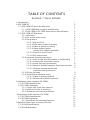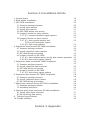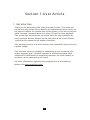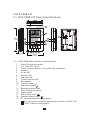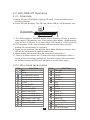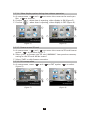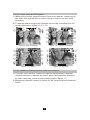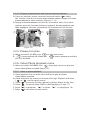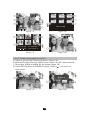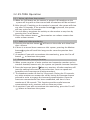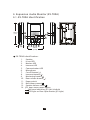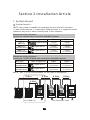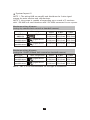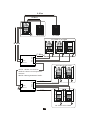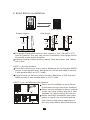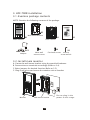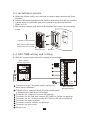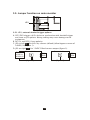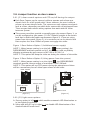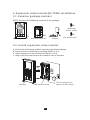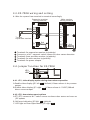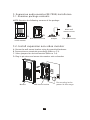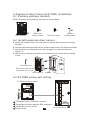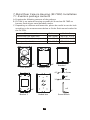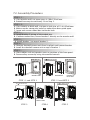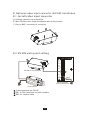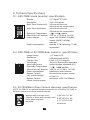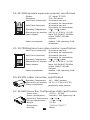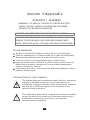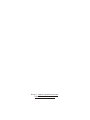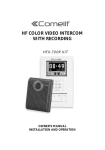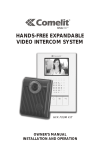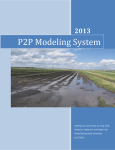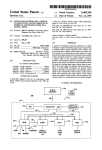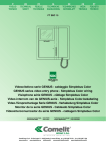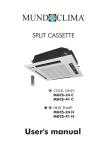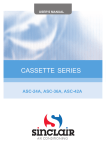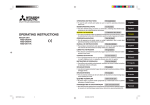Download Sharp WQ-700H Owner`s manual
Transcript
HF COLOR VIDEO INTERCOM WITH RECORDING HFX-700R KIT , OWNER S MANUAL INSTALLATION AND OPERATION TABLE OF CONTENTS Section 1: User Article 1.Introduction 2.HFX-700R KIT 2.1.HFX-700R KIT Parts Identification 2.1.1.HFX-700R Main monitor identification 2.1.2.HFX-700R or EX-700D door camera identification 2.2.HFX-700R KIT Operation 2.2.1.Attention 2.2.2.On screen menu icons 2.2.3.Setup menu 2.2.3.1.Adjust clock 2.2.3.2.Door open status indication 2.2.3.3.Video or photo recording 2.2.3.4.Video display option during door release operation 2.2.3.5.Format a new SD card 2.2.3.6.Exit setup menu 2.2.4.Intercom function operations 2.2.4.1.Push to talk function(similar to walky-talky) 2.2.4.2.Visitor calls from door camera 2.2.4.3.Zoom and pan/tilt function 2.2.4.4.Monitor doorbell cameras from main monitor 2.2.4.5.All page announcement and intercom among monitors 2.2.5.Privacy function 2.2.6.Video/Photo playback menu 2.2.6.1.Video or photo playback 2.2.6.2.Delete video/photo section(s) 3.Expansion video monitor (EX-700H) 3.1.EX-700H Identification 3.2.EX-700H Operation 3.2.1.Visitor calls from door camera 3.2.2.Audio and video monitoring 3.2.3. Broadcast and intercom function 4.Expansion audio monitor (EX-700A) 4.1.EX-700A Identification 4.2.EX-700A Operation 4.2.1.Broadcast and intercom function 5.Optional video input converter (EX-VIN) 5.1.EX-VIN Identification 5.2.EX-VIN Operation 1 2 2 2 3 4 4 4 5 5 5 5 6 6 6 7 7 7 8 8 9 9 9 9 10 11 11 12 12 12 12 13 13 14 14 15 15 15 Section 2: Installation Article 16 1. System layout 19 2. Read before installation 20 3. HFX-700R installation 20 3.1.Examine package contents 20 3.2.Install main monitor 21 3.3.Install door camera 21 3.4.HFX-700R wiring and setting 22 3.5.Jumper function on main monitor 22 3.5.1.JP1, external doorbell trigger options 23 3.6.Jumper function on door camera 23 3.6.1.JP1, door control options and CCD on/off during the output 23 3.6.2.JP2, light senor options 24 4. Expansion video monitor(EX-700H) installation 24 4.1.Examine package contents 24 4.2.Install expansion video monitor 25 4.3.EX-700H wiring and setting 25 4.4.Jumper function on EX-700H 4.4.1.JP1, video display option during door release operation 25 25 4.4.2.JP2, door status report options 26 5. Expansion audio monitor(EX-700A) installation 26 5.1.Examine package contents 26 5.2.Install expansion audio monitor 27 5.3.EX-700A wiring and setting 27 5.4.Jumper function on EX-700A 27 5.4.1.JP2, door status report options 28 6. Expansion door camera (EX-700D) installation 28 6.1.Examine package contents 28 6.2.Install expansion door camera 28 6.3.EX-700D wiring and setting 29 7. Metal door camera housing (EX-700V) installation 29 7.1.Examine package contents 30 7.2.Assembly procedure 31 8. Optional video input converter (EX-VIN) installation 31 8.1.Install video input converter 31 8.2.EX-VIN wiring and setting 32 9. Technical specifications 34 10.Trouble shooting Section 3: Appendix Section 1:User Article 1. Introduction Thank you for purchasing this Video Intercom System. This advanced system not only allows you to identify and communicate with visitors at the door and allows for remote door strike release, it can also record the video intercom communication on a micro SD card for later playback. This system has an interactive on screen menu for easy operation by touch sensitive buttons located on the two sides of the screen. Please read thru this manual for all detailed functions. This package consists of a main monitor and a doorbell camera unit and a power supply. This intercom system is capable of expanding up to a maximum of 4 indoor monitors and 2 doorbell cameras in a standard system. With additional EX-HUB home-run expansion modules, the total number of monitors can be extended up to 8 total. For more information regarding the complete line of our products, please visit www.comelitusa.com 1 2.HFX-700R KIT 2.1. HFX-700R KIT Parts Identification 1 2 3 17 178mm (7.0 ) 15 14 7 8 36mm (1.42 ) 6 4 16 5 9 10 11 12 13 118mm (4.65 ) 2.1.1. HFX-700R Main monitor identification 1. Micro SD card slot socket 2. 3.5" Color TFT Screen 3. Touch sensitive buttons (4 on each side, unmarked) 4. Speaker 5. In use LED 6. Monitor LED 7. Intercom LED 8. Communication LED 9. Microphone 10. Cut-off button( ) 11. Intercom button( ) 12. Monitoring button( ) 13. Door release button( ) 14. Power switch 15. Bell Volume tuner( ) 16. Speaker Volume tuner( ) 17. JP1, external doorbell trigger option N.O. dry contact (default) (allow bypass current of 24VDC/1A) 12VDC150mA current output 2 HFX-700R Main menu identification: 1. 2. 3. 4. 5. 6. 7. 8. 9. 10. 1 2 4 3 5 6 7 8 9 10 Confirm Video and menu display area Tab right Tab left Play Setup 1st doorbell camera 2st doorbell camera Paging other monitor Chime enable or disable 2.1.2. HFX-700R or EX-700D Door camera identification 1 7 3 4 130mm (5.12") JP2 1 2 5 2 8 JP1 10 3 4 11 9 6 98mm (3.86") 36mm (1.42") 1. 2. 3. 4. 5. 6. 7. White LED Illumination Speaker 1/3" Color CCD Microphone Call button Screw cover CCD vertical view angle adjustment dial (-6 degrees, 0 degrees, 8 degrees, 16 degrees) 8. Wire to door strike 9. Wire to main Monitor 10. JP 2 (automatic LED light supplement option) 11. JP1, lock control output option and CCD on/off during the output N.O. dry contact output; CCD on. (default) (24VDC/1A bypass current) 12VDC/300mA current output; CCD off to. (to save power) 3 2.2. HFX-700R KIT Operation 2.2.1. Attention A. Micro SD card, SDHC(High Capacity SD card), is not included in this product package. B. Insert SD card properly. The SD card can be 2GB to 16GB memory size. HC 4 i cro mS SD card socket C. The video quality is 720x480 pixels, every recording (20 sec. a section) takes about 15M memory size. Every photo takes about 130KB memory size (So for a 4 GB card, it can hold about 260 Videos or 25,000 pictures). D. If SD memory is full, new recording will overlay the oldest section. Backup SD card memory is necessary. E. Power on the machine, you will see main menu display on screen, blue LED of the call button at doorbell camera on. F. Menu display will turn off after 90 seconds of standing by. G. There is a power reserve for 12 hours for clock adjustments. after 12 hours of the unit being powered off, the time settings will revert back to default settings and the user will have to set the time again. 2.2.2. On screen menu icons ICON FUNCTION Play Setup 1st doorbell camera 2nd doorbell camera Paging other monitor Chime Chime disable Set clock Door status-BELL Door status-LED Video recording mode photo recording mode DR Release Video ON DR Release Video OFF Format SD card Escape to MAIN menu ICON 4 SD FUNCTION Tab right Tab left Tab up Tab down Confirm Play Stop Pause Record Zoom in Zoom out Tilt view Video log Delete video Escape to MAIN menu Off SD card in place 2.2.3. Setup menu A. Move cursor to SETUP icon at main menu; B. Press can enter setup menu. 2.2.3.1. Adjust clock A. At setup menu, and can move the cursor; can alter parameter (figure 1); B. can save your new setup. and 2.2.3.2. Door open status indication A. There are PT1 and PT2 terminals on main monitor for connection of a magnetic switch to detect door open status. (magnetic switch is not included in the package) B. At setup menu, and can move the cursor to the mode you like; can save your setup (figure 2). C. If select , when door is opening, the main monitor will make a chime indication; If select , when door is opening, the LED of the main monitor's door release button will turn ON. 2010/12/08 15:29:30 YY/MM/DD Set Time/Date 15:30 Door Status Chime VX.X.X(xxxxxx) 15:30 VX.X.X(xxxxxx) (figure 1) (figure 2) 2.2.3.3. Video or photo recording A. At setup menu, and can move the cursor to the mode you like; can save your setup. B. If select , enable automatic video recording mode, 20 seconds a section, when visitor calls from doorbell camera (figure 3). C. If select , enable automatic photo recording mode, 3 shots per action, when visitor calls from doorbell camera (figure 4). Video 15:30 Photo 3 VX.X.X(xxxxxx) (figure 3) 15:30 VX.X.X(xxxxxx) 5 (figure 4) 2.2.3.4. Video display option during door release operation A. At setup menu, and can move the cursor to the mode you like; to confirm. B. If select , when door is opening, video display is ON (figure 5). C. If select , when door is opening, video display is OFF (figure 6). DR Release Video ON 15:30 DR Release Video OFF VX.X.X(xxxxxx) 15:30 VX.X.X(xxxxxx) (figure 5) (figure 6) 2.2.3.5. Format a new SD card A. At setup menu, and can move the cursor to SD card format option; to confirm (figure 7). B. Select YES to format your SD card, WARNING: Your previous memory saving on the SD card will be erased. C. Select NO to skip format execution. 2.2.3.6. Exit setup menu A. At setup menu, move (figure 8) and to EXIT option; to select. Format YES NO Format SD Card 15:30 Exit VX.X.X(xxxxxx) 15:30 VX.X.X(xxxxxx) (figure 7) (figure 8) 6 2.2.4. Intercom function operations 2.2.4.1. Push to talk function(similar to walky-talky) A. Communication LED on means voice is free to go out from monitor to door camera. B. During the conversation, press the Monitor Button for 2 seconds to switch to push-to-talk mode. In this mode, pressing the Monitor Button (Communication LED will turn on) will activate the one-way voice communication to the door camera; releasing the Monitor Button and (Communication LED turns off )allows for one-way voice communication to come in from the door camera to the monitor. C. This function can be useful when the environment at door camera side becomes too noisy. 2.2.4.2. Visitor calls from door camera A. Typical video intercom function, when call button is triggered, all monitors will chime and monitors will turn on. B. In 3 seconds time, the main monitor begins to record video of the door camera. In 20 seconds time if there is no answer from monitor, the system will time out. Visitor's video is recorded (figure 1). C. If tenant answers from main monitor (pressing the monitor button ), video recording continues for 20 seconds, conversation time is limited to 90 seconds. D. If tenant answers visitor call from expansion monitor, main monitor will cutoff, video recording will stop pre maturely. E. Pressing the door release button to control door strike; pressing the cutoff button can end the intercom operation. 7 2.2.4.3. Zoom and pan/tilt function A. While talking to the doorbell camera from main monitor, tenant can at the same time operate the on-screen-menu to stop or resume video recording. B. To operate zoom and pan/tilt function has to stop recording first and resume afterward. (figure 9,10,11,12) REC 0 0 0 0 12 2010/06/28 04 57 39 SD X (figure 9:stop recording) SD 2010/06/28 04 57 39 X (figure 11 1 (figure 10 :resume recording) 2010/06/28 04 57 39 SD 3 X zoom) 3 (figure 12: pan/tilt) 2.2.4.4. Monitor doorbell cameras from main monitor A. From the main monitor, tenant can operate hard button to monitor doorbell cameras or operate on-screen-menu for interactive functions as video recording, zoom and tilt viewing angles (figure 11). B. Monitoring doorbell camera is limited for 90 seconds before automatic cutoff. 8 2.2.4.5. All page announcement and intercom among monitors A. From any monitor, tenant can press intercom button or select the function from the on-screen main monitor menu to page and make a nnoucements to other monitors (figure 13, 14). B. Paging and annoucements can last for 30 seconds time, if any other monitor press the intercom button to respond, the two monitors can then engage in intercom conversation for maximum of 90 seconds. SD 2010/06/28 04 5 7 39 (figure 13) (figure 14) 2.2.5. Privacy function A. Move and select the BELL icon on the main menu. B. means privacy off (chime on); means privacy on and the chime is disabled. 2.2.6. Video/Photo playback menu A. Move and select PLAYBACK icon from main menu can play the latest video/photo recorded.(figure 15). 2.2.6.1. Video or photo playback A. Select playback icon on main menu will firstly play the latest video/photo recorded. B. Video and photo are stored on the same file logs. Playback will show ( ) or ( ) on the up left corner. C. Select to search all video /photo by picture frames of the date. D. Select to search video FILES by date log(figure 16 and 17). E. Select to playback; to pause; to stop(figure 18). F. Select can return to main menu. 9 10062800 /100401-1 1 01224 00 10/06/28 04 57 39 (figure 15) (figure 16) 2010/06/28 04 5 7 3 9 1 0 / 1 2/ 0 8 04 57 39 10120800 /1 1 2 6 5 5 - 1 (figure 17) (figure 18) 2.2.6.2. Delete video/photo section(s) A. Select to enter delete sub menu. (figure 19). B. Move and select delete by SINGLE video section or ALL video sections. C. Reconfirm YES or NO for the action (figure 20). D. Select EXIT to move to PLAYBACK menu; Select to return to main menu. Delete File Del ete Si ngle All Cancel YES NO Door release button Monitoring button Intercom button (figure 19) (figure 20) 10 3. Expansion Video Monitor (EX-700H) 3.1. EX-700H Identification EX-700H 13 1 14 178mm (7.0 ) 12 5 6 36mm (1.42 ) 4 17 18 15 2 16 3 7 8 9 10 11 118mm (4.65 ) EX-700H identification: 1. 3.5" Color TFT Screen 2. Speaker 3. In use LED 4. Monitor LED 5. Intercom LED 6. Communication LED 7. Microphone 8. Cut-off button( ) 9. Intercom button( ) 10. Monitoring button( ) 11. Door release button( ) 12. Power switch 13. Brightness tuner( ) 14. Sharpness tuner( ) 15. Bell Volume tuner( ) 16. Speaker Volume tuner( ) 17. JP1, video display option during door release operation Enable video display (JP1 left) (default) Disable video display (JP1 right) 18. JP2, door status report option Bell tone indication (JP2 left) (default) LED light on Door Open Button (JP2 right) 11 3.2. EX-700H Operation 3.2.1. Visitor calls from door camera A. When the Call button on the camera is pressed, All monitors on the system will ring with a chime sound and all monitors will be activated. B. After the call, if nothing on the monitor is pressed, the system will time out after 30 seconds. If the monitor button is pressed, the system will stay active for 90 seconds. C. You are able to terminate the activity on the monitor at any time by pressing the Cut-off button . D. Press door release button from monitor can release remote door strike at door camera. 3.2.2. Audio and video monitoring A. Pressing the monitor button will turn on the audio and video from door camera. B. If there is a second door camera on this system, pressing the Monitor button again will scroll the image to the second expansion door camera. C. At anytime if you wish to terminate the monitoring, press the Cut-off button to terminate the system. 3.2.3.Broadcast and intercom function A. When system consists of main monitor and expansion monitor and an outdoor doorbell/camera unit, the system can provide intercom function. B. Press the intercom button from any monitor, all other monitors will react by making bell sound. At the same time, host can speak and broadcast voice message to all other monitors. C. The broadcast mode can last for 20 seconds. During the 20 seconds, any other monitor can answer the call by having the intercom button pressed in order to engage the intercom communication. Once the intercom communication has been established, talk time is for a maximum of 90 seconds. This function provides audio intercom communication only, monitors will not show any video. D. At anytime if you wish to terminate the monitoring, press the Cut-off button to terminate the system. 12 4. Expansion Audio Monitor (EX-700A) 4.1. EX-700A Identification 14 178mm (7.0 ) 11 4 5 36mm (1.42 ) 3 12 1 13 2 6 7 8 9 10 118mm (4.65 ) EX-700A identification: 1. Speaker 2. In use LED 3. Monitor LED 4. Intercom LED 5. Communication LED 6. Microphone 7. Cut-off button( ) 8. Intercom button( ) 9. Monitoring button( ) 10. Door release button( ) 11. Power switch 12. Bell Volume tuner( ) 13. Speaker Volume tuner( ) 14. JP2, door status report option Bell tone indication (JP2 left) (default) LED light on Door Open Button (JP2 right) 13 4.2. EX-700A Operation A. Operates the same as the main monitor unit (Refer to page 12). B. EX-700A only audio function, not video function. 4.2.1.Broadcast and intercom function A. When system consists of main monitor and expansion audio monitor and an outdoor doorbell/camera unit, the system can provide intercom function. B. Press the intercom button from any monitor, all other monitors will react by making bell sound. At the same time, host can speak and broadcast voice message to all other monitors. C. The broadcast mode can last for 20 seconds. During the 20 seconds, any other monitor can answer the call by having the intercom button pressed in order to engage the intercom communication. Once the intercom communication has been established, talk time is for a maximum of 90 seconds. This function provides audio intercom communication only, monitors will not show any video. D. At anytime if you wish to terminate the monitoring, press the Cut-off button to terminate the system. Main monitor Expansion non-video monitor Door camera Call button Door release button Monitoring button Intercom button Cut-off button Door release button Monitoring button Intercom button Cut-off button 14 5. Optional video input converter (EX-VIN) 5.1. EX-VIN Identification 1 1. 2. 3. 2 3 Power LED The 2-wire terminals for connecting to the main monitor BNC connector for external camera video input 5.2. EX-VIN Operation A. EX-VIN converts video signal on the 2-wire transmission format of the system. B. Press the monitor button from any monitor to see the camera from the main door camera, press it again to scroll to the external camera device connected to the EX-VIN. C. Pressing the cut-off button to exit the monitoring mode. * The EX-VIN does not provide power to the external CCTV Camera 15 Section 2:Installation Article 1. System layout System layout 1: NOTE: the system is capable of expanding up to a total of 4 monitors (1 main video monitor + 3 expansion video monitors or 3 expansion audio monitors (any mix of video or audio) and 2 door cameras. Maximum w iring distance (using dry contact lock control at doorbell camera) Wire type Wire assignment CAT-5 AWG#24 AWG#22 parallel wires AWG#18 parallel wires } Signal wires Signal wires Signal wires A Max B Max 100m (328 feet) 100m (328 feet) 100m (328 feet) 100m (328 feet) 100m (328 feet) 100m (328 feet) Maximum w iring distance (using the 12VDC/300mA lock control at doorbell camera) Wire type Wire assignment AWG#22 parallel wires AWG#18 parallel wires Signal wires Signal wires A Max B Max 50m (164 feet) 100m (328 feet) 50m (164 feet) 100m (328 feet) NOTE : CAT-5 is not recommended for this type of installation. A Max B Max B Max B Max A Max EX-700D HFX-700R KIT EX-700H or EX-700A 16 System layout 2: NOTE 1: The wiring HUB can amplify and distribute the 2-wire signal among the main monitor and sub-monitors. NOTE 2: the system is capable of expanding up to a total of 5 monitors with 1 EX-HUB or 8 total monitors with 2 EX-HUBs connected in one system. Maximum wiring distance (using dry contact lock control at doorbell camera) Wire type CAT-5 AWG#24 AWG#22 parallel wires AWG#18 parallel wires Wire assignment } Signal wires Signal wires Signal wires A Max B Max C Max 100m 100m 100m (328 feet) (328 feet) (328 feet) 100m 100m 100m (328 feet) (328 feet) (328 feet) 100m 100m 100m (328 feet) (328 feet) (328 feet) Maximum w iring distance (using the 12VDC/300mA lock control at doorbell camera) Wire type AWG#22 parallel wires AWG#18 parallel wires Wire assignment A Max B Max C Max 50m 50m 100m (164 feet) (164 feet) (328 feet) 100m 100m 100m (328 feet) (328 feet) (328 feet) Signal wires Signal wires NOTE : CAT-5 is not recommended for this type of installation. 17 A Max A Max HFX-700R EX-700D EX-700H or EX-700A B Max C Max EX-HUB OUT1 IN OUT2 POWER OUT3 POWER LED OUT4 EX-700H or EX-700A NOT E 1:OUT4 can also be used to connect to a expansion monitor. NOT E 2:wiring distance<300ft. EX-HUB OUT1 IN OUT2 POWER OUT3 POWER LED C Max OUT4 C Max EX-700H or EX-700A 18 2. Read before installation Main monitor Proper height: Door camera View Angle: 70cm (27.6") 170cm (66.9") 100cm (39.3") 165cm (64.9") 50cm(19.7 ") 50cm(19.7 ") The proper height of monitor or door camera is 160~170cm(63"~67") from the ground. This may vary on each installation. View range should be actively tested before complete. Viewing window of door camera is about 70cm up-n-down, and 100cm left-n-right. NOTE 1: Wiring distance From main monitor to door camera: Maximum of 164 feet with AWG22 normal 2-wire parallel wires. Maximum of 328 feet with AWG18 normal 2-wire parallel wires or CAT-5 cable. From monitor to monitor (every section): Maximum of 328 feet with AWG22normal 2-wire parallel wires or CAT-5 cable. NOTE 2: the installation environment Please avoid installation in an enclosed environment as this may cause feedback. Please avoid installation in direct sunlight as this can cause a blurry picture or dark shadows on subjects facing the camera. Please avoid wire installation near other power or signal lines and avoid placing units close to high power appliances as this may cause audio/video interference. 19 3. HFX-700R installation 3.1. Examine package contents NOTE: Examine the following contents of the package. PT1 PT2 DG1 HF COLOR VIDEO INTERCOM WITH RECORDING DG2 OUT + OUTDR2 DR1 <+ > P O WE R <-> X1 Wall mount bracket HFX-7 00R KI T X1 X1 Main monitor Door camera X1 Adaptor X4 , OWN E RS MA N UA L IN ST AL LA TION AN D OP E RAT ION Manual X4 White wall mount screws Flat head screws X1 X1 security screw wrench 3.2. Install main monitor A. Fasten the wall mount bracket using the provided hardware. B. Fasten wires on terminals accordingly (Refer to 3.4). C.Select jumpers for desired function (Refer to 3.5). C. Plug-in pin wires and mount the monitor unit on bracket. Monitor Wall mount bracket 20 Do not plug in the pow er at this stage. 3.3. Install door camera A. Open the hidden latch, and unscrew to remove door camera unit from bracket. B. Fasten wall mount bracket to the surface where the unit will be installed. C. Fasten wires on terminals and select jumpers for desired function. (Refer to 3.6) D. Mount door camera unit back on the bracket and secure the assembly screw. security screw wrench Pull out screw cover to access the screw Door camera Bracket 3.4. HFX-700R wiring and setting A. Wire the system from terminal to terminal accordingly. door camera Wiring terminal 1 8 9 1 7 JP2 2 JP1 3 PT1 PT2 2 DG1 3 OUT+ DG2 OUT- 4 4 DR2 DR1 <+> POWER <-> 1 2 3 4 5 6 7 8 9 5 Red 6 Black Connect to a N.C. magnetic switch sensor for Main monitor door status detection Wiring terminal Trigger a N.O. external chime or strobe light which is synchronized with door bell trigger Terminals for expansion monitor (w/polarity) Terminals for the 2nd door camera (EX-700D) or EX-VIN (no polarity) Terminals for the 1st door camera (EX-700D) or EX-VIN (no polarity) Terminals for power adapter Terminals to main monitor (no polarity) Terminals for door strike Electric Lock 21 3.5. Jumper function on main monitor JP1 3.5.1. JP1, external doorbell trigger options A. DG1/DG2 trigger a N.O. device to synchronize with doorbell trigger and react as JP3 options. Wrong setting may cause damage to the equipment. B. DG1(+) and DG2(-) have polarity. C. JP3 on left( ) for N.O. dry contact (default) (allow bypass current of 24VDC/1A) (figure 1). D. JP3 on right( ) for 12VDC150mA current output (figure 2). POWER AC24V or DC24V 1A External chime External chime DG1 DG2 [Figure 1] DG1 DG2 [Figure 2] 22 3.6. Jumper function on door camera 3.6.1. J P1, door control options and CCD on/off during the output Each Door Camera on the system is able to operate and release one electric lock. On a full system with 2 door cameras, the user is able to release up to two electric locks. The system can only release one electric lock at a time, depending on which door camera the call originated from. There are two door release wiring options that work with the Video Intercom System. The system can either provide a normally open dry contact (figure 1), or can be configured to give power (12V DC 300mA) straight to an electric lock that is within the power requirements (figure 2). If you are using power from the system (figure 2), It is necessary to use an electric lock that requires less than 300mA of power to engage the strike. Figure 1: Door Release Option 1 (Additional power supply) NOTE 1: When jumper setting is on the left ( )(factory setting), the DOOR RELEASE terminals provide as N.O. dry contact, with no polarity allowing maximum by-pass current of AC24V or DC24V 1A. NOTE 2: This option will keep the video on during the release of the strike. Figure 2: Door Release Option 2 (Using pow er from the system) NOTE 1: When jumper setting is on the right( ), the DOOR RELEASE terminals provide current output of maximum 12VDC/300mA. NOTE 2: This option will cut CCD power during the operation and there will be a momentary loss of video upon release of the strike. Door camera JP2 1 2 JP1 JP2 3 4 JP1 Electric Lock Door camera Power for Lock 12/24V DC 1 Amp Max Electric Lock [Figure 1] [Figure 2] 3.6.2. J P2, light senor options A. Factory setting is left( ) which enables automatic LED illumination at in low lighting conditions. B. Select and plug JP2 to its right( ) to disable LED illumination of the doorbell camera at all times. 23 4. Expansion v ideo monitor(EX-700H) Installation 4.1. Examine package contents NOTE: Examine the following contents of the package. X2 White wall mount screws PT1 PT2 OUT + OUTIN+ IN- <+ > P O WE R <-> X1 Expansion monitor Wall mount bracket X2 X1 X1 Adaptor Flat head screws 4.2. Install expansion video monitor A. Fasten the wall mount bracket using the provided hardware. B. Fasten wires on terminals accordingly (Refer to 4.3). C. Select jumpers for desired function (Refer to 4.4). C. Plug-in pin wires and mount the monitor unit on bracket. Monitor Wall mount bracket 24 Do not plug in the pow er at this stage. 4.3. EX-700H w iring and setting A. Wire the system from terminal to terminal accordingly. Expansion monitor Main monitor wiring terminal Wiring terminal PT1 2 PT1 PT2 PT2 DG1 OUT+ 4 OUTIN+ To next expansion monitor DG2 OUT+ 3 OUT- 1 INDR2 <+> POWER <-> Red 5 Black DR1 <+> POWER <-> Red Black 1 Terminals for expansion monitor (w/polarity) 2 Connect to a N.C. magnetic switch sensor for door status detection 3 Terminals from previous monitor (w/polarity) 4 Terminals for next monitor (w/polarity) 5 Terminals for power adapter 4.4. J umper function for EX-700H JP1 JP2 4.4.1. JP1, video display option during door release operation A.Enable video display (JP1 left output. B.Disable video display (JP1 right direct current output ) (default) if door release is dry contact ) if door release is 12VDC/300mA 4.4.2. JP2, door status report options A.PT1/PT2 connect a N.C. switch sensor to detect door status and react as JP2 options B. Bell tone indication (JP2 left ) (default) C. LED light on Door Open Button (JP2 right ) 25 5. E xpansion audio monitor(EX-700A) Installation 5.1. Examine package contents NOTE: Examine the following contents of the package. X2 White wall mount screws PT1 PT2 OUT + OUTIN+ IN- <+ > P O WE R <-> X1 Expansion audio monitor X1 X1 Wall mount bracket Adaptor X2 Flat head screws 5.2. Install expansion non-video monitor A. Fasten the wall mount bracket using the provided hardware. B. Fasten wires on terminals accordingly (Refer to 5.3). C. Select jumpers for desired function (Refer to 5.4). D. Plug-in pin wires and mount the monitor unit on bracket. Monitor Wall mount bracket 26 Do not plug in the pow er at this stage. 5.3. EX-700A w iring and setting A. Wire the system from terminal to terminal accordingly. Expansion monitor wiring terminal Main monitor Wiring terminal PT1 2 PT1 PT2 PT2 DG1 OUT+ 4 OUTIN+ To next expansion monitor OUT+ OUT- 1 INDR2 <+> POWER <-> 1 2 3 4 5 DG2 3 Red 5 Black DR1 <+> POWER <-> Red Black Terminals for expansion monitor (w/polarity) Connect to a N.C. magnetic switch sensor for door status detection Terminals from previous monitor (w/polarity) Terminals for next monitor (w/polarity) Terminals for power adapter 5.4. J umper function for EX-700A JP2 5.4.1. JP2, door status report options A.PT1/PT2 connect a N.C. switch sensor to detect door status and react as JP2 options B. Bell tone indication (JP2 left ) (default) C. LED light on Door Open Button (JP2 right ) 27 6. Expansion door Camera (EX-700D) Installation 6.1. Examine package contents NOTE: Examine the following contents of the package. X2 X1 White wall mount screws Door Camera X2 X1 security screw wrench Flat head screws 6.2. Install expansion door camera A. Open the hidden latch, and unscrew to remove door camera unit from bracket. B. Fasten wall mount bracket to the surface where the unit will be installed. C. Fasten wires on terminals and select jumpers for desired function. (Page 23) D. Mount door camera unit back on the bracket and secure the assembly screw. Screws wrench Pull out screw cover to access the screw Door camera Bracket 6.3. EX-700D wiring and setting EX-700D wiring terminal PT1 PT2 3 4 DG1 2 JP2 DG2 OUT+ 1 2 JP1 3 4 OUTDR2 1 DR1 1 2 3 4 Terminals for EX-700D door camera Terminals for main monitor DR2 terminals Terminals for door strike Electric Lock 28 <+> POWER <-> Red Black Main monitor wiring terminal 7. Metal Door Camera Housing (EX-700V) Installation 7.1. Examine package contents A. Examine the following contents of the package. B. EX-700V is an optional housing assembly kit to enclose EX-700D to become flush mount metal doorbell camera. C. Depending on different wall materials, please be careful to cut the hole according to the measurements below to fit the flush mount bracket for the EX-700V. Measurements Unit:mm Unit:inch 100x150x41 3.94"x5.91"x1.62" Wooden wall (cut open size) Cement or brick wall (cut open size) 114x165x49 4.49"x6.50"x1.93" Front panel (outlook) 120x180x7 4.72"x7.08"x0.28" x1 x1 x1 Front panel Bracket 1 Rubber seal x4 4.5 x10mm Screw x6 3.0 x6mm Screw x1 x1 Bracket 2 x1 Embed box 29 Screw wrench 7.2. Assembly Procedure STEP 1-1 : A. If on wooden wall, cut open space is 100x150x41mm. B. Embed box may not necessary. Go to Step 2. STEP 1-2 : A. If on cement or brick wall, cut open a hole size of 114x165x49mm. B. Make sure the stamp wire outlet on embed box been pried open. C. Insert and secure embed box inside the hole. STEP 2 : A. Install bracket 2 on top of the embed box. B. If without embed box, fasten bracket 2 directly on the wooden wall. STEP 3 : A. Install bracket 1 on top of bracket 2. STEP 4 : A. Remove doorbell camera unit from its plastic wall mount bracket. B. Install the doorbell camera unit on top of bracket 1. STEP 5 : A. Place rubber seal and speaker cover on position of the front panel. B. Fasten safety screws by using the attached wrench. 3.0 x6mm Screw Bracket 2 Bracket 2 wooden wall STEP 1-1 and SETP 2 STEP 3 Cement or brick wall STEP 1-2 and SETP 2 4.5 x10mm Screw 3.0 x6mm Screw Bracket 1 Embed box doorbell camera unit STEP 4 30 front panel STEP 5 8. Optional video input converter (EX-VIN) Installation 8.1. Install video input converter A. Package contains no accessories. B. Wire EX-VIN to the video distribution box of the camera C. Plug in BNC, no setting is necessary 8.2. EX-VIN wiring and setting 3 PT1 2 PT2 DG1 DG2 OUT+ OUT- EX-VIN wiring terminal DR2 1 DR1 <+> POWER <-> Red Black Main monitor wiring terminal CCD camera 1 2-wire terminals on EX-VIN 2 DR1 or DR2 terminals on main monitor 3 BNC for camera video 31 9. Technical Specifications 9.1. HFX-700R (main monitor) specification 3.5" digital TFT-LCD 320 x 240 pixels 30 seconds time out; 90 seconds for conversation Auto Timer (intercom): 30 seconds time out; 90 seconds for conversation Operating Temperature: 14 ~ 140 , indoor Dimensions (w/ bracket): 4.65"(L) x 7.0"(W) x 1.42"(D) input 100~240VAC 50/60Hz; Power adaptor: output 23VDC/1A(24W), external standby 3.5W, operating 11.0W Power consumption: (maximum) Display: Resolution: Auto Timer (visitor call): 9.2. HFX-700R or EX-700D(door camera) specification Image Sensor: Resolution: Camera Lens: View Angle: Auto Light Sensor: Operating Temperature: Dimensions (w/ bracket): Power consumption: Remote Control: (dry contact bridge) Remote Control: (direct current output) 1/3" Sharp CCD 250,000 pixels (NTSC) F/NO: 2.0 (120 degree) -6 ,0 ,8 ,16 manually adjustable enable/disable selectable (JP1) -13 ~ 140 , outdoor 3.86"(L) x 5.12"(W) x 1.42"(D) powered by main monitor for maximum by pass current of 24V/1A maximum of DC12V/300mA 9.3. EX-700V( Metal Door Camera Housing ) specification NOTE: EX-700V is an optional housing assembly kit to enclose EX-700D to become flush mount metal doorbell camera. Wooden wall (cut open size) : 3.94"x5.91"x1.62" Cement or brick wall (cut open size): 4.49"x6.50"x1.93" Front panel (outlook): 4.72"x7.08"x0.28" Housing : Aluminum 32 9.4. EX-700H(optional expansion monitor) specification 3.5" digital TFT-LCD 320 x 240 pixels 30 seconds time out; 90 seconds for conversation 30 seconds time out; Auto Timer (intercom): 90 seconds for conversation Operating Temperature: 14 ~ 140 , indoor Dimensions (w/ bracket): 4.65"(L) x 7.0"(W) x 1.42"(D) input 100~240VAC 50/60Hz; Power adaptor: output 23VDC/1A(24W), external standby 1.4W, operating 3.0W Power consumption: (maximum) Display: Resolution: Auto Timer (visitor call): 9.5. EX-700A(optional non-video monitor) specification Auto Timer (visitor call): 30 seconds time out; 90 seconds for conversation Auto Timer (intercom): 30 seconds time out; 90 seconds for conversation Operating Temperature: 14 ~ 140 , indoor Dimensions (w/ bracket): 4.65"(L) x 7.0"(W) x 1.42"(D) Power adaptor: input 100~240VAC 50/60Hz; output 23VDC/1A(24W), external Power consumption: standby 1.4W, operating 3.0W (maximum) 9.6. EX-VIN (video converter ) specification Operating Temperature: -4 F ~ 140 F, outdoor Dimensions (w/ bracket): 3.8"(L) x 2.5"(W) x 0.97"(D) Power consumption: powered by main monitor 9.7. EX-HUB (Home Run Configuration HUB) specification Power Input : Power consumption : Operating Temperature: Storage temperature : Weight : Dimensions : Housing : 33 DC23V ~ DC24V Standby 1.8W; Operating 2W -4 ~140 -13 ~158 0.5 lbs 3.90"x3.19"x0.71" Metal 10. Trouble Shooting Before requesting service, check the troubleshooting quide to solve the problem. Problem Solution No power (no picture on monitor) Make sure AC plug is firmly inserted into the AC outlet. Make sure the power terminal is firmly connected into the monitor unit. Check to ensure polarity is correct. (Red=positive, Black=negative). System is on but no picture on the monitor Make sure the cable is cnnected securely between the master monitor and the camera. Adjust the brightness and sharpness controls. Sound is too low Adjust the volume control. Picture is too dark or too white Adjust the brightness and sharpness controls. Video recording NOT functioning Check if SD card is in place and SD card icon appears on up left screen menu. NOTE: Be sure to use this product with the AC adapter supplied by the manufacturer. 34 Section 3:Appendix APPENDIX 1: WARNING WARNING: TO REDUCE THE RISK OF FIRE OR ELECTRIC SHOCK, DO NOT EXPOSE THE MONITOR OR POWER ADAPTER TO WATER OR MOISTURE. CAUTION: DO NOT OPEN. RISK OF ELECTRICAL SHOCK. CAUTION! TO REDUCE RISK OF ELECTRICAL SHOCK, DO NOT REMOVE COVER OR BACK, NO USER SERVICEABLE PARTS INSIDE, REFER SERVICING TO QUALIFIED SERVICE PERSONNEL. OTH ER WARNINGS Monitor is designed for indoor use only. Do not install outdoors. Keep the equipment dry. If water should get in,wipe off immediately. Water contains minerals that can erode electronic circuits. Intercom system is not operational during a power failure . Intercom system may be affected by radio frequency interference or EMI(electrical magnetic interference) in areas where broadcasting station antennas are close by. Keep all wiring at least 1 foot away from fluorescent lighting, dimmer switches and AC power. E XPLANATION OF TWO SY MB OLS The lighting flash with arrowhead symbol, within an equilateral triangle, is intended to alert the user to the presence of uninsulated "dangerous voltage" within the product's enclosure that may be of sufficient magnitude to constitute risk of electrical shock to persons. The exclamation point within an equilateral triangle is intended to alert the user to the presence of important operating and maintenance (servicing) instructions in the literature accompanying the appliance. 35 APPENDIX 2: IMPORTANT SAFETY INSTRUCTIONS WARNING: TO RE DUCE TH E RISK OF FIRE OR E LECTRIC SHOCK , DO NOT E XPOSE THE MONITOR OR POW ER ADAP TER TO WATE R OR MOIST URE . Read Instructions -All the safety and operating instructions should be read before operating this equipment. These instructions should be retained for future reference. Heed Warnings - All warnings on the equipment and in the operating instructions should be adhered to. All instructions regarding care and operation of this equipment should be followed. Power Sources - Equipment should only be connected to the power supply specified in the operating instructions or as marked on the equipment. Power Cord Protection-Keep cable cords and plugs clear off other objects, particularly at the point where they exit the equipment. Cleaning - Clean the equipment by wiping with a soft cloth (do not use any abrasive agents or water). Non-use Periods - Power cords should be unplugged from the outlet when left unused for a long period of time. Object and Liquid Entry - Take care not to drop objects or liquids on any part of the equipment. Damage Requiring Service -The unit should be serviced by a qualified service personnel when: - The power supply cord or the plug has been damaged or - Objects have fallen, or liquid has been spilled onto the equipment or - The equipment has been exposed to rain or - The equipment does not appear to operate normally or exhibits a marked change in performance or - The equipment has been dropped and/or the enclosure has been damaged. Servicing - Do not attempt to service the appliance beyond that described in the operating instructions. All other servicing should be referred to as Qualified Distributor's Service Personnel. 36 APPENDIX 3:FCC CLASS B NOTICE NOTE: This equipment has been Certified and found to comply with the limits regulated by FCC,and CE. Therefore, it is designed to provide reasonable protection against interference and will not cause interference with other appliance usage. However, it is imperative that the user follows this manuals guidelines to avoid improper usage which may result in damage to the unit, electrical shock, and fire hazard or injury. In order to improve the feature functions and quality of the product, the specifications are subject to change without notice from time to time. NOTE: This equipment has been tested and found to comply with the limits for a Class B digital device, pursuant to Part 15 of the FCC rules. These limits are designed to provide reasonable protection against harmful interference in a residential installation. This equipment generates uses and can radiate radio frequency energy and, if not installed and used in accordance with the instructions, may cause harmful interference with radio communications. However, there is no guarantee that interference will not occur in a particular installaition. If this equipment does cause harmful interference to radio or televis ion reception, which can be determined by turning the equipment off and on, the user is encouraged to try to connect the interference by one or more of the following measures: - Reorient or relocate the monitor unit Increase the separation between the monitor and camera Connect the equipment on a separate outlet Consult the dealer or an experienced radio or television technician 37 APPENDIX 4:SERVICE AND WARRANTY To receive after sales service, please provide the follow ing information when contact. a. Name of the product b. Model and serial number of the product c. The store, s name where you purchased d. Date purchased e. Idea and area of possible problems Information Card Product name Model and serial number , The store s name Date purchased (receipt) The w arranty statements a. This product is produced under strict internal quality control and inspection procedures. b. The warranty is good for one year from the date purchased.If the product reacts down under proper treatment during warranty,please contact our after sales connection for free-of -charge repairs. c. The following exceptional cases will be subject to charge,even during warranty period. Breakdown caused by transport,or through careless treatment by customer. Breakdown caused by unauthorized repair or modification. Breakdown caused by natural disaster or electric power disorder. 38 http:// w w w .comelitusa.com [email protected]