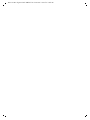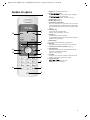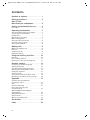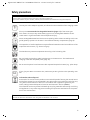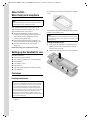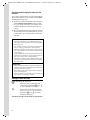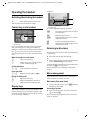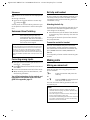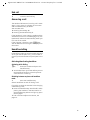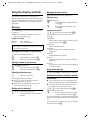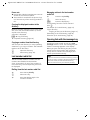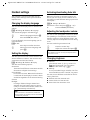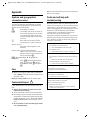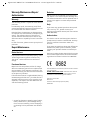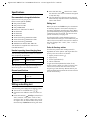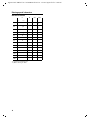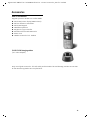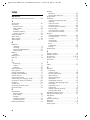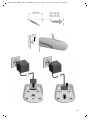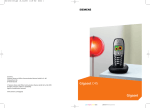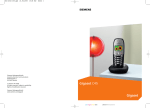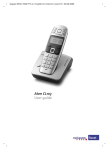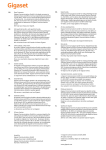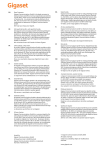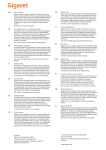Download ATON CL100 User manual
Transcript
Aton CL100 - Gigaset C45 / SWZ PTT en / Internet / cover.fm / 18.5.06 Handset Aton CL100 User manual Aton CL100 - Gigaset C45 / SWZ PTT en / Internet / cover.fm / 18.5.06 Gigaset C45 / SWZ PTT en / A31008-M1753-F151-1-2x19 / overview.fm / 19.6.06 Handset at a glance 14 ¨ V 11.11.05 §§§§§§INT§§§§§ 11:56 §§§Menu§§ 1 2 6 4 12 13 9 5 3 11 10 1 Display in idle status (example) 2 Battery charge level e V U (1/3 charged to fully charged) = flashes: battery almost flat e V U flashes: battery charging 3 Control key (page 7) 4 Display keys (page 7) 5 End call key, On/Off key End call, cancel function, go back one menu level (press briefly), back to idle status (press and hold), activate/deactivate handset (press and hold in idle status) 6 Message key Opens calls and message lists Flashes: new message or new call 7 Hash key Confer (Flash) (press and hold) Toggle between upper/lower case letters and digits for text entry (page 29) 8 Microphone 9 Swisscom Voice Portal key (see page 12) 10 Star key Ringtones on/off (press and hold in idle status), 11 Connection socket for headset (page 7) 12 Handsfree key Switch between earpiece and handsfree mode Lights up: handsfree activated Flashes: incoming call 13 Talk key Answer a call, open last number redial list (press briefly), start dialling (press and hold) 14 Signal strength ¦ § ¨ (low to high) ¥ flashes: no reception 7 8 1 Gigaset C45 / SWZ PTT en / A31008-M1753-F151-1-2x19 / C45_IVZ.fm / 18.5.06 Contents Handset at a glance . . . . . . . . . . . . . . 1 Safety precautions . . . . . . . . . . . . . . . 3 Aton CL100 – More than just a telephone . . . . . . . . 4 Setting up the handset for use . . . . . 4 First steps . . . . . . . . . . . . . . . . . . . . . . . . . . . . 4 Operating the handset . . . . . . . . . . . 7 Activating/deactivating the handset . . . . . . . Control key on the handset . . . . . . . . . . . . . . Display keys . . . . . . . . . . . . . . . . . . . . . . . . . . Returning to idle status . . . . . . . . . . . . . . . . . Menu management . . . . . . . . . . . . . . . . . . . . Swisscom Voice Portal key . . . . . . . . . . . . . . . Correcting wrong inputs . . . . . . . . . . . . . . . . Belt clip and headset . . . . . . . . . . . . . . . . . . . 7 7 7 7 7 8 8 8 Making calls . . . . . . . . . . . . . . . . . . . . 8 Making an external call . . . . . . . . . . . . . . . . . End call . . . . . . . . . . . . . . . . . . . . . . . . . . . . . . Answering a call . . . . . . . . . . . . . . . . . . . . . . . Handsfree talking . . . . . . . . . . . . . . . . . . . . . 8 9 9 9 Using the directory and lists . . . . . . 10 Directory . . . . . . . . . . . . . . . . . . . . . . . . . . . 10 Last number redial list . . . . . . . . . . . . . . . . . 11 Opening lists with the message key . . . . . . 11 Handset settings . . . . . . . . . . . . . . . . 12 Changing the display language . . . . . . . . . . Setting the display . . . . . . . . . . . . . . . . . . . . Activating/deactivating Auto talk . . . . . . . . Adjusting the loudspeaker volume . . . . . . . Changing ringtones . . . . . . . . . . . . . . . . . . . Advisory tones . . . . . . . . . . . . . . . . . . . . . . . Using the handset as an alarm clock . . . . . . Restoring the handset factory settings . . . . 12 12 12 12 12 13 14 14 Appendix . . . . . . . . . . . . . . . . . . . . . . 15 Symbols and typographical conventions used . . . . . . . . . . . . . . . . . . . . . Care . . . . . . . . . . . . . . . . . . . . . . . . . . . . . . . Contact with liquid . . . . . . . . . . . . . . . . . . . Faults and self-help with troubleshooting . . . . . . . . . . . . . . . . . . . . . . Warranty/Maintenance/Repair/ Authorisation . . . . . . . . . . . . . . . . . . . . . . . . Repair/Maintenance . . . . . . . . . . . . . . . . . . . Specifications . . . . . . . . . . . . . . . . . . . . . . . . Writing and editing text . . . . . . . . . . . . . . . . 15 15 15 15 16 16 17 17 Accessories . . . . . . . . . . . . . . . . . . . . 19 Index . . . . . . . . . . . . . . . . . . . . . . . . . 20 2 Gigaset C45 / SWZ PTT en / A31008-M1753-F151-1-2x19 / security.fm / 19.6.06 Safety precautions Caution: Read the safety precautions and the operating instructions before use. Explain their contents to your children, and the potential hazards associated with using the telephone. $ Use only the mains adapter supplied, as indicated on the underside of the charging cradle. Fit only the recommended rechargeable batteries (page 17) of the same type! This means: do not use any other battery type or non-rechargeable batteries as this could result in significant health risks and personal injury. ‹ Œ Insert rechargeable batteries with the correct polarity, and use them according to this user guide (polarity symbols can be seen in the handset's battery compartment, page 4). The operation of medical appliances may be affected. Note the technical conditions of the respective environment, e.g. doctor's surgery. The handset may cause an unpleasant humming noise in hearing aids. Do not install the charging cradle in bathrooms or shower rooms. The handset and charging cradle are not splash proof (page 15). Do not use the phone in environments with a potential explosion hazard, e.g. paint shops. ƒ If you give your Aton to someone else, make sure you also give them the operating manual. Information about disposal At the end of its service life this product must not be disposed of among the normal household refuse. Instead, it must be handed in at a sales outlet or at a collection point for recycling electrical and electronic devices in accordance with regulations governing the return, taking back and disposal of electrical and electronic devices (ORDEA). The materials can be recycled as indicated. By recycling materials and reusing or utilising old appliances in any other way you are making an important contribution to the protection of the environment. Note: Not all of the functions described in this user guide are available in all countries. 3 Gigaset C45 / SWZ PTT en / A31008-M1753-F151-1-2x19 / starting.fm / 19.6.06 Aton CL100 – More than just a telephone The polarity is indicated in the battery compartment. Note: All CLIP, SMS and "Swisscom Voice Portal" functions are dependent on the network provider. Your handset not only lets you store up to 100 telephone numbers (page 10) – your Aton CL100 can do much more: u You can programme the keys of your handset with important phone numbers. The number is then dialled by simply pressing a key (page 10). u Use the handsfree function (page 9) to keep your hands free when making a call. u Use your handset as an alarm clock (page 14). Have fun using your new Aton CL100! Setting up the handset for use The pack contains: u one Aton CL100 handset u one charging cradle (incl. mains adapter) u two batteries u one battery cover u one belt clip u one user guide (German, French, Italian) u one headset. First steps Inserting the batteries Caution: Use only the rechargeable batteries recommended on page 17! This means: never use a conventional (non-rechargeable) battery or other battery type, otherwise serious damage to health and property cannot be ruled out, e.g. the outer casing of the batteries could be destroyed or the batteries could explode. The phone could also malfunction or be damaged as a result of using batteries that are not of the recommended type. ¤ 4 Insert the batteries the right way round (see figure). The handset switches on automatically. You will hear a confirmation tone. Note: If the handset does not activate automatically when the batteries are fitted, you must first charge the batteries (page 5). Closing the battery cover ¤ ¤ First, align the notches on the side of the battery cover with the protrusions on the inside of the housing. Then press the cover until it clicks into place. Gigaset C45 / SWZ PTT en / A31008-M1753-F151-1-2x19 / starting.fm / 19.6.06 Opening the battery cover ¤ ¤ If fitted, remove the belt clip. Place your finger in the headset socket cavity and pull the battery cover upwards. istered successfully, you will see the display key §INT§ at the bottom left of the display. Notes: – – – – Automatic registration is not possible when the base on which you wish to register the handset is being used to make a call. A key press cancels automatic registration. If four handsets are already registered to the base station there are two options: – The handset with the internal number 4 is in idle status: the handset you wish to register is assigned the number 4. The handset that was previously number 4 is de-registered. – The handset with the internal number 4 is being used: the handset you wish to register cannot be registered. If automatic registration does not work the handset will have to be registered manually (page 5). Manual registration Aton CL100 Connecting the charging cradle Connecting up the charging cradle and mounting it on the wall (if required) is described at the end of these instructions. Registering your phone Before you can use your Aton CL100 you must register it to a base station. The actual registration procedure will depend on the type of base station. You must activate manual registration of the handset at both the handset and the base station. If the handset has been registered successfully you will see the display key §INT§ at the bottom left of the display. Otherwise repeat the procedure. 1. On the handset Menu§ ~ Automatic registration Aton CL100 Important: The handset must not already be registered to any base unit. Registering the handset to the Aton CL100 base is automatic. Place the handset in the charging cradle of the base unit with its display facing forward. ¤ You will hear a confirmation tone. Automatic registration can take up to five minutes. While registration is in progress the screen displays Registering and Base flashes. The handset is assigned the lowest unassigned internal number (1–4). If several handsets are registered to the base, the internal number is shown in the display after registration, e.g. INT 2. This means that the handset has been assigned the internal number 2. If the handset has been reg- ¢ Settings ¢ Handset ¢ Register Handset Enter the system PIN of the base station (the default is 0000) and press §OK§. You will see, e.g. Registering Base. 2. On the base station Within 60 seconds, initiate registration on the base as described in the base unit's instructions. ¤ Charging batteries ¤ ¤ Plug the mains adapter of the charging cradle into a mains power socket. Place the handset in the cradle with its display facing forward. Battery charging is indicated in the top right of the display by a flashing battery icon e, V or U. During handset operation, the battery icon indicates the charge status of the batteries (page 1). 5 Gigaset C45 / SWZ PTT en / A31008-M1753-F151-1-2x19 / starting.fm / 19.6.06 Charging and discharging the battery for the first time The correct charge status can only be displayed when the batteries are first fully charged and discharged through use. To do this, leave the handset in the charging cradle without interruption until the battery icon stops flashing in the display. Your handset need not be switched on for it to charge. Once the batteries are fully charged, remove the handset from the cradle and do not put it back again until the batteries are fully discharged. ¤ ¤ Notes: – – – – – After the first battery charge and discharge you may replace your handset in the charging cradle after every call. The handset should only be placed in a base station or charging cradle that is designed for it. When the handset is in the cradle, it charges even if it is switched off. You will see the charge status in the display. If the handset has switched itself off because the batteries are flat and if it is then placed in the cradle, it will switch itself on automatically. After the first battery charge and discharge you may replace your handset in the charging cradle after every call. Please note: – – – Always repeat the charging and discharging procedure if you remove the batteries from the handset and insert them in again. The batteries may warm up as they are charging. This is not dangerous. After a while the charge capacity of the batteries will decrease for technical reasons. Setting the date and time §Menu§ ~ ~ ¢ Settings ¢ Date/Time Enter the day, month and year with 6 digits and press §OK§. Use q to move between the fields. Enter hours and minutes with 4 digits (e.g. 0 7 1 5 for 07.15 hrs) and press §OK§. Use q to move between the fields. Your Aton CL100 is now ready for operation! 6 Gigaset C45 / SWZ PTT en / A31008-M1753-F151-1-2x19 / telephony.fm / 19.6.06 Operating the handset Example: Activating/deactivating the handset a §§§§INT§§§ §§Menu Press and hold the end call key. 1 2 You will hear the confirmation beep. 1 Current display key functions 2 Display keys Control key on the handset The most important display icons are: 1 1 Control key In this user guide, the side of the control key that you must press in the given operating situation is shown in black (top, bottom). Example: t for "press the top of the control key". The control key has a number of different functions: When the handset is in idle status s Open the directory. t Adjust the ringer melody volume of the handset (page 13). In lists and menus t/s Scroll up/down line by line. In an input field t/s Move the cursor left or right. During an external call s Open the directory. t Adjust loudspeaker volume for earpiece and handsfree mode. Display keys The current display functions are shown in the bottom display line in reversed highlights. The functions of the display keys change according to the operating situation. §Back§ Go back one menu level or cancel the operation. §INT§ Make an internal call. §Menu§ Open the main menu or a contextdependent menu. §OK§ Confirm highlighted selection. §<C§ Delete key: backspace delete one character at a time. Returning to idle status You wish to return to idle status from anywhere in the menu: Press the end call key a and hold. ¤ Or: ¤ Press no key: after 2 minutes the display will return automatically to idle status. Changes which you have not confirmed/stored by pressing §OK§ will be rejected. For an example of the display in idle status, page 1. Menu management Your telephone's functions are accessed in a menu that has a number of levels. Main menu (first menu level) ¤ To open the main menu, press §Menu§ with the handset in idle status. Accessing a function ¤ Scroll to the function with the control key q and press §OK§. The corresponding submenu (the next menu level) is opened. 7 Gigaset C45 / SWZ PTT en / A31008-M1753-F151-1-2x19 / telephony.fm / 19.6.06 Belt clip and headset Submenus The functions in the submenus are displayed as lists. Accessing a function: Scroll to the function with the control key q and press §OK§. ¤ By using a belt clip and headset (optional) you can easily make your Aton CL100 a constant companion both inside the building and in its immediate vicinity. A short press on the end call key a returns you to the previous menu level / cancels the operation. Attaching the belt clip Swisscom Voice Portal key ¤ S Press the key and you are connected directly to the Swisscom Voice Portal. The access number is pre-programmed as 0848 849 850 and cannot be changed. Note: This key connects to you to the Swisscom Voice Portal, where additional services such as call diversion (service 21, 61 or 67), call waiting (service 43) or three-party conference can be activated simply by voice command. You can also access the latest sport, news and weather updates with a simple voice command. Correcting wrong inputs u Navigate to the incorrect input with the control key if û is displayed. u Press §<C§ to delete the character to the left of the cursor. u Insert new character to the left of the cursor. u When entering the time and date etc., edit the flashing character. You will find explanations for the symbols and typographical conventions used in this user guide in the appendix, page 15. There are notches for attaching the belt clip on the side of the handset at approximately the same height as the display. Press the belt clip to the back of the handset so that the lugs of the belt clip click into the notches. The tongue of the belt clip must face the battery compartment. Connection socket for headset You can use headsets with jack connectors. The following models have been tested and are therefore recommended: the headset supplied, HAMA Plantronics M40, MX100 und MX150. The call quality of other models cannot be guaranteed. Making calls Making an external call External calls are calls using the public telephone network. ~c Or: c~ Enter the number and press the talk key. Press and hold the talk key c and then enter the number. You can cancel the dialling operation with the end call key a. Notes: – – – 8 Dialling with the directory (page 10) or last number redial list (page 11) saves repeated keying of phone numbers. You can assign a number from the directory to a key for speed dialling (page 10). You can edit or add to any phone number selected by means of quick dialling or from the directory and use it for the current call. Gigaset C45 / SWZ PTT en / A31008-M1753-F151-1-2x19 / telephony.fm / 19.6.06 End call a Press the end call key. Answering a call The handset indicates an incoming call in three ways: it rings, there is a display on the screen and the handsfree key d flashes. You can take calls: Pressing the talk key c. Pressing the handsfree key d. ¤ ¤ If the handset is in the charging cradle and the AutoAnswer function is activated (page 12), the handset will take a call automatically when you lift it out of the cradle. If the ringtone is intrusive, press §Menu§ Silent. You can take the call so long as it is displayed on the screen. Handsfree talking In handsfree mode you need not hold the handset to your ear but place it e.g. on the table in front of you to allow others to participate in the call. Activating/deactivating handsfree Activating while dialling ~d Enter the number and press the ¤ handsfree key. You should inform your caller before you use the handsfree function so that they know someone else is listening. Switching between earpiece and handsfree mode d Press the handsfree key. Switch handsfree on and off during a call. If you wish to place the handset in the charging cradle during a call: Press the handsfree key d and hold it while placing the handset in the base station. If the handsfree key d does not light up, press the key again. ¤ To find out how to adjust the volume, see page 12. 9 Gigaset C45 / SWZ PTT en / A31008-M1753-F151-1-2x19 / directories.fm / 19.6.06 Using the directory and lists You can save 100 entries in the directory. You can create a personalised directory for your own individual handset. However, you can send the list or individual entries to other handsets (page 10). Managing directory entries You have selected an entry (page 10). Editing an entry §Menu§ ~ ~ Directory ¢ Edit Entry Edit the number if required, and press §OK§. Edit the name if required, and press §OK§. In the directory you store numbers and matching names. With the handset in idle status, open the directory by pressing s. Using other functions s ¢ s (select entry; page 10) ¢ §Menu§ Length of an entry Use Number Edit or add a stored number. Then dial or use other functions with §Menu§. ¤ Number: Name: max. 32 digits max. 16 characters Note: You can assign a number from the directory to a key for speed dialling (page 10). Storing the first number in the directory s ¢ Directory empty New Entry? ~ Enter number and press §OK§. ~ Enter the name and press §OK§. Storing a number in the directory s ¢ §Menu§ ¢ New Entry ~ Enter number and press §OK§. ~ Enter the name and press §OK§. The following functions can be selected with q: Delete Entry Delete a selected entry. Send Entry Send a single entry to another handset (page 10). Delete List Delete all directory entries. Send List Send the complete list to another handset (page 10). Shortcut Assign to the current entry for speed dialling to a selected key. Using speed dial keys Selecting a directory entry ¤ s Sending the directory to another handset Open the directory. You have the following options: u Use q to scroll to the entry until the required name is selected. u Enter the first character of the name, or scroll to the entry with q. Dialling with the directory s ¢ q (select entry; page 10) c Press the talk key. The number is dialled. Press and hold the required quick dial key. Requirements: u The sending and receiving handsets must both be registered to the same base station. u The other handset and the base unit can send and receive directory entries. s ¢ q (select entry; page 10) ¢ §Menu§ ¢ Send Entry / Send List ~ Enter the internal number of the receiver handset and press §OK§. A successful transfer is confirmed by a message and the confirmation beep at the receiver handset. If you have sent a single entry, you can transfer another entry with §OK§. 10 Gigaset C45 / SWZ PTT en / A31008-M1753-F151-1-2x19 / directories.fm / 19.6.06 Please note: u Entries with identical numbers are not overwritten in the receiver handset. u The transfer is cancelled if the phone rings or if the memory of the receiving handset is full. Copying the displayed number to the directory Numbers that are displayed in a list such as the calls list or the last number redial list, can be copied to the directory. A number is displayed. ¤ ¢ Copy to Directory Complete the entry (page 10). §Menu§ Copying a number from the directory You can open the directory in many operating situations e.g. to copy a number. Your handset need not be in idle status. s q Open the directory. Select entry (page 10). Last number redial list The last number redial list contains the ten numbers last dialled with the handset (max. 32 numbers). If one of the numbers is in the directory, the corresponding name will be displayed. Managing entries in the last number redial list c q Press the key briefly. §Menu§ Press the display key. Select an entry. The following functions can be selected with q: Use Number (as in the directory, page 10) Copy to Directory Copying an entry to the directory (page 11). Delete Entry (as in the directory, page 10) Delete List (as in the directory, page 10) Opening lists with the message key An advisory tone sounds as soon as a new message arrives in a list. The message key f flashes. A message appears in the display. When you press the flashing key f, you will see all the lists that contain new messages. If only one list contains new messages, this will be opened automatically. Note: If calls are stored in the network answering machine you will receive a message if the appropriate settings have been made (see the network answering machine instructions of your network provider). Dialling from the last number redial list c q c Press the key briefly. Select an entry. Press the talk key again. The number is dialled. 11 Gigaset C45 / SWZ PTT en / A31008-M1753-F151-1-2x19 / settings.fm / 19.6.06 Handset settings Activating/deactivating Auto talk Your handset is preconfigured but you can change these settings to suit your individual requirements. When this function is activated, when a call arrives you can simply lift the handset out of the charging cradle without having to press the talk key c. Changing the display language You can view the display texts in different languages. §Menu§ ¢ Settings ¢ Handset ¢ Language The current language is indicated by ‰. q a §Menu§ ¢ Settings ¢ Handset Auto Answer Select and press §OK§ (‰ = on). a Press and hold (idle status). Adjusting the loudspeaker volume If you accidentally choose a language you do not understand: You can set the loudspeaker volume for handsfree speaking to five different levels and the earpiece volume to three different levels. You can only adjust the loudspeaker volume during a call. §Menu§ You are conducting an external call. Select a language and press §OK§. Press and hold (idle status). 422 q Press keys one after the other. Select the correct language and press §OK§. Setting the display You have a choice of four colour schemes and several different contrasts. You can also set a screensaver and the illumination. §Menu§ ¢ Settings ¢ Handset ¢ Display You have the following options: Screensaver There are four different screensavers and No Screensaver or Digital Clock settings. Colour Scheme Four colour schemes. When the illumination is switched off the display is shown in black and white regardless of the selected setting. Contrast Backlight In Charger / Without Charger. Determines whether the illumination stays on permanently or is switched off after a certain time (‰ = permanently switched on). Note: If the illumination is switched on outside the charging cradle, the standby time for the handset is considerably reduced! 12 t q Press the control key. Adjust the volume and press §OK§. Note: The handsfree volume can only be adjusted when this function is set. Changing ringtones u Volume: Five volume levels (1–5; e.g. volume 2 = ˆ) and "Crescendo" ring (6; volume increases with each ring = ‰ ). u Melody: List of pre-loaded ringer melodies. The first three melodies are the "classical" ring tones. You can also set different melodies for the following functions: u External Calls: For external calls u Internal Calls: For internal calls u Alarm Clock: For the alarm clock Gigaset C45 / SWZ PTT en / A31008-M1753-F151-1-2x19 / settings.fm / 19.6.06 Setting ringer volume The ringer volume is the same for all types of ring. §Menu§ ¢ Audio Settings ¢ Ringer Volume Or in idle status: t Press briefly. Then: q a Adjust the volume and press §OK§. Press and hold (idle status). Setting ringer melody Set different ringer melodies for external calls, internal calls and the alarm clock. §Menu§ ¢ Audio Settings ¢ Ringer Melody External Calls / Internal Calls / Alarm Clock Select and press §OK§. q a Select melody (‰ = on) and press §OK§. Press and hold (idle status). Advisory tones Your handset uses advisory tones to tell you about different activities and statuses. The following tones can be activated and deactivated independently of each other: u Advisory tones: – Key beep: Each key press is acknowledged. – Confirmation beep (a rising tone sequence): at the end of the entry/setting, when the handset is placed in the charging cradle and when a new entry arrives on the calls list. – Error beep (descending tone sequence): when you make an incorrect entry. – Menu end tone: when scrolling at the end of a menu. u Battery warning tone: the battery requires charging. You cannot deactivate the confirmation tone for placing the handset in the charging cradle. Activating/deactivating the ringtone Activating/deactivating advisory tones You can turn off the ringer on your handset before you take a call or while the phone is in the idle state. You can take a call so long as it is displayed on the screen. §Menu§ Deactivating the ringer Press the star key and hold, until P the Ú icon appears in the display. Re-activating the ringtone Press and hold the star key in idle P status. ¢ Audio Settings ¢ Advisory Tones Select and press §OK§ (‰ = on). Setting the battery warning tone §Menu§ ¢ Audio Settings ¢ Battery Low On / Off / During Call Select and press §OK§ (‰ = on). The battery warning tone is activated or deactivated or sounds during a call. 13 Gigaset C45 / SWZ PTT en / A31008-M1753-F151-1-2x19 / settings.fm / 19.6.06 Using the handset as an alarm clock Activating/deactivating the alarm clock §Menu§ ¢ Alarm Clock ¢ Activation (‰ = in) After you activate the alarm clock, the menu for setting the wake up time opens automatically (page 14). If the alarm clock is set, the wake up time appears with the l icon in the display instead of the date. Setting the wake up time. §Menu§ ~ ¢ Alarm Clock ¢ Wake up time Enter the wake up time in hours and minutes, then press §OK§. When the alarm clock rings… Alarm repeat after 5 minutes §Snooze§ Press the display key or any key. If you press §Snooze§ three times the alarm clock switches off for 24 hours. Switching off the alarm clock for 24 hours §§ Press the display key. Restoring the handset factory settings You can reset individual settings and changes you have made. This will not affect entries in the directory or the calls list, or the handset's registration to the base. §Menu§ §OK§ a ¢ Settings ¢ Handset ¢ Reset Handset Press the display key to confirm. Press and hold (idle status). Cancel the reset with a. 14 Gigaset C45 / SWZ PTT en / A31008-M1753-F151-1-2x19 / appendix.fm / 19.6.06 Appendix When it has fully dried out you will normally be able to use it again. Symbols and typographical conventions used Faults and self-help with troubleshooting This section explains the meaning of certain symbols and typographical conventions that are used in this user guide. Not every fault is due to a defective phone. In certain circumstances, it can come from a brief interruption in the power supply to the base station (unplug/plug in power supply) or if the batteries of the handset are removed and inserted again. The following instructions should be of help for specific faults. ~ Enter digits or letters. §Menu§ The display functions currently in the bottom display line are shown in reversed highlights. Press the relevant display key to launch the function. q Press the top or bottom of the control key, e.g. when scrolling. Important: problems or faults can only be remedied if you bring the complete unit (base station, handset, as well as connecting cable) to the place of purchase. c / Q / P etc. The display is blank. External Calls / Internal Calls (example) Select one of the menu functions (External Calls or Internal Calls) from the list and press §OK§. 2. The battery is flat. Charge the battery or replace it (page 5). Press the matching key on the handset. §Menu§ ¢ Audio Settings ¢ Ringer Melody (example) Press §Menu§. Select Audio Settings with q and press §OK§. Select Ringer Melody with q and press §OK§. Never use a dry cloth. This can cause static. ! If the handset has come into contact with liquid: Switch the handset off and remove the batteries immediately. Allow the liquid to drain from the handset. Pat all parts dry, then place the handset with the battery compartment open and the keypad facing down in a dry, warm place for at least 72 hours (not in a microwave, oven etc.). Do not switch on the handset again until it is completely dry. ¤ ¥ Base flashes in the display. 1. The handset is outside the range of the base station. Move the handset closer to the base. ¥ 2. The base station is not switched on. Check the base station mains adapter. ¥ Please Register flashes in the display. ¥ Wipe the charging cradle and the handset with a damp cloth (do not use solvent) or an antistatic cloth. Contact with liquid ¥ The handset is not registered. Register the handset (page 5). Care ¤ 1. The handset is not switched on. Press and hold the end call key a. Handset does not ring. The ringtone is switched off. Activate the ringtone (page 13). ¥ You hear an error tone when keying an input (a descending sequence of tones). Action has failed/invalid input. Repeat the operation. Watch the display and refer to the operating instructions if necessary. ¥ ¤ ¤ ¤ 15 Gigaset C45 / SWZ PTT en / A31008-M1753-F151-1-2x19 / appendix.fm / 19.6.06 Warranty/Maintenance/Repair/ Authorisation Warranty The warranty period is 2 years as of the date of purchase. For warranty repair, the warranty card, filled out and stamped by the place of purchase must be included with the defective device. Excluded from the warranty are damages due to improper use, wear and tear, or tampering by others. The warranty does not include consumed materials and deficiencies which only affect the value or capability for use inconsiderably. In case of an error, please contact your place of purchase. Repair/Maintenance Rental devices If your phone does not operate properly, notify Technical Assistance (phone number 175). Batteries Battery cells are considered consumed material, which is not covered by the warranty service. Defective batteries are not replaced free of charge. This applies to rental and purchased devices. Help If you have any general questions about products, services, etc., please contact your Swisscom Information Centre (toll-free number 0800 800 800). Authorisation This device can be used throughout the European Economic Area inc. Switzerland. Countryspecific conditions have been taken into account. If you have any questions about the differences between the public phone networks, please contact your specialist dealer or network provider. Swisscom hereby declare that this device meets the essential requirements and other relevant regulations laid down in Directive 1999/5/EC. The repair* and the fault action are free of charge. Purchased devices Repair services are performed free of charge within the warranty period in accordance with the regulation of the warranty certificate). If a repair is necessary, the device must be returned to the place of purchase. If Technical Assistance is made available (during the warranty period as well*), the fault action is charged (route lump sum price as well as time expenses). The repair costs are additional outside the warranty period. * except for damage to wearing parts (cables, labels, batteries etc.) and damage arising from incorrect handling such as dropping it or allowing fluid to penetrate into handset etc. 16 The Declaration of Conformity can be found on the following web site: www.swisscom.com under the rubric Online Shop, Phone, Declaration of Conformity or can be ordered from the following postal address: Swisscom Fixnet AG RES-Voice Customer Premises Equipments (CPE) 3050 Bern Gigaset C45 / SWZ PTT en / A31008-M1753-F151-1-2x19 / appendix.fm / 19.6.06 u Press the hash key # three times: shows Specifications Recommended rechargeable batteries (Valid at the time of going to press) Nickel-metal-hydride (NiMH): u Sanyo Twicell 650 u Sanyo Twicell 700 u Sanyo NiMH 800 u Panasonic 700 mAh "for DECT" u GP 550mAh u GP 700mAh u GP 850mAh u Yuasa Technology AAA Phone 600 u Yuasa Technology AAA Phone 700 u Yuasa Technology AAA 800 u VARTA Phone Power AAA 700mAh The handset is supplied with two recommended batteries. Handset operating times/charging times The following information relates to batteries with a capacity of 650mAh. Standby time approx 130 hours (5 days) Calling time approx. 13 hours Charging time approx. 6 hours The operating and charging times apply only when using the recommended batteries. General specifications the selection line of the characters assigned to the hash key. u The first letter of a directory entry name is automatically capitalised and is followed by lower case letters. Editing text When you press and hold a key, the characters of that key appear in the bottom display line and are highlighted one after the other. When you release the key the highlighted character is inserted into the input field. For how to enter special characters, see page 18. The display briefly shows whether upper or lower case letters or digits is selected when you switch from one mode to the next: the bottom text line displays "abc -> Abc", "Abc -> 123" or "123 -> abc". Order of directory entries The directory entries are usually sorted in alphabetical order. Spaces and digits take first priority. The sort order is as follows: 1. Space (shown here as s) 2. Digits (0–9) 3. Letters (alphabetical) 4. Other characters To get round the alphabetical order of the entries, insert a space or a digit in front of the name. These entries will then move to the beginning of the directory. Names which you have preceded with an asterisk will move to the end of the directory. Dimensions, handset 140 x 53 x 28 mm (L × W × H) Weight of handset with battery 116 g Writing and editing text The following rules apply when writing a text: u The cursor is controlled with t s. u Characters are added to the left of the cursor. u Press the hash key # briefly to switch from "Abc" mode to "123", from "123" to "abc", and from "abc" to "Abc" (upper case: 1st letter upper case, all others lower case). Press the hash key # before entering the letter. 17 Gigaset C45 / SWZ PTT en / A31008-M1753-F151-1-2x19 / appendix.fm / 19.6.06 Entering special characters Standard characters 1 Q # *) **) 1x Space Space . * Abc--> 123 2x 1  , / 123 --> 3x £ 1 ? ( # 4x $ â ! ) @ 5x ¥ £ 0 < \ 6x ¤ abc $ + = & 7x ¥ - > § 8x ¤ : % 9x ¿ 10x ¡ 11x “ 12x ‘ 13x ; 14x _ *) Directory and other lists **) When writing an SMS 18 P Gigaset C45 / SWZ PTT en / A31008-M1753-F151-1-2x19 / accessories_SAG.fm / 18.5.06 Accessories Aton CL100 Handsets Upgrade your Aton CL100 to a cordless PABX: u u u u u u u u Illuminated colour display (4096 colours) Various different screensavers Illuminated keypad Handsfree operation Polyphonic ringer melodies Phonebook for around 100 entries Alarm clock Headset connection incl. headset CL100 / CL300 charging station (incl. mains adapter) Only use original accessories. This will avoid possible health risks and damage, and also ensure that all the relevant regulations are complied with. 19 Gigaset C45 / SWZ PTT en / A31008-M1753-F151-1-2x19 / C45_SIX.fm / 18.5.06 Index Numerics 24 hours in advance (alarm clock) . . . . . . 14 A Accessories . . . . . . Activating advisory tones . . auto answer . . . . handset . . . . . . handsfree talking muting ringtone . Advisory tones . . . . Alarm clock . . . . . . Alarm repeat . . . . . Auto answer . . . . . . . . . . . . . . . . . . . . 19 . . . . . . . . . . . . . . . 13 . . . . . . . . . . . . . . . 12 ................7 ................9 . . . . . . . . . . . . . . . 13 . . . . . . . . . . . . . . . 13 . . . . . . . . . . . . . . . 14 . . . . . . . . . . . . . . . 14 . . . . . . . . . . . . . 9, 12 B Batteries charging . . . . . . . . . . . inserting . . . . . . . . . . . recommended batteries . warning tone . . . . . . . . Battery display . . . . . . . . . . . . Battery icon . . . . . . . . . . Belt clip . . . . . . . . . . . . . ...........5 ...........4 . . . . . . . . . . 17 . . . . . . . . . . 13 ...........1 ...........5 ...........8 C Call answering . . . . . . . . . . . . . ending . . . . . . . . . . . . . . . external . . . . . . . . . . . . . . Call acceptance . . . . . . . . . . . Care, phone . . . . . . . . . . . . . Charge level display . . . . . . . . Charge status (battery) . . . . . . Colour scheme . . . . . . . . . . . Confirmation tone . . . . . . . . . Connecting the charging cradle. Connection socket for headset . Contrast . . . . . . . . . . . . . . . . Control key . . . . . . . . . . . . . . Correcting incorrect input . . . . Customer Care . . . . . . . . . . . . ........9 ........9 ........8 . . . . . . . 12 . . . . . . . 15 ........5 ........1 . . . . . . . 12 . . . . . . . 13 ........5 . . . . . . 1, 8 . . . . . . . 12 . . . . . . 1, 7 ........8 . . . . . . . 16 D Deactivating advisory tones . . auto answer . . . . handset . . . . . . handsfree talking muting ringtone . Deleting characters. 20 . . . . . . . . . . . . . . . 13 . . . . . . . . . . . . . . . 12 ................7 ................9 . . . . . . . . . . . . . . . 13 ................8 Dialling directory . . . . . . . . . . . . last number redial list . . . . Digital clock . . . . . . . . . . . . Directory . . . . . . . . . . . . . . copying number from text . opening . . . . . . . . . . . . . order of entries . . . . . . . . select an entry. . . . . . . . . send entry/list to handset . storing entry . . . . . . . . . . storing the first number . . using to enter numbers . . . Display changing display language . colour scheme . . . . . . . . . contrast . . . . . . . . . . . . . illumination . . . . . . . . . . in idle status . . . . . . . . . . keys . . . . . . . . . . . . . . . screensaver. . . . . . . . . . . setting . . . . . . . . . . . . . . Display keys . . . . . . . . . . . . E Earpiece mode . Earpiece volume End call key . . . Ending, call . . . Error tone . . . . . . . . . . . . .10 . . . . . . . . .11 . . . . . . . . .12 . . . . . . . . .10 . . . . . . . . .11 ......... 7 . . . . . . . . .17 . . . . . . . . .10 . . . . . . . . .10 . . . . . . . . .10 . . . . . . . . .10 . . . . . . . . .11 . . . . . . . . .12 . . . . . . . . .12 . . . . . . . . .12 . . . . . . . . .12 ......... 1 ......... 1 . . . . . . . . .12 . . . . . . . . .12 ......... 7 .................. 9 . . . . . . . . . . . . . . . . . .12 . . . . . . . . . . . . . . .1, 8, 9 .................. 9 . . . . . . . . . . . . . . . . . .13 F FAQs . . . . . . . . . . . . . . . . . . . . . . . . . .15 H Handset activating . . . . . . . . . . . . . . advisory tones . . . . . . . . . . . contact with liquid . . . . . . . . deactivating . . . . . . . . . . . . display language . . . . . . . . . idle status . . . . . . . . . . . . . . loudspeaker volume . . . . . . . operating and charging times . overview . . . . . . . . . . . . . . preparing to use . . . . . . . . . registering . . . . . . . . . . . . . restoring factory settings . . . . setting (individual) . . . . . . . . Handset charging times . . . . . . Handset operating time . . . . . . Handsfree key . . . . . . . . . . . . . . . . . . Handsfree talking . . . . . . . . . . Hash key . . . . . . . . . . . . . . . . Headset. . . . . . . . . . . . . . . . . Hearing aids . . . . . . . . . . . . . . ....... 7 . . . . . . .13 . . . . . . .15 ....... 7 . . . . . . .12 ....... 7 . . . . . . .12 . . . . . . .17 ....... 1 ....... 4 ....... 5 . . . . . . .14 . . . . . . .12 . . . . . . .17 . . . . . . .17 ....... 1 ....... 9 ....... 1 . . . . . .1, 8 ....... 3 Gigaset C45 / SWZ PTT en / A31008-M1753-F151-1-2x19 / C45_SIX.fm / 18.5.06 I Idle status (display) . . . . . . Illumination . . . . . . . . . . Incorrect input (correction) Info tones . . . . . . . . . . . . K Key click . . . . . . . . . . . . . Keys assigning directory entry Control key . . . . . . . . . control key . . . . . . . . . display keys . . . . . . . . . end call key . . . . . . . . . handsfree key . . . . . . . hash key . . . . . . . . . . . message key . . . . . . . . On/Off key . . . . . . . . . . recall key . . . . . . . . . . . speed dial . . . . . . . . . . star key . . . . . . . . . . . . talk key . . . . . . . . . . . . . . . . . . . . . 1, 7 . . . . . . . . . . 12 ...........8 . . . . . . . . . . 13 . . . . . . . . . . 13 . . . . . . . . . . 10 ...........7 ...........1 . . . . . . . . . 1, 7 . . . . . . . 1, 8, 9 ...........1 ...........1 ...........1 ...........1 ...........1 . . . . . . . . . . 10 . . . . . . . . 1, 13 . . . . . . . . . 1, 8 L Last number redial . . . . . . . . . . . . . . . . 11 Liquid . . . . . . . . . . . . . . . . . . . . . . . . 15 Loudspeaker volume . . . . . . . . . . . . . . . 12 M Mains adapter . . . . . . . Making calls answering a call . . . . external . . . . . . . . . Medical appliances . . . . Menu end tone . . . . . . . . . menu guidance . . . . Message key . . . . . . . . . . . . Message key . . . . . . . . opening lists . . . . . . Muting the first ringtone .............3 .............9 .............8 .............3 . . . . . . . . . . . . 13 .............7 .............1 .............1 . . . . . . . . . . . . 11 . . . . . . . . . . . . 13 Q Questions and answers. . . . . . . . . . . . . .15 R Recall key . . . . . Ringtone muting . . . . . setting melody setting volume S ................. 1 . . . . . . . . . . . . . . . . .13 . . . . . . . . . . . . . . . . .13 . . . . . . . . . . . . . . .7, 12 Safety precautions . . . . . . . Screensaver . . . . . . . . . . . screensaver see screensaver Setting date . . . . . . . . . . . Setting melody (ringtone) . . Setting time . . . . . . . . . . . Setting volume earpiece . . . . . . . . . . . . handset loudspeaker . . . loudspeaker . . . . . . . . . ringtone . . . . . . . . . . . . Setting wake up time . . . . . Signal strength . . . . . . . . . Snooze (alarm clock) . . . . . Special characters . . . . . . . Specifications . . . . . . . . . . Speed dial . . . . . . . . . . . . Star key . . . . . . . . . . . . . . Symbols . . . . . . . . . . . . . T Talk key . . . . . . Text editing . . . . . writing . . . . . Troubleshooting . . . . . . . . .3, 4 . . . . . . . . . .12 .......... 6 . . . . . . . . . .13 .......... 6 . . . . . . . . . .12 . . . . . . . . . .12 . . . . . . . . . .12 . . . . . . . . . .12 . . . . . . . . . .14 .......... 1 . . . . . . . . . .14 . . . . . . . . . .18 . . . . . . . . . .17 . . . . . . . . . .10 . . . . . . . .1, 13 . . . . . . . . . .15 . . . . . . . . . . . . . . . . .1, 8 . . . . . . . . . . . . . . . . . .17 . . . . . . . . . . . . . . . . . .17 . . . . . . . . . . . . . . . . . .15 W Warning tone (batteries) . . . . . . . . . . . . .13 N Number copying from directory . . . . . . . . . . . . 11 storing in the directory . . . . . . . . . 10, 11 O On/Off key . . . . . . . . . . . . . . . . . . . . . . 1 Operation (preparing to use the handset) . . 4 Order of entries in directory . . . . . . . . . . 17 P Pack contents . . . . . . . . . . . . . . . . . . . . 4 Preparing to use (handset) . . . . . . . . . . . . 4 21 Gigaset C45 / SWZ PTT en / A31008-M1753-F151-1-2x19 / montage_charger.fm / 18.5.06 23