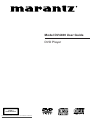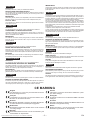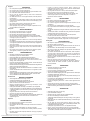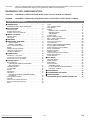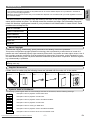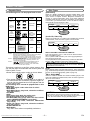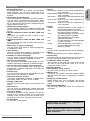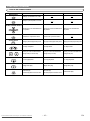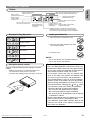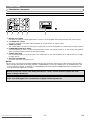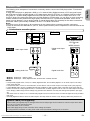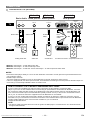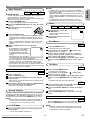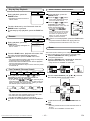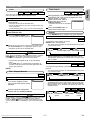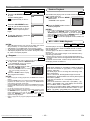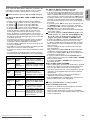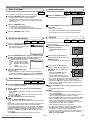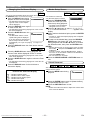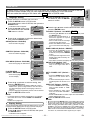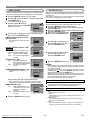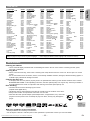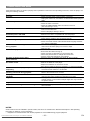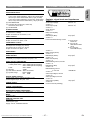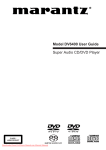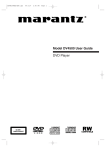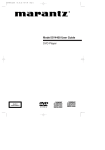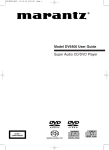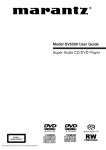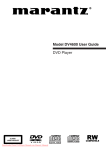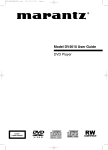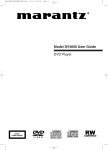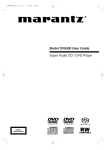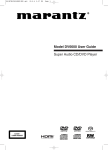Download Marantz DV4400 User guide
Transcript
Model DV4400 User Guide DVD Player CLASS 1 LASER PRODUCT Downloaded From Disc-Player.com Marantz Manuals vii IMPORTANTE ENGLISH Cuando solicite el servicio otorgado por la garantia el usuario tiene la responsabilidad de demonstrar cuándo efectuó la compra. En este caso, su recibo de compra será la prueba apropiada. WARRANTY For warranty information, contact your local Marantz distributor. RETAIN YOUR PURCHASE RECEIPT Your purchase receipt is your permanent record of a valuable purchase. It should be kept in a safe place to be referred to as necessary for insurance purposes or when corresponding with Marantz. IMPORTANT When seeking warranty service, it is the responsibility of the consumer to establish proof and date of purchase. Your purchase receipt or invoice is adequate for such proof. FOR U.K. ONLY This undertaking is in addition to a consumer's statutory rights and does not affect those rights in any way. FRANÇAIS GARANTIE Pour des informations sur la garantie, contacter le distributeur local Marantz. CONSERVER L'ATTESTATION D'ACHAT L'attestation d'achat est la preuve permanente d'un achat de valeur. La conserver en lieu sur pour s'y reporter aux fins d'obtention d'une couverture d'assurance ou dans le cadre de correspondances avec Marantz. ITALIANO GARANZIA L’apparecchio è coperto da una garanzia di buon funzionamento della durata di un anno, o del periodo previsto dalla legge, a partire dalla data di acquisto comprovata da un documento attestante il nominativo del Rivenditore e la data di vendita. La garanzia sarà prestata con la sostituzione o la riparazione gratuita delle parti difettose. Non sono coperti da garanzia difetti derivanti da uso improprio, errata installazione, manutenzione effettuata da personale non autorizzato o, comunque, da circostanze che non possano riferirsi a difetti di funzionamento dell’apparecchio. Sono inoltre esclusi dalla garanzia gli interventi inerenti l’installazione e l’allacciamento agli impianti di alimentazione. Gli apparecchi verranno riparati presso i nostri Centri di Assistenza Autorizzati. Le spese ed i rischi di trasporto sono a carico del cliente. La casa costruttrice declina ogni responsabilità per danni diretti o indiretti provocati dalla inosservanza delle prescrizioni di installazione, uso e manutenzione dettagliate nel presente manuale o per guasti dovuti ad uso continuato a fini professionali. PORTUGUÊS IMPORTANT GARANTIA Pour l'obtention d'un service couvert par la garantie, il incombe au client d'établir la preuve de l'achat et d'en corroborer la date. Le reçu ou la facture constituent des preuves suffisantes. GUARDAR O RECIBO DE COMPRA DEUTSCH Para informações sobre a garantia, contactar o distribuidor Marantz local. O recibo é o registo permanente da compra que fez. Deve ser guardado num local seguro, para ser apresentado em questões relacionadas com o seguro ou para quando tiver de contactar a Marantz. GARANTIE IMPORTANTE Bei Garantiefragen wenden Sie sich bitte an Ihren Marantz-Händler. HEBEN SIE IHRE QUITTING GUT AUF Quando procurar assisténcia técnica ao abrigo da garantia, é da responsabilidade do consumidor estabelecer a prova e data de compra. O recibe é prova adequada. Die Quittung dient Ihnen als bleibende Unterlage für Ihren wertvollen Einkauf Das Aufbewahren der Quittung ist wichtig, da die darin enthaltenen Angaben für Versicherungswecke oder bei Korrespondenz mit Marantz angeführt werden müssen. GARANTI WICHTIG! För information om garantin, kontakta Marantz lokalagent. Bei Garantiefragen muß der Kunde eine Kaufunterlage mit Kaufdatum vorlegen. Ihren Quittung oder Rechnung ist als Unterlage ausreichend. SPAR KVITTOT NEDERLANDS SVENSKA Kvittot är ett inköpsbevis på en värdefull vara. Det skall förvaras säkert och hänvisas till vid försäkringsfall eller vidkorrespondens mod Marantz. VIKTIGT GARANTIE Fö att garantin skall gälla är det kundens sak att framställa bevis och datum om köpet. Kvitto eller faktura är tillräokligt bevis fö detta. Voor inlichtingen omtrent garantie dient u zich tot uw plaatselijke Marantz. UW KWITANTIE, KASSABON E.D. BEWAREN DANSK Uw kwitantie, kassabon e.d. vormen uw bewijs van aankoop van een waardevol artikel en dienen op een veilige plaats bewaard te worden voor evt, verwijzing bijv, in verbend met verzekering of bij correspondentie met Marantz. GARANTI BELANGRIJK GEM DERES KVITTERING Bij een evt, beroep op de garantie is het de verantwoordelijkheid van de consument een gedateerd bewijs van aankoop te tonen. Uw kassabon of factuurzijn voldoende bewijs. Henvend dem til Deres MARANTZ-forhandler angående inrformation om garantien. Deres købskvittering er Deres varige bevis på et dyrt køb. Den bør gemmes godt og anvendes som bevis, hvis De vil tegne en forsikring, eller hvis De kommunikerer med Marantz. VIGTIGT ESPAÑOL Det påhviler forbrugeren at skaffe bevis for købet og købsdatoen, hvis han eller hun ønsker garantiservice. Deres købskvittering eller faktura er et fuldgyldigt bevis herpå. GARANTIA Para obtener información acerca de la garantia póngase en contacto con su distribuidor Marantz. GUARDE SU RECIBO DE COMPRA Su recibo de compra es su prueba permanente de haber adquirido un aparato de valor, Este recibo deberá guardarlo en un lugar seguro y utilizarlo como referencia cuando tenga que hacer uso del seguro o se ponga en contacto con Marantz. CE MARKING English The DV4400 is in conformity with the EMC directive and low-voltage directive. Français Le DV4400 est conforme à la directive EMC et à la directive sur les basses tensions. Deutsch Das Modell DV4400 entspricht den EMC-Richtlinien und den Richtlinien für Niederspannungsgeräte. Nederlands De DV4400 voldoet aan de EMC eisen en de vereisten voor laag-voltage. Español El DV4400 está de acuerdo con las normas EMC y las relacionadas con baja tensión. Downloaded From Disc-Player.com Marantz Manuals –2– Italiano Il DV4400 è conforme alle direttive CEE ed a quelle per i bassi voltaggi. Português O DV4400 conforma com as diretrizes EMC e de baixa voltagem. Svenska DV4400 är tillverkad i enlighet med EMC direktiven och direktiven för lågvoltsutrusning. Dansk Model DV4400 er i overensstemmelse med EMCdirektiveet og direktivet om lavspænding. EN English WARNINGS – – – – – Do not expose the equipment to rain or moisture. Do not remove the cover from the equipment. Do not insert anything into the equipment through the ventilation holes. Do not handle the mains lead with wet hands. Do not cover the ventilation with any items such as tablecloths, newspapers, curtains, etc. – No naked flame sources, such as lighted candles, should be placed on the equipment. – When disposing of used batteries, please comply with governmental regulations or environmental public instruction’s rules that apply in your country or area. – Do not place anything about 1 meter above the top panel. – Make a space of about 0.2 meter around the unit. – Never spill liquid of any kind on this unit. If liquid is spilled into the unit, consult qualified service engineer. Français AVERTISSEMENTS – – – – – Ne pas exposer l’appareil à la pluie ni à l’humidité. Ne pas essayer de retirer le boîtier de l’appareil. Ne rien insérer dans l’appareil par les orifices de ventilation. Ne pas manipuler le cordon d’alimentation avec les mains mouillées. Ne pas recouvrir les ouïes de ventilation avec un objet quelconque comme une nappe, un journal, un rideau, etc. – Ne placer aucune source de flamme nue, comme une bougie allumée, sur l'appareil. – Pour mettre au rebut les piles usées, respecter les lois gouvernementales ou les règlements officiels concernant l’environnement qui s'appliquent à votre pays ou région. – Ne placer aucun objet à moins d'un mètre environ du panneau supérieur – Veiller à ce qu’aucun objet ne soit à moins de 0,2 mètre des côtés de. l'appareil. – Ne renverser aucun liquide sur cet appareil. Si du liquide se répand dans l’appareil, consulter un ingénieur de service qualifié. Deutsch WARNHINWEISE – – – – – Das Gerät nicht Regen oder Feuchtigkeit aussetzen. Die Abdeckung nicht vom Gerät abnehmen. Keine Gegenstände durch die Belüftungsschlitze stecken. Das Netzkabel nicht mit feuchten oder nassen Händen anfassen. Decken Sie die Lüftungsöffnungen nicht mit einem Tischtuch, einer Zeitung, einem Vorhang usw. ab. – Es dürfen keine Gegenstände mit offener Flamme, wie etwa brennende Kerzen, auf dem Gerät aufgestellt werden. – Beachten Sie bei der Entsorgung der verbrauchten Batterien alle geltenden lokalen und überregionalen Regelungen. – Darauf achten, daß über dem Gerät ein Freiraum von mindestens 1 meter vorhanden ist. – Auf allen Geräteseiten muß ein Zwischenraum von ungefähr 0,2 meter vorhanden sein. – Niemals irgendwelche Flüssigheiten auf dem Gerät verschütten. Falls dennoch Flüssigkeit in das Gerät eindringen sollte, suchen Sie bitte einen qualifizierten Kundendiensttechniker auf. Nederlands WAARSCHUWINGEN – – – – – – – – – – Stel het apparaat niet bloot aan regen of vocht. Verwijder de afdekplaat van het apparaat niet. Duw niets door de ventilatieopeningen in het apparaat. Raak het netsnoer niet met natte handen aan. Bedek de ventilatieopeningen niet met enige voorwerpen, zoals tafelkleden, kranten, gordijnen, enz. Plaats geen brandende voorwerpen, zoals kaarsen, op het apparaat. Volg bij het weggooien van verbruikte batterijen de overheidswetgeving of milieuvoorschriften op die van kracht zijn in het land of de regio waarin u zich bevindt. Zorg dat er tenminste 1 meter vrije ruimte boven het toestel is. Zorg dat er 0,2 meter vrije ruimte rond het toestel is. Mors nooit vloeistoffen over dit apparaat. Laat het apparaat nakijken door een gekwalificeerd servicemonteur wanneer er vloeistof in het apparaat is gemorst Español ADVERTENCIAS – No exponga el equipo a la lluvia ni a la humedad. – No extraiga la tapa del equipo. – No introduzca nada en el interior del equipo a través de los orificios de ventilación. – No maneje el cable de alimentación con las manos mojadas. – No cubra la ventilación con objetos como manteles, periódicos, cortinas, etc. – No deben colocarse sobre el equipo elementos con fuego, por ejemplo velas encendidas. Downloaded From Disc-Player.com Marantz Manuals – Cuando se eliminen baterías usadas, deben cumplirse las reglamentaciones oficiales o las normas de protección medioambiental aplicables en su país o en su zona. – No ponga nada a menos de 1 metro por encima del panel superior. – Deje un espacio de unos 0,2 metro alrededor de la unidad. – No derrame nunca líquidos de ninguna clase en este aparato. Si se derrama algún líquido en el interior del aparato, consulte a un ingeniero de servicio cualificado. Italiano AVVERTENZE – Non esporre l’apparecchio alla pioggia o all’umidità. – Non rimuovere il coperchio dell’apparecchio. – Non introdurre oggetti all’interno dell’apparecchio attraverso i fori di ventilazione. – Non toccare il cavo di alimentazione con le mani bagnate. – Non coprire le fessure di ventilazione con tovaglie, giornali, tende od oggetti analoghi. – Non posare sull'apparecchio sorgenti di fiamme scoperte quali candele accese. – Smaltire le pile usate in conformità alle norme governative o disposizioni ambientali vigenti nel proprio paese o zona. – Non posare nulla per circa un metro sopra il pannello superiore. – Lasciare 0,2 metro liberi tutto intorno l'unità. – Non spruzzare mai liquidi di qualsiasi tipo su quest'unità. In caso di penetrazione di liquido nell'unità, rivolgersi ad un tecnico qualificato. Português ADVERTÊNCIAS – Não exponha o equipamento à chuva nem à humidade. – Não retire a tampa do equipamento. – Não atire nada para dentro do equipamento através dos orificíos de ventilação. – Não manuseie o cabo de alimentação com as mãos molhadas. – Não cobrir os orifícios de ventilação com objectos tais como toalhas de mesa, jornais, cortinas, etc. – Não colocar chamas abertas tais como velas acesas, sobre o aparelho. – Ao deitar foras as pilhas usadas, favor observar os regulamentos governamentais ou as regras com respeito ao meio ambiente que se aplicam no seu país ou área de residência. – Deixar um espaço completamente livre de cerca de 1 metro acima do painel superior. – Deixar um espaço de cerca de 0,2 metro ao redor do aparelho. – Nunca derramar líquidos nesta unidade. Se derramar-se líquido e o mesmo penetrar na unidade, consultar o pessoal de atendimento técnico qualificado. Svenska – – – – – – – – – – Dansk – – – – – – – – – – –3– VARNINGAR Utsätt inte utrustningen för regn eller fukt. Ta inte bort utrustningens hölje. För inte in föremål i utrustningen genom ventilationshålen. Hantera inte nätsladden med våta händer. Täck inte för ventilationsöppningarna med några föremål som till exempel bordsdukar, dagstidningar, gardiner e.d. Inga föremål med öppen låga, som till exempel tända stearinljus, bör placeras på utrustningen. Följ de lagar och miljöskyddsråd som gäller i det land eller område där du bor när du gör dig av med batterier. Placera inte någonting närmare än 1 meter ovanför apparaten eller enheten. Se till att det finns omkring 0,2 meter fri plats runt omkring enheten. Spill aldrig vätskor på DVD-spelaren.Om du skulle spilla vätska inuti den, måste du vända dig till en kvalificerad servicetekniker. ADVARSLER Udsæt ikke udstyret for regn eller fugt. Fjern ikke dækslet fra udstyret. Stik ikke noget ind i udstyret gennem ventilationshullerne. Rør ikke ved netledningen med våde hænder. Tildæk ikke ventilationsåbningerne med ting som duge, aviser, gardiner og lignende. Kilder til åben ild, som for eksempel tændte sterarinlys, må ikke anbringes på apparatet. Når du skiller dig af med gamle batterier, bedes du gøre dette i overensstemmelse med de love, regler og miljømæssige forskrifter, som er gældende i dit land eller område. Anbring ikke noget nærmere end 1 m over apparatets overside, Sørg for, at der er et frit område på omkring 0,2 m omkring apparatet. Spild aldrig væske på denne enhed.Hvis der spildes væske,som trænger ind i enheden, kontakt da kvalificeret servicereparatør. EN CAUTION : USE OF CONTROLS OR ADJUSTMENTS OR PERFORMANCE OF PROCEDURES OTHER THAN THOSE SPECIFIED HEREIN MAY RESULT IN HAZARDOUS RADIATION EXPOSURE. WARNINGS FOR LASER RADIATION CAUTION : INVISIBLE LASER RADIATION WHEN OPEN. DO NOT STARE INTO BEAM. DANGER : INVISIBLE LASER RADIATION WHEN OPEN. AVOID DIRECT EXPOSURE TO BEAM. TABLE OF CONTENTS ■ PRECAUTIONS . . . . . . . . . . . . . . . . . . . . . . . . . . . . . . 2 WARNINGS FOR LASER RADIATION. . . . . . . . . . . . . . 4 ■ INTRODUCTION . . . . . . . . . . . . . . . . . . . . . . . . . . . . . . 5 About Copyright. . . . . . . . . . . . . . . . . . . . . . . . . . . . . . . 5 Supplied Accessories. . . . . . . . . . . . . . . . . . . . . . . . . . . 5 Symbols Used in this Manual. . . . . . . . . . . . . . . . . . . . . 5 ■ ABOUT THE DISCS . . . . . . . . . . . . . . . . . . . . . . . . . . . 6 Playable Discs. . . . . . . . . . . . . . . . . . . . . . . . . . . . . . . . 6 Disc Types . . . . . . . . . . . . . . . . . . . . . . . . . . . . . . . . . . 6 ■ FEATURES . . . . . . . . . . . . . . . . . . . . . . . . . . . . . . . . . . 7 ■ FUNCTIONAL OVERVIEW . . . . . . . . . . . . . . . . . . . . . . 8 FRONT PANEL . . . . . . . . . . . . . . . . . . . . . . . . . . . . . 8 REMOTE CONTROL . . . . . . . . . . . . . . . . . . . . . . . . . 8 Tour of the remote control . . . . . . . . . . . . . . . . . . . . . . . 9 Display . . . . . . . . . . . . . . . . . . . . . . . . . . . . . . . . . . . . 11 Displays During Operation . . . . . . . . . . . . . . . . . . . . . . 11 Using the remote control . . . . . . . . . . . . . . . . . . . . . . . 11 Loading the Batteries . . . . . . . . . . . . . . . . . . . . . . . . . . 11 ■ CONNECTIONS . . . . . . . . . . . . . . . . . . . . . . . . . . . . . 12 Description - rear panel . . . . . . . . . . . . . . . . . . . . . . . . 12 Connection to an audio system . . . . . . . . . . . . . . . . . . 13 Connection to a TV (for video) . . . . . . . . . . . . . . . . . . . 14 ■ PLAYING A DISC . . . . . . . . . . . . . . . . . . . . . . . . . . . . 15 Basic Playback . . . . . . . . . . . . . . . . . . . . . . . . . . . . . . 15 CANCELLING AND CALLING BACK PBC FUNCTION . . . . . . . . . . . . . . . . . . . . . . . . . . . 15 General Features. . . . . . . . . . . . . . . . . . . . . . . . . . . . . 15 FL OFF Mode . . . . . . . . . . . . . . . . . . . . . . . . . . . . . . . 15 Pause . . . . . . . . . . . . . . . . . . . . . . . . . . . . . . . . . . . . . 15 Disc Menus . . . . . . . . . . . . . . . . . . . . . . . . . . . . . . . . . 15 Title Menu . . . . . . . . . . . . . . . . . . . . . . . . . . . . . . . . . . 15 CALLING UP A MENU SCREEN DURING PLAYBACK . . . . . . . . . . . . . . . . . . . . . . . . . . . . . . . 15 Step by Step Playback. . . . . . . . . . . . . . . . . . . . . . . . . 16 Resume. . . . . . . . . . . . . . . . . . . . . . . . . . . . . . . . . . . . 16 Fast Forward / Reverse Search . . . . . . . . . . . . . . . . . . 16 Slow Forward / Slow Reverse . . . . . . . . . . . . . . . . . . . 16 Zoom. . . . . . . . . . . . . . . . . . . . . . . . . . . . . . . . . . . . . . 16 Downloaded From Disc-Player.com Marantz Manuals ■ ■ ■ ■ ■ –4– Track . . . . . . . . . . . . . . . . . . . . . . . . . . . . . . . . . Title / Chapter Search . . . . . . . . . . . . . . . . . . . . Time Search . . . . . . . . . . . . . . . . . . . . . . . . . . . Repeat . . . . . . . . . . . . . . . . . . . . . . . . . . . . . . . REPEAT TITLE / CHAPTER. . . . . . . . . . . . . . REPEAT TRACK . . . . . . . . . . . . . . . . . . . . . . A-B REPEAT . . . . . . . . . . . . . . . . . . . . . . . . . Program (CD) . . . . . . . . . . . . . . . . . . . . . . . . . . Random Playback (CD) . . . . . . . . . . . . . . . . . . . MP3 / JPEG / WMA Playback . . . . . . . . . . . . . . Slide Show Mode . . . . . . . . . . . . . . . . . . . . . . . On-Screen Information. . . . . . . . . . . . . . . . . . . . Track Selection . . . . . . . . . . . . . . . . . . . . . . . . . Random Playback (MP3/JPEG/WMA) . . . . . . . . Program (MP3/JPEG/WMA). . . . . . . . . . . . . . . . Audio Language or Sound Mode . . . . . . . . . . . . Stereo Sound Mode. . . . . . . . . . . . . . . . . . . . . . Subtitle Language . . . . . . . . . . . . . . . . . . . . . . . Camera Angle . . . . . . . . . . . . . . . . . . . . . . . . . . Changing the On-Screen Display . . . . . . . . . . . . Marker Setup Screen. . . . . . . . . . . . . . . . . . . . . Virtual Surround. . . . . . . . . . . . . . . . . . . . . . . . . DVD SETUP . . . . . . . . . . . . . . . . . . . . . . . . . . . Language Setting . . . . . . . . . . . . . . . . . . . . . . . Display Setting . . . . . . . . . . . . . . . . . . . . . . . . . Audio Setting . . . . . . . . . . . . . . . . . . . . . . . . . . . Parental Control . . . . . . . . . . . . . . . . . . . . . . . . PARENTAL LEVEL. . . . . . . . . . . . . . . . . . . . . IF YOU FORGET THE PASSWORD . . . . . . . CONTROL LEVELS . . . . . . . . . . . . . . . . . . . . MAINTENANCE . . . . . . . . . . . . . . . . . . . . . . . . TROUBLESHOOTING GUIDE. . . . . . . . . . . . . . SPECIFICATIONS. . . . . . . . . . . . . . . . . . . . . . . PIN CONNECTION (A/V EURO CONNECTOR) . . . . . . . . . . . . . . . . . . . . . . . . . . . . . . . . . . . . . . . . . . . . . . . . . . . . . . . . . . . . . . . . . . . . . . . . . . . . . . . . . . . . . . . . . . . . . . . . . . . . . . . . 17 . . 17 . . 17 . . 17 . . 17 . . 17 . . 18 . . 18 . . 18 . . 18 . . 20 . . 20 . . 20 . . 20 . . 20 . . 21 . . 21 . . 21 . . 21 . . 22 . . 22 . . 22 . . 23 . . 23 . . 23 . . 24 . . 24 . . 24 . . 24 . . 24 . . 25 . . 26 . . 27 . . 27 EN INTRODUCTION This product's packaging materials are recyclable and can be reused. Please dispose of any materials in accordance with your local recycling regulations. Batteries should never be thrown away or incinerated but disposed of in accordance with your local regulations concerning chemical wastes. The serial number of this product may be found on the back of the DVD player. No others have the same serial number as yours. You should record the number and other vital information here and retain this book as a permanent record of your purchase to aid identification in case of theft. Serial numbers are not kept on file. Date of Purchase Dealer Purchase from Dealer Address Dealer Phone No. Model No. Serial No. About Copyright Unauthorized copying, broadcasting, public performance and lending of discs are prohibited. This product incorporates copyright protection technology that is protected by method claims of certain U.S. patents and other intellectual property rights owned by Macrovision Corporation and other rights owners. Use of this copyright protection technology must be authorized by Macrovision Corporation, and is intended for home and other limited viewing uses only unless otherwise authorized by Macrovision Corporation. Reverse engineering or disassembly is prohibited. Apparatus Claimas of U. S. Patent Nos, 4,631,603, 4,577,216, 4,819,098, and 4,907,093 licensed for limited viewing uses only. Supplied Accessories Please check to make sure the following items are included with the main unit in the carton. Product Operating Remote Audio Video “AA” (R6P) control • • • • • • • • 1 batteries • • • • • • 2 cable • • • • • • • • • 1 cable • • • • • • • • • 1 Instruction • • • • 1 Registration Card • • • • • • • • • • 1 Symbols Used in this Manual The following symbols appear below in some headings and notes in this manual, with the following meanings. DVD-V : Description refers to playback of DVD-Video discs. CD : Description refers to playback of Audio CDs. MP3 : Description refers to playback of discs formatted with MP3. VCD : Description refers to playback of Video CDs. JPEG : Description refers to viewing of JPEG discs. WMA : Description refers to playback of discs formatted with WMA. QUICK : Description refers to the items to be set in the QUICK mode. Downloaded From Disc-Player.com Marantz Manuals –5– EN English A NOTE ABOUT RECYCLING ABOUT THE DISCS Playable Discs Disc Types The following discs can be played back on this Usable discs Mark (logo) Recorded signals DVD-Video Data on a DVD is divided into sections called "titles," and then into subsections called "chapters," each of which is given a title or chapter number. Playback conditions are preset on some DVD-Video discs, and these playback conditions take priority over user operations on this player. If a function you selected does not run as desired, refer to the manual accompanying the disc. Disc Size 12 cm (NOTE 1) Digital video (MPEG2) DVD-R DVD-RW Example 8 cm (NOTE 2) Digital audio MP3 WMA (NOTE 4) Digital picture (JPEG) CD CD-R CD-RW (NOTE 3) Video CD [DVD-Video] DIGITAL VIDEO Sound and Pictures JPEG Title 2 12 cm 8 cm [Audio CD, Video CD] 12 cm Data on an Audio CD, or a Video CD is divided into sections called “tracks,” each of which is given a track number. 8 cm (Singles) Example Track 1 Picture CD Title 1 Chapter 1 Chapter 2 Chapter 3 Chapter 4 Chapter 1 Chapter 2 Track 2 Track 3 Track 4 Track 5 Track 6 12 cm NOTE 1: Some DVD-Video discs do not operate as described in this manual due to the intentions of the discs’ producers. NOTE 2: Playing DVD-R and DVD-RW discs DVD-R and DVD-RW discs on a DVD recorder can be played. Discs that have not be finalized cannot be played. Depending on the disc’s recording status, the disc may not be accepted or may not be played normally (the picture or sound may be not be smooth, etc.). NOTE 3: Some of CD-R/CD-RW discs may be incompartible because of “scratch and stain of disc”, “Recording condition”, and “Characteristic of Recorder”. NOTE 4: Windows Media and the Windows logo are trademarks or registered trademarks of Microsoft Corporation in the United States and/or other countries. ABOUT THE PBC FUNCTION OF VIDEO CD This unit conforms to ver.1.1 and ver.2.0 of Video CD standard, with PBC function. Ver.1.1 (without PBC function): You can enjoy playback picture as well as music CD. Ver.2.0 (with PBC function): While using a Video CD with PBC function, “PBC” appears on the screen and the display. What is PBC? “PBC” stands for the Playback Control. You can play interactive software using menu screens. Refer to instructions in the Video CD. This player conforms to the PAL colour system. Also you can play discs recorded with the NTSC system via a PAL system TV set. ¡Some discs include region codes as shown below. NOTE: When playing Video CDs with PBC function, some operations (e.g., select and repeat tracks) cannot be performed unless the function is cancelled temporarily (refer to page 15). [MP3, JPEG, WMA] ¡The number inside the symbol refers to a region of the world, and a disc encoded in a specific region format can only be played back on DVD players with the same region code. The following discs cannot be played back on this DVD player. ¡DVD with region codes other than 2 or ALL. ¡DVD-ROM ¡DVD-RAM (Never play back, otherwise malfunction may result.) ¡CD-ROM ¡VSD ¡CDV (Only plays back the audio part.) ¡CD-G (Only plays back the sound.) ¡CD-R/CD-RW (Only plays back the discs which audio CD/MP3/JPEG/WMA is recorded.) ¡CD-I (Never play back, otherwise malfunction may result.) ¡Photo CD (Never play back, otherwise malfunction may result.) ¡SUPER AUDIO CD ¡DVD-Audio Any other discs without compatibility indications. Downloaded From Disc-Player.com Marantz Manuals Data on a MP3 is divided into sections called "groups," and then into subsections called "tracks," each of which is given an album or track number. Example Track 1 Group 1 Track 2 Track 3 Group 2 Track 4 Track 1 Track 2 CAUTION: ¡Use caution not to pinch your finger in the disc slot. ¡Be sure to remove a disc and unplug the AC power cord from the outlet before carrying the DVD player. –6– EN ¡Dolby Digital Sound By hooking this player up to a Multi - Channel Dolby Digital decoder, you can enjoy high-quality 5.1ch Dolby Digital surround sound as heard in the movie theaters. ¡DTS (Digital Theater System) When this playeris connected to the DTS decoder, you can enjoy 5.1channel surround system which reproduces the original sound as truthfully as possible.5.1 channel surround system is developed by the Digital Theater System, Inc. ¡Still/fast/slow/step playback Various playback modes are available including still pictures, fast forward/reverse, slow motion and step frames. ¡Random playback for audio CD, MP3, JPEG, and WMA This player can shuffle the order of tracks to play them in random order. ¡Program playback for audio CD, MP3, JPEG, and WMA You can program the order of tracks to play them in any desired order. ¡DVD menus in a desired language You can display DVD menus in a desired language, if available on a DVD. ¡Auto standby When the screen saver program is activated for 35 minutes, the power is automatically turned off. ¡Subtitles in a desired language You can select a desired language for the display subtitles, if that language is available on a disc. ¡Selecting a camera angle You can select the desired camera angle, if a disc contains sequences recorded from different angles. ¡Choices for audio language and sound mode You can select the desired audio language and sound mode, if different languages and modes are available on a disc. ¡Parental lock You can set the control level to limit playback of discs which may not be suitable for children. ¡Automatic detection of discs This player automatically detects if a loaded disc is DVD-Video, Audio CD, MP3, JPEG, or WMA. ¡Playing an MP3 disc You can enjoy MP3 files which are recorded on CDR/RW. ¡Direct Search You can search the desired title, chapter, and track with numeric button during playback or in stop mode. ¡On-screen display Information about the current operation can be displayed on a TV screen, allowing you to confirm the currently active functions (such as program playback), on the TV screen using the remote control. ¡FL OFF Mode You can turn off the display. ¡Search Group search: Search for the group designated by user is possible. Chapter search:Search for the chapter designated by user is possible. Title search: Search for the title designated by user is possible. Track search: Search for the track designated by user is possible. Time search: Search for the time designated by user is possible. ¡Repeat Chapter: Repeated playback of the chapter of the disc being played is possible. Title: Repeated playback of the title of the disc being played is possible. Track: Repeated playback of the track of the disc being played is possible. ALL: Repeated playback is possible. (exclude DVD-Video) A-B: The part between A and B designated by user is possible. Group: Repeated playback of the folder of the MP3/JPEG/WMA disc being played is possible. ¡Zoom 2-time or 4-time magnified screen can be displayed. ¡Marker The part designated by user can be called back. ¡Resume Play User can resume to playback from the part at which the play was stopped even if the power turn off. ¡Component Video Out Jacks Jacks located on the back of the DVD Player which are used to send high-quality video to a TV via Component Video In Jacks. ¡Bit rate indication ¡DRC (Dynamic range control) You can control the range of sound volume. ¡MPEG sound This player can handle a disc that supports MPEG audio and the DVD player is connected to a MPEG decoder. ¡Displaying a JPEG picture Kodak Picture CDs can be played. Still images stored in JPEG format on CD-R/RW can also be played. ¡Reproducing WMA data You can enjoy WMA files which are recorded on CD-R/RW. “Kodak Picture CD COMPATIBLE” is trademark of Eastman Kodak Company. “WMA” (Windows Media Audio) is a new audio codec developed by Microsoft® in the United States of America. Downloaded From Disc-Player.com Marantz Manuals –7– EN English English FEATURES FUNCTIONAL OVERVIEW FRONT PANEL 1 3 2 31 4 14 30 13 11 12 5 6 10 8 7 REMOTE CONTROL 26 21 1 12 1. 2. 3. 4. 5. 6. 27 24 28 19 7. 8. 9. 10. 16 15 10 18 5 22 3 11 9 7 29 6 17 20 25 8 23 4 11. 12. 13. 14. 15. 16. 17. 18. 19. 20. 21. 22. 23. 24. 25. 26. 27. The buttons with circled numbers can only be operated with the remote control. Downloaded From Disc-Player.com Marantz Manuals 28. 29. 30. 31. –8– POWER Button [page 15] Disc loading tray PLAY Button [page 15] STOP Button [page 15] PAUSE Button [page 15] Cursor Buttons [page 15] Use when making settings while watching the display on a TV screen. MENU Button [page 15] ENTER Button [page 15] SETUP Button [page 23] G (SKIP UP/FWD) Button [page 17] Plays back from the beginning of the next chapter or track. Hold down to fast forward playback. H (SKIP DOWN/REV) Button [page 17] Plays back from the beginning of the current chapter or track. Hold down to fast reverse playback. OPEN/CLOSE Button [page 15] FL OFF Button [page 15] Display, Remote Sensor Window A-B REPEAT Button [page 18] REPEAT Button [page 17] ZOOM Button [page 16] CLEAR Button [page 17] ANGLE Button [page 21] Press to change the camera angle to see the sequence being played back from a different angle. RETURN Button [page 15] SEARCH MODE Button [page 17] h (FR SEARCH) Button [page 16] g (FF SEARCH) Button [page 16] SUBTITLE Button [page 21] Press to select a desired subtitle language. TOP MENU Button [page 15] DISPLAY Button [page 20] AUDIO Button [page 21] Press to select a desired audio language or sound mode. Numeric Buttons [page 17] MODE Button [page 18] FL OFF Indicator This indicator lights when the FL OFF button is ON. STANDBY Indicator This indicator lights when the DVD player turns off. EN FUNCTIONAL OVERVIEW English Tour of the remote control Buttons on remote control work in different ways for DVD, VCD, and CD : Refer to the following table for correct use. DVD POWER VCD CD • Press this to switch the power between on and standby. • Press this to switch the power between on and standby. • Press this to switch the power between on and standby. A-B REPEAT Button • Marks a segment to repeat between A and B. • Marks a segment to repeat between A and B. • Marks a segment to repeat between A and B. REPEAT Button • Allows you to repeat play a Title, or Chapter. • Allows you to repeat play a Track or Disc. • Allows you to repeat play a Track or Disc. MODE Button • To activate the 3D sound (Virtual surround system). • To activate the 3D sound (Virtual surround system). • Allows you to program a specific order or random playback. • To activate the 3D sound (virtual surround system). ZOOM Button • To magnify part of picture (x2/x4). • To magnify part of picture (x2). ANGLE Button • Accesses various camera angles on a disc. SUBTITLE Button AUDIO Button DISPLAY Button • Accesses various subtitles on a disc. • Accesses various audio functions • To select STEREO, L-CH or R-CH. • To select STEREO, L-CH or R-CH. on a disc. • Displays the current disc mode. • Displays the current disc mode. SEARCH MODE Button • To search chapter, title, or time. • To search track or time. • To rapidly return to a location • To rapidly return to a location of disc. of disc. • Displays the current disc mode. • To search track or time. • To rapidly return to a location of disc. OPEN/CLOSE Button • To open or close the disc tray. • To open or close the disc tray. • To open or close the disc tray. • To select chapter directly. • To select track directly. • To select track directly. • Clear the markers. • Clear the markers. • Clear the markers. • Removes status No. in program input. NUMERIC Buttons CLEAR Button Downloaded From Disc-Player.com Marantz Manuals –9– EN FUNCTIONAL OVERVIEW Tour of the remote control DVD MENU Button TOP MENU Button VCD CD • Brings up the Menu on a disc. • Brings up the Top Menu on a disc. ENTER, CURSOR Buttons • Moves the cursor and determines its position. • Moves the cursor and determines • Moves the cursor and determines its position. its position. • Returns to a previous menu. • Returns to a previous menu. • Brings up the DVD player's Setup menu. • Brings up the DVD player's Setup menu. • Brings up the DVD player's Setup menu. • To skip Chapters • To skip Tracks. • To skip Tracks. • Allows you to search forward/backward through a disc (x2. x8. x50. x100). • Allows you to search forward/backward through a disc (x2. x8. x30). • Allows you to search forward/backward through a disc (x16). • To stop playback. • To stop playback. • To stop playback. • Begin disc play. • Begin disc play. • Begin disc play. • Pause disc play. • Advances playback one frame at a time. • Pause disc play. • Advances playback one frame at a time. • Pause disc play. RETURN Button SETUP Button SKIP Buttons SEARCH Buttons STOP Button PLAY Button PAUSE Button Downloaded From Disc-Player.com Marantz Manuals – 10 – EN FUNCTIONAL OVERVIEW Stays on when repeat chapter function is on. Stays on when repeat track function is on. Stays on when repeat title function is on. Stays on when the repeat function is on. Lights up when a DVD is inserted into the tray. Stays on when the A-B repeat function is on. Stays on when the inserted disc is being played back. English Display CD: Lights up when a CD is inserted into the tray. VCD: Lights up when a Lights up when a Video CD is playback control inserted into the tray. is activated. Lights up when the inserted disc comes to a pause. Displays how long a current title or track has been played back. When a chapter or track has switched, the number of a new title, chapter or track is displayed. Displays During Operation Loading the Batteries 1. Open the battery compartment cover. Power on No disc inserted 2. Insert two “AA” (R6P) batteries, with each one oriented correctly. Tray open Tray closed 3. Close the cover. Loading the Disc NOTES Power off Using the remote control Keep in mind the following when using the remote control: • Make sure that there is no obstacle between the remote and the remote sensor on the unit. • Use within the operating range and angle, as shown. Downloaded From Disc-Player.com Marantz Manuals • Do not mix alkaline and manganese batteries. • Do not mix old and new batteries. Cautions On Batteries • Use “AA” (R6P) batteries in this remote control unit. • Replace the batteries with new ones approximately once a year, though this depends on the frequency with which the remote control unit is used. • If the remote control unit does not operate from close to the main unit, replace the batteries with new ones, even if less then a year has passed. • The included battery is only for verifying operation. Replace it with a new battery as soon as possible. • When inserting the batteries, be careful to do so in the proper direction, following the and marks in the remote control unit’s battery compartment. • To prevent damage or battery fluid leakage: • Do not use a new battery with an old one. • Do not use two different types of batteries. • Do not short-circuit, disassemble, heat or dispose of batteries in flames. • Remove the batteries when not planning to use the remote control unit for a long period of time. • If the batteries should leak, carefully wipe off the fluid from the inside of the battery compartment, then insert new batteries. – 11 – EN CONNECTIONS Description - rear panel 2 1 3 4 5 6 1. DIGITAL OUT JACKS Use either an optical or coaxial digital cable to connect to an AV amplifier with a built-in decoder (AV control center). 2. 2ch AUDIO OUT JACKS Connect to the Audio input jacks of A/V-compatible TV or wide screen TV, Stereo system. 3. VIDEO OUT JACK Use a video cable to connect one of the jack to Video input on your A/V-compatible TV or wide screen TV, Stereo system. 4. COMPONENT VIDEO OUT JACKS Use these jacks if you have a TV with Component Video in jacks. These jacks provide CB, CR and Y video. Along with SVideo, Component Video provides the best picture quality. 5. S-VIDEO OUT JACK Use the S-Video cable to connect this jack to the S-Video jack on your A/V-compatible TV or wide screen TV for a higher quality picture. 6. A/V EURO CONNECTOR Connect to the 21-pin scart jack of a TV. NOTES • Be sure not to use both the A/V EURO CONNECTOR jack and component Video jacks for video output at the same time. • When changing the VIDEO OUT setting (SCART or COMPONENT), connect to a VIDEO jack or an S-VIDEO jack on the TV. If the setting is changed, for example, to COMPONENT while the A/V EURO CONNECTOR jack is connected to the TV, a distorted video signal may be output. Manufactured under license from Dolby Laboratories. “Dolby” and the double-D symbol are trademarks of Dolby Laboratories. “DTS” and “DTS Digital Out” are trademarks of Digital Theater Systems,Inc. Downloaded From Disc-Player.com Marantz Manuals – 12 – EN The following show examples of connections commonly used to connect the DVD player either TV and other components. If using this DVD player to playback a DVD in a 5.1 channel Dolby Digital surround or DTS surround format, the DVD player outputs a Dolby Digital or DTS data stream from its OPTICAL or COAXIAL DIGITAL AUDIO OUT jacks. 5.1 channel Dolby Digital Surround sound and DTS sound can also be output from the 5.1 CH OUTPUT jacks. By hooking the player up to a Dolby Digital or DTS decoder, you can enjoy a more convincing, realistic ambience with powerful and high-quality surround sound of a professional standard, which can be heard in movie theaters. Use an audio coaxial or optical digital cable (not included) for the audio connections. Use audio cables (commercially available ) for the 5.1 CH audio connection. Notes ¡Be sure to turn off the power to all components in the system before connecting another component. ¡Refer to the Instruction Manuals for your TV, stereo system and any other components to be connected to the DVD player. Connection to an audio system Method 1 Method 2 Dolby Digital decoder, DTS decoder or MPEG decoder Stereo system AUDIO Audio Input Jacks Digital Audio Input Jacks DVD Analog Audio Out Digital Audio Out • Method 1 DVD Player + Stereo system • Method 2 DVD Player + Dolby Digital decoder, DTS decoder or MPEG decoder NOTES • If output Dolby Digital audio, connect to a Dolby Digital decoder, and set Dolby Digital to on for audio output in the setup mode. (See page 24) • If output DTS audio, connect to a DTS decoder, and set DTS to “ON” for audio output in the setup mode. (See page 24) • If output MPEG auido, connect to a MPEG decoder and set MPEG to “ON” for audio output in the setup mode. (See page 24) • Unless connected to a Dolby Digital decoder, or a DTS decoder, set Dolby Digital or DTS to “OFF” for audio output in the setup mode. Playing a DVD using incorrect settings may generate noise distortion, and may also damage the speakers. (See page 24) • The audio source on a disc in a 5.1 channel Dolby Digital surround format cannot be recorded as digital sound by an MD or DAT deck. • Set Dolby Digital and DTS to “OFF” for audio output in the setup mode for method 1 only. Playing a DVD using incorrect set- Optical cable (not supplied) • Optical cable (not supplied) may be damaged when bent at sharp angles. Ensure cables are coiled in loops with a diameter of 15 cm or more when storing them. • Use a cable which is 3m or shorter. • Insert cable plugs firmly into the connectors when making connections. • If a plug has minor scratches or is dirty, clean it with a soft cloth before inserting it into a connector. Downloaded From Disc-Player.com Marantz Manuals – 13 – EN English CONNECTIONS CONNECTIONS Connection to a TV (for video) Method 1 Basic Audio Good picture Method 2 Method 3 Better picture Best picture COMPONENT VIDEO IN 21-pin Scart jack R TV L VIDEO IN S-VIDEO IN CR Y CB Component Video Cable Audio Cable Video Cable S-Video Cable Euro audio/video Cable or A/V EURO CONNECTOR DVD Analog Audio Out Video Out S-Video Out A/V Euro Connector Component Video Out • Method 1 DVD Player + TV with Video Input Jack • Method 2 DVD Player + TV with S-Video Input Jack • Method 3 DVD Player + TV with AV1 Jack or DVD Player + TV with Component Video Jacks NOTES • Connect the DVD player directly to a TV. If the A/V cables are connected to a VCR, pictures may be distorted due to the copy protection system. • S-Video output connector The video signals are divided into color (C) and brightness (Y) signals, achieving a clearer picture. If the TV is equipped with a S-Video input connector, we recommend connecting it to the this product’s S-Video output connector using a commercially available S-Video connection cord. HOW TO CONNECT TO A TV WITHOUT AUDIO/VIDEO INPUT JACKS If your TV does not have RCA type audio and video input jacks it is still possible to connect this DVD player to your TV’s 75-ohm coaxial antenna terminal using an optional Stereo Audio/Video RF Modulator, not included. Connect the audio and video outputs of the DVD player to the audio and video inputs on the RF Modulator, and then connect the coaxial output of the RF Modulator (usually marked “TO TV”) to the 75 ohm coaxial antenna terminal on your TV. Follow the instruction supplied with the RF Modulator for more details. If your TV’s 75 ohm coaxial antenna terminal is already occupied by an antenna or cable box connection, remove that cable from your TV’s antenna terminal and reconnect it to the coaxial antenna input terminal of the RF Modulator (usually marked “ANT IN”), then connect the RF modulator to your TV’s antenna terminal as described above. NOTE • The picture quality from DVD discs will not be as good if the DVD player is connected to the TV’s antenna terminal through an RF Modulator. Downloaded From Disc-Player.com Marantz Manuals – 14 – EN PLAYING A DISC DVD-V VCD • In SETUP menu, the FL OFF mode is not available. • The FL OFF mode will be released when you press the buttons listed below. OPEN/CLOSE button (on both the remote and the front panel), SETUP, POWER or DISPLAY button (on the remote), ON/STANDBY or FL OFF button (on the front panel) • To call back the setting in SETUP menu, turn off (STANDBY) the DVD player first and turn it on again. CD Getting started • • Turn on the power of the TV, amplifier and any other components which are connected to the DVD. Make sure the TV and audio receiver (commercially available) are set to the correct channel. 1 Press the POWER button. • “P-ON” will appear briefly on the display panel. 2 Press the OPEN/CLOSE button to open disc load- Pause ing tray. 3 Place the disc in the tray, with the label facing up. DVD-V VCD CD MP3 1 During playback, press the PAUSE button. WMA F • Playback will pause and sound will be muted. 4 Press the PLAY button. • The tray will close automatically, and playback will then start from the first chapter or track of the disc. If the playback does not start automatically, press the PLAY button. • When you playback the DVD with a title menu, it may appear on the screen. In this case, refer to “TITLE MENU”. 5 Press the STOP button to stop playback. 2 To continue playback, press the PLAY button. Disc Menus DVD-V NOTES: 1 Press the MENU button. • The DVD main menu will appear. 2 If the feature is not available, • A “prohibited icon” may appear at the top-right on the TV screen during operation, warning that a prohibited operation has been encountered by the DVD player or the disc. • With DVDs that use some titles for playback program signals, playback may start from the second title, or it may skip these titles. • During the playback of two layered disc, pictures may stop for a moment. This happens when the 1st layer switches to the 2nd layer. This is not a malfunction. • The operation may vary when you playback DVDs with disc menu or Video CDs with PBC. Refer to the manual accompanying the disc for details. symbol may appear on the TV screen. 3 If disc menu is available on the disc, audio language, subtitle options, chapters for the title and other options will appear for selection. 4 Press the cursor buttons ( L / K / B / s ) to select an item, and the ENTER button to confirm selection. Title Menu DVD-V 1 Press the TOP MENU button. • The title menu will appear. 2 If the feature is not available, CANCELLING AND CALLING BACK PBC FUNCTION VCD symbol may appear on the TV screen. 3 Press the cursor buttons ( L / K / B / s ) to select an item, and the ENTER button to confirm selection. 1 Insert a Video CD. 2 Press the STOP button. 3 Press the numeric buttons to enter the desired Track number. • PBC function is now cancelled and the playback of the Video CD will start. • Playback will begin at the selected Title. VCD 4 To call back PBC function, press the STOP button 1 When playing a Video CD with PBC function, the twice, and then press the PLAY button. title menu will appear automatically. • Title menu will appear on the display. 2 Press the numeric buttons to select the desired title. • Playback will begin at the selected title. 3 Press the RETURN button to go back to the title General Features DVD may contain menus to navigate the disc and access special features. Press the appropriate numerical key or use the cursor buttons ( L / K / B / s ) to highlight your selection in the DVD main menu and press the ENTER button to confirm. menu. CALLING UP A MENU SCREEN DURING PLAYBACK NOTE: • Unless stated, all operations described are based on remote control use. Some operations can be carried out using the menu bar on the TV screen. FL OFF Mode DVD-V • • NOTE: • Contents of menus and corresponding menu operations may vary between discs. Refer to the manual accompanying the disc for details. 1 Press the FL OFF button on the front panel to turn off the display. • Press the MENU button to call up the DVD main menu. Press the TOP MENU button to call up the title menu. The FL OFF indicator will light up. Downloaded From Disc-Player.com Marantz Manuals – 15 – EN English NOTES: Basic Playback PLAYING A DISC Step by Step Playback Slow Forward / Slow Reverse DVD-V DVD-V VCD VCD 1 During playback, press the 1 During playback, press the PAUSE button. F PAUSE button. 2 Press the g or h button. • Slow motion playback will begin and sound will be muted. 3 Press the g or h button • Playback will pause and sound will be muted. PAUSE button is pressed. ton. Resume 1 During playback, press the VCD 1/8 G or • If you are using g/G h on the front panel, H/h press and hold it for more than 1.5 sec (the longer you hold it, the faster the speed will be). When you reach the desired speed, release the button. 3 To exit step by step playback, press the PLAY but- CD 1/16 repeatedly to select the required speed: 1/16, 1/8, 1/2 of the normal playback. 2 The disc advances by one frame each time the DVD-V D Button 1/2 4 To return to normal playback, press the PLAY button. NOTE: • Only Slow Forward is available when playing Video CD. Forward speed can be selected from 1/16, 1/8, or 1/2. Resume ON STOP button. • Resume message will appear on the TV screen. Press 'PLAY' to play from here. To play the beginning, press 'STOP' first and then 'PLAY'. Zoom DVD-V 2 Press the PLAY button, playback will resume from the point at which playback was stopped. • To cancel resume, press the STOP button twice. NOTES: • The resume playback takes a little longer to take place compared to the normal playback. • Some Video CDs with PBC function resume playback from the beginning of the track. • The resume information stays on even when the power is switched off. VCD The Zoom function allows you to enlarge the video image and to pan through the enlarged image. 1 Press the ZOOM button during playback. • Playback will continue. 2 Press the ZOOM button repeatedly to select the required zoom factor: x2, x4 or OFF. • Only x2 zoom is available on Video CDs. x2 x4 Fast Forward / Reverse Search DVD-V VCD CD MP3 WMA 3 Use the cursor buttons ( L / K / B / s ) to move 1 During playback, press the g or h button the zoomed picture across the screen. repeatedly to select the required forward or reverse speed: x2, x8, x50, x100. G or H/h h on the front panel, • If you are using g/G press and hold it for more than 1.5 sec (the longer you hold it, the faster the speed will be). When you reach the desired speed, release the button. 2 8 50 100 • For Video CDs, the playback speed is x2, x8 or x30. • For Audio CDs, the speed is fixed at x16. • For MP3 and WMA the speed is fixed at x8. 2 To return to normal playback, press the PLAY but- ton. 4 To exit zoom mode, press the ZOOM button to OFF. NOTES: • Zooming function does not work while disc menu is shown. • x4 zoom is not available on some discs. Downloaded From Disc-Player.com Marantz Manuals – 16 – EN PLAYING A DISC CD VCD MP3 DVD-V WMA There are three ways to begin playback on an Audio CD, Video CD, MP3 or WMA disc at a specific Track. VCD 1 During playback, press the SEARCH MODE button three times (CD, VCD: twice) to display the Time Search on the TV screen. 2 Within 30 seconds, enter a desired disc time with the numeric buttons. By using the Numeric buttons 1 Press the numeric buttons to enter the desired : Track number. • Playback will start at the selected track. • For single digit tracks (1-9), press a single number (eg. track 3, press 3). • To play track 26, press +10, 2, 6 on the numerical button. : TOTAL 1 : 23 : 45 • Playback will start at the specified time. 3 Press the CLEAR button to erase the incorrect input. By using the SEARCH MODE button (Audio CD/Video CD) 1 Press the SEARCH MODE button. • The track search display appears. CD Repeat • The REPEAT button is available only during playback. __/ 15 REPEAT TITLE / CHAPTER DVD-V To activate the repeat function, press the REPEAT button during playback. 2 Within 30 seconds, select a desired track number using the numeric buttons. For single digits press “0” first. • Playback will start at the selected track. • OFF (repeat off) By using the SKIP buttons H G During playback, press the SKIP G button to move to the next track. Press it repeatedly to skip subsequent tracks. Press the SKIP H button to go back to the beginning of the current track. Press it repeatedly to go to the previous tracks. • Track number will appear briefly on the DVD display panel. • If any SKIP button is pressed while the playback is paused, the playback will be paused again after skipping to the next track. The repeat mode changes as described below every time you press the button. CHAPTER TITLE (current chapter repeat) (current title repeat) NOTES: • • Repeat Title/Chapter is not available with some scenes. The REPEAT setting will be cleared when moving to other title or chapter. REPEAT TRACK CD VCD To activate the repeat function, press the REPEAT button during playback. NOTE: • Title / Chapter Search DVD-V The repeat mode changes as described below every time you press the button. OFF (repeat off) TRACK (current track repeat) ALL (entire disc repeat) By using the SEARCH MODE buttons 1 Press the SEARCH MODE button once for the Chapter search, twice for the Title search during playback. NOTES: /2 • • • The REPEAT setting will be cleared when moving to other track. Repeat playback does not function during A-B repeat playback. Repeat playback is not available when playing the Video CD with PBC function. MP3 2 Enter the desired chapter/title number with the numeric buttons. OFF (repeat off) By using the SKIP buttons H G TRACK (current track repeat) JPEG WMA GROUP ALL (current folder repeat) (entire disc repeat) During playback, press the SKIP G button to move to the next chapter. Press it repeatedly to skip subsequent chapters. Press the SKIP H button to go back to the beginning of the current chapter. Press it repeatedly to go to the previous chapter. Downloaded From Disc-Player.com Marantz Manuals – 17 – EN English Time Search Track PLAYING A DISC A-B REPEAT DVD-V 1 Press the A-B REPEAT button at your chosen starting point. • Random Playback CD VCD CD This shuffles the playing order of tracks instead of playback in the original sequence. 1 In stop mode, press the MODE A- RANDOM button twice. A- appears briefly on the TV screen. CD [AUDIO] • RANDOM screen appears. TOTAL 0:45:55 RANDOM PROGRAM --no indication-- PLAY 2 Press the A-B REPEAT button A-B 2 Press the PLAY button to start again at your chosen end point. • random playback. A-B appears briefly on the TV screen, and the repeat sequence begins. 3 To exit the sequence, press the NOTES: • OFF A-B REPEAT button. • If you wish to repeat the current track in the random selection, press the REPEAT button repeatedly until TRACK appears during playback. If you wish to repeat the entire random selection press the REPEAT button repeatedly until ALL appears during playback. Refer to page 20 for random playback of MP3, WMA, and JPEG. MP3 / JPEG / WMA Playback NOTES: • • • • The A-B repeat section can only be set within the current title (for DVDs), or current track (for Audio CDs). A-B Repeat is not available with some scenes in DVD. To cancel the A point which was set, press the CLEAR button. A-B Repeat playback does not function during title, chapter, track or all repeat playback. Program CD You may determine the order in which tracks will play. 1 In stop mode, press the MODE button. • The PROGRAM screen will appear. 2 Press the cursor buttons (▲ or ▼) to select a track, then press the ENTER button. • Press the CLEAR button to erase the most recently entered program. 3 Press the PLAY button to play TOTAL ENTER PLAY CLEAR the programmed tracks. • • • • • While the program is being played back, the STOP button works as follows. Press the STOP button once and then the PLAY button again, playback will restart from the point where the STOP button was pressed. (Program continued) Press the STOP button twice and then the PLAY button again, playback will restart from the track in the usual way. (Program cleared) Up to 99 programs can be entered. If you wish to repeat the current track in the program, press the REPEAT button repeatedly until TRACK appears during playback. If you wish to repeat the entire program press the REPEAT button repeatedly until ALL appears during playback. Refer to page 20 for program playback of MP3, WMA, and JPEG. Downloaded From Disc-Player.com Marantz Manuals JPEG WMA Information on MP3, JPEG and WMA discs PROGRAM NOTES: • MP3 This DVD player can reproduce images and sounds from data recorded in MP3, JPEG and WMA formats on CD-R and CD-RW discs. The DVD player can also run JPEG files stored on Kodak picture CD. The user can enjoy picture images on the television set by reproducing picture CDs. * Picture CD is a service to convert a photograph taken by conventional film camera into digital data and write the data on a CD. For details of Picture CD, contact a shop that deals with developing service of Kodak Inc. • A file with an extension of “.mp3 (MP3)” is called an “MP3 file”. • A file with an extension of “.jpg (JPG)” or “.jpeg (JPEG)” is called a “JPEG file”. The DVD player can run an image file conforming to the Exif* specification. * This is a file format, Exchangeable Image File format established by Japanese Electronic Industry Development Association (JEIDA). • A file with an extension of “.wma (WMA)” is called a “WMA file”. • Files whose extension is other than “.mp3 (MP3)”, “.jpg (JPG)”, “.jpeg (JPEG)” and “.wma (WMA)” will not be listed in the MP3, JPEG, or WMA menu. • If the file is not recorded in MP3, JPEG or WMA format, noise may be produced even if the file extension is either of “.mp3 (MP3)”, “.jpg (JPG)”, “.jpeg (JPEG)” and “.wma (WMA)”. – 18 – EN PLAYING A DISC 1 Place the disc in the tray with the label facing up. For discs on which MP3, JPEG or WMA tracks are recorded: • • • • • • • • • • • An MP3, JPEG or WMA track menu screen appears. A symbol of “ ” is shown on the top of the group name. A symbol of “ ” is shown on the top of MP3 files. A symbol of “ ” is shown on the top of JPEG files. A symbol of “ ” is shown on the top of WMA files. If the picture extends beyond the scope of screen, a down arrow “L” appears, indicating that the user can view another part of the picture on the next page. If an up arrow “K” appears, it indicates that the user can view another part on the previous page. The current page number and the number of total pages are shown on the right of the down arrow “L”. The system can recognize up to 255 groups (or folders) and up to 256 tracks. (This applies to the case where mixed MP3, JPEG and WMA files are recorded.) If no MP3, JPEG or WMA files are found in the group, the group is not displayed. The DVD player can reproduce data recorded as per ISO 9660 Level 1, Level 2 or Joliet on the disc. It can also run a disk on which data is recorded in a multisession. For more details of recording systems, see the instruction manual for the CD-R / CD-RW drive or the writing software. Applicable MP3 file Sampling fre- 44.1kHz quency 48kHz Type MPEG1 audio layer 3 Remarks • It is prohibited to record MP3 sound on a digital device when connection is made digitally. • MP3 files recorded at fixed bit rate of 112 kbps or high- Applicable JPEG file Remarks Upper limit: • A JPEG image that extends Size of 6300x5100 dots beyond the screen is image Lower limit: reduced so that it will be 32x32 dots displayed within the screen. Applicable WMA file Sampling fre- 44.1kHz quency 48kHz Remarks • Those frequencies are applicable to WMA version 8 only, not to WMA version 9. • A JPEG or Kodak Picture CD menu appears. • If all menu items cannot be displayed in the screen scope, a prompt symbol “G” appears at the right bottom of the screen, indicating that the user can view remaining items on the next page. If another prompt symbol “H” appears, it indicates that the user can view other items on the previous page. The track number of the currently highlighted item and the total tracks are shown at the center bottom of the screen. • If a prompt symbol “G” is shown at the right bottom, use the SKIP G button to view the next page. If another prompt symbol “H” is shown at the left bottom, use the SKIP H button to view the previous page. • It may take some time until all menu items are displayed on the menu screen. 1 For JPEG, press the cursor buttons (K/L), or for Kodak Picture CD, press the cursor buttons (s / B / K / L), select a desired group or track to be played, then press the PLAY or ENTER button. • If an MP3 or WMA file is selected, reproduction will start from the selected track and go to the next one in turn. • If a JPEG or Kodak picture CD file is selected, an image will be reproduced from the selected track and go to the next one in turn. A track is displayed for five seconds and then the next track is displayed. Every press on the cursor button B will turn the image clockwise by 90 degrees when an image is displayed. A press on the cursor button s will turn the image counterclockwise by 90 degrees. • If a group is selected, press the cursor button K/L to select a desired group, then press the B, PLAY or ENTER button to select a track. If you press the PLAY or ENTER button, reproduction of the picture will start. Notes on MP3, JPEG and WMA: • Select “FIRST PLAY” and press the PLAY button, playback from the top of the disc in the order of tracks and groups. • The ninth and deeper hierarchies cannot be played. • The name of group and track can be displayed in up to 25 characters. Unrecognizable characters will be replaced with asterisks. • Un-reproducible groups or tracks may be displayed depending on the recording conditions. • If the TOP MENU button is pressed when a file list is displayed, “FIRST PLAY” will be highlighted. 2 Press the STOP button, to stop playback. Notes on Kodak picture CD: • Ensure that the copyright function is set to off when Bit rate 48–192kbps Type • A prohibition “disable” symbol will appear if the user WMA version 8 attempts to run a non-reproducible file such as copyright-protected. Downloaded From Disc-Player.com Marantz Manuals For discs of JPEG or Kodak picture CD: • A press on the STOP button will highlight the previously displayed track on the menu screen. Press the STOP button again or press the TOP MENU button, and the menu screen displays Tracks 1 to 6, where Track 1 is highlighted. – 19 – EN English When a disc with MP3,JPEG or WMA files is inserted in the DVD player, the track menu will appear on the TV screen, and number of tracks is displayed on the front panel. PLAYING A DISC Slide Show Mode Random Playback JPEG You can switch to the slide show mode during playback. 1 Press the MODE button during playback. • The slide show mode screen will appear. • The slide show mode cannot be switched when it is stopped, or from the file list screen or the Picture CD menu screen. MP3 JPEG 1 Press the MODE button twice while playback is stopped. RANDOM CD [DATA] RANDOM PROGRAM --no indication -- PLAY 2 Press the ENTER button. • The slide show mode will change. 1 The entire image appears in one time. 2 The image appears gradually and then disappears. 2 Press the PLAY button to play the tracks in ran- dom order. • Random play starts. • For a disc containing mixed MP3, JPEG and WMA files, random play of those files will be performed. 3 Press the MODE button to exit. Program On-Screen Information MP3 JPEG You can check each file during playback. 1 Press the DISPLAY button. • The name of the file currently in play will be displayed. MP3 WMA JPEG TRACK 01 playback is stopped. PROGRAM FOLDER MP3 WMA JPEG ENTER PLAY CLEAR <Example: MP3> 2 Press the DISPLAY button again to show the track number, the elapsed time, the repeat status, and the playback status at the top of the screen. will be displayed when the repeat play has been selected. T - indicates Track repeat G - indicates Group (folder) repeat A - indicates Disc repeat TR select a group, then press the ENTER button. • A track selection screen appears. 1/36 0:01:15 select a track, then press the ENTER, button to save it in a program. JPEG MP3 WMA JPEG ALBUM01 TRACK11 TRACK08 TRACK09 TRACK10 TRACK11 TRACK12 TRACK13 TRACK14 2/3 1/1 TRACK11 FOLDER MP3 WMA JPEG ALBUM05 TRACK48 TRACK49 TRACK50 TRACK51 TRACK52 TRACK53 TRACK54 TRACK11 TRACK81 TRACK31 TRACK22 TRACK03 TRACK53 TRACK25 2/3 2/3 TRACK51 back. • Programmed play starts. (L/K/B/s). • Press the B button when you want to go to the next NOTES: hierarchy. • Press the s button when you want to go back to the previous hierarchy. 3 Press the PLAY button to start playing NOTES: Press the SEARCH MODE button to exit. Some selections may require additional time to be recognized. During play, a desired track can be directly searched. Just type in the TRACK number with the numeric buttons. If the typed TRACK number is not available, the “disable” symbol appears and the direct search mode is cancelled. Playback cannot be started from a desired time count. Pressing the SKIP button G or H will play the next or previous file. The SEARCH button is not effective for Picture CD. Downloaded From Disc-Player.com Marantz Manuals PROGRAM 4 Press the PLAY button to start programmed play- 2 Select a desired track using the cursor buttons • FOLDER ENTER PLAY CLEAR WMA 1 Press the SEARCH MODE button during playback. • The FILE LIST will appear. • • 1/1 • Press the CLEAR button to erase the incorrect input. • The programmed track is displayed in the right-hand screen. • If the entire program cannot be displayed at once on the screen, “L” appears to go to the next page. • Pressing the s button will show a list of folders that belong to the one-level upper hierarchy than the currently selected folder. Track Selection • 1/3 ALBUM01 3 Press the K or L button to • During program or random playback, each playback status will be displayed when you press the DISPLAY button. Then press the DISPLAY button again to exit. • ALBUM01 ALBUM02 ALBUM03 ALBUM04 ALBUM05 ALBUM06 ALBUM07 PROGRAM ENTER PLAY CLEAR again to exit. • • MP3 - COLECTION 2 Press the K or L button to 3 Press the DISPLAY button MP3 WMA This feature allows you to program a MP3 disc to play in a desired sequence. 1 Press the MODE button while • The PROGRAM screen will appear. • WMA – 20 – • Press the CLEAR button, and the last-programmed entry will be deleted. • Press the RETURN button, and the STOP screen will show up with the program contents in memory. • Press the STOP button once and then press the PLAY button, playback will restart from the begining of the track being played previously.(Program cleared) • The program setting will be cancelled when the power is turned off or the disc tray is opened. • Up to 99 tracks can be set in a program. • If a disc in inserted that contains mixed MP3, JPEG and WMA files, program setting allows 99 tracks for combination of MP3, JPEG and WMA files. • If eight or more tracks have been set in a program, the user can switch the right part of the screen with the SKIP button H or G. EN PLAYING A DISC Subtitle Language DVD-V The DVD player allows you to select a language during DVD disc (if multi language available) playback. 1 Press the AUDIO button during playback. 2 Press the AUDIO button repeatedly to select your DVD-V The DVD player allows you to select a language for subtitle during DVD disc (if available) playback. 1 Press the SUBTITLE button during playback. 2 Press the SUBTITLE button repeatedly to select your desired subtitle language. desired language. 1. ENG • The selected language will be displayed on the display bar at the top of the screen. 3 To turn off subtitles, press the SUBTITLE button DolbyD 5.1ch 48k/3 repeatedly until OFF appears. 1.ENG/6 2. FRE Subtitle 1 DolbyD 5.1ch 48k/3 2.FRE/6 Subtitle 2 3. JPN DolbyD 5.1ch 48k/3 OFF OFF NOTES: Bon jour HELLO • • NOTES: • The sound mode cannot be changed during playback of discs not recorded in double sound. • Pressing the AUDIO button may not work on some DVDs with multiple audio languages (e.g. DVDs which allow audio language setting on the disc menu). • Some discs allow audio language setting/subtitle language setting on the disc menu. (Operation varies between discs, so refer to the manual accompanying the disc.) If the desired language is not shown after pressing the SUBTITLE button several times, the disc does not have subtitles in that language. If you choose a Language that has a 3-letter language code, the code will be displayed every time you change the Subtitle language setting. If you choose any other languages, ‘---’ will be displayed instead. (Refer to page 25.) Camera Angle Stereo Sound Mode CD VCD 1 Press the AUDIO button repeatedly during play- back to select between STEREO, L-CH or R-CH. STEREO - both right and left channels are active (stereo) L-CH - only left channel is active R-CH - only right channel is active DVD-V Some DVD discs contain scenes which have been shot simultaneously from various angles. You can change the camera angle when the ( ) mark appears on the screen. 1 Press the ANGLE button during playback. • The selected angle will be displayed on the display bar at the top of the screen. 2 Press the ANGLE button repeatedly to select your desired angle. STEREO Both right and left channels are active (stereo). 1/8 Angle 1 L-CH Only the left channel is active. 2/8 Angle 2 R-CH Only the right channel is active. NOTES: • • 8/8 If the Virtual Surround setting is ON, the sound mode will be fixed to STEREO, and can not be changed. Stereo sound mode will not be changed when playing DTS CD. Downloaded From Disc-Player.com Marantz Manuals – 21 – Angle 8 EN English Audio Language or Sound Mode PLAYING A DISC Changing the On-Screen Display Marker Setup Screen DVD-V DVD-V You can check information about the current disc by pressing the DISPLAY button on the remote control. 1 Press the DISPLAY button during playback to show current Chapter. 9/49 0:00:00 -0:00:00 Use markers to memorise your favourite places on a disc. button four times (CD, VCD: three times) during playback. • The display screen and Markers will appear on the TV screen. 2 Press the DISPLAY button again to show current Title. • The elapsed and remaining playing time of the current title will be displayed. 3 Press the DISPLAY button the IIII T • The BIT RATE and the current repeat setting will be displayed. • If you are playing a dual layered disc, the layer number will also be displayed ( L0: Layer 0 is playing. L1: Layer 1 is playing). 8, 9, or 10 and ensure that “- : - - : - -” appears in the display. 3 When reaches the desired point, press the ENTER button. 4 To return to the Marker later, press the SEARCH the display. CD 2 Press the s or B button to select 1, 2, 3, 4, 5, 6, 7, • The Title or Track and elapsed playing time will appear in the TV screen. 4 Press the DISPLAY button the fourth time to remove MODE button four times (CD, VCD: three times) during playback and the s or B button to choose the desired marker, then press the ENTER button. NOTES: • Opening the disc tray or turning off the power or select AC at step 2 and press the ENTER button will erase all Markers. • To clear a marker, using the s or B button, position the cursor on to the marker number to be cleared and press the CLEAR button. • You can mark up to 10 points. VCD 1 Press the DISPLAY button during playback, the current Track will be displayed on the TV screen. • The elapsed and remaining playing time of the current track will be displayed. 2 Press the DISPLAY button again to show the Total 5 Press the SEARCH MODE or RETURN button to exit. Tracks. • The elapsed and remaining playing time of the disc will be displayed. Virtual Surround 3 Press the DISPLAY button for the third time to DVD-V remove the display. Hints for the On-Screen Display • C • T • G • A • A B- indicates Chapter repeat indicates Title or Track repeat indicates Group (folder) repeat indicates Disc repeat indicates A-B repeat VCD 1 Press the SEARCH MODE • The elapsed and remaining playing time of the current chapter will be displayed. third time. CD VCD CD MP3 WMA You can enjoy stereophonic visual space on your existing 2 channel stereo system. 1 Press the MODE button during playback. 2 Press the ENTER button to set it 1(Natural effect), 2(Emphasized effect) or OFF. 3 Press the RETURN button to exit. NOTE: • Select Virtual Surround OFF or adjust the volume down if the sound is distorted. Downloaded From Disc-Player.com Marantz Manuals – 22 – EN In Setup menu, QUICK mode and CUSTOM mode are availale. QUICK mode consists of the setting menus often needed, and you can make all settings required in CUSTOM mode. You can make the settings of the items with QUICK mark in QUICK mode. 3 Press the s or B button to se- Language Setting lect DISPLAY, then the ENTER button to confirm. Language options are not available with some discs. 1 Press the SETUP button in STOP mode. 2 Press the B button to select CUSTOM, then press the DISPLAY TV ASPECT PANEL DISPLAY ANGLE ICON AUTO POWER OFF VIDEO OUT 16:9 WIDE BRIGHT ON ON SCART ENTER button. • CUSTOM mode will appear. 3 Press the s or B button to se- lect LANGUAGE, then the ENTER button to confirm. 4 Press the K or L button to select the below items, then press the ENTER button. LANGUAGE AUDIO SUBTITLE DISC MENU PLAYER MENU ENGLISH ENGLISH ENGLISH ENGLISH TV ASPECT (Default : 16:9 WIDE) QUICK • Press the K or L button for an item selection, then press the ENTER button. • Select 4:3 LETTER BOX for a black bars appears on top and bottom of the screen. • Select 4:3 PAN - SCAN for a full height picture with both sides trimmed. • Select 16:9 WIDE if a wide-screen TV is connected to the DVD player. 4 Press the K or L button to select the below items, then press the ENTER button. AUDIO (Default : ENGLISH) • Sets the audio language. LANGUAGE AUDIO ORIGINAL ENGLISH FRENCH SPANISH GERMAN ITALIAN SWEDISH item select BRIGHT, DIMMER and AUTO, then press the ENTER button. • This adjusts the brightness of the display panel with the factory default BRIGHT. • When AUTO is selected, the display dims only during playback. DISPLAY PANEL DISPLAY LANGUAGE SUBTITLE BRIGHT DIMMER AUTO OFF ENGLISH FRENCH SPANISH GERMAN ITALIAN SWEDISH DISC MENU (Default : ENGLISH) • Sets the language for DVD Menu. ANGLE ICON (Default : ON) • Press the ENTER button repeatedly to turn Angle mark ON or OFF. LANGUAGE DISC MENU ENGLISH FRENCH SPANISH GERMAN ITALIAN SWEDISH DUTCH PLAYER MENU (Default : ENGLISH) QUICK • Sets the language for the OnScreen display. DISPLAY TV ASPECT PANEL DISPLAY ANGLE ICON AUTO POWER OFF VIDEO OUT 16:9 WIDE BRIGHT ON ON SCART AUTO POWER OFF (Default : ON) LANGUAGE PLAYER MENU • Press the ENTER button repeatedly to turn Auto Power ON or OFF. • It will turn the DVD player to off automatically after 35 minutes of no use. ENGLISH FRANCAIS ESPANOL DEUTSCH ITALIANO SVENSKA NEDERLANDS 5 Press the K or L button to select a setting, then DISPLAY TV ASPECT PANEL DISPLAY ANGLE ICON AUTO POWER OFF VIDEO OUT 16:9 WIDE BRIGHT ON ON SCART VIDEO OUT (Default : SCART) press the ENTER button. • If OTHERS is selected in the AUDIO, SUBTITLE or DISC MENU screen, press four-digit number to enter the code for the desired language. (Refer to the language code list on page 25). • Only the languages supported by the disc can be selected. • Press the ENTER button repeatedly to select SCART or COMPONENT. • Select SCART for video output from the A/V EURO CONNECTOR jack. • Select COMPONENT for video output from the COMPONENT VIDEO OUT jacks. DISPLAY TV ASPECT PANEL DISPLAY ANGLE ICON AUTO POWER OFF VIDEO OUT 6 Press the SETUP button to exit. NOTE: • 4:3 LETTER BOX 4:3 PAN & SCAN 16:9 WIDE PANEL DISPLAY (Default : BRIGHT) • Press the K or L button for an SUBTITLE (Default : ENGLISH) • Sets the subtitle language. DISPLAY TV ASPECT Language Setting for Dialog and Subtitle is not available with some discs. Then use the AUDIO and SUBTITLE buttons. Details are on pages 21. 16:9 WIDE BRIGHT ON ON SCART 5 Press the SETUP button to exit. NOTES: • • Display Setting You can change certain aspects of the DVD display screens, on-screen messages and the display panel on the front of the DVD player. 1 Press the SETUP button in STOP mode. 2 Press the B button to select CUSTOM, then press • Be sure to press the SETUP button, or the setting will not work. Be sure not to use both the A/V EURO CONNECTOR and Component Video jacks for video output at the same time. When changing the VIDEO OUT setting (SCART or COMPONENT), connect to a VIDEO jack or an S-VIDEO jack on the TV. If the setting is changed, for example, to COMPONENT while the A/V EURO CONNECTOR is used to connect to the TV, a distorted video signal may be output. the ENTER button. • CUSTOM mode will appear. Downloaded From Disc-Player.com Marantz Manuals – 23 – EN English DVD SETUP DVD SETUP Audio Setting Parental Control Choose the appropriate Audio settings for your equipment as it only affect during the playback of DVD discs of the DVD player. 1 Press the SETUP button in STOP mode. 2 Press the B button to select CUSTOM, then press Ratings Control limits playback of discs with unsuitable audience ratings. A four digit code established by the user will unlock the parental lock. This feature allows you to prevent discs with objectionable scenes from being played by your children. the ENTER button. PARENTAL LEVEL • CUSTOM mode will appear. Rating Level allows you to set the rating level of your DVD discs. Playback will stop if the disc’s ratings exceed the level you set. 1 Press the SETUP button in STOP mode. 2 Press the B button to select CUSTOM, then press 3 Press the s or B button to select AUDIO, then the ENTER button to confirm. AUDIO DRC DOLBY DIGITAL DTS DOWN SAMPLING MPEG OFF ON ON ON OFF the ENTER button. 3 Press the s or B button to select PARENTAL, then press the ENTER button. 4 Press the K or L button to select the below items, then press the ENTER button. DRC (Dynamic Range Control) (Default : OFF) • To compress the range of sound volume. 4 Enter your four-digit password then press the ENTER button. Please enter a 4-digit password. AUDIO DRC DOLBY DIGITAL DTS DOWN SAMPLING MPEG OFF ON ON ON OFF 5 Press the K or L button to se- lect PARENTAL LEVEL, then press the ENTER button. AUDIO Set to ON when the player is connected to Dolby Digital Decoder. ON: Output by Dolby Digital OFF: Convert the Dolby Digital to PCM DRC DOLBY DIGITAL DTS DOWN SAMPLING MPEG OFF ON ON ON OFF 6 Press the K or L button to se- lect the desired level, then press the ENTER button. OFF: Output by DTS sound Set to ON when the unit is connected to DTS Decoder. No DTS sound will be output. 7 Press the SETUP button to ex- AUDIO DRC DOLBY DIGITAL DTS DOWN SAMPLING MPEG OFF ON ON ON OFF DOWN SAMPLING (Default : ON) • Set to ON when outputting in 48kHz. it. NOTES: • • AUDIO DRC DOLBY DIGITAL DTS DOWN SAMPLING MPEG OFF ON ON ON OFF • • When playing disc with copyright Protection • Even If you select OFF, copyright protection will be activated and sound will be down sampled at 48kHz. MPEG (Default: OFF) ON: OFF: Output MPEG sound. Set to ON when the unit is connected to an MPEG Decoder. Convert the MPEG sound to PCM. When doing this for the first time, enter any 4 digits. (except for 4737) That number will be used as the password from the second time onward. To change the password, press the K or L button to select CHANGE at step 5 , then press the ENTER button. Enter the fourdigit password, then press the ENTER button. With some DVDs, it may be difficult to find if they are compatible with parental lock. Be sure to check if the parental lock function operates in the way that you have set. Record the password in case you forget it. IF YOU FORGET THE PASSWORD 1 Press 4, 7, 3, 7 at step 4. • Password will be cleared and rating level will be set to ALL. 2 Repeat steps 5-7 to re-establish the parental lock. AUDIO DRC DOLBY DIGITAL DTS DOWN SAMPLING MPEG OFF ON ON ON OFF CONTROL LEVELS • • 5 Press the SETUP button to exit. • • Downloaded From Disc-Player.com Marantz Manuals PARENTAL PARENTAL LEVEL ALL 8 7 6 5 4 3 DTS (Default : ON) ON: PARENTAL PARENTAL LEVEL ALL CHANGE DOLBY DIGITAL (Default : ON) QUICK PARENTAL – 24 – ALL Parental lock is cancelled. Level 8 DVD software of any grade (adult/general/children) can be played back. Levels 7 to 2 Only DVD software intended for general use and children can be played back. Level 1 Only DVD software intended for children can be played back, with those intended for adult and general use prohibited. EN Language Code A-B Abkhazian Afar Afrikaans Albanian Amharic Arabic Armenian Assamese Aymara Azerbaijani Bashkir Basque Bengali;Bangla Bhutani Bihari Bislama Breton Bulgarian Burmese Byelorussian C-E Cambodian Catalan Chinese [CHI] Corsican Croatian Czech Danish [DAN] Dutch [DUT] English [ENG] Esperanto Estonian F-H Faroese Fiji Finnish [FIN] 4748 4747 4752 6563 4759 4764 5471 4765 4771 4772 4847 5167 4860 5072 4854 4855 4864 4853 5971 4851 5759 4947 7254 4961 5464 4965 5047 6058 5160 5161 5166 5261 5256 5255 Language Code Language Code Language Code French [FRE] Frisian Galician Georgian German [GER] Greek [GRE] Greenlandic Guarani Gujarati Hausa Hebrew Hindi Hungarian [HUN] I-K Icelandic [ICE] Indonesian Interlingua Interlingue Inupiak Irish [IRI] Italian [ITA] Japanese [JPN] Javanese Kannada Kashmiri Kazakh Kinyarwanda Kirghiz Kirundi Korean [KOR] Kurdish L-N Laothian Latin Latvian;Lettish Lingala Lithuanian 5264 5271 5358 5747 5051 5158 5758 5360 5367 5447 5569 5455 5467 Macedonian Malagasy Malay Malayalam Maltese Maori Marathi Moldavian Mongolian Nauru Nepali Norwegian [NOR] O-R Occitan Oriya Oromo(Afan) Panjabi Pashto;Pushto Persian Polish Portuguese [POR] Quechua Rhaeto-Romance Romanian [RUM] Russian [RUS] S Samoan Sangho Sanskrit Scots Gaelic Serbian Serbo-Croatian Sesotho Setswana Shona Sindhi Singhalese 5957 5953 5965 5958 5966 5955 5964 5961 5960 6047 6051 6061 Siswat Slovak Slovenian Somali Spanish [SPA] Sundanese Swahili Swedish [SWE] T Tagalog Tajik Tamil Tatar Telugu Thai Tibetan Tigrinya Tonga Tsonga Turkish [TUR] Turkmen Twi U-Z Ukrainian Urdu Uzbek Vietnamese Volapuk Welsh Wolof Xhosa Yiddish Yoruba Zulu 6565 6557 6558 6561 5165 6567 6569 6568 5565 5560 5547 5551 5557 5347 5566 5647 5669 5760 5765 5757 6469 5771 6460 5761 5767 5861 5847 5868 5860 5866 6149 6164 6159 6247 6265 5247 6258 6266 6367 6459 6461 6467 6559 6553 6547 5350 6564 6554 6566 6660 6560 6550 6555 6658 6653 6647 6666 6651 6654 4861 6655 6661 6665 6664 6657 6669 6757 6764 6772 6855 6861 4971 6961 7054 5655 7161 7267 If you choose a Language that has a 3-letter language code, the code will be displayed every time you change the Audio or Subtitle language setting on pages 21. If you choose any other languages, ‘---’ will be displayed instead. (3-letter language code is written in bracket.) MAINTENANCE Cleaning the Cabinet • Use a soft cloth slightly moistened with a mild detergent solution. Do not use a solution containing alcohol, spirits, ammonia or abrasives. Cleaning Discs • When a disc becomes dirty, clean it with a cleaning cloth. Wipe the disc from the center out. Do not wipe in a circular motion. • Do not use solvents such as benzine, thinner, commercially available cleaners, detergent, adrasive cleaning agents or antistatic spray intended for analogue records. Cleaning the disc lens • If the player still does not perform properly when it is operated while referring to the relevant sections and to “TROUBLESHOOTING GUIDE” in this Operating Instruction, the laser optical pickup unit may be dirty. Consult your dealer or an Authorized Service Center for inspection and cleaning of the laser optical pickup unit. Disc Handling • Use discs which have the following logos on them. (Optical audio digital discs.) • Handle the discs so that fingerprints and dust do not adhere to the surfaces of the discs. • Always store the disc in its protective case when it is not used. • Note that discs with special shapes (heart-shaped discs, octagonal discs, etc.) cannot be played on the this product. Do not attempt to play such discs, as they may damage the player. DIGITAL VIDEO Make your contribution to the environment!!! • Used up batteries do not belong in the dust bin. • You can dispose of them at a collection point for used up batteries or special waste. Contact your council for details. Downloaded From Disc-Player.com Marantz Manuals – 25 – EN English DVD SETUP TROUBLESHOOTING GUIDE If the DVD player does not perform properly when operated as instructed in this Operating Instruction, check the player, consulting the following checklist. Problem Solution No power –Check if the AC power cord is properly connected. –Unplug the outlet once, and wait for 5-10seconds and then plug it in again –Check if the TV is switched on. –Check the video connection –Check the VIDEO/AUDIO cable connections to the TV (See Connecting to a TV) –Sometimes a small amount of picture distortion may appear. This is not a malfunction. –Connect the player directly to the TV. –Connect DVD player directly to the TV. –Make sure the disc is compatible with the DVD player. –Adjust the volume. –Check that the speakers are connected correctly. –Check the digital connections. –Check if the audio format of the selected audio language matches your receiver capabilities. –Check the disc for fingerprints/scratches and clean with a soft cloth wiping from center to edge. –Clean the disc –Clean the disc –Ensure the disc label is facing up. –Check if the disc is defective by trying another disc. –Cancel the parental lock or change the control level. –Insert a correct disc that plays on this player. –Reset the player by switching the player off, then on again. No sound or picture Distorted picture Completely distorted picture or black/white picture with DVD No sound or distorted sound No audio at digital output Picture freezes momentarily during playback Disc can’t be played No return to start-up screen when disc is removed The player does not respond to the remote control Buttons do not work or player stops responding Player does not respond to some operating commands during playback DVD player cannot read CDs/DVDs Angle does not switch Playback does not start when the title is selected The password for rating level has been forgotten –Aim the remote control directly at the sensor on the front of the player. –Reduce the distance to the player. –Replace the batteries in the remote control. –Re-insert the batteries with their polarities (+/– signs) as indicated. –To completely reset the player, unplug the AC cord from the AC outlet for 5-10 seconds. –Operations may not be permitted by the disc. Refer to the instructions of the disc. –Use a commonly available cleaning CD/DVD to clean the lens before sending the DVD player for repair. –The angle cannot be switched for DVDs which do not contain multiple angles. In some cases multiple angles are only recorded for specific scenes. –Check the “PARENTAL” setting. –Enter the default password “4737”, then your forgotten password will be cleared NOTES: Some functions are not available in specific modes, but this is not a malfunction. Read the description in this Operating Instruction for details on correct operations. • Playback from a desired track and random playback are not available during program playback. Downloaded From Disc-Player.com Marantz Manuals – 26 – EN SPECIFICATIONS PIN CONNECTION(A/V EURO CONNECTOR) SIGNAL SYSTEM PAL color APPLICABLE DISCS (1) DVD-Video Discs 1-layer 12cm single-sided discs, 2-layer 12cm single-sided discs, 2-layer 12cm double-sided discs (1 layer per side) 1-layer 8cm single-sided discs, 2-layer 8cm single-sided discs, 2-layer 8cm double-sided discs (1 layer per side) (2) DVD-R/DVD-RW (3) Compact discs (Audio CD, Video CD) 12cm discs, 8cm discs (4) CD-R/CD-RW S-VIDEO OUTPUT Y output level: 1Vp-p (75Ω/ohms) C output level: 0.30Vp-p Output connectors: S connectors, 1 set VIDEO OUTPUT Output level: 1Vp-p (75Ω/ohms) Output connector: Pin jacks, 1 set 21 19 17 15 13 11 9 7 5 3 1 Contacts, signal levels and impedances Contact 1 Audio Output (Right): Contact 3 Audio Output (Left): Contact 4 Audio, Ground Contact 5 RGB, Ground (Blue) Contact 7 RGB Output (Blue): Contact 8 Function Select Switching Control AUDIO OUTPUT Output level: 2Vrms 2 channel (L, R) output connector: Pin jack, 1 set AUDIO OUTPUT PROPERTIES (1) Frequency response 1 DVDs (linear PCM) : 4Hz to 22kHz (48 kHz sampling) : 4Hz to 44kHz (96 kHz sampling) 2 CDs : 4Hz to 20kHz (2) S/N ratio : 115dB (3) Total harmonic distortion : 1kHz CD: 0.003% (4) Dynamic range : DVD: 100dB CD: 98dB DIGITAL AUDIO OUTPUT Optical digital output: Optical connector, 1 set Coaxial digital output: Pin jack, 1 set POWER SUPPLY AC 230V, 50Hz 2.0Vrms/01kΩ 2.0Vrms/01kΩ 0.7Vp-p/75Ω L : 0.0~2.0V DC Power Off M: 4.5~7.0V DC Wide-Screen Mode (16:9) H: 9.5~12.0V DC Normal Mode (4:3) COMPONENT OUTPUT Y output level: 1Vp-p (75Ω/ohms) CB output level: 0.7Vp-p (75Ω/ohms) CR output level: 0.7Vp-p (75Ω/ohms) Output connector: Pin jacks, 1 set AUDIO/VIDEO 21-pin scart jack English 20 18 16 14 12 10 8 6 4 2 Contact 9 RGB, Ground (Green) Contact 11 RGB Output (Green): Contact 13 RGB, Ground (Red) Contact 14 RGB Switching Control, Ground Contact 15 RGB Output (Red): Contact 16 RGB Switching Control H: 3.3V DC Contact 17 Video Output Signal, Ground Contact 18 Video Input Signal, Ground Contact 19 Video Output (CVBS): Contact 21 Common Ground (shielding) 0.7Vp-p/75Ω 0.7Vp-p/75Ω RGB Mode 1.0Vp-p/75Ω POWER CONSUMPTION 15W (Standby: 1.0W) MAXIMUM EXTERNAL DIMENSIONS 440 (width) x 75 (height) x 211 (depth) mm MASS 2.1Kg (4.6 lbs) REMOTE CONTROL UNIT RC6400DV Infrared pulse type Supply: DC 3V, 2 R6P/AA batteries Downloaded From Disc-Player.com Marantz Manuals – 27 – EN www.marantz.com You can find your nearest authorized distributor or dealer on our website. JAPAN Marantz Japan, Inc. 35-1 Sagami Ohno 7-Chome, Sagamihara-shi, kanagawa 228-8505, Japan U.S.A Marantz America, Inc. 1100 Maplewood Drive, Itasca, IL 60143, U.S.A. EUROPE Marantz Europe B.V. P.O. Box 8744, 5605 LS Eindhoven, The Netherlands is a registered trademark. 2003/10 Printed in China Downloaded From Disc-Player.com Marantz Manuals MITi 44AW851310 0VMN03871 E57M2/M4ED ★★★★★