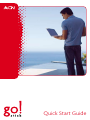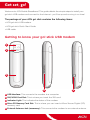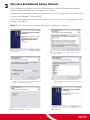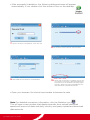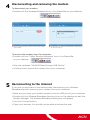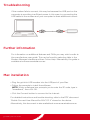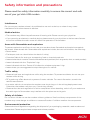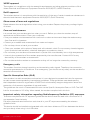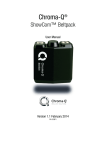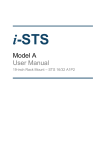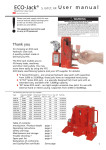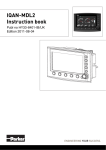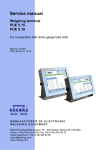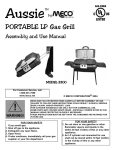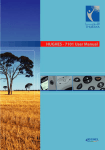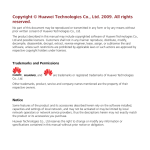Download ACN go!stick User guide
Transcript
Quick Start Guide Get set, go! Welcome to ACN Mobile Broadband. This guide details the simple steps to install your go! stick USB modem and connect to the Internet - you’ll be up and running in no time! The package of your ACN go! stick contains the following items: • ACN go! stick USB modem. • ACN go! stick Quick Start Guide. • USB cable. Getting to know your go! stick USB modem 1 2 3 4 5 1 USB Interface: This connects the modem to a computer. 2 SIM/USIM Card Slot: This is where you insert the SIM card. 3 Indicator Light: This indicates the status of the modem. 4 Micro SD Memory Card Slot: This is where you can insert a Micro Secure Digital (SD) memory card 5 External Antenna Jack (accessory): This connects the modem to an external antenna. Windows® installation 1 Insert the SIM card Caution: The SIM card must not be inserted in, or removed from the modem whilst it is connected to a computer. a. Remove the top cap of the modem. b. Remove the card socket from the modem. c. Insert the SIM card into the socket with the golden contact facing upward. d. Flip the card socket and insert in the modem with the SIM card facing down. a 2 b c d Connecting the modem to a computer You should start up your computer before connecting your modem for installation. • Plug the modem into the USB port of your computer. • Once a successful connection has been established, the network mode indicator on the modem will flash blue. The system will automatically detect the new hardware and display a confirmation in the status area of the desktop. This also indicates that the connection between the modem and the PC is successful. go! stick Quick Start Guide 3 Wireless Broadband Setup Wizard The installation program will start automatically and the Wireless Broadband Setup Wizard dialogue box will appear on-screen. If the auto-run program does not respond, go to My Computer and double click on the drive labelled “Wireless BB”. Install the program according to the prompts on the screen, as illustrated in the screenshots below. Note: Do not unplug the modem during the installation process. 1. Click Next 2. If you agree to the License Agreement, click I Agree 3. If you want to change the destination 4. If you want to change the Start Menu 5. Wait for installation to finish 6. Click Finish folder, click Browse and choose a different location. Otherwise click Next folder, choose one from the list. Otherwise click Install • After successful installation, the following dialogue boxes will appear automatically. If not, double-click this shortcut icon on the desktop: 7. Type in the word “broadband”, then click OK 8. To connect to the Internet, click Connect 9. Wait while the connection is Authenticated 10. When the connection is created, the current connection information will be displayed at the bottom of the window, including signal strength, data connection established, and data upload and download speeds. • Open your browser. You should now be able to browse the web. Note: For detailed connection information, click the Statistics icon This will open a new window that displays transfer time, upload/download speed and amount of data, and daily, monthly and yearly upload and download data amounts. go! stick Quick Start Guide 4 Disconnecting and removing the modem To disconnect your modem: • Double-click the Wireless Broadband icon in the Status Bar on your desktop. 1. Click the Disconnect button next to the Profile Name field 2. Wait while the Wireless Broadband application is disconnecting To remove the modem from the computer: • Double-click the “Safely Remove Hardware” icon in the Status Bar on your desktop • Stop the hardware "HUAWEI Mass Storage USB Device." • At the prompt, remove the modem from your computer. 5 Reconnecting to the Internet If you wish to reconnect to the Internet after disconecting your Wireless Broadband and/or removing your modem from your computer: • Make sure you plug your modem properly into the USB port of your computer. • Double-click the Wireless Broadband shortcut icon on the desktop to start the Modem Manager. The Wireless Broadband dialog box will appear. • Click the Connect button. • Open your browser. You should now be able to browse the web. Troubleshooting If the modem fails to connect, this may be because the USB port on the computer is providing insufficient power. In this case, try connecting the USB cable to the modem and your computer to draw additional current. Further information For information on additional features and FAQs you may wish to refer to the manufacturer user guide. This can be found by selecting Help in the Modem Manager Interface and then Online Help. Alternatively the guide is available at www.acnaustralia.com.au. Mac installation STEP STEP STEP • Plug the go! stick USB modem into the USB port of your Mac. • Follow the prompts to install the software. NOTE: When a dialogue box prompts you to enter the SP code, type in “broadband”, then click OK. • Click the Connect button to connect to the Internet. For detailed instructions and trouble-shooting, refer to the PDF document “Mobile Connect User Manual for MAC OS X” stored on the device. Alternatively, this document is also available at www.acnaustralia.com.au go! stick Quick Start Guide Safety information and precautions Please read the safety information carefully to ensure the correct and safe use of your go! stick USB modem. Interference Do not use your modem where it is prohibited to use such a device, or where it may cause interference with other electronic devices. Medical advice • The modem may affect the performance of hearing aids. Please consult your physician. • If you are using an electronic medical device, please consult your physician or device manufacturer to confirm whether the radio wave will affect the operation of the modem. Areas with flammables and explosives To prevent explosions and fires, do not use your modem where flammable and explosive materials are stored. Areas stored with flammables and explosives include, but are not limited to, the following: • Petrol station • Fuel depot (such as a bunk below the deck of a ship) • Container/Vehicle for storing or transporting fuels or chemical products • Areas where the air contains chemical substances and particles (such as granule, dust, or metal powder) • Areas indicated with the “Explosives” sign • Areas indicated with the “Power off bi-direction wireless equipment” sign • Areas where you are suggested to stop the engine of a vehicle Traffic safety • Observe local laws and regulations while using the modem. To prevent accidents, do not use your modem while driving. • RF signals may affect electronic systems of motor vehicles. For more information, consult the vehicle manufacturer. • In a motor vehicle, do not place the modem over the air bag or in the air bag deployment area. Otherwise, the modem may hurt you if the air bag inflates. • Observe the rules and regulations of airline companies. When boarding, switch off your modem as the radio signal of the modem may interfere with the plane control signals. Safety of children Do not allow children to use the modem without guidance. Small and sharp components of the modem may cause danger to children or cause suffocation if children swallow the components. Environmental protection Observe the local regulations regarding the disposal of your packaging materials, used modem and accessories. Please recycle these components where possible. WEEE approval The modem is in compliance with the essential requirements and other relevant provisions of the Waste Electrical and Electronic Equipment Directive 2002/96/EC (WEEE Directive). RoHS approval The wireless device is in compliance with the restriction of the use of certain hazardous substances in electrical and electronic equipment Directive 2002/95/EC (RoHS Directive). Observance of laws and regulations Please observe laws and regulations when using your modem. Respect the privacy and legal rights of others. Care and maintenance It is normal that your modem gets hot when you use it. Before you clean the modem, stop all applications and disconnect it from your computer. • Use your modem and accessories with care and in a clean environment. Keep the modem away from fires and lit cigarettes. • Protect your modem and accessories from water and vapour. • Do not drop, throw or bend your modem. • Clean your modem with a piece of damp and soft antistatic cloth. Do not use any chemical agents (such as alcohol and benzene), chemical detergent, or powder to clean it. • Do not leave your modem and accessories in a place with a considerably low or high temperature. • Use only the accessories of the modem approved by the manufacturer. Contact ACN for any abnormality of the modem or accessories. • Do not dismantle the modem or accessories as they will no longer be covered by warranty. Emergency calls This modem functions through receiving and transmitting radio signals. Therefore, the connection cannot be guaranteed in all conditions. In an emergency, you should not rely solely on the modem for essential communications. Specific Absorption Rate (SAR) Your modem is a radio transmitter and receiver. It is not designed to exceed the limits for exposure to radio waves recommended by international guidelines. These guidelines were developed by the independent scientific organization ICNIRP and include safety margins designed to assure the protection of all persons, regardless of age and health. The guidelines use a unit of measurement known as the Specific Absorption Rate, or SAR. The SAR limit for the modem is 2.0 W/kg. When tested, the modem complied with this limit. Important safety information regarding Radiofrequency Radiation (RF) exposure. To ensure compliance with RF exposure guidelines the device must be used with a minimum of 1.5 cm separation from the body. Failure to observe these instructions could result in your RF exposure exceeding the relevant guideline limits. This device should be installed and operated with a minimum distance of 20 cm between the device and your body when using it via USB cable. go! stick Quick Start Guide Contact Us www.acnaustralia.com.au Customer Service 1300 881 778 AUMBB.GUIDE v1.2