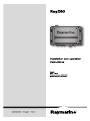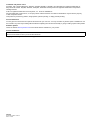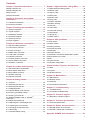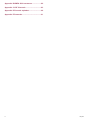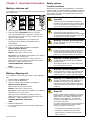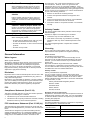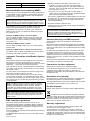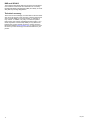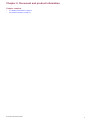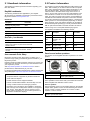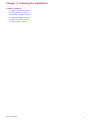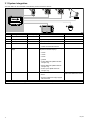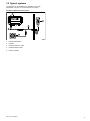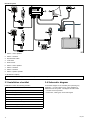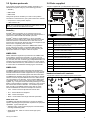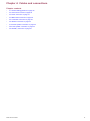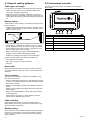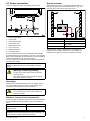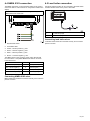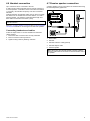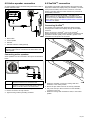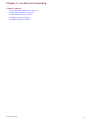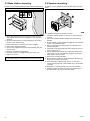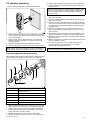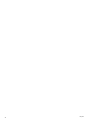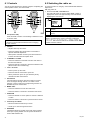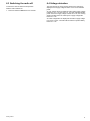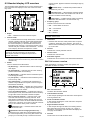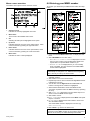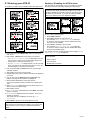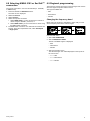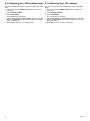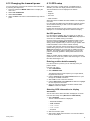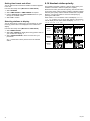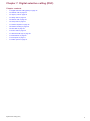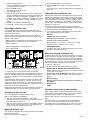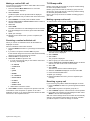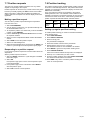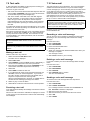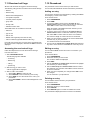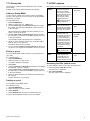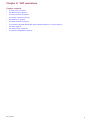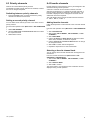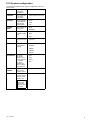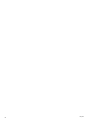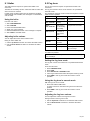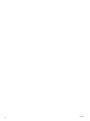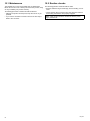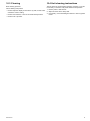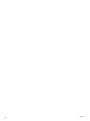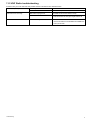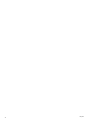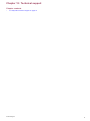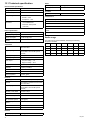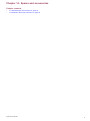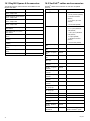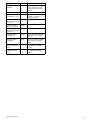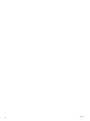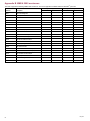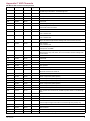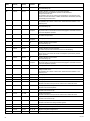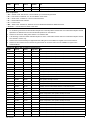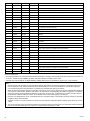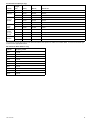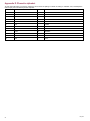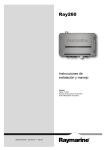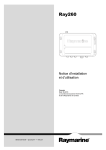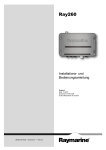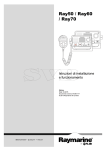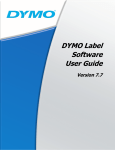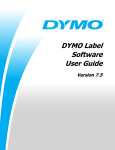Download Raymarine Ray260 Installation manual
Transcript
Ray260 000 Installation and operation instructions English Date: 1 1-2013 Document number: 81343-3-EN © 2013 Raymarine UK Limited 0 Trademark and patents notice Autohelm, hsb2, RayTech Navigator, Sail Pilot, SeaTalk, SeaTalkNG, SeaTalkHS and Sportpilot are registered trademarks of Raymarine UK Limited. RayTalk, Seahawk, Smartpilot, Pathfinder and Raymarine are registered trademarks of Raymarine Holdings Limited. FLIR is a registered trademark of FLIR Systems, Inc. and/or its subsidiaries. All other trademarks, trade names, or company names referenced herein are used for identification only and are the property of their respective owners. This product is protected by patents, design patents, patents pending, or design patents pending. Fair Use Statement You may print no more than three copies of this manual for your own use. You may not make any further copies or distribute or use the manual in any other way including without limitation exploiting the manual commercially or giving or selling copies to third parties. Software updates Check the website www.raymarine.com for the latest software releases for your product. Product handbooks The latest versions of all English and translated handbooks are available to download in PDF format from the website www.raymarine.com. Please check the website to ensure you have the latest handbooks. Copyright ©2013 Raymarine UK Ltd. All rights reserved. ENGLISH Document number: 81343-3 Date: 11-2013 Contents Chapter 1 Important information........................ 7 Chapter 7 Digital selective calling (DSC)........... 41 Making a distress call................................................. 7 Making a Mayday call ................................................ 7 7.1 Digital Selective Calling (DSC) .............................. 42 7.2 Distress calls ....................................................... 43 Safety notices............................................................ 7 General Information ................................................... 8 7.3 Urgency calls ....................................................... 45 7.4 Safety calls .......................................................... 46 Chapter 2 Document and product information........................................................... 11 2.1 Handbook information .......................................... 12 7.5 Routine calls ........................................................ 46 7.6 Group calls .......................................................... 47 7.7 Position requests ................................................. 48 2.2 Product information .............................................. 12 7.8 Position tracking .................................................. 48 7.9 Test calls ............................................................. 49 Chapter 3 Planning the installation ................... 13 7.10 Voice mail .......................................................... 49 3.1 System integration ............................................... 14 7.11 Received call logs .............................................. 50 7.12 Phonebook ........................................................ 50 3.2 Typical systems ................................................... 15 3.3 Installation checklist ............................................. 16 3.4 Schematic diagram .............................................. 16 3.5 System protocols ................................................. 17 3.6 Parts supplied...................................................... 17 7.13 Group list........................................................... 51 7.14 DSC options ...................................................... 51 Chapter 8 VHF operations .................................. 53 8.1 Scan mode .......................................................... 54 Chapter 4 Cables and connections.................... 19 4.1 General cabling guidance ..................................... 20 8.2 Watch modes....................................................... 54 8.3 Priority channels .................................................. 55 4.2 Connections overview .......................................... 20 8.4 Favorite channels................................................. 55 4.3 Power connection ................................................ 21 8.5 Sensitivity ............................................................ 56 4.4 NMEA 0183 connection ........................................ 22 4.5 Loud hailer connection ......................................... 22 8.6 Private channels .................................................. 56 4.6 Handset connection ............................................. 23 4.7 Passive speaker connection ................................. 23 4.8 Active speaker connection .................................... 24 8.7 Automatic Transmitter Identification System (ATIS) and Marcom-C mode ....................................... 57 8.8 AIS...................................................................... 58 8.9 Voice recorder ..................................................... 58 4.9 SeaTalkng connection ........................................... 24 8.10 System configuration .......................................... 59 Chapter 5 Location and mounting ..................... 25 Chapter 9 Hailer, Fog horn, and Intercom........... 61 5.1 General location requirements .............................. 26 9.1 Hailer .................................................................. 62 5.2 Base station dimensions....................................... 27 9.2 Fog horn.............................................................. 62 9.3 Handset intercom................................................. 63 5.3 Base station mounting .......................................... 28 5.4 Speaker mounting ................................................ 28 5.5 Handset mounting ................................................ 29 Chapter 10 Maintenance ..................................... 65 10.1 Maintenance ...................................................... 66 Chapter 6 Getting started ................................... 31 10.2 Routine checks .................................................. 66 6.1 Controls............................................................... 32 10.3 Cleaning ............................................................ 67 6.2 Switching the radio on .......................................... 32 6.3 Switching the radio off .......................................... 33 10.4 Unit cleaning instructions .................................... 67 6.4 Voltage detection ................................................. 33 6.5 Handset display LCD overview.............................. 34 6.6 Entering your MMSI number ................................. 35 6.7 Entering your ATIS ID........................................... 36 6.8 Selecting NMEA 0183 or SeaTalkng connection ................................................................ 37 Chapter 11 Troubleshooting ............................... 69 11.1 Troubleshooting.................................................. 70 11.2 VHF Radio troubleshooting ................................. 71 Chapter 12 Technical support ............................ 73 12.1 Raymarine customer support .............................. 74 6.9 Regional programming ......................................... 37 Chapter 13 Technical specification.................... 75 6.10 Adjusting the LCD backlight level ........................ 38 13.1 Technical specification ........................................ 76 6.11 Adjusting the LCD contrast.................................. 38 Chapter 14 Spares and accessories .................. 77 6.12 Changing the transmit power .............................. 39 6.13 GPS setup ......................................................... 39 14.1 Ray260 Spares & Accessories ............................ 78 14.2 SeaTalkng cables and accessories ....................... 78 6.14 Handset station priority ....................................... 40 Appendix A NMEA 0183 sentences ................... 81 5 Appendix B NMEA 2000 sentences ................... 82 Appendix C VHF Channels ................................. 83 Appendix D Phonetic alphabet........................... 90 Appendix E Prowords ......................................... 91 6 Ray260 Chapter 1: Important information Certified Installation Making a distress call In an emergency you can use your product to make an automatic DSC distress call. 55 60 5 10 50 15 45 20 40 35 30 25 0 0 0 0 0 0 0 0 0 RX HI RX HI DIS TRESS UNDESI GNATED ...3 COUNTI NG DOWN DIS TRESS UNDESI GNATED OK RX HI RX HI DIS TRESS UNDESI GNATED ...2 COUNTI NG DOWN DIS TRESS AWAITI NG ACK... REMAINING TI ME TO RESEND..04'20 RX HI RX HI DIS TRESS UNDESI GNATED ...1 COUNTI NG DOWN DIS TRESS 00'01 ACKNOWLEDGED FROM:0012345 6 7 ORI G:mYSHIP OK OK INTCM PAUSE CANCEL PAUSE Raymarine recommends certified installation by a Raymarine approved installer. A certified installation qualifies for enhanced product warranty benefits. Contact your Raymarine dealer for further details, and refer to the separate warranty document packed with your product. Warning: Product installation and operation TRANSMITTING ... OK OK Safety notices This product must be installed and operated in accordance with the instructions provided. Failure to do so could result in personal injury, damage to your vessel and/or poor product performance. P 1/3 D12810-1 1. Open the spring loaded door on the rear of the handset. 2. Press and hold the DISTRESS button for 3 seconds. Once the DISTRESS button is pressed a 3 second count down will begin, when the count down reaches zero the distress call is transmitted. 3. Wait for an acknowledgement of your distress call. The distress call is repeated automatically until it is acknowledged. 4. Press and hold the PTT button. 5. Slowly and clearly speak the details of the distress: MAYDAY, MAYDAY, MAYDAY This is <state name of vessel 3 times> MAYDAY <state name of vessel 1 time> My position is <state latitude and longitude, or true bearing and distance from a known point.> Warning: Potential ignition source This product is NOT approved for use in hazardous/flammable atmospheres. Do NOT install in a hazardous/flammable atmosphere (such as in an engine room or near fuel tanks). Warning: Positive ground systems Do not connect this unit to a system which has positive grounding. Warning: Switch off power supply Ensure the vessel’s power supply is switched OFF before starting to install this product. Do NOT connect or disconnect equipment with the power switched on, unless instructed in this document. I am <state nature of distress e.g. sinking, on fire etc.> Warning: Chassis grounding I have <state number of persons on board and any other information — drifting, flares fired etc.> Do NOT ground this product using the chassis ground terminal. I REQUIRE IMMEDIATE ASSISTANCE Grounding this product to a vessel’s RF ground may cause galvanic corrosion. OVER 6. Release the PTT button. Making a Mayday call In an emergency you can use your product to make a Mayday call. 1. Press the 16/9 or 16 PLUS button. 2. Press and hold the PTT button. 3. Slowly and clearly speak the details of the distress: MAYDAY, MAYDAY, MAYDAY This is <state name of vessel 3 times> MAYDAY <state name of vessel 1 time> My position is <state latitude and longitude, or true bearing and distance from a known point.> I am <state nature of distress e.g. sinking, on fire etc.> I have <state number of persons on board and any other information — drifting, flares fired etc.> I REQUIRE IMMEDIATE ASSISTANCE OVER 4. Release the PTT button. 5. If an acknowledgement is not received then repeat steps 2 to 4 above. Warning: Antenna isolation To prevent galvanic corrosion your antenna must be isolated from any vessel metalwork using a suitable insulated e.g. plastic, mounting bracket. Warning: FCC Warning (Part 15.21) Changes or modifications to this equipment not expressly approved in writing by Raymarine Incorporated could violate compliance with FCC rules and void the user’s authority to operate the equipment. Warning: Maximum Permissible Exposure Failure to observe these guidelines may expose those within the maximum permissible exposure (MPE) radius to RF radiation absorption that exceeds the FCC MPE limit. It is the radio operator’s responsibility to ensure that no one comes within this radius. For optimal radio performance and minimal human exposure to radio frequency electromagnetic energy, make sure the antenna is: • connected to the radio before transmitting • located where it will be away from people • located at least 1.5 meters (5 feet) from the radio’s main unit Important information 7 Caution: Power supply protection When installing this product ensure the power source is adequately protected by means of a suitably-rated fuse or automatic circuit breaker. Caution: Perform regular radio checks Perform regular radio checks when using your vessel, as recommended in radio training and certification schemes and radio equipment rules of use. Caution: Ensure proper radio use Under no circumstances should a DSC distress alert be sent from your radio for test purposes. Such action is a violation of rules of use for radio equipment, and can result in heavy fines. Caution: Cleaning When cleaning this product: the instructions, may cause harmful interference to radio communications. However, there is no guarantee that interference will not occur in a particular installation. If this equipment does cause harmful interference to radio or television reception, which can be determined by turning the equipment off and on, the user is encouraged to try to correct the interference by one of the following measures: 1. Reorient or relocate the receiving antenna. 2. Increase the separation between the equipment and receiver. 3. Connect the equipment into an outlet on a circuit different from that to which the receiver is connected. 4. Consult the dealer or an experienced radio / TV technician for help. Industry Canada This device complies with Industry Canada License-exempt RSS standard(s). Operation is subject to the following two conditions: 1. This device may not cause interference; and • Do NOT wipe the display screen with a dry cloth, as this could scratch the screen coating. 2. This device must accept any interference, including interference that may cause undesired operation of the device. • Do NOT use abrasive, or acid or ammonia based products. This Class B digital apparatus complies with Canadian ICES-003. • Do NOT use a jet wash. Licensing Prior to using this product please check your national requirements for both operators and equipment licensing. General Information Water ingress Water ingress disclaimer Although the waterproof rating capacity of this product meets the stated IPX standard (refer to the product’s Technical Specification), water intrusion and subsequent equipment failure may occur if the product is subjected to commercial high-pressure washing. Raymarine will not warrant products subjected to high-pressure washing. Disclaimer Raymarine does not warrant that this product is error-free or that it is compatible with products manufactured by any person or entity other than Raymarine. Raymarine is not responsible for damages or injuries caused by your use or inability to use the product, by the interaction of the product with products manufactured by others, or by errors in information utilized by the product supplied by third parties. Station Licence FCC station license requirement An FCC Ship Radio Station License and Call Sign are not required for most recreational vessels travelling in US waters. However, you must obtain a license if your vessel travels to foreign ports. Ships that use MF/HF single side-band radio, satellite communications, or telegraphy must be licensed by the FCC. You can obtain a Station License by filing FCC Form 605, which is available from the FCC website listed above. Industry Canada Industry Canada license requirement You do not need a license to operate this product within sovereign waters of Canada or the US. You will need a license to operate this radio outside of Canada or the US. To obtain Industry Canada licensing information, contact the nearest field or regional office, or write: Industry Canada Radio Regulatory Branch Attention: DOSP 300 Slater Street FCC Compliance Statement (Part 15.19) This device complies with Part 15 of the FCC Rules. Operation is subject to the following two conditions: 1. This device may not cause harmful interference. 2. This device must accept any interference received, including interference that may cause undesired operation. FCC Interference Statement (Part 15.105 (b)) This equipment has been tested and found to comply with the limits for a Class B digital device, pursuant to Part 15 of the FCC Rules. These limits are designed to provide reasonable protection against harmful interference in a residential installation. This equipment generates, uses, and can radiate radio frequency energy and, if not installed and used in accordance with 8 Ottawa, Ontario Canada, KIA OC8 European licensing requirements Regulations in some areas require that an Operator’s license is obtained before operating a VHF radio. It is your responsibility to determine whether a license is required in your area before operating this equipment. Additional information The following additional information is required for completing a license application in Canada and the US. Industry Canada certification number 4069B-RAY260 D FCC ID PJ5–RAY260 FCC Type accepted Parts 2, 15 and 80 Output power 1 watt (low) and 25 watt (high) Ray260 Modulation FM Frequency range 155.000 MHz to 165.000 MHz Maritime Mobile Service Identity (MMSI) This product is a class “D” Digital Selective Calling (DSC) device. A 9 digit MMSI number is required to operate DSC equipment. In some areas, a radio operator license is required before an MMSI number can be issued. Note: You can request an MMSI number from the same agency that issues radio or ship radio licenses in your area. Once obtained, you can program the MMSI number into your product by following the instruction supplied with the product. Once obtained, you can program the MMSI number into your product using the instructions provided in this handbook. If regulations in your area do not permit you to program the MMSI number yourself, your Raymarine dealer can program the number for you. Obtaining an MMSI number in the United States You can request an MMSI number from the FCC when you apply for a Station License. If your vessel does not require a license, you may obtain an MMSI by contacting BoatUS www.boatus.com. Obtaining an MMSI number in Canada You can obtain an MMSI number from your nearest Industry Canada Office. Obtaining an MMSI number in Europe and rest of world Am MMSI number should be requested from the same agency that issues radio operator licenses in your area. Automatic Transmitter Identification System (ATIS) Your product includes ATIS functionality for use on the inland waterways of contracting governments of the “Regional Arrangement Concerning the Radiotelephone Service on Inland Waterways” — also known as the “Basel Agreement” . ATIS adds data at the end of radio transmissions that identifies your station. ATIS operation can be turned on or off as needed via the radio’s menu. An ATIS number can be obtained from the same agency that issues radio operator licenses in your area. Your ATIS ID number is derived from your vessel’s call sign. If your call sign is suitable, your authorized Raymarine dealer can assist you in decoding your ATIS ID number, which you can then program into your product using the instructions provided in this handbook. Note: The Basel Agreement includes: Germany, Austria, Belgium, Bulgaria, Croatia, France, Hungary, Luxembourg, Moldova, the Netherlands, Poland, Romania, Russian Federation, the Slovak Republic, Switzerland, the Czech Republic, Ukraine and the Federal Republic of Yugoslavia. Note: When ATIS is enabled, certain programming steps have been implemented to protect the integrity of the Basel agreement, including the blocking of DSC functions when ATIS is active. EMC installation guidelines Raymarine equipment and accessories conform to the appropriate Electromagnetic Compatibility (EMC) regulations, to minimize electromagnetic interference between equipment and minimize the effect such interference could have on the performance of your system Correct installation is required to ensure that EMC performance is not compromised. For optimum EMC performance we recommend that wherever possible: Important information • Raymarine equipment and cables connected to it are: – At least 1 m (3 ft) from any equipment transmitting or cables carrying radio signals e.g. VHF radios, cables and antennas. In the case of SSB radios, the distance should be increased to 7 ft (2 m). – More than 2 m (7 ft) from the path of a radar beam. A radar beam can normally be assumed to spread 20 degrees above and below the radiating element. • The product is supplied from a separate battery from that used for engine start. This is important to prevent erratic behavior and data loss which can occur if the engine start does not have a separate battery. • Raymarine specified cables are used. • Cables are not cut or extended, unless doing so is detailed in the installation manual. Note: Where constraints on the installation prevent any of the above recommendations, always ensure the maximum possible separation between different items of electrical equipment, to provide the best conditions for EMC performance throughout the installation Antenna mounting and EME exposure Ensure that the antenna is connected to the radio before transmission. Raymarine declares a Maximum Permissible Exposure (MPE) radius of 1.5 metres (4.9 ft) (per OET Bulletin 65) for this system, assuming 25 watts output to an omnidirectional antenna of 3dBi gain or less. For watercraft with suitable structures, the antenna base must be at least 3.5 metres (11.5 ft) above the main deck to meet the MPE for persons up to 2 metres (6.6 ft) tall. For watercraft without such structures, the antenna must be mounted so that its base is a minimum of 1.5 metres (4.9 ft) vertically from heads of all persons. The antenna must be isolated from the vessel’s metalwork using an insulated (e.g. plastic) mounting bracket. Connections to other equipment Requirement for ferrites on non-Raymarine cables If your Raymarine equipment is to be connected to other equipment using a cable not supplied by Raymarine, a suppression ferrite MUST always be attached to the cable near the Raymarine unit. Declaration of conformity Raymarine UK Ltd. declares that this product is compliant with the essential requirements of R&TTE directive 1999/5/EC. The original Declaration of Conformity certificate may be viewed on the relevant product page at www.raymarine.com. Product disposal Dispose of this product in accordance with the WEEE Directive. The Waste Electrical and Electronic Equipment (WEEE) Directive requires the recycling of waste electrical and electronic equipment. Whilst the WEEE Directive does not apply to some Raymarine products, we support its policy and ask you to be aware of how to dispose of this product. Warranty registration To register your Raymarine product ownership, please visit www.raymarine.com and register online. It is important that you register your product to receive full warranty benefits. Your unit package includes a bar code label indicating the serial number of the unit. You will need this serial number when registering your product online. You should retain the label for future reference. 9 IMO and SOLAS The equipment described within this document is intended for use on leisure marine boats and workboats not covered by International Maritime Organization (IMO) and Safety of Life at Sea (SOLAS) Carriage Regulations. Technical accuracy To the best of our knowledge, the information in this document was correct at the time it was produced. However, Raymarine cannot accept liability for any inaccuracies or omissions it may contain. In addition, our policy of continuous product improvement may change specifications without notice. As a result, Raymarine cannot accept liability for any differences between the product and this document. Please check the Raymarine website (www.raymarine.com) to ensure you have the most up-to-date version(s) of the documentation for your product. 10 Ray260 Chapter 2: Document and product information Chapter contents • 2.1 Handbook information on page 12 • 2.2 Product information on page 12 Document and product information 11 2.1 Handbook information 2.2 Product information This handbook contains important information regarding your DSC VHF Radio. The Ray260 is a Class D Digital Selective Calling (DSC) VHF radio. DSC enables you to make a selective call to a specific radio, and to transmit and receive position information to and from the selected radio. DSC also allows transmission of a distress alert to all radios within range at the touch of a button. Once a DSC request is sent and acknowledged voice communication is carried out on the channel chosen by the caller. The radio can transmit and receive on all available US, Canadian and international and private marine VHF channels. Ray260 handbooks The following handbooks are applicable to your Ray260: All documents are available to download in pdf format from the Raymarine website www.raymarine.com. Your product includes the Ray260 base station, a handset and either a passive or and active speaker (depending on variant). Extra handsets, active and passive speakers can be added to the standard Ray260 providing up to 3 fully functional stations. Handbooks Description Part number Mounting and getting started 88014 Installation and operation instructions 81343 Ray260 mounting template 87167 Speaker mounting template 87168 With an optional loud hailer connected the radio can also be used as a fog horn or loud public address (PA) system. The Ray260 is available in the following variants: SeaTalkng handbooks Description Part number SeaTalkng reference manual Planning and connection of systems based around the SeaTalkng network. 81300 SeaTalk – SeaTalkng converter handbook Installation and connection of the SeaTalk - SeaTalkng converter. 87121 Variant Description Speaker type Part number Ray260 US/Canadian variant Passive E70087 Ray260 AIS US/Canadian variant with built in AIS receiver Passive E70088 Ray260E European variant Passive E70089 Ray260E European variant Active E70253 Ray260E AIS European variant with built in AIS receiver Passive E70090 Passive and active speakers User manuals Print Shop Raymarine provides a Print Shop service, enabling you to purchase a high-quality, professionally-printed manual for your Raymarine product. The product can be supplied with either a passive or an active speaker. 1 Printed manuals are ideal for keeping onboard your vessel, as a useful source of reference whenever you need assistance with your Raymarine product. Visit http://www.raymarine.co.uk/view/?id=5175 to order a printed manual, delivered directly to your door. 0 1 0 For further information about the Print Shop, please visit the Print Shop FAQ pages: http://www.raymarine.co.uk/view/?id=5751. Note: • Accepted methods of payment for printed manuals are credit cards and PayPal. • Printed manuals can be shipped worldwide. • Further manuals will be added to the Print Shop over the coming months for both new and legacy products. • Raymarine user manuals are also available to download free-of-charge from the Raymarine website, in the popular PDF format. These PDF files can be viewed on a PC / laptop, tablet, smartphone, or on the latest generation of Raymarine multifunction displays. Dxxxxx-1 1 Passive speaker (A80198) 2 Active speaker (A80199) Active speakers Active speakers connect in-line with your handset and include a built-in amplifier and dedicated volume control. Passive speakers Passive speakers connect to the speaker pigtail on the handset adaptor cable, speaker volume is controlled using the handset volume controls. Passive speakers do not have a built-in amplifier or volume control. Note: You can only connect 1 active speaker or 1 passive speaker per handset station. 12 Ray260 Chapter 3: Planning the installation Chapter contents • 3.1 System integration on page 14 • 3.2 Typical systems on page 15 • 3.3 Installation checklist on page 16 • 3.4 Schematic diagram on page 16 • 3.5 System protocols on page 17 • 3.6 Parts supplied on page 17 Planning the installation 13 3.1 System integration Your VHF radio can be connected to the following marine electronics devices. 2 0 3 0 4 0 1 0 5 6 D12611-1 Item Device type Maximum quantity Suitable devices Connections 1 Ray260 handset 3 Ray260 handset 1 per base station handset connection 2 Active Speaker 3 Ray260 active speaker 1 per handset 3 Passive speaker 3 Ray260 passive speaker 1 per handset 4 Loud hailer 1 • 30 Watt Loud hailer power/data cable • 30 Watt Loud hailer with listen-back 5 Raymarine multifunction display 6 The Ray260 is compatible with the following Raymarine multifunction displays: SeaTalkng or NMEA 0183 • a Series • c Series • e Series • gS Series • C-Series Widescreen (NMEA 0183 DSC messages only) • E-Series Widescreen (NMEA 0183 DSC messages only) • G-Series system (NMEA 0183 DSC messages only) 6 GPS Receiver 1 • RS130 • RS125 SeaTalkng or NMEA 0183 with an NMEA 0183 to NMEA 2000 converter. • Raymarine multifunction display equipped with internal GPS Note: The Ray260 does not support connection to NMEA 0183 and SeaTalkng at the same time. 14 Ray260 3.2 Typical systems The Ray260 can be installed as a standalone radio with peripherals or as part of a marine electronics network. Standalone DSC VHF radio system 1 2 4 3 0 5 D12614-3 1. Ray260 base station 2. Handset 3. Handset extension cable 4. Handset adaptor cable 5. Passive speaker Planning the installation 15 Extended system 1 0 2 5 4 3 INTCM 6 0 7 SeaTalkng 8 INTCM 10 INTCM 0 9 D1281 1-1 1. Station 1 active speaker 2. Station 1 handset 3. Ray260 base station 4. Loud hailer 5. GPS receiver 6. Station 2 active speaker 7. Station 2 handset 8. Station 3 handset 9. Station 3 passive speaker 10. Multifunction display Note: Each station can support connection of 1 passive OR 1 active speaker. 3.3 Installation checklist 3.4 Schematic diagram Installation includes the following activities: Installation Task A schematic diagram is an essential part of planning any installation. It is also useful for any future additions or maintenance of the system. The diagram should include: 1 Plan your system. • Location of all components. 2 Obtain all required equipment and tools. • Connectors, cable types, routes and lengths. 3 Site all equipment. 4 Route all cables. 5 Drill cable and mounting holes. 6 Make all connections into equipment. 7 Secure all equipment in place. 8 Power on and test the system. 16 Ray260 3.5 System protocols 3.6 Parts supplied Your product can send and receive position information, e.g. latitude and longitude using any of the following protocols: The parts supplied with your Ray260 are shown below. 1 • SeaTalkng 2 3 • NMEA 2000 0 • NMEA 0183 Using these protocols enables your radio to send position information to other devices in your system whenever it receives: 4 5 • a response to a DSC position request. 6 7 8 • a DSC distress call 10 9 Note: You may find that your product or system does not use all of the protocols described in this section. 11 12 Seatalkng SeaTalkng (Next Generation) is an enhanced protocol for connection of compatible marine instruments and equipment. It replaces the older SeaTalk and SeaTalk2 protocols. 13 D12624-2 SeaTalkng utilizes a single backbone to which compatible instruments connect using a spur. Data and power are carried within the backbone. Devices that have a low draw can be powered from the network, although high current equipment will need to have a separate power connection. SeaTalkng is a proprietary extension to NMEA 2000 and the proven CAN bus technology. Compatible NMEA 2000 and SeaTalk / SeaTalk2 devices can also be connected using the appropriate interfaces or adaptor cables as required. NMEA 2000 NMEA 2000 offers significant improvements over NMEA 0183, most notably in speed and connectivity. Up to 50 units can simultaneously transmit and receive on a single physical bus at any one time, with each node being physically addressable. The standard was specifically intended to allow for a whole network of marine electronics from any manufacturer to communicate on a common bus via standardized message types and formats. NMEA 0183 The NMEA 0183 Data Interface Standard was developed by the National Marine Electronics Association of America. It is an international standard to enable equipment from many different manufacturers to be connected together and share information. The NMEA 0183 standard carries similar information to SeaTalk. However it has the important difference that one cable will only carry information in one direction. For this reason NMEA 0183 is generally used to connect a data receiver and a transmitter together, e.g. a compass sensor transmitting heading to a radar display. This information is passed in ‘sentences’, each of which has a three letter sentence identifier. It is therefore important when checking compatibility between items that the same sentence identifiers are used some examples of which are: 1 Ray260 Base station 2 Ray260 Handset 3 Ray260 speaker including cable (depending on variant the speaker may be passive or active.) 4 Speaker gasket 5 4 x screws for base station mounting 6 2 x Screws for handset mounting 7 SeaTalkng blanking plug 8 2 x handset station blanking plugs 9 Handset extension kit 10 4 x Thumb nut and studs for speaker mounting 11 Handset mounting clip 12 Documentation pack 13 Power / Data cable 1 m (3.3 ft.) Handset extension kit contents The handset extension kit includes the parts shown below. • VTG - carries Course and Speed Over Ground data. 1 2 4 5 6 7 3 • GLL - carries latitude and longitude. D12649-1 • DBT - carries water depth. • MWV - carries relative wind angle and wind speed data. NMEA Baud rates The NMEA 0183 standard operates at a number of different speeds, depending upon the particular requirement or equipment capabilities. Typical examples are: • 4800 baud rate. Used for general purpose communications, including FastHeading data. • 38400 baud rate. Used for AIS and other high speed applications. Planning the installation 1 Splash-proof cap 2 Nut 3 Handset adaptor cable 10 m (32.8 ft.) 4 Washer 5 3 x Mounting screws 6 Gasket 7 Mounting plate 17 18 Ray260 Chapter 4: Cables and connections Chapter contents • 4.1 General cabling guidance on page 20 • 4.2 Connections overview on page 20 • 4.3 Power connection on page 21 • 4.4 NMEA 0183 connection on page 22 • 4.5 Loud hailer connection on page 22 • 4.6 Handset connection on page 23 • 4.7 Passive speaker connection on page 23 • 4.8 Active speaker connection on page 24 • 4.9 SeaTalkng connection on page 24 Cables and connections 19 4.1 General cabling guidance 4.2 Connections overview Cable types and length The connections shown below are available on the Ray260 Base station. It is important to use cables of the appropriate type and length • Unless otherwise stated use only standard cables of the correct type, supplied by Raymarine. 1 • Ensure that any non-Raymarine cables are of the correct quality and gauge. For example, longer power cable runs may require larger wire gauges to minimize voltage drop along the run. Routing cables Cables must be routed correctly, to maximize performance and prolong cable life. • Do NOT bend cables excessively. Wherever possible, ensure a minimum bend diameter of 200 mm (8 in) / minimum bend radius of 100 mm (4 in). 2 3 4 5 6 200 mm (8 in) D12812-1 1 Antenna connection 2 HS1 — Station 1 port 3 HS2 — Station 2 port • Protect all cables from physical damage and exposure to heat. Use trunking or conduit where possible. Do NOT run cables through bilges or doorways, or close to moving or hot objects. 4 HS3 — Station 3 port 5 SeaTalkng connection • Secure cables in place using tie-wraps or lacing twine. Coil any extra cable and tie it out of the way. 6 Power / NMEA 0183 / Loud hailer connection 100 mm (4 in) • Where a cable passes through an exposed bulkhead or deckhead, use a suitable watertight feed-through. • Do NOT run cables near to engines or fluorescent lights. Always route data cables as far away as possible from: • other equipment and cables, • high current carrying ac and dc power lines, • antennae. Strain relief Ensure adequate strain relief is provided. Protect connectors from strain and ensure they will not pull out under extreme sea conditions. Circuit isolation Appropriate circuit isolation is required for installations using both AC and DC current: • Always use isolating transformers or a separate power-inverter to run PC’s, processors, displays and other sensitive electronic instruments or devices. • Always use an isolating transformer with Weather FAX audio cables. • Always use an isolated power supply when using a 3rd party audio amplifier. • Always use an RS232/NMEA converter with optical isolation on the signal lines. • Always make sure that PC’s or other sensitive electronic devices have a dedicated power circuit. Cable shielding Ensure that all data cables are properly shielded that the cable shielding is intact (e.g. hasn’t been scraped off by being squeezed through a tight area). Blanking plugs Connectors not in use should be protected using blanking plugs. Connectors on the product or accompanying cables, that are not in use (not connected), should be covered using blanking plugs if supplied. 20 Ray260 4.3 Power connection Sharing a breaker The power supply should be connected as shown below: Where more than 1 piece of equipment shares a breaker you must provide protection for the individual circuits. E.g. by connecting an in-line fuse for each power circuit. - + 1 1 2 3 4 2 3 6 12 v dc + 7 12 v dc - 5 6 8 4 4 D12612-2 1. Ray260 base station D11637-2 2. Power cable 1 Positive (+) bar 3. Vessel power supply 2 Negative (-) bar 4. Red positive wire 3 Circuit breaker 4 Fuse 5. Black negative wire. 6. In-line 10 A fuse. Where possible, connect individual items of equipment to individual circuit breakers. Where this is not possible, use individual in-line fuses to provide the necessary protection. 7. NMEA 0183 wires. 8. Loud hailer wires The unit should be powered from a dedicated circuit breaker, that has appropriate circuit protection. If the unit is not powered directly from a dedicated circuit breaker then a separate isolation switch should be fitted to the units power supply. The unit is powered on when the power cable is attached to the vessel’s power supply. Important: When the vessel is unattended the unit should always be switched off by the circuit breaker or isolation switch. Warning: Chassis grounding Do NOT ground this product using the chassis ground terminal. Grounding this product to a vessel’s RF ground may cause galvanic corrosion. Grounding This product is grounded through the 0 V dc negative wire on the power cable and does not require a drain (shield) to be connected to the base station’s ground terminal. Warning: Positive ground systems Do not connect this unit to a system which has positive grounding. Breakers, fuses and circuit protection The power cable includes an in-line fuse. It is recommended that you fit an additional thermal breaker or fuse at the distribution panel. In-line fuse rating Thermal breaker rating 10 A in-line slow-blow fuse fitted within power cable 7 A (if only 1 device is connected) Note: The suitable fuse rating for the thermal breaker is dependent on the number of devices you are connecting. If in doubt consult an authorized Raymarine dealer. Cables and connections 21 4.4 NMEA 0183 connection 4.5 Loud hailer connection The NMEA 0183 wires on the power/data cable can be used to connect the radio to a GPS receiver or a Raymarine multifunction display. A single 30 watt loud hailer can be connected to the base station via the loud hailer wires on the power / data cable. Note: Connections cannot be made using SeaTalkng and NMEA 0183 at the same time. 1 1 2 2 D12813-1 3 4 1 (+) Hailer wire (Purple) 2 (-) Hailer wire (Gray) 5 Connecting loud hailer wires 6 D12613-1 1. Ray260 base station. Loud hailer wires should be connected securely and covered to prevent corrosion. 2. Power/data cable. 3. Yellow – Receive positive (+) wire. 4. Green – Receive negative (-) wire. 5. White – Transmit positive (+) wire. 6. Brown – Transmit negative (-) wire. The NMEA wires on the product’s power / data cable should be connected to a compatible NMEA 0183 devices as shown in the table below: Ray260 NMEA 0183 device Yellow – Receive positive (+) to Transmit positive (+) Green – Receive negative (-) to Transmit negative (-) White – Transmit positive (+) to Receive positive (+) Brown – Transmit negative (-) to Receive negative (-) Connecting NMEA 0183 wires NMEA 0183 wires should be connected securely and covered to prevent corrosion. 22 Ray260 4.6 Handset connection 4.7 Passive speaker connection Up to 3 stations can be connected to the unit. A passive speaker can be connected to the handset cable using the external speaker pigtail wires. A station must include a handset and can include a passive or an active speaker. A handset must be connected to the station 1 port (HS1), this handset has priority over other connected handsets. 1 Optional extension and adaptor cables can be used to increase the distance of the handset from the base station, or to add a passive speaker. The maximum extended cable length from base station to handset is 50 metres (164 ft). 2 Note: You cannot connect an active and a passive speaker to the same station. Refer to 4.7 Passive speaker connection and 4.8 Active speaker connection for details on connecting the handset and speakers. Connecting handsets and cables Follow the steps below to connect handsets and extension cables together. 1. Ensure the cable connectors are correctly orientated. 2. Ensure connectors are fully inserted. 3. Tighten locking collars by Rotating clockwise. 4 3 0 5 D12614-3 1. Base station 2. Handset 3. Handset extension cable (optional) 4. Handset adaptor cable 5. Passive speaker Note: When using the optional handset extension cable the extension cable must be connected to the base station side of the speaker. Cables and connections 23 4.8 Active speaker connection 4.9 SeaTalkng connection An active speaker can be connected using the handset cable or handset extension cable. The Ray260 can interface with Raymarine GPS receivers and Raymarine multifunction displays using the SeaTalkng connector. 0 A Raymarine SeaTalkng GPS receiver cannot be connected directly to the Base station as GPS receivers are powered via the SeaTalkng backbone. 2 3 Note: If your unit has both SeaTalkng and NMEA 0183 connected then you must select which connection you want to be active using the DSC Menu > Connection > Interface menu options. Refer to 6.8 Selecting NMEA 0183 or SeaTalkng connection for details. 1 Connecting SeaTalkng The Ray260 can interface with Raymarine GPS receivers and Raymarine multifunction displays through the SeaTalkng connector. 4 D12647-2 Before connecting to SeaTalkng, refer to the SeaTalkng Reference Manual, to ensure that the maximum permitted Load Equivalence Number (LEN), for the SeaTalkng system is not exceeded once this product is connected. 1. Base station 2. Active speaker 3. Handset 4. Handset extension cable (optional) Note: When using the optional handset extension cable the extension cable must be connected to the base station side of the speaker Connecting active speakers Active speakers must be connected to the system as described below. 0 1 2 D12648-1 1 2 Connector (1) must be connected either directly to the handset or to the handset via an extension cable Connector (2) must be connected either directly to the base station or to the base station via an extension cable 1. Ensure the cable connectors are correctly orientated. 2. Ensure connectors are fully inserted. 3. Tighten locking collars by Rotating clockwise. 24 D12615-1 SeaTalkng 1. Rotate the connector’s locking collar anti clockwise, to the unlock position. 2. Ensure the spur cable connector is correctly orientated. 3. Fully insert the spur cable connector into the SeaTalkng connector on the unit. 4. Rotate the locking collar clockwise 2 clicks, to the locked position. Ray260 Chapter 5: Location and mounting Chapter contents • 5.1 General location requirements on page 26 • 5.2 Base station dimensions on page 27 • 5.3 Base station mounting on page 28 • 5.4 Speaker mounting on page 28 • 5.5 Handset mounting on page 29 Location and mounting 25 5.1 General location requirements Power supply When selecting a location for the unit it is important to consider a number of factors. Select a location that is as close as possible to the vessel’s DC power supply. This will help to keep cable runs to a minimum. Antenna mounting and EME exposure Ensure that the antenna is connected to the radio before transmission. Raymarine declares a Maximum Permissible Exposure (MPE) radius of 1.5 metres (4.9 ft) (per OET Bulletin 65) for this system, assuming 25 watts output to an omnidirectional antenna of 3dBi gain or less. For watercraft with suitable structures, the antenna base must be at least 3.5 metres (11.5 ft) above the main deck to meet the MPE for persons up to 2 metres (6.6 ft) tall. For watercraft without such structures, the antenna must be mounted so that its base is a minimum of 1.5 metres (4.9 ft) vertically from heads of all persons. The antenna must be isolated from the vessel’s metalwork using an insulated (e.g. plastic) mounting bracket. Compass safe distance To prevent potential interference with the vessel's magnetic compasses, ensure an adequate distance is maintained from the product. When choosing a suitable location for the product you should aim to maintain the maximum possible distance from any compasses. Typically this distance should be at least 1 m (3 ft) in all directions. However for some smaller vessels it may not be possible to locate the product this far away from a compass. In this situation, when choosing the installation location for your product, ensure that the compass is not affected by the product when it is in a powered state. Ventilation requirements To provide adequate airflow: • Ensure that equipment is mounted in a compartment of suitable size. • Ensure that ventilation holes are not obstructed. • Ensure adequate separation of equipment. Mounting surface requirements Ensure units are adequately supported on a secure surface. Do NOT mount units or cut holes in places which may damage the structure of the vessel. Cable routing requirements Ensure the unit is mounted in a location which allows proper routing and connection of cables: • Minimum cable bend radius of 100 mm (3.94 in) is required unless otherwise stated. • Use cable supports to prevent stress on connectors. Water ingress Base station Although the base station is waterproof to IPX6 standard, it is recommended that the base station be mounted below decks, in an area protected from prolonged and direct exposure to rain and salt spray. Handset and speakers The handsets, passive speakers, and active speakers are waterproof to IPX7 and can be mounted above or below decks. Although the unit is waterproof, it is good practice to locate it in an area protected from prolonged and direct exposure to rain and salt spray. Electrical interference Select a location that is far enough away from devices that may cause interference, such as motors, generators and radio transmitters/receivers. 26 Ray260 A 0 B C G The dimensions of the Ray260 base station are shown below. A B 5.2 Base station dimensions C D E F D D12607-1 D12606-1 A 112 mm (4.4 in) B 112 mm (4.4 in) C 20.3 mm (0.799 in) D 15.55 mm (0.61 in) A 269.5 mm (10.6 in) E 25 mm (0.98 in) B 168 mm (6.6 in) F 30 mm (1.18 in) C 66.12 mm (2.6 in) G 91.5 mm (3.6 in) D 80.0 mm (3.15 in) Handset dimensions The dimensions of the handset are shown below. C B A D 0 INTCM 0 0 D12609-2 A 65.4 mm (2.57 in) B 154.4 mm (6.07 in) C 7 mm (0.275 in) D 38.5 mm (1.5 in) Speaker dimensions The dimensions of the Ray260 passive / active speaker are shown below. Note: The passive speaker does not have a volume control knob. Location and mounting 27 5.3 Base station mounting 5.4 Speaker mounting In order to mount the Ray260 base station follow the steps below. In order to mount a passive or active speaker follow the steps below. Note: Raymarine recommends mounting the unit vertically. 1 2 3 0 D12608-1 D12242-1 1. Check the selected location for the unit, a clear flat area with suitable clearance for air ventilation around the unit is required. 2. Secure the Base station mounting template in the chosen location using adhesive tape. 3. Drills 4 holes at the marked location on the template. 4. Remove the mounting template. 5. Screw in the supplied fixing screws approximately half way into the holes. 6. Place the unit onto the fixing screws. 7. Push the unit down to engage the key slots in the unit. 8. Tighten the screws. Note: Drill bit, tap size and tightening torque is dependent on the thickness and type of material the unit is to be mounted on. 28 The speaker is designed to be flush mounted. 1. Check the selected location for the unit, a clear flat area is required. 2. Cut out the identified shaded area(s) from the mounting template 3. Fix the speaker mounting template (supplied) to the selected location, using adhesive tape. 4. Drill out the required mounting holes, as indicated on the mounting template. 5. If possible use an appropriate size hole cutting saw and cut out the center hole, or 6. Using a suitable hole cutting saw, make pilot holes in each corner of the cut out area and using a jigsaw cut along the inside edge of the cut out line. 7. Remove the mounting template. 8. Ensure that the unit fits into the removed area and then file around the cut edges until smooth. 9. Feed the speaker cable through the cut out hole and connect the opposite end of the speaker wire to the relevant connector. 10. Attach the 4 x mounting studs to the rear of the speaker. 11. Hold the speaker into place and secure by tightening the provided thumb nuts onto the mounting studs. Ray260 5.5 Handset mounting 5. Hold the clip in place and secure using the screws provided. 6. Pull the connector end of the cable through the hole in the mounting panel. In order to mount the handset clip follow the steps below. 0 Note: The handset extension cable includes a speaker cable. If you are not connecting an external passive speaker then cover the speaker cable with waterproof tape or sealant to prevent corrosion. 0 1. Check the selected location for the handset clip, a clear flat area is required, with sufficient space around it to place and remove the handset. 2. Using a pencil, offer up the handset clip to the desired location and mark the location of the screw holes on the mounting surface. 3. Drill the mounting holes using a suitable size drill bit. 4. Hold the clip in place and secure using the screws provided. 7. Insert the washer (labelled 6 in the diagram below) over the end of the connector. 8. Insert the gasket (labelled 4 in the diagram above) over the end of the connector. 9. Insert the mounting plate (labelled 3 in the diagram above) over the end of the connector, ensuring that the screw holes are aligned with the respective holes in the gasket and the mounting panel. 10. Place the nut (labelled 5 in the diagram above) over the connector and tighten clockwise using a 13/16 in. (21 mm) socket wrench. 11. Align the small end of the splash-proof cap (labelled 1 in the diagram above) with one of the screw holes on the gasket. 12. Secure the mounting plate to the mounting surface using the supplied screws. 13. Attach the handset or microphone to the cable connector and rotate clockwise to secure. 14. Connect the opposite end of the cable to the required connector either on the base station or to another pass-through panel plate connector. Note: Drill bit, tap size and tightening torque is dependent on the thickness and type of material the unit is to be mounted on. Note: Drill bit, tap size and tightening torque is dependent on the thickness and type of material the unit is to be mounted on. 0 0 0 0 0 0 0 0 0 0 0 0 0 0 0 0 0 0 0 0 0 0 0 0 0 0 0 0 0 D12610-1 Pass-through panel plate mounting When installing the handset use the supplied, handset extension cable kit to pass the cable through a panel (e.g. bulkhead). 4 3 2 1 7 6 5 D12192-1 1 Splash-proof cap 2 Mounting screws x3 3 Mounting plate 4 Gasket 5 Nut 6 Washer 7 Extension cable connector 1. Check the selected location for the mounting of the handset cable extension mounting plate, a clear flat area is required. 2. Using a pencil, offer up the mounting plate to the desired location and mark the location of the screw holes and the center hole on the mounting surface. 3. Drill the mounting holes using a suitable size drill bit. 4. Drill the center hole using a 25 mm (1 in.) hole cutting saw. Location and mounting 29 30 Ray260 Chapter 6: Getting started Chapter contents • 6.1 Controls on page 32 • 6.2 Switching the radio on on page 32 • 6.3 Switching the radio off on page 33 • 6.4 Voltage detection on page 33 • 6.5 Handset display LCD overview on page 34 • 6.6 Entering your MMSI number on page 35 • 6.7 Entering your ATIS ID on page 36 • 6.8 Selecting NMEA 0183 or SeaTalkng connection on page 37 • 6.9 Regional programming on page 37 • 6.10 Adjusting the LCD backlight level on page 38 • 6.11 Adjusting the LCD contrast on page 38 • 6.12 Changing the transmit power on page 39 • 6.13 GPS setup on page 39 • 6.14 Handset station priority on page 40 Getting started 31 6.1 Controls 6.2 Switching the radio on You can access all functions, with the exception of adjusting the active speaker volume, from the handset. To power the radio on using any connected handset follow the steps below. Ray260 / Ray 260 AIS With the power off: 1. Press the red 16/9 / 16 PLUS button. The radio will power up and the radios MMSI number is displayed on-screen for approximately 3 seconds before displaying the main screen. Ray260E / Ra y260EAIS 1 1 5 2 5 2 6 3 INTCM 4 7 8 1 6 3 INTCM 4 2 MY MMSI I S 123456789 7 8 RAY2 6 0 E V2 .0 0 A I NPUT MMSI TO ACTI VATE DSC PRESS CLEAR TO CONTI NUE RAY2 6 0 E V2 .0 0 A D12617-1 D12616-2 1. PTT (Push to talk) Press and hold to send a voice message. Release to return to receive mode. Note: The maximum transmit time is limited to 5 minutes to prevent un-intentional transmissions from occupying the VHF channel. 1 Startup screen with MMSI registered (auto dismisses after 3 seconds). 2 Startup screen with no MMSI registered (Press CLEAR to dismiss). Note: If no MMSI number has been programmed then an alarm is sounded and a warning message is displayed INPUT MMSI TO ACTIVATE DSC — PRESS CLEAR TO CONTINUE. DSC functions will not be available until an MMSI number has been entered. 2. VOL/SQ • Adjusts volume up and down. • Press and release the center button to activate the squelch threshold adjustment. • With squelch activated use the up and down buttons to increase and decrease the squelch level. 3. CLEAR/WX or CLEAR • Press and release to terminate a function and return to the last used channel. • Press and hold for 3 seconds to select the weather mode (North America and Canada only). 4. 16/9 or 16 PLUS • Press to power up the radio. • Press and hold for 5 seconds to power off. • When powered on press to cycle between priority channels and last used channel. 5. Soft buttons The soft button’s functions change according to context, such as navigate through menus or to make a menu selection. Press to select the corresponding functions as identified by the on-screen label. 6. MENU / DSC • Press and release to access the radio menu. • Press and hold for 3 seconds to access the DSC menu. 7. OK/INTCM • Press and release on menu options to confirm a selection or value. • Press and hold for 3 seconds to open the intercom menu. 8. Channel Up and Down • Moves the selected channel up or down. • Scrolls up or down through menu items. 9. DISTRESS The Distress button is located on the back of the handset. Push up the spring loaded cover and press this button to make a DSC distress call. 32 Ray260 6.3 Switching the radio off 6.4 Voltage detection To switch the radio off follow the steps below. The radio detects the power supply voltage and a warning is displayed if the supply voltage is under or over recommended power. With the radio switched on: 1. Press and hold the 16/9 button for 5 seconds. An over voltage warning is displayed if the radio’s supply voltage is between 15.7 V dc and 16.0 V dc. The radio will automatically power down if the supply voltage exceeds 16.5 V dc, the warning will be cancelled when the radios power supply voltage fails below 15.6 V dc. An under voltage alarm is displayed if the radio’s supply voltage is 10.5 V dc or less. The radio will be unable to operate reliably below 10.5 V dc. Getting started 33 6.5 Handset display LCD overview change request. Applies to Distress and All ships Urgency calls only. The information below describes the on-screen characters and icons which the radio displays on the main screen and what they mean. 1 2 3 RX TX HI LO ATIS SAVED LOCAL FAV123 4 I NT 6 7 8 DUP A 0016 DL WATCH 0009 5 M8 2 ° 3 4 .5 N 1 2 3 ° 4 5 .6 W AM0 1 :2 3 UT 0028A (Satellite icon) — Indicates that positional data is available from your GPS. • (Envelope icon) — When flashing, indicates that the radio has received a DSC call. Details of the call can be viewed in the DSC received calls log. • (Cloud icon) — Indicates that the radio is monitoring for weather alert broadcasts. US and Canada only. 4. Frequency group Indicates which channel set is selected: • USA — United States of America. CHANNEL NAME 0001A • • INT — International. 0088A D12618-1 1. Duplex • DUP — Indicates the current channel is duplex. 2. Channel suffix • A — Indicates that the currently selected US or Canadian channel is simplex, although its International equivalent is semi-duplex (05A, for example). This channel uses the transmit frequency of the International channel for transmitting and receiving. If a channel is simplex in all 3 channel sets (US, Canadian and International — channel 6 for example), the does not require the A suffix. Note: Simplex means that the radio transmits and received on the same frequency for this channel. Semi-duplex channels use separate frequencies to transmit and receive. • B — Indicates that you cannot transmit on the currently selected channel as it is receive only. Used with Canadian channels only. 3. ICONS The icon definitions are listed below: • CAN — Canada. • WX — Weather Note: Special licensing is required to receive USA and Canadian channel sets. 5. Information • Indicates radio functions, GPS position data or special conditions, depending on the situation. The screen is different when transmitting/receiving a DSC call or setting up a menu item. 6. Channel Indicates the currently selected channel. 7. Channel name Indicates the channel name. 8. Soft button legends Indicates the current function of the associated soft buttons. DSC Call screen overview When transmitting or receiving a DSC call, specific call information is shown on-screen. • RX (Receiving) — Indicates that the radio is receiving a radio signal. RX HI • TX (Transmitting) — Indicates the PTT button is being pressed and the radio is transmitting. • HI (High power) — Indicates that the transmitters power is set to high (25 watts). • LO (Low power) — Indicates that the transmitters power is set to low (1 watt). • ATIS (ATIS active) — Indicates ATIS transmission is enabled. Only available in European countries using the international channel set. • SAVED (Memory mode) — Indicates the current channel has been saved in memory. Appears during saved scan and priority saved scan modes. • LOCAL (Local/distant mode) — Indicates the radio is in local reception mode, which decreases receiver sensitivity in high traffic areas to decrease unwanted reception. • FAV123 (Favorite channel) — Indicates which of the 3 favorite channel banks is currently selected. Each bank displays a different favorite channel that you have assigned for each of the 3 soft button labels at the bottom of the screen. This gives you a total of 9 favorite channels that you can switch to at the press of a button. 34 • (Telephone icon) — Indicates that the radio has received a voice mail. • (Automatic channel changing blocked icon) — Indicates that your radio will not automatically switch to the channel requested by an incoming DSC call but will prompt you to manually accept or decline the channel 1 DI STRESS 0 0 '0 1 ALERT FROM:1 2 3 4 5 6 7 8 9 EVENT:UNDESI G OK PAUSE 2 3 P1 / 5 4 4 D12619-1 1. DSC call information The DSC call information details. 2. Left soft button function In this example pressing the left soft button will accept the incoming distress call. 3. Center soft button function In this example pressing the center soft button will pause the current DSC call. 4. Right soft button function In this example the right soft button is indicating that the DSC information being shown is page 1 of 4 page of information, pressing the right soft button will display the next page of information. 5. Call time The time the current call has been active. Ray260 6.6 Entering your MMSI number Menu screen overview The radio’s menu options can be viewed on-screen. To program your radio with your MMSI number follow the steps below. HI 1 2 - - - MAI N MENU- - - HAI L/ I NTRCOM/ FOG GPS SETUP CONNECTI ON 6 - MY MMSI - - - - - - - ENTER AGAI N MMSI :- - - - - - - - BACK OK HI HI OK 3 HI HI - - - - DSC MENU- - - RECEI VED CALLS MY MMSI PHONEBOOK 4 5 - MY MMSI - - - - - - - ENTER MY MMSI MMSI :- - - - - - - - - - MY MMSI - - - - - - - ENTER AGAI N MMSI :123456789 PRESS [OK] BACK BACK D12620-1 1. Selection arrow Indicates the currently highlighted menu item. HI HI 2. Menu items This is a list of the available menu items. - MY MMSI - - - - - - - ENTER MY MMSI MMSI :1234- - - - - 3. OK Selecting OK will open the highlighted menu option BACK 4. Up arrow Indicates that there are more menu options above , which can be accessed by pressing the right soft button. 5. Down arrow Indicates that there are more menu options below, which can be accessed by pressing the center soft button. - MY MMSI - - - - - - - CONFI RMED MMSI :123456789 REGI STER? NO HI YES HI - MY MMSI - - - - - - - ENTER MY MMSI MMSI :123456789 PRESS [OK] BACK OK OK - MY MMSI - - - - - - - MMSI :123456789 BACK D12621-1 6. Menu name Indicates the menu currently displayed. 1. Press and hold the MENU / DSC button to display the DSC menu. 2. Select MY MMSI from the DSC menu. • If NO MMSI ID CONTACT DEALER is displayed on-screen then you must contact your local Raymarine dealer and request them to input the MMSI number for you. • If ENTER MY MMSIis displayed then you can manually enter your MMSI. The first character of the blank MMSI number will be highlighted. Note: If ‘0’ is entered as the first digit then the second digit will automatically be changed to a ‘0’. MMSI numbers beginning with ‘0’ are only for use by the Coast Guard. 3. Use the Channel Up and Down buttons to cycle through available numbers. 4. Select Ok to move to the next character. 5. Repeat steps 3 and 4 above until the full 9 digit MMSI number is displayed on-screen. 6. You can also use the Right arrow and Left arrow soft buttons to change which character is highlighted. 7. When finished select Ok to confirm the MMSI number. You will be requested confirm the MMSI number by repeating the entry. 8. With ENTER AGAIN displayed on-screen follow steps 3 to 6 above to enter the MMSI number again. 9. Select Ok to confirm. 10. If NOT CONFIRMED is displayed then select Back and repeat steps 2 to 9 above. 11. If CONFIRMED is displayed then select Yes to confirm and save the MMSI number. The saved MMSI number is displayed on-screen (e.g. MMSI:123456789). 12. Select Back to go back to the DSC menu. Note: You can only enter the MMSI number once, if you have stored an incorrect MMSI number in your product, the product will have to be reset by an authorized Raymarine dealer. Getting started 35 6.7 Entering your ATIS ID Enabling / Disabling the ATIS function To program your radio with your ATIS ID follow the steps below. With the ATIS ID programmed you can now enable or disable the ATIS function as required by following the steps below. ---MAIN MENU---gGPS SETUP ATIS OPERATION CONNECTION - MY ATI S I D- - - - ENTER AGAI N I D :- - - - - - - - BACK OK HI HI HI -ATIS OPERATIONMY ATIS ID ATIS FUNCTION [BACK] - MY ATI S I D- - - - ENTER AGAI N I D :123456789 PRESS [OK] BACK BACK HI - ATI S OPERATI ONMY ATI S I D ATI S FUNCTI ON [BACK] OK OK - MY ATI S I D- - - - CONFI RMED I D :123456789 REGI STER? NO BACK HI OK OK OK HI HI - ATI S FUNCTI ON- ON OFF [BACK] BACK - ATI S FUNCTI ON- ATI S OFF THEN DSC ON PRESS [OK] OK BACK From the ATIS operation menu: 1. Select ATIS Function. 2. Select ON to enable the ATIS function, or The message ATIS ON THEN DSC OFF is displayed on-screen to warn that when ATIS is enabled then DSC functions are not available. 3. Select OFF to disable the ATIS function. The message ATIS OFF THEN DSC ON is displayed on-screen to warn that when ATIS is disabled then DSC functions are available again. YES - MY ATI S I D- - - - ID HI - ATI S FUNCTI ON- ATI S ON THEN DSC OFF PRESS [OK] D12623-1 HI -MY ATIS ID----ENTER MY ATIS I D ID:12 3456 789 PRESS [OK] - ATI S FUNCTI ON- ON OFF [BACK] OK HI HI -MY ATIS ID----ENTER MY ATIS ID ID : - -------- BACK Note: If your radio has been configured to use Marcom-C mode then ATIS will be permanently enabled and you will not be able to disable ATIS operation. Marcom-C mode is set by the dealer at point of sale. If you wish to enable or disable Marcom-C, please contact your Raymarine dealer. HI HI :123456789 BACK D12622-2 1. Press and release the MENU / DSC button to display the main menu. 2. Select ATIS OPERATION from the main menu options. If no ATIS ID has been programmed then the message PLEASE INPUT ATIS ID FIRST is displayed. Note: With the ATIS function enabled the following functions will be disabled: • If NO ATIS ID CONTACT DEALER is displayed on-screen then you must contact your local Raymarine dealer and request them to input the ATIS ID for you. • DSC functions. • If ENTER MY ATIS ID is displayed then you can manually enter your ATIS ID. All ATIS IDs begin with a 9, this is set automatically and not shown on the display. • Multiple watch functions. • Scan functions. 3. Use the Channel Up and Down buttons to cycle through available numbers. 4. Select Ok to move to the next character. 5. Repeat steps 3 and 4 above until the full ATIS ID is displayed on-screen. 6. You can also use the Right arrow and Left arrow soft buttons to change which character is highlighted. 7. When finished select Ok to confirm the ATIS ID. You will be requested confirm the ATIS ID by repeating the entry. 8. With ENTER AGAIN displayed on-screen follow steps 3 to 6 above to enter the ATIS ID again. 9. Select Ok to confirm. 10. If NOT CONFIRMED is displayed then select Back and repeat steps 2 to 9 above. 11. If CONFIRMED is displayed then select Yes to confirm and register the ATIS ID. The saved ATIS ID is displayed on-screen (e.g. ID: 123456789). 12. Select Back to go back to the ATIS Operation menu. Note: You can only enter the ATIS ID number once, if you have stored an incorrect ATIS ID number in your product, the product will have to be reset by an authorized Raymarine dealer. 36 Ray260 6.8 Selecting NMEA 0183 or SeaTalkng connection SeaTalkng The type of connection in use must be selected (i.e. or NMEA 0183). 1. Press and release the DSC Menu button. The main menu is displayed. 2. Select Connection. 3. Select Interface. 4. Select the required connection: i. Select NMEA 2000 if you are connected to a network or device using the SeaTalkng connector, or ii. Select NMEA 0183 if you are connected to a device using the NMEA 0183 connection. 5. For NMEA 0183 connection on a radio that has a built in AIS receiver, select the required baud rate, either STD Speed or High Speed. 6.9 Regional programming The frequency band of the product can be changed and must be set to the region the product will be used in. The regions available are: • USA • International • Canada Changing the frequency band Before using the product to make DSC or other calls you must set the frequency band to the relevant region. HI - - - MAI N MENU- - - VHF OPERATIONv HAIL/INTRCOM/FOG GPS SETUP OK HI - VHF OPERATI ON- WATCH MODE v FREQUENCY BAND CHANNEL NAME OK HI - FREQUENCY BANDUSA INTERNATIONAL CANADA OK D12815-1 From the Main menu: 1. Select VHF OPERATION. 2. Select FREQUENCY BAND. The list of available regions is displayed: • USA • International • Canada 3. Select the relevant region. The selected region icon will be displayed on the top left of the LCD screen. • USA = USA • INT = International • CAN = Canada Getting started 37 6.10 Adjusting the LCD backlight level 6.11 Adjusting the LCD contrast The LCD’s backlight level can be adjusted by following the steps below. 1. Press and release the MENU / DSC button to display the main menu. 2. Select SYSTEM CONFIG. 3. Select BACKLIGHT. The backlight level is displayed. 4. Use the Channel Up and Channel Down buttons or the Left Arrow and Right Arrow soft buttons to adjust the backlight to the required level. 5. Select Ok to confirm the new backlight level. 38 The LCD’s contrast level can be adjusted by following the steps below. 1. Press and release the MENU / DSC button to display the main menu. 2. Select SYSTEM CONFIG. 3. Select CONTRAST. The contrast level is displayed. 4. Use the Channel Up and Channel Down buttons or the Left Arrow and Right Arrow soft buttons to adjust the contrast to the required level. 5. Select Ok to confirm the new contrast level. Ray260 6.12 Changing the transmit power 6.13 GPS setup You can change the power level at which the radio transmits at by following the steps below. 1. Press and release the MENU / DSC button to display the main menu. 2. Select VHF OPERATION. 3. Select HI/LO POWER. 4. Select the HI/LO soft button to switch between high and low power. When connected to a GPS receiver over NMEA 0183 or SeaTalkng, the radio can display relevant GPS information. The information that can be displayed is as follows: • latitude • longitude • UTC time • COG and SOG When GPS data is available the GPS satellite icon is displayed on-screen. If no GPS data is available then the latitude, longitude and time can be entered manually so that it can be included in DSC distress transmissions. Position data received from other vessels can be sent to and displayed on a connected Raymarine multifunction display. No GPS position If no GPS data is available, after 10 minutes of no data the GPS icon flashes, NO POS DATA and NO GPS is displayed on screen and an audible warning is sounded. Once the warning has been acknowledged the GPS icon will continue to flash and NO GPS will remain on screen. The warning will be repeated every 4 hours as long as position data is still unavailable or has not been entered manually. If position data has been entered manually but has not been updated during the previous 4 hours the GPS icon flashes, POS DATA OLD is displayed on screen and an audible warning is sounded. This warning will be repeated every 4 hours until position is manually updated or GPS position data becomes available. Where no position data is available or has not been manually updated for 23.5 hours then position data will change to ‘9’s and time data will change to ‘8’s. Entering position details manually If no GPS receiver is present you can manually enter your position details. From the main menu: 1. Select GPS SETUP. 2. Select MANUAL POS. 3. 4. 5. 6. The Manual position screen requires you to input latitude, longitude and UTC time. Use the Channel Up and Channel Down buttons to cycle through the available characters. Select OK to move to the next character. Use the Right Arrow and Left Arrow soft buttons to highlight the next or previous character. When the relevant information has been entered select DONE to confirm the details. Selecting GPS information to display on-screen You can select which GPS information is displayed on-screen. From the GPS setup menu (Main menu > GPS SETUP): 1. Select SETTING. The list of GPS information is displayed: • LAT/LON DISPLAY • TIME DISPLAY • TIME OFFSET • TIME FORMAT • COG/SOG 2. Select the relevant option. 3. Select ON to display this information on-screen and OFF to hide the information Getting started 39 Setting time format and offset You can select the time format and whether an offset is applied to the time. From the GPS setup menu (Main menu > GPS SETUP): 1. Select SETTING. 2. Select TIME OFFSET or TIME FORMAT as required. 3. Use the Channel Up and Channel Down buttons to cycle through the available values. 4. Select OK to confirm. Selecting stations to display 6.14 Handset station priority The handset connected to station 1 (HS1) is given priority over handsets connected to stations 2 (HS2) and 3 (HS3). Stations 2 and 3 are given the same priority, with the first station in use given priority. When a station is making a distress call that station is given priority until the distress call has been completed. Station 1 can interrupt station 2 and 3 and take priority by pressing the PTT button. When station 1 is in use stations 2 and 3 will display STATION 1 IN USE. If station 2 or 3 is in use then station 1 will show the normal display and the other station will display STATION 2 IN USE or STATION 3 IN USE. You can select which contacts from your phonebook you want incoming position data to be displayed on the multifunction display. Station 1 TX LO INT From the GPS setup menu (Main menu > GPS SETUP): 1. Select NMEA OUTPUT. 2. Select ALL STATION to display all incoming position data on your multifunction display, or 3. Select LISTED STATION to select a contact from your phonebook. Station 1 in use FA 0016 STATION1 IN USE STATION1 IN USE M8 2 ° 3 4 .5 N 1 2 3 ° 4 5 .6 W AM0 1 :2 3 UT CHANNEL NAME 0001A TX LO INT Station 2 in use 0028A FA DUP 0088A V1 TX LO A INT 0016 M8 2 ° 3 4 .5 N 1 2 3 ° 4 5 .6 W AM0 1 :2 3 UT 0001A TX LO INT Station 3 in use 0028A FA DUP 0088A V1 STATION2 IN USE A 0016 M8 2 ° 3 4 .5 N 1 2 3 ° 4 5 .6 W AM0 1 :2 3 UT 0001A 0028A 0088A V1 TX LO A 0016 STATION3 IN USE M8 2 ° 3 4 .5 N 1 2 3 ° 4 5 .6 W AM0 1 :2 3 UT CHANNEL NAME 0001A FA DUP CHANNEL NAME CHANNEL NAME An (!) exclamation mark is placed next to the selected station. 40 Station 3 V1 A DUP Station 2 0028A INT FA DUP V1 A 0016 M8 2 ° 3 4 .5 N 1 2 3 ° 4 5 .6 W AM0 1 :2 3 UT CHANNEL NAME 0088A 0001A 0028A 0088A Ray260 Chapter 7: Digital selective calling (DSC) Chapter contents • 7.1 Digital Selective Calling (DSC) on page 42 • 7.2 Distress calls on page 43 • 7.3 Urgency calls on page 45 • 7.4 Safety calls on page 46 • 7.5 Routine calls on page 46 • 7.6 Group calls on page 47 • 7.7 Position requests on page 48 • 7.8 Position tracking on page 48 • 7.9 Test calls on page 49 • 7.10 Voice mail on page 49 • 7.11 Received call logs on page 50 • 7.12 Phonebook on page 50 • 7.13 Group list on page 51 • 7.14 DSC options on page 51 Digital selective calling (DSC) 41 7.1 Digital Selective Calling (DSC) Routine calls Traditional VHF radio systems require users to listen until someone speaks, and then determine whether the call is for them. DSC ensures that calls are received by alerting or announcing the intended recipient(s) first so they are ready to listen to the subsequent message on the relevant channel. DSC is part of the Global Maritime Distress and Safety System (GMDSS), a maritime communications system for emergency and distress messages and all types of routine communications such as ship-to-ship or ship-to-shore. DSC is a digital signalling system, which operates on VHF channel 70. DSC calls include other data such as your vessel’s identification number, purpose of the call, your position and the channel you want to speak on. DSC calls can be divided into 4 categories and are prioritized as shown below: Routine calls are used for contacting other vessels, marinas, or shore stations. Routine calls are made on channel 70 using the dedicated Maritime Mobile Service Identity (MMSI) number of the station to be contacted, selecting a VHF working channel and sending the call. Both radios automatically switch to the chosen channel for conversation. Routine calls can also be made to groups — When groups of ships need the same information (yacht races, club rallies etc.) a special group-call identity can be used to enable restricted broadcast calls. Note: To transmit precise positions, the radio must be interfaced to a GPS receiver. Otherwise, regular manual position updating is required. 1. Distress 2. Urgency 3. Safety 4. Routine Distress A Distress call should only be used when there is imminent danger to a vehicle or person that requires immediate assistance. When making a distress call the following information is transmitted to all stations within range: • Vessel MMSI number. • Vessel position (must be input manually if no GPS position data is available). • Local time (must be input manually if no GPS position data is available). • Nature of the distress (when designated). • Transmission frequency. The call is automatically repeated at approximately 4 minute intervals until it is acknowledged either by a coast radio station (CRS) or a vessel within radio range. Distress calls must be followed by a MAYDAY call on priority channel 16. Urgency An urgency call should be used when there is danger to a vehicle or person that does not require immediate assistance. When making an urgency call the following information is transmitted to all stations within range: • Vessel MMSI number. • Vessel position (must be input manually if no GPS position data is available). • Local time (must be input manually if no GPS position data is available). • Transmission frequency. Once an urgency call is sent it must be followed with a PAN PAN voice message on channel 16 and include the necessary details. Safety A safety call should be used when there is an important navigational warning or meteorological forecast/broadcast. Safety alerts can also used for communications during search and rescue operations. When making a safety call the following information is transmitted to all stations within range: • Vessel MMSI number. • Vessel position (must be input manually if no GPS position data is available). • Local time (must be input manually if no GPS position data is available). • Transmission frequency. Once a safety call is sent it must be followed with a SECURITE voice message on channel 16 and include the necessary details. 42 Ray260 7.2 Distress calls Making a distress call Making a designated distress call In an emergency you can use your product to make an automatic DSC distress call. When making a distress call you can specify the nature of the distress and if you do not have a valid GPS position available you can specify coordinates. 55 60 5 HI HI HI - - - - DSC MENU- - - I NDI VI DUAL DI STRESS ALL SHI P - DI STRESS EVENTUNDESI GNATED FI RE FLOODI NG - - - - DI STRESS- - - EVENT SETUP POSI TI ON SETUP [BACK] OK OK OK 10 50 15 45 20 40 35 30 25 0 0 0 0 0 0 0 0 0 RX HI RX HI DIS TRESS UNDESI GNATED ...3 COUNTI NG DOWN DIS TRESS UNDESI GNATED TRANSMITTING ... OK OK RX HI RX HI DIS TRESS UNDESI GNATED ...2 COUNTI NG DOWN DIS TRESS AWAITI NG ACK... REMAINING TI ME TO RESEND..04'20 OK RX HI RX HI DIS TRESS UNDESI GNATED ...1 COUNTI NG DOWN DIS TRESS 00'01 ACKNOWLEDGED FROM:0012345 6 7 ORI G:mYSHIP OK OK INTCM PAUSE CANCEL PAUSE P 1/3 D12810-1 1. Open the spring loaded door on the rear of the handset. 2. Press and hold the DISTRESS button for 3 seconds. HI DI STRESS POS O LAT: 12 34. 5678 N O LOT: 123 45. 678 9W UTC: 12:34 Once the DISTRESS button is pressed a 3 second count down will begin, when the count down reaches zero the distress call is transmitted. 3. Wait for an acknowledgement of your distress call. OK HI HI FI RE O LAT: 12 34.5678N O LOT: 123 45.6789W UTC: 12:34 OK BACK SEND DI STRESS HOLDI NG DOWN DI STRESS BUTTON BACK D12816-1 1. Press and hold the Menu / DSC button for 2 seconds. The DSC menu is displayed. 2. Select DISTRESS. The Distress event list is displayed. 3. Select a distress event from the list. • UNDESIGNATED • FIRE • FLOODING The distress call is repeated automatically until it is acknowledged. 4. Press and hold the PTT button. 5. Slowly and clearly speak the details of the distress: MAYDAY, MAYDAY, MAYDAY This is <state name of vessel 3 times> MAYDAY <state name of vessel 1 time> My position is <state latitude and longitude, or true bearing and distance from a known point.> I am <state nature of distress e.g. sinking, on fire etc.> I have <state number of persons on board and any other information — drifting, flares fired etc.> I REQUIRE IMMEDIATE ASSISTANCE OVER 6. Release the PTT button. • COLLISION Making a Mayday call • GROUNDING In an emergency you can use your product to make a Mayday call. 1. Press the 16/9 or 16 PLUS button. 2. Press and hold the PTT button. 3. Slowly and clearly speak the details of the distress: MAYDAY, MAYDAY, MAYDAY This is <state name of vessel 3 times> MAYDAY <state name of vessel 1 time> My position is <state latitude and longitude, or true bearing and distance from a known point.> I am <state nature of distress e.g. sinking, on fire etc.> I have <state number of persons on board and any other information — drifting, flares fired etc.> I REQUIRE IMMEDIATE ASSISTANCE OVER 4. Release the PTT button. 5. If an acknowledgement is not received then repeat steps 2 to 4 above. • LISTING • SINKING • ADRIFT • ABANDONING • PIRACY • MANOVERBOARD 4. Select the relevant distress event. • If your radio is receiving a valid GPS position then the distress type and coordinates are displayed on-screen, otherwise you will be prompted to enter your position coordinates. 5. If prompted enter your position coordinates and local time using the Left Arrow and Right Arrow soft buttons to move the cursor and the Numeric keypad to enter the relevant digits. 6. Select DONE. 7. Select OK to confirm distress details. 8. Follow the steps for making a distress call to transmit the distress alert. Cancelling a distress call before transmission To cancel a distress call before it is transmitted follow the steps below: 1. Release the DISTRESS button before the count down timer completes. When the button is released you will be returned to normal operation. Cancelling a distress call after transmission To cancel a distress call after it has been transmitted follow the steps below: Digital selective calling (DSC) 43 1. Press the Cancel soft key. A warning is displayed to inform the user that they are about to send a ‘Distress cancel call’. 2. Press the Send soft key. The ‘Distress cancel call’ is sent. 3. Press the OK soft key. 4. Make a broadcast to all stations giving your vessel’s name, call sign and MMSI number and cancel the false distress alert Example: “All, Stations, All Stations, All Stations. This is <NAME>, <CALL SIGN>, <MMSI ID>, <POSITION>. Cancel my distress alert of <DATE>, <TIME>, <NAME>, <CALL SIGN>”. 5. Repeat the broadcast described in step 4. 6. Press End to revert back to normal operation. Receiving a distress call It is expected that only a Coast Radio Station (CRS) will acknowledge DSC distress calls and will act as the coordinator for the rescue operation. When a distress call is received an alarm is sounded at full volume and the LCD displays information pages relating to the distress. This includes: 1. Press the Clear button to mute the alarm. 2. Press the Clear button again to cancel the distress call screen. The envelope icon will be turned off and normal operation is resumed. Acknowledging a distress call Distress calls must only be acknowledged if the call continues without acknowledgement from a CRS, you are close enough to the distressed vessel to be of assistance and are prepared to relay the distress to a CRS by any means possible. Class D DSC radios are forbidden from automatically acknowledging distress calls. Acknowledgement must only be made by voice message on channel 16. After receiving a distress call that has gone unanswered: 1. Switch to channel 16 to listen for the distress voice message. 2. Wait for the CRS to acknowledge the call. 3. If the distress call is not acknowledged by another station then acknowledge the call as follows: MAYDAY (MMSI of the vessel in distress) Name of vessel in distress <repeated 3 times> • MMSI or Name of vessel (Name of distressed vessel is only displayed if it is a contact saved in the phonebook). Call sign of the vessel in distress • Nature of distress. This is <MMSI of your vessel>, <name of your vessel repeated 3 times> <call sign of your vessel> • Latitude and longitude of distressed vessel. RECEIVED MAYDAY 4. You MUST then notify the shore authorities by any means possible to relay the distress call. • Time of distress call. HI HI DISTRESS] 00'01 ALERT FROM: 1234 56789 FIRE OK PAUSE HI DISTRESS] 00'02 ALERT O LAT: 12 34.5678N O LON: 123 45.6789W P 1/4 OK PAUSE HI 1 DISTRESS] ALERT UTC: 12:34 P 2/4 OK 00'03 PAUSE P 3/4 HI DISTRESS] 00'11 ALERT AUTO TUNING IS OPERATE D OK PAUSE P 4/4 DISTRESS] 00'11 ALERT CH REQ:001 6 PRESS [OK] OK PAUSE 2 P 4/4 D12817-1 1. Sequence when auto channel change is turned on. Manually relaying a distress call A distress relay should only be sent if: the person or vehicle in distress is unable to transmit the distress call itself, for example red flares sighted at night or the person or vehicle in distress is out of range of a CRS and you have already acknowledged the distress by voice message. You can also relay a received distress relay alert manually if it goes unanswered. 1. Switch to channel 16 2. Slowly and clearly speak the details of the distress: MAYDAY RELAY, MAYDAY RELAY, MAYDAY RELAY 2. Sequence when auto channel change is turned off. This is <MMSI of your vessel, name of your vessel repeated 3 times and your call sign> If the Auto channel change function is enabled 10 seconds after receipt of a distress call the radio will automatically re-tune to channel 16. Otherwise the user is prompted to change channel manually. Received the following MAYDAY from <MMSI of vessel in distress, name of vessel in distress, call sign of vessel in distress> The details of the distress call are recorded in the distress log and the envelope icon will flash on-screen to let you know a message has been received. When connected to a Raymarine multifunction display the position data from a distress call can also be display in the chart application. When the received distress call is acknowledged by the CRS or another station then the radio will resume normal operation. Accepting a distress call To accept the distress call follow the steps below. With an active distress call displayed. 1. With Auto channel change turned on – Select OK. The alarm is muted, the envelope icon is turned off and the radio will switch to channel 16. 2. With Auto channel change turned off – Select OK to mute the alarm and turn off the envelope icon. Select OK again to accept the channel change to channel 16. Message begins Message received from vessel in distress or details of the distress Message ends OVER Distress relays sent by other stations When a Coast Station or another vessel, has received, and acknowledged a DSC distress alert it may transmit a distress alert relay to other vessels in the immediate area. Distress relays sent from other stations can be received by the radio. The radio cannot re-send a distress relay automatically. If required you can relay a distress relay message manually. If a distress relay is sent specifically to the radio then it can be acknowledged, otherwise acknowledgement is not required. Muting a distress call You can ignore a distress call by muting the alarm and cancelling the distress call screen. With an active distress call displayed. 44 Ray260 Acknowledging a distress relay sent to your vessel 7.3 Urgency calls If a distress relay is specifically sent to your vessel this will be because the sender deems you to be in a position to assist in the rescue. The distress relay information is displayed on-screen. Making an urgency call HI HI DISTRESS] 00'01 RELAY FROM: 1234 56789 ORIG: 1122 33445 OK PAUSE P 1/5 HI HI DISTRESS] 00'02 RELAY UNDESIGNATED O LAT: 12 34.5678N OK PAUSE P 2/5 OK PAUSE DISTRESS] 00'11 RELAY AUTO TUNING IS OPERATE D P 4/5 1 OK PAUSE OK PAUSE OK P 4/5 PAUSE P 4/5 2 OK PAUSE 00'05 HI SEND OK ALL SHIP URGENCY NOT DEFAULT CH CH: 0072 BACK SEND P 5/5 HI HI BACK HI HI ALL SHIP URGENCY SEND ACK] HI INT ALL SHIP URGENCY TX COMPLETE CH CHG TO: 0016 HI SEND ACK] 00'06 DISTRESS R ELAY TO: 123456 789 PRESS [SEND] ALL SHIP URGENCY SELECT CHA NNEL CH: 0016 ALL SHIP SAFETY URGENCY [BACK] OK ALL SHIP URGENCY SELECT CHA NNEL CH: 0016 BACK HI HI HI - - - - DSC MENU- - - INDIVIDUAL DISTRESS ALL SHIP OK DISTRESS] 00'04 RELAY CH REQ:001 6 PRESS [OK] HI DISTRESS] RELAY ACK IS REQUIRED 3 P 3/5 HI HI DISTRESS] 00'04 RELAY AUTO TUNING AFTER 10 S EC DISTRESS] 00'03 RELAY O LON: 123 45.6789W UTC: 12:34 An urgency call should be used when there is danger to a vehicle or person that does not require immediate assistance. Urgency calls are transmitted to all stations. CALLING... 0016 OK 0001A 0028A CALLING... HI HI OK 0088A D12819-1 BACK 4 SEND SEND ACK DISTRESS R ELAY WAS SENT 82° 34.5N 123° 45.6W AM01:23UT CHANNEL NAME SEND ACK DISTRESS R ELAY WAS SENT AUTOMATICALLY OK D12818-1 1. Sequence when auto channel change is turned on. 2. Sequence when auto channel change is turned off. 3. Sequence when individual reply is turned off. 4. Sequence when individual reply is turned on. When a distress relay is received: 1. Select the RIGHT soft button to cycle through the information pages. 2. If the distress relay was sent individually to you select OK at any time to acknowledge the distress relay. 3. Ensure the radio is tuned to channel 16. Note: Distress relay calls can only be acknowledged automatically when sent individually to you. BACK From the DSC menu: 1. Select ALL SHIP. 2. Select URGENCY. 3. If required use the Channel Up and Channel Down buttons to select the relevant channel for subsequent communication. The default channel is 16. 4. Select OK to confirm the channel. 5. Select SEND to send the DSC urgency announcement. 6. Wait for the TX COMPLETE message to be displayed on-screen and then select OK. The channel is now changed to the chosen channel. 7. Press and hold the PTT button and speak the following message: PAN PAN, PAN PAN, PAN PAN ALL STATIONS, ALL STATIONS, ALL STATIONS This is <MMSI of your vessel, name of your vessel repeated 3 times, call sign of your vessel> Position <Your vessel’s position> Reason for call <State the reason for the call and include all information which will assist in the rescue. OVER Receiving an urgency call If you receive an urgency call from another station the details are displayed on-screen. When an urgency call is received: 1. Press the RIGHT soft button to cycle through the information pages. 2. Select OK at any time to accept the urgency call. If auto channel change is turned on then the channel will automatically change after 10 seconds. The radio is re-tuned to channel 16. 3. Listen on channel 16 for the urgency message. Digital selective calling (DSC) 45 7.4 Safety calls 7.5 Routine calls Making a safety call Individual calls can be made to ships and coast station contact saved in your phonebook or to any station by manually entering the stations MMSI number. A safety call should be used when there is an important navigational warning or meteorological forecast/broadcast. Safety alerts can also used for communications during search and rescue operations. ALL SHIP SAFETY SELECT CHA NNEL CH: 0016 ALL SHIP SAFETY URGENCY [BACK] BACK OK OK 1 HI HI HI - - - - DSC MENU- - - INDIVIDUAL DISTRESS ALL SHIP HI - - - - DSC MENU- - - INDIVIDUAL DISTRESS ALL SHIP OK HI HI INDIVIDUAL MANUAL sSHIP- 001 COASTGUARD- 01 OK HI HI INDIVIDUAL MANUAL sSHIP- 001 COASTGUARD- 01 2 OK INDIVIDUAL MANUAL sSHIP- 001 COASTGUARD- 01 OK HI ALL SHIP SAFETY SELECT CHA NNEL CH: 0016 BACK 3 OK SEND ALL SHIP SAFETY NOT DEFAULT CH CH: 0072 BACK HI HI INDIVIDUAL ROUTINE MMSI:- - - - - - - - - SEND OK HI HI ALL SHIP SAFETY CALLING... BACK 0016 0001A HI 82° 34.5N 123° 45.6W AM01:23UT 0028A INDIVIDUAL ROUTINE COASTGUARD- 01 CH: UNSPECIFIED INDIVIDUAL ROUTINE sSHIP- 001 CH: 0072 CHANNEL NAME OK OK HI HI INT ALL SHIP SAFETY TX COMPLETE CH CHG TO: 0016 INDIVIDUAL ROUTINE SELECT CHA NNEL CH: 0072 BACK BACK SEND SEND 0088A D12820-1 BACK HI BACK From the DSC menu: 1. Select ALL SHIP. 2. Select SAFETY. 3. If required use the Channel Up and Channel Down buttons to select the relevant channel for subsequent communication. The default channel is 16. 4. Select OK to confirm the channel. 5. Select SEND to send the DSC safety call. 6. Wait for the TX COMPLETE message to be displayed on-screen and then select OK. The channel is now changed to the chosen channel. 7. Press and hold the PTT button and speak the following message: SECURITE, SECURITE, SECURITE INDIVIDUAL ROUTINE CALLING... END HI INDIVIDUAL 00'01 ROUTINE AWAITING ACK... END HI INDIVIDUAL 00'05 ACKNOWLEDG E FROM: SHIP - 001 ACCEPTED OK PAUSE p P 1/2 D12821-1 1. Individual routine call using manual MMSI entry. ALL STATIONS, ALL STATIONS, ALL STATIONS 2. Individual routine call to a vessel saved as a contact. This is <MMSI of your vessel, name of your vessel repeated 3 times, call sign of your vessel> 3. Individual routine call to a coast station saved as a contact. Position <Your vessel’s position> Reason for call <state the reason for the safety call> OUT Receiving a safety call If you receive a safety call from another station the details are displayed on-screen. Refer to the Phonebook section for details on adding contacts to your phonebook. Note: When calling a coast station there is no need to select a channel for communication. If a call cannot be accepted then a reason code will be displayed on-screen. 100 NO REASON No reason given When a safety call is received: 1. Press the RIGHT soft button to cycle through the information pages. 2. Select OK at any time to accept the safety call. 101 CONGESTION Congestion at maritime switching centre 102 BUSY Station Busy 103 QUEUE Queue indication If auto channel change is turned on then the channel will automatically change after 10 seconds. The radio is re-tuned to channel 16. 3. Listen on channel 16 for the safety message. 104 BARRED Station barred 105 NO OPERATOR No operator available 106 UNAVAILABLE Operator temporarily unavailable 107 DISABLE Equipment disabled 108 UNABLE CH Unable to use proposed channel 109 UNABLE MODE Unable to use proposed mode 46 Ray260 Making a routine DSC call You can use your product to make a routine DSC call to contact saved in the phonebook. 1. Press and hold the Menu DSC button for 3 seconds. The DSC menu is displayed. 2. Select Individual. The Manual option and the phonebook list is displayed. 3. Select a phonebook entry to make a DSC call to that contact, or 4. Select MANUAL to manually enter an MMSI number. 5. Use the Channel Up and Channel Down buttons to select a channel to transmit on. 6. Select OK. 7. Select SEND. The radio now waits for an acknowledgement to be received. 8. If an acknowledgement is received, press and hold the PTT button. 9. Speak your message. 10. Release the PTT button when you have completed your message. 7.6 Group calls Routine group calls can be made to groups of vessels sharing the same Group MMSI numbers. Routine group calls are made by selecting a group from the Group menu, group calls are only received by stations sharing the selected group MMSI number. Refer to the Group list section for details on adding groups to your radio. Making a group routine call To make a routine call to a group of stations use the group menu. HI HI - - - - DSC MENU- - - ALL SHIP GROUP POS REQUES T GROUP GROUP- A GROUP- B [EMPTY-03 ] OK OK OK HI HI GROUP ROUTINE SELECT CHA NNEL CH:0072 BACK HI GROUP CALL MY GROUP I D [EXIT ] OK HI GROUP ROUTINE SELECT CHA NNEL CH:0072 BACK SEND GROUP ROUTINE CALLING... OK Receiving a routine individual call When you receive an individual routine call the details are displayed on-screen. When an individual routine call is received. 1. Press the RIGHT soft button to cycle through the information pages. 2. If you want to accept the call select OK at any time. If auto channel change is turned on the radio will automatically change to the request channel in 10 seconds. 3. Select ACCEPT to accept the call, or 4. Select NOT ACCEPT to reject the call. i. If you do not accept the call you can select a reason from the list by selecting OP: • NO REASON • CONGESTION • BUSY • QUEUE • BARRED • NO OPERATOR • UNAVAILABLE • DISABLE • UNABLE CH • UNABLE MODE ii. Select OK to confirm the reason. 5. Select SEND to send the acceptance or rejection of the call. Confirmation of the acceptance or rejection of the call is displayed on-screen. If you have accepted the call then the radio will re-tune to the requested channel. HI HI INT GROUP ROUTINE TX COMPLETE CH CHG TO: 0072 0072 82° 34.5N 123° 45.6W AM01:23UT CHANNEL NAME OK 0001A 0028A 0088A D12822-1 1. Press and hold the DSC Menu button for 3 seconds. The DSC menu is displayed. 2. Select GROUP. 3. Select CALL. The group list is displayed. 4. Select a group you want to make a call to. 5. Use the Channel Up and Channel Down buttons to select a channel you want to use for the communication. 6. Select OK. 7. Select SEND. The radio now will now call the selected group. 8. When TX COMPLETE is displayed on-screen select OK. 9. Press and hold the PTT button. 10. Speak your message. 11. Release the PTT button when you have completed your message. Receiving a group call If you receive a group call the details are displayed on-screen. 1. Press the RIGHT soft button to cycle through the information pages. 2. Select OK at any time to accept the group call, or 3. Select CANCEL reject the call and resume normal operation. 4. If the caller has requested an acknowledgement then select SEND to send the acknowledgement. With auto channel change turned on the radio will automatically change to the requested channel after 10 seconds, otherwise you will be request to confirm the change of channel. Digital selective calling (DSC) 47 7.7 Position requests 7.8 Position tracking The radio can request position information from any station capable of responding to the request. The position tracking function enables regular position requests to be sent to selected target stations. The position data will be available on a Raymarine multifunction display connected over NMEA 0183 or SeaTalkng. Position requests can be sent to any contact stored in the phone book or by manually inputting the MMSI number of the station. When connected to a Raymarine multifunction display the position data from the request can also be display in the chart application. Making a position request Up to 3 phonebook contacts can be added to the position tracking selection menu. The selected contacts will then be available to be tracked. The position requests are sent out every 5 minutes and where more than 1 vessel is being tracked the position requests will alternate between selected stations. Time Tracking started 5 minutes 10 minutes 15 minutes Tracked station Vessel 1 Vessel 2 Vessel 3 Vessel 1 You can make a position request following the steps below. From the DSC menu. 1. Select POS REQUEST. 2. You can select a contact from your phonebook directly from the POS REQUEST menu, or 3. To request the position of a station that you know the MMSI number of select MANUAL. 4. Use the Channel Up and Channel Down buttons to select the required numbers. 5. When you have completed the MMSI number select OK to confirm. 6. Select SEND to send the position request. 7. Wait for an acknowledgement. 8. When the acknowledgement is received use the RIGHT soft button to cycle through the received position report pages. Responding to a position request If you receive a position request from another station follow the steps below. When a position request is received: 1. Select the RIGHT soft button to cycle through the available information pages. 2. Select OK. If the position reply option is set to auto the position report is sent automatically. 3. If the position reply is set to manual then select SEND to send the position report. 4. Select OK to resume normal operation. 48 Setting up regular position tracking To enable position tracking you need to track selected stations. From the DSC menu: 1. Select POS TRACKING. 2. Select SELECT STATION. 3. Select an empty slot. The phonebook is displayed. 4. Select the relevant contact from the phonebook. 5. Repeat steps 3 and 4 for up to 3 contacts. The selected contacts are now available to be tracked. 6. Select BACK to go back to the position tracking menu. 7. Select TARGET STATION. A list of the contacts selected in steps 3 and 4 is displayed. 8. Select up to 3 contacts that you want to track. 9. From the Position Tracking menu select START TRACKING. The selected vessels will now be tracked. 10. Select END at any time to cancel the position tracking and return to normal operation. Ray260 7.9 Test calls 7.10 Voice mail A Test Call feature is available for the purposes of testing your DSC VHF radio for correct operation. The radio includes a voice mail feature. The voice mail feature enables automated transmission of a pre-recorded message. There are 2 types of test call: A voice message up to 15 seconds long can be recorded, stored on the radio and then sent to a contact stored in the radio’s phonebook. If the contact’s vessel is in DSC range the message will be transmitted on the current working channel once an acknowledgement is received. If the contact’s vessel is not in DSC range then the voice mail call is repeated every 5 minutes for up to 1 hour or until the call is acknowledged. • Test call to the US Coast Guard automated response test call service (MMSI: 003669999). This type of test call will receive an automated response (acknowledgement). • Test call to another vessel that has a radio that supports the test call feature. If the receiving radio is a Raymarine radio, this type of test call requires a manual response (acknowledgement) from the call recipient. Some third-party radios are capable of providing an automated response to test calls. For radios that do NOT support the test call feature, correct radio operation can be tested by making an individual call on channel 70 to another DSC VHF radio. Raymarine recommends that once you've successfully placed a test call you add the test call MMSI to your radio's phonebook for easy retrieval for future test calls. For information on how to add an MMSI to your radio's phonebook, refer to the radio's user documentation. Note: Individual calls (that is, NOT a test call) to the US Coast Guard 003669999 MMSI will NOT receive an automated response. Note: The US Coast Guard automated response test call service is only available in the United States and its coastal waters. Making a test call With the radio set to any channel: 1. Select and hold the DSC Menu button. The DSC menu is displayed. 2. Select TEST CALL. 3. Select MANUAL to enter the MMSI number. Alternatively, a contact can be selected from the radio's phonebook. 4. Enter the Test Call MMSI (for example, 003669999 for US Coast Guard automated response test call service). 5. Select OK. 6. Select SEND to initiate the test call. 7. If you called the US Coast Guard automated response test call MMSI, wait for an acknowledgement. If you made a test call to another vessel with a test call capable radio, a response is required from the receiving radio. When an acknowledgement is received, an audible alarm is sounded and the message (envelope) icon flashes. 8. Select any key to mute the alarm. 9. Select OK to exit the test call and resume normal operation. Important: The voice mail feature should only be used with an operator manning the station. Do NOT operate the voice mail feature with the station unattended, doing so could cause undue interference to other users and be in breach of the terms of your VHF radio license. Receiving a voice mail follows the same steps as receiving a routine individual call. Recording a voice mail message You can record a voice message by following the steps below. Recording a voice mail message will overwrite the existing message. From the DSC menu. 1. Select VOICE MAIL. 2. Select RECORDER. 3. Press and hold the PTT button. Recording will start. 4. Speak your message and release the PTT button when your message is complete. The message is saved. 5. Select PLAY to listen to your recording. Deleting a voice mail message If you want to delete your voice mail message follow the steps below. From the DSC menu. 1. Select VOICE MAIL. 2. Select RECORDER. 3. Select DELETE. 4. Select DELETE again to confirm. The voice mail is deleted. Sending a voice mail message To send the voice mail message follow the steps below. From the DSC menu. 1. Select VOICE MAIL. 2. Select START VOICE MAIL Receiving a test call Your radio will automatically acknowledge received test call from other stations When a test call is received a notification is displayed on-screen to alert you that a test call has been received and automatically acknowledged. Digital selective calling (DSC) 3. 4. 5. 6. If no message has been recorded then the MESSAGE IS NOT RECORDED notification is displayed. Select the contact from the list. Select the channel you want to send the voice mail on. Select OK. Select SEND. 49 7.11 Received call logs 7.12 Phonebook All DSC calls received are logged in received call logs. The phonebook can be used to save up to 200 contacts. The following call types are recorded in the received call logs: You can add, edit and delete contacts stored in the phonebook. • distress • distress relay • distress acknowledgements • sent position requests • received position requests • group calls • all ship calls • individual routine calls The details below are recorded for each call: • station ID • type of call • date of call Adding an entry You can save contacts in the phonebook by entering their MMSI and assigning a name to the contact. From the DSC menu: 1. Select PHONEBOOK. 2. Select NEW. 3. To enter the MMSI number use the Channel Up and Channel Down buttons to select the number you want then select OK to confirm and move to the next digit. When all 9 digits of the MMSI have been entered you can assign a name for the group. 4. To enter a name for the contact use the Channel Up and Channel Down buttons to select the characters you want then select OK to confirm and move to the next character. If the call was received from a contact in the phonebook then the contact name is displayed, otherwise the MMSI number is displayed. The maximum length of contact names is 10 characters. 5. When you have entered a name for the contact select OK to save the entry in your phonebook. You will be returned to the Phonebook. 6. You can use the Left Arrow and Right Arrow soft buttons at any time to move forward or backwards to correct any errors. Accessing the received call logs Editing an entry Follow the steps below to access the received call logs. You can edit the MMSI number and name of contacts in your phonebook. • latitude and longitude (if sent with the call) • nature of distress (specified distress calls only) From the DSC menu: 1. Select RECEIVED CALLS. The following logs are available: • unread log • distress log • call log • position log 2. Select the log you want to view. A list of logged calls is displayed. 3. Select a call to view details. i. Select CALL BACK to return the call. ii. Select DELETE to remove the entry from the log. iii. Select SAVE to save the sender of the call to your phonebook. iv. Select ACK SEND to send an acknowledgement to the sender. From the DSC Menu: 1. Select PHONEBOOK. 2. Select the contact you want to edit. The contact’s details are displayed. 3. Select EDIT. 4. Use the Left Arrow and Right Arrow soft buttons to highlight the character you want to change. 5. Use the Channel Up and Channel Down buttons to select the characters you want then select OK to confirm and move to the next character. 6. When you have completed your changes select OK to save the changes. You are returned to your phonebook. Deleting an entry You can delete contacts stored in your phonebook. From the DSC menu: 1. Select PHONEBOOK. 2. Select the contact you want to delete. 3. Select DELETE. 4. Select DELETE again to confirm and delete the contact. The phonebook is displayed and the contact is now deleted. 50 Ray260 7.13 Group list 7.14 DSC options Groups can be created to the MY GROUP ID list to enable group calling. DSC options can be set from the DSC options menu. Existing groups can be edited and deleted as required. AUTO CH CHANGE Adding a Group MMSI To make a group routine call you need to add a group MMSI number to your group list. You can store up to 20 group MMSI numbers on your radio. From the DSC Menu: 1. Select MY GROUP ID. 2. Select an empty entry e.g. [EMPTY 01]. 3. Use the Channel Up and Channel Down buttons to select the number you want then select OK to confirm and move to the next digit. When all 9 digits of the MMSI have been entered you can assign a name for the group. 4. Use the Channel Up and Channel Down buttons to select the characters you want then select OK to confirm and move to the next character. • OFF (default) INDIVIDUAL REPLY When individual reply is set to auto the radio will automatically acknowledge individual calls and distress relay calls when received. • MANUAL (default) AUTO END When set to a time interval the radio will automatically end calls sent or received which have gone unacknowledged for the specified time interval. The timer can be set at 10 second increments from 10 seconds up to 15 minutes. The default time interval is 30 seconds. • 30 SECONDS • AUTO • SET TIMER • DISABLE Note: This does not apply to distress calls. Editing a group From the DSC Menu: 1. Select MY GROUP ID. 2. Select the Group you want to edit. The group’s details are displayed. 3. Select EDIT. 4. Use the Left Arrow and Right Arrow soft buttons to highlight the character you want to change. 5. Use the Channel Up and Channel Down buttons to select the characters you want then select OK to confirm and move to the next character. 6. When you have completed your changes select OK to save the changes. You are returned to your group list. • ON is displayed when the setting is switched off. The maximum length of group names is 10 characters. 5. When you have entered a name for the group select OK to save the entry in your group list. You will be returned to the group list. 6. You can use the Left Arrow and Right Arrow soft buttons at any time to move forward or backwards to correct any errors. You can edit the MMSI number and name of groups stored on your radio. When automatic channel change is turned on the radio will automatically re-tune after 10 seconds to the requested channel when DSC calls are received. The automatic channel changing blocked icon POSITION REPLY With position reply set to auto the radio will automatically send out position details when a position request is received. • MANUAL (default) • AUTO Accessing the DSC options menu To access the DSC options menu follow the steps below: 1. Press and hold the DSC Menu button. The DSC menu is displayed. 2. Select DSC OPTIONS. The DSC options menu is displayed. Deleting a group You can delete group MMSI details. From the DSC menu: 1. Select MY GROUP ID. 2. Select the group you want to delete. 3. Select DELETE. 4. Select DELETE again to confirm and delete the group. The group list is displayed and the group is now deleted. Digital selective calling (DSC) 51 52 Ray260 Chapter 8: VHF operations Chapter contents • 8.1 Scan mode on page 54 • 8.2 Watch modes on page 54 • 8.3 Priority channels on page 55 • 8.4 Favorite channels on page 55 • 8.5 Sensitivity on page 56 • 8.6 Private channels on page 56 • 8.7 Automatic Transmitter Identification System (ATIS) and Marcom-C mode on page 57 • 8.8 AIS on page 58 • 8.9 Voice recorder on page 58 • 8.10 System configuration on page 59 VHF operations 53 8.1 Scan mode 8.2 Watch modes Scan mode enables automatic searching for channels that are currently broadcasting. The watch modes monitor priority channels and the currently selected channel. Scan mode will search channels and stop when it finds a channel that is broadcasting. If the broadcast stops or is lost for more than 5 seconds then the scan will resume. There are 2 type of watch mode; Dual watch and Tri watch. Channels can be temporarily removed from an active scan, and the direction of scan can also be changed. When the scan reaches the last channel in the band the scan cycle is repeated. The following scans options are available: • ALL SCAN — All channels in the frequency band the radio is set to are scanned in sequence. • ALL SCAN + 16 — All channels in the frequency band the radio is set to are scanned, after each channel is scanned priority channel 16 is scanned. • SAVED SCAN — Only channels saved to the radio’s memory are scanned in sequence. • SAVED SCAN + 16 — Only channels saved to the radio’s memory are scanned, after each channel is scanned priority channel 16 is scanned. • Dual watch mode monitors priority channel 16 and the currently selected channel. • Tri watch mode monitors priority channel 16, the second priority channel and the currently selected channel. When the radio detects a transmission the watch mode is suspended until the transmission ends then the watch mode will recommence. Using watch modes From the VHF operation menu (Main menu > VHF OPERATION ): 1. Select WATCH MODE. 2. Select either DUAL WATCH or TRI WATCH to start the watch mode. 3. Select END at any time to stop the watch mode and resume normal operation. Note: On the Ray260 and Ray260 AIS, if the weather alert function is activated the weather alert channel is included in the scan. Performing a scan Scan mode is started from the main menu. From the VHF operation menu (Main menu > VHF OPERATION ): 1. Select SCAN MODE. 2. Select either: • ALL SCAN • ALL SCAN + 16 • SAVED SCAN • SAVED SCAN + 16 Once selected the scan will start. 3. You can exclude a channel from the current scan by selecting XCLUDE when the scan stops on that channel. 4. You can stop the current scan at any time by selecting END. Saving a channel You can add channels to the radio’s memory so that they are included in the scan save and scan save +16 scan modes. From the VHF operation menu (Main menu > VHF OPERATION ): 1. Select SAVE CHANNEL. 2. Use the Channel Up and Channel Down buttons to select the relevant channel. 3. Select SAVE to save the channel. 4. To remove a saved channel select CLEAR. The SAVED icon appears on-screen when you are tuned to a saved channel. 54 Ray260 8.3 Priority channels 8.4 Favorite channels Channel 16 is the dedicated priority channel. Favorite channels can be saved to memory and assigned to the soft buttons during normal operation. The default secondary priority channel is channel 09, however this can be changed if required. Switching between priority channels 1. Press the Priority button to switch between the priority channels and the last used channel. A total of 9 channels can be saved as favorites, Favorite channels are assigned to 1 of 3 banks of favorite channels. A bank of favorite channels is assigned to the soft buttons. The bank that is displayed can be changed and channels can be added and removed as required. The LCD displays which bank of favorites has been selected i.e. FAV 1, FAV 2, or FAV 3. Setting a second priority channel You can select which channel you want to use as the second priority channel. From the VHF operation menu (Main menu > VHF OPERATION ): 1. Select 2ND PRIORITY. 2. Use the Channel Up and Channel Down buttons to select the required channel. 3. Select OK to confirm. Adding favorite channels Follow the steps below to add channels to the 3 favorite channel banks. From the VHF operation menu (Main menu > VHF OPERATION ): 1. Select FAVORITE CH. 2. Select either FAV CH BANK-1, FAV CH BANK-2, or FAV CH BANK-3. 3. Select EDIT BANK. 4. Use the Up Arrow and Down Arrow soft buttons to select either LEFT, CENTER, or RIGHT as required. 5. Use the Channel Up and Channel Down buttons to change the assigned channel. 6. Select OK to confirm channel assignment. 7. Repeat the steps above for each favorite bank. Selecting a favorite channel bank You can change which favorite channel bank is assigned to the soft buttons. From the Favorite channel menu (Main menu > VHF OPERATION > FAVORITE CH): 1. Select either FAV CH BANK-1, FAV CH BANK-2, or FAV CH BANK-3. 2. Select SELECT BANK. 3. Select OK to confirm. The chosen bank is now assigned to the soft buttons and are displayed during normal operation. VHF operations 55 8.5 Sensitivity 8.6 Private channels The sensitivity level of the radio can be set to local mode or distant mode. The radio may be able to receive additional private channels depending on the country it is used in and whether the appropriate licenses are held. Local mode decreases the receiver sensitivity in high traffic areas to decrease unwanted reception. When in local mode LOCAL is displayed on-screen. Distant mode sets the receiver sensitivity to full. When in distant mode the LOCAL icon is removed from the display. A list of private channel can be found in Appendix 1. Note: Private channels are only available on the Ray260E and Ray260E AIS. Switching sensitivity modes Selecting private channels You can switch between local and distant modes at any time. You can select the set of private channels you want to use. From the VHF operation menu (Main menu > VHF OPERATION ): 1. Select SENSITIVITY. 2. Select the D/L soft button. Selecting the D/L soft button switches between local and distant modes. In local mode LOCAL is displayed on-screen 3. Select BACK or press the Clear button to return to the previous menu. From the VHF operation menu (Main menu > VHF OPERATION ): 1. Select PRIVATE CH. The list of private channel sets is displayed: • NONE • BELGIUM • DENMARK PLEA. • DENMARK FISH. • FINLAND PLEA. • FINLAND FISH. • HOLLAND (Netherlands) • NORWAY PLEA. • NORWAY FISH. • SWEDEN PLEA. • SWEDEN FISH. • UK 2. Select the required private channel set. 56 Ray260 8.7 Automatic Transmitter Identification System (ATIS) and Marcom-C mode Note: With the ATIS function enabled the following functions will be disabled: • DSC functions. ATIS is a European system used on some inland waterways. VHF radios operating in an ATIS region must be programmed with a unique ATIS number; this can be obtained from the relevant licensing authority. The ATIS number is attached as a digital signal at the end of each transmission and identifies you to the relevant authorities who monitor the system. • Scan functions. • Multiple watch functions. When operating in ATIS mode, some of the products features are not available: • Use of DSC is not permitted in ATIS regions. You will be unable to make DSC distress and other types of digital selective call. • Dual / Tri Watch operation is not permitted in ATIS regions. You will be unable to use these features. • Channel scanning is not permitted in ATIS regions. You will be unable to use the scan features. • ATIS regulations restrict the transmit power to 1 watt for the following channels: 6, 8, 10, 11, 12, 13, 14, 71, 72, 74 and 77. You will be unable to change the power on affected channels. You can enable or disable ATIS using the menus (except on Marcom-C configured units). Marcom-C mode Marcom-C mode is a restricted Ray260 configuration for VHF operators with a Marcom-C license. This is applicable to radios operated exclusively in European inland waterways using the ATIS system. A Marcom-C VHF radio has the ATIS permanently enabled. You will not be able to disable ATIS operation. Marcom-C operation is set by the dealer at point of sale. If you wish to enable or disable Marcom-C mode, you must contact your Raymarine dealer. For further information please contact Raymarine technical support. Enabling / Disabling the ATIS function With the ATIS ID programmed you can now enable or disable the ATIS function as required by following the steps below. Note: If your radio has been configured to use Marcom-C mode then ATIS will be permanently enabled and you will not be able to disable ATIS operation. Marcom-C mode is set by the dealer at point of sale. If you wish to enable or disable Marcom-C, please contact your Raymarine dealer. HI HI - ATI S OPERATI ONMY ATI S I D ATI S FUNCTI ON [BACK] OK - ATI S FUNCTI ON- ON OFF [BACK] HI - ATI S FUNCTI ON- ATI S ON THEN DSC OFF PRESS [OK] OK OK HI HI - ATI S FUNCTI ON- ON OFF [BACK] OK BACK - ATI S FUNCTI ON- ATI S OFF THEN DSC ON PRESS [OK] OK BACK D12623-1 From the ATIS operation menu: 1. Select ATIS Function. 2. Select ON to enable the ATIS function, or The message ATIS ON THEN DSC OFF is displayed on-screen to warn that when ATIS is enabled then DSC functions are not available. 3. Select OFF to disable the ATIS function. The message ATIS OFF THEN DSC ON is displayed on-screen to warn that when ATIS is disabled then DSC functions are available again. If no ATIS ID has been programmed then the message PLEASE INPUT ATIS ID FIRST is displayed. VHF operations 57 8.8 AIS 8.9 Voice recorder The Ray260 AIS and Ray260E AIS have a built in AIS receiver. The radio includes a voice recorder function. With the built-in AIS receiver switched on AIS information can be sent to a connected Raymarine multifunction display using either the NMEA 0183 or SeaTalkng connections. The voice recorder enables automatic recording of up to 90 seconds of a received transmission. For transmissions over 90 seconds long, only the first 90 seconds is recorded. Note: If using the built-in AIS receiver and outputting over NMEA 0183, ensure that the baud rate is set to high speed: Menu > Connection > Interface > NMEA 0183 > HIGH. Switching the AIS function on and off The AIS function on the Ray260 AIS and Ray260E AIS can be switched on or off. From the main menu: 1. Select CONNECTION. 2. Select AIS. 3. Select ON or OFF as required. Only 1 recording can be saved at a time, when a new transmission is received any saved voice recording is automatically deleted. Transmissions are not recorded when a scan mode or a watch mode is active. Recording transmissions To enable automatic recording of transmissions the record function must be switched on. From the main menu: 1. Select VOICE RECORDER. 2. Select RECORD. 3. Select ON to turn on automatic recording or, 4. Select OFF to turn off automatic recording. Playing back a recorded transmission You can playback the last recorded transmission. From the main menu: 1. Select VOICE RECORDER. 2. Select REPLAY. Details of the recorded transmission are displayed. 3. Select PLAY. Playback starts. 4. Select STOP at any time to stop the recording. Deleting a recording You can delete a saved recording. From the main menu: 1. Select VOICE RECORDER. 2. Select DELETE from the menu. 3. Select the DELETE soft button to confirm and delete the recording. 58 Ray260 8.10 System configuration The options available from the system configuration menu are shown below. BACKLIGHT Allows adjustment to the LCD’s backlight level. • OFF to HIGH in 10 increments. CONTRAST Allows adjustment to the LCD’s contrast level. • LOW to HIGH in 10 increments. KEY BEEP Allows adjustment of the beep heard when pressing handset buttons. • QUIET BEARING MODE Allows selection of bearing mode. • TRUE SPEED UNIT Allows selecting of preferred speed units. • KNOTS • LOUD • OFF • MAGNETIC • MPH • KPH FOG FREQ The frequency of the fog horn can be set. • 50 Hz to 850 Hz in 50 Hz increments LANGUAGE Allows selection of user interface language. • ENGLISH • SPANISH • FRENCH • GERMAN • ITALIAN SYSTEM TEST The System test function performs test to ensure equipment is connected and where applicable the radio is receiving appropriate data. VERSION NUMBER Identifies current hardware and software versions. RESET Performs a reset to restore data and settings to factory default values. • GPS • Hailer • Battery • DSC Note: The reset function will not reset MMSI and ATIS ID numbers. VHF operations 59 60 Ray260 Chapter 9: Hailer, Fog horn, and Intercom Chapter contents • 9.1 Hailer on page 62 • 9.2 Fog horn on page 62 • 9.3 Handset intercom on page 63 Hailer, Fog horn, and Intercom 61 9.1 Hailer 9.2 Fog horn The hailer function requires an optional loud hailer to be connected. The fog horn function requires an optional loud hailer to be connected. The hailer is an auxiliary function. When the hailer is active calls cannot be sent or received. The fog horn function can be set to manual or to a predefined automatic mode In hailer mode anything spoken into the handset is amplified and broadcast from the hailer, the message is not transmitted over the radio. The predefined automatic modes consist of a sequence of tones which are then repeated. Fog mode Description Pattern Using the hailer UNDERWAY Vessel underway 1 long tone From the main menu: 1. Select HAILER/FOG/IC. 2. Select HAILER. 3. Press and hold the PTT button. 4. Speak your voice message. 5. Release the PTT button when voice message is complete. 6. Select END to exit hailer mode. UNDERWAY/STOPPED Vessel not underway 2 long tones SAILING/FISHING sailing vessel or any vessel fishing but not trolling 1 long tone and 2 short tones RESTRICT/TOW Restricted in ability to maneuver or towing another vessel 1 long tone and 2 short tones UNDER TOW This vessel is being towed 1 long tone and 3 short tones PILOT VESSEL This vessel is a pilot vessel 4 short tones AT ANCHOR Vessel is at anchor 12 consecutive rings AGROUND Vessel is aground 3 short rings, 12 consecutive rings, 3 short rings Adjusting hailer volume You can adjust the volume of the hailer function. During an active hailer call: 1. Use the Up Arrow soft button to increase the hailer volume. 2. Use the Down Arrow soft button to decrease the hailer volume. In manual mode a continuous tone is sounded for as long as the PTT button is pressed. Note: Radio calls can only be made between automatic fog horn soundings. Setting the fog horn mode The fog horn can be set to manual or to a predefined automatic mode. From the main menu: 1. Select HAILER/FOG/IC. 2. Select FOG. 3. Select AUTO FOG or MANUAL FOG. 4. If auto fog is selected then select the required auto fog mode. 5. Select END to exit fog horn mode and resume normal operation. Using the fog horn in manual mode With the fog horn set to manual: 1. Press and hold the PTT button. A continuous tone is sounded as long as the PTT button is pressed. 2. Select END to exit fog horn mode and resume normal operation. Adjusting the fog horn volume You can adjust the volume of the fog horn function. During manual or auto fog horn mode: 1. Use the Up Arrow soft button to increase the hailer volume. 2. Use the Down Arrow soft button to decrease the hailer volume. 62 Ray260 9.3 Handset intercom Installations that contain more than 1 handset can use the intercom feature. The intercom feature allows voice communication between connected handsets. The intercom call can be initiated from any handset. Using the intercom From the main menu: 1. Select HAILER/FOG/IC. 2. Select INTERCOM. A list of connected handsets is displayed. 3. Select the handset you want to call. 4. Wait for the handset station to acknowledge the call. 5. Press and hold the PTT button and speak your message. Responding to the intercom 1. Press the PTT button and acknowledge the call and to respond to subsequent voice messages. Hailer, Fog horn, and Intercom 63 64 Ray260 Chapter 10: Maintenance Chapter contents • 10.1 Maintenance on page 66 • 10.2 Routine checks on page 66 • 10.3 Cleaning on page 67 • 10.4 Unit cleaning instructions on page 67 Maintenance 65 10.1 Maintenance 10.2 Routine checks The Ray260 has no user serviceable parts or adjustments. Never remove the cover or attempt to service the product, doing so may invalidate your product warranty. The following periodic checks should be made: To following preventive measures should be followed: • Although the product is waterproof, keep the unit as dry as possible. • If you remove a handset connection ensure the dust cap is fitted to the connector. 66 • Examine cables for signs of damage, such as chafing, cuts or nicks. • Check that the cable connectors are firmly attached and that their locking mechanisms are properly engaged. Note: Cable checks should be carried out with the power supply switched off. Ray260 10.3 Cleaning 10.4 Unit cleaning instructions Best cleaning practices. The unit does not require regular cleaning. However, if you find it necessary to clean the unit, please follow the steps below: 1. Ensure power is switched off. 2. Wipe unit clean with a damp cloth. 3. If necessary, use a mild detergent solution to remove grease marks. When cleaning this product: • Do NOT wipe the display screen with a dry cloth, as this could scratch the screen coating. • Do NOT use abrasive, or acid or ammonia based products. • Do NOT use a jet wash. Maintenance 67 68 Ray260 Chapter 11: Troubleshooting Chapter contents • 11.1 Troubleshooting on page 70 • 11.2 VHF Radio troubleshooting on page 71 Troubleshooting 69 11.1 Troubleshooting The troubleshooting information provides possible causes and corrective action required for common problems associated with marine electronics installations. All Raymarine products are, prior to packing and shipping, subjected to comprehensive test and quality assurance programs. However, if you experience problems with the operation of your product this section will help you to diagnose and correct problems in order to restore normal operation. If after referring to this section you are still having problems with your unit, please contact Raymarine Technical Support for further advice. 70 Ray260 11.2 VHF Radio troubleshooting Problems with your VHF radio and their possible causes and solutions are described below: Radio will not power up. DSC functions are not working. Position data is not shown. Loose wiring connection. Check all cable connections. Blown fuse. Check fuse and replace if necessary. MMSI number not programmed. Check MMSI number has been entered correctly. Radio is set to ATIS mode. Use of DSC is not permitted in ATIS regions. You will be unable to make DSC distress and other types of digital selective call. Information not being received from GPS • Check GPS is switched on and connected to the radio. • Check correct interface is selected NMEA 0183 or NMEA 2000. • Power cycle the radio. Troubleshooting 71 72 Ray260 Chapter 12: Technical support Chapter contents • 12.1 Raymarine customer support on page 74 Technical support 73 12.1 Raymarine customer support Raymarine provides a comprehensive customer support service. You can contact customer support through the Raymarine website, telephone and e-mail. If you are unable to resolve a problem, please use any of these facilities to obtain additional help. Web support Please visit the customer support area of our website at: www.raymarine.com This contains Frequently Asked Questions, servicing information, e-mail access to the Raymarine Technical Support Department and details of worldwide Raymarine agents. Telephone and e-mail support In the USA: • Tel: +1 603 324 7900 • Toll Free: +1 800 539 5539 • E-mail: [email protected] In the UK, Europe, and the Middle East: • Tel: +44 (0)13 2924 6777 • E-mail: [email protected] In Southeast Asia and Australia: • Tel: +61 (0)29479 4800 • E-mail: [email protected] Product information If you need to request service, please have the following information to hand: • Product name. • Product identity. • Serial number. • Software application version. • System diagrams. You can obtain this product information using the menus within your product. 74 Ray260 Chapter 13: Technical specification Chapter contents • 13.1 Technical specification on page 76 Technical specification 75 13.1 Technical specification Environmental specification Operating temperature -20ºC to +60ºC Storage temperature -25ºC to +70ºC Relative humidity 95% Water proofing • Transceiver unit — IPX6 • Handsets — IPX7 Connections Hailer Audio output power 30 W (typical) Hailer impedance 4 Ohms Speakers Passive speaker impedance 8 Ohms Conformance • Loudspeakers — IPX7 USA: FCC CFR47 parts 2, 15 and 80 • 1 x Power/NMEA/Audio Industry Canada: RSS182 • 3 x Handset / Active speaker EU: R&TTE directive 1999/5/EC • 1 x SeaTalkng China: CCS IACS — E10 Australia and New Zealand —C-Tick mark: AS-NZS4415.1 — 2003 + Amd 1:2004 Power specification Nominal supply voltage 12 V dc Operating voltage range 10.8 V dc to 15.6 V dc Current consumption 6 A Max at high power LEN (Load Equivalency Number) 1 Transmitter Channels All available US, International and Canadian VHF marine band Frequency Range 156.025 MHz to 157.425 MHz 155.500 MHz to 163.275 MHz (Private channels) Frequency stability +/- 5 ppm Channel Spacing 25 kHz Power Output • Low power setting — 1 W International: IEC 62238 and ITU-r M.493–13 Radio usage The radio can be used worldwide, including the following European countries: AT CZ FI IE LU PL SK BE DE FR IS LV PT TR BG DK GB IT MT RO CH EE GR LI NL SE CY ES HU LT NO SI • High power setting — 25 W Duty cycle 5% transmit, 5% receive, 90% standby Modulation Frequency modulation Spurious emissions Better than –36 dBm at 25 W Maximum deviation +/- 5 KHz Antenna impedance 50 Ohms (typical) Receiver Receiver type Double conversion super heterodyne Channels All available US, International and Canadian VHF marine band Frequency range 156.025 MHz to 157.425 MHz 155.500 MHz to 163.275 MHz (Private channels) Sensitivity (12 dB) SINAD Less than 0.35 µV Adjacent channel selectivity Better than 80 dB Spurious noise rejection Better than –80 dB Inter modulation rejection 80 dB (typical) Audio output (active speaker) 5W Audio distortion Less than 10% Hum and noise in audio Better than –40 dB Handset Audio output power 76 3.5 W (typical) Ray260 Chapter 14: Spares and accessories Chapter contents • 14.1 Ray260 Spares & Accessories on page 78 • 14.2 SeaTalkng cables and accessories on page 78 Spares and accessories 77 14.1 Ray260 Spares & Accessories 14.2 SeaTalkng cables and accessories The following spares and accessories are available for the Ray260 VHF radio. SeaTalkng cables and accessories for use with compatible products. Description Part Number Description Part No Notes Ray260 handset US version with 10 m (32.8 ft.) adaptor cable A80196 SeaTalkng T70134 Includes: Ray260 handset US version with 20 m (65.6 ft.) adaptor cable A80249 Ray260 handset EU version with 10 m (32.8 ft.) adaptor cable A80197 Ray260 handset EU version with 20 m (65.6 ft.) adaptor cable A80250 starter kit • 1 x 5 Way connector (A06064) • 2 x Backbone terminator (A06031) • 1 x 3 m (9.8 ft) spur cable (A06040) • 1 x Power cable (A06049) SeaTalkng Backbone Kit A25062 Includes: Passive speaker with 1.5 m (4.9 ft.) cable attached A80198 Active speaker with 1.5 m (4.9 ft.) cable attached A80199 Ray260 handset extension cable 5 m (16.4 ft) A80200 Ray260 handset extension cable 10 m (32.8 ft) A80201 • Ray260 handset extension cable 15 m (49.2 ft) A80202 • 1 x Power cable (A06049) R70166 SeaTalkng 0.4 m (1.3 ft) spur A06038 Ray260 handset adaptor cable 10 m (32.8 ft) R70167 SeaTalkng 1 m (3.3 ft) spur A06039 Ray260 handset adaptor cable 20 m (65.6 ft. A80205 SeaTalkng 3 m (9.8 ft) spur A06040 Power/Data cable 1 m (3.3 ft.) SeaTalkng 5 m (16.4 ft) spur A06041 SeaTalkng 0.4 m (1.3 ft) elbow spur A06042 SeaTalkng 0.4 m (1.3 ft) backbone A06033 SeaTalkng 1 m (3.3 ft) backbone A06034 SeaTalkng 3 m (9.8 ft) backbone A06035 SeaTalkng 5 m (16.4 ft) backbone A06036 SeaTalkng 9 m (29.5 ft) backbone A06068 SeaTalkng 20 m (65.6 ft) backbone A06037 SeaTalkng to bare ends 1 m (3.3 ft) spur A06043 SeaTalkng to bare ends 3 m (9.8 ft) spur A06044 SeaTalkng Power cable A06049 SeaTalkng A06031 78 • 2 x 5 m (16.4 ft) Backbone cable (A06036) • 1 x 20 m (65.6 ft) Backbone cable (A06037) • 4 x T-piece (A06028) Terminator 2 x Backbone terminator (A06031) SeaTalkng T-piece A06028 Provides 1 x spur connection SeaTalkng 5–way connector A06064 Provides 3 x spur connections SeaTalkng backbone extender A06030 SeaTalk to SeaTalkng converter kit E22158 Allows the connection of SeaTalk devices to a SeaTalkng system. Ray260 Description Part No Notes SeaTalkng Inline terminator A80001 Provides direct connection of a spur cable to the end of a backbone cable. No T-piece required. SeaTalkng Blanking plug A06032 ACU / SPX SeaTalkng spur cable 0.3 m (1.0 ft) R12112 SeaTalk (3 pin) to SeaTalkng adaptor cable 0.4 m (1.3 ft) A06047 SeaTalk to SeaTalkng spur 1 m (3.3 ft) spur A22164 SeaTalk2 (5 pin) to SeaTalkng adaptor cable 0.4 m (1.3 ft) A06048 DeviceNet adaptor cable (Female) A06045 Allows the connection of NMEA 2000 devices to a SeaTalkng system. DeviceNet adaptor cable (Male) A06046 Allows the connection of NMEA 2000 devices to a SeaTalkng system. DeviceNet adaptor cable (Female) to bare ends. E05026 Allows the connection of NMEA 2000 devices to a SeaTalkng system. DeviceNet adaptor cable (Male) to bare ends. E05027 Allows the connection of NMEA 2000 devices to a SeaTalkng system. Spares and accessories Connects an SPX course computer or an ACU to a SeaTalkng backbone. 79 80 Ray260 Appendix A NMEA 0183 sentences The radio supports the following NMEA 0183 sentences. Ray260 / Ray260E Sentence Description DSC Digital Selective Calling ● ● DSE Expanded Digital Selective Calling ● ● VDM AIS VHF Data Link Message GGA Global Positioning System Fix Data ● ● GLL Geographic Position — Lat/Long ● ● GNS GNSS Fix Data ● ● RMA Recommended Minimum Specific Loran-C Data ● ● RMC Recommended Minimum Specific GNSS Data ● ● NMEA 0183 sentences Receive Transmit Ray260 AIS / Ray260E AIS Receive Transmit ● 81 Appendix B NMEA 2000 sentences The radio supports the following NMEA 2000 sentences. These are applicable to NMEA 2000 and SeaTalkng protocols. Ray260 / Ray 260E Ray260 AIS / Ray260E AIS Sentence Description Receive Transmit Receive Transmit 59904 ISO Acknowledgement ● ● ● ● 59392 ISO Request ● 60928 ISO Address Claim ● 65240 ISO Commanded Address ● 126208 NMEA — Group Function ● 126464 PGN List ● ● 126996 Product Information ● ● 126026 COG / SOG Rapid Update ● ● 126029 GNSS Position Data ● ● 129038 AIS Class A Position report ● 129039 AIS Class B Position Report ● 129040 AIS Class B Extended Position ● 129040 AIS SAR Aircraft Position Report ● ● 129040 Radio Frequency / Mode / Power ● ● 129808 DSC Call Information ● ● 129809 AIS Class B “CS” Static Data Report, Part A ● 129810 AIS Class B “CS” Static Data Report, Part B ● 129793 AIS UTC Date and Time Report ● 129801 AIS Safety Related Broadcast Addressed ● 129041 AIS Aids to Navigation ● 129044 Datum 82 ● ● ● ● ● ● ● ● ● ● Ray260 Appendix C VHF Channels US Marine VHF Channels and Frequencies CH No. TX Freq RX Freq Single Freq Use 01A 156.050 156.050 x Port operations and commercial, VTS. Available only in New Orleans / Lower Mississippi area. 03A 156.150 156.150 x US Government only. Port operations or VTS in the Houston, New Orleans and Seattle areas. 05A 156.250 156.250 x 06 156.300 156.300 x Intership Safety. 07A 156.350 156.350 x Commercial. 08 156.400 156.400 x Commercial (Intership only). 09 156.450 156.450 x Boater calling. Commercial and Non-commercial. 10 156.500 156.500 x Commercial. 11 156.550 156.550 x Commercial. VTS in selected areas. 12 156.600 156.600 x Port operations. VTS in selected areas. 13 156.650 156.650 x Intership navigation safety (Bridge-to-bridge). Ships >20 metres in length maintain a listening watch on this channel in US waters. 14 156.700 156.700 x Port operations. VTS in selected areas. 15 - 156.750 x Environmental (Receive only). Used by Class ‘C’ EPIRBs. 16 156.800 156.800 x International Distress, Safety and Calling. Ships required to carry radio, USCG, and most coast stations maintain a listening watch on this channel. 17 156.850 156.850 x State Control. 18A 156.900 156.900 x Commercial. 19A 156.950 156.950 x Commercial. 20 157.000 161.600 20A 157.000 157.000 x Port operations. 157.050 x US Coast Guard only. Coast Guard Liaison and Maritime Safety Information Broadcasts. Broadcasts announced on channel 16. US Coast Guard only. 21A 157.050 Port operations (duplex). 22A 157.100 157.100 x 23A 157.150 157.150 x 24 157.200 161.800 Public correspondence (Marine operator). 25 157.250 161.850 Public correspondence (Marine operator). 26 157.300 161.900 Public correspondence (Marine operator). 27 157.350 161.950 Public correspondence (Marine operator). 28 157.400 162.000 Public correspondence (Marine operator). 61A 156.075 156.075 x US Government only. 63A 156.175 156.175 x Port operations and commercial VTS, Available only in New Orleans / Lower Mississippi area. 64A 156.225 156.225 x US Coast Guard only. 65A 156.275 156.275 x Port operations. 66A 156.325 156.325 x Port operations. 67 156.375 156.375 x Commercial. Used for bridge-to-bridge communications in lower Mississippi river (Intership only). 68 156.425 156.425 x Non-commercial. 69 156.475 156.475 x Non-commercial. 71 156.575 156.575 x Non-commercial. 72 156.625 156.625 x Non-commercial (Intership only). VHF Channels 83 CH No. TX Freq RX Freq Single Freq Use 73 156.675 156.675 x Port operations. Port operations. 74 156.725 156.725 x 77 156.875 156.875 x Port operations (Intership only). 78A 156.925 156.925 x Non-commercial. 79A 156.975 156.975 x Commercial. Non-commercial in Great Lakes only). 80A 157.025 157.025 x Commercial. Non-commercial in Great Lakes only). 81A 157.075 157.075 x US Government only — Environmental protection operations. 82A 157.125 157.125 x US Government only. x US Government only. 83A 157.175 157.175 84 157.225 161.825 Public correspondence (Marine operator). 85 157.275 161.875 Public correspondence (Marine operator). 86 157.325 161.925 Public correspondence (Marine operator). 87 157.375 161.975 Public correspondence (Marine operator). 88 157.425 162.025 Public correspondence only near the Canadian border 88A 157.425 157.425 x Commercial, Intership only. Please be aware that: • Recreational boaters normally use channels listed as Non-commercial: 68, 69, 71, 72 78A. • Channel 70 is used exclusively for DSC and is not available for regular voice communications. • Channels 75 and 76 are reserved as guards bands for channel 16 and are not available for regular voice communications. Note: 1. The letter ‘A’ following a channel number indicates simplex use of the ship station transmit side of an international semi-duplex channel. Operations are different from that of international operations on that channel. 2. Channel 13 should be used to contact a ship when there is danger of collision. All ships of length 20 metres or greater are required to guard VHF channel 13, in addition to VHF channel 16, when operating within US territorial waters. 3. Channel 15 is receive only. 4. Channel 16 is used for calling other stations or for distress calls. 5. Channel 17 and channel 77 have a fixed power output of 1 watt. 6. Channel 13 and channel 67 have an initial power output of 1 watt. User can temporarily override this restrictions to transmit at high power. Canadian Marine VHF Channels and Frequencies CH No. TX Freq RX Freq Area of operation Use 01 156.050 160.650 PC Public correspondence. 02 156.100 160.700 PC Public correspondence. 03 156.150 160.750 PC Public correspondence. 04A 156.200 156.200 PC Intership, ship/shore and safety: Canadian Coast Guard search and rescue. 04A 156.200 156.200 EC Intership, ship/shore and commercial: Commercial fishing only. 05A 156.250 156.250 06 156.300 156.300 All areas Intership, commercial, non-commercial and safety: Maybe used for search and rescue communications between ships and aircraft. 07A 156.350 156.350 All areas Intership, ship/shore, commercial. 08 156.400 156.400 WC, EC Intership, commercial and safety. Also assigned for operations in the Lake Winnipeg area. 84 Ship movement. Ray260 CH No. TX Freq RX Freq Area of operation 09 156.450 156.450 AC Intership, ship/shore, commercial, non-commercial and ship movement. Maybe used to communicate with aircraft and helicopters in predominantly maritime support operations. 10 156.500 156.500 AC, GL Intership, ship/shore, commercial, non-commercial, safety and ship movement. May also be used for communications with aircraft engaged in coordinated search and rescue and antipollution operations. 11 156.550 156.550 PC, AC, GL Intership, ship/shore, commercial, non-commercial and ship movement. Also used for pilotage purposes. 12 156.600 156.600 WC, AC, GL Intership, ship/shore, commercial, non-commercial and ship movement. Port operations and pilot information and messages. 13 156.650 156.650 All areas Intership, commercial, non-commercial and ship movement. Exclusively for bridge-to-bridge navigational traffic. Limited to 1 watt maximum power. 14 156.700 156.700 AC, GL Intership, ship/shore, commercial, non-commercial and ship movement. Port operations and pilot information and messages. 15 156.750 156.750 All areas Intership, ship/shore, commercial, non-commercial and ship movement. All operations limited to 1 watt maximum power. May also be used for on-board communications. 16 156.800 156.800 All areas International distress, safety and calling. 17 156.850 156.850 All areas Intership, ship/shore, commercial, non-commercial and ship movement. All operations limited to 1 watt maximum power. May also be used for on-board communications. 18A 156.900 156.900 All areas Intership, ship/shore, commercial. Towing on the Pacific coast. 19A 156.950 156.950 All areas except PC Intership, ship/shore. Canadian Coast Guard only 19A 156.950 156.950 PC Intership, ship/shore. Various government departments. 20 157.00 161.600 All areas Ship/shore, safety and ship movement. Port operations limited to 1 watt maximum power. 21A 157.050 157.050 All areas Intership and ship/shore. Canadian Coast Guard only. 21B - 161.650 All areas Safety: Continuous Marine Broadcast (CMB) service. 22A 157.100 157.100 All areas Intership, ship/shore, commercial and non-commercial. For communications between Canadian Coast Guard and non-Canadian Coast Guard stations only. 23 157.150 161.750 PC Ship/shore and public correspondence. Also in the inland waters of British Columbia 24 157.200 161.800 All areas Ship/shore and public correspondence. 25 157.250 161.850 PC Ship/shore and public correspondence. Also assigned for operations in the Lake Winnipeg area. 25B - 161.850 AC Safety: Continuous Marine Broadcast (CMB) service. 26 157.300 161.900 All areas Ship/shore, safety and public correspondence. 27 157.350 161.950 AC, GL, PC Ship/shore and public correspondence. 28 157.400 162.00 PC Ship/shore, safety and public correspondence. 28B - 162.000 AC Safety: Continuous Marine Broadcast (CMB) service. 60 156.025 160.625 PC Ship/shore and public correspondence. 61A 156.075 156.075 PC Intership and ship/shore Canadian Coast Guard only. 61A 156.075 156.075 EC Intership, ship/shore and commercial Commercial fishing only. 62A 156.125 156.125 PC Intership and ship/shore Canadian Coast Guard only. 62A 156.125 156.125 EC Intership, ship/shore and commercial Commercial fishing only. 64 156.225 160.825 PC Ship/shore and public correspondence. VHF Channels Use 85 CH No. TX Freq RX Freq Area of operation 64A 156.225 156.225 EC 65A 156.275 156.275 Intership, ship/shore, commercial, non-commercial and safety. Search and rescue and antipollution operations on the Great Lakes. Towing on the Pacific coast. Port operations only in the St. Lawrence river area limited to 1 watt maximum power. Pleasure craft in the inland waters of Alberta, Saskatchewan and Manitobs (excluding Lake Winnipeg and the Red River. 66A 156.325 156.325 Intership, ship/shore, commercial, non-commercial, safety and ship movement. Port operations only in the St. Lawrence river / Great Lakes areas limited to 1 watt maximum power. 67 156.375 156.375 EC Intership ship/shore and commercial. Commercial fishing only. 67 156.375 156.375 All areas except EC Intership, ship/shore, commercial, non-commercial, safety. May also be used for communications with aircraft engaged in coordinated search and rescue and antipollution operations. 68 156.425 156.425 All areas Intership, ship/shore and non-commercial. For marinas and yacht clubs. 69 156.475 156.475 All areas except EC Intership, ship/shore, commercial and non-commercial. 69 156.475 156.475 EC Intership, ship/shore and commercial. Commercial fishing only. 71 156.575 156.575 PC Intership, ship/shore, commercial, non-commercial, safety and ship movement. 71 156.575 156.575 72 156.625 156.625 EC, PC Intership, commercial and non-commercial May be used to communicate with aircraft and helicopters in predominantly maritime support operations. 73 156.675 156.675 EC Intership, ship/shore and commercial. Commercial fishing only. 73 156.675 156.675 All areas except EC Intership, ship/shore, commercial, non-commercial and safety. May also be used for communications with aircraft engaged in coordinated search and rescue and antipollution operations. 74 156.725 156.725 EC, PC Intership, ship/shore, commercial, non-commercial and ship movement. 77 156.875 156.875 78A 156.925 156.925 EC, PC Intership, ship/shore and commercial. 79A 156.975 156.975 EC, PC Intership, ship/shore and commercial. 80A 157.025 157.025 EC, PC Intership, ship/shore and commercial. 81A 157.075 157.075 81A 157.075 157.075 PC Intership, ship/shore and safety. Canadian Coast Guard antipollution. 82A 157.125 157.125 PC Intership, ship/shore and safety. Canadian Coast Guard use only. 82A 157.125 157.1258 83 157.175 161.775 PC Ship/shore and safety. Canadian Coast Guard use only. 83A 157.175 157.175 EC Intership and ship/shore Canadian Coast Guard and other government agencies. 83B - 161.775 AC, GL Safety: Continuous Marine Broadcast (CMB) service. 84 157.225 161.825 PC Ship/shore and public correspondence. 85 157.275 161.875 AC, GL ,NL Ship/shore and public correspondence. 86 157.325 161.925 PC Ship/shore and public correspondence. 86 Use Intership, ship/shore and commercial Commercial fishing only. Intership, ship/shore and non-commercial. For marinas and yacht clubs on the east coast and on Lake Winnipeg. Intership, ship/shore, safety and ship movement. Pilotage on Pacific coast. Port operations only in the St. Lawrence river / Great Lakes areas limited to 1 watt maximum power. Intership, ship/shore. Canadian Coast Guard use only in the St. Lawrence river / Great Lakes areas. Intership and ship/shore. Canadian Coast Guard use only in the St. Lawrence river / Great Lakes areas. Ray260 CH No. TX Freq RX Freq Area of operation Use 87 157.375 161.975 AC, GL, NL Ship/shore and public correspondence. 88 157.425 162.025 AC, GL, NL Ship/shore and public correspondence. Area of operation • AC — Atlantic Coast, Gulf and St. Lawrence River up to and including Montreal. • EC — East Coast: includes NL, AC, GL and Eastern Arctic areas. • GL — Great Lakes: includes St. Lawrence above Montreal. • NL — Newfoundland and Labrador. • PC — Pacific Coast. • WC — West Coast: includes PC, Western Arctic and Athabasca-Mackenzie Watershed areas. • All areas — Includes East and West Coast areas. Note: 1. An ‘A’ following a channel number indicates simplex use of the ship station transmit side of an international duplex channel. Operations are different from that of international operations on that channel. 2. Channel 16 is used for calling other stations or for distress calls. 3. A ‘B’ following a channel number indicates simplex use of the coast station transmit side of an international duplex channel. The channel is receive only 4. Channel 70 is used exclusively for Digital Selective Calling and is not available for regular voice communications. 5. Channel 75 and channel 76 are reserved as guard bands for channel 16 and are not available for regular voice communications. International Marine VHF Channels and Frequencies CH No. TX Freq RX Freq 01 156.050 160.650 Public correspondence, Port operations and Ship movement. 02 156.100 160.700 Public correspondence, Port operations and Ship movement. 03 156.150 160.750 Public correspondence, Port operations and Ship movement. 04 156.200 160.800 Public correspondence, Port operations and Ship movement. 05 156.250 160.850 Public correspondence, Port operations and Ship movement. 06 156.300 156.300 07 156.350 160.950 08 156.400 156.400 x Intership. 09 156.450 156.450 x Intership, Port operations and Ship movement. 10 156.500 156.500 x Intership, Port operations and Ship movement. 156.550 x Port operations and Ship movement. Port operations and Ship movement. 11 156.550 Single Freq x Use Intership. Public correspondence, Port operations and Ship movement. 12 156.600 156.600 x 13 156.650 156.650 x Intership, Safety, Port operations and Ship movement. 14 156.700 156.700 x Port operations and Ship movement. 15 156.750 156.750 x Intership, on-board communications limited to 1 watt maximum power. 16 156.800 156.800 x Distress, Safety and Calling 17 156.850 156.850 x Intership, on-board communications limited to 1 watt maximum power. 18 156.900 161.500 Public correspondence, Port operations and Ship movement. 19 156.950 161.550 Public correspondence, Port operations and Ship movement. 20 157.000 161.600 Public correspondence, Port operations and Ship movement. 21 157.050 161.650 Public correspondence, Port operations and Ship movement. 22 157.100 161.700 Public correspondence, Port operations and Ship movement. 23 157.150 161.750 Public correspondence, Port operations and Ship movement. 24 157.200 161.800 Public correspondence, Port operations and Ship movement. 25 157.250 161.850 Public correspondence, Port operations and Ship movement. 26 157.300 161.900 Public correspondence, Port operations and Ship movement. 27 157.350 161.950 Public correspondence, Port operations and Ship movement. VHF Channels 87 CH No. TX Freq RX Freq 28 157.400 162.000 Public correspondence, Port operations and Ship movement. 60 156.025 160.625 Public correspondence, Port operations and Ship movement. 61 156.075 160.675 Public correspondence, Port operations and Ship movement. 62 156.125 160.725 Public correspondence, Port operations and Ship movement. 63 156.175 160.775 Public correspondence, Port operations and Ship movement. 64 156.225 160.825 Public correspondence, Port operations and Ship movement. 65 156.275 160.875 Public correspondence, Port operations and Ship movement. 66 156.325 160.925 Public correspondence, Port operations and Ship movement. 67 156.375 156.375 x Intership, Port operations and Ship movement. 156.425 x Port operations and Ship movement. 156.475 x Intership, Port operations and Ship movement. Port operations and Ship movement. 68 69 156.425 156.475 Single Freq Use 71 156.575 156.575 x 72 156.625 156.625 x Intership. 73 156.675 156.675 x Intership. 74 156.725 156.725 x Port operations and Ship movement. 75 156.775 156.775 x See Note 5. 76 156.825 156.825 x See Note 5. x Intership. 77 156.875 156.875 78 156.925 161.525 Public correspondence, Port operations and Ship movement. 79 156.975 161.575 Public correspondence, Port operations and Ship movement. 80 157.025 161.625 Public correspondence, Port operations and Ship movement. 81 157.075 161.675 Public correspondence, Port operations and Ship movement. 82 157.125 161.725 Public correspondence, Port operations and Ship movement. 83 157.175 161.775 Public correspondence, Port operations and Ship movement. 84 157.225 161.825 Public correspondence, Port operations and Ship movement. 85 157.275 161.875 Public correspondence, Port operations and Ship movement. 86 157.325 161.925 Public correspondence, Port operations and Ship movement. 87 157.375 157.375 x 88 157.425 157.425 x Port operations and Ship movement. Port operations and Ship movement. Please be aware that: • Intership channels are for communications between ship stations. Intership communications should be restricted to channels 6, 8, 72 and 77. If these are not available, the other channels marked for Intership may be used. • Channel 70 is used exclusively for Digital Selective Calling (DSC) and is not available for regular voice communications. Note: 1. Channel 06 may also be used for communications between ship stations and aircraft engaged in coordinated search and rescue operations. Ship stations should avoid harmful interference to such communications on channel 06 as well as to communications between aircraft stations, ice breakers and assisted ships during ice seasons. 2. Within the European Maritime Area and in Canada, channels 10, 67 and 73 may also be used by the individual administrations concerned for communication between ship stations, aircraft stations and participating land stations engaged in coordinated search and rescue and anti-pollution operations in local areas. Channel 10 or 73 (depending on location) are also used for the broadcast of Marine Safety Information by the Maritime and Coast Guard Agency in the UK only. 3. Channel 13 is designated for use on a worldwide basis as a navigation safety communication channel, primarily for intership navigation safety communications. 4. Channels 15 and 17 may also be used for on-board communications provided the effective radiated power does not exceed 1 Watt. 5. The use of channels 75 and 76 should be restricted to navigation related communications only and all precautions should be taken to avoid harmful interference to channel 16. Transmit power is limited to 1 Watt. 88 Ray260 Private Channels (Europe only) Country Channel Designations TX Freq RX Freq Channel Use Belgium 96 162.425 162.425 Marina Denmark L1 155.500 155.500 Pleasure L2 155.525 155.525 Pleasure L1 155.500 155.500 Pleasure L2 155.525 155.525 Pleasure L3 155.650 155.650 Pleasure Holland (Netherlands) 31 157.550 162.150 Marina 37 157.850 157.850 Leisure Denmark, Finland, Norway & Sweden F1 155.625 155.625 Fishing F2 155.775 155.775 Fishing F3 155.825 155.825 Fishing United Kingdom M1 157.850 157.850 Marina M2 161.425 161.425 Marina Finland, Norway & Sweden The national channels listed above have been allocated for the specific use within the countries listed. To use these channels you must have the appropriate license. WX Channels (North America only) Weather Channel Frequency in MHz WX1 162.550 WX2 162.400 WX3 162.475 WX4 162.425 WX5 162.450 WX6 162.500 WX7 162.525 WX8 161.650 WX9 161.775 WX10 163.275 VHF Channels 89 Appendix D Phonetic alphabet To help make call letters more clearly understood, and to assist in spelling out similar sounding or unfamiliar word, radiotelephone users employ the international phonetic alphabet. A ALPHA N NOVEMBER B BRAVO O OSCAR C CHARLIE P PAPA D DELTA Q QUEBEC E ECHO R ROMEO F FOXTROT S SIERRA G GOLF T TANGO H HOTEL U UNIFORM I INDIA V VICTOR J JULIET W WHISKEY K KILO X X-RAY L LIMA Y YANKEE M MIKE Z ZULU 90 Ray260 Appendix E Prowords Prowords can be used to simplify and speed up radio communications. Proword Meaning ACKNOWLEDGE Have you received and understood? CONFIRM Is that correct? CORRECTION An error has been made? I SAY AGAIN I repeat (e.g. important information). I SPELL Phonetically spelling of the word. OUT End of communication. OVER I have completed this part of the message and am inviting you to reply. RECEIVED Receipt acknowledgement. SAY AGAIN Repeat your message. STATION CALLING Used when a station is uncertain of the identity of a station which is calling. Prowords 91 92 Ray260 www.ra ym a rin e .c o m