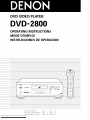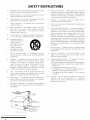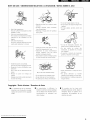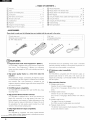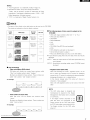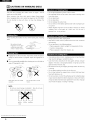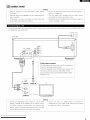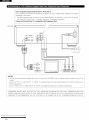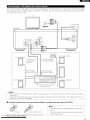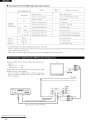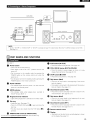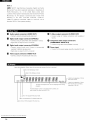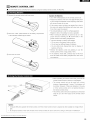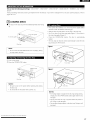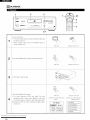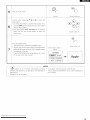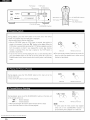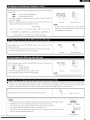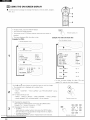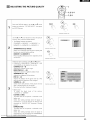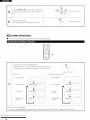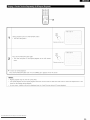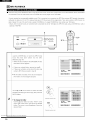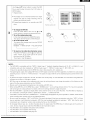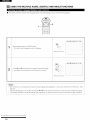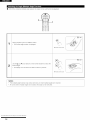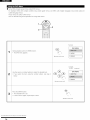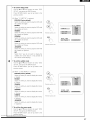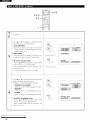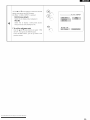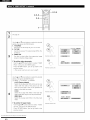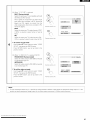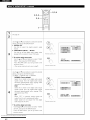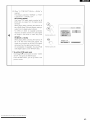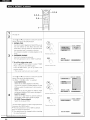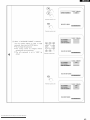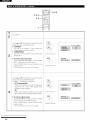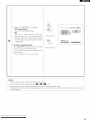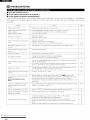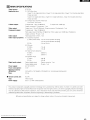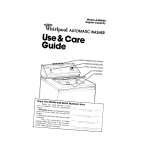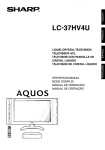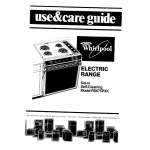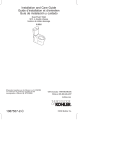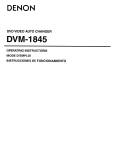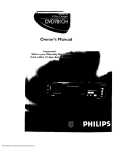Download Denon DVD-2800II Operating instructions
Transcript
DVD VIDEO
PLAYER
DVD-2800
OPERATING INSTRUCTIONS
MODE D'EMPLOI
INSTRUCCIONES DE OPERACION
FOR ENGLISI I READERS
P/'_GE
6
PAGE
49
POUR LES LEGTEtJRS FRANCAIS
PAGE
50
PAGE
93
_ARALEGTORESDE
PAGINA
94 - PAGINA 137
Downloaded From Disc-Player.com Denon Manuals
ES_ANOL
IMPORTANT
TO SAFETY
NOTE:
This DVD video player uses the semiconductor laser ]o allow you to enjoy
WARNING:
TO
PREVENT
EXPOSE
FIRE
THIS
OR
SHOCK
APPLIANCE
HAZARD,
TO RAIN
DO
music at a stable operation, it is recommended to use this in a room of 5
"C(41°F)
35°C(95°F)
NOT
OR MOISTURE.
CAUTION:
USE
CAUTION:
1. Handle
Do not damage
When
supply
cause
from
the power
electric
wall outlet,
electric
occur, contact
3. Do not place
anything
Do not pl_ce metal
supply
shock
cord
If it is damaged
or malfunction
be sure to remove
when
or
used
by holding the plug
THE COMPACT
OR
SPECIFIED
REFORMANCE
HEREIN
OF
MAY RESULT
EXPOSURE,
DISC PLAYER SHOULD
REPAIRED BY ANYONE
PERSONNEL.
shock
This device
shock, do not open the top cover
your
DENON
NOT
BE ADJUSTED
EXCEPT PROPERLY QUALIFIED
cause
inside
objects
or spill liquid inside
or malfunction
OR
SERVICE
on the rating label
Model
No
with
the DVD video player
harmful
interference
interferencer
recewed,
undesired
Part 15 of the
two
conditions:
alld
(2) this
including
FCC Rules
(1) This
device
must
interference
Operation
device
that
may
accept
may
is
not
any
cause
operation
may result
record and retain the Model
shown
complies
subJeCt to the following
DEALER
This
Pleaser
RADIATION
THOSE
the top cover
In order to prevent
Electric
ADJUSTMENTS
THAN
and not by pulling the cord
2. Do not open
If problems
OR
OTHER
cord carefully
or deform
it may
removing
attachment
CONTROLS
IN HAZARDOUS
the power
deformed,
OF
PROCEDURES
DVD 2800
name and serial number
of your
Serial No
set
Class
Canadian
Cet
B digital
Interference
appareil
exEgences
• FOR
apparatus
Causing
numedque
de
du R®glement
CANADA
meets
Equipment
la
classe
sur le mat®del
MODEL
all
requirements
of the
Regulations
B respecte
brouiileur
routes
les
du Canada
ONLY
CAUTION
TO
PREVENT
PLUG
CAUTION:
TO REDUCE
DO
NOT
USER
THE RISK
REMOVE
SERVICEABLE
SERVICING
OF ELECTRIC
COVER
TO
(OR
PARTS
INSIDE.
flash
an equilateral
triangle,
presence
the
sufficient
shock
with
arrowhead
is intended
of uninsulated
product's
WIDE
BLADE
OF
• POUR
LES
MODELE
CANADIENS
UNIQUEMENT
SERVICE
magnitude
symbol,
"dangerous
enclosure
to constitute
withill
to alert the user to
that
voltage"
may
be
of
POUR
LAME
EVITER LES CHOCS ELECTRIQUES,
LA PLUS
LARGE
DE LA FICHE
CORRESPONDANTE
FOND
DE LA PRISE
INTERODUIRE
LA
DANS
LA BORNE
ET POUSSER
JUSQU'
AU
a risk of electric
to persons
The exclamation
,_
MATCH
INSERT
ATTENTION
The lightning
within
SHOCK,
FULLY
NO
REFER
PESONNEL.
the
SLOT,
SHOCK,
BACK).
QUALIFIED
ELECTRIC
TO WIDE
point within
important
_s intended operating
to alert
instructions
in the
arl equilateral
triangle
and user
maintenance
(servicing)of
the
to the presence
literature
accompanying
the
appliance
Downloaded From Disc-Player.com Denon Manuals
2
FRONT PANEL
PANNEAU
AVANT
PANEL FRONTAL
t)
el )
_
r"_-4
_
M
REAR PANEL
PANNEAU
ARRIERE
PANEL TRASERO
\
AUOl_
01_I_AL0UT
mira
Downloaded From Disc-Player.com Denon Manuals
3
SAFETY INSTRUCTIONS
Read Instructions
should
2
3
Retain Instructions
should be retained
Heed Warnings
operating
4
- All the safety
be read before
and operating
the appliance
- The safety and operating
for future reference
- All warnings
instructions
Follow Instructions
should be foflowed
should
12
instructions
is operated
- All operating
and in the
14
Cleaning - The
recommended
use
instructions
15
Power
Water and Moisture - The appliance should not be used
near water - for example,
near a bathtub,
washbowl,
kitchen sink, laundry tub, m a wet
swimming
pool, and the like
6
6A
basement,
16
or near a
An appliance and cart
combination
should be
moved with care
17
- The appliance
should
be
only as recommended
by the
should be situated
not interfere
with
so that its
its proper
18
19
openings;
or, placed
Sources
should
be situated
away
- The appliance
should
from
Grounding
or Polarization
that the grounding
not defeated
heat
- Precautions
or polarization
should
be taken so
means of an appliance
_NEC SECTION _102_)
POWER SERVICE GROUNDING
_NEC ART 25O, PART H)
Downloaded From Disc-Player.com Denon Manuals
to a
in the operating
ELECTRIC
SERVICE
4
is
is
of the mast and
unit, connection to grounding
for the grounding electrode
is
Object
and Liquid
Entry - Care should
Damage
Requiring
Service
-
are not
The
be taken
spilled
appliance
so that
into
the
should
be
service personnel when:
cord or the plug has been damaged;
does
not appear
to operate
exhibits a marked change in performance;
or
E The appliance
has been dropped,
or the
or other
be connected
power supply only of the type described
instructions
or as marked on the appliance
11
away
Nonuse Periods - The power cord of the appliance should
be unplugged from the outlet when left unused for a long
D The appliance
or
into the
normally
or
enclosure
damaged
20
Power
be located
B Objects have fallen, or liquid has been spilled
appliance; or
C. The appliance has been exposed to rain; or
in a built-in
sources such as radiators, heat registers, stoves,
appliances (including amplifiers) that produce heat
10
should
with regard to proper grounding
serviced by quafified
A The power-supply
installation, such as a bookcase or cabinet that may mTpede
the flow of air through the ventilation openings
Heat - The appliance
antenna
lines
objects do not fall and liquids
enclosure through openings
ventilation
For example,
the appliance
should not be
situated on a bed, sofa, rug, or similar surface that may
9
cleaned only as
period of time
Ventilation - The appliance
location
or position does
ventilation
and
See Figure A
may cause
the
appliance should be
location of antenna-discharge
electrodes,
and requirements
Wall or Ceiling
Mounting
mounted to a wall or ceiling
manufacturer
block
be
supporting
structure,
grounding
of the leadqn wire to an
antenna-discharge
unit, size of grounding
conductors,
the appliance and cart
combination
to overturn
8
should
Outdoor
Antenna Grounding
- If an outside antenna
connected to the receiver, be sure the antenna system
information
Quick stops, excessive
force, and uneven
7
cords
grounded so as to provide some protection against voltage
surges and built-up
static charges
Article
810 of the
National
Electrical
Code,
ANSI/NFPA
70,
provides
Carts and Stands - The appliance should be used only with
a cart or stand that is recommended
by the manufacturer
surfaces
Powepsupply
by the manufacturer
Lines - An outdoor
From power
5
-
attention to cords at plugs, convenience
receptacles,
the point where they exit fTom the appliance
to
and
Protection
routed so that they are not likely to be walked on or pinched
by items placed upon or against them, paying particular
instructions
on the appliance
be adhered
PowepCord
Servicing
appliance
- The user should not attempt
beyond
that
described
in
instructions
All other
servicing
qualified service personnel
should
to service the
the operating
be
referred
to
NOTE ON USE / OBSERVATIONS
RELATIVES
A L'UTILISATION
/ NOTAS SOBRE EL USO
• Do not let foreign
• Keep the set free from
moisture,
water,
and dust
Allow for sufficient
installed
heat dispersion
when
suffisaHte
dans
contre
I'humidite,
• No
• Mantenga
deje
ob]etos
extranos
dentro
del
ber_zene,
and
equEpo
el equipo
libre de
humedad,
agua y polvo
• Eviter des temporatures
Tenir compte
I'appareil
Ireau et lapoussiere
on a rack
etrangers
I'appareil
• Proteger
• Avoid high temperatures
obJeCts in the set
• Ne pas laisser des ob]ets
elevoes
d'une dispersion
de chaleur
Iors de Irinstallation
• :;7¸¸ ::v
sur une
etagOre
• Evite altas temperaturas
Permite
la suficiente
dispersion
ciJando est8 instalado
del calor
en la conso]a
• Do
not
thhlner
• Unplug
the power
cord
the set for long periods
• Debrancher
le
West
pendaHt
de Iongues
periodes
le cordon
unplugging
Tenir la prise ]ors du debranchement
avec
cordon
de
energla
Sostenga
el enchufe
el cordon
de energ/a
without
holder
cuando
desconecte
/ Droits d'auteur
broadcast,
contact
et
des
un diluant
el contacto
y diluyentes
de insecticidas,
con el equipo
cuando
• Never
ventilation
• Ne pas obstruer
• No obstruya
the ventilation
les trous
los odficios
disassemble
or modify
the set in
any way
holes)
• Ne
• DO not obstruct
It is prohibited
erl
benzene
tiempo
con
cuidado
•
• No permita
gasolina
de energ[a
du
the set
avec fappareil
utilise
du
/For sets with
Copyrights
mettre
with
/ ij I
cordon
el
pas
insecticides,
pas
pot mucho
in contact
the cord
d'alimentation
precaution
• Maneje
• Ne
insecticides,
cord carefully
Hold the plug when
• Manipuler
el cordon
el equipo
not using
d'alimentation
I'appareil
no utilice
• Handle the power
cordon
Iorsque
• Uesconecte
/
when
of time
let
come
holes
jama]s
IIappareil
d'aeration
demonter
d'une
• Nunca desarme
de ventilaciOn
maniere
ou
modifier
ou dIulle
o modifique
autre
el equipo
de
RlnguAa manera
/ Derechos de Autor
by law to reproduce,
rent or play discs in public
the consent of the copyright
•
La
reproduction,
la
diffusion,
la
•
De
acuerdo
location, le prGt ou la lecture publique
prohibido
de cos disques sont interdits sans le
consentement
du detenteur
des
droits d'auteur
interpretar
con
las
leyes
esta
reproducir, emitir: alquilar o
discos
en pOblico sin la
autodzacion del propietado
derechos de autor
de
los
Downloaded From Disc-Player.com Denon Manuals
5
l:l_[_ll!._ :I
-- TABLE OF CONTENTS
--
Features .......................................................................................
6
@ Playing Repeatedly ..............................................................
Discs ............................................................................................
7
@ Playing Tracks in the Desired Order ..........................................
26
Cautions on Handling Discs .........................................................
8
Playing Tracks in the Random Order .........................................
27
Connections
........................................................................
24, 25
9 - 13
MP3 Playback ......................................................................
Part Names and Functions ..................................................
13, 14
Using the Multiple Audio, Subtitle and Angle Functions .30
Remote Control Unit ............................................................
15, 16
Using the Menus .................................................................
33, 34
17
@ Changing the Default Settings ..........................................
35 - 47
Loading Discs ............................................................................
Playback ............................................................................
18 - 21
Using the On Screen Display .....................................................
22
Adjusting the Picture Quali_ .....................................................
23
Troubleshooting
28, 29
32
.........................................................................
48
Main Specifications ....................................................................
49
• ACCESSORIES
Please check to make sure the following
items are included with the main unit in the carton:
(1) Audio video cord ............................................................
1
(4) AC cord
.....................................................................
1
(2) Remote control unit (RC-546) ..........................................
1
{5) Operating
instructions
1
(3) "AAA"
2
{6) Service station list .........................................................
[]
(R03) batteries
...................................................
1
FEATURES
1. Progressive
Scan circuit "Pure
The DVD-2800
Scan
circuit
movies
is equipped
"Pure
Progressive
TM'' (NOTE
with a high precision
Progressive TM'' allowing
and other
1)
dimensional
Progressive
it to
images on DVDs with a quality
extremely
reproduce
near that of
2. High
6.
quality
thanks
to a 12-bit
4:4:4 video
D/A
The
converter
With progresswe
images,
and oversampling
D/A
converter
brightness
oversampling
of brightness
of colors signals is conducted,
with
12-bit
processing
signals to achieve
signals
and a 54 MHz
is included
for
the
images with all the beauty DVDs
are meant to provide
3. CD-R/RW
playback
The DVD-2800
recording
can also play
is equipped
faithful
D/A conversion
further
enhances
number
The
output
with
of the
a 24-bit
range and distortion
for high
bitstream
quafity
output
24-bit
data
of audio performance
sound
for
This
as the
and makes
full use of
provided
by a high
rates
is compatible
with
When a Dolby Digital decoder
Downloaded From Disc-Player.com Denon Manuals
Dolby
Digital
bitstream
the three-
_E
by connecting
or concert
is recreated
sense of presence,
as
hall
format
_
for
e
wE_
DVD
DTS
video
a commercially
_E_s_
DTS
m
o_t_t
sound
available
r
can
a_
be
DTS decoder
and AV amplifier
7.
Many
convenient
(1) Multiple
functions
audio function
of up to 8 audio languages
of languages
offered
differs
flom
DVD to
from
DVD to
DVD)
subtitle
function
of up to 32 subtitle
(The number
of languages
languages
offered
differs
DVD)
(3) Multiple
angle function
The angle of view
can be changed
(For DVDs on which
multiple
angles are recorded)
(4) Playback disable function
do not want
is connected,
of the sound
in a strong
compatibility
co_
enjoyed
This function
compatibility
2)
DVD-2800
is
audio
Selection
D/A converter
high quality
of bits and high sampling
5. Dolby Digital
(NOTE
(new
D/A converter
such aspects
S/N ratio, dynamic
possibilities
DVD_2800
optional
(2) Multiple
96 kHz 24-bit
The DVD-2800
the
discs
media)
4. High precision
output
(The number
CD-R and CD-RW
resulting
3)
Selection
compatibility
and positioning
in a movie theater
DTS bitstream
(NOTE
picture
sense
naturally,
if you were
the original
6
...................................................
can be used to disable playback
children
to watch
of DVDs you
I:I_[_ II _'I-"I
NOTES:
1
"Pure
2
Manufactured
Progressive"
"Dolby"
3
[]
of Silicon Image,
Dolby Laboratories
and the double_D
Laboratories
Dolby
is a trademark
under license from
Confidential
Laboratories
"DTS"
symbol
Inc
are trademarks
unpublished
works
of Dolby
¢_1992 - 1997
All rights reserved
is a trademark
of Digital Theater Systems,
Inc
DISCS
• The types
of discs
listed on the table below
The marks are indicated
can be used on the DVD-2800
on the disc labels or jackets
Usable
•
Recorded
discs
Mark (logo)
Disc size
signals
The following
types of discs cannot
DVDs with region
DVD video
DVD audio
(NOTE 1)
12cm
Digital aLidio e
digital video
(MPEG2)
VIDEO
numbers
other than "1"
or "ALL"
DVD audio discs (NOTE 1)
DVD-R/RW
cm
DVD-ROM/RAMs
CVD
12cm
Digital audio
digital video
(MPEG1)
Video CD
be played on the
DVD-2800:
SVCD
CD-ROMs
VSDs
cm
(Only MP3 file can be played)
CDVs (Only the audio parL can be played )
12cm
CD-Gs (Only the audio is output)
DIGITAl.AUDIO
CD
CD R
CD RW
Photo CDs (NEVER play such discs on the DVD 2800)
Digital audio
MP3
If you attempt
(NOTE 2)
to play photo CDs, the data on the disc may be
damaged
Ollln'AI. AUnlO
CrTI
OlDM_L AUDIO
NOTE 1 : Video part which
based on DVDwideo
specification
only
can be played
NOTE 2: According
to recording
quality,
some CD_R/RW
cannot
be played
•
Disc terminology
• Titles and chapters
DVD-videos
(DVD-videos)
are divided
• Playback
into several
large
sections
called
"titles"
and smaller sections called "chapters"
Numbers are allotted to these sections These numbers
called "title
numbers"
and "chapter
control
are
information,
In this
manual,
referred
to "menu
words
"playback
with
a function
for selecting
etc,
playing
Video CDs with
Title 2
the
are equipped
menus on the TV screen
displaying
For example:
(video CDs)
CDs including
disc or jacket
numbers"
Title 1
Video
controfi'
on the
for displaying
the desired
position,
in dialog fashion
video
CDs
using
such
menus
is
playback"
playback
control
can be used on the DVD-
2800
1
Chapter 2
NOTE:
• This
DVD
video
manufactured
• Tracks (video and music CDs)
Video
and
music
CDs
are
divided
into
sections
called
"tracks"
Numbers
called "track
to these sections
These numbers
are
numbers"
player
DVD
Region
Region
disc
number
does
number
is designed
respond
Management
Information
on a DVD disc
If the
are allotted
to
to the
that
is recorded
described
not
correspond
of this
and
Region
DVD video
on the
to
the
playen
this DVD video player cannot play this disc
For example:
The Region
number
for this
DVD
video
player is 1
1lack 1
Track 2
-b
1lack 3
d-
Track 4
-I_
1lack 6
q-
-
Downloaded From Disc-Player.com Denon Manuals
7
l:l_[_ll!._ :I
[]
CAUTIONS
Only the
discs
ON HANDLING
including
the
marks
shown
DISCS
on
page 7 can be
played on the DVD-2800.
Note,
however,
that
discs
discs, hexagonal
discs,
Do not attempt
to
etc)
with
special
cannot
play such
shapes
• Be especially careful
from their cases
(hearbshaped
as they
may damage
grease or dirt on discs
not to scratch
discs when
removing
them
• Do not bend discs.
be played on the DVD-2800
discsr
• Do not get fingerprints,
the
player
• Do not heat discs
• Do not enlarge the center
• Do not write
hole
on the labeled
(printed)
side with a bdFpoint
pen
or a pencil
• Water
Avoid touching
them
the surface
of discs
when
loading
and unloading
droplets
suddenly
from
hairdryeh
etc,
• Always
may form on the surface
if the disc is moved
a cold
one
place
to a warm
Do not
use a
to dry the disc
eject discs after playing them.
• Keep discs in their cases to protect
them
from dust, scratches
and warping
Be careful
not to get
• Do not put discs
fingerprints
on the signal
surface (the side which
shines
in rainbow
in the following
1 Places exposed
2 Humid
colors)
Fingerprints
quality
dirt
•
or dirt on the disc may lower
or cause
breaks in playback
Wipe
to heat from heaters,
available
wipe off fingerprints
of time
etc
sound and picture
off fingerprints
or
• Only load one disc at a time
may result in damage
Use a commercially
for long periods
or dusty places
3 Places exposed
•
places:
to direct sunlight
disc cleaning set or a soft cloth to
• Load 8 cm discs
adapter
or dirt
Loading one disc on top of another
or scratch
securely
the discs
in the disc guide, without
If the disc is not properly
loaded,
using an
it may slip out of the
guide and block the disc tray
• Be careful
not to let your fingers get caught when
the disc tray
is closing
• Do not place anything
• Do not load cracked
fixed with adhesive,
but discs in the disc tray
or warped
• Do not use discs on which
/
Wipe
gently
from
the
middle
Do
outwards
not
wipe
with
a circular
motiorl
NOTE:
• Do not use record spray or antistatic
Also do not use
volatile chemicals such as benzene or thinner
Record
Thinner
spray
Downloaded From Disc-Player.com Denon Manuals
8
Benzene
discs
or discs
that
have been
etc
the adhesive
part of cellophane
tape
or glue used to attach the label is exposed,
or discs with traces
of tape or labels that have been peeled off
Such discs may get
stuck inside the player, resulting
in damage
I:I_[_IIKI-" I
[]
CONNECTIONS
NOTES:
• Read
the
manuals
of all the
components
when
making
• Be sure to connect
connections
left and right channels
properly,
L
(left) to L, R (right) to R
• Keep the power
cord unplugged
until
all connections
have
• Plug
been completed
• If the power
the
is on when
be generated
the
power
Incomplete
connections
are made,
noise may
securely
result in humming
the TV's video input connector
into
the
power
outlet
may result in noise
• Binding the power cord together
and damage the speakers
• Use the included audio video cord to connect
or S_VIDEO OUT and AUDIO OUT
cord
connection
with connection
cords may
or noise
and audio input connectors
to the DVD-2800's
]o power
VIDEO OUT
outlet
DVD-2800
S-Video
output
The video
connector
signals are divided into color (C) and brightness
(Y) signals, achieving
a clearer
If the TV is equipped
with
recommend
output
connecting
connector
connection
picture
an S-Video
input connectoT,
it to the DVD-2800's
using a commercially
we
S-Video
available
S-Video
cord
NOTES:
• Connect
directly
VCR
the
DVD_2800's
or through
(video
video
an AV amplifier
cassette
recorder)
outputs
to
the
TV either
Do not connect
Some
discs
contain
it via a
copy
prohibit
signals
if such discs are played via a VCR, the copy
prohibit
system
may cause disturbance
• Set the
comply
formated
"TV
TYPE"
in "VIDEO
SETUP"
with your TV's video format
set to NTSC
When
in "SETUP"
to
the TV is NTSC
(See page 41)
in the picture
Downloaded From Disc-Player.com Denon Manuals
9
Color component
output
connectors
(PR/CR, PB/CB and Y)
The red (PR/CR), blue (PB/Crs} and brightness
reproduction
• The color component
input connectors
Y, B-Y and Y/CR, CB and Y, etc)
Connect
(Y) signals
are output
independently,
achieving
more
faithful
o[ the colors
may be marked
differently
on some TVs or monitors
For details, refer to the TV's operating
in this way if your TV is compatible
with Progressive
(PR, PB and Y/R-
instructions
Scan.
DVD_2800
]u power
i
outlet
i
NOTES:
• Use tile three
commercially
available
video
cords to connect
the
DVD_2800's
color component
output
connectors
to the TV or
monitor
• Set the "TV TYPE" in "VIDEO
NTSC
• Set the **VIDEO OUT"
in "VIDEO
CONSUMERS
NOTE THAT
PRODUCT
PROBLEMS,
in "SETUP"
SHOULD
SETUP"
NOT
AND MAY CAUSE ARTIFACTS
iT iS RECOMMENDED
Downloaded From Disc-Player.com Denon Manuals
10
SETUP"
to comply
with your TV's video format
When the TV is NTSC formated
set to
(See page 41)
in "SETUP"
to comply
ALL
DEFINITION
HIGH
TO BE DISPLAYED
THAT THE
USER SWITCH
with
Progressive
TELEVISION
IN THE PICTURE
TV (NTSC formated
SETS ARE FULLY
only)
COMPATIBLE
IN CASE OF 525 PROGRESSIVE
THE CONNECTION
TO THE **STANDARD
WITH
THIS
SCAN PICTURE
DEFINITION"
OUTPUT
I:I_[_ II _'I-"I
When
DVDs recorded
in Dolby Digital or DTS are played, Dolby
audio output connectors
If a Dolby Digital or DTS decoder
of a movie theater or concert hall
Digital or DTS bitstream
is connected,
signals
you can achieve
are output
from the DVD player's
sound with the power
digital
and sense of presence
TV
DVO28oo,
Vl_
-
To power outlet
AClN
AUOIO
Dla_TaL OUT
VIDEO
_q
Front speaker (right)
Front speaker (left)
(commercially
available)
Optical fiber cable
G
sommercially available)
75 ohms pin-plug cable
4LJ
Subwoofer
Digital audio input
Digital audio input
connector (OPTICAL)
connector (COAXIAL)
0
Surround _eft)
I
....
[ __
I
N
I
_
_ _ _ _ _ _ _ _ JOO_
speaker (right}
AV amplifier witb a built in decoder
(AV control center)
NOTES:
• Set the "TVTYPE" in "VIDEO SETUP" in "SETUP" to comply with your TV's video format Wherl tho TV is NTSC forrnated, setto NTSC
(See page 41 .)
• Harsh noise that could harm your ears or damage the speakers is generated when a DVD recorded in DTS is played while using a
decoder, etc, that is not DTS compatible
•
Connecting
an optical
fiber cable (commercially
available)
to the digital
audio
input connector
(OPTICAL)
NOTE:
• Store the dust cap in a safe place, and be careful
not to
lose it
Dust cap
When not using the terminal,
the terminal from dust
attach the cap to protect
Remove the dust cap, line up the cable in the proper directly, then
securely as far
as itManuals
goes
Downloadedinsert
From itDisc-Player.com
Denon
11
l:l_[_ll!._ :I
•
Sound
output
from the DVD-2800's
digital
audio output
connectors
Re_rto
Settings
Audio recording
Digital audio data output
page
format
Digital
out : Normal
Dolby
Digital
out : PCM conversion
Digital bitstrearn
Doiby Digital
2 channels
PCM data (48 kHz/16bit)
42
DTS bitstrearn
Digital
out : Normal
Digital
out : PCM conversion
No output
data
LPCM
conversion
mode
: OFF
48 kHz/16
24
LPCM
conversion
mode
: ON
48 kHz/16
bit PCM
LPCM
conversion
mode
: ON
48 kHz/16
bit PCM
CP:ON
LPCM
conversion
mode
: OFF
No output
data (when
CP : OFF
LPCM
conversion
mode
: OFF
96 kHz PCM (when
DTS
DVD video
DVD audio
(video
bit PCM
48 kHz
part only)
O
96 kHz
43
©
Video CD
Music
MPEG
CD
Linear
MP3 CD
1
PCM
MP 3
• Linear PCM audio is the signal recording
While the signals are recorded
format
441
kHz/16
bit PCM
441
kHz/16
bit PCM
32
48 kHz/16
"OFF"
is selected,
Set the "AUDIO
SETUP"
OUT"
"LPCM
SELECT"
Playing
digital signals
are not output
default setting
as shown
from the digital audio output
below
(See
at this time
TV
-> "PCM"
-_ "ON"
DVDs with incorrect
seWngs
may result noise that could
damage your ears or the speakers
• Set the "TV TYPE" in "VIDEO SETUP" in **SETUP" comply with
your TV's video format When the TV is NTSC formated, set to
NTSC (See page 41 )
AUDIO
o_
•
BIG_TALgUT
I1
m
Digital
Downloaded From Disc-Player.com Denon Manuals
12
audio
input
bit PCM
at 48 kHz/q 6 bit to 96 kHz/24 bit, providing
page 43)
• "DIGITAL
not copy protected)
used for music CDs
a[ 44 1 kHz/16 bit for music CDs, for DVDs they are recorded
higher sound quality than music CDs
• When
copy protected)
connector
/
tCOAXlAL)
_UT
I:h_[_ II _'I-"I
DVD 2800
A_10 D_TAL_UT
VIDE0q
[q]
=
Stereo
component
o °© © l
o ©@©
©
NOTE:
• Set the "TV TYPE" in VIDEO
(See page 41 )
[]
PART NAMES
SETUP
in "SETUP
to comply with your TV's video format
When tho TV is NTSC formated
AND FUNCTIONS
See page 3
PLAY
_i_
• Press this button to play the disc
Power button
• Press once to turn the power on
• Press
again to set to the
position
and turn the
• Press
images
power
POWER
button
power
to
the
standby
on the
mode
remote
O
Power
unit
the
while
the
0
the
@ Skip
is on
button
on the remote
mode by pressing
control
unit
power
lights when
the power
is on and when
button
frame
(11 STILL/PAUSE)
to pause images
by frame
or music
or to
play
(See page 20 21 )
STOP button (111STOP)
• Press this to stop the disc (See page 20)
button
(14141)
back to the begmning
• Press again to move back to the beginning
the
track (or chapter)
mode
_i)
HDCD indicator
• This indicator lights when
HDCD _ format (NOTE 1)
playing discs recorded
of the current
Slow/Search
reverse
button
®
Skip
button
• Press
• Lights when progressive is selected as the video output
direction
this to
• Load discs here
®
(See page 17)
• Press the OPEN/CLOSE
button
_
Slow/Search
disc tray
when
the PLAY button
pressed
button
• Press this but[on
(_
OPEN/CLOSE)
to open and close the disc tray
Downloaded From Disc-Player.com Denon Manuals
_
is
®
®
Remote
play mode
(See page 20
move
and to search in the
21 )
ahead to the
button
direction
beginning
of the next
(See page 21 )
(Ibis)
• Press this to set the slow
to open and close the
forward
• The disc tray is also closed
(41<1)
(1_1_1)
track (or chapter)
Disc tray
of the previous
(See page 21 )
• Press this to set the slow
in
Scan indicator
OPEN/CLOSE
this
button
(See page 18)
track (or chapter)
is in the standby
_]_ Progressive
(1_ PLAY)
• Press this to move
indicator
• This indicator
_)
by pressing
control
• Turn the power on from the standby
POWER
button
STILL/PAUSE
"OFF"
power off
• Set the
set to NTSC
play mode and to search Jr] the
(See page 20
21 )
control sensor
Display
• Information or] the disc that is currently playing is shown
on the display (See page 14)
(See page 17)
13
l:l_[_ll!._ :I
NOTE 1:
rHDCD ;-_,High Definition
Compatible
Microsonics _Mare either registered
Pacific Microsonics,
Inc
in the
countries
HDCD system
M[crosonics,
following:
In
5,808,574,
Australia:
_)
the
Audio
Digital
audio
available
connectors
output
output
using
5,872,531,
and in
output
• Connect
(AUDIO
_)
OUT)
S-Video
connector
(OPTICAL)
in stores
_)
pin-plug
(S-VIDEO
OUT)
• Connect using video cords (available in stores)
(COAXIAL)
Connect
connector
Component video output connectors
(COMPONENT
VIDEO OUT)
from this connector
connector
output
• Connect using an S-Video connection cord (available in
stores)
audio video cord
an audio cord
75 £_/ohms
• Digital data is output
Video
5,864,311,
of the
5,640,161,
using an optical fiber cable (available
audio
• Connect
_)
5,683,074,
pending
using the included
• Digital data is output
Digital
flom Pacific
by one or more
5,479,168,
5,854,600,
output
• Connect
_)
under license
_s covered
Other patents
and Pacific
",_m_ll
• Connect
(]_
USA:
5,838,274,
669114
[_] I:_II
manufactured
Inc This product
Digital
trademarks or trademarks
of
United States
and/or other
Power input
a commercially
• Connect to AC power supply using the included AC cord
cord
from this connector
connectors
(VIDEO
using the included
OUT)
audio video cord
Lights during playback, flashes when the resume play memory function is activated
Lights in the still/pause mode
l
Lights in the repeat play mode
ii
D _D
-ANGLE
PHOG.
T':" .".F."-".F-"T':" .".F."T"
'T':" T"
"T':" .".F."
"'i
i'l[i
"."i|" i"11 i."i'i "."i" • i."i
"."i!" • "'i
T........................
I I.........................
I
i'l,i
I 96kHz24bit --
k
The title and elapsed track time are displayed here during
playback
The title/chapter number is displayed here for DVDs, the
track number for video and music CDs
Lights in the programmed play mode
Lights during playback of multiple angles disc
Lights when
a DVD is loaded
Downloaded From Disc-Player.com Denon Manuals
14
in the disc tray
I
linear PCM sound
ights during playback
of 24 bit
Lights during
of linear
playback
PCM sound with a sampling
frequency
of 96 kHz
I:Ii_[,.'.]II[_]-"I
[]
•
REMOTE CONTROL
The DVD-2800
(1] Remove
car] be controlled
the remote
control
UNIT
from a distance
using the included
unit's rear cover
remote
control
Cautions
unit (RC_546)
On Batteries
• Use "AAA"
(R03) batteries
• Replace the batteries
in this remote
with
control
new ones approximately
a year, though this depends on the frequency
the remote control unit is used
• If the remote
control
unit
unit does not operate
the main unit, replace the batteries
once
with which
flom close to
with new ones, even
if less than a year has passed
• The included
_2} Place two
"AAA"
in the direction
(R03) batteries
indicated
in the battery
Replace
compartment
• When
by the marks
battery
is only for verifying
it with a new battery
inserting
the batteries,
proper
direction,
remote
control unit's battery
• To prevent
following
damage
be careful
the
or battery
remote
_CIose
• If the
the rear cover
the
batteries
• When
when
should
of batteries
heat or dispose
not
planning
• The
the
control
sensor
remote
distance
to
of
use
the
if the
the
• The
however,
remote
remote
remote
angle
control
off the fluid
then insert
control
as shown
unit
can
if there
unit
point
unit,
or] the
be
are
from
This
a direct
distance
obstacles
is not
it at the
diagram
used
7 meters
control
control
wipe
compartment,
remote
of approximately
be shortel,
or
leak, carefully
of the battery
operating
remote
_.
types
control unit for a long period of time
from the inside
new batteries
Approx 7 meters
in the
fluid leakage:
disassemble,
batteries
marks
with an old one
• Do not use two different
• Remove
to do so in the
(_ and _
compartment
• Do not use a new battery
• Do not short-circuit,
batteries in flames
operation
as soon as possible
in the
pointed
will
way
directly
at
sensor
control
unit
of up to 30
with
can be operated
respect
to the
at a horizontal
remote
control
sensor
NOTES:
• It may be difficult
to operate
the remote
control unit if the remote
control
sensor is exposed
to direct sunlight
or strong artificial
light
• Do not press buttons
on the main unit and on the remote
control
unit at the same time
Doing so will result in malfunction
Downloaded From Disc-Player.com Denon Manuals
15
POWER
button
(POWER)
Press this to switch
between
DISPLAY
button
Press this to display
the power
the ON SCREEN
on and standby
t
i MENU
button
OPEN/CLOSE
button
MENU
(OP/CL)
(MENU)
SUBTITLE
i TOP
(DISPLAY)
button
(TOP
MENU)
k
button
(SUBTITLE)
Press this to switch
the DVD's
subtitle
language
Cursor
buttons
Use the • and • buttons
the vertical direction
to select
Use the _1 and I_ buttons
the horizontal
in
to select
ANGLE
button
(ANGLE)
Press this to switch
in
the ar_gle
direction
SLOW/SEARCH
AUDIO
_or
button
DMDs
_dJo
r
press
_is
_g_ge
this to switch
"LR",
"L"
ENTER
_o
F0_
s_vitct_
vJde_
_e
aDs
the cha_nel
r
RETURN
press
t
STILL/PAUSE
t
PLAY
button
button
(||)
(1_)
(SKIP)
CLEAR
button
Number
to the previous
(ENTER)
buttons
i STOP
(RETURN)
Press this to return
menu screen
Press the EN[ER button to select the
item selected with the cursor buttons
I SKIP
button
between
and "R"
button
buttons
(SLOW/SEARCH)
(AUDIO)
button
(CLEAR)
Press this to clear numbers
have input
(at)
that you
buttons
CALL
Use these to iIIput numbers
Use the +10 button to input numbers
of 10 or over
Example:
button
(CALL)
Press this to check the program
contents
To input 25
[NON
PROGRAM/DIRECT
RANDOM
button
(RANDOM)
Press this to play the tracks on the
video or music CD in ral_ldol3] order
button
(PROG/DIRECT)
Press this to switch
normal
between
play, programmed
the
play
NTSC/PAL
Use this to switch
output
i SET
UP button
(SET
button
(V.S.S,)
Sets tile viltual
surround
(A-B
soufld
(Functions when playing DVDs
recorded in Dolby Digital with two or
more channels)
REPEAT
button
(REPEAT)
Press this to play tracks repeatedly
Downloaded From Disc-Player.com Denon Manuals
16
forn%t
(NTSC/PAL)
the set's video
(NTSC/PAL)
UP)
A-B
V.S.S.
button
REPEAT
button
REPEAT)
Use this to repeat sections
two specific points
between
l:!_[_ | F-'I-"
I
This set has the following
SETUP"
These presettings
presettings:
have been preset
"DISC SETUP",
upon shipment
"OSD SETUP",
from the factory
"VIDEO SETUP",
"AUDIO
If you wish to change them
SETUP",
"RATINGS"r
to suit your specific
and
purposes,
"OTHER
refer to
pages 35 to 47
[]
•
LOADING
Set discs
DISCS
in the disc tray with the labeled
(printed) side facing
[_ll#_J_,j
I,]'L"-_
up
• Pick up the disc carefully
so as not to touch the signal surface
and hold it with the labeled side facing
• With
up
the disc tray fully open, set the disc in the disc tray
• Set 12 cm discs in the outer tray guide (Figure 1), 8 cm discs in
12 cm disc guide
the inner tray guide (Figure 2)
8 cm disc guide
• Press the
loaded
OPEN/CLOSE
button
• The disc tray can also be closed
/
by pressing
The
disc
automatically
is automatically
to load the disc
the PLAY button
Disc tray
Figure 1
NOTE:
• Do not move the DVD-2800
so may scratch
[t}] _
while
a disc is playing
Doing
the disc
_m[_-_]
,1,'_ ,_
t_, 4
(t) Turn on the power
(27Press the OPEN/CLOSE button
12 crn disc
/
j/
/
OPEN/CLOSE
button
Figure 2
/
Disc tray
NOTES:
• Be sure to turn on the power before
opening
8 cm disc
and closing
the disc tray
• Do not strike on the button
with a pencil, etc
NOTES:
• If a foreign
simply
object
is caught in the disc tray during closing,
press the OPEN/CLOSE
button again and the tray
will open
• Do not press the disc tray in by hand when
off
Doing so will damage
• Do not place foreign
damage
the power is
it
objects
in the disc tray
Doing so will
it
Downloaded From Disc-Player.com Denon Manuals
17
l:l_[_ll!._ :I
[]
PLAYBACK
5
1_2,4
o
";
--% ......
'_=_
I
L _ o,_o:,_
]
m
2,4
Turn ol7 the power
• Press the power
1
buttOnr the power
indicator lights and
the power turns on
• When standby
remote control
mode,
unit
press
the
POWER
button
of
Main unit
Remote control unit
±
2
Press the OPEN/CLOSE
button
to open the disc tray
\
Main unit
Remote
control
unit
J
3
Set the disc in the disc tray
J
/
±
Press the OPEN/CLOSE
• For
4
many
playback
interactive
control,
use the procedure
Interactive
stories,
button
a menu
DVDs
and
video
screen appears
CDs
In this case
in step 6 to select the desired
DVDs are DVDs including
multiple
Main unit
with
Example:
For DVDs with
screens
Remote
menu
TOP MENU
control
1. Opening
etc
I
Banana
I
2. 1st movement
3. 2nd movement
4. 3rd movement
5. Ending
Downloaded From Disc-Player.com Denon Manuals
18
unit
For video CDs with
playback
item
angles,
Example:
control
I:I_[_ II _'I-"I
5
Press the PLAY button
Main unit
Use the cursor
desired
(A, T, _1 and I_) to select
control
unit
the
item
• For some
6
buttons
Remote
discs there
is a second
Fflenu screen
if so,
press the I_1_1 button to display the next menu screen
(See the disc's jacket)
The cursor
video
buttons
CDs
desired
Use
(A, T, _1 and I_) do not work
the
number
buttons
to
select
for
the
Remote
control
unit
item
Press the ENTER button
• The desired
item is selected
and playback
starts
• You can return to the menu screen by pressing
7
MENU/MENU
this depends
button
Remote
the TOP
control
unit
Example: When "Apple" Es
selected
while the DVD is playing, though
on the disc
• Press the RETURN button during
CD to return to the menu screen
playback
TOP MENU
of a video
Banana I
I
IlStrawberrYl Apple
Peoch
IIPineapple I
Orange
\
NOTES.
• If
_
operated,
appears
or] the TV screen
that operation
while
is not possible
with that disc
buttons
are being
on the DVD-2800
or
• Do not place more than one disc Jr]the disc tray
• The disc keeps turning
while
the menu screen is displayed
on
the TV screen
• Set the disc in the disc guide
Downloaded From Disc-Player.com Denon Manuals
19
l:l_[_ll!._ :I
PLAY button
STOP button
'
o
_
.....
SKIP buttons
_L--_01
STOP button
_(
STILL/PAUSE button
sl
SLOW/SEARCH
+--_._
_A_,_
PLAY button
CO do do
Go _ G)
STILL/PAUSE
buttons
button
SLOW/SEARCH buttons
During
playback,
control
unit, playback
<Resume
when
in the memory
the
function
pressed
main unit or the
remote
"1_"
if the
it was
is pressed,
flashes
the STOP button,
stoppedThe
disc tray
that
position
on the display
playback
resume
is opened
or the
is
When the
resumes
play
memory
STOP button
is
Main
to continue
button
• Press the PLAY button
playing the disc, to save electricity
The resume
either
control
STILL/PAUSE
to resume
display during
unit to set the power to the standby
normal
button
on the
the elapsed
function
only works
time is shown
for
on the
playback
buttons
unit
Remote
control
unit
Remote
control
unit
on the main unit
Reverse direction
I,_1_ / + : Forward
direction
Main
again, the search speed increases
• Press the PLAY button
to resume
normal
playback
(in four steps)
•
In
some
pressed
Downloaded From Disc-Player.com Denon Manuals
unit
NOTE:
when
2O
unit
playback
During playback, press one of the SLOW/SEARCH
or the remote control unit
• When pressed
control
main unit or the
Main
:
Remote
play memory
discs for which
on the main to turn the power off or press the
on the remote
playback, press the
control unit
_1_1 / -
unit
time
press the POWER
POWER button
mode
STOP button
after pressing
at which
is canceled
a second
on the
(DVD only)>
the
At this time,
is pressed
position
• If you do not want
During
remote
function
DVD-2800,
PLAY button
from
the STOP button
stops and wall paper is displayed
play memory
• With the
stored
press
cases
one
of
the
the
during menu
menu
screen
SLOW/SEARCH
may
reappear
buttons
playback on a video CD
is
I:I_[_ II _'I-"I
During playback,
control
press one of the skip buttons
on the main unit or the remote
unit
/-
:
1_1_1/
• A number
pressed
• When
Reverse direction
: Forward
of chapters
direction
(PREVIOUS)
(NEXT)
or tracks equal to the number
of braes the button
is
is skipped
the skip
beginning
back button
of the currently
is pressed
once, the
playing chapter
pickup
returns
to the
Main unit
or track
Playing
Remote
control
unit
NOTE:
position
•
S
In
some
when
cases
the
menu
screen
one of the SKIP buttons
menu playback
may
reappear
is pressed
during
on a video CD
Reverse direction _ _ Forward direction (direction of playback)
remote control unit
During playback, press the STILL/PAUSE
button on the main unit or the
• The picture moves forward one frame each brae the button is pressed
• Press the PLAY button
In the still mode,
or the remote
playback
:
\
buttons
"-_
Main unit
Remote control unit
Main unit
Remote control unit
on the main unit
unit
Reverse direction
_-_,- / _ : Forward
• When pressed
normal
press one of the SLOW/SEARCH
control
_1_1 / -
to resume
__"[_
direction
again, the slow
• Press the PLAY button
play speed increases
to resume
normal
playback
NOTE:
• Reverse slow play is not possible on video CDs
•
Using the VSS
(Virtual Surround
Sound) function
gives the sound a sense of expansion
even when
only front speakers
expansion,
it also makes it seem as if sound is coming
During playback,
I
(left and right) are used
For discs with
surround
and allows you to achieve
signals, the VSS
from the sides, even though
there
are no speakers
press
surround
button
on the remote
control
there
unit
NOTES:
Distance
• This function
only works
with DVDs containing
• Note that for some discs the effect
surround
is best when
functions
listening
of the left and right speakers
two
or more channels
will be weak or there
• For some discs the sound may be distorted.
• Turn off other
effects
not only gives the sound
Remote control unit
theVSS
• The effect
function
will be no effect
If so turn the VSS
function
Speaker
mode, etc)
at a distance
the TV equal to 3 to 4 times
(distance
Speaker
off
(the TV's surround
from
A
of Dolby Digital signals
3 to 4 times
the distance
distance
A
A)
Listening
position
Downloaded From Disc-Player.com Denon Manuals
21
I:I_[_II[._ :I
[]
USING
THE ON-SCREEN
•
Use this function
to display and change
DISPLAY
information
on the disc (titles, chapters,
time, etc)
In the play mode, press the DISPLAY button
• The On-Screen
• The picture
Display appears
on the TV screen
switches
each time
the button
Remotecontrol
unit
is
pressed
• The items
Example:
displayed
differ
from
disc to disc
Example:
For video and music CDs
For DVDs
• Normal
playback
screen
• Normal playback screen
/
• Disc information
• Disc information
screen
screen
02/10
0I:20
TRACK
-SINGLE ELAPSED
1
CHAPTER
TITLE ELAPSED
PICTURE MODE
02/08
0:20:11
STANDARD
PICTURE MODE
REPEAT
A-B REPEAT
PLAY MODE
AUDIO MODE
STANDARD
OFF
OFF
NORMAL
L/R
• D sc ]rlforwlatEoE] screen
/
f
SUBTITLE
AUDIO
01/03
01/03
ENGLISH
ENG
ON
SINGLE
REMMN
03:17
,,I,
DOLBY D3/2.1
AUDIOOUTPUT DIGITAL
TOTAL
ELAPSED
06:10
,,I,
lJJ
TOTAL
• For the
REMAIN
on-screen
32:00
display
for
video
CDs
and
regular CDs, only the disc time changes
Use the • and • cursor
• The selected
buttons
to select the item you wish to change
item is displayed
with a yellow
frame
(1_ For DVDs
"TITLE",
2
"CHAPTER",
"TITLE
ELAPSED"
and "PICTURE
MODE"
can be
selected.
6}
For video and music CDs
"TRACK",
"TOTAL
"SINGLE
REMAIN"
ELAPSED",
"SINGLE
and "PICTURE
MODE"
REMAIN",
"TOTAL
ELAPSED",
can be selected
Remote
control
unit
Changing the elapsed time
Input using the number buttons, then press the ENTER button
Example:
For 1 minute 26 seconds _ "0126"
3
@
Changing the title, track or chapter
• For DVDs
<E)
Input using the number buttons, then press the ENTER button
(For some discs it is not possible to change the tJtJe or chapter)
• For video and music CDs
<E)
bN<!
Input using the number
Downloaded From Disc-Player.com Denon Manuals
22
buttons
Playback starts From that track
C)
Remote control unit
I:I_[_ II _I-"I
[]
ADJUSTING
THE PICTURE QUALITY
.....
2, 5
Press the
1
DISPLAY button,
use the • and • cursor
buttons to select the "PICTU RE MODE",
the ENTER button
then press
Remote
Use the • and • cursor buttons
memory,
unit
to select the picture
then press the ENTER button
• The display switches as follows:
STANDARD _ MEMORY 1 _ MEMORY
MEMORY
2
control
3 -_ MEMORY
STANDARD
(Factory
4 _
2
MEMORY
5
default)
When this is selected,
Remote
control
unit
Remote
control
unit
both the picture quality and
function are reset to factory setting
MEMORY
1 to MEMORY 5
Picture quality
stored here
settings
Select the item to change
• CONTRAST,
and GAMMA
CONTRAST
you have adjusted
can be
using • and T buttons
BRIGHTNESS,
SHARPNESS,
can be adjusted
as you like
HUE
(-6 ~ +6)
Adjusts the contrast of the image
BRIGHTNESS
(0 ~ +12)
Adjusts
the picture's
SHARPNESS
brightness
Adjusts the sharpness
HUE (-6 - +6)
Adjusts
the
balance
of the picture
of the
does not affect Progressive
GAMMA
Select
3
(black level)
(-6 ~ +6)
green
and red
(This
Scan images)
I
LI_HTEI_
I]ARI(EI_
I
(-6 ~ +6)
this if dark portions
of the picture
are too
dark or bright portions are too bright
(This does not affect Interlaced images)
• Black Level
To select
"LIGHTER"
LIGHTER
the
black
level
or "DARKER"
of
Remote
control
unit
\
the
picture,
17.5 IRE)
The black level of the
picture
is selected
to the
lighter one
Select
this
connected
connector
setting
normally
when
the
player
is
to a TV set through the VIDEO OUT
or B-VIDEO OUT connector
(Factory
preset)
DARKER
(0 IRE)
The black level of the
darker one
Select
this
setting
picture
normally
is selected
when
the
to the
player
is
connected to a TV set through the COMPONENT
VIDEO OUT (Y, PdCB, PR/CR) connector
Downloaded From Disc-Player.com Denon Manuals
23
l:l_[_ll!._ :I
4
Use the A,'Ir,_l
and il_ cursor
picture
adjustment
quality
buttons
item then
q>
to select the
to adjust
its
Remote
control
unit
Remote
control
unit
level
\.
Press the ENTER button
• All the adjustments
[]
•
are stored in the memory
PLAYING REPEATEDLY
Use this function
to play your favorite
audio or video sections
repeatedly
C
G
d
30o
iDdo
_G
0©
1
In the play mode, press the REPEAT button
• The display
pressed,
on the TV screen
and the corresponding
switches
each time
repeat play
the button
or stop mode
is
is set
Remote
O) For DVDs
• Normal
1
@} For video
•
playback
• Chapterrepeated
Normal
and
music
corltrol
unit
CDs
playback
• Trackrepeated
TRACK REPEAT
÷
4,
€
• Entire disc
• Title repeated
DISC
BEPEAT
repeated
• REPEAT
• Repeat playback
caRceled
•
OFF
Repeat playback
canceled
J
$ To return to normal
playback:
Return to normal playback
by pressing
Downloaded From Disc-Player.com Denon Manuals
24
the button
REPEAT button
until "REPEAT
OFF" appears on the TV screen
I:I_[_ II _'I-"I
_®_
co.co
_I02
1
During playback,
press the A-B REPEAT button
• This sets start point A
Remote
control
unit
A TO
Press the A-B REPEAT button
2
• This sets
starts
end
point
B SET
B
again
B, and repeat
playback
of the
A-B section
Remote control unit
$ To return to normal
playback:
Press the A-B REPEAT button
until
"A TO B CANCELED"
appears on the TV screen
NOTES:
• Repeat playback
• The repeat
shown
may not work
playback
on the display
for some DVDs
and A-B repeat
playback
functions
will not work
for DVDs and video CDs for which
the elapsed time is not
during playback
• In some cases, subtitles
may not be displayed
near the A and B points during
A-B repeat
playback
Downloaded From Disc-Player.com Denon Manuals
25
I_[_IG_:I
[]
•
PLAYING TRACKS IN THE DESIRED ORDER
Use this function with video and n7usic CDs to play the tracks
This function does not affect with DVD
in the desired
order
3
r_-_-_7
i_o_ _,_1
2
c5o c5_I
o
;
--% ......
I
_=_
In the stop mode,
• The program
I _ o,20;,3:_
press the PROG/DIRECT
selection
screen
i ....
I
Im
O
i
button once
appears
1
Remote
control
unit
Use the number buttons to select the track number you want to
program
EX: To program
track 5 and track 12:
Press 5 (number button)
PROGRAM
P01:05
03:12
:
(Z)
(Z)
f,I,
2
Press +10 (number button)
PROGRAM
_o2:i
o3:_2
Remote control
unit
Press 2 (number button)
PROGRAM
P02:12
06:32
Press the PLAY button
• Playback
of the tracks
in the programmed
order begins
Main unit
$ To return to normal
to stop programmed
Now press the PLAY button
The entire
to start normal
playback,
then press the PROG/DLRECT
playback from the beginning
button
of the disc
The program
play screen appears
Press the CLEAR button
to clear the last track in the program
program:
progran7 is cleared
To check the programmed
when the power is turned
contents,
Up to 30 tracks can be programmed
Downloaded From Disc-Player.com Denon Manuals
26
unit
the program:
Press the STOP button
To clear the entire
control
playback:
Press the STOP button
To clear tracks from
Remote
off or the disc is ejected
press the CALL button
The programmed
contents
are displayed
step by step
I:I_[_ II _'I-"I
[]
•
PLAYING TRACKS IN THE RANDOM
ORDER
Use this function with video and music CDs to play the tracks
This function does not affect with DVD
in random
order
2
m2
(oGoc
do_c
CO(O_
_o_c
I
_
In the stop mode,
• The random
....
I,,_ _,_0:,_:_ I
press the RANDOM
©
ml
B
button
play screen appears
RA_M
1
"RAN_0M
ON
"
Remote control unit
f
Press the PLAY button
• The tracks start playing in random
order
Main unit
• Random
playback
To return to normal
is not possible
Remote contro] unit
for some discs
playback:
Press the STOP button
to stop random
playback,
then press the RANDOM
button
once
Downloaded From Disc-Player.com Denon Manuals
27
I _I_['-III l_']:I
[]
MP3 PLAYBACK
•
There are many music distribution
as instructed
If music recorded
software),
sites on the internet
on the site and written
on commercially
onto a CD-R/RW
available
from which
music CDs is converted
the data on a 12 cm CD is reduced
when
capacity
5-minute
tracks
are converted
on a computer
into about 1/10 the amount
data of about 10 music CDs can fit onto a single CD-R/RW
Values
music files in MP3 format
with
can be downloaded
Music downloaded
disc can be played on the DVD-2800
disc
a standard
into MP3 files using an MP3 encoder
of the original data
A single CD-R/RW
Thus, when
disc can contain
written
(conversion
in MP3 format,
bit rate of 128 kbps into MP3 files and using
a CD-R/RW
disc with
of 650 MB
3
2, 3
o
[_
_
--% ......
I
_=_
I _ =,2=:,_:_ I
Load the CD-R/RW
disc on which
the MP3 format
music
been
into
flies
have
written
the
1 ....
O
i
3
f
DVDI
• When the disc is loaded in the DVD-2800,
information
1
[_sc NFOBMA
O_I DENON
the disc
screen appears
• If there are multiple
folders,
• If there are no folders
contains
2,
8_
2800 (See page 18)
proceed
to step 2
on the disc (if the disc
MP3 files), proceed
All the folders recorded
only
_LAYMODE
: Ng_MAk
SIN_L_ EL,_PSED : --:--
to step 3
on the disc are displayed
(The folders are not displayed
by layer}
F
Use the • and • cursor
buttons
to select
the folder
E
containing the file(s) you want to play, then press the
ENTER button
2
Remote control unit
To change the folder
Use the • cursor button
upper
right of the screen,
to select
"ROOT"
at the
then press the ENTER
button The screen in step I reappears
desired folder
Select the
\
Remote control unit
Downloaded From Disc-Player.com Denon Manuals
28
the
over 100 tracks
B28
NFOa_ATON]
DENON
a
I:I_[_ II _']-"I
Use the • and • cursor
file you wantto
buttons
to sdecttheMP3
play, then press the PLAY button
or
ENTER bu_on
• Playback
starts
The display
can be switched
elapsed
time
and the
pressing
the DISPLAY button
Programmed
between
single
playback
the single
remaining
is not
time
possible
with
by
MP3
discs
3
Remote
To change the MP3 file
Press the STOP button,
then
cursor buttons
the desired
to reselect
To set the random
In the stop mode,
use the •
control
unit
and •
MP3 file
play mode
press the RANDOM
Then press the PLAY button
button
or ENTER button
To set the repeat mode
The repeat
mode changes
Main
each time the REPEAT
unit
Remote
control
unit
button is pressed
NORMAL -_ TRACK REPEAT -_ FOLDER REPEAT
t
I
$ To return
to the initial
disc information
Press the STOP button,
select
"ROOT"
screen
use the • cursor button
at the upper
to
right of the screen,
then press the ENTER button
The screen in step 1 reappears
NOTES:
• The DVD-2800
compatible
is compatible
with
• It may not be possible
• The digital signals
presetting
source
when
in the expected
writing
them
The signals are output
to 11 characters,
of writing
software
it is possible
consisting
in a format
names including
other
quality
select
have no extension
(with
of 32, 441
or 48 kHz)
It is not
Layer 3", MP1, MP2, etc
dirt, warping,
etc
into PCM, regardless
of whether
with the same sampling frequency
On the DVD-2800,
may change
the audio output
as that of the music
we recommend
using
MP3 files
the position
of the folders
and the
MP3 discs
level 1" as the writing
software's
capital letters,
and the ....
(underscore)
"1SO9660 level 1 ", normal display and playback
Macintosh
tape, etc,
software
software
format
This may not be possible
usage instructions
folder names and file names on the screen
will not be displayed
like titles
The DVD-2800
can display
up
mark
may not be possible
In addition,
folder and file
properly
Files cannotbeplayediftheyhaveanyextensionotherthan"MP3"orifthey
computers,
of up to 8 capital or numbers
• Do not apply stickers,
with
"1SO9660
For details, refer to the writing
of numbers,
symbols
since the writing
are not possible
discs,
to display
other than
ordeL
• Be suretoaddtheextension"MP3"toMP3files
consisting
the sound
flequency
5 Audio
on the CD-R/RW
playback
MP3 files on CD-R/RW
the DVD-2800
• If recorded
discs due to disc properties,
MP3 files are MP3 signals converLed
or "PCM conversion"
search and programmed
writing
(sampling
Layer 3", "MPEG-2
bit rates of 128 kbps or greater.
with some types
• With
playing
Layer 3" standards
Audio
the higher an MP3 file's bit rate, the better
with
order of the files when
• When
Audio
as "MPEG-2
to play some CD-R/RW
output
• MP3 files may not be played
• Manual
the "MPEGq
standards
is set to "normal"
• In general,
recorded
with
such other
MP3 files
and recording
can be played by adding the extension
to either the label side or the signal side of CD-R/RW
a disc, the disc may get stuck inside the DVD-2800
• The DVD-2800
is not compatible
with packet
• The DVD-2800
is not compatible
with
write
• The DVD-2800
is not compatible
with play lists
" MP3"
after the file name
the files on the CD-R/RW)
and be impossible
discs
If adhesive
gets on the surface
of
to eject
software
ID3-Tag
Downloaded From Disc-Player.com Denon Manuals
29
I :I_['-"]III.I: I
[]
•
USING
THE MULTIPLE
With DVDs containing
multiple
AUDIO,
audio language
signals,
SUBTITLE
AND ANGLE FUNCTIONS
the audio language
can be switched
during playback
AUDIO
During playback,
1
• The current
• S:DOLBY
83/2.T
ENG
press the AUDLO button
audio language
number
is displayed
Remote
control
unit
AUDIO iiX/3:DOLBY
D3/2
I
FRA
Use the • and • cursor buttons to select the desired language
• The display turns off when the AU DlO button is pressed
Remote
control
unit
NOTES:
• With
some discs it is not possible
to change the audio language
during playback
In such cases, select fiom the DVD menu
(See
page 34)
• If the desired
language
is not set after pressing
• The language
selected
in the default settings
Downloaded From Disc-Player.com Denon Manuals
3O
the • and • cursor buttons
(see page 36) is set when
several times,
the power
the disc does not include that language
is turned
on and when the disc is replaced
I:I_[_ II _'I-"I
•
With DVDs containing
multiple
subdtle
language
signals, the subtitle
language can be switched
during playback
ml
SU_TITLE
1
During playback,
• The current
press the SUBTITLE
subtitle
%
button
language number
is displayed
Remote control unit
2
Use the • and • cursor buttons to select the desired language
• The display turns off when the SUBTITLE button is pressed
Remote
control
unit
NOTES:
• If the desired
language
is not set after pressing
• The subtitle
language
set with
replaced
If that language
• When the subtitle
• When
monitor
is not included
language
a disc supporting
the default
is changed,
the closed
In this case, turn the subtitle
the • and • cursor buttons
settings
on the disc, the disc's default
several
caption
several timeSr the disc does not include that language
(see page 37) is set when
seconds
is played,
language
may be required
the
subtitle
the power
is turned
on and when
the disc is
is set
for the new language
and the closed
caption
to appear
may overlap
each other
on the TV
off
Downloaded From Disc-Player.com Denon Manuals
31
l:l_[_ll!._ :I
•
With DVDs containing
multiple
angle signals,
the angle can be switched
during playback
--1
FG-®_
1
During playback,
• The current
press the ANGLE
angle number
Use the • and T cursor buttons
2
desired
button
is displayed
or the number
buttons
Remote
control
unit
Remote
control
unit
to select the
angle
• The display turns off when
the ANGLE
button
is pressed
NOTES:
• The multiple
angle function
• At scenes where
multiple
only works
Downloaded From Disc-Player.com Denon Manuals
32
with discs on which
angles are recorded,
multiple
angles are recorded
the angle can be switched
I:I_[_ II _'I-"I
[]
•
USING
THE MENUS
For DVDs containing
multiple
titles, the desired
title can be selected
and played from the top menu
3
Example:
TO_ M_NU
1
During playback,
press the TOP MENU
TOP
MENU
button
• The top menu appears
Remote control unit
Example:
When "Orange" is selected
Use the cursor or number
2
buttons
• If you select the title number
to select the desired
using the number
buttons,
title
skip step
TOP MENU
(_1)
3 below
\.
Remote control unit
Press the ENTER button
3
• Playback
starts
• Playback
also starts if the PLAY button
is pressed
Remotecor]troJ
unit
Downloaded From Disc-Player.com Denon Manuals
33
I _l_[e] II [_: I
• Some
DVDs
includespecialmenus
For example, DVDs
calledDVD
menus
with complex contents may
subtitle
language menus
These menus are called"DVD
contain guide menus, and DVDs
with multiplelanguages may contain audio and
menus"
Here we describe the general procedure forusing DVD
menus
2
3_1 /
0_--
Example:
DVD MENU
1
During playback, press the MENU button
• The DVD menu appears
2. AUDIO
Remote
control
unit
3. ANGLE
x
Example:
"AUDIO" is selected
2
Use the cursor or number
buttons
• If you select
below
using
the
item
to select the desired
the
number
buttons,
DVD MENU
item
skip step
3
I1. SUB TITLE
3. ANGLE
Remote control unit
L
Press the ENTER button
3
• The selected
• If more
item is set
menus appear, repeat steps
2 and 3
Remote
Downloaded From Disc-Player.com Denon Manuals
34
COrltrOJ
unit
I:I_[,.'.]II[_]-"I
[]
CHANGING
THE DEFAULT SETTINGS
In the stop mode,
press the SETUP button
• The setup (default
settings)
screen appears
I
1. DISC SETUP
Use this to set the language
If the set language
to be used when
is not offered
playing the disc.
L3_VI_EO_TU
on that disc, the discs default
language is set
2. OSD SETUP
Use this to set the language
messages
3. VIDEO
1
displayed
for the default
ST_ M_NU_i_ _A_E
] DENON
L 1,016C S
setting
I • 0TH_ _i
I% _X_T
screen and
on the TV screen (" PLAY", etc)
DISC SETUP
SETUP
Use this to set the DVD-2800's
screen
mode
(TV aspect and TV type)
4. AUDIO
SETUP
Use this to set the DVD-2800's
(Digital and LPCM output
audio output
mode
settings)
5. RATINGS
Use this to disable
playback
cannot watch
Note that playback
be disabled
them
of adult
DVDs so that
if the rating level is not recorded
that it is possible
6. OTHER SETUP
to disable playback
These include special setdngs
Use the • and • cursor buttons
children
Remote control unit
of adult DVDs cannot
on the DVD, but
of all DVDs
CAPTIONS and COMPRESSION
to select the desired
setting
itemr
then press the ENTER button
Select "1
2
DISC SETUP"
Select "20SD
SETUP"
(See page 36)
(See page 38)
Select "3
VIDEO SETUP"
(See page 40)
Select "4
AUDIO
(See page42)
Select "5
RATINGS"
Select "6
OTHER SETUP"
SETUP"
(See page 44)
Remote
(See page 46)
¢ To exit the setup
mode
At the setup screen
in step I on page 35, use the • and • cursor buttons
is also possible
to quit by pressing
the SETUP button
on the remote
control
to select
"EXIT SETUP",
control
unit
then press the ENTER button
it
unit
Downloaded From Disc-Player.com Denon Manuals
35
I =l_[e]II 1_I:I
IiV_v_
_'_JTill
s][,,'][s.]L_"]
=iltlj "._i
3, 4
2,:,:
(3) dO (]0
Go G) Go
COG) do
qo_
1
2
Read page 35
Use the • and • cursor buttons
to select the desired
setting then press the ENTER button
1. DIALOG
Use this to set the language
of the sound output
[
[ 1,DIAL06
12 SL_BT_TLE
from the speakers
2. SUBTITLE
Use this
3
to
set the
language
of the
this
to
recorded
set
Remote
the
language
on the disc (top menu
To exit the disc setup
of
the
menus
DISCLANGIIAGE
_DIALOG)
buttons
to select
MAIN
control
unit
then press the ENTER button
RETURN
previous
button
you can go back to the
screen
• The screen returns
to as it was in step 1
Use the • and • cursor buttons
setting
unit
etc)
Remote
Press
control
mode
Use the • and • cursor
PAGE",
_
subtitles
displayed on the TV
3. DISC MENUS
Use
DiSCG_IU_] DENON
_N_LI_H
I
to select the desired
then press the ENTER button
(1_ When
1
DIALOG"
ENGLISH
(Factory
f
is selected:
default)
[
/]IALOG ]
DENON
Select this when you want to play the DVD with
the sound in English
FRENCH
Select this when you want to play the DVD with
the sound in French
Remote
control
unit
SPANISH
4
Select this when you want to play the DVD with
DIALOG-->E_GLJSH
L_E_ECT_T&_I_
the sound in Spanish
GERMAN
Select this when you want to play the DVD with
the sound in German
CHINESE
Select this when you want to play the DVD with
the sound in Chinese
JAPANESE
Select this when you want to play the DVD with
the sound in Japanese
Downloaded From Disc-Player.com Denon Manuals
36
Remote
control
unit
j
LOE¢ISIO_tENTIEIC_U_O_]
I:I_[_ II _'I-"I
To exit the dialog mode
Use the • and • cursor
SETUP",
Press
RETURN
previous
@
When
buttons
to select
"DISC
then press the ENTER button
button,
you can go back to the
screen
"2 SUBTITLE"
ENGLISH
(Factory
is selected:
default}
Select this when you want to play the DVD with
the subtitles
FRENCH
in English
[
Select U]is when you want to play the DVD with
the subtitles in French
SUB ILE
I DENON
I 2, Sttll _
SPANISH
I
Select U]is when
the subtitles
GERMAN
you want to play the DVD with
Remote
control
unit
in Spanish
Select this when you want to play the DVD with
the subtitles in German
SUBTITLE-->
FRENCH
CHINESE
Select this when you want to play the DVD with
the subtitles in Chinese
Remote
control
unit
JAPANESE
Select this when you want to play the DVD with
the subtitles
OFF
Select
this
subtitles
in Japanese
if you do
turn off the subtitle
4
not want
(For some discs
To exit the subtitle
Press
®
When
the
to
mode
buttons
to select
"DISC
then press the ENTER button
RETURN
previous
display
display)
Use the • and • cursor
SETUP",
to
it is not possible
button,
you can go back to the
screen
"3
ENGLISH
DISC MENUS"
(Factory
is selected:
default}
Select this when you want to display
the menus
[
in English
FRENCH
Select this when you want to display
in French
the menus
Remote
SPANISH
Select this when you want to display
0_scME_US
]DENON
control
unit
the menus
in Spanish.
GERMAN
DISCMENUS-->_GLISfl
Select this when you want to display
in German
the menus
CHINESE
Remote
Select this when you want to display
in Chinese
control
unit
the menus
JAPANESE
Select this when you want to display
the menus
in Japanese
To exit the disc menus
mode
Use the • and • cursor
buttons
SETUP",
Press
RETURN
previous
to select
"DISC
then press the ENTER button
button,
you can go back to the
screen
Downloaded From Disc-Player.com Denon Manuals
37
I_[_IG_:I
2,:,:
'
1
2
See page 35
Use the • and • cursor buttons
setting
to select the desired
then press the ENTER button
/
1. OSD LANGUAGE
Use
this
setting
to
set
language
screen and messages
screen (" PLAY,
2. WALL PAPER
3
the
for
the
displayed
I
l LOSD LANGUAIII]
l 2,WAtLPAPE_ ]
default
on the TV
osoS_TU_
I DENON
L
EH_L)ISH ]
etc)
Use this to select the image to be shown
on the
Remote
control
unit
screen in the stop mode and CD play mode
OSDLANGUAGE
To exit the osd setup mode
Use the • and • cursor
PAGE",
Press
buttons
to select
[S[LECT_ 'lr&-II_lP,
MAIN
j
LgEC[SIII_;fIITERBUTTON I
then press the ENTER button
RETURN
previous
button
you can go back to the
Remote control unit
screen
• The screen returns
to as it was in step 1
Use the • and • cursor buttons
to select the desired
setting then press the ENTER button
(1_ When 10SD
LANGUAGE
is selected:
ENGLISH
(Factory
Select this to set the OSD language
OSDL_NGGAG] DENON
[
default)
[ I I)SII LJ_tIUAtlI_ ]
to English
FRAN(_AIS
4
Select this to set the OSD language
ESPAI_IOL
to French
Select this to set the OSD language
to Spanish
USOLANGUAGE-->
ENGLISH
$ To exit the osd language mode
Use the • and • cursor buttons to select
SETUP,
"OSD
then press the ENTER button
Press RETURN button
previous screen
Downloaded From Disc-Player.com Denon Manuals
38
LSELECT_TA'41_
you can go back to the
j
Lllecistoti:_Teellltil_
_
I:I_[_ II _'I-"I
Use the • and • cursor buttons
to select the desired
setting, then press the ENTER button
_ When "2 WALL PAPER" is selected:
BLUE (Factory
[
VIAL
_A_/I ]DENON
default)
Select this to display
a blue background
PICTURE
4
Select this to display a defocussed
Choose this for CRT and Plasma TVs
picture
WALLPAPES-->
i3LUE
¢ To exit the wall paper mode
Use the • and •
SETUP",
Press
RETURN
previous
cursor
buttons
to select
"OSD
then press the ENTER button
button,
you can go back to the
screen
Downloaded From Disc-Player.com Denon Manuals
3g
I _I_['-III l_']:I
GOdO_
1
2
See page 35
Use the • and • cursor buttons
to select the desired
setting then press the ENTER button
1. TV ASPECT
F
Use this to set the shape of your TV's screen
2. TV TYPE
Use this to set your TV's video format
or MULTI)
3. VIDEO OUT
3
Use this to select
either
output
image output
or interlace
the
PAGE",
Press
image
Remote
control
previous
button
\
you can go back to the
control
unit
to as it was in step 1
Use the • and • cursor buttons
to select the desired
setting then press the ENTER button
(1_ When 1 TV ASPECT
is selected:
DVDs in the pan & scar]
mode
of the
the
Discs for which
sides
mode (with black strips
WIDE (16:9)
Select this to play wide
mode
previous
button
screen
Downloaded From Disc-Player.com Denon Manuals
4O
g_P[_T
1
are
control
unit
box
at the top and bottom)
TVASPECT-->
WIDE(16:9}TV
DVDs in the full-screen
Remote
to select
VIDEO
then press the ENTER button
RETURN
I LT
Remote
DVDs in the letter
To exit the TV aspect mode
Use the • and • cursor buttons
Press
[
cut off)
box mode
Select this to play wide
SETUP,
picture
pan & scan is not specified
played in the letter
4:3 LB
4
F
default)
Select this to play wide
(with
DENON
MAIN
Remote
4:3 PS (Factory
IV ASPECT ]
TV ASP£CT
to select
screen
• The screen returns
DENON
TV ASPEC_ ]
unit
then press the ENTER button
RETURN
]
VDEO SUP
I
I
(NTSC, PAL
progressive
To exit the video setup mode
Use the • and • cursor buttons
[
you can go back to the
control
unit
I:I_[e] II _"]-"I
@
When
"2 TV TYPE"
MULTI
(Factory
is selected:
default)
Sdect this when your TV is compatible
the NTSC and PAL formats
NTSC signals
jacks
when
played,
video
are output
discs
and
recorded
when
the video
are output
discs
from
recorded
[
output
in NTSC format
PAL signals
outputjacks
format
NTSC
from
F
with both
are
I , ?V TY_
output
format
DENON
1
in PAL
Remote
If NTSC is selected,
NTSC
]
the
are played
Select this when your TV's video format
/V IYP
control
unit
is NTSC
is fixed
TV TYPE--> NTSC
TV
to
iSEL_CT: '_A'_l_
I
BE_ISIONE_TE_;St_TON]
PAL
Select this when
your TV's video format
If PAL is selected,
output
format
8 To exit the TV type mode
Use the • and • cursor buttons
4
SETUP",
Press
_)
When
Remote
CORtfOl
LH'IJ[
to select
"VIDEO
then press the ENTER button
RETURN
previous
is PAL
is fixed to PAL
button,
you can go back to the
screeR
"3 VIDEO OUT"
PROGRESSIVE
is selected:
(Factory
Select this when
using the DVD-2800
to a progressive
INTERLACED
type TV
[
using the DVD-2800
Use the • and • cursor
Press
connected
Remote
control
I
unit
buttons
Vll_EOOUT-->PBOGEESSIVE
to select
"VIDEO
ISJELECT:VA_i_
I
D_C_SION_TERE_TON
and progressive
image output
j
then press the ENTER button
RETURN
previous
DENON
type TV
8 To exit the video out mode
SETUP",
VIDO OUT ]
connected
I 3_/ID_@ @UT
Select this when
to an interlace
(NOTE)
default)
button,
you can go back to the
Remote
screeR
CORtfOl
LH'IJ[
NOTE:
• For the component
possible
to specify
output
only, it is possible
progressive
image output
to switch
between
for the Video output
interlace
u_Tage output
connectors
or S-Video output
It is not
connector
Downloaded From Disc-Player.com Denon Manuals
41
I_[_I_-_:I
3, 4
1
2
See page 35
Use the • and • cursor buttons
to sdect
the desired
F
setting, then press the ENTER button
1. DIGITAL OUT
Use this
format
to
select
the
digital
2. LPCM SELECT (96 kHz _
3
Use this
to set the
digital
playing DVDs recorded
output's
[
I
signal
• DI_ITALOU_
A_DOSUP IDENON
L
_I¢_AL
I
48 kHz)
audio
output
when
Remote
in linear PCM audio
control
urlit
To exit the audio setup mode
Use the • and • cursor buttons
to select
DIGITAL OUT
"MAIN
I s_f.l_ct_
PAGE", then press the ENTER button
Press RETURN button, you can go back to the
previous
screen
• The screen returns
Remote
to as it was in step 1
Use the • and • cursor buttons
CORtfOl
IUECiSIO_NtEe B_O_
LJrli[
to select the desired
setting, then press the ENTER button
(1_ When "1 DIGITAL OUT" is selected:
NORMAL
(Factory
default)
f
Select
this to listen
to the
signals output
f_om the
terminals
(optical/coaxial)
recorded
PCM
Select
4
in Dolby
digital
audio output
digital audio output
when playing DVDs
I
Digital or DTS
this to listen
to the
signals output
f_om the
terminals
(opticaffcoaxial)
recorded in linear PCM
digital
audio output
digital audio output
when playing DVDs
Remote
corltrol
urlit
When
"OFF"
output
Digital
from the set's analog audio output
signals are not output from the
audio output
is selected,
SETUP",
signals
are
digital
Remote
to select
"AUDIO
then press the ENTER button
RETURN
previous
analog
at this time
To exit the digital out mode
Use the • and • cursor buttons
button,
screen
Downloaded From Disc-Player.com Denon Manuals
42
I > AU_)tOS_TgP
I > _iA_ PA6
DIGITAL
OUT-->Ni_RMAL
OFF
Press
OI61A OU ] DENON
you can go back to the
CORtfOl
LJrli[
I
]
I:I_[_ II _'I-"I
@
When
"2
LPCM SELECT (96 kHz _- 48 kHz)" is
selected:
This setting is valid when "NORMAL"
is selected for "1 DIGITAL OUT"
OFF (Factory
or "PCM"
default)
Only linear PCM audio signals recorded at 48
kHz/16 bits are output from the digital output
terminals
When
playing
DVDs containing
48 kHz/20 or 24
bit or 96 kHz linear PCM audio signals,
output
For
4
from the digital output
DVDs
on
which
measures
are taken,
are output
recorded
in the
no copyright
however,
format
nothing
is
[
LPCMSELECT I
DENON
terminals
protection
the audio signals
in which
they
were
Remote
control
unit
ON (96 kHz --> 48 kHz)
When
playing
bit or 96
signals
DVDs containhqg
kHz linear
are converted
and output
PCM
48 kHz/20 or 24
audio
into 48 kHz/16
flora the digital output
(In consideration
of copyrights,
audio digital output
signals,
is under
LPCM
SELECT-->
OFF
the
liSELECT:
TA<I_
j
IDEClSI_iE_r_0N
]
bit signals
terminals
the actual
PCM
Remote
CORtfO]
LJrli[
48 kHz/16 bits)
To exit the LPCM select mode
Use the • and • cursor buttons
SETUP",
Press
"AUDIO
then press the ENTER button
RETURN
previous
to select
button,
you can go back to the
screen
Downloaded From Disc-Player.com Denon Manuals
43
I =l_[e]II [.']:I
2,3,
1
2
4
See page 35
Use the • and • cursor buttons
to select the desired
setting then press the ENTER button
1. RATING LEVEL
Use this to restrict
not want children
playback
to view
of adult DVDs you do
Note that even with
[
adult DVDs, viewing cannot be restricted unless
the restriction level is recorded on the disc
3
2.
It is however
DVDs
possible
PASSWORD
CHANGE
to disable
playback
_:SW_D _HA_GE
of all
Remote
Use this to change
_l _GsI DENON
control
unit
the password
The set's password
is set to "0000"
mATINGLEVEL
by default
I_E_LEC;T_
T&<_
To exit the rating setup
Use the • and • cursor
PAGE",
Press
\
mode
buttons
to select
MAIN
Remote
then press the ENTER button
RETURN
previous
button
IOEOISIZ_:4ENTEeB_rIOM
]
control
unit
you can go back to the
screen
• The screen returns
to as it was in step 1
Use the • and • cursor buttons
to select the desired
[
I,
ATI G LIVe,
I DENON
setting then press the ENTER button
(1) When 1 RATING LEVEL is selected:
Level 0(LOCK ALL)
Select this to disable playback
Use this for example
DVDs on which
Level 1
of all DVDs
to disable playback
of adult
the rating level is not recorded
RATING LEVEL--> NO LIMIT
Select this to play only DVDs for children
4
and general audience
Level 2 to Level 8
Select this
(Adult
DVDs cannot be played)
Remote
to play DVDs for general
and children Adult DVDs cannot
NO LIMIT (Factory default)
control
unit
\
f
audiences
be played
I
_AS_WO'_D
I DENON
Select this to play all DVDs
Use the number
buttons
to input a 4 digit password
then press the ENTER button
The sets password is set to 0000
Do not forget the password
The setting cannot be changed
the correct
Remote
control
unit
by default
without
inputting
PLEASEENTER_ASSWORD
password
[ OECESlO_:e_}rEe
OOTr
O_
%.
Downloaded From Disc-Player.com Denon Manuals
44
]
I:I_[e] II [_']-"I
I
Remote
control
PAS_WO'_D
I DENON
unit
PRESSE_TERTO CONTINUE
L_CiS*O_:F_TE_XTO_
I
Remote
_}
When
Use
"2
the
password,
PASSWORD
number
buttons
to
4
is selected:
input
setting
cannot
be
changed
default
_ASSWO_,D
I DENON
a 4-digit
G)
the password
inputting the correct password
The set's password
is set
Unit
I
[ I}LB
[ fCE__'A_SWOI_D
then press the ENTER button
Do not forget
S The
CHANGE"
CORtfOI
Q
without
PLEASE F_TER OLD PASSWORD
to
"0OO0"
by
L_CIS_ON_F_TeemrrTo_
]
Remote controJ unit
I
_A_SWO_D
I DENON
bSl_Ft
PA_$WOB_
PLEASE
E_TER
NEW_ASSWORD
LoEC[SIO_:e_Tee
eoxto_ ]
Remote
CORtfOI
Unit
I
_SSWO_,D
I DENON
PLEASEXEENTElt
PASSWO,_D
Downloaded From Disc-Player.com Denon Manuals
45
l:l_[_lff._ :I
2,3, 4
1
2
See page 35
Use the • and • cursor buttons
to select the desired
setting, then press the ENTER button
1. CAPTIONS
Use this
to
set whether
closed captions
2. COMPRESSION
3
or not
recorded
[
0 _lll sEIu_ I DENON
I I, C_TI
to display
the
on DVDs
Use this to set the dynamic
range output
when
Remote
control
unit
playing discs
CLOSEDCAPTION
To exit the other setup mode
Use the • and • cursor
PAGE",
Press
buttons
to select
"MAIN
\
then press the ENTER button
RETURN
previous
button,
you can go back to the
Remote control unit
screen
• The screen returns
to as it was in step 1
Use the • and • cursor buttons
to select the desired
setting, then press the ENTER button
(1_ When "1 CAPTIONS"
is selected:
OFF (Factory
default)
Select this when
captions
on
containing
ON
4
the
English
screen
playing
when
Press
previous
on the screen
Remote
control
unit
English captions
CLOS_ CAPTIO_ -->
LSI_LECT;YA_II_
to select "OTHER
button,
you can go back to the
screen
• The screen returns
to as it was in step 1
Downloaded From Disc-Player.com Denon Manuals
46
DVDs
\
then press the ENTER button
RETURN
D,IPONS
] DENON
J
L_0Tff
L_ I_AIN
the captions
DVDs containing
To exit the captions mode
Use the • and • cursor buttons
SETUP",
playing
captions
Select this to display
when
[
L_._A??IONS
you do not want to display the
Remote control unit
Off
j
ECISIOII:E!_ITIflI_III'I_
I
I:I_[_ II _'I-"I
_}
When
"2 COMPRESSION"
OFF (Factory
is selected:
Select this for the standard
ON
Select
this
when
4
low
to
achieve
the volume
watching
DVDs
(This setting
in Dolby
[
is low
range
Li!!_
ilil]!__ __ _ ___i_iiiiiiiiiiiiiii!
1
powerful
sound
This setting
late at night
with
even
Remote
is suited for
the
Press
unit
volume
COMPSESSION-->
OFF
Digital )
LSELECT_
YA'_I_
Remote
CORtfOl
j
ECISIO_:F_T_II_UTfD_I
I
urli[
then press the ENTER button
RETURN
previous
control
is only valid for DVDs recorded
To exit the compression
mode
Use the • and T cursor buttons to select "OTHER
SETUP",
_0_21/SSION] DENON
default)
button,
you can go back to the
screen
• The screen returns
to as it was in step 1
NOTES:
• An English caption decoder is required to display English captions
• DVDs with caption signals are indicated by the
D
, _
, _
, mark
English captions cannot be displayed when playing DVDs which do not contain caption signals
• The characters in which the captions are displayed (capital letters, small letters, italics, etc) depend on the DVD and cannot be selected
with the DVD-2800
Downloaded From Disc-Player.com Denon Manuals
47
l:l_[_ll!._ :I
[]
TROUBLESHOOTING
•
Are all the connections
•
Are you following
•
Are the amplifier
if the DVD-2800
be damaged
sales office
correct
?
the instructions
and speakers
does
not seem
in the manual
operating
to be functioning
[urn off the poweh
?
properly
?
properly,
unplug the power
below
if this does
not solve
cord from the power outletr
check
the table
and contact
your store of purchase
Symptom
Power
button
does not start when
PLAY
is pressed
Playback
stops
immediately
Picture
does not appear
Sound
is not produced
or sound quality
Espoor
Menu playback
the
DVD-2800
or nearest
Check
does not turn on
Playback
the problem,
of video
CD's is not
•
Plug the power
cord securely
•
Is there
•
Discs other
•
Disc is dirty
•
Check the connections
•
Set the TV's input to "video"
•
Check the connections
•
Properly
•
Check the "DIGITAL
•
Menu playback
•
Some disturbance
is normal
•
Some operations
are disabled
•
•
Subtitles
Subtitles
condensation
into the power
Page
outlet
9
on the disc or player ? (Let stand for 1 or 2 hours)
than DVDs, video CDs and music
Wipe
may
Denon
CDs cannot
be played
7
off the dirt
8
9
9
set the input of the TV, stereo,
OUT"
etc
and "COMPRESSION"
is not possible
with
anything
settings
but video
42, 47
CDs with
playback
control
18
possible
Picture
is disturbed
during
the search
operation
Buttons
do not operate
No subtitles
Audio
are displayed
(or subtitle)
language
does not
switch
•
does not switch
Playback
selected
For some discs
the title is
for rating level has been
forgotten
Reset all the setting
Preset.
does not switch
the audio (or subtitle)
it is performed,
language
but can be switched
for discs
cannot
31
which
•
Check the "RATINGS
SETUP"
do not include
be switched
when
multiple
the operation
to
30, 31
on the menu screens
• The angle cannot be switched
for DVDs which do not contain
cases multiple angles are only recorded for specific scenes
does not start when
The password
19
are not displayed for DVDs not containing
subtitles
are turned off Turn the subtitles setting on
• The audio (or subtitle) lallguage
audio (or subtitle) languages
switch
Angle
for some discs
multiple
angles
In some
setting
32
44
• While the player is in the stop mode, hold the player's SKIP (14141) button and the
STILL/PAUSE button down simultaneously
and then hold the OPEN/CLOSE
button down
for longer than 3 seconds (until "INITIALIZE"
disappears from the TV monitor)
to Factory
The lock will be released
default values
The disc is not played with the audio or
subtitle language set as the default
and all default
• The disc does not play with the selected
language is not included on that DVD
settings
and picture
audio or subtitle
settings
language
will
return
to the
if that audio or subtitle
36, 37
setting
Picture
is not displayed
Menu screen
language
messages
in 4:3 (or 16:9)
•
Set the "TV ASPECT"
for the desired
•
Check the default
•
Check that the batteries
control
unit does not operate
•
•
•
Downloaded From Disc-Player.com Denon Manuals
48
setting
setting
to the proper
for the disc language's
setting
for the connected
menu
language
"O"
and "O"
TV
40
37
do not display
• The batteries
Remote
default
are dead
are inserted
Replace
them
in the proper
with
directions
new batteries
Point the remote control unit at the remote control sensor when operati_g it
Operate the remote control unit within a distance of 7 meters from the remote control
sensor
Remove the obstacle between
the remote control unit and remote control sensor
15
15
15
15
15
I:I_[_ II g'1-"I
[]
MAIN SPECIFICATIONS
Signal system:
NTSC/PAL
Applicable
(1) DVD-Video
discs:
l-layer
discs
12 cm single-sided
diSCSr 24ayer 12 cm single-sided
discs,
2-layer 12 cm double-sided
discs
(1 layer per side)
l-layer
8 cm single-sided
discs,
2-layer 8 cm single-sided
discs,
2-layer 8 cm double-sided
discs
(1 layer per side)
(2) Compact
discs (CD-DA, Video CD)
12 cm discs, 8 cm discs
S-Video
output:
Y output
level: 1 Vp-p (75 !,;!/ohms)
C output
Output connectors:
S connectors,
1 set
Video output:
Output
(75 _2/ohms)
Output connector:
Component
Y output
output:
level: 1 Vpp
level: 0648
Output connector:
Fixed output
Audio output
properties:
Vp-p
Pin-plug jacks,
1 set
level: 1 Vp-p (75 !,2/ohms)
PdC£ output
Audio output:
level: 0286
Vp-p (75 O/ohms)
Pin jack,
PFdCR output
level: 0648
Vp-p (75 _/ohms)
1 set
level: 2 Vrms, 1 set
(1) Frequency
response
(1} DVDs (linear PCM) : 2 Hz to 22 kHz (48 kHz sampling)
: 2 Hz to 44 kHz (96 kHz sampling)
(2} CDs
(2)
: 2 Hz to 20 kHz
S/N ratio
(1} DVDs
: 115dB
(2} CDs
(3)
: 115dB
Total harmonic
(1} DVDs
: 00018
%
(2} CDs
: 00018
%
(4) Dynamic
Digital
audio output:
range
(1} DVDs
: 108 dB
(2} CDs
: 100dB
Optical digital output
: Optical
: Pin jack,
Power supply:
Coaxial digital output
AC 120 V, 60 Hz
Power consumption:
22 W
Maximum
external
dimensions:
Remote
control
unit:
Infrared
Power supply:
DC 3 V, 2 "AAA"
intellectual
incorporates
property
must be authorized
authorized
1 set
1 set
RC-546
Type:
This product
connector,
434 (width) x 132 (height) x 339 (depth) mm (including protruding parts)
65 kg
Mass:
•
distortion
copyright
rights owned
by Macrovision
by Macrovision
* Design
pulse
(R03) batteries
protection
by Macrovision
Corporation,
Corporation
and specifications
technology
that
Corporation
and is intended
Reverse engineering
is protected
by method
and other rights owners
for home and other
or disassembly
are subject to change
without
notice
claims
of certain
Use of this copyright
limited
viewing
US
patents
protection
and other
technology
uses only unless otherwise
is prohibited
in the course of product
improvement
Downloaded From Disc-Player.com Denon Manuals
49