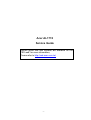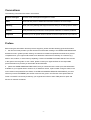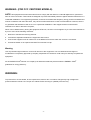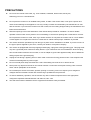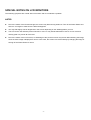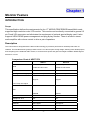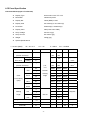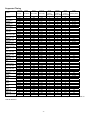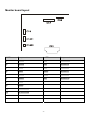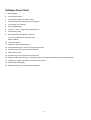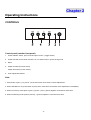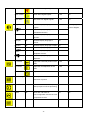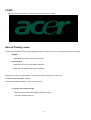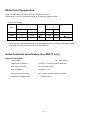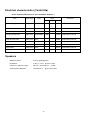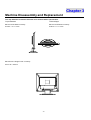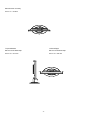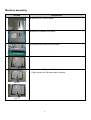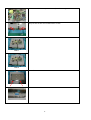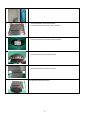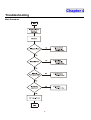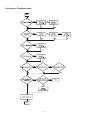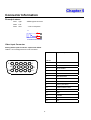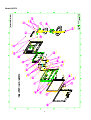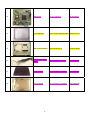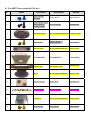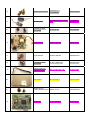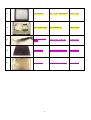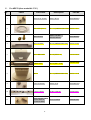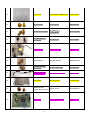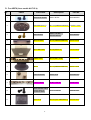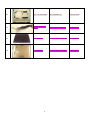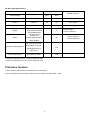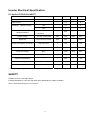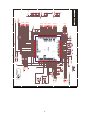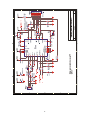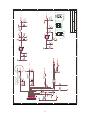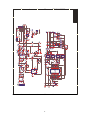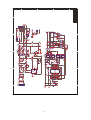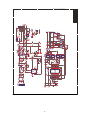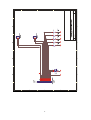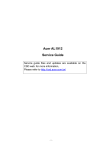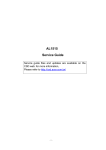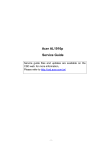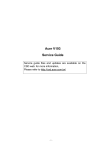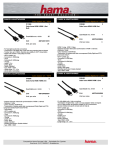Download Acer AL1715 Technical information
Transcript
Acer AL1715 Service Guide Service guide files and updates are available on the CSD web: for more information, Please refer to http://csd.acer.com.tw/ -1- Copyright Copyright © 2003 by Acer Incorporated. All rights reserved. No part of this publication may be reproduced, transmitted, transcribed, stored in a retrieval system, or translated into any language or computer language, in any form or by any means, electronic, mechanical, magnetic, optical, chemical, manual or otherwise, without the prior written permission of Acer Incorporated. Disclaimer The information in this guide is subject to change without notice. Acer Incorporated makes no representations or warranties, either expresses or implied, with respect to the contents hereof and specifically disclaims any warranties of merchantability or fitness for any particular purpose, Any Acer Incorporated software described in this manual is sold or licensed “as is ”. Should the programs prove defective following their purchase, the buyer (and not Acer Incorporated, its distributor, of its dealer) assumes the entire cost of all necessary servicing, repair, and any incidental or consequential damages resulting from any defect in the software. Acer is a registered trademark of Acer Corporation. Intel is a registered trademark of Intel Corporation. Pentium and Pentium II/III are trademarks of Intel Corporation. Other brand and product names are trademarks and/or registered trademarks of their respective holders. -2- Conventions The following conventions are used in this manual: Screen messages Denotes actual messages that appear on screen Note Gives bits and pieces of additional information related to the current topic. Warning Alerts you to any damage that might result from doing or not doing specific actions. Caution Gives precautionary measures to avoid possible hardware or software problems. Important Reminds you to do specific actions relevant to the accomplishment of procedures. Preface Before using this information and the product it supports, please read the following general information. 1. this Service Guide provides you with all technical information relating to the BASICCONFIGURATION decided for Acer’s “global” product offering. To better fit local market requirements and enhance product competitiveness, your regional office MAY have decided to extend the functionality of a machine (e.g. add-on card, modem, or extra memory capability). These LOCALIZED FEATURES will NOT be covered in this generic service guide. In such cases, please contact your regional offices or the responsible personnel/channel to provide you with further technical details. 2. please not WHEN ORDERING FRU PARTS, that you should check the most up-to-date information available on your regional web or channel. If, for whatever reason, a part number change is made, it will not be noted in the printed Service Guide, for ACER-AUTHORIZED SERVICE PROVIDERS, your Acer office may have a DIFFERENT part number code to those given in the FRU list of this printed Service Guide. You MUST use the list provided by your regional Acer office to order FRU parts for repair and Service of customer machines. -3- WARNING: (FOR FCC CERTIFIED MODELS) NOTE: this equipment has been tested and found to comply with the limits for a Class B digital device, pursuant to Part 15 of the FCC Rules. These limits are designed to provide reasonable protection against harmful interference in a residential installation. This equipment generates, uses and can radiate radio frequency energy, and if not installed and used in accordance with the instructions, may cause harmful interference to radio communications. However, there is no guarantee that interference will not occur in a particular installation. If this equipment does cause harmful interference to radio or television reception, Which can be determined by turning the equipment off and on, the user is encouraged to try to correct the interference by one or more of the following measures: 1. Reorient or relocate the receiving antenna. 2. Increase the separation between the equipment and receiver. 3. Connect the equipment into an outlet on a circuit different from that to which the receiver is connected. 4. Consult the dealer or an experienced radio/TV technician for help. Warning Use only shielded signal cables to connect I/O devices to this equipment. You are cautioned that changes or modifications not expressly approved by the party responsible for comliance could viold your authority to operate the equipment. ® ® As an ENERGY STAR Partner our company has determined that this product meets the ENERGY STAR guidelines for energy efficiency. WARNING: To prevent fire or chock hazard, do not expose the monitor to rain or moisture. Dangerously high voltages are present inside the monitor. Do not open the cabinet. Refer servicing to qualified personnel only. -4- PRECAUTIONS Do not use the monitor near water, e.g. near a bathtub, washbowl, kitchen sink, laundry tub, Swimming pool or in a wet basement. Do not place the monitor on an unstable trolley, stand, or table. If the monitor falls, it can injure a person and cause serious damage to the appliance. Use only a trolley or stand recommended by the manufacture or sold with the monitor. If you mount the monitor on a wall or shelf, use a mounting kit approved by the manufacture and follow the kit instructions. Slots and openings in the back and bottom of the cabinet area provided for ventilation. To ensure reliable operation of the monitor and to protect it from overheating, be sure these openings are not blocked or covered. Do not place the monitor on a bed, sofa, rug or similar surface. Do not place the monitor near or over a radiator or heat register. Do not place the monitor in a bookcase or cabinet unless proper ventilation is provided. The monitor should be operated only from the type of power source indicated on the label. If you are not sure of the type of power supplied to your home, consult your dealer or local power company. The monitor is equipped with a three-pronged grounded plug, a plug with a third (grounding) pin. This plug will fit only into a grounded power outlet as a safety feature. If your outlet does not accommodate the three-wire plug, have an electrician install the correct outlet, or use an adapter to ground the appliance safely. Do not defeat the safety purpose of the grounded plug. Unplug the unit during a lightning storm or when it will not be used for long periods of time. This will protect the monitor from damage due to power surges. Do not overload power strips and extension cords. Overloading can result in fire or electric shock. Never push any object into the slot on the monitor cabinet. It could short circuit parts causing a fire or electric shock. Never spill liquids on the monitor. Do not attempt to service the monitor yourself; opening or removing covers can expose you to dangerous voltages and other hazards. Please refer all servicing to qualified service personnel. To ensure satisfactory operation, use the monitor only with UL listed computers which have appropriate configured receptacles marked between 100-240V AC, Min. 3.5A. The wall socket shall be installed near the equipment and shall be easily accessible. -5- SPECIAL NOTES ON LCD MONITORS The following symptoms are normal with LCD monitor and do not indicate a problem. NOTES Due to the nature of the fluorescent light, the screen may flicker during initial use. Turn off the Power Switch and then turn it on again to make sure the flicker disappears. You may find slightly uneven brightness in the screen depending on the desktop pattern you use. The LCD screen has effective pixels of 99.99% or more. It may include blemishes of 0.01% or less such as a missing pixel or a pixel lit all of the time. Due to the nature of the LCD screen, an afterimage of the previous screen may remain after switching the image, when the same image is displayed for hours. In this case, the screen is recovered slowly by changing the image or turning off the Power Switch for hours. -6- Table of contents Chapter 1 Monitor Feature …………………………………………………………………...………..8 Chapter 2 Operating Instruction ………………………………………………..……………………..22 Chapter 3 Machine Disassembly and Replacement …………………………………..…………30 Chapter 4 Troubleshooting …………………………………………………………………………..40 Chapter 5 Connector Information …………………………………………………………………..44 Chapter 6 FRU List …………………………………………………………………………………… 45 Chapter 7 Schematic Diagram ….……………………………………………………………………..65 -7- Chapter 1 Monitor Feature INTRODUCTION Scope This specification defines the requirements for the 17” MICRO-PROCESSOR based Multi-mode supported high resolution color LCD monitor. This monitor can be directly connected to general 15 pin D-sub VGA connector and eliminates the requirement of optional special display card. It also supports VESA DPMS power management and plug & play function. There is a build-in stereo audio amplifier with volume control to drive a pair of speakers. Description The LCD monitor is designed with the latest LCD technology to provide a performance oriented product with no radiation. This will alleviate the growing health concerns. It is also a space saving design, allowing more desktop space, and comparing to the traditional CRT monitor, it consumes less power and gets less weight in addition MTBF target is 20k hours or more. Comparison Chart of AR577/578 AR577 AR578 Normal 17” panel Normal 17” panel HYDIS HT17E12-200 HYDIS HT17E12-200 Signal Interface DSUB DSUB Sync Type for analog input Separate / compatible / Separate / compatible / Support Support DDC2B DDC2B Speaker 0.5W+0.5W NO Headphone Jack NO NO Microphone Jack No No USB Hub Not support Not support Tilt / Swivel Yes / No Yes / No Height Adjust Option Option Panel Color Temp user adjust DDC -8- ELECTRICAL REQUIREMENTS Standard Test Conditions All tests shall be performed under the following conditions, unless otherwise specified. Ambient light : 225 lux Viewing distance : 50 cm in front of LCD panel Warrn up time All specifications : 30 minutes Fully functional : 5 seconds Measuring Equipment : Chroma 2250 signal generator or equivalent, directly Connected to the monitor under test. Minolta CA100 photometer, or equivalent Control settings User brightness control : Maximum (unless otherwise specified ) User contrast control: Typical (unless otherwise specified ) User red/white balance, Green/white balance and Blue/white balance control : In the center (unless otherwise specified ) Power input: 110Vac or 230Vac Ambient temperature: 20 ± 5 ˚C ( 68 ± 9 ˚ F) Analog input mode: 1280 x1024 /60 Hz MEASUREMENT SYSTEMS The units of measure stated in this document are listed below: 1 gamma = 1 nano tesla 1 tesla = 10,000 gauss cm = in x 2.54 lb = kg x 2.2 degrees F = [°C x 1.8] + 32 degrees C = [°F - 32]/1.8 u' = 4x/(-2x + 12y + 3) v' = 9y/(-2x + 12y + 3) x = (27u'/4)/[(9u'/2) - 12v' + 9] y = (3v')/[(9u'/2) - 12v' + 9] nits = cd/(m2) = Ft-L x 3.426 lux = foot-candle x 10.76 -9- LCD monitor General specification Panel Type: 17 “ active matrix color TFT LCD 1). Hydis HT17E12-200 Display size: 37.92mm (H) × 270.34mm(V) Display mode: VGA 720 × 400 (70 Hz) VGA 640 × 480 (60/66/70/72/75 Hz) SVGA 800 × 600 (60/70/72/75 Hz) × 768 (60/70/75 Hz) XGA 1024 SXGA 1280 × 1024 (60/70/75 Hz) standard resolution Pixel pitch: 0.264mm(H) × 0.264mm(V) Display Dot: 1280 x (RGB) × 1024 Pixel Clock: 25.2 – 135.0MHz Contrast ratio: θ = 0˚ HYDIS 430:1 Brightness: HYDIS:250 Response time (Tr/Tf): HYDIS(20) Display color: 16.2M(6 bit color+FRC) Viewing angle: HYDIS L / R ≧ 80 / ≧ 80 (≧ 160 degrees horizontal typical) U / D ≧ 65 / ≧ 65 (≧ 130 degrees vertical typical) Luminance Uniformity: > 75 % (typical) Pc interface: 1).Video: RGB analog 0.7V peak to peak Sync: Signal connector: TTL positive or negative 15 pin Mini D type, (standard VGA video) 3.5 mm stereo audio jack (Audio) (For AR577 only) Audio power: 0.5Wrms + 0.5Wrms (300Hz – 10kHz (S.P.L. – 10 dB))(AR577 only) Front control: power on/off with LED select adjustment (+,-) Interface frequency Horizontal Frequency 24KHz --80KHz Vertical Frequency 49Hz ------75Hz Plug & play: Support VESA DDC2B functions Power Single phase, 50/60HZ, 100 VAC to 240VAC ±10% Input voltage: Total output power: 60 Watt max. - 10 - LCD Panel Specification LCD Panel Model (Hydis LT17E12-200) • • • • • • • • • • Display Type active matrix color TFT LCD Resolution 1280x1024 pixels Display Dot 1280x (RGB) x 1024 Display Area 337.92mm(H) x 270.34mm(V) Pixel Pitch 0.264mm(H) x 0.264mm(V) Display Color 16M (6 bite color+FRC) Lamp Voltage 700 Vrms (typ) Lamp Current 6.5 mArms (typ) Weight 1900g (typ) Optical Specifications IL = 6.5mA (RMS) Ta = 25 ± 2°C VDD = 5V ITEM Symbol Contrast Ratio CR Condition FV = 60Hz FDCLK = 54MHz MIN. TYP. MAX. 350 430 - - 20 φ=0, 200 250 - RX θ=0 0.603 0.633 0.663 RY Normal 0.324 0.354 0.384 GX Viewing 0.262 0.292 0.322 GY Angle 0.568 0.598 0.628 BX 0.115 0.145 0.175 BY 0.077 0.107 0.137 WX 0.275 0.305 0.335 WY 0.308 0.338 0.368 θL - 80 - θR - 80 - - 65 - φL - 65 - Brightness Uniformity BUNI - - 1.2 Flicker F - - 5 % Cross talk CT - - 2.0 % (Center of screen) Response Rising TR Time at Ta Falling TF Luminance of white Color Green Chromaticity (CIE) Blue White Viewing Hori. Angle φH Vert. (total) - msec YL (Center of screen) Red UNIT CR≥10 - 11 - cd/m 2 Degrees Panel Relative Humidity Input Signals Video input • • • • • Type Analog R, G, B. Input Impedance 75 ohm +/- 2% Polarity Positive Amplitude 0 - 0.7 +/- 0.05 Vp Display Color same as LCD panel Signal separate horizontal and vertical sync, or composite sync Sync input • which are TTL compatible • Polarity positive and negative. Interface frequency The following frequency range is generalized by supported timing. If the entered mode does not match the supported timing the display optimization will not be assured. • • Horizontal Frequency 24KHz --80KHz Vertical Frequency 49Hz -------75Hz - 12 - Supported Timing FH(KHZ) SYNC TOTAL ACTIVE SYNC FRONT FV(HZ) POLARITY (DOT/LINE) (DOT/LINE) 31.469 70.087 24.83 56.42 31.469 70.087 31.5 70.15 31.469 50.030 31.469 59.94 35.00 66.67 37.861 72.809 37.5 75 31.469 70.087 49.725 74.55 35.156 56.25 37.879 60.317 48.077 72.188 46.875 75 48.363 60.004 53.964 66.132 56.476 70.069 60.023 75.029 60.24 75.02 54.054 59.270 63.851 70.012 67.50 75.00 60.00 60.00 70.00 70.00 75.00 75.00 64 60 80 75 + – – – – + – – – – – – – – – – – + – – + + + + + + + + – – + + – – + + – – + + + + + + + + + + + + + + + + 800 449 848 440 800 449 800 449 800 629 800 525 864 525 832 520 840 500 900 449 1152 667 1024 625 1056 628 1040 666 1056 625 1344 806 1328 816 1328 806 1312 800 1328 803 1480 912 1480 912 1600 900 1800 1000 1800 1000 1800 1000 1688 1066 1688 1066 640 350 640 400 640 400 640 400 640 480 640 480 640 480 640 480 640 480 720 400 832 624 800 600 800 600 800 600 800 600 1024 768 1024 768 1024 768 1024 768 1024 768 1152 864 1152 864 1152 864 1280 960 1280 960 1280 960 1280 1024 1280 1024 WIDTH (DOT/LINE) 96 2 64 8 96 2 64 2 96 2 96 2 64 3 40 3 64 3 108 2 64 3 72 2 128 4 120 6 80 3 136 6 176 4 136 6 96 3 96 3 96 3 96 3 128 2 112 3 112 3 112 3 112 3 144 3 PORCH (DOT/LINE) 16 37 64 7 16 12 16 13 16 62 16 10 64 3 16 1 16 1 18 12 32 1 24 1 40 1 56 37 16 1 24 3 16 8 24 3 16 1 32 3 40 13 32 1 64 2 96 1 96 1 96 1 48 1 16 1 BACK PIXEL TIMING 640x350 VGA-350 640x400 NEC PC9801 640x400 VGA-GRAPH 640x400 NEC PC9821 640X480 VESA-PAL 640x480 VGA-480 640x480 APPLE MAC-480 640x480 VESA-480-72Hz 640x480 VESA-480-75Hz 720x400 VGA-400-TEXT 832x624 APPLE MAC-800 800x600 SVGA 800x600 VESA-600-60Hz 800x600 VESA-600-72Hz 800x600 VESA-600-75Hz 1024x768 XGA 1024x768 COMPAQ-XGA 1024x768 VESA-768-70Hz 1024x768 VESA-768-75Hz 1024x768 APPLE MAC-768 1152x864 (60Hz) 1152x864 (70Hz) 1152x864 (75Hz) 1280x960 (60Hz) 1280x960 (70Hz) 1280x960 (75Hz) 1280x1024 VESA-1024-60Hz 1280x1024 VESA-1024-75Hz PORCH FOREQ.(MHZ) (DOT/LINE) 48 25.175 60 80 21.05 25 48 25.175 35 80 25.197 34 48 25.175 85 48 25.175 33 96 30.24 39 120 31.5 20 120 31.5 16 54 28.322 35 224 57.2832 39 128 36 22 88 40 23 64 50 23 160 49.5 21 160 65 29 112 71.664 36 144 75 29 176 78.75 28 176 80 29 192 80 32 200 94.499 44 256 108.00 32 312 108.00 36 312 126.00 36 312 135.00 36 248 108 38 248 135 38 Note: Mode 640x350, 640x400 and 720x400 will locate on middle position but cannot be expanded to full screen on vertical direction. - 13 - Support Modes There will be 28 total support modes to accommodate the above mode and other video modes within the frequency range of the monitor. 85Hz refresh rate Support Monitor should display 85Hz refresh rate mode as emergency mode. Monitor should display “Out of Range” warning menu at this mode. Video input Connector Analog Video input Connector: 15pins mini D-Sub Table 2.4.5. Pin assignment for D-sub connector PIN NO. Separate Sync 1 RED VIDEO 2 GREEN VIDEO 3 BLUE VIDEO 4 GROUND 5 GROUND 6 RED GROUND 7 GREEN GROUND 8 BLUE GROUND 9 PC5V (+5V DDC) 10 CABLE DETECTION 11 GROUND 12 SDA 13 H.SYNC 14 V.SYNC 15 SCL Color of plastic parts: Blue (PC99) 5 1 10 15 6 11 D-sub connector - 14 - Monitor Block Diagram The LCD monitor will contain an main board, an inverter/ power board, key board and internal adapter which house the flat panel control logic, brightness control logic and DDC. The inverter board will drive the backlight of panel and the DC-DC conversion. The Adapter will provide thr 12V DC-power to inverter/ power board. Power board (include: AC/DC,inverter) - 15 - BLOCK DIAGRAM System Block Diagram LVDS Signals MCU MVPRL including ADC, Scaling LVDS And OSD function - 16 - Monitor board layout LABEL Component LABEL Component U1 74LVC14 CN1 D-SVB 15 PIN U2 24LVC21 CN9 E&T 4501-10 U4 MVPRL CN3 E&T 6113-08 U6 M8064I CN301 E&T 4501-11 U5 24LC16B CN302 E&T 4501-03 U7 MAX810 CN7 E&T DF14-30 U8 SI9435 U9 LM4838 U10 APL1085-3.3 CE U11 APL1117-2.5 VC - 17 - Software flow chart - 18 - Software Flow Chart 1. MCU initialize 2. Is the eeprom blank? 3. Program the eeprom by default values. 4. Get the PWM value of brightness from eeprom. 5. Is the power key pressed? 6. Clear all global flags. 7. Are the “<” and “>” (Adjust key) and power key. 8. Enter factory mode 9. Save the power key status into eeprom. Turn on the LED and set it to green color. Scalar initialize. 10. In standby mode? 11. Update the lift time of back light. 12. Check the analog port, are there any signals coming? 13. Does the scalar send out a interrupt request? 14. Wake up the scalar 15. Are there any signal coming from analog port? 16. Display “Cable Not Connected” message, and go into standby mode after the message disappear. 17. Program the scalar to be able to show the coming mode. 18. Process the OSD display. 19. Read the key board. Is the power key pressed? - 19 - General Instructions Press the power button to turn the monitor on or off. The other control buttons are located at front panel of the monitor. By changing these settings, the picture can be adjusted to your personal preferences. The power cord should be connected. Connect the video cable from the monitor to the video card. Press the power button to turn on the monitor position. The power indicator will light up. AR577 AR578 External Controls 1 Auto Adjust Key/Exit 4 MENU/ENTER 2 </ Volume 5 LED 3 >/ Volume 6 - 20 - / Power Key System Installation Connecting the Display Power off your computer. Connect one end of the signal cable to the LCD Monitor’s VGA port. Connect the other end of the signal cable to the VGA port on your PC. Make sure connections are secure. Connecting the AC Power Connect the power cord to the LCD Monitor. Connect the power cord to an AC power source. Connecting the Audio Cable (For AL1715 m and AL1715 bm) Connect the audio cable to the " LINE OUT " jack on your PC's audio card or to the front panel's “AUDIO OUT” jack of your CD ROM drive. Connect the other end of the audio cable to the LCD Monitor's " AUDIO IN " jack. - 21 - Chapter 2 Operating Instructions CONTROLS Control panel (monitor front panel) 1. Power ON/OFF switch, push to ON and push to OFF. (Toggle switch) 2. Power LED will be blue when monitor is on; be amber when in power saving mode. 3. Menu. 4. Adjust increase (Function select). Adjust decrease (Function select). 5. Auto adjustment Buttons. Note: 1. Press button 4 (plus +) or (minus -) at the same time can activate “Volume Adjustment”. 2. When OSD Menu is off, press button 5 (auto) at the same time can activate “Auto Adjustment” immediately. 3. When into Factory mode press 4 (plus +),(minus -) and 1 (power) together 2 seconds at same time. 5. When into Burning mode press 5 (menus), 1 (power) together 2 second at same time. - 22 - Main OSD Menu: Outline: The description for control function : Main Menu Sub Menu Sub Menu Icon Item Icon Contrast Description Adjustment Reset Value Range Contrast from Digital-register. 0-100 Recall Cool Contrast Value Brightness Backlight Adjustment 0-100 Recall Cool Brightness Value Focus Adjust Picture Phase to reduce 0-100 Do Auto Config 0-100 Do Auto Config Adjust the horizontal position of the 0-100 Do Auto Config Horizontal-Line noise Clock Adjust picture Clock to reduce Vertical-Line noise. H. Position picture. V. Position Adjust the verticalposition of the 0-100 Do Auto Config N/A The Color picture. Warm Cool N/A N/A Recall Warm Color Temperature from EEPROM. Temperature will be Recall Cool Color Temperature from N/A set to Cool. EEPROM. - 23 - User / Red Red Gain from Digital-register. 0-100 100 User / Green Green Gain Digital-register. 0-100 100 User / Blue Blue Gain from Digital-register. 0-100 100 Set OSD display language to N/A The Language will English N/A English. 繁體中文 N/A be set to English. Set OSD display language to N/A Tranditional Chinese. Deutsch N/A Set OSD display language to N/A German. Français N/A Set OSD display language to N/A French. Español N/A Set OSD display language to Spain. N/A Italiano N/A Set OSD display language to Italian. N/A 简体中文 N/A Set OSD display language to N/A Simplified Chinese. 日本語 N/A Set OSD display language to N/A Japanese. H. Position Adjust the horizontal position of the 0-100 50 OSD. V. Position Adjust the verticalposition of the 0-100 50 10-120 10 OSD. OSD Timeout Auto Config Adjust the OSD timeout. N/A Auto Adjust the H/V Position, Focus N/A N/A and Clock of picture. Information N/A Show the resolution, H/V frequency N/A N/A and input port of current iput timing. Reset N/A Clear each old status of N/A N/A N/A N/A Auto-configuration and set the color temperature to Cool. Exit N/A Exit OSD - 24 - Hot-Key Menu:(For AR577 only) Outline: The description for Hot-Key function : Item Volume Operation Icon Description When the OSD is closed, press Volume of Audio adjustment. The Left or Right button will be Volume Audio will be Mute when volume=0. Adjustment Reset Range Value 0-100 50 Hot-Key Function OSD Message: Outline: The description for OSD Message : Item Description Auto Config When User Press Hot-Key “Auto”, will show this message, and the monitor do the auto config Please Wait function. Input Not When the Hsync Frequency, Vsync Frequency or Resolution is out of the monitor support range, Supported will show this message. This message will be flying. Cable Not When the video cable is not connected, will show this message. This message will be flying. Connected No Signal When the video cable is connected, but the is no active signal input, will show this message, then enter power saving. - 25 - LOGO: When the monitor is power on, the LOGO will be showed in the center. Item of Factory menu Vendor may customize design and add adjustment items Factory menu as far as all required items are included. 1) Bright Adjust Brightness and Contrast value to Max. 2) Auto Balance Adjust each R, G, B contrast (gain) and offset. Method of auto adjust is depends on hardware. Adjusted value of R, G, B gain shall be used for initial value of Contrast in user menu. All value shall be adjustable manually. This function shall be located in 3. tag of Factory menu. 3) Factory color temp data edit Following data for color temp shall be editable manually. -color temp default preset No. - 26 - Plug and play Plug & play DDC2B feature This monitor is equipped with VESA DDC2B capabilities according to the VESA DDC STANDARD. It allows the monitor to inform the host system of its identity and, depending on the level of DDC used, communicate additional information about its display capabilities. The communication channel is defined in two levels, DDC2B. 2 The DDC2Bis a bidirectional data channel based on the I C protocol. The host can request EDID information over the DDC2B channel. THIS MONITOR WILL APPEAR TO BE NON-FUNCTIONAL IF THERE IS NO VIDEO INPUT SIGNAL. IN ORDER FOR THIS MONITOR TO OPERATE PROPERLY, THERE MUST BE A VIDEO INPUT SIGNAL. This monitor meets the Green monitor standards as set by the Video Electronics Standards Association(VESA) and/or the United States Environmental Protection Agency (EPA) and The Swedish Confederation Employees (NUTEK). This feature is designed to conserve electrical energy by reducing power consumption when there is no video-input signal present. When there is no video input signal this monitor, following a time-out period, will automatically switch to an OFF mode. This reduces the monitor’s internal power supply consumption. After the video input signal is restored, full power is restored and the display is automatically redrawn. The appearance is similar to a “Screen Saver” feature except the display is completely off. The display is restored by pressing a key on the keyboard, or clicking the mouse. Using The Right Power Cord The accessory power cord for the Northern American region is the wallet plug with NEMA 5-15 style and is UL listed and CSA labeled. The voltage rating for the power cord shall be 125 volt AC. Supplied with units intended for connection to power outlet of personal computer: Please use a cord set consisting of a minimum No. 18 AWG, type SJT or SVT three conductors flexible cord. One end terminates with a grounding type attachment plug, rated 10A, 250V,CEE-22 male configuration. The other end terminates with a molded-on type connector body, rated 10A, 250V, having standard CEE-22 female configuration. Please note that power supply card needs to use VDE 0602, 0625, 0821 approval power cord in European counties. - 27 - White Color Temperature White color temperature is 4 preset as 9300, 7500,6500 and User, Default value of user color should be user which is maximum setting for panel. Target of color setting Color Color Coordinate Tolerance Color Coordinate Tolerance Temp. x y 9300K 0.283 0.297 6500K 0.313 0.329 User - - u’ v’ +0.03 0.189 0.446 u’v’ < 0.01* +0.03 0.198 0.469 u’v’ < 0.01* - - - *) TCO’0X A.2.6.1 requirement User should follow “Microsoft Windows Color Quality Specification for Liquid Crystal Display OEM’s”. (http://www.microsoft.com/hwdev/tech/color/ColorTest.asp) Audio Technical specification (For AR577 only) General Description: Output power : 1W + 1W maximum Total harmonic distortion : Less than 1 % (except speakers distortion) Input signal sensitivity : 0.5 Vrms for full output Input impedance : Frequency response range : 20Hz – 20kHz (except speakers response) Difference of L and R output : 47 Kohm +/- 5 % Less than 2 dB - 28 - Electrical characteristics (Tamb=25°) Audio amplifier(USE Panasonic VP-7723A Audio Analyzor. ) Item Audio Input Freq. Comment Spec. Input Voltage(V) Min. Typ. Max. - 0.5Vm - s Input Current(m A) - 500 800 - - 6dB Audio Voltage Gain 500m Vrms 1KHz Frequency Response 500m Vrms 300Hz-20KH -10dB Volume Max.,load 4 Ω - +10d B Volume Max.,load 4 Ω - -40dB Volume Max.,load 4 Ω z Signal to Noise ratio 500m Vrms 1KHz - Total harmonic distortion 500m Vrms 1KHz Cross talk 500m Vrms 1KHz - - -30dB Volume Max.,load 4 Ω Output Watt. 500m Vrms 1KHz - - 0.5W - - - 1% Volume Control Speakers Maximum power : 2 W per speaker(max) Impedance : 4 ohm +/- 15 % Frequency response range : 300 Hz – 20 kHz (S.P.L. – 10 dB) Total harmonic distortion : Less than 5 % @ 1kHz 1.0Hz - 29 - @ 0.125 W 1kHz except speakers distortion Volume Max.,load 4 Ω Analog Chapter 3 Machine Disassembly and Replacement The step between front bezel and back cover shall be within specification. Top and Bottom Left and Right Back cover & Bezel concavity Back cover & Bezel concavity 0.8mm ≤ A ≤ 1.3 mm 0.8mm ≤ A ≤ 1.3 mm Back Cover & Hinge Cover concavity 0mm ≤ B ≤ 0.5mm - 30 - Base & Neck concavity 0mm ≤ C ≤ 0.6mm Top and Bottom Left and Right Back cover & Bezel step Back cover & Bezel step 0mm ≤ D ≤ 0.8 mm 0mm ≤ D ≤ 0.8 mm - 31 - LCD Horizontally The angle between front bezel and LCD unit in bottom side should not large than 1.0mm. The distance of the LCD display unit from left side to right should not large than 4.0mm. - 32 - Tilt Base Rotation Tilt up 15 ± 2°/ down 5 ±2° Plastic Material For TCO99 Front Bezel PC+ABS Back Cover PC+ABS The Others ABS 94HB For MPRII Front Bezel ABS 94V-0 Back Cover ABS 94V-0 The Others ABS 94HB GAP Spec. Gap between panel with bezel is 0 mm < gap < 1.2 mm - 33 - Machine assembly PICTURE DESCRIPTION Connect the FPC line on panel. Assemble the chassis onto panel. Firmly secure the Panel with 4 screws. Plug two speakers to put on bezel. 1. Connect the 13P line with VK board. 2. Firmly secure the VK board with 4 screws. AR578 AR577 34 Connect speaker wires on VK board. (For AR577 only) Connect the bezel with monitor. To reverse the monitor. Assemble the power board onto chassis. AR577 AR578 35 Firmly secure the power board with 5 screws. AR577 AR578 Firmly secure the power cable with screws. AR577 AR578 Connect four panel voltage line on power board. 36 1. Assemble the VL board onto chassis. 2. Firmly secure the VlL board with 3 screws. Firmly secure the VlL board and line with screws. Connect the FPC on VL board. Connect the power line on VL board. Connect the VL-VK line on VL board. AR577 AR578 37 Connect the audio line on power board. (For AR577 only) Firmly secure the line and chassis with 4 screws. Check it. AR577 AR578 Put the EMI cover on monitor.. Put the screws on EMI cover with monitor. 38 Put the screws on EMI cover with monitor. 1. Connect the back cover with monitor. 2. Firmly secure the back cover with 4 screws. 1. Assemble the neck bracket onto neck. 2. Firmly secure the neck bracket with 4 screws. 1. Connect the hinge with neck. 2. Firmly secure the hinge with 3 screws. 1. Assemble the neck with back cover. 2. Firmly secure the neck with 4 screws. Assemble the base with monitor 39 Chapter 4 Troubleshooting Main Procedure 40 Power Circuit and Backlights Troubleshooting 41 Performance Troubleshooting 42 Function Troubleshooting 43 Chapter 5 Connector Information Phonejack stereo PIN1. right PIN2. Left PIN3. Gnd : CEE22 typed connector : Line-in receptacle J1 1 2 3 PHONEJACK STEREO Video input Connector Analog Video input Connector: 15pins mini D-Sub Table 2.4.5. Pin assignment for D-sub connector Separate Sync PIN NO. 5 1 10 15 6 11 44 1 RED VIDEO 2 GREEN VIDEO 3 BLUE VIDEO 4 GROUND 5 GROUND 6 RED GROUND 7 GREEN GROUND 8 BLUE GROUND 9 PC5V (+5V DDC) 10 CABLE DETECTION 11 GROUND 12 SDA 13 H.SYNC 14 V.SYNC 15 SCL Chapter 6 FRU (Field Replaceable Unit) list This chapter gives you the FRU (Field Replaceable Unit) listing in global configurations of AL1715. Refer to this chapter whenever ordering for parts to repair or for RMA (Return Merchandise Authorization). NOTE : Please note WHEN ORDERING FRU PARTS, that you should check the most up-to-date information available on your regional web or channel(http://aicsl.acer.com.tw/spl/). For whatever reasons a part number change is made, it will not be noted in the printed Service Guide. For ACER-AUTHORIZED CERVICE PROVIDERS, your Acer office may have a DIFFERENT part number code to those given in the FRU list of this printed Service Guide. You MUST use the local FRU list provided by your regional Acer office to order FRU parts repair and service of customer machines. NOTE: To scrap or to return the defective parts, you should follow the local government ordinance or regulations on how best to dispose it, or follow the rules set by your regional Acer office on how to return it. 45 Model: AR577 46 Model:AR578 47 Part list A. For AL1715 No. Photo Part Name Description Vendor No. 1 Back Cover Screws M4X0.7+6P-NI 2 BaseASSY(FOOT) AR7714A(ABS94HB,MCG62) FAAR7714A10 3 Stand Screws M4X0.7+11P-MC WASHER DIM 8.0 4 NECK COVER AR7721(ABS94HB,MCG62) FAAR7721100 6 NECK BRACKET AR7722(SECC1.0) 7 HINGE ASSY AR7717(SK-7,T=22) 8 NECK AR7713(ABS94HB.MCG62) FAAR7713100 9 Panel & Chassis M3X0.5+4I-NI MAA00001240 10 Function Board VK-583 LAR577Y 454AAP30001 11 BACK COVER, Neck TPP-4.0+10P-NI & Neck Bracket, Chassis & Bezel 48 MAA20093004 MAA70002400 ECAR7722000 ECAR7717000 MAB20074201 12 Back Cover AR7712A(PC+ABS,MCG62) FAAR7712A10 13 Hinge Screws TPB-4+8C-MC MAB7T002401 14 Mainboard & Chassis 4#40UNCX12.7 PLS-WASHER MAAA0019400 15 Speaker (R/L) 2W 40HM 37.5X17X9.5mm 50mm CG10021V920 CG10021V930 16 POWER BOARD &CHASSIS M3x0.5+6F-ZK MAA10022007 17 Invertor Board VP-583 LAR577Y 453AAP30001 18 Key/B & Bezel TPP2X3+12B-MC MAB80007400 19 POWER BOARD &CHASSIS M4.0X0.7+8BTF-MC MAA80014400 20 Function board to Mainboard cable AR577 CTRL-KEY 13P DC020162300 21 Main Shield AR7716(TIN0.3) ECAR7716000 22 Mainboard and M3X0.5+4C-NI Invertor Board Screws 49 MAA70003100 23 Mainboard VL-731 LAR577Y 24 Frame(BEZEL) AR7711A (PC+ABS,MCG62) FAAR7711A10 25 Main Frame/CHASSIS AR7715(SECC1.0) ECAR7715000 26 Mainboard to LCD Cable JP577 PANEL-CTRL 30P DC020160700 27 LCD Panel(F) HT17E12-200 17”(HYDIS) AC6V0000200 28 LCD Panel(B) HT17E12-200 17”(HYDIS) AC6V0000200 50 461AAI300E1 B. For AR577 (Acer model:AL1715 bm ) No. Photo Part Name Description Part No. 1 BACK COVER SCREWS 2 BACK COVER, Neck TPP-4.0+10P-ZK & Neck Bracket, Chassis & Bezel 2 BaseASSY(FOOT) AR7714A(ABS94HB,MBK24) 4 Stand Screws M4X0.7+11P-MC WASHER DIM 8.0 MAA70002400 5 NECK COVER AR7721(ABS94HB,MBK24) FAAR7721000 6 NECK BRACKET AR7722(SECC1.0) ECAR7722000 7 HINGE ASSY AR7717(SK-7,T=22) 8 NECK AR7713(ABS94HB.MBK24) FAAR7713000 9 Panel & Chassis M3X0.5+4I-NI MAA00001240 10 Function Board VK-583 LAR577Y 454AAP30001 11 Back Cover AR7712A(PC+ABS,MBK24) FAAR7712A00 12 Hinge Screws TPB-4+8C-MC M4X0.7+6P-ZK 51 MAA20093300 MAB20074202 FAAR7714A00 ECAR7717000 MAB7T002401 13 Mainboard & Chassis 4#40UNCX12.7 PLS-WASHER MAAA0019400 14 Speaker (R/L) 2W 40HM 37.5X17X9.5mm 50mm CG10021V920 CG10021V930 15 POWER BOARD &CHASSIS M3x0.5+6F-ZK MAA10022007 16 Invertor Board VP-583 LAR577Y 453AAP30001 17 Key/B & Bezel TPP2X3+12B-MC MAB80007400 18 POWER BOARD &CHASSIS M4.0X0.7+8BTF-MC MAA80014400 19 Function board to Mainboard cable AR577 CTRL-KEY 13P DC020162300 20 Main Shield AR7716(TIN0.3) ECAR7716000 21 Mainboard and M3X0.5+4C-NI Invertor Board Screws MAA70003100 22 Mainboard 461AAI300E1 VL-731 LAR577Y 52 23 Frame(BEZEL) AR7711A (PC+ABS,MBK24) FAAR7711A00 24 Main Frame/CHASSIS AR7715(SECC1.0) ECAR7715000 25 Mainboard to LCD Cable JP577 PANEL-CTRL 30P DC020160700 26 LCD Panel(F) HT17E12-200 17”(HYDIS) AC6V0000200 27 LCD Panel(B) HT17E12-200 17”(HYDIS) AC6V0000200 53 C. No. For AR578 (Acer model:AL1715 ) Photo Part Name Description Part No. 1 Back Cover Screws M4X0.7+6P-NI 2 BaseASSY(FOOT) AR7714A(ABS94HB,MCG62) FAAR7714A10 3 Stand Screws M4X0.7+11P-MC WASHER DIM 8.0 4 NECK COVER AR7721(ABS94HB,MCG62) FAAR7721100 6 NECK BRACKET AR7722(SECC1.0) 7 HINGE ASSY AR7717(SK-7,T=22) 8 NECK AR7713(ABS94HB.MCG62) FAAR7713100 9 Panel & Chassis M3X0.5+4I-NI MAA00001240 10 Function Board VK-583 LAR578Y 454AAP30011 11 BACK COVER, Neck TPP-4.0+10P-NI & Neck Bracket, Chassis & Bezel 54 MAA20093004 MAA70002400 ECAR7722000 ECAR7717000 MAB20074201 12 Back Cover AR7812A(PC+ABS,MCG62) FAAR7812A10 13 Hinge Screws TPB-4+8C-MC MAB7T002401 14 Mainboard & Chassis 4#40UNCX12.7 PLS-WASHER MAAA0019400 15 POWER BOARD &CHASSIS M3x0.5+6F-ZK MAA10022007 16 Invertor Board VP-583 LAR578Y 453AAP30011 17 Key/B & Bezel TPP2X3+12B-MC MAB80007400 18 POWER BOARD &CHASSIS M4.0X0.7+8BTF-MC MAA80014400 19 Function board to Mainboard cable AR578 CTRL-KEY 13P DC020162500 20 Main Shield AR7816(TIN0.3) ECAR7816000 21 Mainboard and M3X0.5+4C-NI Invertor Board Screws MAA70003100 22 Mainboard 461AAI300E2 VL-731 LAR578Y ABO 55 23 Frame(BEZEL) AR7811A (PC+ABS,MCG62) FAAR7811A10 24 Main Frame/CHASSIS AR7715(SECC1.0) ECAR7715000 25 Mainboard to LCD Cable JP577 PANEL-CTRL 30P DC020160700 26 LCD Panel(F) HT17E12-200 17”(HYDIS) AC6V0000200 27 LCD Panel(B) HT17E12-200 17”(HYDIS) AC6V0000200 56 D. For AR578 (Acer model:AL1715 b) No. Photo Part Name Description Part No. 1 Back Cover Screws M4X0.7+6P-ZK MAA20093300 2 BaseASSY(FOOT) AR7714A(ABS94HB,MBK24) 3 Stand Screws M4X0.7+11P-MC WASHER DIM 8.0 MAA70002400 4 NECK COVER AR7721(ABS94HB,MBK24) FAAR7721000 5 NECK BRACKET AR7722(SECC1.0) ECAR7722000 6 HINGE ASSY AR7717(SK-7,T=22) 7 NECK AR7713(ABS94HB.MBK24) FAAR7713000 8 Panel & Chassis M3X0.5+4I-NI MAA00001240 9 Function Board VK-583 LAR578Y 454AAP30011 10 BACK COVER, Neck TPP-4.0+10P-ZK & Neck Bracket, Chassis & Bezel MAB20074202 11 Back Cover FAAR7714A00 ECAR7717000 AR7812A(PC+ABS,MBK24) FAAR7812A00 57 12 Hinge Screws TPB-4+8C-MC MAB7T002401 13 Mainboard & Chassis 4#40UNCX12.7 PLS-WASHER MAAA0019400 14 POWER BOARD &CHASSIS M3x0.5+6F-ZK MAA10022007 15 Invertor Board VP-583 LAR578Y 453AAP30011 16 Key/B & Bezel TPP2X3+12B-MC MAB80007400 17 POWER BOARD &CHASSIS M4.0X0.7+8BTF-MC MAA80014400 18 Function board to Mainboard cable AR578 CTRL-KEY 13P DC020162500 19 Main Shield AR7816(TIN0.3) ECAR7816000 20 Mainboard and M3X0.5+4C-NI Invertor Board Screws MAA70003100 21 Mainboard VL-731 LAR578Y ABO 461AAI300E2 22 Frame(BEZEL) AR7811A (PC+ABS,MBK24) FAAR7811A00 58 23 Main Frame/CHASSIS AR7715(SECC1.0) ECAR7715000 24 Mainboard to LCD Cable JP577 PANEL-CTRL 30P DC020160700 25 LCD Panel(F) HT17E12-200 17”(HYDIS) AC6V0000200 26 LCD Panel(B) HT17E12-200 17”(HYDIS) AC6V0000200 59 POWER/Inverter Board Description This specification defined the performance and characteristic of power/inverter board. It supplies the following outputs : 1). 5Vdc: Logic power. 2). 5Vaudio: Audio power. 3). 15Vinv: Inverter power. Features Input Voltage: 100 ~ 240 ±10%Vac Input current: 1.2Amax. at 90Vac Input Frequency: 47 ~ 63Hz Input power saving consumption: Less than 1.2W @ minimum load Total output power: 60Wmax Inverter brightness adjustment: Burst mode Protection function: auto-recovery type Interface Signals Input 1. AC Inlet: HUAJIE SA-4S-066 or compatible. 2. J701: SC SCJ-0345-1-X-9 3.6D BLU 3P or compatible. Output Connector & Pin Assignment: 1. The connecter was pitch 2.0mm, cable length was 125mm. PIN NO. Function Function 1 +5Vaudio 2 GND Audio ground 3 GND Ground 4 GND Ground 5 Vbri Brightness control from logical board (0V to 3.3V) 6 ---- ----- 7 Ven Inverter enable signal from logical board (high active , >3V) 8 +5Vdc +5Vdc supply for logical board 9 +5Vdc +5Vdc supply for logical board 10 +5Vdc +5Vdc supply for logical board Audio power (optional). 60 2.Inverter-side connecter : SM02B-BHSS-1-TB(JST) for AR577 / SM02(8.0)B-BHS-1(JST) for AR599 or equivalent. PIN NO. Function Comment 1 Cth VBLH(High voltage) 2 Ctl VBLL(Low voltage) Electrical Specification: AC-DC Electrical specification Input Specification No Item Condition Min. Typ. Max. Unit 1 Input Voltage ----- 100 --- 240 Vac 2 Input Frequency ----- 47 --- 63 Hz 3 Input Current ----- --- --- 1.0 Arms 4 Inrush Current --- 30 A0-P --- 50 A0-P Cold Start @Vin=100Vrms --- Cold Start @Vin=240Vrms 5 Hold Up Time @full load & 100Vac input 10 --- --- ms 6 Turn on time Vin =110Vac --- 1.0 --- S 7 Efficiency Full load --- 70 --- % 8 Consumption Vin=240Vac,@ no load --- --- 1 W 61 AC-DC Output Specification Tolerance Output Current Voltage Tolerance Output Voltage --- MIN MAX +5Vdc +5 /-3 % 0.05A 1.5A 4.85~5.25V dc +15Vinv +35/-5 % 0A 2A 20~14.3Vdc +5Vaudio ±5% 0A 0.6A 4.75~5.25Vdc --- 1% Ripple Noise 1. Measured at DC output terminals which are paralleled with a 10uf Ecap &0.1uf Ceramic cap. +5Vdc:50mVp-p +15Vinv:150mVp-p --- 2.Band width is limited 3% +5Vdc:150mVp-p +15Vinv:450mVp-p within 20MHz. 50~100% or 100~50% Dynamic Load Regulation load change of any DC output @50% duty of --- ±5% --- --- ±5% --- 1MHz (min.) Over / Under Shoot @ Power line on/off *+5Vdc load regulation test: the +15Vinv loading at 2.0A *+15Vinv load regulation test: the +5Vdc loading at 1.5A Protection function 1) SCP: Short circuit protection must be acted on both outputs 2) OPP: Should be protected when output power consumption is within 60W ~ 75W 62 Inverter Electrical Specification: For Hydis HT17E12-200 (AR577) Condition Min. Typ. Max. Unit Input Voltage --- --- 15 --- V Input Current --- --- 1.5 --- A Backlight ON/OFF Control Brightness Adjust ON 3.3 V OFF 0 V Min. Luminance / Max. --- 30% --- --- 840 Vrms Luminance Output Voltage Vin=15V, Iout=6.5mA 690 700 Brightness lamp current in 6.5mA 200 250 Output Current(Each connector) Vbri=0.4V~3.3V 3 6.5 7 mA Frequency --- 30 --- 70 KHz Lamp start voltage @0℃ --- 1340 1570 Vrms Striking Time --- 1 --- S Lamp Current Balance --- --- ±0.3 --- mA Efficiency Vin=15V --- 80 --- % Operating Life Time --- 40000 50000 --- Hr *.The open lamp voltage is testes at output connector terminal SAFETY Leakage Current: 0.25mA @ 100Vac Insulation Resistance: more than 3M ohms while withstanding a voltage of 500Vac Hi-Pot: 3Kvac with using 3mA cut off current 63 Cd/m² Power Consumption The monitor is equipped with a power-management according to the below. There is a delay of 5s … 7s before the transition from On-state to any power saving state to avoid unintentionally entering of a power saving stage during display resolution and timing mode changes. Transition from any power saving state to another can be instantaneous. The recovery from Off-state requires no manual power on. Mode H-Sync. V-Sync. Video Pw-cons. Indicator Rec. time* Power-On on on active < 75W Green LED -- Power-off off off blanked <5W Orange LED < 5S < 5W Dark LED Switch-off SYNC. On means: Normal operation SYNC. Off means: H sync. F < 10KHz duty cycle > 25% V sync. F < 10Hz duty cycle > 25% CONNECTORS / CONTROLS Connectors Power Analog RGB - : Monitor rear side : AC Inlet : Monitor rear side / Data Cable : 15-pin D-sub female / male Pin – Assignment of 15-pin D-sub: - 1 Red Video 9 +5V FOR DDC 2 Green Video 10 Detect 3 Blue Video 11 Serial Data for ISP 4 Serial Clock for ISP 12 Serial Data for DDC 5 Ground 13 H-Sync. 6 Red Ground 14 V-Sync. 7 Green Ground 15 Serial Clock for DDC 8 Blue Ground Audio : Monitor rear side : -PC I/P for PC : 3.5mm Stereo female Monitor Control Keys KEY : Power , Menu , Adjust +/- , Vol +/-, Auto Position Of Controls Position of all switches : Bottom side of front bezel Position of LED : Bottom side of front bezel 64 Chapter 7 Schematic Diagram 65 66 67 68 69 70 71 72 73 74 75