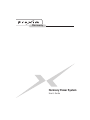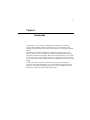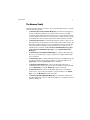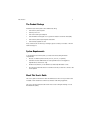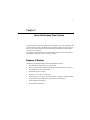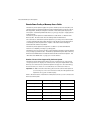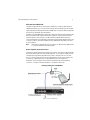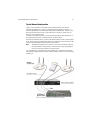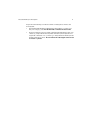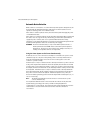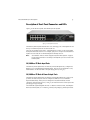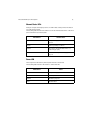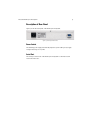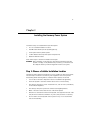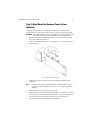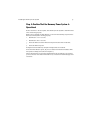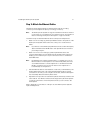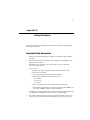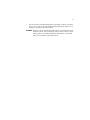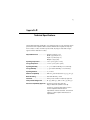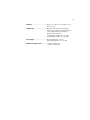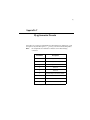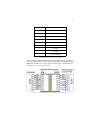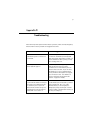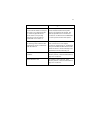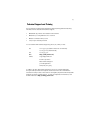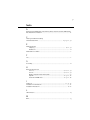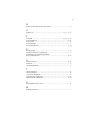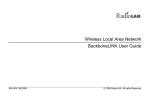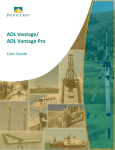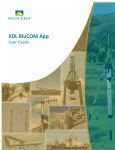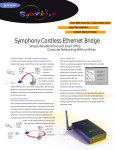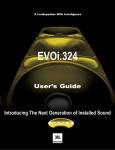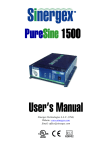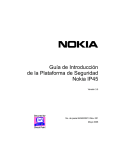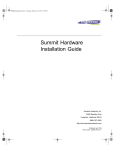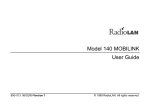Download Proxim Harmony 802.11a User`s guide
Transcript
Harmony Harmony Power System User's Guide Copyright © 2002 Proxim Corporation, Sunnyvale, CA. All rights reserved. This user’s guide is copyrighted with all rights reserved. No part of this publication may be reproduced, transmitted, transcribed, stored in a retrieval system, or translated into any language in any form by any means without the written permission of Proxim Corporation. Trademarks Harmony, Proxim, and the Proxim logo are trademarks of Proxim Corporation. All other trademarks are the property of their respective owners. Limited Warranty, Disclaimer, Limitation Of Liability For a period of one (1) year from the date of purchase by the retail customer, Proxim warrants the Harmony Power System against defects in materials and workmanship. Proxim will not honor this warranty if there has been any attempt to tamper with or remove the product’s external foil label. This warranty does not cover and Proxim will not be liable for any damage or failure caused by misuse, abuse, acts of God, accidents, or other causes beyond Proxim’s control, or claim by any entity other than the original purchaser. If, after inspection, Proxim determines there is a defect, Proxim will repair or replace the Harmony Power System at no cost to you. To return defective merchandise to Proxim please call Proxim Technical Support at 1-408-731-2640 to obtain a Return Merchandise Authorization (RMA) number. In no event shall Proxim Corporation be responsible or liable for any damages arising: • • • From the use of the product From the loss of use, revenue or profit of the product As a result of any event, circumstance, action or abuse beyond the control of Proxim Corporation Whether such damages be direct, indirect, consequential, special or otherwise and whether such damages are incurred by the person to whom this warranty extends or a third party. Warranty Return Policy If you have a problem with the Harmony Power System, please call Proxim Technical Support at 1-408-731-2640. Proxim Technical Support will assist with resolving any technical difficulties you may have with your Proxim product. After calling Proxim Technical Support, if your product is found to be defective, you may return the product to Proxim after obtaining an RMA (Return Merchandise Authorization) number. The product must be returned in its original packaging. The RMA number should be clearly marked on the outside of the box. Proxim cannot be held responsible for any product returned without an RMA number, and no product will be accepted without an RMA number. FCC WARNING This equipment has been tested and found to comply with the limits for a Class B digital device, pursuant to Part 15 of the FCC Rules. These limits are designed to provide reasonable protection against harmful interference in a residential installation. This equipment generates, uses, and can radiate radio frequency energy and, if not installed and used in accordance with the instructions, may cause harmful interference to radio communications. However, there is no guarantee that interference will not occur in a particular installation. If this equipment does cause harmful interference to radio or television reception, which can be determined by turning the equipment off and on, the user is encouraged to try to correct the interference by one or more of the following measures: • • • • Reorient or relocate the receiving antenna. Increase the separation between the equipment and the receiver. Connect the equipment into an outlet on a circuit different from that which the receiver is connected. Consult the dealer or an experienced radio/TV technician for help. Harmony Power System User’s Guide Part # 2050.0462 Rev. B 3 Table of Contents Chapter 1 - Introduction .................................................................................. 4 The Harmony Family ....................................................................................... 5 The Product Package .....................................................................................6 System Requirements ....................................................................................6 About This User’s Guide .................................................................................6 Chapter 2 - About the Harmony Power System ................................................... 7 Summary of Features ..................................................................................... 7 Remote Power Feeding of Harmony Access Points ....................................8 Typical Network Configuration ................................................................ 10 Automatic Device Detection ................................................................... 12 Description of Front Panel Connectors and LEDs .......................................... 13 10/100Base-TX Data Input Ports ............................................................. 13 10/100Base-TX Data & Power Output Ports ............................................ 13 Channel Status LEDs .............................................................................. 14 Power LED .............................................................................................. 14 Description of Rear Panel ..............................................................................15 Power Socket ..........................................................................................15 Serial Port ...............................................................................................15 Chapter 3 - Installing the Harmony Power System ............................................ 16 Step 1: Choose a Suitable Installation Location ............................................ 16 Step 2: Rack Mount the Harmony Power System (Optional) ...........................17 Step 3: Power Up the Harmony Power System .............................................. 18 Step 4: Confirm That the Harmony Power System Is Operational .................. 19 Step 5: Attach the Ethernet Cables ...............................................................20 Appendix A - Safety Information ..................................................................... 21 Important Safety Information ....................................................................... 21 Appendix B - Technical Specifications ............................................................. 23 Appendix C - RJ-45 Connector Pin-outs ........................................................... 25 Appendix D - Troubleshooting ......................................................................... 27 Technical Support and Training ...................................................................29 Index............................................................................................................ 30 4 Chapter 1 Introduction Congratulations on your purchase of the Harmony Power System, a member of Proxim’s Harmony family of wireless networking products. The Harmony Power System provides electrical power to Harmony Access Points over Category 5 Ethernet cabling. The Harmony Power System simplifies the installation and management of the Harmony Access Points on your network: a single cable supplies each Access Point with power and network connectivity. With a Harmony Power System, you can install Access Points in the locations that provide the best coverage for your mobile devices; you no longer need to install an Access Point near a suitable wall outlet or other power supply. Proxim is the leader in wireless broadband networking. Proxim’s unmatched expertise in radio networking technology, combined with the company’s extensive experience serving the communication needs of the mobile computing user, have kept Proxim at the forefront of the wireless LAN market. Introduction 5 The Harmony Family The Harmony Power System is a member of a product family that provides a complete wireless networking solution. • The Harmony Access Point Controller Model 7560 centralizes the management, security, and filtering capabilities of a wireless LAN. The Access Point (AP) Controller communicates with Harmony Access Points over the Ethernet network to provide wireless network access for mobile clients. The AP Controller can support multiple APs, even if each AP complies with a different wireless standard. • The Harmony Access Point is a networking bridge that operates at Layer 2 of the OSI networking model. Working in conjunction with a Harmony AP Controller, the AP forwards packets between its radio and the Ethernet network. Three models of the Harmony AP are available to support the IEEE 802.11a, IEEE 802.11b, or OpenAir wireless standards: the 802.11a Access Point Model 8569/8570/8571, the 802.11b Access Point Models 8550/8551 and the OpenAir Access Point Model 7550. • The Harmony 802.11a CardBus Card Model 8450 is a wireless LAN adapter that fits into a 32-bit CardBus slot in a laptop computer and complies with the IEEE 802.11a standard. • The Harmony PC Card is a wireless LAN adapter that fits into a PCMCIA Type II slot in a laptop computer. Two models are available to support the IEEE 802.11b (8430 Series) or OpenAir (7430 Series) wireless standards. • The Harmony CompactFlash Card is a wireless LAN adapter that fits into a CompactFlash slot in a Pocket PC. Two models are available to support the IEEE 802.11b (Model 8630) or OpenAir (Model 7630) wireless standards. • The Harmony PCI Card is a wireless LAN adapter that fits into a standard PCI expansion slot. Two models are available to support the IEEE 802.11a (Model 8150) or 802.11b (Model 8110) wireless standards. • The Harmony OpenAir USB Adapter Model 7230 is an OpenAir-compliant wireless LAN adapter that connects to a Windows 98/ME/2000 computer’s Universal Serial Bus (USB) port. Introduction 6 The Product Package Each Harmony Power System comes with the following: • One Harmony Power System • One AC power cord • One rack mounting assembly kit • One CD-ROM containing this user’s guide in Portable Document Format (PDF) • One Harmony Power System Quick Start Guide • One warranty registration card If any of these items are missing or damaged, please contact your reseller or Proxim Technical Support. System Requirements To use the Harmony Power System, you must have the following minimum requirements: • At least one Harmony Access Point (802.11a, 802.11b, or OpenAir) • One AP Power Over LAN Module for each OpenAir Access Point (applies to OpenAir Access Point users only) • An Ethernet (10Base-T) or Fast Ethernet (100Base-TX) LAN switch or hub • Two Category 5 Ethernet cables for each Access Point you intend to connect to the Power System About This User’s Guide This user’s guide is intended for network administrators who are responsible for the installation and maintenance of Harmony wireless networking equipment. This user’s guide assumes that the reader has a basic working knowledge of Local Area Networks (LANs). 7 Chapter 2 About the Harmony Power System The Harmony Power System is an efficient and simple way to provide operating power to Harmony Access Points. The Harmony Power System supplies DC power to Access Points over the same Ethernet cables that already provide the Access Points with a connection to the network. This chapter contains information about the features of the Harmony Power System and describes the function of its connectors and LEDs. Summary of Features The Harmony Power System offers the following hardware features: • Remote Power Feeding of Harmony Access Points • Six (6) 10/100Base-TX Compliant Channels (five are available when using one or more Harmony 802.11a Access Points) • Shielded RJ-45 I/O Connectors • Universal 100-240 VAC 50/60 Hz Input • Power feeding over 4/5 & 7/8 spare twisted pairs of Category 5 UTP/STP cabling • Independent Overload & Short Circuit Protection for each channel • Channel Status LED Indicators • Automatic Device Detection About the Harmony Power System 8 Remote Power Feeding of Harmony Access Points The Harmony Power System supplies DC power to Harmony Access Points (APs) over standard Category 5 twisted pair Ethernet cables eliminating the need for AC outlets, UPS equipment, and AC/DC adapters for the APs. The Power System employs the unused pins of a twisted pair Ethernet cable (i.e., pins 4/5 and 7/8) to supply power to an Access Point. The Harmony Power System is installed between a network hub or switch and the Harmony APs. The unit builds off of the existing network infrastructure. The sole function of the Harmony Power System is to provide power to Harmony APs over the same Ethernet cabling that already provides the Access Point with network connectivity; the Power System has no impact on the network data exchanged between the APs and the hub/switch. The Harmony Power System is designed for use with a 10/100Base-TX Ethernet network over a TIA/EIA-568 Category 5 cabling plant. The Harmony 802.11a and 802.11b APs connect directly to the Harmony Power System using a Category 5 Ethernet cable. The Harmony OpenAir AP requires that a Harmony AP Power Over LAN Module be installed between the AP and the Power System. See “AP Power Over LAN Module” on page 9 for more information. Number of Access Points Supported by the Power System The Harmony Power System ships with six (6) pairs of network ports; each pair has one input port and one output port. However, due to the power requirements of the Harmony 802.11a Access Point, the Power System can support no more than five (5) Access Points if you connect one or more Harmony 802.11a Access Points to it. Important! Do not connect more than five (5) Access Points to this Power System if you are using one or more 802.11a Access Points (even though the Power System has six (6) pairs of network ports). Refer to the chart below to determine how many Access Points you can connect to the Harmony Power System. # of 802.11a APs # of 802.11b or OpenAir APs Maximum # of APs 5 0 5 4 1 5 3 2 5 2 3 5 1 4 5 0 6 6 About the Harmony Power System 9 AP Power Over LAN Module The Harmony OpenAir Access Point must be attached to a Harmony AP Power Over LAN Module Model 7059 to receive power and data from the Harmony Power System. Figure 1 illustrates how the AP Power Over LAN Module connects the Harmony OpenAir Access Point to the Harmony Power System. The AP Power Over LAN Module receives the combined power and data signal from the Harmony Power System and then divides this signal into separate power and data lines through two six-inch cables. The AP Power Over LAN Module includes two six-inch cables that connect directly to the Harmony Open Air AP’s Ethernet and power connectors. Refer to the Harmony AP Power Over LAN Module Installation Guide for more information. Note: Each Harmony OpenAir Access Point requires an AP Power Over LAN Module to connect to the Harmony Power System. Note to OpenAir Access Point Users The Harmony Power System will not function properly if connected to multiple OpenAir Access Points that share the same electrical ground. To avoid this problem, provide adequate spacing between OpenAir Access Points so that the units do not touch. Also, you should isolate from ground any OpenAir Access Point whose antennas are connected to a lightning arrestor or any OpenAir Access Point installed in a weatherproof enclosure that uses an antenna cable with a grounded bulkhead connector. Contact your antenna installer for assistance if necessary. Figure 1: Power Over LAN Module About the Harmony Power System 10 Typical Network Configuration Figures 1 and 2 illustrate how a Harmony Power System fits into your existing networking infrastructure. In Figure 1, the Harmony Power System connects to a Harmony OpenAir Access Point using an AP Power Over LAN Module. In Figure 2, the Harmony Power System connects to two Harmony 802.11a Access Points and one Harmony 802.11b Access Point. In Figure 2, three Ethernet cables connect the network switch to three Input Ports on the Harmony Power System. Only data travels over these cables. Another set of Ethernet cables connects three Harmony Access Points to three Output Ports. These cables provide the Harmony Access Points with a data connection to the network switch and with DC power from the Power System. Note: The Input and Output ports are paired. If you connect a cable from the network hub/switch to an Input Port, you must use the corresponding Output Port to provide power and data to an Access Point. For each Input Port on the Harmony Power System that is connected to the network hub/switch, an Ethernet cable connects a Harmony Access Point to the corresponding Output Port. Figure 2: Connecting Access Points to the Harmony Power System About the Harmony Power System 11 Keep in mind the following considerations when connecting Access Points to the Power System: • The maximum UTP (Unshielded Twisted Pair) cable length is 100 meters (328 feet) over Category 5 cable from the main hub or switch to the Access Point. • Proxim recommends using a short UTP or STP (Shielded Twisted Pair) cable of 1 to 2 meters (6-7 feet) between the hub/switch and Harmony Power System and a longer UTP or STP cable of 1 to 90 meters (300 feet) between the Harmony Power System and the Access Point. The sum of these two cable lengths cannot exceed 100 meters or 328 feet. About the Harmony Power System 12 Automatic Device Detection When a device is connected to one of the Harmony Power System’s Output Ports, the Power System automatically determines if the device is a Harmony Access Point capable of receiving power over an Ethernet cable. If the device is a Harmony Access Point, then the Power System will supply DC power over the Ethernet cable. If the device is not a Harmony Access Point, then the Power System will recognize that the device does not support remote power feeding, and the Power System will not supply DC power. However, this does not prevent Ethernet data from being exchanged, so the device will still have a connection to the network through the Power System (assuming that the device has an external power supply). WARNING! Proxim recommends that you only connect Harmony Access Points or Harmony AP Power Over LAN Modules to the Harmony Power System’s Output Ports. Proxim is not responsible for any damage caused by connecting an incompatible device to an Output Port. Using the Power System and AC Power Simultaneously A Harmony 802.11a or 802.11b Access Point may be connected to two power sources simultaneously. If for any reason the primary power source fails, then the Access Point will automatically switch over to the second or backup power source and continue to operate normally. If a Harmony 802.11a/802.11b Access Point is already connected to a power source via its AC power adapter when attached to the Power System, then the Access Point will use the power source from the AC adapter. In this case, if power is removed from the AC adapter, the Access Point will reboot automatically and then obtain power from the Power System. If the Harmony 802.11a/802.11b Access Point is already attached to the Power System when the AC adapter is plugged in, then the Access Point will use the power source from the Power System. If the Power System loses power, the Access Point will begin taking power from the AC adapter without interruption (i.e., no reboot is necessary). Note: The Harmony OpenAir Access Point cannot be connected to two power sources simultaneously. If at any time the Ethernet cable is disconnected from an Access Point, the Power System will stop providing power to the port without disrupting Ethernet communications on the network. The Harmony Power System regularly monitors the channel status so it learns when an Access Point has been disconnected or reconnected. About the Harmony Power System 13 Description of Front Panel Connectors and LEDs Figure 3 shows the front panel of the Harmony Power System. Figure 3: Power System Front Panel The Harmony Power System includes two rows of six RJ-45 ports. The Output Ports are the top row and the Input Ports are the bottom row. The ports are numbered 1 through 6. Each Output Port on the top row is paired with the Input Port that sits below it. For example, port pair 1 corresponds to the left-most Input Port on the bottom row and the Output Port directly above it. Note: See “Number of Access Points Supported by the Power System” on page 8 for important information concerning how many APs you can connect to the Power System. 10/100Base-TX Data Input Ports The Harmony Power System has six 10Base-T/100Base-TX Input Ports, configured as MDI (non-crossover Media Dependent Interface). These ports are designed to carry Ethernet Data over the standard 2 wire pairs (RJ-45 pins 1/2 and 3/6). 10/100Base-TX Data & Power Output Ports The Harmony Power System has six 10Base-T/100Base-TX Output Ports. These ports provide both data and power and are configured as MDI (non-crossover Media Dependent Interface). These ports are designed to carry Ethernet Data over the standard 2 wire pairs (RJ-45 pins 1/2 and 3/6) as well as DC Power over the spare wire pair (RJ-45 pins 4/5 and 7/8). The maximum segment length from a hub or switch to an Access Point, including the Harmony Power System, is 100 meters (328 feet) using Category 5 twisted pair cable. About the Harmony Power System 14 Channel Status LEDs Each pair of Input and Output ports has one LED indicator that provides information about the channel status. The following table describes the behavior of the six Channel Status LEDs on the front panel of the Harmony Power System. LED Behavior Channel Status Off Main power supply is off or no load is present Green Normal operating conditions Amber The port has an internal fault and is not functioning properly Red There is too much power being applied to the port Power LED The front panel of the Harmony Power System includes a Power LED. The following table describes the behavior of the Power LED. LED Behavior Status Off Main power supply is off Green Unit is operational Amber Self-test in progress Red Self-test failed About the Harmony Power System 15 Description of Rear Panel Figure 4 shows the back panel of the Harmony Power System. Figure 4: Power System Rear Panel Power Socket The switching power supply automatically adjusts its power setting to any supply voltage in the range 100-240 VAC. Serial Port The serial port on the back of the Harmony Power System is nonfunctional and reserved for future use. 16 Chapter 3 Installing the Harmony Power System Follow these steps to install the Harmony Power System: 1. Choose a Suitable Installation Location. 2. Rack Mount the Harmony Power System (Optional). 3. Power up the Harmony Power System. 4. Confirm That the Harmony Power System Is Operational. 5. Attach the Ethernet Cables. Each of these steps is described in detail in this chapter. WARNING! Before installing or removing any component from the Harmony Power System or carrying out any maintenance procedures, you must first read the safety information provided in Appendix A of this user’s guide. Step 1: Choose a Suitable Installation Location The Harmony Power System is intended for use indoors within an office environment. The unit may be mounted in a standard 19-inch equipment rack or it may be left freestanding. When deciding where to install the Power System, ensure that: • You are able to meet the configuration rules for Fast Ethernet (if applicable). • The Power System is accessible and the cables can be connected easily. • The cabling is away from sources of electrical noise, such as radios, transmitters, and broadband amplifiers. • The cabling is away from power lines and fluorescent lighting fixtures. • Water or moisture cannot enter the case of the Power System. • Airflow is not restricted around the Power System or through the side vents of the unit (Proxim recommends a minimum of 25 mm (1 inch) clearance on all sides). • No more than four Power System units are placed on top of one another if the units are freestanding. Installing the Harmony Power System 17 Step 2: Rack Mount the Harmony Power System (Optional) The Harmony Power System is 1U (Unit) high and fits in most standard 19-inch equipment racks. Follow the procedure below if you intend to rack mount the unit: WARNING! Disconnect all cables and remove the self-adhesive pads from the underside of the Power System before attempting to rack mount the unit. 1. Place the Harmony Power System right side up on a hard, flat surface with the front of the unit facing towards you. 2. Position the mounting bracket over the mounting holes on one side of the unit, as shown in Figure 5. Figure 5: Rack Mount Bracket Assembly 3. Insert the four screws, included in the product package, and tighten with a screwdriver. Note: You must use the screws supplied with the mounting brackets. Damage caused to the unit by using incorrect screws is not covered by the product warranty. 4. Repeat Steps #2 and 3 for the other side of the unit. 5. Insert the unit into the 19-inch rack and use screws and a screwdriver to secure it in place (screws to connect the rack mount bracket to a 19-inch equipment rack are not provided). Ensure that the ventilation holes are not obstructed. 6. Proceed to Step 3: Power Up the Harmony Power System. Installing the Harmony Power System 18 Step 3: Power Up the Harmony Power System Follow these steps to power up the Harmony Power System: 1. Plug the power cord into the power socket located on the rear panel of the Harmony Power System. 2. Plug the other end of the power cord into an AC power outlet. Once power has been applied, the Harmony Power System will run through its Power On Self Test, which takes approximately 15 seconds to complete. During the self test, the Power LED is amber. Note: The Harmony Power System has no ON/OFF switch; to turn off the unit, disconnect the power cord from the AC power outlet. Installing the Harmony Power System 19 Step 4: Confirm That the Harmony Power System Is Operational Monitor the LEDs on the front panel of the Harmony Power System to determine if the unit is functioning properly. When power is applied, the LEDs will turn on and off in the following sequence if the Harmony Power System is working properly: 1. All LEDs turn on for 2 seconds. 2. All LEDs turn off for 2 seconds. 3. The Power LED turns amber while the unit performs the Power On Self Test. 4. The Power LED turns green. During the Power On Self Test, all Input and Output Ports are disabled. Once the Power LED turns green, all ports are enabled and the Channel Status LEDs will operate normally (as described in Chapter 2). If the Power LED turns red, then the unit failed the Power On Self Test. Try recycling power to the unit. If the Power LED remains red, contact Proxim Technical Support for assistance. Installing the Harmony Power System 20 Step 5: Attach the Ethernet Cables The Harmony Power System includes six Input Ports (the bottom row of RJ-45 connectors) and six Output Ports (the top row of RJ-45 connectors). Note: The Harmony Power System can support a maximum of five Access Points if you are using one or more Harmony 802.11a Access Points. See “Number of Access Points Supported by the Power System” on page 8 for details. Follow these steps to attach the Ethernet cables to the Input and Output Ports: 1. Attach one end of a Category 5 twisted pair Ethernet cable to an Input Port on the Harmony Power System and the other end to a free port on a network hub or switch. Note: 2. If you want to connect Harmony OpenAir Access Points to the Power System, attach an AP Power Over LAN Module to each OpenAir Access Point before proceeding to Step #2. Attach one end of a second Category 5 twisted pair Ethernet cable to the corresponding Output Port on the Harmony Power System and the other end to the RJ-45 port on a Harmony 802.11a/802.11b Access Point or to an AP Power Over LAN Module. Note: Use matching pairs of Input and Output Ports. For example, if you use an Ethernet cable to connect Input Port 2 to a network hub/switch, then use a second Ethernet cable to connect Output Port 2 to an AP Power Over LAN Module or a Harmony 802.11a/802.11b Access Point. Output Port 2 is located directly above Input Port 2. 3. Once the Ethernet cable has been attached on both ends, confirm that the port’s Channel Status LED is green. This means that the Ethernet cable is properly connected on both ends, you are using the correct cable, and the Power System has successfully detected a Harmony Access Point. 4. Repeat the above procedure for each Harmony Access Point that you want to add to the network. See “Number of Access Points Supported by the Power System” on page 8 for information on how many Access Points you can connect to the Power System. Refer to Appendix C for information on the pin-out of the Harmony Power System’s Input and Output Ports. 21 Appendix A Safety Information You must read the following safety information before installing or uninstalling the Harmony Power System. Important Safety Information • The Harmony Power System must be installed or uninstalled only by qualified personnel. • The unit should never be connected to an AC outlet (power supply) without an earth (ground) connection. • The unit must be connected to a grounded outlet in order to comply with European safety standards. • Power Cord Set: The Power cord must be approved for the country in which it is used: For the U.S.A. and Canada: • The cord set must be UL-approved and CSA certified. • The minimum specification for the flexible cord is: No. 18 AWG Type SV or SJ 3-conductor • The cord set must have a rated current capacity of at least 10A. • The attachment plug must be an earth-grounding type with a NEMA 5-15P (15A, 125V) or NEMA 6-15P (15A, 250V) configuration. • The appliance coupler (the connector to the unit and not the wall plug) must have a configuration for mating with an EN60320/IEC320 appliance inlet. • The socket outlet must be near to the unit and easily accessible. You can only remove power from the unit by disconnecting the power cord from the outlet. 22 • This unit operates under SELV (Safety Extra Low Voltage) conditions according to IEC 950. The conditions are only maintained if the equipment to which it is connected also operates under SELV conditions. WARNING! The RJ-45 ports are shielded RJ-45 data sockets. They cannot be used as telephone sockets. Only connect RJ-45 data connectors to these sockets. Either shielded or unshielded data cables with shielded or unshielded jacks can be connected to these data sockets. 23 Appendix B Technical Specifications The following technical specification is for reference purposes only. Actual product’s performance and compliance with local telecommunications regulations may vary from country to country. Proxim Corporation will only ship products that are type approved in the destination country. Physical Dimensions .......................Height: 44.5mm (1.75 in.) Width: 279.4mm (11.0 in.) Depth: 207.0mm (8.15 in.) Weight: 1.1kg (2.4 lbs) Operating Temperature ....................0ºC to +50ºC (32ºF to 122ºF) Storage Temperature .......................-20ºC to +70ºC (-4ºF to 158ºF) Operating Humidity .........................10 - 90% relative humidity, non-condensing Storage Humidity ............................5 - 95% relative humidity, non-condensing Operating Altitude ...........................10,000 feet Ethernet Compatibility ....................IEEE 802.3 standard (clauses 14.7, 23.5, & 23.6) Network Cabling...............................Standard UTP CAT-5 or STP Standards ........................................In the process of EN60068 (IEC68) approvals Safety Standards Approvals .............UL 1950, EN60950, CSA 22.2 No. 950, IEC 950 Electrical Compatibility Approvals ...FCC Part 15 Class B, VCCI Class B*, EN55022B Class B* (CISPR 22 Class B) *Category 5 screened cable must be used to ensure compliance with the class B requirements of these standards. Unscreened Category 5 cable complies with the class A requirements. 24 Immunity .........................................EN 61000-4-2, EN 61000-4-4, EN 61000-4-6, EN 61000-4-11 Output Power ..................................Maximum of 8.4 watts @ 40ºC per port (continuous); output is 24 Volts at the port (note: voltage decreases as length of Ethernet cable increases) Total System power @ 50ºC is 25 watts Total System power @ 40ºC is 36 watts Power Supply ..................................AC Line Frequency: 50/60 Hz Input Voltage Options: 100-240 VAC Maximum AC Input Current...............1.4 A @ 110 VAC/60 Hz 0.8 A @ 220 VAC/50 Hz 25 Appendix C RJ-45 Connector Pin-outs All of the ports on the front of the Harmony Power System are configured as “route through” for all 4 data wires (pins 1, 2, 3, and 6), as shown in the following tables. Note: Pin assignments are identical for 10Base-T and 100Base-TX RJ-45 connectors. Pin Number Description 1 Tx Data Signal to Hub/Switch 2 Tx Data Signal to Hub/Switch 3 Rx Data Signal from Hub/Switch 4 Unused 5 Unused 6 Rx Data Signal from Hub/Switch 7 Unused 8 Unused 9 Connector shielding RJ-45 Input Plug (per channel) — Hub/Switch Side 26 Pin Number Description 1 Rx Data Signal from Access Point 2 Rx Data Signal from Access Point 3 Tx Data Signal to Access Point 4 DC power 5 DC power 6 Tx Data Signal to Access Point 7 DC power 8 DC power 9 Connector shielding RJ-45 Output Plug (per channel) — Access Point Side Use two standard straight-through Ethernet cables that include all 8 wires (4 pairs) to connect the Harmony Power System to a network hub/switch and to an AP Power Over LAN Module or Harmony 802.11a/802.11b Access Point. Figure 6 illustrates this type of connection for an 802.11b Access Point. Figure 6: Cable Pin-out Model for Access Point Connection to the Power System 27 Appendix D Troubleshooting If the Harmony Power System’s LEDs indicate a problem, refer to the following table, which contains a list of problems and suggested solutions. Problem Suggested Solution The Power LED does not turn on after the AC power cord has been connected. Check that the power cable is firmly connected to the Harmony Power System and to the supply outlet. If the connection is secure and there is still no power, you may have a faulty power cord. How many Access Points does the Power System support? The Power System can support up to five Harmony Access Points if you have connected one or more Harmony 802.11a Access Points to the unit. If you are using only Harmony 802.11b or OpenAir Access Points, then the Power System can support up to six Access Points. See “Number of Access Points Supported by the Power System” on page 8 for details. I've connected one Ethernet cable to the network switch and an Input Port and a second Ethernet cable to a Harmony 802.11a/802.11b Access Point and the corresponding Output Port, but the Channel Status LED does not turn on. Confirm that all connections are secure and that the Harmony Power System is powered up and operational. Also, one of the Ethernet cables you are using may be damaged; try using another pair of cables instead. Finally, confirm that the cables you are using are Category 5. 28 Problem Suggested Solution I've connected one Ethernet cable to the network switch and an Input Port and a second Ethernet cable to a Harmony OpenAir Access Point and the corresponding Output Port, but the Channel Status LED does not turn on. Confirm that you have an AP Power Over LAN Module installed between the OpenAir Access Point and the Power System. The Harmony OpenAir Access Point must be connected to an AP Power Over LAN Module to receive power from the Power System. The Harmony OpenAir Access Point is receiving power from the Power System but I cannot communicate with the network. Confirm that you do not have the Access Point’s 10Base-T crossover adapter connected to its Ethernet port. The Ethernet cable provided with the AP Power Over LAN Module should be connected directly to the OpenAir Access Point’s Ethernet port. The Power LED remains amber at all times. Try recycling power to the unit. If the situation persists, contact Proxim Technical Support for assistance. The Power LED is red. Try recycling power to the unit. If the situation persists, contact Proxim Technical Support for assistance. 29 Technical Support and Training If you’re having a problem using the Harmony Power System, gather the following information and contact Proxim Technical Support: • What Harmony products are installed on the network? • What were you doing when the error occurred? • What error indication did you see? • Can you reproduce the problem? You can reach Proxim Technical Support by phone, fax, e-mail, or mail: Tel: Fax: Web: E-mail: 1-800-477-6946 (Toll-free in the U.S. and Canada) 1-408-731-2640 (International) 1-408-731-3676 http://www.proxim.com/ [email protected] Proxim Corporation Attn: Technical Support 510 DeGuigne Drive Sunnyvale, CA 94085 In addition, Proxim offers technical training courses across the United States throughout the year that are designed to teach customers how to maximize the benefits of Proxim products. These classes are taught by experienced Proxim Systems Engineers and have a technical focus. For class and registration information, visit Proxim’s Web site at http://training.proxim.com. 30 Index A AP Power Over LAN Module. See Harmony Access Point Power Over LAN Module Automatic Device Detection .............................................................. 12 C Cabling. See Ethernet Cabling Channel Status LEDs ....................................................... 14, 19, 20, 27 E Ethernet Cabling Category 5 .................................................................... 8, 20, 27 Restrictions ............................................................................ 11 Ethernet Hub or Switch ..................................................................... 6 F FCC .............................................................................................. 2 G Grounding .................................................................................... 21 H Harmony Access Point 802.11a.................................................................... 8, 12, 20, 27 802.11b ................................................................... 8, 12, 20, 27 Number Supported by Power System .............................................. 8 OpenAir .................................................................... 8–9, 20, 28 Power Over LAN Module ................................................ 8–9, 20, 28 I Input Port .......................................................................... 10, 13, 20 Installation Considerations ............................................................... 16 Installation Instructions ............................................................. 16–20 L LED Indicators ............................................................................... 14 M MDI ............................................................................................ 13 31 N Number of APs Supported by Power System ........................................... 8 O Output Port .................................................................... 10, 12, 13, 20 P Power LED .................................................................... 14, 19, 27, 28 Power On Self Test ..................................................................... 18, 19 Power Socket ................................................................................ 15 Product Package ............................................................................. 6 Product Specifications ............................................................... 23–24 R Rack Mounting........................................................................... 6, 17 Regulatory Information and Warnings ................................................... 2 Requirements. See System Requirements RJ-45 Port Specification .............................................................. 25–26 S Safety Information .................................................................... 21–22 Serial Port .................................................................................... 15 System Requirements ....................................................................... 6 T Technical Support.......................................................................... 29 Technical Training.......................................................................... 29 10/100 Base-TX Ethernet ................................................................... 8 Troubleshooting Suggestions ...................................................... 27–28 Typical Network Configuration....................................................... 10–11 U Using Multiple Power Sources ............................................................ 12 W Warranty Information ........................................................................ 2