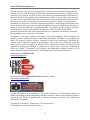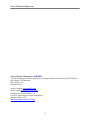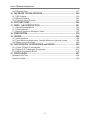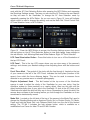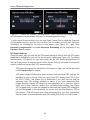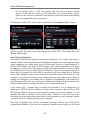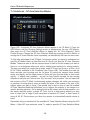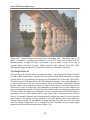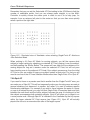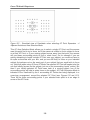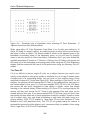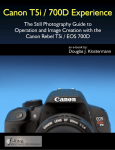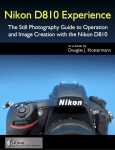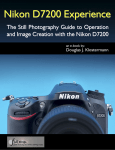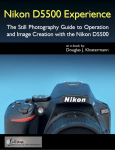Download Canon EOS 7D Mark II G Specifications
Transcript
Canon 7D Mark II Experience PREVIEW of: Canon 7D Mark II Experience The Still Photography Guide to Operation and Image Creation with the Canon EOS 7D Mark II Douglas J. Klostermann Full Stop. good writing for better photography 1 Canon 7D Mark II Experience All rights reserved. This e-book is licensed for your personal, non-commercial enjoyment only and may not be re-sold, file-shared, distributed, sub-licensed, or given away. This book can be printed for your personal use (PDF version), and read on your personal devices. Otherwise no part of this book may be reproduced or transmitted in any form or by any means, electronically or in print, without expressed permission from the author. Every effort has been made to make this e-book as accurate as possible, but no warranty of fitness is implied. The information is provided on an as-is basis. The author shall have no liability or responsibility with respect to any loss or damages arising from the information provided in this e-book including but not limited to the use of any of the materials or methods described, the products, retailers, Internet web sites, or links provided. Please read and follow all instructions and use, safety and handling precautions expressed in the manuals provided with your equipment and software, and which take precedence over any content in this work. All contents of this work including cover design, text, and photographs, with the exception of products, brands, software, contents of menus and screenshots, and logos, are copyright by the author. All products, brands, software, contents of menus and screenshots, and logos are property of the respective companies and websites. Terms which are trademarks or service marks in this e-book are used in an editorial and/ or educational manner, and should not be regarded as affecting the validity of any trademark or service mark. “Canon” is a trademark of Canon Inc. “Adobe,” “Photoshop,” and “Lightroom” are trademarks of Adobe Systems Inc. The author and the contents of this book are not affiliated with or endorsed by Canon Inc. Special thanks to LensProToGo www.lensprotogo.com And special thanks to Newtonville Camera of Newton, Mass. http://www.nvcamera.com Douglas Klostermann is a participant in the Amazon Services LLC Associates Program, an affiliate advertising program designed to provide a means for sites to earn advertising fees by advertising and linking to amazon.com. (Links are provided to products and accessories mentioned in this guide.) Copyright 2014 Douglas J. Klostermann - all rights reserved Cover design and photograph by the author. 2 Canon 7D Mark II Experience Canon 7D Mark II Experience - PREVIEW The Still Photography Guide to Operation and Image Creation with the Canon EOS 7D Mark II By: Douglas J. Klostermann PDF Version 1.0e December 2014 Author’s website: www.dojoklo.com Author’s blog: http://blog.dojoklo.com/ Published by Full Stop Media, LLC Full Stop. good writing for better photography Arlington, Mass. USA http://www.dojoklo.com/Full_Stop/ 3 Canon 7D Mark II Experience CONTENTS 1. INTRODUCTION............................................................................................... 7 1.1 Take Control of Your Camera ................................................................................. 9 1.2 Using This Guide ................................................................................................... 11 1.3 Quick Start for Previous Canon dSLR Users ........................................................ 16 1.4 Batteries and Memory Cards................................................................................. 20 2. CAMERA CONTROLS ................................................................................... 23 2.1 EOS 7D Mark II Camera Controls ......................................................................... 23 2.2 Viewfinder Display and Quick Control Screen ...................................................... 38 3. MENU SETTINGS........................................................................................... 43 3.1 Introduction to Setting Up the 7D Mark II .............................................................. 43 3.2 Shooting Menus..................................................................................................... 45 3.3 Live View Shooting Menus .................................................................................... 67 3.4 Autofocus (AF) Menus........................................................................................... 73 3.5 Playback Menus .................................................................................................... 94 3.6 Set-up Menus ...................................................................................................... 109 3.7 My Menu .............................................................................................................. 129 3.8 Movie Shooting Mode Menus .............................................................................. 131 4. CUSTOM FUNCTIONS MENU SETTINGS .................................................. 132 4.1 C.Fn 1: Exposure................................................................................................. 132 4.2 C.Fn 2: Exposure/Drive ....................................................................................... 138 4.3 C.Fn 3: Display/Operation ................................................................................... 140 4.4 C.Fn 4: Others ..................................................................................................... 145 4.5 C.Fn 5: Clear ....................................................................................................... 147 5. CUSTOM CONTROLS - ADVANCED .......................................................... 148 5.1 Shutter Button Half-Press.................................................................................... 148 5.2 AF-ON Button ...................................................................................................... 150 5.3 AE Lock Button .................................................................................................... 154 5.4 Depth of Field (DOF) Preview Button.................................................................. 155 5.5 Lens AF Stop Button ........................................................................................... 158 5.6 Multi-Function Button........................................................................................... 159 5.7 SET Button .......................................................................................................... 160 5.8 Main Dial.............................................................................................................. 161 5.9 Quick Control Dial................................................................................................ 162 5.10 Multi-Controller .................................................................................................. 162 5.11 AF Area Selection Lever.................................................................................... 163 6. PLAYBACK and IMAGE FILE FORMATS .................................................. 165 6.1 Image Playback ................................................................................................... 165 6.2 Image File Formats - JPEG and RAW ................................................................ 172 6.3 File Sizes and Maximum Burst Rate ................................................................... 176 7. AUTOFOCUSING Part 1 .............................................................................. 178 7.1 Using Autofocus .................................................................................................. 178 7.2 Autofocus - AF Point Selection............................................................................ 181 7.3 Autofocus - AF Modes ......................................................................................... 186 4 Canon 7D Mark II Experience 7.4 Autofocus - AF Area Selection Modes ................................................................ 193 7.4a Single-Point AF .............................................................................................. 195 7.4b Spot AF .......................................................................................................... 196 7.4c AF Point Expansion - 4 Adjacent ................................................................... 197 7.4d AF Point Expansion - 8 Adjacent ................................................................... 199 7.4e Zone AF ......................................................................................................... 200 7.4f Large Zone AF ................................................................................................ 202 7.4g Auto Selection - 65-Point AF ......................................................................... 203 7.5 Autofocus - AF Points and Composition ............................................................. 204 8. AUTOFOCUSING Part 2 .............................................................................. 208 8.1 Autofocus - AF Configuration Tool and Autofocus Cases................................... 208 8.2 Autofocus Menu Settings..................................................................................... 213 8.3 Back Button Focusing.......................................................................................... 216 8.4 Live View and Movie Autofocusing...................................................................... 221 9. DRIVE MODES ............................................................................................. 230 10. EXPOSURE Part 1 ..................................................................................... 234 10.1 Intro to Aperture, Shutter Speed and ISO ......................................................... 234 10.2 Aperture-Priority AE Mode (Av) and Shutter-Priority AE Mode (Tv) ................. 240 10.3 ISO and Auto ISO.............................................................................................. 246 10.4 Full Stops........................................................................................................... 251 10.5 Manual Exposure Mode (M) .............................................................................. 253 10.6 Additional Zone Shooting Modes ...................................................................... 256 11. METERING MODES ................................................................................... 262 11.1 Evaluative Metering ........................................................................................... 263 11.2 Partial Metering ................................................................................................. 264 11.3 Spot Metering .................................................................................................... 266 11.4 Center-Weighted Average Metering.................................................................. 268 11.5 Manual Metering................................................................................................ 271 11.6 Metering Modes and Exposure ......................................................................... 272 12. EXPOSURE Part 2 ..................................................................................... 275 12.1 Exposure Lock ................................................................................................... 275 12.2 Histograms......................................................................................................... 278 12.3 Exposure Compensation ................................................................................... 283 12.4 Auto Exposure Bracketing ................................................................................. 288 12.5 HDR (High Dynamic Range) Shooting Mode.................................................... 290 12.6 Multiple Exposure Mode .................................................................................... 295 13. ADDITIONAL CAMERA FUNCTIONS ....................................................... 300 13.1 Auto Lighting Optimizer and Highlight Tone Priority ......................................... 300 13.2 White Balance ................................................................................................... 301 13.3 Picture Styles..................................................................................................... 307 13.4 Interval Timer and Time-Lapse Photography Shooting .................................... 312 13.5 Sensor Cleaning ................................................................................................ 314 14. FLASH ........................................................................................................ 316 14.1 Flash Functions and Settings ............................................................................ 316 14.2 External Flash.................................................................................................... 323 5 Canon 7D Mark II Experience 14.3 Wireless Flash ................................................................................................... 327 15. THE IMAGE TAKING PROCESS ............................................................... 340 15.1 Still Subjects ...................................................................................................... 340 15.2 Moving Subjects ................................................................................................ 342 15.3 Putting it all into Practice ................................................................................... 344 16. GPS FUNCTIONS....................................................................................... 346 17. VIDEO - AN INTRODUCTION .................................................................... 351 17.1 Movie Shooting Menus ...................................................................................... 352 17.2 Video Settings ................................................................................................... 366 17.3 Manual Exposure Settings for Video ................................................................. 372 18. COMPOSITION........................................................................................... 376 19. LENSES ...................................................................................................... 386 19.1 Lens Notations................................................................................................... 386 19.2 Fixed Maximum Aperture vs. Variable Maximum Aperture Lenses.................. 389 19.3 Which Lens to Buy Next .................................................................................... 390 20. PHOTOGRAPHY ACCESSORIES and BOOKS ....................................... 399 20.1 Canon 7D Mark II Accessories.......................................................................... 399 20.2 Digital SLR Photography Accessories .............................................................. 401 20.3 Digital Photography Books ................................................................................ 405 21. CONCLUSION ............................................................................................ 407 Updates to the Text ................................................................................................... 408 About the Author........................................................................................................ 409 6 Canon 7D Mark II Experience 1. INTRODUCTION The introduction of the Canon EOS 7D Mark II brings about an important and longanticipated update to its popular and powerful predecessor, the original EOS 7D. Nearly all of the camera’s essential specifications have been improved, including the addition of Canon’s new 65 point Viewfinder autofocus system, a 20.2 megapixel sensor, faster 10 frames per second continuous shooting speed, dual Digic 6 processors, and built-in GPS. Plus the 7D Mark II boasts several improvements to its video capabilities, including the Dual Pixel CMOS AF Live View and movie autofocus system which can assist in retaining continuous focus on moving subjects. Figure 1 - The Canon EOS 7D Mark II. The highly customizable 65 point Viewfinder autofocus system, with all cross-type points spread widely across the Viewfinder, will allow you to focus exactly where you desire without necessarily having to lock focus and recompose. And when tracking moving subjects with AI Servo Autofocus Mode, the 65 AF Points and autofocus configuration Cases will allow you to more successfully retain focus on a wide variety of different types of subjects during sports, action, and wildlife shooting. The numerous AF Area Selection Modes, ranging from a small Spot point, to a Zone of several points, to all 65 points, will enable you to more easily keep subjects of different sizes and movements located at the active focus points. And the new AF Area Selection Lever on the rear of the camera will help you to quickly select your desired AF Area Selection Mode. The camera’s Custom Controls menu will allow you to assign numerous different 7 Canon 7D Mark II Experience options to various camera buttons, including the ability to temporarily switch to a completely different autofocusing or shooting set-up with the press of a button. The new Dual Pixel CMOS AF autofocusing system will enable you to more quickly and accurately track and focus on a moving subject, using a large central area of the frame, when working in Live View or shooting video. When combined with one of Canon’s STM “stepping motor” lenses, this can even be accomplished with considerably reduced lens operation noise. The increased 10 frames per second (fps) continuous shooting speed will enable you to capture exactly the right moment, expression, or peak of action, and the fast frame rate can be maintained for a continuous burst of up to 31 RAW images. A new 150,000-pixel RGB+IR metering system includes the option of using face recognition for focusing, plus makes use of color to identify and track subjects, which is ideal for sports and action situations. Figure 2 - Duck in Flight, Arlington, Mass. - Captured with AI Servo autofocus mode, AF Case 1, and Zone AF Area Mode. 7D Mark II, Shutter speed 1/1000, Aperture f/4.0, ISO 200. The 7D Mark II also includes dual memory card slots (CF and SD), wireless flash control via the built-in flash, new Silent Shooting Drive Modes for quieter shooting in sensitive situations, better low-light capabilities at high ISO settings, Interval Timer shooting, and in-camera processing and lens correction features such as Multiple Exposures, HDR shooting, and chromatic aberration and distortion corrections. Expanded Auto ISO capabilities make this feature much more versatile, including when 8 Canon 7D Mark II Experience shooting in Manual (M) Mode for stills or video. And for capturing HD video, the 7D Mark II offers simultaneous recording to an internal memory card along with uncompressed output to an external recorder including audio and time codes, a choice of file formats and compression options, the ability to customize the speed of autofocusing transitions, and a Silent Control touch dial to quietly change settings while recording. With its high-resolution, high-quality image sensor, 65 point autofocus system, 10 frames per second continuous shooting speed, 252-zone exposure metering system, dual Digic 6 processors, and high ISO capabilities in low light, the Canon 7D Mark II enables photographers to consistently capture sharp, clean, and well-exposed images. Borrowing from the improved features of the Canon 6D and 70D, plus several of the exceptional capabilities of the high-end 5D Mark III, the 7D Mark II also boasts a big and bright Viewfinder with 100% coverage, a ruggedly built and highly weather-sealed body, and numerous customization options. The 7D Mark II is clearly a powerful, advanced tool for digital photography and is fully capable of capturing professional quality images in most any situation you wish to use it. But the 7D Mark II is merely a tool. It is up to you to make use of its features and capabilities to create the images you envision. While the camera’s manual will tell you about the settings and controls, how to change them, and their intended functions, this guide will build upon that and explain when and why you may want to use and customize them. Every button, feature, menu item, and Custom Function setting of the 7D Mark II is there for a reason: to help you capture the images you want. Some of them are more useful to different types of photographers and shooting situations and you don’t necessarily need to learn and use them all immediately, but this guide will help to give you the knowledge to confidently use the ones that turn your Canon 7D Mark II into an image capturing tool that works best for you and the photography situations you work in. 1.1 Take Control of Your Camera Since the Canon 7D Mark II is a tool to take the images you want to take, you obviously can’t always allow the camera to make decisions for you. You have to take control of the camera to ensure that you capture exactly the images you intend - by autofocusing precisely where you want, setting the aperture or shutter speed that you want, and obtaining the exposure you want. While it is an intelligent camera, the 7D Mark II cannot read your mind and your intentions and does not know that you wish to focus on and properly expose the closest leaves, while making the background branches appear out of focus, and the leaves to be caught still and not blurred from the motion of the wind, on this bright and sunny day (see Figure 3). You have to tell the camera to do all of this through the various controls and settings, such as the autofocus AF Mode (focus on the near leaves), the Exposure Metering Mode (properly expose for the leaves and the scene), the Aperture setting (the out-of-focus background), the Shutter Speed (freeze the motion of the leaves), the ISO (bright day) and the White Balance (sunny day). 9 Canon 7D Mark II Experience Figure 3 - Autumn Leaves, Whipple Hill, Lexington, Mass - Autofocus, exposure metering mode, aperture, shutter speed, ISO, and white balance all considered in capturing this image. 7D Mark II, Shutter speed 1/800, Aperture f/3.5, ISO 200. One has to think about all this stuff for every photo? Well, yes, that is what digital SLR photography is all about! At least if you wish to consistently create the well made, interesting, and compelling images you envision. And that is why the 7D Mark II has all the buttons, controls, Custom Functions, and features for you to make use of. Learning to use and get the most from a highly advanced digital SLR (dSLR) camera like the 7D Mark II takes time, practice, patience, mistakes, and experimentation. If you have upgraded from a previous dSLR such as the EOS 70D or one of its predecessors, or from a Rebel such as the T5i/700D to the 7D Mark II, you are in for a treat. Its additional features and capabilities will more easily help you to capture images and photographs that you may have been limited in consistently attaining before. Its versatile and accurate autofocus system coupled with its rapid continuous shooting speed, plus its exposure metering system and high ISO capabilities will help you capture sharp images of subjects and moments that previously you may have missed, especially in action and in low-light situations. If you are relatively new to dSLR photography and are still in the process of learning all the controls of a dSLR and the exposure concepts of digital photography, you have perhaps ventured towards the proverbial deep end of the pool by choosing the advanced 7D Mark II! But don’t worry, this book will help guide you through its features, 10 Canon 7D Mark II Experience controls, and capabilities. Be sure to take it slowly and patiently as you learn the features and concepts that I will explain. With practice and experience you will soon be shooting with confidence and can begin to take advantage of the camera’s more advanced functions. Even if you are an intermediate photographer, don’t expect to just pick up all the new information at once, in one or two readings of a single book. (In fact, you wouldn’t want to, as the never-ending journey of learning and mastering photography is a big part of what it’s all about!) Try not to become frustrated if you don’t quite understand something or aren’t always getting the results you desire. Instead learn the controls, functions, settings, and concepts bit by bit, try them out in real life shooting situations, and return to this guide, the manual, and other photography books to address questions and problems you encounter. Continue to learn and to photograph often and it should all begin to come together, sometimes slowly and sometimes in rapid spurts of discovery and understanding. 1.2 Using This Guide There are many different ways to use a dSLR camera and its controls to capture images, and many diverse situations in which photographers work. I’m going to concentrate on the techniques that I believe are the most practical, useful, and effective for the majority of photographers using the 7D Mark II, while also explaining how settings can apply to specialized uses. The settings and techniques I discuss will apply to various types of photography including general photography, action, portrait, and travel photography. Once you have a firm grasp of the controls, settings, and basic techniques you will have the tools and knowledge to address different issues, specific situations, and challenging scenes. I encourage you to then experiment and continue to learn, and to find the techniques that work best and are most comfortable or intuitive for you. The 7D Mark II is a highly sophisticated tool that deserves to be used to its full potential, and that involves taking control of the camera and its functions, which means taking it off Auto+ and Program AE Shooting Modes, and off automatically selected autofocus points (when not needed). While this may be more challenging at first, these are the techniques that are necessary to take full advantage of the capabilities of any dSLR including the 7D Mark II, and will lead you to having more control and consistency over your image making. Hopefully this will inevitably lead to better images! This guide is intended to be used with the camera in your hands. That is the best way to directly follow and understand the controls, functions, and settings as they are being explained. It is also intended to be used in addition to the camera’s manual, not to completely replace it, so every bit of information in the Canon EOS 7D Mark II Instruction Manual will not be repeated here. Among the official manual’s often brief descriptions and sometimes frustratingly incomplete and disjointed explanations, there is some very valuable information, as well as the basics for buttons, controls, and how to access and change all the settings. And I will refer to the manual for very specialized or rarely-used functions that are well-explained there. 11 Canon 7D Mark II Experience Following what seems to be a new trend, the camera does not come with printed versions of the full Instruction Manual, or the software instruction manuals - only the PDF versions of them which can be found on the included discs. All of these manuals can also be obtained as a PDF files from the EOS 7D Mark II page on the Canon website, under Brochures and Manuals: http://www.usa.canon.com/cusa/consumer/products/cameras/slr_cameras/eos_7d_mark_ii#BrochuresAndManuals There are two version of the Canon 7D Mark II body, the (G) version with GPS, and the version without GPS. The references to the page numbers in the Canon EOS 7D Mark II Instruction Manual found throughout this text will refer to the (G) version of the manual. Figure 4 - 1961 Corvette, Larz Anderson Auto Museum, Brookline, Mass. 7D Mark II, Shutter speed 1/40, Aperture f/4.0, ISO 1600, (converted to black and white in Photoshop). If you have an iPad or tablet you will find that it is helpful to download all the manuals onto your device for reading and reference (along with this e-book). As you can see, there is a lot to make sense of regarding terminology and controls, so I recommend that you familiarize yourself with the controls and displays of the camera body, as shown on pages 22-29 of the Canon EOS 7D Mark II Instruction Manual and explained in the following chapter of this book, as well as read through the Canon manual at some point and attempt to understand or absorb as much as possible. Yes, some of it may be complicated and confusing at first, but this guide will explain and clarify the numerous 12 Canon 7D Mark II Experience buttons, controls, menus, functions, and settings and explain how, when and why you will want to use them in your photography. Also be sure to read and follow all the official use, safety, and handling instructions and precautions explained in the manuals provided with the camera and software, including those on pages 20-21 and pages 523530 of the 7D Mark II Instruction Manual. Additional cautions throughout the Canon manual are important to read because they explain things such as the high internal temperature that the camera can reach due to prolonged Live View or movie use, and how using a non-compatible external flash can cause your camera to malfunction (page 261). Live View cautions are on pages 310-311 of the Canon manual, and numerous movie shooting cautions are found in pages 315-352. Important lens precautions for the STM kit lenses are listed on page 523, including how you may hear the lens focus as it resets when the camera is turned on or when the lens or camera comes out of sleep mode. Various settings of the 7D Mark II can be controlled in multiple ways: using the buttons and dials on the camera body while reading the settings on the top LCD Panel or in the Viewfinder, through the Quick Control Screen accessed with the [Q] Button and read on the rear LCD Monitor, in the menus accessed with the Menu Button, or even by customizing the buttons and controls on the camera body via the Custom Functions. Explore the options, which will be explained throughout this guide, and find the ways that work most quickly and intuitively for you. Figure 5 - Detail of the Canon EOS 7D Mark II. 13 Canon 7D Mark II Experience 2. CAMERA CONTROLS As I spoke about earlier, the 7D Mark II is an image making tool. It is up to you to make use of its features and capabilities to create the images you envision, so you can’t typically allow the camera to make decisions for you. You have to take control of the camera in order to consistently capture the images you intend - by autofocusing where and how you want, setting the aperture or shutter speed that you want, and obtaining the exposure you want. Each of these functions, and more, go into the making of most every image, whether you choose to control them or not, and each should be understood in order to get the most out of your 7D Mark II and your photography. To help you accomplish this, the 7D Mark II offers numerous external controls and the ability to customize them for your shooting needs. Many of the controls are designed to be easily accessible while the camera is held to your eye and in use, so that you can quickly adjust settings as you work. Figure 13 - View of the top controls of the Canon EOS 7D Mk II. 2.1 EOS 7D Mark II Camera Controls Have a look at your camera and the diagrams below, and I’ll go over the controls on your camera that you will be learning about and using throughout this guide. Customizing the various buttons and controls will be discussed in the Custom Controls 23 Canon 7D Mark II Experience - Advanced chapter. The controls will also be discussed in more detail throughout this text, in conjunction with the functions they perform and control. On the top of the camera (see Figures 13 and 14), you will find: Shutter Button - As you know, this is what you press to take a photo or series of photos. Tapping it half-way will do a few things like wake up the camera if it hasn’t been used in a few minutes or start the exposure metering. Pressing and holding it half-way will also perform functions like locking exposure and/ or focus or starting focus tracking (depending on your Shooting Mode, Focus Mode, and custom settings). Main Dial - Located near the Shutter Button, this dial changes settings like aperture size in Aperture-Priority AE Mode (Av) or shutter speed in Shutter-Priority AE Mode (Tv). It is also used in conjunction with other buttons, such as the ISO Speed Setting Button to adjust the ISO setting, or to jump ahead/ back a user-determined number of images during image review. With the row of buttons along the top LCD Panel, the button’s first setting will always be changed with rear Quick Control Dial (after pressing the button) and the second setting will be changed with the top Main Dial (after pressing the button). (For some mysterious reason, compared to the 7D and other previous cameras, the order of these icons has been swapped but the dial used to change the function remains the same.) Also, you can press and release the button, then adjust the setting with one of the dials as you view them on the top LCD Panel, then press the button again to exit the setting. With the 7D Mk II, the Main Dial is now also used in conjunction with the Magnify Button to zoom in and out during image review on the rear LCD Monitor, as will be explained in the Image Playback section. M-Fn - AF Area Selection Mode / Multi-Function Button - This button, located just behind the Shutter Button, is used in conjunction with the AF Point Selection Button to choose from the multiple autofocus AF Area Selection Modes such as Single-Point AF, AF Point Expansion, and Zone AF. The 7D Mark II also includes a new thumb switch surrounding the Multi-Selector, which performs this function. You can also customize this Multi-Function Button to perform another operation when used independently (without first pressing the AF Point Selection Button), such as functioning as the Flash Exposure Lock Button, or allowing simultaneous RAW+JPEG image capture if you are currently only capturing one format. 24 Canon 7D Mark II Experience Figure 14 - Detail of the controls on the top of the Canon EOS 7D Mark II. White Balance / Metering Mode Selection Button - Press and release this button then turn the rear Quick Control Dial to change the White Balance setting (such as Daylight, Cloudy, Fluorescent), or turn the top Main Dial to change the Metering Mode (such as Evaluative, Spot, Partial), (see Figure 15 - left). Drive Mode / Autofocus (AF) Operation Selection Button - Press and release this button then turn the rear Quick Control Dial to change the Drive Mode setting (such as Single Shooting, High Speed or Low Speed Continuous), and the top Main Dial to change the Autofocus (AF) Mode (such as One-Shot AF or AI Servo AF). Flash Exposure Compensation / ISO Speed Setting Button - Press and release this button then turn the Quick Control Dial to change the Flash Exposure Compensation amount, and turn the Main Dial to change the ISO Speed Setting (such as 100, 400, 12,800). Note that this button is concave and has a small bump on it to allow you to identify it with your fingertip and change the ISO setting on the fly without your eye leaving the Viewfinder. Note that if you first press the INFO Button and access the Shooting Settings screen and then press any of the above three buttons, you can view and change their settings on the rear LCD Monitor, also using either the Main Dial or the Quick Control Dial as you would when changing the function while viewing the top LCD Panel. For example, both Metering Mode and White Balance options will appear on the rear screen when pressing that button after the INFO Button, and the top Main Dial will adjust the Metering Mode while the Quick Control Dial will adjust the White Balance. This will also 25 Canon 7D Mark II Experience work with the AF Point Selection Button after pressing the INFO Button and accessing the Shootings Settings screen. That way you can view the AF Points on the rear Monitor as they are seen in the Viewfinder, or change the AF Area Selection mode by repeatedly pressing the M-Fn Button. As you can see in Figure 15, icons will indicate which control is used to change the setting, such as the Main Dial, Quick Control Dial, AF Area Selection Lever, or M-Fn Button. Figure 15 - Press the INFO Button to access the Shooting Settings screen then press the top buttons or the AF Point Selection Button to view and change those settings on the rear Monitor. Left: Metering Mode and White Balance. Right: AF Point Selection. LCD Panel Illumination Button - Press this button to turn on or off the illumination of the top LCD Panel. LCD Panel - This is the top LCD screen where you can view many of the camera’s settings, and choose your desired settings when adjusting them with the buttons and dials. Focal Plane Mark - The symbol of the circle with the line through it, located on the top of your camera to the left of the LCD Panel, indicates the focal plane (location of the sensor) from which the focus distance begins. This can be used to measure focus distance in very precise macro or scientific photography. Dioptric Adjustment Knob - This dial located at the top corner of the Viewfinder eyecup is used to adjust the clarity of the Viewfinder for your own vision. Use the autofocus system to focus precisely on a nearby object, then turn this dial until the object looks perfectly clear to your eye in the Viewfinder. Or look at the AF Points in the Viewfinder and adjust the dial until they are in focus. Remember to check this dial if the camera does not seem to be focusing well as you look through the Viewfinder, as it can sometimes be inadvertently moved. Mode Dial - Located on the left side of the top of the camera is the Mode Dial, used to change the Shooting Mode such as Aperture-Priority (Av) or Shutter-Priority (Tv) Mode. Press and hold the Mode Dial Lock Release Button then turn the dial to the desired setting. The 7D Mk II includes the lock release button, which is available as a modification from Canon for older 7D and 5D Mk II bodies. 26 Canon 7D Mark II Experience Shooting 2 Menu Figure 41 - Shooting 2 Menu. Exposure Compensation/AEB Exposure Compensation allows you to change the exposure from what the camera has determined, to make subsequent images darker or brighter. While you can use this menu to change the Exposure Compensation amount (see Figure 42 - left), you can more easily use the Quick Control Dial for directly changing Exposure Compensation as you shoot, while monitoring the setting in the Viewfinder or on the top LCD Panel. If you wish to set Exposure Compensation greater than +/-3 stops (up to +/-5 stops) you will need to use this menu item or the [Q] Button and Quick Control Screen rather than just turning the Quick Control Dial, as the top LCD Panel and Viewfinder only display up to +/-3 stops. And you need to access this menu item (or the Quick Control Screen) for Auto Exposure Bracketing (AEB). Bracketing is when you take a series of the same image using different camera settings, in order to ensure that at least one of the images is correct, or to experiment, or for HDR purposes. You can manually change the exposure settings yourself in order to bracket, or you can set up the camera to do it for you. Auto Exposure Bracketing (AEB) is when the camera automatically changes the settings and takes this series of shots, according to your user-determined settings. 52 Canon 7D Mark II Experience Figure 42 - Access the Exposure Compensation / Auto Exposure Bracketing menu to set the exposure compensation (left) and / or bracketing amount (right). To make use of these functions, turn the rear Quick Control Dial to adjust the Exposure Compensation amount, and turn the top Main Dial to enable and set Auto Exposure Bracketing, as indicated by the icons on the screen (see Figure 42 - right). Both Exposure Compensation and Auto Exposure Bracketing will be explained in the Exposure Part 2 chapter. ISO Speed Settings Using this menu item you can set the ISO speed setting as well as limit the ISO speed range that is available for you and for the camera to select (see Figure 43). For setting the first option, ISO speed, you can more easily use the ISO Speed Setting Button on the top of the camera or use the Quick Control Screen. But you will need to access this menu to initially set up the other ISO related settings. ISO speed determines the sensitivity of the sensor to light, and will be discussed in the Exposure Part 1 chapter. ISO speed range will determine what minimum and maximum ISO settings are available for you to choose when not using Auto ISO, ranging from ISO 100 to H2 (ISO 51,200). This allows you to determine if you want the low and the extremely high ISO settings available to select. If you have determined that images beyond a certain ISO range are unacceptable to you or you don’t wish to make use of them, limit the camera from accessing these settings (see Figure 43). I suggest that you take test images to determine the highest ISO setting that you find acceptable in the situations you shoot, and limit the Maximum ISO to that amount. That will ensure that, when photographing, you don’t accidentally set the camera to an exceptionally high ISO setting that you do not wish to use. 53 Canon 7D Mark II Experience Figure 43 - ISO Speed Settings Menu (left), including the ISO Speed Range menu item used to set the Minimum and Maximum ISO settings that you will be able to select when shooting (right). The Auto ISO Range sub-menu is similar to ISO Speed Range submenu, and applies when using Auto ISO rather than manually selecting an ISO setting. Auto ISO range is similar, except that it is for when the camera is selecting the ISO setting itself, when you are using Auto ISO or when using Safety Shift (with certain exceptions as described in the Safety Shift menu item a little later). It is limited at 100 to 16,000 ISO. As will be noted, there are certain situations where the camera will over-ride these settings, such as during movie shooting, in certain shooting modes, and during flash photography. So, for example, when using a flash you will still need to keep your eye on the exposure settings. Minimum shutter speed is used in conjunction with Auto ISO, and is to ensure that the shutter speed does not become too slow for hand-holding. This will only apply when the camera is set for Auto ISO and you are working in Av or P Shooting Mode. (In Tv and M modes it does not apply because then you are setting the shutter speed). You can set this for Auto, and then the camera will select an appropriate minimum shutter speed based on the lens and focal length being used. It will follow the “1 / lens focal length” rule, for example if you are using a 200mm focal length, the camera will select 1/200 as the minimum shutter speed. A new feature of the 7D Mark II is that if you select the Auto option for the Minimum Shutter Speed setting, then you can also tweak this setting if you want the camera to use a faster or slower Auto minimum shutter speed (see Figure 44 - left). Use the top Main Dial to change this setting, where each increment will adjust by one stop (1 EV). If you choose the Manual setting for Minimum Shutter Speed, set this for the slowest setting you believe you can hand-hold and still obtain a sharp image (see Figure 44 - right). Since you may not always be paying attention to the shutter speed that the camera selects during a shooting situation, you may want to limit 54 Canon 7D Mark II Experience this to perhaps 1/60 or 1/125. The camera may still drop to a slower shutter speed if it reaches the maximum ISO setting that you just set above and the exposure still cannot be obtained. Note that this minimum shutter speed setting will not be applicable when using a flash. ISO settings and Auto ISO will be further explained in the Exposure, Part 1 chapter. Figure 44 - Minimum Shutter Speed menu item, to specify the slowest shutter speed that the camera will select when also making use of Auto ISO. Auto setting (left), and Manual setting (right). Auto Lighting Optimizer This feature automatically adjusts contrast and brightness of an image and helps to maintain detail in both the shadows and highlights of images with a wide contrast range (ones containing very bright areas and very dark areas, such as a backlit subject). It affects JPEG images only, and not RAW images. Auto Lighting Optimizer (ALO) works by applying a tone curve to the images as they are being processed in-camera, similar to an Adjustment Curve you might apply in Photoshop. If you are shooting scenes with a wide range of contrast, you may want to experiment with this setting and its different levels (Low, Standard, High) to see if it gives you desirable results (see Figure 45 - left). However, if you prefer full control of your camera and your exposures through metering, reading the Histogram, and making use of Exposure Compensation (all explained in detail throughout this text), you may want to Disable this setting so that the camera isn't doing something with your exposures without you having control over it. If you enable ALO, I suggest that you check the Disabled in M or B modes box (by pressing the INFO Button) to disable this feature when working in Manual (M) or Bulb (B) Shooting Mode so that the camera doesn’t override your careful settings. You will typically also want to disable it when using a flash, otherwise it may drive you crazy wondering why the image results don’t seem to be responding to your settings changes - because the ALO is compensating for your changes. Note that if Highlight Tone Priority is enabled (Shooting 3 Menu), then ALO will be automatically disabled. It will also be temporarily disabled when using the HDR and 55 Canon 7D Mark II Experience 7.4 Autofocus - AF Area Selection Modes Figure 208 - Autofocus AF Area Selection Mode options of the 7D Mark II. Press the INFO Button until the Shooting Settings screen is displayed on the rear LCD Monitor, then press the AF Point Selection Button to display the “AF Point Selection” Quick Control Screen. Change the AF Area Selection Mode by pressing the M-Fn Button or turning the AF Area Selection Lever repeatedly, as indicated by the icons on the screen. To fully take advantage of the 7D Mark II autofocus system you have to understand not only the AF Modes (such as One-Shot and AI Servo), but also the AF Area Selection Modes. These are used to tell the camera where to look to find the subject you wish to focus on, or to designate where you wish to initiate focus tracking of a moving subject. The area you select can range from a single, small AF Point, to a group or a Zone, or all 65 AF Points available in the Viewfinder (see Figure 208). The smaller the area the more accurate your focusing may be (in terms of having the camera focus exactly where you desire), but the larger areas or Zones will give you the ability to work more quickly - if slightly less precisely - as well as help remain focused on fast moving subjects so that you don’t miss a shot. (By “accuracy” and “precision” I do not mean that the accuracy of the 7D Mark II autofocusing system changes, but rather your accuracy or precision of being able to focus at exactly the place in the scene or the part of the subject where you wish to focus.) The optimal way to work is thus to use the smallest AF Area Selection Mode that still allows you to capture the majority of the images in a specific shooting situation. So for example with a still subject and no time pressure, you can easily manually select a single AF Point, but for a fast-moving subject you may have to make use of larger Zones comprised of several AF Points, or even resort to using all 65 AF Points where you allow the camera to automatically decide where to focus. Remember that you activated all the available AF Area Selection Modes using the AF4 Menu > Select AF area selection mode. To select a specific AF Area Selection Mode 193 Canon 7D Mark II Experience while shooting, turn the shooting Mode Dial to a non-Auto+ mode such as Av, Tv, or M, and make sure the switch on your lens it set to AF, then: 1. Press the AF Point Selection Button on the rear-top-right of the camera body. 2. Then while looking in the Viewfinder press the M-Fn (Multi-Function) Button repeatedly (located on the top of the camera near the Shutter Button), or repeatedly rotate the AF Area Selection Lever, surrounding the Multi-Selector. You will see the camera cycle through the various options as the AF Points illuminate in various different ways. A second way to change the AF Area Selection Mode is to first press the INFO Button until the Shooting Settings screen is displayed on the rear LCD Monitor, then press the AF Point Selection Button to display the AF Point Selection screen. You can then easily view all your available AF Area Selection Modes, and press the M-Fn Button or turn the AF Area Selection Lever repeatedly to change to the AF Area Selection Mode of your choice (see Figure 208). You should practice these methods of selecting the AF Area Selection Mode so that you can change it without taking your camera from your eye. Remember that you can also set AF4 > AF area selection method to change this procedure, and instead use the AF Point Selection Button plus the top Main Dial (rather than the M-Fn Button) to select your desired AF Area mode. Based on the lens you are using, the number of available AF Points and their individual accuracy will vary. See pages 99-107 of the 7D Mark II Instruction Manual to see a description of the different types of AF Points and full lists of lenses and extenders, indicating which points are able to be used and selected, and whether or not they will act as cross-type AF Points. If you are using a lens where some of the points will not be active or will not be acting as cross-type points, the disabled points will not be displayed, and the non-cross-type points will blink when you press the AF Point Selection Button. 194 Canon 7D Mark II Experience Figure 209 - Weeks Bridge in Evening Light, Cambridge, MA - Simulated view of 7D Mark II Viewfinder, showing the locations of all 65 AF Points and Single-Point AF. Manually select a single AF Point, and locate it over a detail, a line, or an area of contrast where you wish to focus. Shutter speed 1/100, Aperture f/4.5, ISO 2500. Background image shown at 65% opacity to better see Viewfinder elements. 7.4a Single-Point AF Although Spot AF is listed first in the camera’s menu, I am starting with Single-Point AF in order to best explain them. Single-Point AF Autofocus Area Mode allows you to select a single point of your choosing from among the 65 available AF Points (see Figure 209). This can be one of the most precise AF Area Selection Modes - from a user standpoint in that it allows you to tell the camera exactly where to autofocus. Remember that the camera needs to see contrast or texture in order to best focus, so avoid placing the AF Point over an area of solid color, and remember to generally focus on the nearest eye when photographing people. The area that the camera looks at is larger than the actual AF Point square you see in the Viewfinder. You can use this with One-Shot AF Mode to accurately focus on still subjects and to lock focus (with a half-press of the Shutter Button) at a specific distance and recompose before taking the shot. Or even to perform these actions and capture moving subjects if you work quickly and if the camera-tosubject distance does not dramatically change between the time you lock focus and take the image. Single-Point AF is indicated in the Viewfinder by the single larger square among the smaller squares (see Figure 210). 195 Canon 7D Mark II Experience Remember that you can set the Selectable AF Point setting in the AF4 Menu to limit the number of selectable points. And you can always press straight in on the MultiController to quickly choose the center point in order to use it or to help jump, for example, from an extreme left point to the center so that you can then more quickly select a point on the right side. Figure 210 - Simulated view of Viewfinder when selecting Single-Point AF Autofocus Area Selection Mode. When working in AI Servo AF Mode for moving subjects, you tell the camera what subject to begin tracking by selecting your desired AF Point, placing it over the subject, and half-pressing the Shutter Button. The camera will now track the focus distance of a moving subject as long as it remains under the selected AF Point, but will not pass focus tracking over to the adjacent AF Points if the subject moves away from the initial AF Point or you are unable to keep your subject located at that point. For that you will need to use one of the AF Area Selection Modes other than Single-Point AF or Spot AF. 7.4b Spot AF If you need to focus on a precise area that is smaller than the Single-Point AF area, you can make use of Spot AF. This will not necessarily make your focusing more accurate in general situations just because it is smaller, but rather it is used to address specific autofocusing challenges. For example if you wish to focus between the parts of a fence or cage to a subject beyond, you may find that Single-Point AF searches back and forth between the near fence and the further subject, because the area it is looking at to find the subject encompasses both potential subjects. Spot AF will allow you to target in on a more precise area. Although Spot AF is indicated in the Viewfinder by the tiny square within the larger selected AF Point square (see Figure 211), Spot AF will actually pinpoint the focus to an area about the size of the larger square. 196 Canon 7D Mark II Experience Figure 211 - Simulated view of Viewfinder when selecting Spot AF Autofocus Area Selection Mode. Spot AF is ideal for situations such as focusing on a bird in a tree. Single-Point AF will likely look at an area that may include surrounding or overlapping leaves, or closer branches and thus might focus there, but with Spot AF you have a better chance of focusing precisely on the intended bird. Or it can be used to attempt to focus on an American football player’s eye, rather than the camera perhaps focusing on a part of the helmet. While Spot AF will be more accurate in certain situations as described, it should not be used for general use. Because it is so precise, the area it looks at to find contrast or a detail on which to focus might be an area of solid color. For example if you used Spot AF to quickly focus on the general cheek and eye area of a face, it may be aimed at an area of skin without contrast, whereas the Single-Point AF area might encompass the cheek and the eye and thus find enough contrast to be able to properly and quickly focus. Again, the camera will track the focus distance of a moving subject that remains under the selected AF Point, but will not pass focus tracking over to the adjacent AF Points if the subject moves away from the initial AF Point or you are unable to keep your subject located at that point. For that you will need to use one of the AF Area Selection Modes other than Single-Point AF or Spot AF. 7.4c AF Point Expansion - 4 Adjacent If it is too difficult to place a single AF point on a subject because you need to work quickly or the subject is moving too quickly or erratically and may stray from the selected AF Point, you can focus on your subject using AF Point Expansion, which will also make use of some or all of the immediate surrounding AF Points to find or retain focus on your subject if the central point of the group fails to achieve focus. AF Point Expansion - 4 Adjacent will make use of the 4 points directly above, below, right and left of the selected point (see Figure 212). AF Point Expansion Surround (explained just below) will make use of all surrounding 8 points. 197 Canon 7D Mark II Experience Figure 212 - Simulated view of Viewfinder when selecting AF Point Expansion - 4 Adjacent Autofocus Area Selection Mode. This AF Area Selection Mode allows you to select a single AF Point, and the camera uses this point first to try to focus, but if the camera is unable to find a subject to focus on at that AF Point, or if your moving subject moves away from that point, the camera will use these surrounding points to find or retain focus. So for example if you are quickly attempting to locate a single AF Point over your subject, you would not have to be quite as accurate with your aim, and you are still likely to focus on your intended subject (but perhaps not on the exact part of your subject that you would wish to focus on). Note that when using AI Servo AF Mode, the selected AF Point still needs to be the one that initially focuses on the subject (not one of the surrounding “assist” points). But then if your initially selected AF Point loses track of a moving subject, one of the surrounding points will help to retain focus on the subject. AF Point Expansion Mode is indicated in the Viewfinder by the 4 surrounding AF Points also being displayed, in a cross-type arrangement, around the selected AF Point (see Figures 212 and 213). There will be fewer surrounding points if your selected main point is at an edge or corner of the AF Points. 198 Canon 7D Mark II Experience Figure 213 - Simulated view of Viewfinder when using AF Point Expansion - 4 Adjacent Autofocus Area Selection Mode. The selected AF Point is located at the center of the group, and will be used to focus on the subject. However, if nothing is found at that location to focus on, the surrounding 4 points will be used for focusing. Shutter speed 1/800, Aperture f/4.5, ISO 400. Background image shown at 65% opacity to better see Viewfinder elements. 7.4d AF Point Expansion - 8 Adjacent This area mode is similar to AF Point Expansion - 4 Adjacent, but includes all 8 of the surrounding points (see Figure 214). It allows you to select a single AF Point for the camera to use to focus, but if the camera is unable to find or retain focus on the subject with the selected point, it will use the immediate surrounding points as well. This is useful in situations as described above except that you might need a little more assistance - a larger area - for the autofocus system to look at to find or retain focus on a subject. AF Point Expansion Surround will give you a little bit more leeway than 4 Adjacent in case you aren’t as precise as you wish. Again, note that when using AI Servo, the selected AF Point still needs to be the one that initially focuses on the subject, not one of the surrounding “assist” points. But then if your initially selected AF Point loses track of a moving subject, one of the 8 surrounding points will likely immediately pick it back up. AF Point Expansion Surround is indicated in the Viewfinder by the 8 surrounding AF Points also being displayed around the selected AF Point (see Figure 214). Again, there will be fewer surrounding points if your selected point is at an edge or corner point. 199 Canon 7D Mark II Experience Figure 214 - Simulated view of Viewfinder when selecting AF Point Expansion - 8 Adjacent Autofocus Area Selection Mode. When using either AF Point Expansion Area Mode (4 or 8 point) and working in AI Servo AF mode for subject tracking, the selected group of points will not move across the frame to follow a subject. The subject needs to remain at the selected point or the immediate surrounding points of the expansion group, so you will have to carefully move or pan the camera to follow the subject. Remember that if you have limited the available selectable AF points to 21 Points or 9 Points in the AF4 Menu, the camera will still make use of the immediate surrounding points while using the AF Point Expansion modes. And the camera will still use all of the points when using the following Zone AF modes. 7.4e Zone AF If it is too difficult to place a single AF point on a subject because you need to work quickly or the subject is moving too quickly or erratically for you to keep it located under a single point or its surrounding points, you can focus on your subject using a Zone comprised of several AF Points (see Figure 215). When working in One-Shot AF for still subjects, the camera will look among the AF Points in the selected Zone and focus on the nearest object in that area. Or, if you have enabled EOS iTR AF in the AF4 Menu, the camera will use facial recognition to help identify a subject, rather than simply focusing on the nearest subject. When working in AI Servo AF for moving subjects, the camera will also look among the AF Points in the selected Zone and focus on the nearest object in that area. If you have enabled EOS iTR AF when using AI Servo, then the camera will also make use of facial recognition to identify a subject, as well as make use of subject color, size, and shape information to help track and retain focus on a moving subject. (EOS iTR AF applies to Large Zone AF and Auto Selection AF Area Modes as well, both described next.) This iTR AF can greatly assist the camera in successfully tracking the initial subject, and I recommend that you enable it when using Zone, Large Zone, or 65-Point AF Area Modes. 200 Canon 7D Mark II Experience Just as with the other AF Area modes, use the Multi-controller to select your desired Zone. Zone AF is indicated in the Viewfinder by the cluster of 15 or 12 points, depending on where the zone is located (see Figure 215). Zone AF area mode allows you to choose among 9 zones. Figure 215 - Simulated view of Viewfinder when selecting Zone AF Autofocus Area Selection Mode. The advantage of Zone AF is that you don’t need to be as accurate and precise in locating an AF Point exactly on the subject, as you must be when using a single AF Point, but the drawback is that the camera will decide which of the AF Points within the Zone to use for focusing (the closest subject or a face). So if you use a Zone AF to focus on a bird in a tree, the camera may select an AF Point within that Zone that is located over a closer leaf or branch rather than focusing precisely on the bird. When tracking a moving subject, the camera will decide which of the individual points within the Zone to use to initiate focus tracking, so again you sacrifice user-precision (see Figure 216). When the Shutter Button is pressed and focus is achieved, the active points of the Zone will appear as large squares only, without the inner smaller squares. 201 Canon 7D Mark II Experience Figure 216 - Simulated view of Viewfinder when selecting Zone AF. The camera will look for the closest subject located within the AF Points of the selected Zone. When half-pressing the Shutter Button, the AF Points that achieve focus will be shown as large squares only. Shutter speed 1/1600, Aperture f/4.0, ISO 200. Background image shown at 65% opacity to better see Viewfinder elements. 7.4f Large Zone AF This AF Area Selection Mode is similar to the above Zone AF mode, except that the zones are larger. You can select among 3 zones, consisting of 20 or 25 AF Points each. There is a center zone, right zone, and left zone only, which are indicated in the Viewfinder by vertical brackets (see Figure 217). Use this in situations similar to Zone AF, except that you wish to use an even larger cluster of AF Points to locate or track a subject. If a subject is going to be moving about a large area of the frame, or if it will be extremely difficult to keep a subject located at a smaller Zone of points, you can make use of Large Zone AF. Again, the camera will focus on the closest object within the zone, when working in either One-Shot AF or AI Servo AF, or will make use of facial information for focusing and color information for tracking if you have enabled EOS iTR AF. When the Shutter Button is pressed and focus is achieved, the active points of the Large Zone will appear as large squares. 202 Canon 7D Mark II Experience About the Author Douglas Klostermann is a travel, culture, and humanitarian photographer as well as the author and publisher of the bestselling Full Stop e-book camera guides including Canon 5D Mark III Experience and Canon 70D Experience. He has photographed for numerous organizations in the United States and Latin America, been recognized by the United Nations Development Programme for his humanitarian photography, and been published in magazines and books including Conde Nast Traveler, Sherman's Travel, South American Explorer, and Viva Travel Guides. He also lectures and gives instruction on digital photography. Doug is a member of the National Press Photographers Association (NPPA). Learn more about photography techniques and equipment on his blog Picturing Change at http://blog.dojoklo.com/, view his photography and e-books at www.dojoklo.com, and follow him on Twitter at @dojoklo. 409 Canon 7D Mark II Experience What Readers are Saying About Doug’s previous dSLR Camera Guides: Simplifies without technical jargon! - Douglas Klostermann has the unique ability to explain in very readable, easy-to-follow directions how to operate every facet of the Canon 5D Mark III. This is definitely worth purchasing as a companion to the camera and the camera's manual. -Alan Best reference book for Canon 5D Mk III - Well written and easy to understand. This book really helps one to be able to take advantage of all the features of the Canon 5D Mk III. A must have. -N.D. Excellent ebook - This book is first-class, and this author knows his stuff about Canon cameras. He cuts to the chase, and gets right to the heart of the important matters. I learned a lot and I learned it very quickly indeed. Highly recommended. -S. Walker Very clear and precise - It explains all the features of the 5D Mk3 and does this in a very clear and precise way giving a detailed run through of the camera functions and controls as well as the operation and options of the menu system - and it does this without assuming you are an expert photographer to begin with. This is an excellent book to help with getting to grips with the Canon EOS 5D Mark III, whether as a newcomer to the EOS world or upgrading from a previous version. -Camea Will Save You A Month On The Learning Curve - This book clearly and practically walks the reader through every step of setting up and using the 5D3. A wonderfully well-organized book, it explains every feature and setting on the camera with recommendations on optimal setup choices and the reasoning behind each recommendation. This is the lowest cost, highest value accessory I could have purchased. -Robert Superb Guide to the 5D Mark III - An excellent guide, clear and concise. A great tool for budding photographer as well as the seasoned pro. A sure way to get the most out of your camera. -Mark S. A Pro Right There With You - If you want to get the camera up and running with the feeling of a pro right there with you then I would strongly recommend it. Camera in one hand and reader in the other and dig in. Thanks Doug, just what I was looking for. -Tim S. A Must-Have Accessory - What a great addition to my bag. This is a well written, full body of work that explains, in plain English, how to get the most out my new camera. Doug provides the knowledge and experience to bring you to the next level. I look forward to learning more every time I open the book. -Steven Purchase Canon 7D Mark II Experience at: http://www.dojoklo.com/Full_Stop/Canon_7D_Mark_II_Experience.htm 410