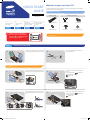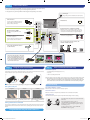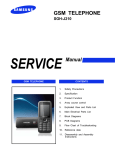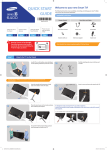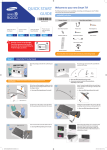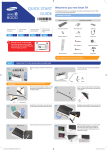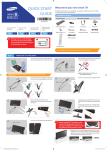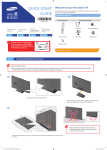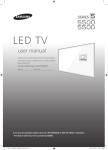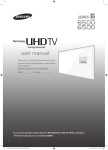Download Samsung UN55F7050 User manual
Transcript
QUICK START GUIDE Welcome to your new Smart TV! The following instructions cover assembling, connecting, and setting up your new TV. Make sure you have the accessories listed below. Included in this box Remote Control BN68-05041A-02 Attach the TV to the Stand Step Connect video devices Step 1 2 Insert the batteries into the remote control Step 3 Power on and start the initial setup Step Stand Parts and Cables Smart Touch Control Power cord x4 4 Batteries (AAA x 2) Warning: Screens can be damaged from direct pressure when handled incorrectly. We recommend lifting the TV by the edges, as shown. Step 1 Stand Mount IR extender Wall mount adapter Also included: User manual, regulatory guide, 3D Active Glasses, wireless keyboard Attach the TV to the Stand Lay the TV on a soft surface, screen side down. Use the packing material to protect the screen. 1A Put a base and screws off to assemble the stand out of the box. 1B x8 Base Screws REQUIRED TOOLS: a Phillips head screwdriver and a soft, flat surface larger than the TV (such as the box). Fit the stand and mount together, making sure the notch on the mount aligns with the stand. 1C 1D Insert 4 screws and secure the stand to the mount. 40 - 55 inches models: x4 (M4 X L12) 60 inches and above models: x4 (M4 X L10) 1E Holding the stand parallel to the screen, slide the stand into the notches on the back of the TV. 1F Insert 4 screws and secure the stand to the TV. 40 - 55 inches models: x4 (M4 X L12) 60 inches and above models: x4 (M4 X L10) 1 2 [UF7050_QSG]BN68-05041A-02ENG.indb 2 3 2013-07-29 �� 5:15:13 Step 2 Connect video devices We recommend using high speed HDMI connections whenever possible for the best picture quality. ✎✎ Please check the shape of the plugs to avoid inserting them upside down. ✎✎ The appearance of your TV may differ from the images below, depending on the model. Power Input Plug in after you have made all other connections. USB Connections Wired Ethernet You can connect USB storage devices to the USB ports and enjoy personal photos, videos, and music. USB (5V 0.5A) USB (HDD 5V 1A) Good Connection : Component and AV Best Connection : HDMI USB (TV CAMERA) HDMI Cable We suggest using HDMI whenever possible. HDMI IN 3 COMPONENT / AV IN HDMI IN 4 (DVI) LAN HDMI Port Use the other ports for Blu-ray players, game consoles, and other devices. VIDEO HDMI 1 is the default port for a cable or satellite set-top box. HDMI IN 2 (ARC) Match the colors on your device's cables to the colors on the ports. Connect the yellow composite video out connector from an AV device to the green AV IN port. IR OUT DIGITAL AUDIO OUT (OPTICAL) AV also accepts component video connections (red/green/blue). + HDMI IN 1 (STB) AUDIO OUT EX-LINK AUDIO ANT IN AIR/CABLE You can connect home theater systems to the OPTICAL or AUDIO OUT ports. Connect the cable from the antenna or cable TV outlet. or Connect the IR extender to the IR Out port to control external devices connected to the TV using the Smart Touch Control. For more detailed information, refer to the "Universal Remote Control Setup" section in the User manual. Step 3 Using the Smart Touch Control Step 4 Power on and start the initial setup Information required: Insert the batteries into the Smart Touch Control • Wi-Fi network password (if you use one) • Zip code • Cable or satellite provider info Insert the tip of a credit card or similar item into the notch on the side of the Smart Touch Control, and then twist the card to open and remove the remote's back cover. Plug in the TV. Press the power button on the remote to turn on the TV and start the initial set-up. ✎✎ The TV must be connected to the Internet to use the Smart Features. If you have a wireless network, confirm that your network router is working before you start the initial setup. If you have a wired network, connect the TV to the network with a CAT 7 cable before you begin. Troubleshooting ✎✎ The notch’s location may vary depending on the type of Smart Touch Control provided. Using the touch pad navigation The stand is wobbly or crooked selection scrolling Make sure the arrows on the stand are properly aligned. The TV won’t turn on Make sure all cables are fully inserted, and that the remote has batteries installed. I have extra parts The TV includes some optional parts to help with wall mounting and cable routing. To control the highlight, move your thumb across the pad. To select an item, press the pad until you hear a click. Move your thumb along the ridges to quickly scroll through items. If you experience issues, please do not take the TV back to the store. In the United States of America, call us at 1-800-SAMSUNG (1-800-726-7864) or visit us at www. samsung.com or www.samsung.com/spsn for support and warranty service. Pairing the Smart Touch Control If you need to reestablish the connection between the TV and the Smart Touch Control, press the pairing button at the back of the Smart Touch Control, pointing at the remote control sensor of the TV. Congratulations on your new Smart TV! [UF7050_QSG]BN68-05041A-02ENG.indb 3 For other countries, refer to "Contact SAMSUNG WORLDWIDE" in the user guide. \ 2013-07-29 �� 5:15:17