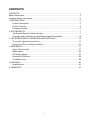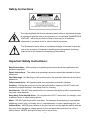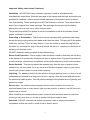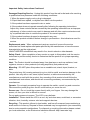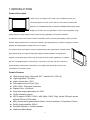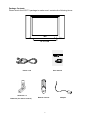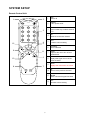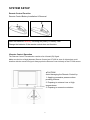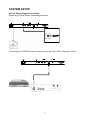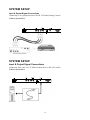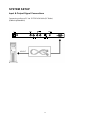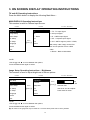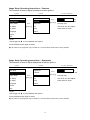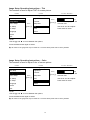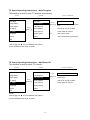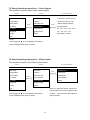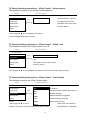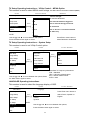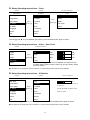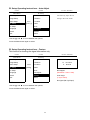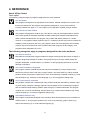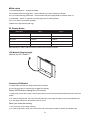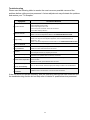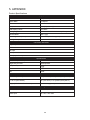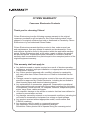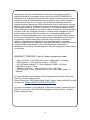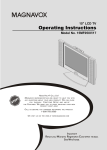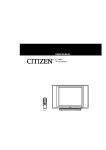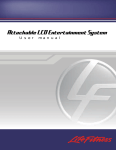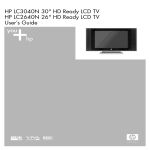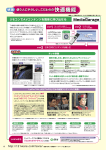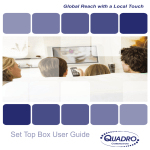Download Citizen LT1560 Operating instructions
Transcript
LT1560 15” 1-- SLEEP CONTENTS CONTENTS .......................................................................................................................1 Safety Instructions .............................................................................................................2 Important Safety Instructions: ............................................................................................2 1.INTRODUCTION ……………………………………………………………………………….5 Product Descripition ………………………………………………………………………...5 Product Features ........................................................................................................5 Package Contents.......................................................................................................6 2. SYSTEM SETUP ...........................................................................................................7 Top Panel & Remote Control Function........................................................................7 Assembly and Connection & Input/Output Signal Connections .................................10 3. ON SCREEN DISPLAY OPERATING INSTRUCTIONS ..............................................14 TV and AV Operating Instructions .............................................................................14 Using the LCD as a Computer Monitor .....................................................................23 4. REFERENCE...............................................................................................................27 About VChip Control .................................................................................................27 MPAA option .............................................................................................................28 PC Display Modes ....................................................................................................28 Cleaning LCD Monitor...............................................................................................28 Troubleshooting ........................................................................................................29 5. APPENDIX ...................................................................................................................30 Specifications:...........................................................................................................30 6. WARRANTY.................................................................................................................31 1 Safety Instructions The Lightning flash with the arrowhead symbol within an equilateral triangle is intended to alert the user to the presence of un-insulated "DANGEROUS VOLTAGE " within the product's enclosure that may be of sufficient magnitude to constitute a risk or electric shock to persons. The Exclamation point within an equilateral triangle is intended to alert the user to the presence of important operating and maintenance (servicing instructions in the literature accompanying the product). Important Safety Instructions: Read Instructions - All the safety and operating instructions should be read before the product is operated. Retain Instructions - The safety and operating instructions should be retained for future references. Heed Warnings - All Warnings on the product and in the operation instructions should be adhered to. Follow Instructions - All Operating and user instructions should be followed. Cleaning - Unplug this product from the wall outlet before cleaning. DO NOT use liquid cleaners or aerosol cleaners. Use damp Cloth for cleaning. Attachments - DO NOT use attachments not recommended by the product manufacturer they may cause hazards. Keep Away From Heated Areas – Do not place the LCD TV near heat; for example, near a radiator, stove, or other heating device. Water - DO NOT use this product near water. For example: Avoid placing it near bathtub, washbowl, kitchen sink, or laundry tub, in a wet basement, or near a swimming pool, etc. Cabinet Slots - NEVER push objects or any kind into the unit through the cabinet slots as they may touch dangerous voltage points or short out parts that could result in a fire or electric shock. NEVER spill liquid of any kind on the product. 2 Important Safety Instructions Continued Ventilation - DO NOT block any ventilation openings. Install in accordance with manufacture's instructions. Slots and openings in the cabinet and the back and bottom are provided for ventilation, and to ensure reliable operation of the product and to protect it from Overheating. These openings must NOT be blocked or covered. There should be at least 10cm of space from these openings. The openings should never be blocked by placing the unit on a bed, rug or other similar surface. This product should NOT be placed in a built-in installation such as a bookcase unless proper ventilation is provided. Grounding or Polarization - This product may be equipped with a polarized alternating current line plug (a plug having one blade wider then the other). This plug will fit the power outlet only one way. This is a safety feature. If you are unable to insert the plug fully into the outlet, try reversing the plug. If the plug should still fail to fit, contact your electrician to replace your obsolete outlet. DO NOT defeat the safety purpose of the polarized plug. Power Cord Protection - Power supply cords should be routed so that they are not likely to be walked on or pinched by items placed upon or against them. Pay particular attention to cords at plugs, convenience receptacles, and the point where they exit from the product. Power Sources - This product should be operated only from the type of power source indicated on. the rear panel. If you are not sure of the type of power supply to your home consult your product dealer or local power company. Lightning - For added protection for this product during a lightning storm, or when it is left unattended and unused for a long period of time, unplug it from the outlet and disconnect the antenna or cable system. This will prevent damage to the product due to lightning and power-line surges. Power Lines - An outside antenna system should not be located in the vicinity of overhead power lines or other electric light or power circuits, or where it can fall into such power lines or circuits. When installing an outside antenna system, extreme care should be taken to keep from touching such power lines or circuits as contact with them might be fatal. Overload - DO NOT overload wall outlets, extension cords or integral convenience receptacles as this can result in a risk of fire or electric shock. 3 Important Safety Instructions Continued Damages Requiring Service - Unplug this product from the wall outlet and refer servicing to qualified service personnel under the following conditions : 1.When the power-supply cord or plug is damaged. 2.If liquid has been spilled, or objects have fallen into the product. 3.If the product has been exposed to rain or water. 4.If the product does not operate normally after following the operating instructions. Adjust only those controls that are covered by the operating instructions as an improper adjustment of other controls may result in damage and will often require extensive work by a qualified technician to restore the product to its normal operation. 5.If the product has been dropped or damaged in any way. 6.When the product exhibits a distinct change in performance - this indicates a need for service. Replacement parts - When replacement parts are required, be sure the service technician has used replacement parts specified by the manufacturer or have the same characteristics as the original part. UNAUTHORIZED substitution may result in fire, electric shock or other hazards. Safety Check - Upon completion of any service or repair to this product, ask the service technician to perform safety checks to determine that the product is in proper operating condition. Heat - The Product should be situated away from heat source such as radiators, heat registers, stoves or other products (including amplifiers) that produce heat. Mounting - DO NOT place this product on an unstable cart, stand, tripod, bracket, or table. The product may fall, causing serious injury to a child or adult, and serious damage to the product. Use only with a cart, stand, tripod, bracket, or table recommended by the manufacturer or sold with the product. Any mounting of this product should follow the manufacture's instructions, and should use a mounting accessory recommended by the manufacturer. Operate - Do not apply excessive force to operate the switch, control key and connector. Disconnect the power plug from the AC outlet before you move the unit. Screen care - Do not touch the screen directly with your fingers. You may damage the screen, oil from your skin is difficult to remove. Do not apply pressure to screen. The LCD is very delicate. Installation - Please install the LCD in a cool, dry and clean area, avoid heat, or excessive vibration, dust, humidity, extreme cold and magnetic devices. Recycling - This product utilizes tin-lead solder, and has a fluorescent lamp containing a small amount of mercury. Disposal of these materials may be regulated in your community due to environmental considerations. For disposal or recycling information please contact you local authorities, or the Electronics Industries Alliance: http://www.eiae.org/ 4 1.INTRODUCTION Product Description Thank you for choosing the TFT-LCD Color TV/Monitor and for your continued support and use of our products. The Product combines the features of a TV/MONITOR with a THIN FILM TRANSISTOR liquid crystal display (TFT-LCD). This new generation of TFT-LCD incorporates a high quality display in a light weight module, power-saving capabilities, and emits no radiation. The features a color-active matrix/ Thin-Film-Transistor (TFT)/ Liquid Crystal Display (LCD) to provide superior display performance. A maximum resolution (See Specifications) is ideal for displaying complex graphics and high definition images from your computer. The Product has many features, such as multiple analog video signal inputs, multiple analog audio signal inputs and outputs, large high quality 2D stereo speakers, and high-level amplifier connections that provide a top-of-the-line audio and video experience. In addition, the TFT-LCD display allows a “Plug & Play” connection to your PC and has a built-in On Screen Display (OSD) function that allows you to adjust and operate the unit from the convenience of a remote control. Product Features ● ● ● ● ● ● ● ● ● ● ● ● ● Wide viewing angel: Horizontal 160 °/ Vertical 140° (CR>=5) High brightness : 250 cd/m² High contrast ratio : 500:1 Fast response time 20 ms (Typ) XGA (1024 x 768 pixels) resolution Display Color: 16 millions Auto-tune image optimization for VGA 2D De-interlace function HDTV support (YPbPr / YCbCr, 480i, 480p, 1080i, 720p) via the VGA port and an optional VGA to 3 RCA cable. Easy access top keypad controls (Menu, Volume up/down, CH up/down, Power) Built-in audio amplifier (2W×2) Bundled 2W(max) x 2 stereo speaker Wall-mountable design. 5 Package Contents Please check the LCD TV package to make sure it contains the following items: 15" TFT LCD User manual Power cord 1-- SLEEP AAA size x 2 Batteries (for remote control) Remote Control 6 Adaptor 2. SYSTEM SETUP Top Panel & Remote Control Function 78 1 2 1. VOL 2. MENU 3 4 Decrease Volume / Left navigation key a. ENTER –Confirm Function b. MENU –Display Main Menu 3. VOL + Increase volume / Right navigation key 4. Power Power standby on or off 5. CH - Decrease TV channel / Down navigation key 6. CH + Increase TV channel/Up navigation key 7. IR IR sensor 8. LED Red-Stand by。 Green-On。 7 5 6 SYSTEM SETUP Remote Control Unit 1 Mute 1 Volume off 2 POWER 2 To turn power on/off KEYPAD 3 Press number key to select channel 3 of TV CH+ 4 Advances to the next channel 1-- VOL+ 5 Increases volume setting 4 5 12 TV/VIDEO 6 Source selection 9 SLEEP 11 7 Programs the unit to turn off at a specified time. 6 10 INFO 8 Displays the signal source of the current channel. MENU 8 9 Displays the main menu on screen 7 CH- 10 Returns to the previous channel SLEEP ENTER 11 Enters command keypad functions VOL- 12 Decrease volume setting 8 SYSTEM SETUP Remote Control Function Remote Control Battery Installation & Removal Insert the batteries carefully, following the polarity in battery case. Change the batteries if the remote control does not function. •Remote Control Operation The Remote Control Transmission consists of an infrared (IR) Signal. Make sure the line-of-sight between Remote Control and LT1560 is clear of objects that could interfere with the remote IR signal. Always point the Remote Control directly at the LT1560 sensor. ●CAUTION! Avoid damaging the Remote Control by: 1. Applying excessive pressure when pressing buttons. 2. Exposing to extreme Low or High temperatures. 3. Exposing to excessive moisture. 9 SYSTEM SETUP Assembly and Connection Locate the power cable in the accessory box and connect it to the DC-IN connector Plug the other end of the power cable into the wall outlet. Input & Output Signal Connections 10 1 DC POWER ADAPTER INPUT 2 EARPHONE OUTPUT 3 ANT.CABLE INPUT 4 VIDEO INPUT 5 RIGHT AUDIO INPUT 6 LEFT AUD IO IN P U T 7 S-VIDEO INPUT 8 PC AUDIO INPUT 9 VGA INPUT SYSTEM SETUP Input & Output Signal Connections Connecting Coaxial Cable, Connecting Earphone Connecting to S-VIDEO terminal equipment such as DVD, VCR or Gaming Console 11 SYSTEM SETUP Input & Output Signal Connections Connecting to AV equipment such as DVD, VCR and Gaming Console (Cable is optional kit) SYSTEM SETUP Input & Output Signal Connections Connecting from a PC via 1/8” Male-to-Male Stereo Cable (PC Audio) (Cable is optional kit) 12 SYSTEM SETUP Input & Output Signal Connections Connecting to from a PC via 15-PIN VGA Cable (PC Video) (Cable is optional kit) 13 3. ON SCREEN DISPLAY OPERATING INSTRUCTIONS TV and AV Operating Instructions Press the Menu button to display the following Main Menu: MAIN DISPLAY Operating Instructions This session is used to Choose Input Source. Level1 Level2 Main Menu Main Disp Level3 / Function Main Disp TV 1. TV - TV Input Signal Image Setup AV 2. AV Input Signal Audio Setup S-Video 3. S-VIDEO Input Signal PC 4. PC - Computer Input Signal CVI 5. CVI –HDTV support (YCbCr / YPbPr, PC Setup TV Setup Language Press 【Enter】 Return 480i, 480p, 1080i, 720p) via the VGA Recall port and an optional VGA to 3 RCA Quit cable. 6. Return - Back to Main Menu NOTE: Use the ▲ and ▼ to move between the options, Press the Menu button again to select. Image Setup Operating Instructions – Brightness This session is used to adjust brightness of screen picture. Level1 Level2 Main Menu Image Setup Main Disp Brightness Image Setup Contrast Audio Setup PC Setup Press Level3 / Function 【Enter】 It will show the progress bar at screen foot. Sharpness Use the e and f to adjust. 【Enter】 Tint TV Setup Color Language Return 50 Press Press enter for return. Recall Quit NOTE: Use the ▲ and ▼ to move between the options, Press the Menu button again to select. ★ All values on the gauge bar only for reference. For actual values please refer to factory defaults. 14 Image Setup Operating Instructions – Contrast This session is used to adjust contrast of screen picture. Level1 Level2 Main Menu Image Setup Main Disp Brightness Image Setup Contrast Audio Setup PC Setup Press Level3 / Function 50 Press 【Enter】 It will show the progress bar at screen foot. Sharpness Use the e and f to adjust. 【Enter】 Tint Press enter for return. TV Setup Color Language Return Recall Quit NOTE: Use the ▲ and ▼ to move between the options, Press the Menu button again to select. ★ All values on the gauge bar only for reference. For actual values please refer to factory defaults. Image Setup Operating Instructions – Sharpness This session is used to adjust sharpness of screen picture. Level1 Level2 Main Menu Image Setup Main Disp Brightness Image Setup Contrast Audio Setup PC Setup Press Level3 / Function Press 【Enter】 Sharpness Color Language Return It will show the progress bar at screen foot. Use the e and f to adjust. 【Enter】 Tint TV Setup 1 Press enter for return. Recall Quit NOTE: Use the ▲ and ▼ to move between the options, Press the Menu button again to select. ★ All values on the gauge bar only for reference. For actual values please refer to factory defaults. 15 Image Setup Operating Instructions – Tint This session is used to adjust TINT of screen picture. Level1 Level2 Main Menu Image Setup Main Disp Brightness Image Setup Contrast Audio Setup PC Setup Press Level3 / Function 0 Press 【Enter】 It will show the progress bar at screen foot. Sharpness Use the e and f to adjust. 【Enter】 Tint Press enter for return. TV Setup Color Language Return Recall Quit NOTE: Use the ▲ and ▼ to move between the options, Press the Menu button again to select. ★ All values on the gauge bar only for reference. For actual values please refer to factory defaults. Image Setup Operating Instructions – Color This session is used to adjust Color of screen picture. Level1 Level2 Main Menu Image Setup Main Disp Brightness Image Setup Contrast Audio Setup Press Level3 / Function 【Enter】 It will show the progress bar at screen foot. Sharpness PC Setup 【Enter】 TINT TV Setup Color Language Return 50 Press Use the e and f to adjust. Press enter for return. Recall Quit NOTE: Use the ▲ and ▼ to move between the options, Press the Menu button again to select. ★ All values on the gauge bar only for reference. For actual values please refer to factory defaults. 16 Audio Operating Instructions – Treble This session is used to adjust Treble of audio. Level1 Level2 Main Menu Audio Setup Main Disp Treble Image Setup Bass Audio Setup PC Setup Press Level3 / Function 3 Press 【Enter】 It will show the progress bar at screen foot. Balance Use the e and f to adjust. 【Enter】 Return Press enter for return. TV Setup Language Recall Quit NOTE: Use the ▲ and ▼ to move between the options, Press the Menu button again to select. ★ All values on the gauge bar only for reference. For actual values please refer to factory defaults. Audio Operating Instructions – Bass This session is used to adjust Bass of audio. Level1 Level2 Main Menu Audio Setup Main Disp Treble Image Setup Bass Audio Setup PC Setup Press Level3 / Function 1 Press 【Enter】 Balance It will show the progress bar at screen foot. Use the e and f to adjust. 【Enter】 Return Press enter for return. TV Setup Language Recall Quit NOTE: Use the ▲ and ▼ to move between the options, Press the Menu button again to select. ★ All values on the gauge bar only for reference. For actual values please refer to factory defaults. 17 Audio Operating Instructions – Balance This session is used to adjust Balance of audio. Level1 Level2 Main Menu Audio Setup Main Disp Treble Image Setup Bass Audio Setup PC Setup Press Level3 / Function 0 Press 【Enter】 It will show the progress bar at screen foot. Balance Use the e and f to adjust. 【Enter】 Return Press enter for return. TV Setup Language Recall Quit NOTE: Use the ▲ and ▼ to move between the options, Press the Menu button again to select. ★ All values on the gauge bar only for reference. For actual values please refer to factory defaults. TV Setup Operating Instructions – AIR CATV This session is used to select TV source. Level1 Level2 Main Menu TV Setup Main Disp AIR CATV Image Setup Auto Program Audio Setup PC Setup TV Setup Press 【Enter】 Level3 / Function Press 【Enter】 Add Erase CH AIRTV CATV It will show 2 options at screen foot. Close Caption Use the e and f to select. VChip Control Press enter for confirm. Language System Setup Recall Return P.S: AIRTV means Antenna. CATV means Cable TV. Quit NOTE: Use the ▲ and ▼ to move between the options, Press the Menu button again to select. 18 TV Setup Operating Instructions – Auto Program This session is used to scan TV channel and memory. Level1 Level2 Main Menu TV Setup Main Disp AIR CATV Image Setup Auto Program Audio Setup PC Setup TV Setup Press 【Enter】 Level3 / Function Press No Yes 【Enter】 It will show 2 options at screen foot.. Add Erase CH Close Caption Use the e and f to select. VChip Control Press enter for confirm. Language System Setup Recall Return P.S: “No” means return. “Yes” means scan and memory. Quit NOTE: Use the ▲ and ▼ to move between the options, Press the Menu button again to select. TV Setup Operating Instructions – Add Erase CH This session is used to erase TV channel. Level1 Level2 Main Menu TV Setup Main Disp AIR CATV Image Setup Auto Program Audio Setup PC Setup TV Setup Press 【Enter】 Level3 / Function Add Erase Exit. It will show 3 options at 【Enter】 screen foot. Press Add Erase CH Close Caption Use the e and f to select. VChip Control Press enter for confirm. Language System Setup Recall Return Quit NOTE: Use the ▲ and ▼ to move between the options, Press the Menu button again to select. 19 TV Setup Operating Instructions – Close Caption This session is used to select close caption option. Level1 Level2 Main Menu TV Setup Level3 / Function Main Disp AIR CATV It will show 1 option only at Image Setup Program screen foot. But you can Audio Setup PC Setup TV Setup Press 【Enter】 Add Erase CH Press Close Caption 【Enter】 VChip Control change setting between flowing options. Off→CC1→CC2→CC3→CC4→ Language System Setup TT1→TT2→TT3→TT4 Recall Return Press enter to select. Quit NOTE: Use the ▲ and ▼ to move between the options, Press the Menu button again to select. TV Setup Operating Instructions – VChip Control This session is used to set VChip Control option. Level1 Level2 Level3 / Function Main Menu TV Setup VChip Control Main Disp AIR CATV Image Setup Program Audio Setup PC Setup TV Setup Press 【Enter】 Press 【Enter】 Add Erase CH Set password VChip Lock Class Option Close Caption MPAA Option VChip Control Return Language System Setup Recall Return Quit When you select this option, system will NOTE: request password for entry.( default code Use the ▲ and ▼ to move between the options, is 3308) - Above function will explain at Press the Menu button again to select. flowing session. 20 TV Setup Operating Instructions – VChip Control – Set password This session is used to re-set VChip Control password. Level3 Level4 / Function VChip Control Set password VChip Lock Class Option Press Re-set password - Input the SET PASSWORD four digits Parent Control ---- 【Enter】 Password and Confirm using the Enter Button. MPAA Option Return NOTE: Use the ▲ and ▼ to move between the options, Press the Menu button again to select. TV Setup Operating Instructions – VChip Control – VChip Lock This session is used to set VChip Control on or off. Level3 Level4 / Function VChip Control Set password VChip Lock Class Option Off On It will show 2 options at screen 【Enter】 foot.. Press MPAA Option Use the e and f to select. Press Return enter for confirm. NOTE: Use the ▲ and ▼ to move between the options, Press the Menu button again to select. TV Setup Operating Instructions – VChip Control – Class Option This session is used to set VChip Control class. Level3 Level4 / Function VChip Control Class Option Set password VChip Lock Class Option Press TV-Y All Children TV-Y7 Directed to Older Children (above age of 7) General Audience 【Enter】 TV-G MPAA Option TV-PG Parental Guidance Suggested Return TV-14 Parents Strongly Cautioned NOTE: TV-MA Mature Audience Only Use the ▲ and ▼ to move Return Press Enter menu button to between the options, Press the Menu button again to select. 21 select Blocked or Unblocked. TV Setup Operating Instructions – VChip Control – MPAA Option This session is used to select MPAA movie ratings. P.S: Motion Picture Association of America (MPAA) Level3 Level4 / Function VChip Control MPAA Option Reference Movie ratings: Set password G G: General Audiences. VChip Lock PG PG: Parental Guidance Suggested. PG-13 PG-13: Parents Strongly Cautioned. Class Option MPAA Option Press 【Enter】 R Return R: Restricted NC-17 NC-17: No One 17 and Under admitted X X: Adult only. NOTE: Return Use the ▲ and ▼ to move between the options, Press Enter menu button to Press the Menu button again to select. select Blocked or Unblocked. TV Setup Operating Instructions – System Setup This session is used to set VChip Control option. Level1 Level2 Level3 / Function Main Menu TV Setup System Setup Main Disp AIR CATV Image Setup Program Audio Setup PC Setup TV Setup Press 【Enter】 Press 【Enter】 Add Erase CH STD HRC IRC Close Caption AUTO VChip Control Return Language System Setup Recall Return Quit NOTE: Use the ▲ and ▼ to move between the options,Press the Menu button again to select. Broadcast TV Frequency Allocations: STD = Standard HRC = Harmonic related carrier IRC = Interval related carrier AUTO = Auto LANGUAGE Operating Instructions This session is used to select the language display of OSD. Level1 Level2 Main Menu Language Level3 / Function Press Enter menu button to Main Disp Image Setup Press English select French, Spanish or Audio Setup 【Enter】 French English. PC Setup TV Setup Spanish NOTE: Language Use the ▲ and ▼ to move between the options, Recall Press the Menu button again to select. Quit 22 Recall Operating Instructions Level1 Level2 Level3 / Function Main Menu Main Disp Automatically reset setting to factory defaults. Image Setup Audio Setup PC Setup TV Setup NOTE: Language Use the ▲ and ▼ to move between the options, Recall Press the Menu button again to select. Quit Quit Operating Instructions Level1 Level2 Level3 / Function Main Menu Main Disp Quit – Exit the on-screen-menu controls Image Setup Audio Setup PC Setup TV Setup NOTE : Language Use the ▲ and ▼ to move between the options, Recall Press the Menu button again to select. Quit Using the LCD as a Computer Monitor Press and release the Menu button to display the following Main Menu: MAIN DISPLAY Operating Instructions - PC Level1 Level2 Main Menu Main Disp Level3 / Function Main Disp TV 1. TV - TV Input Signal Image Setup AV 2. AV Input Signal Audio Setup S-Video 3. S-VIDEO Input Signal PC 4. PC - Computer Input Signal CVI Return 5. CVI –HDTV support (YCbCr / YPbPr, PC Setup TV Setup Language Press 【Enter】 480i, 480p, 1080i, 720p) via the VGA Recall port and an optional VGA to 3 RCA Quit cable. 6. Return - Back to Main Menu NOTE: Use the ▲ and ▼ to move between the options, Press the Menu button again to select. 23 PC Setup Operating Instructions – Color Level1 Level2 Level3 / Function Main Menu PC Setup Color Main Disp Color Image Setup H Position Audio Setup PC Setup Press 6500K Press V Position 【Enter】 【Enter】 Phase 7500K 9300K User Color Return TV Setup Clock Language Auto Adjust Recall Feature Quit Return NOTE: Use the ▲ and ▼ to move between the options, Press the Menu button again to select. PC Setup Operating Instructions – Color – User Color Level3 Level4 / Function Color User Color 6500K 7500K Press Red Red 125 Green Green 125 Blue 125 【Enter】 Blue 9300K User Color Return Return NOTE: Use the ▲ and ▼ to move between the options, Press the Menu button again to select. Use the e and f to select. Press enter for confirm. ★ All values on the gauge bar only for reference. For actual values please refer to factory defaults. PC Setup Operating Instructions – H Position Level1 Level2 Main Menu PC Setup Main Disp Color Image Setup H Position Audio Setup PC Setup Press Level3 / Function 50 It will show the progress bar at screen foot. V Position Use the e and f to adjust. Press 【Enter】 Phase TV Setup Clock Language Auto Adjust Recall Feature Quit Return enter for return. NOTE: Use the ▲ and ▼ to move between the options, Press the Menu button again to select. ★ All values on the gauge bar only for reference. For actual values please refer to factory defaults. 24 PC Setup Operating Instructions – V Position Level1 Level2 Main Menu PC Setup Main Disp Color Image Setup H Position Audio Setup PC Setup Press Level3 / Function 50 It will show the progress bar at screen foot. V Position Use the e and f to adjust. Press 【Enter】 Phase enter for return. TV Setup Clock Language Auto Adjust Recall Feature Quit Return NOTE: Use the ▲ and ▼ to move between the options, Press the Menu button again to select. ★ All values on the gauge bar only for reference. For actual values please refer to factory defaults. PC Setup Operating Instructions – Phase Level1 Level2 Main Menu PC Setup Main Disp Color Image Setup H Position Audio Setup PC Setup Press Level3 / Function 50 It will show the progress bar at screen foot. V Position Use the e and f to adjust. Press 【Enter】 Phase TV Setup Clock enter for return. Language Auto Adjust Recall Feature Quit Return ★ All values on the gauge bar only for reference. For actual values please refer to factory defaults. NOTE: Use the ▲ and ▼ to move between the options, Press the Menu button again to select. PC Setup Operating Instructions – Clock Level1 Level2 Main Menu PC Setup Main Disp Color Image Setup H Position Audio Setup PC Setup Press Level3 / Function 50 It will show the progress bar at screen foot. V Position Use the e and f to adjust. Press 【Enter】 Phase TV Setup Clock Language Auto Adjust Recall Feature Quit Return enter for return. NOTE: Use the ▲ and ▼ to move between the options, Press the Menu button again to select. ★ All values on the gauge bar only for reference. For actual values please refer to factory defaults. 25 PC Setup Operating Instructions – Auto Adjust Level1 Level2 Main Menu PC Setup Level3 / Function Main Disp Color Automatically adjust the TV Image Setup H Position setting to fit for PC mode. Audio Setup PC Setup Press V Position 【Enter】 Phase TV Setup Clock Language Auto Adjust Recall Feature Quit Return NOTE: Use the ▲ and ▼ to move between the options, Press the Menu button again to select. PC Setup Operating Instructions – Feature This function is showing the signal information only. Level1 Level2 Main Menu PC Setup Level3 / Function Main Disp Color Image Setup H Position H: 31.5 KHz V Position V: 60.0 Hz Audio Setup PC Setup Press 【Enter】 640x480 60Hz Phase TV Setup Clock Not support Language Auto Adjust (Resolution >1024 x 768) Recall Feature Over range Quit Return (V sync>75Hz) No signal (No sigal Input) NOTE: Use the ▲ and ▼ to move between the options, Press the Menu button again to select. 26 4. REFERENCE About VChip Control Class option The following categories apply to programs designed for the entire audience. TVY All Children. This program is designed to be appropriate for all children. Whether animated or live-action, the themes and elements in this program are specifically designed for a very young audience, including children from ages 2 - 6. This program is not expected to frighten younger children. TVY7 Directed to Older Children. This program is designed for children age 7 and above. It may be more appropriate for children who have acquired the developmental skills needed to distinguish between make-believe and reality. Themes and elements in this program may include mild fantasy violence or comedic violence, or may frighten children under the age of 7. Therefore, parents may wish to consider the suitability of this program for their very young children. Note: For those programs where fantasy violence may be more intense or more combative than other programs in this category, such programs will be designated TV-Y7-FV. The following categories apply to programs designed for the entire audience. TVG General Audience. Most parents would find this program suitable for all ages. Although this rating does not signify a program designed specifically for children, most parents may let younger children watch this program unattended. It contains little or no violence, no strong language and little or no sexual dialogue or situations. TVPG Parental Guidance Suggested. This program contains material that parents may find unsuitable for younger children. Many parents may want to watch it with their younger children. The theme itself may call for parental guidance and/or the program contains one or more of the following: moderate violence (V), some sexual situations (S), infrequent coarse language (L), or some suggestive dialogue (D). TV14 Parents Strongly Cautioned. This program contains some material that many parents would find unsuitable for children under 14 years of age. Parents are strongly urged to exercise greater care in monitoring this program and are cautioned against letting children under the age of 14 watch unattended. This program contains one or more of the following: intense violence (V), intense sexual situations (S), strong coarse language (L), or intensely suggestive dialogue (D). TVMA Mature Audience Only. This program is specifically designed to be viewed by adults and therefore may be unsuitable for children under 17. This program contains one or more of the following: graphic violence (V), explicit sexual activity (S), or crude indecent language (L). 27 MPAA option G: General Audiences -- All ages permitted. PG: Parental Guidance Suggested -- Some material may not be suitable for children. PG-13: Parents Strongly Cautioned -- Some material may be inappropriate for children under 13. R: Restricted -- Under 17 requires accompanying parent or adult guardian. NC-17: No One 17 and Under admitted. (Reference to http://www.mpaa.org/) PC Display Modes Resolution Hsync Vsync 640 x 480 24.8 KHz 60.00Hz 640 x 480 31.5 KHz 60.00Hz 720 x 400 31.5 KHz 60.00Hz 800 x 600 37.9 KHz 60.00Hz 1024 x 768 48.4 KHz 60.00Hz Max resolution is 1024 x 768 recommend vertical scan frequency is 60Hz LCD Monitor Display Angle Vertical: Up 30°/ Down 5° Cleaning LCD Monitor 1. Please make sure that you have turned off this machine. 2. Don't put any liquid on LCD Monitor or plastic box directly. Please NOTE when cleaning the LCD monitor. 1. Gently wipe screen with a clean, soft, lint-free cloth to remove dust and other particles that can scratch the screen. 2. To clean the tough areas, use a soft, lint-free cloth with a few drops of water to remove the stubborn dirt. 3. Do not apply pressure to the surface of the TFT-LCD When you clean the housing: 1. Use a soft, dry cloth to clean housing. 2. To clean tough areas, use a soft, lint-free cloth with a few drops of water to remove the stubborn dirt. 28 Troubleshooting Please use the following table to resolve the most common possible causes of the problem before calling service personnel. A minor adjustment may eliminate the problem and restore your TV reception. Symptom Corrective Actions 1. Check that power is turned on, or that power adapter lamp is lit. 2. Adjust brightness and contrast. No picture screen 3. Check input signal of TFT-LCD. 4. Check the power connection to the unit with screen. 5. Check Main Display selection. Picture is not clear 1. Check that Video cable is plugged in. 2. Refer to the Picture Adjustments Menu in the OPERATING INSTRUCTIONS. 1. The power could be failing, try connecting the unit to another power outlet. Image is fuzzy 2. Move unit a way from the magnetic equipment, such as Wireless Receiver, AC Transformer …etc. 3. Refer to the Picture Adjustment Procedure Menu in the OPERATING INSTRUCTIONS. Colors are distorted Check that the Video cable is plugged in securely. Screen bounces or has 1.Check Video input range(V-sync:Max. 75Hz, H-sync:Max.48.08KHz ) wavy oscillations No sound Only one speaker operates 2. Make sure Video cable connections are secure. 1. Check speaker line connections. 2. Sound might be muted, try adjusting the volume. 1. Check audio wire connections with source device. 2. Check the unit’s speaker wires are securely connected. 1. Check for light or obstacle interference with remote control signal and move unit to Remote Control inoperative another location. 2. Batteries are dead; replace batteries with new ones. Poor Picture Reception and From TV SETUP mode, select the appropriate setting and Rerun AUTO PROGRAM. / or Poor Sound Quality When all else fails Reset Turn on power. Press and hold the VOL+ button and VOL- on the top of the unit and hit the MENU button at the same time. For five seconds and release. the firmware If the unit does not operate normally, after the operating instructions were followed. And the troubleshooting section did not help refer to dealer or qualified service personnel. 29 5. APPENDIX Product Specifications Monitor Display Specifications Screen Size 15¨ (Viewable) Aspect Ratio 4:3 aspect Resolution 1024 x 768 Pixel pitch 0.297(H) x 0.297(V) Total Display Colors 16 millions Viewing Angle Horizontal: 150º Vertical : 150º (CR>=5) Contrast Ratio 500:1 (typ) Panel Brightness (cd/m²) 250 cd/m² (250cd/m² typical) Backlight Lamp Life 50,000 hrs min Connection Interfaces: •RF(Coax) •S-Video •AV input •Headphone Jack •VGA (15 pin D-sub) Specifications: Total Watt Speaker output 2Wx2 Plug & Play for VGA Model specific FCC (Part 15) YES UL YES CUL YES Mechanical Dimensions: W x H x D (W/Stand) 20.1(510.4mm) x 14.3(365mm)x7.2(185mm) W x H x D (W/O Stand) 20.1(510.4mm) x 12.0(305mm)x2.2(58mm) Weight (W/O Power Transformer) 9.5 LB/4315g (+/-5%) Power usage AC Power Source 110-240V, ~1.0A, 50/60Hz Power Input DC 12V, 3.0A, 36W 30 CITIZEN WARRANTY Consumer Electronics Products Thank you for choosing Citizen! Citizen Electronics gives the following express warranty to the original consumer purchaser or gift recipient for this Citizen brand product, when shipped in its original container and sold or distributed in Canada by Citizen Electronics or by an Authorized Citizen Dealer: Citizen Electronics warrants that this product is free, under normal use and maintenance, from any defects in material and workmanship. If any such defects should be found in this product within the applicable warranty period, Citizen Electronics shall, at its option, repair or replace the product as specified herein. Replacement parts furnished in connection with this warranty shall be warranted for a period equal to the unexpired portion of the original equipment warranty. This warranty shall not apply to: a. Any defects caused or repairs required as a result of abusive operation, negligence, accident, improper installation or inappropriate use as outlined in the owner’s manual. b. Any Citizen product tampered with, modified, adjusted or repaired by any party other than Citizen Electronics or Citizen’s Authorized Service Centres. c. Damage caused or repairs required as a result of the use with items not specified or approved by Citizen Electronics, including but not limited to head cleaning tapes and chemical cleaning agents. d. Any replacement of accessories, glassware, consumable or peripheral items required through normal use of the product including but not limited to earphones, remote controls, AC adapters, batteries, temperature probe, stylus, trays, filters, cables and paper. e. Any cosmetic damage to the surface or exterior that has been defaced or caused by normal wear and tear. f. Any damage caused by external or environmental conditions, including but not limited to transmission line/power line voltage or liquid spillage. g. Any product received without appropriate model, serial number and CSA/cUL markings. h. Any products used for rental or commercial purposes. i. Any installation, setup and/or programming charges. Should this Citizen product fail to operate during the warranty period, 31 warranty service may be obtained upon delivery of the Citizen product together with proof of purchase and a copy of this LIMITED WARRANTY statement to an Authorized Citizen Service Centre. In-home warranty service may be provided at Citizen Electronics’ discretion on any Citizen television with the screen size of 27” or larger. This warranty constitutes the entire express warranty granted by Citizen Electronics and no other dealer, service centre or their agent or employee is authorized to extend, enlarge or transfer this warranty on behalf of Citizen Electronics. To the extent the law permits, Citizen Electronics disclaims any and all liability for direct or indirect damages or losses or for any incidental, special or consequential damages or loss of profits resulting from a defect in material or workmanship relating to the product, including damages for the loss of time or use of this Citizen product or the loss of information. The purchaser will be responsible for any removal, reinstallation, transportation and insurance costs incurred. Correction of defects, in the manner and period of time described herein, constitute complete fulfillment of all obligations and responsibilities of Citizen Electronics to the purchaser with respect to the product and shall constitute full satisfaction of all claims, whether based on contract, negligence, strict liability or otherwise. WARRANTY PERIODS: Parts & Labour (exceptions noted) Audio Products: 1 Year (Remote Control, if applicable – 90 Days) DVD Products: 1 Year (Remote Control – 90 Days) LCD & Plasma Display TV: 1 Year (Remote Control – 90 Days) Microwave Ovens: 1 Year Television Products: 1 Year (Remote Control – 90 Days) VCR Products: 1 Year (Remote Control – 90 Days, Video Heads – 6 Months) To obtain the name and address of the nearest Authorized Citizen Service Centre or Dealer, please contact: Citizen Electronics, 455 Gordon Baker Road, Toronto, Ontario M2H 4H2 or visit our web site: www.citizen-electronics.com For more information on this Warranty or Service Locations, please call (416) 499-5611 or toll free 1-800-663-5954, Monday to Friday 9:00am – 5:00pm Eastern Standard Time. 32