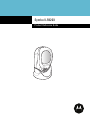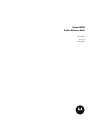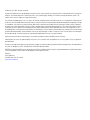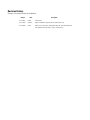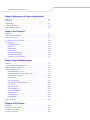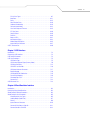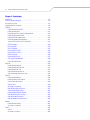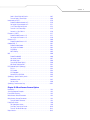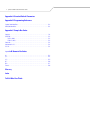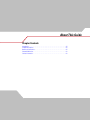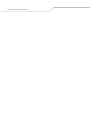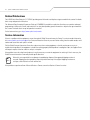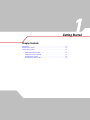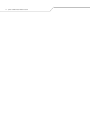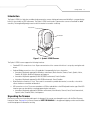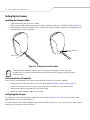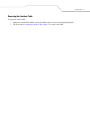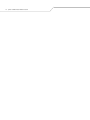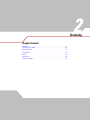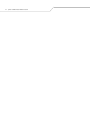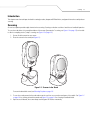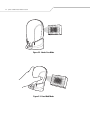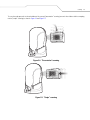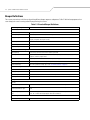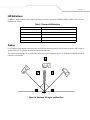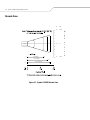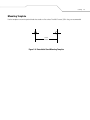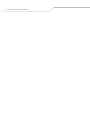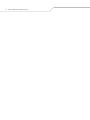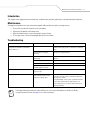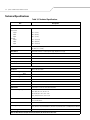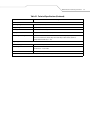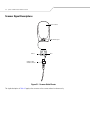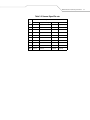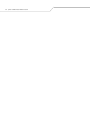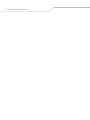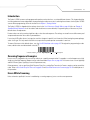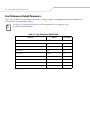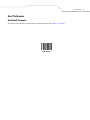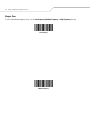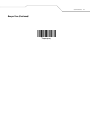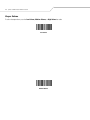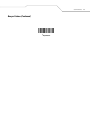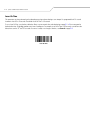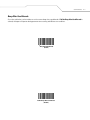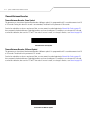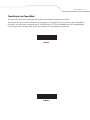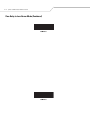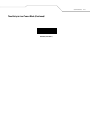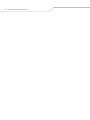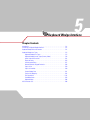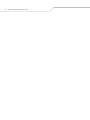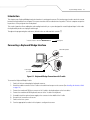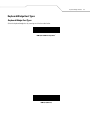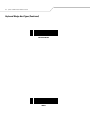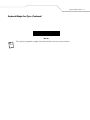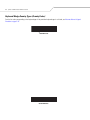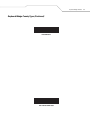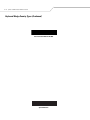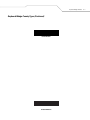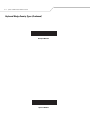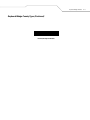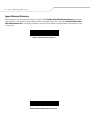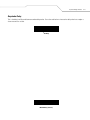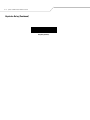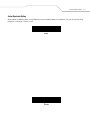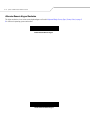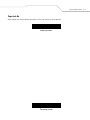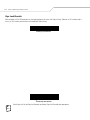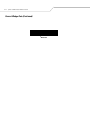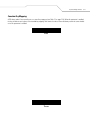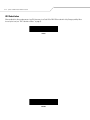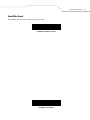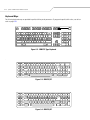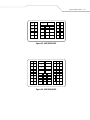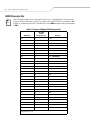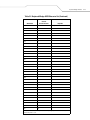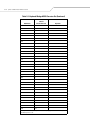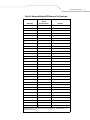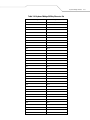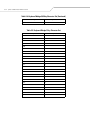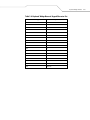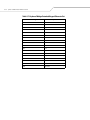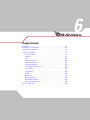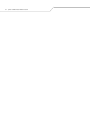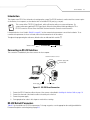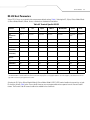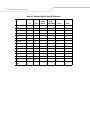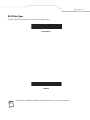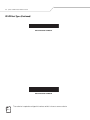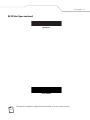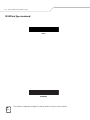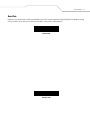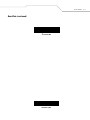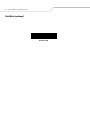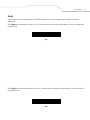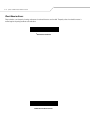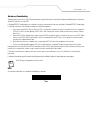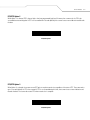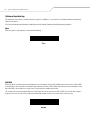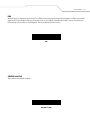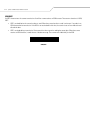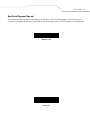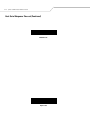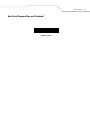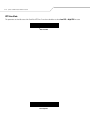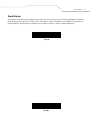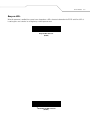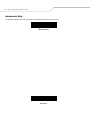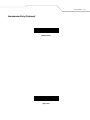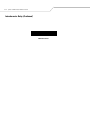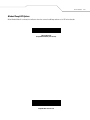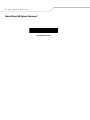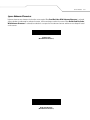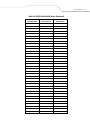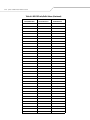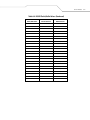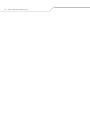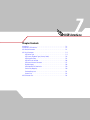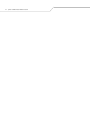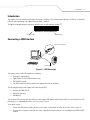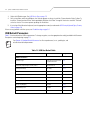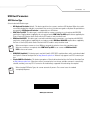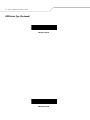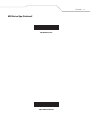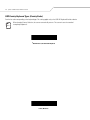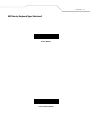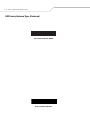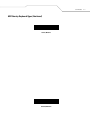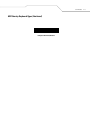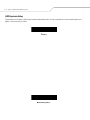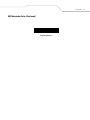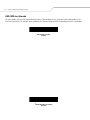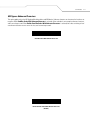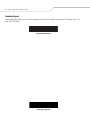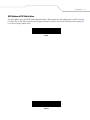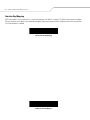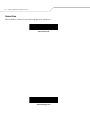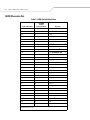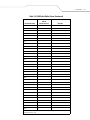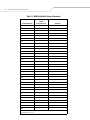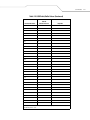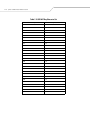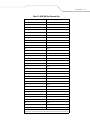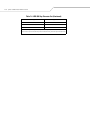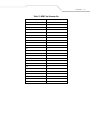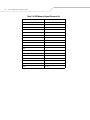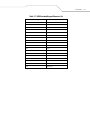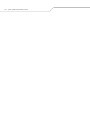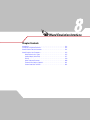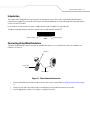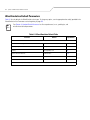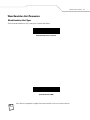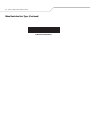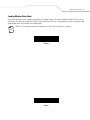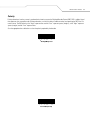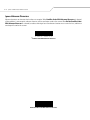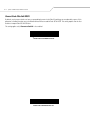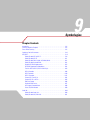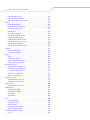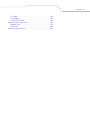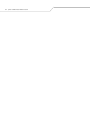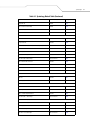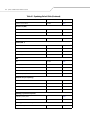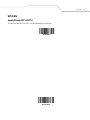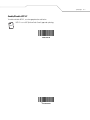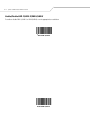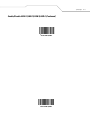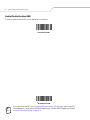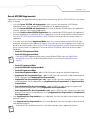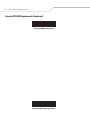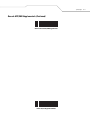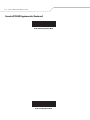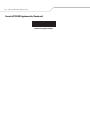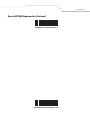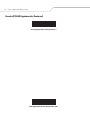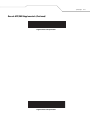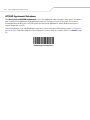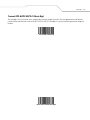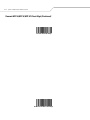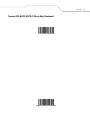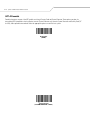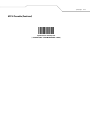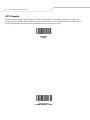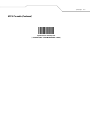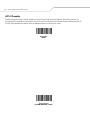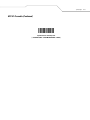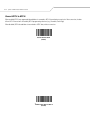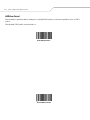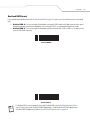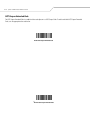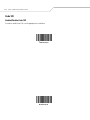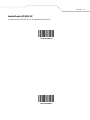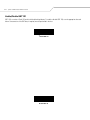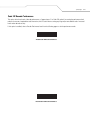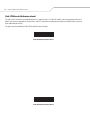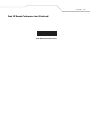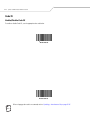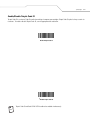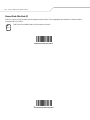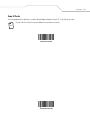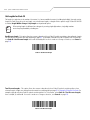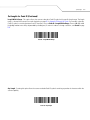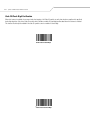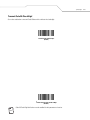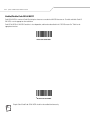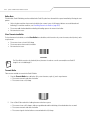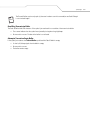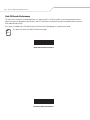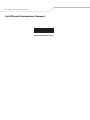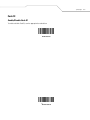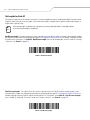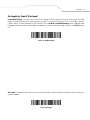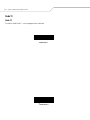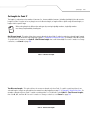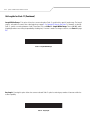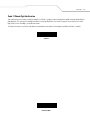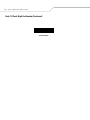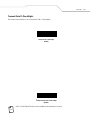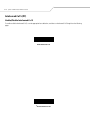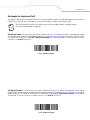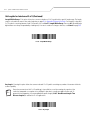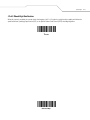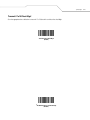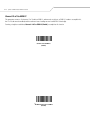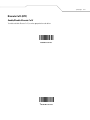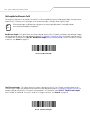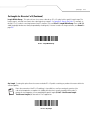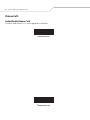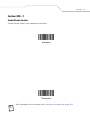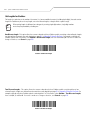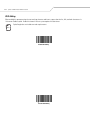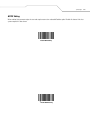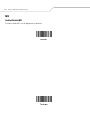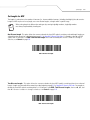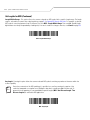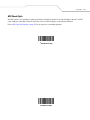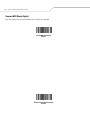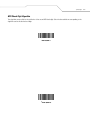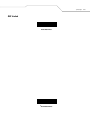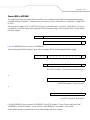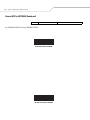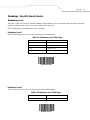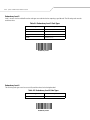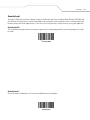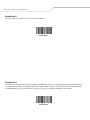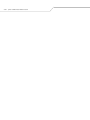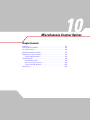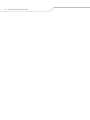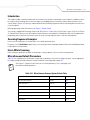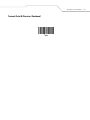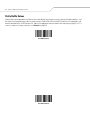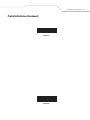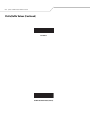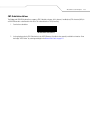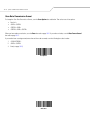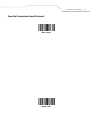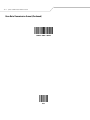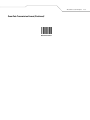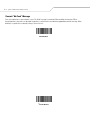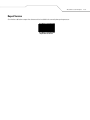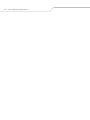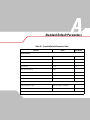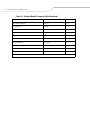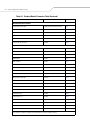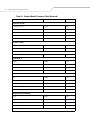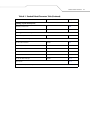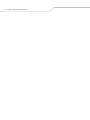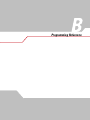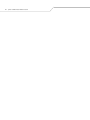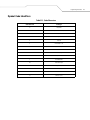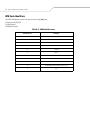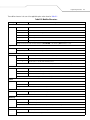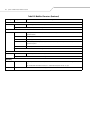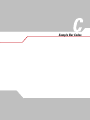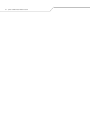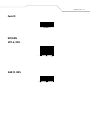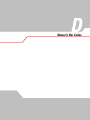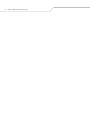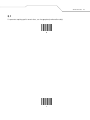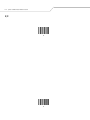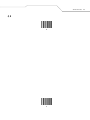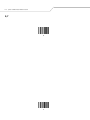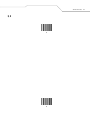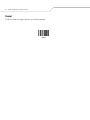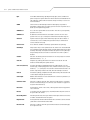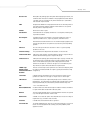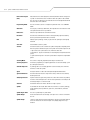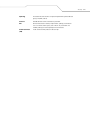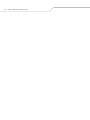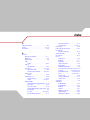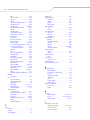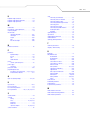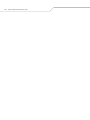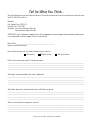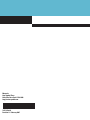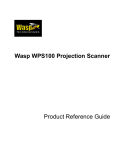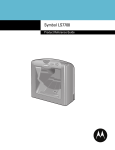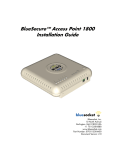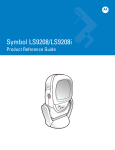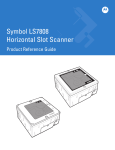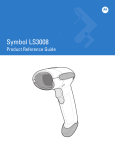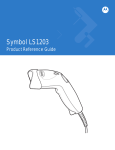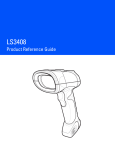Download Motorola SYMBOL LS9203 Specifications
Transcript
Symbol LS9203
Product Reference Guide
Symbol LS9203
Product Reference Guide
72E-71538-03
Revision A
February 2007
© Motorola, Inc. 2007. All rights reserved.
No part of this publication may be reproduced or used in any form, or by any electrical or mechanical means, without permission in writing from
Motorola. This includes electronic or mechanical means, such as photocopying, recording, or information storage and retrieval systems. The
material in this manual is subject to change without notice.
The software is provided strictly on an “as is” basis. All software, including firmware, furnished to the user is on a licensed basis. Motorola grants
to the user a non-transferable and non-exclusive license to use each software or firmware program delivered hereunder (licensed program). Except
as noted below, such license may not be assigned, sublicensed, or otherwise transferred by the user without prior written consent of Motorola.
No right to copy a licensed program in whole or in part is granted, except as permitted under copyright law. The user shall not modify, merge, or
incorporate any form or portion of a licensed program with other program material, create a derivative work from a licensed program, or use a
licensed program in a network without written permission from Motorola. The user agrees to maintain Motorola’s copyright notice on the licensed
programs delivered hereunder, and to include the same on any authorized copies it makes, in whole or in part. The user agrees not to decompile,
disassemble, decode, or reverse engineer any licensed program delivered to the user or any portion thereof.
Motorola reserves the right to make changes to any software or product to improve reliability, function, or design.
Motorola does not assume any product liability arising out of, or in connection with, the application or use of any product, circuit, or application
described herein.
No license is granted, either expressly or by implication, estoppel, or otherwise under any Motorola intellectual property rights. An implied license
only exists for equipment, circuits, and subsystems contained in Motorola products.
MOTOROLA and the Stylized M Logo are registered in the US Patent & Trademark Office. Symbol is a registered trademark of Symbol Technologies,
Inc. All other product or service names are the property of their respective owners.
Motorola
One Symbol Plaza
Holtsville, New York 11742-1300
http://www.symbol.com
Revision History
Changes to the original manual are listed below:
Change
Date
Description
72E-71538-01
3/2005
Initial release.
72E-71538-02
10/2005
Update for additional Simple Comm Port Emulation bar code.
72E-71538-03
2/2007
Update service information, add parameter bar codes for Bookland ISBN, new
UPC supplemental decode options, report software version
Contents
About This Guide
Introduction . . . . . . . . . . . . . . . . . . . . . . . . . . . . . . . . . . . . . . . . . . . . . . . . . . . . . . . xiii
Chapter Descriptions . . . . . . . . . . . . . . . . . . . . . . . . . . . . . . . . . . . . . . . . . . . . . . . . . xiii
Notational Conventions . . . . . . . . . . . . . . . . . . . . . . . . . . . . . . . . . . . . . . . . . . . . . . . xiii
Related Publications. . . . . . . . . . . . . . . . . . . . . . . . . . . . . . . . . . . . . . . . . . . . . . . . . . xiv
Service Information . . . . . . . . . . . . . . . . . . . . . . . . . . . . . . . . . . . . . . . . . . . . . . . . . . xiv
Chapter 1. Getting Started
Introduction . . . . . . . . . . . . . . . . . . . . . . . . . . . . . . . . . . . . . . . . . . . . . . . . . . . . . . . 1-3
Unpacking the Scanner . . . . . . . . . . . . . . . . . . . . . . . . . . . . . . . . . . . . . . . . . . . . . . .1-3
Setting Up the Scanner . . . . . . . . . . . . . . . . . . . . . . . . . . . . . . . . . . . . . . . . . . . . . . .1-4
Installing the Interface Cable. . . . . . . . . . . . . . . . . . . . . . . . . . . . . . . . . . . . . . .1-4
Connecting Power (if required) . . . . . . . . . . . . . . . . . . . . . . . . . . . . . . . . . . . . .1-4
Configuring the Scanner. . . . . . . . . . . . . . . . . . . . . . . . . . . . . . . . . . . . . . . . . . .1-4
Removing the Interface Cable . . . . . . . . . . . . . . . . . . . . . . . . . . . . . . . . . . . . . .1-5
Chapter 2. Scanning
Introduction . . . . . . . . . . . . . . . . . . . . . . . . . . . . . . . . . . . . . . . . . . . . . . . . . . . . . . . 2-3
Scanning. . . . . . . . . . . . . . . . . . . . . . . . . . . . . . . . . . . . . . . . . . . . . . . . . . . . . . . . . . .2-3
Beeper Definitions . . . . . . . . . . . . . . . . . . . . . . . . . . . . . . . . . . . . . . . . . . . . . . . . . . .2-6
LED Definitions. . . . . . . . . . . . . . . . . . . . . . . . . . . . . . . . . . . . . . . . . . . . . . . . . . . . . .2-7
Aiming . . . . . . . . . . . . . . . . . . . . . . . . . . . . . . . . . . . . . . . . . . . . . . . . . . . . . . . . . . . .2-7
Decode Zone. . . . . . . . . . . . . . . . . . . . . . . . . . . . . . . . . . . . . . . . . . . . . . . . . . . . . . . .2-8
Mounting Template . . . . . . . . . . . . . . . . . . . . . . . . . . . . . . . . . . . . . . . . . . . . . . . . . .2-9
vi Symbol LS9203 Product Reference Guide
Chapter 3. Maintenance and Technical Specifications
Introduction. . . . . . . . . . . . . . . . . . . . . . . . . . . . . . . . . . . . . . . . . . . . . . . . . . . . . . . .
Maintenance. . . . . . . . . . . . . . . . . . . . . . . . . . . . . . . . . . . . . . . . . . . . . . . . . . . . . . .
Troubleshooting . . . . . . . . . . . . . . . . . . . . . . . . . . . . . . . . . . . . . . . . . . . . . . . . . . . .
Technical Specifications. . . . . . . . . . . . . . . . . . . . . . . . . . . . . . . . . . . . . . . . . . . . . .
Scanner Signal Descriptions. . . . . . . . . . . . . . . . . . . . . . . . . . . . . . . . . . . . . . . . . . .
3-3
3-3
3-3
3-4
3-6
Chapter 4. User Preferences
Introduction. . . . . . . . . . . . . . . . . . . . . . . . . . . . . . . . . . . . . . . . . . . . . . . . . . . . . . . . 4-3
Scanning Sequence Examples . . . . . . . . . . . . . . . . . . . . . . . . . . . . . . . . . . . . . . . . . 4-3
Errors While Scanning . . . . . . . . . . . . . . . . . . . . . . . . . . . . . . . . . . . . . . . . . . . . . . . 4-3
User Preferences Default Parameters . . . . . . . . . . . . . . . . . . . . . . . . . . . . . . . . . . . 4-4
User Preferences. . . . . . . . . . . . . . . . . . . . . . . . . . . . . . . . . . . . . . . . . . . . . . . . . . . . 4-5
Set Default Parameter . . . . . . . . . . . . . . . . . . . . . . . . . . . . . . . . . . . . . . . . . . . 4-5
Beeper Tone . . . . . . . . . . . . . . . . . . . . . . . . . . . . . . . . . . . . . . . . . . . . . . . . . . . 4-6
Beeper Volume . . . . . . . . . . . . . . . . . . . . . . . . . . . . . . . . . . . . . . . . . . . . . . . . . 4-8
Laser On Time. . . . . . . . . . . . . . . . . . . . . . . . . . . . . . . . . . . . . . . . . . . . . . . . . 4-10
Beep After Good Decode . . . . . . . . . . . . . . . . . . . . . . . . . . . . . . . . . . . . . . . . 4-11
Timeout Between Decodes . . . . . . . . . . . . . . . . . . . . . . . . . . . . . . . . . . . . . . 4-12
Time Delay to Low Power Mode . . . . . . . . . . . . . . . . . . . . . . . . . . . . . . . . . . 4-13
Chapter 5. Keyboard Wedge Interface
Introduction. . . . . . . . . . . . . . . . . . . . . . . . . . . . . . . . . . . . . . . . . . . . . . . . . . . . . . . . 5-3
Connecting a Keyboard Wedge Interface. . . . . . . . . . . . . . . . . . . . . . . . . . . . . . . . . 5-3
Keyboard Wedge Default Parameters . . . . . . . . . . . . . . . . . . . . . . . . . . . . . . . . . . . 5-4
Keyboard Wedge Host Types . . . . . . . . . . . . . . . . . . . . . . . . . . . . . . . . . . . . . . . . . . 5-5
Keyboard Wedge Host Types . . . . . . . . . . . . . . . . . . . . . . . . . . . . . . . . . . . . . . 5-5
Keyboard Wedge Country Types (Country Codes) . . . . . . . . . . . . . . . . . . . . . . 5-8
Ignore Unknown Characters . . . . . . . . . . . . . . . . . . . . . . . . . . . . . . . . . . . . . . 5-14
Keystroke Delay . . . . . . . . . . . . . . . . . . . . . . . . . . . . . . . . . . . . . . . . . . . . . . . 5-15
Intra-Keystroke Delay . . . . . . . . . . . . . . . . . . . . . . . . . . . . . . . . . . . . . . . . . . . 5-17
Alternate Numeric Keypad Emulation . . . . . . . . . . . . . . . . . . . . . . . . . . . . . . 5-18
Caps Lock On . . . . . . . . . . . . . . . . . . . . . . . . . . . . . . . . . . . . . . . . . . . . . . . . . 5-19
Caps Lock Override . . . . . . . . . . . . . . . . . . . . . . . . . . . . . . . . . . . . . . . . . . . . . 5-20
Convert Wedge Data . . . . . . . . . . . . . . . . . . . . . . . . . . . . . . . . . . . . . . . . . . . 5-21
Function Key Mapping . . . . . . . . . . . . . . . . . . . . . . . . . . . . . . . . . . . . . . . . . . 5-23
FN1 Substitution. . . . . . . . . . . . . . . . . . . . . . . . . . . . . . . . . . . . . . . . . . . . . . . 5-24
Send Make Break . . . . . . . . . . . . . . . . . . . . . . . . . . . . . . . . . . . . . . . . . . . . . . 5-25
Keyboard Maps. . . . . . . . . . . . . . . . . . . . . . . . . . . . . . . . . . . . . . . . . . . . . . . . 5-26
ASCII Character Set . . . . . . . . . . . . . . . . . . . . . . . . . . . . . . . . . . . . . . . . . . . . . . . . 5-28
Chapter 6. RS-232 Interface
Introduction. . . . . . . . . . . . . . . . . . . . . . . . . . . . . . . . . . . . . . . . . . . . . . . . . . . . . . . .
Connecting an RS-232 Interface. . . . . . . . . . . . . . . . . . . . . . . . . . . . . . . . . . . . . . . .
RS-232 Default Parameters . . . . . . . . . . . . . . . . . . . . . . . . . . . . . . . . . . . . . . . . . . .
RS-232 Host Parameters . . . . . . . . . . . . . . . . . . . . . . . . . . . . . . . . . . . . . . . . . . . . .
6-3
6-3
6-3
6-5
Contents vii
RS-232 Host Types . . . . . . . . . . . . . . . . . . . . . . . . . . . . . . . . . . . . . . . . . . . . . . 6-7
Baud Rate . . . . . . . . . . . . . . . . . . . . . . . . . . . . . . . . . . . . . . . . . . . . . . . . . . . . 6-11
Parity. . . . . . . . . . . . . . . . . . . . . . . . . . . . . . . . . . . . . . . . . . . . . . . . . . . . . . . . 6-15
Check Receive Errors . . . . . . . . . . . . . . . . . . . . . . . . . . . . . . . . . . . . . . . . . . . 6-18
Hardware Handshaking . . . . . . . . . . . . . . . . . . . . . . . . . . . . . . . . . . . . . . . . . 6-19
Software Handshaking . . . . . . . . . . . . . . . . . . . . . . . . . . . . . . . . . . . . . . . . . . 6-22
Host Serial Response Time-out . . . . . . . . . . . . . . . . . . . . . . . . . . . . . . . . . . . 6-25
RTS Line State . . . . . . . . . . . . . . . . . . . . . . . . . . . . . . . . . . . . . . . . . . . . . . . . 6-28
Stop Bit Select . . . . . . . . . . . . . . . . . . . . . . . . . . . . . . . . . . . . . . . . . . . . . . . . 6-29
Data Bits . . . . . . . . . . . . . . . . . . . . . . . . . . . . . . . . . . . . . . . . . . . . . . . . . . . . . 6-30
Beep on <BEL> . . . . . . . . . . . . . . . . . . . . . . . . . . . . . . . . . . . . . . . . . . . . . . . . 6-31
Intercharacter Delay . . . . . . . . . . . . . . . . . . . . . . . . . . . . . . . . . . . . . . . . . . . . 6-32
Nixdorf Beep/LED Options . . . . . . . . . . . . . . . . . . . . . . . . . . . . . . . . . . . . . . . 6-35
Ignore Unknown Characters . . . . . . . . . . . . . . . . . . . . . . . . . . . . . . . . . . . . . . 6-37
ASCII / Character Set . . . . . . . . . . . . . . . . . . . . . . . . . . . . . . . . . . . . . . . . . . . . . . . 6-38
Chapter 7. USB Interface
Introduction. . . . . . . . . . . . . . . . . . . . . . . . . . . . . . . . . . . . . . . . . . . . . . . . . . . . . . . . 7-3
Connecting a USB Interface . . . . . . . . . . . . . . . . . . . . . . . . . . . . . . . . . . . . . . . . . . . 7-3
USB Default Parameters. . . . . . . . . . . . . . . . . . . . . . . . . . . . . . . . . . . . . . . . . . . . . . 7-4
USB Host Parameters . . . . . . . . . . . . . . . . . . . . . . . . . . . . . . . . . . . . . . . . . . . . . . . . 7-5
USB Device Type . . . . . . . . . . . . . . . . . . . . . . . . . . . . . . . . . . . . . . . . . . . . . . . 7-5
USB Country Keyboard Types (Country Codes) . . . . . . . . . . . . . . . . . . . . . . . . 7-8
USB Keystroke Delay . . . . . . . . . . . . . . . . . . . . . . . . . . . . . . . . . . . . . . . . . . . 7-14
USB CAPS Lock Override . . . . . . . . . . . . . . . . . . . . . . . . . . . . . . . . . . . . . . . . 7-16
USB Ignore Unknown Characters . . . . . . . . . . . . . . . . . . . . . . . . . . . . . . . . . . 7-17
Emulate Keypad . . . . . . . . . . . . . . . . . . . . . . . . . . . . . . . . . . . . . . . . . . . . . . . 7-18
USB Keyboard FN1 Substitution. . . . . . . . . . . . . . . . . . . . . . . . . . . . . . . . . . . 7-19
Function Key Mapping . . . . . . . . . . . . . . . . . . . . . . . . . . . . . . . . . . . . . . . . . . 7-20
Simulated Caps Lock . . . . . . . . . . . . . . . . . . . . . . . . . . . . . . . . . . . . . . . . . . . 7-21
Convert Case. . . . . . . . . . . . . . . . . . . . . . . . . . . . . . . . . . . . . . . . . . . . . . . . . . 7-22
ASCII Character Set . . . . . . . . . . . . . . . . . . . . . . . . . . . . . . . . . . . . . . . . . . . . . . . . 7-24
Chapter 8. Wand Emulation Interface
Introduction. . . . . . . . . . . . . . . . . . . . . . . . . . . . . . . . . . . . . . . . . . . . . . . . . . . . . . . . 8-3
Connecting Using Wand Emulation . . . . . . . . . . . . . . . . . . . . . . . . . . . . . . . . . . . . . 8-3
Wand Emulation Default Parameters. . . . . . . . . . . . . . . . . . . . . . . . . . . . . . . . . . . . 8-4
Wand Emulation Host Parameters . . . . . . . . . . . . . . . . . . . . . . . . . . . . . . . . . . . . . . 8-5
Wand Emulation Host Types . . . . . . . . . . . . . . . . . . . . . . . . . . . . . . . . . . . . . . 8-5
Leading Margin (Quiet Zone) . . . . . . . . . . . . . . . . . . . . . . . . . . . . . . . . . . . . . . 8-7
Polarity . . . . . . . . . . . . . . . . . . . . . . . . . . . . . . . . . . . . . . . . . . . . . . . . . . . . . . . 8-9
Ignore Unknown Characters . . . . . . . . . . . . . . . . . . . . . . . . . . . . . . . . . . . . . . 8-10
Convert All Bar Codes to Code 39 . . . . . . . . . . . . . . . . . . . . . . . . . . . . . . . . . 8-11
Convert Code 39 to Full ASCII . . . . . . . . . . . . . . . . . . . . . . . . . . . . . . . . . . . . 8-12
viii Symbol LS9203 Product Reference Guide
Chapter 9. Symbologies
Introduction. . . . . . . . . . . . . . . . . . . . . . . . . . . . . . . . . . . . . . . . . . . . . . . . . . . . . . . . 9-5
Scanning Sequence Examples . . . . . . . . . . . . . . . . . . . . . . . . . . . . . . . . . . . . . . . . . 9-5
Errors While Scanning . . . . . . . . . . . . . . . . . . . . . . . . . . . . . . . . . . . . . . . . . . . . . . . 9-5
Symbology Default Parameters . . . . . . . . . . . . . . . . . . . . . . . . . . . . . . . . . . . . . . . . 9-6
UPC/EAN. . . . . . . . . . . . . . . . . . . . . . . . . . . . . . . . . . . . . . . . . . . . . . . . . . . . . . . . . . 9-9
Enable/Disable UPC-A/UPC-E . . . . . . . . . . . . . . . . . . . . . . . . . . . . . . . . . . . . . 9-9
Enable/Disable UPC-E1 . . . . . . . . . . . . . . . . . . . . . . . . . . . . . . . . . . . . . . . . . 9-11
Enable/Disable EAN-13/JAN-13/EAN-8/JAN-8 . . . . . . . . . . . . . . . . . . . . . . 9-12
Enable/Disable Bookland EAN . . . . . . . . . . . . . . . . . . . . . . . . . . . . . . . . . . . . 9-14
Decode UPC/EAN Supplementals . . . . . . . . . . . . . . . . . . . . . . . . . . . . . . . . . 9-15
UPC/EAN Supplemental Redundancy . . . . . . . . . . . . . . . . . . . . . . . . . . . . . . 9-24
Transmit UPC-A/UPC-E/UPC-E1 Check Digit . . . . . . . . . . . . . . . . . . . . . . . . . 9-25
UPC-A Preamble . . . . . . . . . . . . . . . . . . . . . . . . . . . . . . . . . . . . . . . . . . . . . . . 9-28
UPC-E Preamble . . . . . . . . . . . . . . . . . . . . . . . . . . . . . . . . . . . . . . . . . . . . . . . 9-30
UPC-E1 Preamble . . . . . . . . . . . . . . . . . . . . . . . . . . . . . . . . . . . . . . . . . . . . . . 9-32
Convert UPC-E to UPC-A. . . . . . . . . . . . . . . . . . . . . . . . . . . . . . . . . . . . . . . . . 9-34
Convert UPC-E1 to UPC-A. . . . . . . . . . . . . . . . . . . . . . . . . . . . . . . . . . . . . . . . 9-35
EAN Zero Extend. . . . . . . . . . . . . . . . . . . . . . . . . . . . . . . . . . . . . . . . . . . . . . . 9-36
Bookland ISBN Format . . . . . . . . . . . . . . . . . . . . . . . . . . . . . . . . . . . . . . . . . . 9-37
UCC Coupon Extended Code. . . . . . . . . . . . . . . . . . . . . . . . . . . . . . . . . . . . . . 9-38
Linear UPC/EAN Decode . . . . . . . . . . . . . . . . . . . . . . . . . . . . . . . . . . . . . . . . 9-39
Code 128 . . . . . . . . . . . . . . . . . . . . . . . . . . . . . . . . . . . . . . . . . . . . . . . . . . . . . . . . . 9-40
Enable/Disable Code 128 . . . . . . . . . . . . . . . . . . . . . . . . . . . . . . . . . . . . . . . . 9-40
Enable/Disable UCC/EAN-128 . . . . . . . . . . . . . . . . . . . . . . . . . . . . . . . . . . . . 9-41
Enable/Disable ISBT 128 . . . . . . . . . . . . . . . . . . . . . . . . . . . . . . . . . . . . . . . . 9-42
Code 128 Decode Performance . . . . . . . . . . . . . . . . . . . . . . . . . . . . . . . . . . . 9-43
Code 128 Decode Performance Level. . . . . . . . . . . . . . . . . . . . . . . . . . . . . . . 9-44
Code 39 . . . . . . . . . . . . . . . . . . . . . . . . . . . . . . . . . . . . . . . . . . . . . . . . . . . . . . . . . . 9-46
Enable/Disable Code 39 . . . . . . . . . . . . . . . . . . . . . . . . . . . . . . . . . . . . . . . . . 9-46
Enable/Disable Trioptic Code 39 . . . . . . . . . . . . . . . . . . . . . . . . . . . . . . . . . . 9-47
Convert Code 39 to Code 32. . . . . . . . . . . . . . . . . . . . . . . . . . . . . . . . . . . . . . 9-48
Code 32 Prefix. . . . . . . . . . . . . . . . . . . . . . . . . . . . . . . . . . . . . . . . . . . . . . . . . 9-49
Set Lengths for Code 39 . . . . . . . . . . . . . . . . . . . . . . . . . . . . . . . . . . . . . . . . . 9-50
Code 39 Check Digit Verification . . . . . . . . . . . . . . . . . . . . . . . . . . . . . . . . . . 9-52
Transmit Code 39 Check Digit . . . . . . . . . . . . . . . . . . . . . . . . . . . . . . . . . . . . 9-53
Enable/Disable Code 39 Full ASCII . . . . . . . . . . . . . . . . . . . . . . . . . . . . . . . . 9-54
Code 39 Buffering (Scan & Store) . . . . . . . . . . . . . . . . . . . . . . . . . . . . . . . . . 9-55
Code 39 Decode Performance . . . . . . . . . . . . . . . . . . . . . . . . . . . . . . . . . . . . 9-58
Code 39 Decode Performance Level. . . . . . . . . . . . . . . . . . . . . . . . . . . . . . . . 9-59
Code 93 . . . . . . . . . . . . . . . . . . . . . . . . . . . . . . . . . . . . . . . . . . . . . . . . . . . . . . . . . . 9-61
Enable/Disable Code 93 . . . . . . . . . . . . . . . . . . . . . . . . . . . . . . . . . . . . . . . . . 9-61
Set Lengths for Code 93 . . . . . . . . . . . . . . . . . . . . . . . . . . . . . . . . . . . . . . . . . 9-62
Code 11 . . . . . . . . . . . . . . . . . . . . . . . . . . . . . . . . . . . . . . . . . . . . . . . . . . . . . . . . . . 9-64
Code 11. . . . . . . . . . . . . . . . . . . . . . . . . . . . . . . . . . . . . . . . . . . . . . . . . . . . . . 9-64
Set Lengths for Code 11 . . . . . . . . . . . . . . . . . . . . . . . . . . . . . . . . . . . . . . . . . 9-65
Contents ix
Code 11 Check Digit Verification . . . . . . . . . . . . . . . . . . . . . . . . . . . . . . . . . . 9-67
Transmit Code 11 Check Digits . . . . . . . . . . . . . . . . . . . . . . . . . . . . . . . . . . . 9-69
Interleaved 2 of 5 (ITF) . . . . . . . . . . . . . . . . . . . . . . . . . . . . . . . . . . . . . . . . . . . . . . 9-70
Enable/Disable Interleaved 2 of 5 . . . . . . . . . . . . . . . . . . . . . . . . . . . . . . . . . 9-70
Set Lengths for Interleaved 2 of 5 . . . . . . . . . . . . . . . . . . . . . . . . . . . . . . . . . 9-71
I 2 of 5 Check Digit Verification . . . . . . . . . . . . . . . . . . . . . . . . . . . . . . . . . . . 9-73
Transmit I 2 of 5 Check Digit . . . . . . . . . . . . . . . . . . . . . . . . . . . . . . . . . . . . . 9-75
Convert I 2 of 5 to EAN-13 . . . . . . . . . . . . . . . . . . . . . . . . . . . . . . . . . . . . . . . 9-76
Discrete 2 of 5 (DTF) . . . . . . . . . . . . . . . . . . . . . . . . . . . . . . . . . . . . . . . . . . . . . . . . 9-77
Enable/Disable Discrete 2 of 5. . . . . . . . . . . . . . . . . . . . . . . . . . . . . . . . . . . . 9-77
Set Lengths for Discrete 2 of 5. . . . . . . . . . . . . . . . . . . . . . . . . . . . . . . . . . . . 9-78
Chinese 2 of 5. . . . . . . . . . . . . . . . . . . . . . . . . . . . . . . . . . . . . . . . . . . . . . . . . . . . . 9-80
Enable/Disable Chinese 2 of 5 . . . . . . . . . . . . . . . . . . . . . . . . . . . . . . . . . . . . 9-80
Codabar (NW - 7) . . . . . . . . . . . . . . . . . . . . . . . . . . . . . . . . . . . . . . . . . . . . . . . . . . 9-81
Enable/Disable Codabar. . . . . . . . . . . . . . . . . . . . . . . . . . . . . . . . . . . . . . . . . 9-81
Set Lengths for Codabar. . . . . . . . . . . . . . . . . . . . . . . . . . . . . . . . . . . . . . . . . 9-82
CLSI Editing. . . . . . . . . . . . . . . . . . . . . . . . . . . . . . . . . . . . . . . . . . . . . . . . . . . 9-84
NOTIS Editing . . . . . . . . . . . . . . . . . . . . . . . . . . . . . . . . . . . . . . . . . . . . . . . . . 9-85
MSI . . . . . . . . . . . . . . . . . . . . . . . . . . . . . . . . . . . . . . . . . . . . . . . . . . . . . . . . . . . . . 9-86
Enable/Disable MSI . . . . . . . . . . . . . . . . . . . . . . . . . . . . . . . . . . . . . . . . . . . . 9-86
Set Lengths for MSI . . . . . . . . . . . . . . . . . . . . . . . . . . . . . . . . . . . . . . . . . . . . 9-87
MSI Check Digits . . . . . . . . . . . . . . . . . . . . . . . . . . . . . . . . . . . . . . . . . . . . . . 9-89
Transmit MSI Check Digit(s). . . . . . . . . . . . . . . . . . . . . . . . . . . . . . . . . . . . . . 9-90
MSI Check Digit Algorithm. . . . . . . . . . . . . . . . . . . . . . . . . . . . . . . . . . . . . . . 9-91
RSS (Reduced Space Symbology). . . . . . . . . . . . . . . . . . . . . . . . . . . . . . . . . . . . . . 9-92
RSS 14 . . . . . . . . . . . . . . . . . . . . . . . . . . . . . . . . . . . . . . . . . . . . . . . . . . . . . . 9-92
RSS Limited . . . . . . . . . . . . . . . . . . . . . . . . . . . . . . . . . . . . . . . . . . . . . . . . . . 9-93
RSS Expanded. . . . . . . . . . . . . . . . . . . . . . . . . . . . . . . . . . . . . . . . . . . . . . . . . 9-94
Convert RSS to UPC/EAN . . . . . . . . . . . . . . . . . . . . . . . . . . . . . . . . . . . . . . . . 9-95
Symbology - Specific Security Levels. . . . . . . . . . . . . . . . . . . . . . . . . . . . . . . . . . . 9-97
Redundancy Level. . . . . . . . . . . . . . . . . . . . . . . . . . . . . . . . . . . . . . . . . . . . . . 9-97
Security Level . . . . . . . . . . . . . . . . . . . . . . . . . . . . . . . . . . . . . . . . . . . . . . . . . 9-99
Symbology - Intercharacter Gap. . . . . . . . . . . . . . . . . . . . . . . . . . . . . . . . . . . . . . 9-101
Chapter 10. Miscellaneous Scanner Options
Introduction. . . . . . . . . . . . . . . . . . . . . . . . . . . . . . . . . . . . . . . . . . . . . . . . . . . . . . . 10-3
Scanning Sequence Examples . . . . . . . . . . . . . . . . . . . . . . . . . . . . . . . . . . . . . . . . 10-3
Errors While Scanning . . . . . . . . . . . . . . . . . . . . . . . . . . . . . . . . . . . . . . . . . . . . . . 10-3
Miscellaneous Default Parameters . . . . . . . . . . . . . . . . . . . . . . . . . . . . . . . . . . . . 10-3
Miscellaneous Scanner Parameters. . . . . . . . . . . . . . . . . . . . . . . . . . . . . . . . . . . . 10-4
Transmit Code ID Character . . . . . . . . . . . . . . . . . . . . . . . . . . . . . . . . . . . . . . 10-4
Prefix/Suffix Values . . . . . . . . . . . . . . . . . . . . . . . . . . . . . . . . . . . . . . . . . . . . . . . . 10-6
FN1 Substitution Values. . . . . . . . . . . . . . . . . . . . . . . . . . . . . . . . . . . . . . . . . 10-9
Scan Data Transmission Format. . . . . . . . . . . . . . . . . . . . . . . . . . . . . . . . . . 10-10
Transmit “No Read” Message . . . . . . . . . . . . . . . . . . . . . . . . . . . . . . . . . . . 10-14
Report Version . . . . . . . . . . . . . . . . . . . . . . . . . . . . . . . . . . . . . . . . . . . . . . . . . . . 10-15
x Symbol LS9203 Product Reference Guide
Appendix A. Standard Default Parameters
Appendix B. Programming Reference
Symbol Code Identifiers . . . . . . . . . . . . . . . . . . . . . . . . . . . . . . . . . . . . . . . . . . . . . . B-3
AIM Code Identifiers. . . . . . . . . . . . . . . . . . . . . . . . . . . . . . . . . . . . . . . . . . . . . . . . . B-4
Appendix C. Sample Bar Codes
Code 39 . . . . . . . . . . . . . . . . . . . . . . . . . . . . . . . . . . . . . . . . . . . . . . . . . . . . . . . . . . .
UPC/EAN. . . . . . . . . . . . . . . . . . . . . . . . . . . . . . . . . . . . . . . . . . . . . . . . . . . . . . . . . .
UPC-A, 100% . . . . . . . . . . . . . . . . . . . . . . . . . . . . . . . . . . . . . . . . . . . . . . . . . .
EAN-13, 100% . . . . . . . . . . . . . . . . . . . . . . . . . . . . . . . . . . . . . . . . . . . . . . . . .
Code 128 . . . . . . . . . . . . . . . . . . . . . . . . . . . . . . . . . . . . . . . . . . . . . . . . . . . . . . . . . .
Interleaved 2 of 5 . . . . . . . . . . . . . . . . . . . . . . . . . . . . . . . . . . . . . . . . . . . . . . . . . . .
RSS 14. . . . . . . . . . . . . . . . . . . . . . . . . . . . . . . . . . . . . . . . . . . . . . . . . . . . . . . . . . . .
C-3
C-3
C-3
C-3
C-4
C-4
C-4
Appendix D. Numeric Bar Codes
0, 1 . . . . . . . . . . . . . . . . . . . . . . . . . . . . . . . . . . . . . . . . . . . . . . . . . . . . . . . . . . . . . .
2, 3 . . . . . . . . . . . . . . . . . . . . . . . . . . . . . . . . . . . . . . . . . . . . . . . . . . . . . . . . . . . . . .
4, 5 . . . . . . . . . . . . . . . . . . . . . . . . . . . . . . . . . . . . . . . . . . . . . . . . . . . . . . . . . . . . . .
6, 7 . . . . . . . . . . . . . . . . . . . . . . . . . . . . . . . . . . . . . . . . . . . . . . . . . . . . . . . . . . . . . .
8, 9 . . . . . . . . . . . . . . . . . . . . . . . . . . . . . . . . . . . . . . . . . . . . . . . . . . . . . . . . . . . . . .
Cancel . . . . . . . . . . . . . . . . . . . . . . . . . . . . . . . . . . . . . . . . . . . . . . . . . . . . . . . . . . . .
Glossary
Index
Tell Us What You Think...
D-3
D-4
D-5
D-6
D-7
D-8
About This Guide
Chapter Contents
Introduction . . . . . . . . . . . . . . . . . . . . . . . . . . . . . . . . . . . . . . . . . . . . . . . . . . . . . . . xiii
Chapter Descriptions . . . . . . . . . . . . . . . . . . . . . . . . . . . . . . . . . . . . . . . . . . . . . . . . . xiii
Notational Conventions . . . . . . . . . . . . . . . . . . . . . . . . . . . . . . . . . . . . . . . . . . . . . . . xiii
Related Publications. . . . . . . . . . . . . . . . . . . . . . . . . . . . . . . . . . . . . . . . . . . . . . . . . . xiv
Service Information . . . . . . . . . . . . . . . . . . . . . . . . . . . . . . . . . . . . . . . . . . . . . . . . . . xiv
xii Symbol LS9203 Product Reference Guide
xiii
Introduction
The Symbol LS9203 Product Reference Guide provides general instructions for setting up, operating, maintaining and troubleshooting
the Symbol LS9203 scanner.
Chapter Descriptions
•
•
•
•
•
•
•
•
•
•
•
•
•
•
Chapter 1, Getting Started provides a product overview and unpacking instructions.
Chapter 2, Scanning describes parts of the scanner, beeper and LED definitions, how to use the scanner in hand-held and
hands-free modes.
Chapter 3, Maintenance and Technical Specifications provides information on how to care for the scanner, troubleshooting,
and technical specifications.
Chapter 4, User Preferences provides the programming bar codes necessary for selecting user preference features for the
scanner.
Chapter 5, Keyboard Wedge Interface covers information for setting up the scanner for Keyboard Wedge operation.
Chapter 6, RS-232 Interface covers information for setting up the scanner for RS-232 operation.
Chapter 7, USB Interface covers information for setting up the scanner for USB operation.
Chapter 8, Wand Emulation Interface covers all information for setting up the scanner for Wand emulation operation.
Chapter 9, Symbologies describes all symbology features and provides the programming bar codes necessary for selecting
these features for the scanner.
Chapter 10, Miscellaneous Scanner Options includes commonly used bar codes to customize how the data is transmitted to
the host device.
Chapter A, Standard Default Parameters provides a table of all host devices and miscellaneous scanner defaults.
Chapter B, Programming Reference provides a table of AIM code identifiers, ASCII character conversions, and keyboard
maps.
Chapter C, Sample Bar Codes includes sample bar codes.
Chapter D, Numeric Bar Codes includes the numeric bar codes to scan for parameters requiring specific numeric values.
Notational Conventions
The following conventions are used in this document:
•
•
•
Bullets (•) indicate:
• action items
• lists of alternatives
• lists of required steps that are not necessarily sequential
Sequential lists (e.g., those that describe step-by-step procedures) appear as numbered lists.
Throughout the programming bar code menus, asterisks (*) are used to denote default parameter settings.
* Indicates Default
*Baud Rate 9600
Feature/Option
xiv Symbol LS9203 Product Reference Guide
Related Publications
The LS9203 Quick Start Guide, p/n 72-71576-01, provides general information to help the user get started with the scanner. It includes
basic set-up and operation instructions.
The Advanced Data Formatting Programmer Guide, p/n 72-69680-01, provides bar codes that allow the user to perform advanced
programming of a Motorola scanner, and instructions for using them.provides general information to help the user get started with
the scanner. It includes basic set-up and operation instructions.
For the latest versions go to: http://www.symbol.com/manuals.
Service Information
If there is a problem with the equipment, contact the regional Global Customer Interaction Center. For contact number information,
visit: www.symbol.com/contactsupport for a Customer Interaction Center in your area. Before calling, have the model number, serial
number and several bar code symbols at hand.
Call the Global Customer Interaction Center from a phone near the scanning equipment so that the service person can try to
troubleshoot the problem. If the equipment is found to be working properly and the problem is reading bar codes, the Support Center
will request samples of the bar codes for analysis at our plant.
If the problem cannot be solved over the phone, it may be necessary to return the equipment for servicing. If that is necessary, the
Global Customer Interaction Center will provide specific directions.
Note
Motorola is not responsible for any damages incurred during shipment if the approved shipping container is
not used. Shipping the units improperly can possibly void the warranty. If the original shipping container was
not kept, contact Motorola to have another sent.
If the product was purchased from a Motorola Business Partner, contact that Business Partner for service.
Getting Started
Chapter Contents
Introduction . . . . . . . . . . . . . . . . . . . . . . . . . . . . . . . . . . . . . . . . . . . . . . . . . . . . . . . 1-3
Unpacking the Scanner . . . . . . . . . . . . . . . . . . . . . . . . . . . . . . . . . . . . . . . . . . . . . . .1-3
Setting Up the Scanner . . . . . . . . . . . . . . . . . . . . . . . . . . . . . . . . . . . . . . . . . . . . . . .1-4
Installing the Interface Cable. . . . . . . . . . . . . . . . . . . . . . . . . . . . . . . . . . . . . . .1-4
Connecting Power (if required) . . . . . . . . . . . . . . . . . . . . . . . . . . . . . . . . . . . . .1-4
Configuring the Scanner. . . . . . . . . . . . . . . . . . . . . . . . . . . . . . . . . . . . . . . . . . .1-4
Removing the Interface Cable . . . . . . . . . . . . . . . . . . . . . . . . . . . . . . . . . . . . . .1-5
1-2
Symbol LS9203 Product Reference Guide
Getting Started 1-3
Introduction
The Symbol LS9203 is a high value, omnidirectional presentation scanner, offering performance and reliability in a compact design
built to fit into virtually any POS environment. The Symbol LS9203 can be used as a presentation scanner or hand-held for added
versatility. The integrated lightweight stand can be left attached or secured to a table top.
Decode LED
Exit Window
Stand
Beeper
Figure 1-1. Symbol LS9203 Scanner
The Symbol LS9203 scanner supports the following interfaces:
•
•
•
•
Standard RS-232 connection to a host. Proper communications of the scanner with the host is set up by scanning bar code
menus.
Keyboard Wedge connection to a host. Scanned data is interpreted by the host as keystrokes.
• International Keyboards supported (for Windows® environment): North American, German, French, Spanish, Italian,
Swedish, UK English, Brazilian/Portuguese and Japanese.
• International Keyboards supported (for Win XP/2000™ environment): French Canadian
• International Keyboards supported (for Win 95/98 environment): French Canadian
Wand Emulation connection to a host. The scanner is connected to a portable data terminal, a controller, or host which
collects the data as wand data and decodes it.
USB connection to a host. The scanner autodetects a USB host and defaults to the HID keyboard interface type. Other USB
interface types are selectable by scanning programming bar code menus.
• International Keyboards supported (for Windows environment): North America, German, French, French International,
Spanish, Italian, Swedish, British, and Japanese.
Unpacking the Scanner
Remove the scanner from its packing and inspect it for damage. If the scanner was damaged in transit, call the Global Customer
Interaction Center. See page xiv for contact information. KEEP THE PACKING. It is the approved shipping container and should be
used if the equipment is returned for servicing.
1-4
Symbol LS9203 Product Reference Guide
Setting Up the Scanner
Installing the Interface Cable
1. Connect the interface cable to the host computer.
2. Plug the interface cable modular connector into the interface cable port on the rear of the Symbol LS9203 (See Figure 1-2.)
3. Push the connector into the housing until a “click” sound is heard. The green LED lights up and three short high beeps sound,
indicating that the scanner is operational.
Interface cable modular
connector
Cable interface
port
Figure 1-2. Installing the Interface Cable
Note
Different cables are required for different hosts. The connectors illustrated in each host chapter are
examples only. The connectors may be different than those illustrated, but the steps to connect the scanner
remain the same.
Connecting Power (if required)
If the host does not provide power to the scanner, an external power connection to the scanner is required:
1.
2.
3.
4.
Connect the interface cable to the back of the scanner, as described in Installing the Interface Cable on page 1-4.
Connect the other end of the interface cable to the host (refer to the host manual to locate the correct port).
Plug the power supply into the power jack on the interface cable.
Plug the other end of the power supply into an AC outlet.
Configuring the Scanner
To configure the scanner, use the bar codes included in this manual. Refer to Chapter 4, User Preferences for information about
programming the scanner using bar code menus.
The scanner supports RS-232, Keyboard Wedge, Wand Emulation and USB to interface to a host system. Each host specific chapter
describes how to set up each of these connections.
Getting Started 1-5
Removing the Interface Cable
To remove the interface cable:
1. Unplug the installed cable’s modular connector by depressing the connector clip and gently pulling back.
2. Follow the steps for Installing the Interface Cable on page 1-4 to connect a new cable.
1-6
Symbol LS9203 Product Reference Guide
Scanning
Chapter Contents
Introduction . . . . . . . . . . . . . . . . . . . . . . . . . . . . . . . . . . . . . . . . . . . . . . . . . . . . . . . 2-3
Scanning in Omni Mode. . . . . . . . . . . . . . . . . . . . . . . . . . . . . . . . . . . . . . . . . . . . . . .2-4
Beeper Definitions . . . . . . . . . . . . . . . . . . . . . . . . . . . . . . . . . . . . . . . . . . . . . . . . . . .2-7
LED Definitions. . . . . . . . . . . . . . . . . . . . . . . . . . . . . . . . . . . . . . . . . . . . . . . . . . . . . .2-9
Aiming . . . . . . . . . . . . . . . . . . . . . . . . . . . . . . . . . . . . . . . . . . . . . . . . . . . . . . . . . . . .2-9
Decode Zone. . . . . . . . . . . . . . . . . . . . . . . . . . . . . . . . . . . . . . . . . . . . . . . . . . . . . . .2-10
Mounting Template . . . . . . . . . . . . . . . . . . . . . . . . . . . . . . . . . . . . . . . . . . . . . . . . .2-11
2-2
Symbol LS9203 Product Reference Guide
Scanning 2-3
Introduction
This chapter covers the techniques involved in scanning bar codes, beeper and LED definitions, and general instructions and tips about
scanning.
Scanning
An omni scan pattern provides rapid, orientation-free scanning. Scanning can be done as either a hands-free or hand-held operation.
To scan a bar code, direct it in toward the window of the scanner (“presentation” scanning, see Figure 2-4 on page 2-5) or from side
to side in a sweeping motion (“swipe” scanning, see Figure 2-5 on page 2-5).
1. Ensure all cable connections are secure.
2. Place the scanner in the stand (see Figure 2-1).
Figure 2-1. Scanner in the Stand
To mount the detachable stand, see Mounting Template on page 2-9.
3. To scan a bar code, present the bar code and ensure the scan lines cross every bar and space of the symbol. See Figure 2-2
on page 2-4 for scanning in hands-free mode and Figure 2-3 on page 2-4 for scanning in hand-held mode.
4. Upon successful decode, the scanner beeps and the green LED flashes momentarily.
2-4
Symbol LS9203 Product Reference Guide
Figure 2-2. Hands-Free Mode
Figure 2-3. Hand-Held Mode
Scanning 2-5
To scan a bar code, present it to the exit window of the scanner (“presentation” scanning) or move it from side-to-side in a sweeping
motion (“swipe” scanning) as shown in Figure 2-4 and Figure 2-5.
Figure 2-4. “Presentation” scanning
Figure 2-5. “Swipe” scanning
2-6
Symbol LS9203 Product Reference Guide
Beeper Definitions
The scanner communicates with the user by emitting different beeper sequences and patterns. Table 2-1 defines beep sequences that
occur during both normal scanning and while programming the scanner.
Table 2-1. Standard Beeper Definitions
Beeper Sequence
Indication
Standard Use
3 short high beeps
Power up.
Short high beep
A bar code symbol was decoded (if decode beeper is enabled).
4 long low beeps
A transmission error was detected in a scanned symbol. The data is ignored. This occurs if a unit is not
properly configured. Check option setting.
5 low beeps
Conversion or format error.
Lo/hi/lo beep
ADF transmit error.
Hi/hi/hi/lo beep
RS-232 receive error.
Parameter Menu Scanning
Short high beep
Correct entry scanned or correct menu sequence performed.
Lo/hi beep
Input error, incorrect bar code or “Cancel” scanned, wrong entry, incorrect bar code programming
sequence; remain in program mode.
Hi/lo beep
Keyboard parameter selected. Enter value using bar code keypad.
Hi/lo/hi/lo beep
Successful program exit with change in the parameter setting.
Low/hi/low/hi beep
Out of host parameter storage space. Scan Set Default Parameter on page 4-5.
Code 39 Buffering
Hi/lo beep
New Code 39 data was entered into the buffer.
3 long high beeps
Code 39 buffer is full.
Lo/hi/lo beep
The Code 39 buffer was erased or there was an attempt to clear or transmit an empty buffer.
Lo/hi beep
A successful transmission of buffered data.
Host Specific
USB only
4 short high beeps
Scanner has not completed initialization. Wait several seconds and scan again.
Scanner gives a power-up beep after Communication with the bus must be established before the scanner can operate at the highest power
scanning a USB Device Type.
level.
This power-up beep occurs more than The USB bus may put the scanner in a state where power to the scanner is cycled on and off more than
once.
once. This is normal and usually happens when the PC cold boots.
RS-232 only
1 short high beep
A <BEL> character is received and Beep on <BEL> is enabled.
Scanning 2-7
LED Definitions
In addition to beeper sequences, the scanner communicates with the user using an LED display. Table 2-2 defines LED flashes that
display during scanning.
Table 2-2. Standard LED Definitions
LED
Indication
Off
No power is applied to the scanner.
Green
The scanner is on and “ready to scan.”
Momentary flash
A bar code was successfully decoded.
Slow continuous flashing
The scanner is in programming mode.
Fast continuous flashing
There is a internal problem; the laser is shut off for regulatory reasons.
Aiming
Do not hold the scanner directly over the bar code. Laser light reflecting directly back into the scanner from the bar code is known as
specular reflection. This specular reflection can make decoding difficult.
The scanner can be tilted up to 45° forward or back and achieve a successful decode (Figure 2-6). Simple practice quickly shows what
tolerances to work within.
Specular
Reflection
+- 4
45
45
Bar
Code
Figure 2-6. Maximum Tilt Angles and Dead Zone
2-8
Symbol LS9203 Product Reference Guide
Decode Zone
in.
cm
5
12.7
W
i
d
t
h
0
LS 9203
0
F
i
e
l
d
5 mil
1.0
0
0
0
2.5
7.8 mil (60%)
10.4 mil (80%)
13 mil 100% UPC
o
f
5
6.0
7.5
8.5
Figure 2-7. Symbol LS9203 Decode Zone
12.7
Scanning 2-9
Mounting Template
Use the template to mount the optional hands-free stand on a flat surface. Two #6-32 screws, 5/8 in. long, are recommended.
2.00 in.
5.08 cm
Figure 2-8. Detachable Stand Mounting Template
2-10
Symbol LS9203 Product Reference Guide
Maintenance and Technical Specifications
Chapter Contents
Introduction . . . . . . . . . . . . . . . . . . . . . . . . . . . . . . . . . . . . . . . . . . . . . . . . . . . . . . . 3-3
Maintenance . . . . . . . . . . . . . . . . . . . . . . . . . . . . . . . . . . . . . . . . . . . . . . . . . . . . . . .3-3
Troubleshooting . . . . . . . . . . . . . . . . . . . . . . . . . . . . . . . . . . . . . . . . . . . . . . . . . . . . .3-3
Technical Specifications . . . . . . . . . . . . . . . . . . . . . . . . . . . . . . . . . . . . . . . . . . . . . .3-4
Scanner Signal Descriptions . . . . . . . . . . . . . . . . . . . . . . . . . . . . . . . . . . . . . . . . . . .3-6
3-2
Symbol LS9203 Product Reference Guide
Maintenance and Technical Specifications 3-3
Introduction
This chapter covers suggested scanner maintenance, troubleshooting, technical specifications, and signal descriptions (pinouts).
Maintenance
Cleaning the exit window is the only maintenance required. A dirty window may affect scanning accuracy.
•
•
•
•
Do not allow any abrasive material to touch the window.
Remove any dirt particles with a damp cloth.
Wipe the window using a tissue moistened with ammonia/water.
Do not spray water or other cleaning liquids directly into the window.
Troubleshooting
Problem
The omni-line scan pattern does not display when
the directions are followed for installing the
interface cable on 1-4.
Scan line(s) display, but bar code cannot be read.
Possible Causes
No power to the scanner.
Ensure the host has power, and is on. If the scanner uses a
separate power supply, ensure it’s connected to a working AC
outlet.
Interface cable is not properly
connected.
Check for loose cable connections.
Scanner is not programmed to read the Ensure scanner is programmed to read the bar code type being
bar code type.
scanned.
Bar code is damaged.
Try scanning other bar codes of the same bar code type.
Bar code is too far from scanner.
Move the bar code closer to the scanner.
The host has disabled scanning or
overridden parameter settings.
See the technical person in charge of scanning.
Bar code is decoded, but not transmitted to the host. Scanner is not programmed for the
correct host type.
Scanned data is incorrectly displayed on the host.
Note
Possible Solutions
Scan the appropriate host type bar code.
Scanner is not programmed to work with Ensure proper host is selected.
the host. Check scanner host type
For RS-232, ensure the scanner’s communication parameters
parameters or editing options.
match the host’s settings.
For keyboard wedge, ensure scanner is programmed with the
correct country code and that the CAPS LOCK key is off.
Ensure editing options (e.g., UPCE-to-UPCA Conversion) are
properly programmed.
If after performing these checks the symbol still does not scan, contact the distributor or call the local Global
Customer Interaction Center. See page xiv for contact information.
3-4
Symbol LS9203 Product Reference Guide
Technical Specifications
Table 3-1. Technical Specifications
Item
Description
Physical Characteristics
Dimensions:
without stand:
Height
Width
Depth
with stand:
Height
Width
Depth
5.51 in. (14 cm)
3.49 in. (8.8 cm)
2.96 in. (7.5 cm)
6.15 in. (15.62 cm)
3.87 in. (9.83 cm)
3.95 in. (10.03 cm)
Weight
Scanner only: 9.9 oz/282 g
With stand: 12.2 oz/379 g
Power Source
Power drawn from host or external power supply; depends on host type.
Voltage
5.0 VDC ± 10%
Nominal Current
275 mA
Power
2 watts
Mounting Options
Fixed-mount stand
Color
Twilight Black
Performance Characteristics
Light Source
650nm visible laser diode
Yaw Tolerance (Typical)
Note 1
Pitch Tolerance (Typical)Note 1
Note 1
Omnidirectional: ± 50°
Omnidirectional: ± 50°
Roll Tolerance (Typical)
Omnidirectional: 0 to 360°
Print Contrast
25% minimum reflective difference
Scan Patterns
Omnidirectional: 20 interlocking lines
Scan Rate
Omnidirectional: 1500 scans/second
Depth of Field
0 to 8.5 in./0 to 21.6 cm @ 13 mil (100% UPC/EAN)
Nominal Working Range
5 mil: (38%) 1 to 2.5 in./ 2.5 to 6.4 cm
7.8 mil: (60%) 0 to 6 in./ 0 to 15.2 cm
10.4 mil: (80%) 0 to 7.5 in./ 0 to 19 cm
13 mil: (100%) 0 to 8.5 in./ 0 to 21.6 cm
Width of Field
1.6 in. (40 mm) @ Face
6.7 in. (170 mm) @ 9 in.
Minimum Resolution
5 mil
Decode Capability
UPC/EAN/JAN, UPC/EAN with Supplementals, UCC/ EAN 128, Code 128, ISBT 128, Code 39, Code 39
Trioptic, Chinese 2 of 5, Interleaved 2 of 5, Discrete 2 of 5, Code 93, Code 11, Codabar, MSI, RSS Variants
Interfaces Supported
USB, RS 232, Keyboard Wedge and Wand
1Refers to 100% UPC bar code (80% contrast) located 4 in./10 cm from the scanner nose.
Maintenance and Technical Specifications 3-5
Table 3-1. Technical Specifications (Continued)
Item
Description
User Environment
Operating Temperature
32° to 104°F (0° to 40°C)
Storage Temperature
-40° to 158°F (-40° to 70°C)
Humidity
5% to 95% (non-condensing)
Drop Specifications
Designed to withstand 4 ft. (1.2 m) drops.
Ambient Light Immunity
Immune to normal artificial indoor and natural outdoor (direct sunlight) lighting conditions.
Fluorescent, Incandescent, Mercury Vapor and Sodium Vapor: 450 Ft Candles (4,844 Lux)
Sunlight: 8000 Ft Candles (86,111 Lux)
Regulatory
Electrical Safety
Certified to UL 1950, CSA C22.2 No. 950
Laser Safety
CDRH Class IIa Laser Product
IEC 60825 Class 1 Laser Product
EMC
CISPR B, FCC B
1Refers to 100% UPC bar code (80% contrast) located 4 in./10 cm from the scanner nose.
3-6
Symbol LS9203 Product Reference Guide
Scanner Signal Descriptions
Back of scanner
Cable interface port
PIN 10
PIN 1
Interface cable
modular connector
Figure 3-1. Scanner Cable Pinouts
The signal descriptions in Table 3-2 apply to the connector on the scanner and are for reference only.
Maintenance and Technical Specifications 3-7
Table 3-2. Scanner Signal Pin-outs
Symbol LS9203
Pin
RS-232
Keyboard Wedge
Wand
USB
1
Reserved
Reserved
Reserved
Jump to Pin 6
2
Power
Power
Power
Power
3
Ground
Ground
Ground
Ground
4
TxD
KeyClock
DBP
Reserved
5
RxD
TermData
CTS
D+
6
RTS
KeyData
RTS
Jump to Pin 1
7
CTS
TermClock
Reserved
D-
8
Reserved
Reserved
Reserved
Reserved
9
Reserved
Reserved
Reserved
Reserved
10
Reserved
Reserved
Reserved
Reserved
3-8
Symbol LS9203 Product Reference Guide
User Preferences
Chapter Contents
Introduction . . . . . . . . . . . . . . . . . . . . . . . . . . . . . . . . . . . . . . . . . . . . . . . . . . . . . . . 4-3
Scanning Sequence Examples . . . . . . . . . . . . . . . . . . . . . . . . . . . . . . . . . . . . . . . . . .4-3
Errors While Scanning . . . . . . . . . . . . . . . . . . . . . . . . . . . . . . . . . . . . . . . . . . . . . . . .4-3
User Preferences Default Parameters . . . . . . . . . . . . . . . . . . . . . . . . . . . . . . . . . . . .4-4
User Preferences . . . . . . . . . . . . . . . . . . . . . . . . . . . . . . . . . . . . . . . . . . . . . . . . . . . .4-5
Set Default Parameter . . . . . . . . . . . . . . . . . . . . . . . . . . . . . . . . . . . . . . . . . . . .4-5
Beeper Tone . . . . . . . . . . . . . . . . . . . . . . . . . . . . . . . . . . . . . . . . . . . . . . . . . . . .4-6
Beeper Volume . . . . . . . . . . . . . . . . . . . . . . . . . . . . . . . . . . . . . . . . . . . . . . . . . .4-8
Laser On Time. . . . . . . . . . . . . . . . . . . . . . . . . . . . . . . . . . . . . . . . . . . . . . . . . .4-10
Beep After Good Decode . . . . . . . . . . . . . . . . . . . . . . . . . . . . . . . . . . . . . . . . .4-11
Timeout Between Decodes . . . . . . . . . . . . . . . . . . . . . . . . . . . . . . . . . . . . . . .4-12
Time Delay to Low Power Mode . . . . . . . . . . . . . . . . . . . . . . . . . . . . . . . . . . .4-13
4-2
Symbol LS9203 Product Reference Guide
User Preferences 4-3
Introduction
The Symbol LS9203 scanner can be programmed to perform various functions, or activate different features. This chapter describes
each user preference feature and provides the programming bar codes necessary for selecting these features for the Symbol LS9203
scanner. Before programming, follow the instructions in Chapter 1, Getting Started.
The Symbol LS9203 is shipped with the settings shown in the User Preferences Default Table on page 4-4 (also see Chapter A,
Standard Default Parameters for all host device and miscellaneous scanner defaults). Programming may not be necessary if the
default values all requirements.
Features values are set by scanning single bar codes or short bar code sequences. The settings are stored in non-volatile memory and
are preserved even when the scanner is powered down.
If not using a USB cable, select a host type (see each host chapter for specific host information). After hearing the power-up beeps,
select a host type. This only needs to be done once, upon the first power-up when connected to a new host.
To return all features to their default values, scan the Set All Defaultsbar code on page 4-5. Throughout the programming bar code
menus, default values are indicated with asterisks (*).
* Indicates Default
*High Frequency
Feature/Option
Scanning Sequence Examples
In most cases it is required to only scan one bar code to set a specific parameter value. For example, to set the beeper tone to high,
simply scan the High Frequency (beeper tone) bar code listed under Beeper Tone on page 4-6. The scanner issues a short high beep
and the LED turns green, signifying a successful parameter entry.
Other parameters, such as specifying Serial Response Time-Out or setting Data Transmission Formats, require scanning several bar
codes. Refer to Host Serial Response Time-out on page 6-25 and Scan Data Transmission Format on page 10-10 for descriptions of
this procedure.
Errors While Scanning
Unless otherwise specified, if an error is made during a scanning sequence, just re-scan the correct parameter.
4-4
Symbol LS9203 Product Reference Guide
User Preferences Default Parameters
Table 4-1 lists the defaults for user preferences parameters. To change any option, scan the appropriate bar code(s) provided in the
User Preferences section beginning on page 4-5.
Note
See Chapter A, Standard Default Parameters for all user preferences, hosts, symbologies, and
miscellaneous default parameters.
Table 4-1. User Preferences Default Table
Parameter
Default
Page Number
User Preferences
Set Default Parameter
All Defaults
4-5
Beeper Tone
High
4-7
Beeper Volume
High
4-9
Laser On Time
3.0 Sec
4-10
Beep After Good Decode
Enable
4-11
Time-out Between Same Symbol
0.6 sec
4-12
Time-out Between Different Symbols
0.2 sec
4-12
Time Delay to Low Power Mode
30 Minutes
4-13
User Preferences 4-5
User Preferences
Set Default Parameter
Scanning this bar code returns all parameters to the default values listed in Table A-1 on page A-1.
Set All Defaults
4-6
Symbol LS9203 Product Reference Guide
Beeper Tone
To select a decode beep frequency (tone), scan the Low Frequency, Medium Frequency, or High Frequency bar code.
Low Frequency
Medium Frequency
User Preferences 4-7
Beeper Tone (Continued)
*High Frequency
4-8
Symbol LS9203 Product Reference Guide
Beeper Volume
To select a beeper volume, scan the Low Volume, Medium Volume, or High Volume bar code.
Low Volume
Medium Volume
User Preferences 4-9
Beeper Volume (Continued)
*High Volume
4-10
Symbol LS9203 Product Reference Guide
Laser On Time
This parameter sets the maximum time that decode processing continues during a scan attempt. It is programmable in 0.1 second
increments from 0.5 to 10 seconds. The default Laser On Time is 3.0 seconds.
To set a Laser On Time, scan the bar code below. Next, scan two numeric bar codes beginning on page D-1 in D that correspond to
the desired on time. Single digit numbers must have a leading zero. For example, to set an On Time of 0.5 seconds, scan the bar code
below, then scan the “0” and “5” bar codes. If an error is made, or to change a selection, scan Cancel on page D-8.
Laser On Time
User Preferences 4-11
Beep After Good Decode
Scan a bar code below to select whether or not the scanner beeps after a good decode. If Do Not Beep After Good Decode is
selected, the beeper still operates during parameter menu scanning and indicates error conditions.
*Beep After Good Decode
(Enable)
Do Not Beep After Good Decode
(Disable)
4-12
Symbol LS9203 Product Reference Guide
Timeout Between Decodes
Timeout Between Decodes, Same Symbol
This parameter sets the minimum time between decodes of different symbols. It is programmable in 0.1-second increments from 0.0
to 9.9 seconds. Setting this above 0.4 seconds is recommended.) The default for this parameter is 0.6 seconds.
Scan the bar code below to select a new timeout. Next, scan two numeric bar codes beginning in Numeric Bar Codes on page D-1
that correspond to the desired timeout. Single digit numbers must have a leading zero. For example, to set a timeout of 0.5 seconds,
scan the bar code below, then scan the “0” and “5” bar codes. If an error is made, or to change a selection, scan Cancel on page D-8.
Timeout Between Same Symbol
Timeout Between Decodes, Different Symbol
This parameter sets the minimum time between decodes of different symbols. It is programmable in 0.1-second increments from 0.0
to 9.9 seconds. The default for this parameter is 0.2 seconds.
Scan the bar code below to select a new timeout. Next, scan two numeric bar codes beginning in Numeric Bar Codes on page D-1
that correspond to the desired timeout. Single digit numbers must have a leading zero. For example, to set a timeout of 0.5 seconds,
scan the bar code below, then scan the “0” and “5” bar codes. If an error is made, or to change a selection, scan Cancel on page D-8.
Timeout Between Different Symbol
User Preferences 4-13
Time Delay to Low Power Mode
The scanner (after a period of inactivity) goes into low power mode and blinks infrequently to save power.
This parameter sets the time that the scanner remains active after any scanning activity. Scan one of the five options. Depending on
the selection, the scanner enters a low power mode 15, 30, 60, 90 minutes or 127.5 hours (Extended) after the last attempted decode.
To restore the scanner to full power mode, the user must simply use the scanner by presenting a barcode.
15 Minutes
*30 Minutes
4-14
Symbol LS9203 Product Reference Guide
Time Delay to Low Power Mode (Continued)
60 Minutes
90 Minutes
User Preferences 4-15
Time Delay to Low Power Mode (Continued)
Extended (127.5 Hours)
4-16
Symbol LS9203 Product Reference Guide
Keyboard Wedge Interface
Chapter Contents
Introduction . . . . . . . . . . . . . . . . . . . . . . . . . . . . . . . . . . . . . . . . . . . . . . . . . . . . . . . 5-3
Connecting a Keyboard Wedge Interface . . . . . . . . . . . . . . . . . . . . . . . . . . . . . . . . .5-3
Keyboard Wedge Default Parameters . . . . . . . . . . . . . . . . . . . . . . . . . . . . . . . . . . . .5-4
Keyboard Wedge Host Types. . . . . . . . . . . . . . . . . . . . . . . . . . . . . . . . . . . . . . . . . . .5-5
Keyboard Wedge Host Types. . . . . . . . . . . . . . . . . . . . . . . . . . . . . . . . . . . . . . .5-5
Keyboard Wedge Country Types (Country Codes) . . . . . . . . . . . . . . . . . . . . . . .5-8
Ignore Unknown Characters. . . . . . . . . . . . . . . . . . . . . . . . . . . . . . . . . . . . . . .5-14
Keystroke Delay . . . . . . . . . . . . . . . . . . . . . . . . . . . . . . . . . . . . . . . . . . . . . . . .5-15
Intra-Keystroke Delay. . . . . . . . . . . . . . . . . . . . . . . . . . . . . . . . . . . . . . . . . . . .5-17
Alternate Numeric Keypad Emulation . . . . . . . . . . . . . . . . . . . . . . . . . . . . . . .5-18
Caps Lock On . . . . . . . . . . . . . . . . . . . . . . . . . . . . . . . . . . . . . . . . . . . . . . . . . .5-19
Caps Lock Override. . . . . . . . . . . . . . . . . . . . . . . . . . . . . . . . . . . . . . . . . . . . . .5-20
Convert Wedge Data . . . . . . . . . . . . . . . . . . . . . . . . . . . . . . . . . . . . . . . . . . . .5-21
Function Key Mapping . . . . . . . . . . . . . . . . . . . . . . . . . . . . . . . . . . . . . . . . . . .5-23
FN1 Substitution. . . . . . . . . . . . . . . . . . . . . . . . . . . . . . . . . . . . . . . . . . . . . . . .5-24
Send Make Break . . . . . . . . . . . . . . . . . . . . . . . . . . . . . . . . . . . . . . . . . . . . . . .5-25
Keyboard Maps . . . . . . . . . . . . . . . . . . . . . . . . . . . . . . . . . . . . . . . . . . . . . . . .5-26
ASCII Character Set . . . . . . . . . . . . . . . . . . . . . . . . . . . . . . . . . . . . . . . . . . . . . . . . .5-28
5-2
Symbol LS9203 Product Reference Guide
Keyboard Wedge Interface 5-3
Introduction
This chapter covers Keyboard Wedge interface information for setting up the scanner. This interface type is used to attach the scanner
between the keyboard and host computer. The scanner translates the bar code data into keystrokes. The host computer accepts the
keystrokes as if they originate from the keyboard.
This mode of operation allows adding bar code reading functionality to a system designed for manual keyboard input. In this mode
the keyboard keystrokes are simply passed through.
Throughout the programming bar code menus, default values are indicated with asterisks (*).
* Indicates Default
*North American
Feature/Option
Connecting a Keyboard Wedge Interface
Male DIN Keyboard
Y-cable
Power supply
(if needed)
Figure 5-1. Keyboard Wedge Connection with Y-cable
To connect the Keyboard Wedge Y-cable:
1. Switch off the host and unplug the keyboard connector.
2. Attach the modular connector of the Y-cable to the cable interface port on the scanner. (See Installing the Interface Cable
on page 1-4.)
3. Connect the round male DIN host connector of the Y-cable to the keyboard port on the host device.
4. Connect the round female DIN keyboard connector of the Y-cable to the keyboard.
5. If needed, attach the optional power supply to the connector in the middle of the Y-cable.
6. Ensure that all connections are secure.
7. Switch on the host system.
8. Scan the appropriate bar codes in this chapter to configure the scanner.
5-4
Symbol LS9203 Product Reference Guide
Keyboard Wedge Default Parameters
Table 5-1 lists the defaults for Keyboard Wedge host parameters. To change any option, scan the appropriate bar code(s) provided in
the Keyboard Wedge Host Parameters section beginning on page 5-5.
Note
See Chapter A, Standard Default Parameters for all user preferences, hosts, symbologies, and
miscellaneous default parameters.
Table 5-1. Keyboard Wedge Host Default Table
Parameter
Default
Page
Number
Keyboard Wedge Host Parameters
Keyboard Wedge Host Type
IBM PC/AT & IBM PC Compatibles1
5-5
Country Types (Country Codes)
North American
5-8
Ignore Unknown Characters
Send Bar Codes
5-14
Keystroke Delay
No Delay
5-15
Intra-Keystroke Delay
Disable
5-17
Alternate Numeric Keypad Emulation
Disable
5-18
Caps Lock On
Disable
5-19
Caps Lock Override
Disable
5-20
Convert Wedge Data
No Convert
5-21
Function Key Mapping
Disable
5-23
FN1 Substitution
Disable
5-24
Send Make Break
Disable
5-25
1
User selection is required to configure this interface and this is the most common selection.
Keyboard Wedge Interface 5-5
Keyboard Wedge Host Types
Keyboard Wedge Host Types
Select the keyboard wedge host by scanning one of the bar codes below.
IBM PC/AT & IBM PC Compatibles1
IBM PS/2 (Model 30)
5-6
Symbol LS9203 Product Reference Guide
Keyboard Wedge Host Types (Continued)
IBM AT NOTEBOOK
IBM XT
Keyboard Wedge Interface 5-7
Keyboard Wedge Host Types (Continued)
NCR 7052
1
Note
User selection is required to configure this interface and this is the most common selection.
5-8
Symbol LS9203 Product Reference Guide
Keyboard Wedge Country Types (Country Codes)
Scan the bar code corresponding to the keyboard type. If the particular keyboard type is not listed, see Alternate Numeric Keypad
Emulation on page 5-18.
*North American
German Windows
Keyboard Wedge Interface 5-9
Keyboard Wedge Country Types (Continued)
French Windows
French Canadian Win 95/98
5-10
Symbol LS9203 Product Reference Guide
Keyboard Wedge Country Types (Continued)
French Canadian Windows XP/2000
Spanish Windows
Keyboard Wedge Interface 5-11
Keyboard Wedge Country Types (Continued)
Italian Windows
Swedish Windows
5-12
Symbol LS9203 Product Reference Guide
Keyboard Wedge Country Types (Continued)
UK English Windows
Japanese Windows
Keyboard Wedge Interface 5-13
Keyboard Wedge Country Types (Continued)
Brazilian/Portuguese Windows
5-14
Symbol LS9203 Product Reference Guide
Ignore Unknown Characters
Unknown characters are characters the host does not recognize. When Send Bar Codes With Unknown Characters is selected,
all bar code data is sent except for unknown characters, and no error beeps sound on the scanner. When Do Not Send Bar Codes
With Unknown Characters is selected, bar code data is sent up to the first unknown character and then an error beep will sound
on the scanner.
*Send Bar Codes With Unknown Characters
Do Not Send Bar Codes With Unknown Characters
Keyboard Wedge Interface 5-15
Keystroke Delay
This is the delay in milliseconds between emulated keystrokes. Scan a bar code below to increase the delay when hosts require a
slower transmission of data.
*No Delay
Medium Delay (20 msec)
5-16
Symbol LS9203 Product Reference Guide
Keystroke Delay (Continued)
Long Delay (40 msec)
Keyboard Wedge Interface 5-17
Intra-Keystroke Delay
When enabled, an additional delay is inserted between each emulated key depression and release. This sets the Keystroke Delay
parameter to a minimum of 5 msec as well.
Enable
*Disable
5-18
Symbol LS9203 Product Reference Guide
Alternate Numeric Keypad Emulation
This allows emulation of most other country keyboard types not listed in Keyboard Wedge Country Types (Country Codes) on page 58 in a Microsoft operating system environment.
Enable Alternate Numeric Keypad
*Disable Alternate Numeric Keypad
Keyboard Wedge Interface 5-19
Caps Lock On
When enabled, the scanner emulates keystrokes as if the Caps Lock key is always pressed.
Enable Caps Lock On
*Disable Caps Lock On
5-20
Symbol LS9203 Product Reference Guide
Caps Lock Override
When enabled, on AT or AT Notebook hosts, the keyboard ignores the state of the Caps Lock key. Therefore, an ‘A’ in the bar code is
sent as an ‘A’ no matter what the state of the keyboard’s Caps Lock key.
Enable Caps Lock Override
*Disable Caps Lock Override
If both Caps Lock On and Caps Lock Override are enabled, Caps Lock Override takes precedence.
Note
Keyboard Wedge Interface 5-21
Convert Wedge Data
When enabled, the scanner will convert all bar code data to the selected case.
Convert to Upper Case
Convert to Lower Case
5-22
Symbol LS9203 Product Reference Guide
Convert Wedge Data (Continued)
*No Convert
Keyboard Wedge Interface 5-23
Function Key Mapping
ASCII values under 32 are normally sent as a control-key sequences (see Table 7-2 on page 7-24). When this parameter is enabled,
the keys in bold are sent in place of the standard key mapping. Table entries that do not have a bold entry remain the same whether
or not this parameter is enabled.
Enable
*Disable
5-24
Symbol LS9203 Product Reference Guide
FN1 Substitution
When enabled, this allows replacement of any FN1 characters in an Code 128 or EAN 128 bar code with a Key Category and Key Value
choose by the user (see “FN1 Substitution Values” on page 9).
Enable
*Disable
Keyboard Wedge Interface 5-25
Send Make Break
When enabled, the scan codes for releasing a key are not sent.
*Send Make and Break Scan Codes
Send Make Scan Code Only
5-26
Symbol LS9203 Product Reference Guide
Keyboard Maps
The following keyboard maps are provided for prefix/suffix keystroke parameters. To program the prefix/suffix values, see the bar
codes on page 10-6.
Figure 5-2. IBM PS2 Type Keyboard
.
5001
5002
5003
5004
7008
7014
7009
7012
7003
7004
7006
7013
5005
5006
5007
5008
5009
5010
7011
7002
Figure 5-3. IBM PC/XT
5001
5002
5003
5004
7008
7009
7014
7012
7003
7013
5005
5006
5007
5008
5009
5010
7004
7011
Figure 5-4. IBM PC/AT
7002
Keyboard Wedge Interface 5-27
5001
5002
1045
5013
5003
5004
5014
5015
5005
5006
1043
5016
5007
5008
5017
5018
5009
5010
7013
5019
5011
5012
1048
1046
(7013 if double key)
(1048 if double key)
Figure 5-5. NCR 7052 32-KEY
1065
1066
1067
1068
1072
1073
1074
1079
1080
1081
5001
5002
5011
5003
1069
1070
1071
1075
1076
1077
1078
1082
1083
1084
1085
1045
5013
1086
5004
5014
5015
1087
5005
5006
1043
5016
1088
5007
5008
5017
5018
1089
5009
5010
7013
5019
1090
1048
5012
(1048 if double key)
1046
(1043 if double key)
Figure 5-6. NCR 7052 58-KEY
5-28
Symbol LS9203 Product Reference Guide
ASCII Character Set
Note
Code 39 Full ASCII interprets the bar code special character ($+ % /) preceding a Code 39 character and
assigns an ASCII character value to the pair. For example, when Code 39 Full ASCII is enabled and a +B is
scanned, it is interpreted as b, %J as ?, and %V as @. Scanning ABC%I outputs the keystroke equivalent
of ABC >.
Table 5-2. Keyboard Wedge ASCII Character Set
Full ASCII
Code 39
Encode Character
ASCII Value
Keystroke
1001
$A
CTRL A
1002
$B
CTRL B
1003
$C
CTRL C
1004
$D
CTRL D
1005
$E
CTRL E
1006
$F
CTRL F
1007
$G
CTRL G
1008
$H
CTRL H/BACKSPACE1
1009
$I
CTRL I/HORIZONTAL TAB1
1010
$J
CTRL J
1011
$K
CTRL K
1012
$L
CTRL L
1013
$M
CTRL M/ENTER1
1014
$N
CTRL N
1015
$O
CTRL O
1016
$P
CTRL P
1017
$Q
CTRL Q
1018
$R
CTRL R
1019
$S
CTRL S
1020
$T
CTRL T
1021
$U
CTRL U
1022
$V
CTRL V
1023
$W
CTRL W
1024
$X
CTRL X
1025
$Y
CTRL Y
1026
$Z
CTRL Z
1027
%A
CTRL [/ESC1
1028
%B
CTRL \
1The keystroke in bold is sent only if the “Function Key Mapping” is enabled. Otherwise, the
unbolded keystroke is sent.
Keyboard Wedge Interface 5-29
Table 5-2. Keyboard Wedge ASCII Character Set (Continued)
Full ASCII
Code 39
Encode Character
ASCII Value
Keystroke
1029
%C
CTRL ]
1030
%D
CTRL 6
1031
%E
CTRL -
1032
Space
Space
1033
/A
!
1034
/B
“
1035
/C
#
1036
/D
$
1037
/E
%
1038
/F
&
1039
/G
‘
1040
/H
(
1041
/I
)
1042
/J
*
1043
/K
+
1044
/L
,
1045
-
-
1046
.
.
1047
/O
/
1048
0
0
1049
1
1
1050
2
2
1051
3
3
1052
4
4
1053
5
5
1054
6
6
1055
7
7
1056
8
8
1057
9
9
1058
/Z
:
1059
%F
;
1060
%G
<
1061
%H
=
1The keystroke in bold is sent only if the “Function Key Mapping” is enabled. Otherwise, the
unbolded keystroke is sent.
5-30
Symbol LS9203 Product Reference Guide
Table 5-2. Keyboard Wedge ASCII Character Set (Continued)
Full ASCII
Code 39
Encode Character
ASCII Value
Keystroke
1062
%I
>
1063
%J
?
1064
%V
@
1065
A
A
1066
B
B
1067
C
C
1068
D
D
1069
E
E
1070
F
F
1071
G
G
1072
H
H
1073
I
I
1074
J
J
1075
K
K
1076
L
L
1077
M
M
1078
N
N
1079
O
O
1080
P
P
1081
Q
Q
1082
R
R
1083
S
S
1084
T
T
1085
U
U
1086
V
V
1087
W
W
1088
X
X
1089
Y
Y
1090
Z
Z
1091
%K
[
1092
%L
\
1093
%M
]
1094
%N
^
1The keystroke in bold is sent only if the “Function Key Mapping” is enabled. Otherwise, the
unbolded keystroke is sent.
Keyboard Wedge Interface 5-31
Table 5-2. Keyboard Wedge ASCII Character Set (Continued)
Full ASCII
Code 39
Encode Character
ASCII Value
Keystroke
1095
%O
_
1096
%W
‘
1097
+A
a
1098
+B
b
1099
+C
c
1100
+D
d
1101
+E
e
1102
+F
f
1103
+G
g
1104
+H
h
1105
+I
i
1106
+J
j
1107
+K
k
1108
+L
l
1109
+M
m
1110
+N
n
1111
+O
o
1112
+P
p
1113
+Q
q
1114
+R
r
1115
+S
s
1116
+T
t
1117
+U
u
1118
+V
v
1119
+W
w
1120
+X
x
1121
+Y
y
1122
+Z
z
1123
%P
{
1124
%Q
|
1125
%R
}
1126
%S
~
1The keystroke in bold is sent only if the “Function Key Mapping” is enabled. Otherwise, the
unbolded keystroke is sent.
5-32
Symbol LS9203 Product Reference Guide
Table 5-3. Keyboard Wedge ALT Key Character Set
ALT Keys
Keystroke
2065
ALT A
2066
ALT B
2067
ALT C
2068
ALT D
2069
ALT E
2070
ALT F
2071
ALT G
2072
ALT H
2073
ALT I
2074
ALT J
2075
ALT K
2076
ALT L
2077
ALT M
2078
ALT N
2079
ALT O
2080
ALT P
2081
ALT Q
2082
ALT R
2083
ALT S
2084
ALT T
2085
ALT U
2086
ALT V
2087
ALT W
2088
ALT X
2089
ALT Y
2090
ALT Z
Keyboard Wedge Interface 5-33
Table 5-4. Keyboard Wedge GUI Key Character Set
GUI Keys
Keystrokes
3000
Right Control Key
3048
GUI 0
3049
GUI 1
3050
GUI 2
3051
GUI 3
3052
GUI 4
3053
GUI 5
3054
GUI 6
3055
GUI 7
3056
GUI 8
3057
GUI 9
3065
GUI A
3066
GUI B
3067
GUI C
3068
GUI D
3069
GUI E
3070
GUI F
3071
GUI G
3072
GUI H
3073
GUI I
3074
GUI J
3075
GUI K
3076
GUI L
3077
GUI M
3078
GUI N
3079
GUI O
3080
GUI P
3081
GUI Q
3082
GUI R
3083
GUI S
3084
GUI T
3085
GUI U
3086
GUI V
3087
GUI W
3088
GUI X
3089
GUI Y
5-34
Symbol LS9203 Product Reference Guide
Table 5-4. Keyboard Wedge GUI Key Character Set (Continued)
GUI Keys
3090
Keystrokes
GUI Z
Table 5-5. Keyboard Wedge F Key Character Set
F Keys
Keystroke
5001
F1
5002
F2
5003
F3
5004
F4
5005
F5
5006
F6
5007
F7
5008
F8
5009
F9
5010
F10
5011
F11
5012
F12
5013
F13
5014
F14
5015
F15
5016
F16
5017
F17
5018
F18
5019
F19
5020
F20
5021
F21
5022
F22
5023
F23
5024
F24
Keyboard Wedge Interface 5-35
Table 5-6. Keyboard Wedge Numeric Keypad Character Set
Numeric Keypad
Keystroke
6042
*
6043
+
6044
undefined
6045
-
6046
.
6047
/
6048
0
6049
1
6050
2
6051
3
6052
4
6053
5
6054
6
6055
7
6056
8
6057
9
6058
Enter
6059
Num Lock
5-36
Symbol LS9203 Product Reference Guide
Table 5-7. Keyboard Wedge Extended Keypad Character Set
Extended Keypad
Keystroke
7001
Break
7002
Delete
7003
Pg Up
7004
End
7005
Pg Dn
7006
Pause
7007
Scroll Lock
7008
Backspace
7009
Tab
7010
Print Screen
7011
Insert
7012
Home
7013
Enter
7014
Escape
7015
Up Arrow
7016
Dn Arrow
7017
Left Arrow
7018
Right Arrow
RS-232 Interface
Chapter Contents
Introduction . . . . . . . . . . . . . . . . . . . . . . . . . . . . . . . . . . . . . . . . . . . . . . . . . . . . . . . 6-3
Connecting an RS-232 Interface . . . . . . . . . . . . . . . . . . . . . . . . . . . . . . . . . . . . . . . .6-3
RS-232 Default Parameters . . . . . . . . . . . . . . . . . . . . . . . . . . . . . . . . . . . . . . . . . . . .6-3
RS-232 Host Parameters . . . . . . . . . . . . . . . . . . . . . . . . . . . . . . . . . . . . . . . . . . . . . .6-5
RS-232 Host Types . . . . . . . . . . . . . . . . . . . . . . . . . . . . . . . . . . . . . . . . . . . . . . .6-7
Baud Rate . . . . . . . . . . . . . . . . . . . . . . . . . . . . . . . . . . . . . . . . . . . . . . . . . . . . .6-11
Parity. . . . . . . . . . . . . . . . . . . . . . . . . . . . . . . . . . . . . . . . . . . . . . . . . . . . . . . . .6-15
Check Receive Errors . . . . . . . . . . . . . . . . . . . . . . . . . . . . . . . . . . . . . . . . . . . .6-18
Hardware Handshaking . . . . . . . . . . . . . . . . . . . . . . . . . . . . . . . . . . . . . . . . . .6-19
Software Handshaking. . . . . . . . . . . . . . . . . . . . . . . . . . . . . . . . . . . . . . . . . . .6-22
Host Serial Response Time-out . . . . . . . . . . . . . . . . . . . . . . . . . . . . . . . . . . . .6-25
RTS Line State . . . . . . . . . . . . . . . . . . . . . . . . . . . . . . . . . . . . . . . . . . . . . . . . .6-28
Stop Bit Select . . . . . . . . . . . . . . . . . . . . . . . . . . . . . . . . . . . . . . . . . . . . . . . . .6-29
Data Bits. . . . . . . . . . . . . . . . . . . . . . . . . . . . . . . . . . . . . . . . . . . . . . . . . . . . . .6-30
Beep on <BEL> . . . . . . . . . . . . . . . . . . . . . . . . . . . . . . . . . . . . . . . . . . . . . . . . .6-31
Intercharacter Delay. . . . . . . . . . . . . . . . . . . . . . . . . . . . . . . . . . . . . . . . . . . . .6-32
Nixdorf Beep/LED Options . . . . . . . . . . . . . . . . . . . . . . . . . . . . . . . . . . . . . . . .6-35
Ignore Unknown Characters. . . . . . . . . . . . . . . . . . . . . . . . . . . . . . . . . . . . . . .6-37
ASCII / Character Set . . . . . . . . . . . . . . . . . . . . . . . . . . . . . . . . . . . . . . . . . . . . . . . .6-38
6-2
Symbol LS9203 Product Reference Guide
RS-232 Interface 6-3
Introduction
This chapter covers RS-232 host information for setting up the scanner. The RS-232 interface is used to attach the scanner to pointof-sale devices, host computers, or other devices with an available RS-232 port (e.g., com port).
Note
This scanner utilizes TTL RS-232 signal levels, which will interface with most system architectures. For
system architectures requiring RS-232C signal levels, Motorola offers different cables providing the TTL to
RS-232C conversion. Please contact the Global Customer Interaction Center for more information.
If the particular host is not listed in Table 6-2 on page 6-5, set the communication parameters to match the host device. To set
communication parameters for hosts not listed, refer to the documentation for the host device.
Throughout the programming bar code menus, default values are indicated with asterisks (*).
* Indicates Default
*Baud Rate 9600
Feature/Option
Connecting an RS-232 Interface
This connection is made directly from the scanner to the host computer.
Serial Port Connector to Host
Power supply cable
Interface cable
Power supply
Interface cable
Figure 6-1. RS-232 Direct Connection
1.
2.
3.
4.
Connect the RS-232 interface cable to the rear of the scanner, as described in Installing the Interface Cable on page 1-4.
Connect the other end of the interface cable to the serial port on the host.
Connect the power supply.
Scan appropriate bar codes in this chapter to match the host settings.
RS-232 Default Parameters
Table 6-1 lists the defaults for RS-232 host parameters. To change any option, scan the appropriate bar code(s) provided in the
Parameter Descriptions section beginning on page 6-5.
6-4
Symbol LS9203 Product Reference Guide
Note
See Chapter A, Standard Default Parameters for all user preferences, hosts, symbologies, and
miscellaneous default parameters.
Table 6-1. RS-232 Host Default Table
Parameter
Default
Page Number
RS-232 Host Parameters
RS-232 Host Types
Standard1
6-7
Baud Rate
9600
6-11
Parity
None
6-15
Check Receive Errors
Enable
6-18
Hardware Handshaking
None
6-19
Software Handshaking
None
6-22
Host Serial Response Time-out
2 Sec
6-25
RTS Line State
Low RTS
6-28
Stop Bit Select
1
6-29
Data Bits
8-Bit
6-30
Beep on <BEL>
Disable
6-31
Intercharacter Delay
0 msec
6-32
Nixdorf Beep/LED Option
Normal Operation
6-35
Ignore Unknown Characters
Send Bar Codes
6-37
1User selection is required to configure this interface and this is the most common selection.
RS-232 Interface 6-5
RS-232 Host Parameters
Various RS-232 hosts are set up with their own parameter default settings (Table ). Selecting the ICL, Fujitsu, Wincor-Nixdorf Mode
A, Wincor-Nixdorf Mode B, Olivetti, Omron, or terminal sets the defaults listed below.
Table 6-2. Terminal Specific RS-232
Standard
(Default)
Parameter
ICL
Fujitsu
Wincor-Nixdorf
Mode A
Wincor-Nixdorf
Mode B/OPOS
Olivetti
Omron
Transmit Code ID
No
Yes
Yes
Yes
Yes
Yes
Yes
Data
Transmission
Format
Data as is
Data/Suffix
Data/Suffix
Data/Suffix
Data/Suffix
Prefix/Data/
Suffix
Data/Suffix
Suffix
CR/LF (7013)
CR (1013)
CR (1013)
CR (1013)
CR (1013)
ETX (1002)
CR (1013)
Baud Rate
9600
9600
9600
9600
9600
9600
9600
Parity
None
Even
None
Odd
Odd
Even
None
Hardware
Handshaking
None
RTS/CTS Option 3
None
RTS/CTS Option 3
RTS/CTS Option 3
None
None
Software
Handshaking
None
None
None
None
None
Ack/Nak
None
Serial Response
Time-out
2 Sec.
9.9 Sec.
2 Sec.
9.9 Sec.
9.9 Sec.
9.9 Sec.
9.9 Sec.
Stop Bit Select
One
One
One
One
One
One
One
ASCII Format
8-Bit
8-Bit
8-Bit
8-Bit
8-Bit
7-Bit
8-Bit
Beep On <BEL>
Disable
Disable
Disable
Disable
Disable
Disable
Disable
RTS Line State
Low
High
Low
Low
Low = No data to send
Low
High
Prefix
None
None
None
None
None
STX (1003)
None
*In the Nixdorf Mode B, if CTS is Low, scanning is disabled. When CTS is High, the user can scan bar codes.
**If Nixdorf Mode B is scanned without the scanner connected to the proper host, it may appear unable to scan. If this happens, scan a different RS-232 host
type within 5 seconds of cycling power to the scanner.
Selecting the ICL, Fujitsu, Wincor-Nixdorf Mode A, Wincor-Nixdorf Mode B, OPOS, JPOS terminal enables the transmission of code
ID characters listed in Table below. These code ID characters are not programmable and are separate from the Transmit Code ID
feature. The Transmit Code ID feature should not be enabled for these terminals.
6-6
Symbol LS9203 Product Reference Guide
Table 6-3. Terminal Specific Code ID Characters
ICL
WincorNixdorf
Mode A
Fujitsu
WincorNixdorf
Mode B/OPOS
Olivetti
Omron
UPC-A
A
A
A
A
A
A
UPC-E
E
E
C
C
C
E
EAN-8/JAN-8
FF
FF
B
B
B
FF
EAN-13/JAN-13
F
F
A
A
A
F
Code 39
C <len>
None
M
M
M <len>
C <len>
Codabar
N <len>
None
N
N
N <len>
N <len>
Code 128
L <len>
None
K
K
K <len>
L <len>
I 2 of 5
I <len>
None
I
I
I <len>
I <len>
Code 93
None
None
L
L
L <len>
None
D 2 of 5
H <len>
None
H
H
H <len>
H <len>
UCC/EAN 128
L <len>
None
P
P
P <len>
L <len>
MSI
None
None
O
O
O <len>
None
Bookland EAN
F
F
A
A
A
F
IATA
H<len>
None
H
H
None
None
Unlisted Bar
Codes
None
None
None
None
None
None
RS-232 Interface 6-7
RS-232 Host Types
To select an RS-232 host interface, scan one of the following bar codes.
Standard RS-2321
ICL RS-232
1
User selection is required to configure this interface and this is the most common selection.
Note
6-8
Symbol LS9203 Product Reference Guide
RS-232 Host Types (Continued)
Wincor-Nixdorf RS-232 Mode A
Wincor-Nixdorf RS-232 Mode B
1
User selection is required to configure this interface and this is the most common selection.
Note
RS-232 Interface 6-9
RS-232 Host Types (continued)
Fujitsu RS-232
Olivetti ORS4500
1
User selection is required to configure this interface and this is the most common selection.
Note
6-10
Symbol LS9203 Product Reference Guide
RS-232 Host Types (continued)
Omron
OPOS/JPOS
1
User selection is required to configure this interface and this is the most common selection.
Note
RS-232 Interface 6-11
Baud Rate
Baud rate is the number of bits of data transmitted per second. The scanner's baud rate setting should match the baud rate setting
of the host device. If not, data may not reach the host device or may reach it in distorted form.
Baud Rate 600
Baud Rate 1200
6-12
Symbol LS9203 Product Reference Guide
Baud Rate (continued)
Baud Rate 2400
Baud Rate 4800
RS-232 Interface 6-13
Baud Rate (continued)
*Baud Rate 9600
Baud Rate 19,200
6-14
Symbol LS9203 Product Reference Guide
Baud Rate (continued)
Baud Rate 38,400
RS-232 Interface 6-15
Parity
A parity check bit is the most significant bit of each ASCII coded character. Select the parity type according to host device
requirements.
Select Odd parity and the parity bit value is set to 0 or 1, based on data, to ensure that an odd number of 1 bits are contained in the
coded character.
Odd
Select Even parity and the parity bit value is set to 0 or 1, based on data, to ensure that an even number of 1 bits are contained in
the coded character.
Even
6-16
Symbol LS9203 Product Reference Guide
Parity (Continued)
Select Mark parity and the parity bit is always 1.
Mark
Select Space parity and the parity bit is always 0.
Space
RS-232 Interface 6-17
Parity (Continued)
Select None when no parity bit is required.
*None
6-18
Symbol LS9203 Product Reference Guide
Check Receive Errors
Select whether or not the parity, framing, and overrun of received characters are checked. The parity value of received characters is
verified against the parity parameter selected above.
*Check For Received Errors
Do Not Check For Received Errors
RS-232 Interface 6-19
Hardware Handshaking
The data interface consists of an RS-232 port designed to operate either with or without the hardware handshaking lines, Request to
Send (RTS), and Clear to Send (CTS).
If Standard RTS/CTS handshaking is not selected, scan data is transmitted as it becomes available. If Standard RTS/CTS handshaking
is selected, scan data is transmitted according to the following sequence:
•
The scanner reads the CTS line for activity. If CTS is asserted, the scanner waits up to 2 seconds for the host to negate the
CTS line. If, after 2 seconds (default), the CTS line is still asserted, the scanner sounds a transmit error, and any scanned
data is lost.
• When the CTS line is negated, the scanner asserts the RTS line and waits up to 2 seconds for the host to assert CTS. When
the host asserts CTS, data is transmitted. If, after 2 seconds (default), the CTS line is not asserted, the scanner sounds a
transmit error, and discards the data.
• When data transmission is complete, the scanner negates RTS 10 msec after sending the last character.
• The host should respond by negating CTS. The scanner checks for a negated CTS upon the next transmission of data.
During the transmission of data, the CTS line should be asserted. If CTS is deasserted for more than 50 ms between characters, the
transmission is aborted, the scanner sounds a transmission error, and the data is discarded.
If the above communications sequence fails, the scanner issues an error indication. In this case, the data is lost and must be
rescanned.
If Hardware Handshaking and Software Handshaking are both enabled, Hardware Handshaking takes precedence.
The DTR signal is jumpered to the active state.
Note
None
Scan the bar code below if no Hardware Handshaking is desired.
*None
6-20
Symbol LS9203 Product Reference Guide
Standard RTS/CTS
Scan the bar code below to select Standard RTS/CTS Hardware Handshaking.
Standard RTS/CTS
RTS/CTS Option 1
When RTS/CTS Option 1 is selected, the scanner asserts RTS before transmitting and ignores the state of CTS. The scanner deasserts RTS when the transmission is complete.
RTS/CTS Option 1
RS-232 Interface 6-21
RTS/CTS Option 2
When Option 2 is selected, RTS is always high or low (user-programmed logic level). However, the scanner waits for CTS to be
asserted before transmitting data. If CTS is not asserted within 2 seconds (default), the scanner issues an error indication and discards
the data.
RTS/CTS Option 2
RTS/CTS Option 3
When Option 3 is selected, the scanner asserts RTS prior to any data transmission, regardless of the state of CTS. The scanner waits
up to 2 seconds (default) for CTS to be asserted. If CTS is not asserted during this time, the scanner issues an error indication and
discards the data. The scanner de-asserts RTS when transmission is complete.
RTS/CTS Option 3
6-22
Symbol LS9203 Product Reference Guide
Software Handshaking
This parameter offers control of the data transmission process in addition to, or instead of, that offered by hardware handshaking.
There are five options.
If Software Handshaking and Hardware Handshaking are both enabled, Hardware Handshaking takes precedence.
None
When this option is selected, data is transmitted immediately.
*None
ACK/NAK
When this option is selected, after transmitting data, the scanner expects either an ACK or NAK response from the host. When a NAK
is received, the scanner transmits the same data again and waits for either an ACK or NAK. After three unsuccessful attempts to send
data when NAKs are received, the scanner issues an error indication and discards the data.
The scanner waits up to the programmable Host Serial Response Time-out to receive an ACK or NAK. If the scanner does not get a
response in this time, it issues an error indication and discards the data. There are no retries when a time-out occurs.
ACK/NAK
RS-232 Interface 6-23
ENQ
When this option is selected, the scanner waits for an ENQ character from the host before transmitting data. If an ENQ is not received
within the Host Serial Response Time-out, the scanner issues an error indication and discards the data. The host must transmit an
ENQ character at least every Host Serial Response Time-out to prevent transmission errors.
ENQ
ACK/NAK with ENQ
This combines the two previous options.
ACK/NAK with ENQ
6-24
Symbol LS9203 Product Reference Guide
XON/XOFF
An XOFF character turns the scanner transmission off until the scanner receives an XON character. There are two situations for XON/
XOFF:
•
•
XOFF is received before the scanner has data to send. When the scanner has data to send, it waits up to 2 seconds for an
XON character before transmission. If the XON is not received within this time, the scanner issues an error indication and
discards the data.
XOFF is received during a transmission. Data transmission then stops after sending the current byte. When the scanner
receives an XON character, it sends the rest of the data message. The scanner waits indefinitely for the XON.
XON/XOFF
RS-232 Interface 6-25
Host Serial Response Time-out
This parameter specifies how long the scanner waits for an ACK, NAK, or CTS before determining that a transmission error has
occurred. This only applies when in one of the ACK/NAK Software Handshaking modes, or RTS/CTS Hardware Handshaking option.
*Minimum: 2 Sec
Low: 2.5 Sec
6-26
Symbol LS9203 Product Reference Guide
Host Serial Response Time-out (Continued)
Medium: 5 Sec
High: 7.5 Sec
RS-232 Interface 6-27
Host Serial Response Time-out (Continued)
Maximum: 9.9 Sec
6-28
Symbol LS9203 Product Reference Guide
RTS Line State
This parameter sets the idle state of the Serial Host RTS line. Scan a bar code below to select Low RTS or High RTS line state.
*Host: Low RTS
Host: High RTS
RS-232 Interface 6-29
Stop Bit Select
The stop bit(s) at the end of each transmitted character marks the end of transmission of one character and prepares the receiving
device for the next character in the serial data stream. The number of stop bits selected (one or two) depends on the number the
receiving terminal is programmed to accommodate. Set the number of stop bits to match host device requirements.
*1 Stop Bit
2 Stop Bits
6-30
Symbol LS9203 Product Reference Guide
Data Bits
This parameter allows the scanner to interface with devices requiring a 7-bit or 8-bit ASCII protocol.
7-Bit
*8-Bit
RS-232 Interface 6-31
Beep on <BEL>
When this parameter is enabled, the scanner issues a beep when a <BEL> character is detected on the RS-232 serial line. <BEL> is
issued to gain a user's attention to an illegal entry or other important event.
Beep On <BEL> Character
(Enable)
*Do Not Beep On <BEL> Character
(Disable)
6-32
Symbol LS9203 Product Reference Guide
Intercharacter Delay
This parameter specifies the intercharacter delay inserted between character transmissions.
*Minimum: 0 msec
Low: 25 msec
RS-232 Interface 6-33
Intercharacter Delay (Continued)
Medium: 50 msec
High: 75 msec
6-34
Symbol LS9203 Product Reference Guide
Intercharacter Delay (Continued)
Maximum: 99 msec
RS-232 Interface 6-35
Nixdorf Beep/LED Options
When Nixdorf Mode B is selected, this indicates when the scanner should beep and turn on its LED after a decode.
*Normal Operation
(Beep/LED immediately after decode)
Beep/LED After Transmission
6-36
Symbol LS9203 Product Reference Guide
Nixdorf Beep/LED Options (Continued)
Beep/LED After CTS Pulse
RS-232 Interface 6-37
Ignore Unknown Characters
Unknown characters are characters the host does not recognize. When Send Bar Codes With Unknown Characters is selected,
all bar code data is send except for unknown characters, and no error beeps sound on the scanner. When Do Not Send Bar Codes
With Unknown Characters is selected, bar code data is sent up to the first unknown character and then an error beep will sound
on the scanner.
*Send Bar Code
(With Unknown Characters)
Do Not Send Bar Codes
(With Unknown Characters)
6-38
Symbol LS9203 Product Reference Guide
ASCII / Character Set
The values in Table 6-4 can be assigned as prefixes or suffixes for ASCII character data transmission.
Table 6-4. RS-232 Prefix/Suffix Values
Prefix/Suffix Value
Full ASCII Code 39
Encode Character
ASCII Character
1000
%U
NUL
1001
$A
SOH
1002
$B
STX
1003
$C
ETX
1004
$D
EOT
1005
$E
ENQ
1006
$F
ACK
1007
$G
BELL
1008
$H
BCKSPC
1009
$I
HORIZ TAB
1010
$J
LF/NW LN
1011
$K
VT
1012
$L
FF
1013
$M
CR/ENTER
1014
$N
SO
1015
$O
SI
1016
$P
DLE
1017
$Q
DC1/XON
1018
$R
DC2
1019
$S
DC3/XOFF
1020
$T
DC4
1021
$U
NAK
1022
$V
SYN
1023
$W
ETB
1024
$X
CAN
1025
$Y
EM
1026
$Z
SUB
1027
%A
ESC
1028
%B
FS
1029
%C
GS
1030
%D
RS
1031
%E
US
1032
Space
Space
1033
/A
!
RS-232 Interface 6-39
Table 6-4. RS-232 Prefix/Suffix Values (Continued)
Prefix/Suffix Value
Full ASCII Code 39
Encode Character
ASCII Character
1034
/B
"
1035
/C
#
1036
/D
$
1037
/E
%
1038
/F
&
1039
/G
‘
1040
/H
(
1041
/I
)
1042
/J
*
1043
/K
+
1044
/L
,
1045
-
-
1046
.
.
1047
/O
/
1048
0
0
1049
1
1
1050
2
2
1051
3
3
1052
4
4
1053
5
5
1054
6
6
1057
7
7
1056
8
8
1057
9
9
1058
/Z
:
1059
%F
;
1060
%G
<
1061
%H
=
1062
%I
>
1063
%J
?
1064
%V
@
1065
A
A
1066
B
B
1067
C
C
1068
D
D
1069
E
E
6-40
Symbol LS9203 Product Reference Guide
Table 6-4. RS-232 Prefix/Suffix Values (Continued)
Prefix/Suffix Value
Full ASCII Code 39
Encode Character
ASCII Character
1070
F
F
1071
G
G
1072
H
H
1073
I
I
1074
J
J
1075
K
K
1076
L
L
1077
M
M
1078
N
N
1079
O
O
1080
P
P
1081
Q
Q
1082
R
R
1083
S
S
1084
T
T
1085
U
U
1086
V
V
1087
W
W
1088
X
X
1089
Y
Y
1090
Z
Z
1091
%K
[
1092
%L
\
1093
%M
]
1094
%N
^
1095
%O
_
1096
%W
`
1097
+A
a
1098
+B
b
1099
+C
c
1100
+D
d
1101
+E
e
1102
+F
f
1103
+G
g
1104
+H
h
1105
+I
i
RS-232 Interface 6-41
Table 6-4. RS-232 Prefix/Suffix Values (Continued)
Prefix/Suffix Value
Full ASCII Code 39
Encode Character
ASCII Character
1106
+J
j
1107
+K
k
1108
+L
l
1109
+M
m
1110
+N
n
1111
+O
o
1112
+P
p
1113
+Q
q
1114
+R
r
1115
+S
s
1116
+T
t
1117
+U
u
1118
+V
v
1119
+W
w
1120
+X
x
1121
+Y
y
1122
+Z
z
1123
%P
{
1124
%Q
|
1125
%R
}
1126
%S
~
1127
Undefined
7013
ENTER
6-42
Symbol LS9203 Product Reference Guide
USB Interface
Chapter Contents
Introduction . . . . . . . . . . . . . . . . . . . . . . . . . . . . . . . . . . . . . . . . . . . . . . . . . . . . . . . 7-3
Connecting a USB Interface . . . . . . . . . . . . . . . . . . . . . . . . . . . . . . . . . . . . . . . . . . . .7-3
USB Default Parameters . . . . . . . . . . . . . . . . . . . . . . . . . . . . . . . . . . . . . . . . . . . . . .7-4
USB Host Parameters. . . . . . . . . . . . . . . . . . . . . . . . . . . . . . . . . . . . . . . . . . . . . . . . .7-5
USB Device Type . . . . . . . . . . . . . . . . . . . . . . . . . . . . . . . . . . . . . . . . . . . . . . . .7-5
USB Country Keyboard Types (Country Codes) . . . . . . . . . . . . . . . . . . . . . . . . .7-8
USB Keystroke Delay . . . . . . . . . . . . . . . . . . . . . . . . . . . . . . . . . . . . . . . . . . . .7-14
USB CAPS Lock Override . . . . . . . . . . . . . . . . . . . . . . . . . . . . . . . . . . . . . . . . .7-16
USB Ignore Unknown Characters. . . . . . . . . . . . . . . . . . . . . . . . . . . . . . . . . . .7-17
Emulate Keypad . . . . . . . . . . . . . . . . . . . . . . . . . . . . . . . . . . . . . . . . . . . . . . . .7-18
USB Keyboard FN1 Substitution . . . . . . . . . . . . . . . . . . . . . . . . . . . . . . . . . . .7-19
Function Key Mapping . . . . . . . . . . . . . . . . . . . . . . . . . . . . . . . . . . . . . . . . . . .7-20
Simulated Caps Lock . . . . . . . . . . . . . . . . . . . . . . . . . . . . . . . . . . . . . . . . . . . .7-21
Convert Case . . . . . . . . . . . . . . . . . . . . . . . . . . . . . . . . . . . . . . . . . . . . . . . . . .7-22
ASCII Character Set . . . . . . . . . . . . . . . . . . . . . . . . . . . . . . . . . . . . . . . . . . . . . . . . .7-24
7-2
Symbol LS9203 Product Reference Guide
USB Interface 7-3
Introduction
This chapter covers the connection and setup of the scanner to a USB host. The scanner attaches directly to a USB host, or a powered
USB hub, and is powered by it. No additional power supply is required.
Throughout the programming bar code menus, default values are indicated with asterisks (*).
*North American, Standard USB Keyboard
* Indicates Default
Feature/Option
Connecting a USB Interface
USB Series A Connector
Interface cable
Figure 7-1. USB Connection
The scanner connects with USB capable hosts including:
•
•
•
•
Desktop PCs and Notebooks
Apple™ iMac, G4, iBooks (North America only)
IBM SurePOS terminals
Sun, IBM, and other network computers that support more than one keyboard.
The following operating systems support the scanner through USB:
•
•
•
Windows 98, 2000, ME, XP
MacOS 8.5 and above
IBM 4690 OS.
The scanner will also interface with other USB hosts which support USB Human Interface Devices (HID). For more information on USB
technology, hosts, and peripheral devices, visit www.symbol.com/usb.
To set up the scanner:
1. Connect the USB interface cable to the rear of the scanner, as described in Installing the Interface Cable on page 1-4.
2. Plug the series A connector in the USB host or hub, or plug the Plus Power connector in an available port of the IBM SurePOS
terminal.
7-4
Symbol LS9203 Product Reference Guide
3. Select the USB device type. See USB Device Type on page 7-5.
4. On first installation when using Windows, the software prompts to select or install the “Human Interface Device” driver. To
install the “Human Interface Device” driver provided by Windows click “Next” through all the choices and click “Finished”
on the last choice. The scanner powers up during this installation.
5. If not using a North American keyboard, scan the appropriate country bar code under USB Country Keyboard Types (Country
Codes) on page 7-8.
If there are any problems with the system, see Troubleshooting on page 3-3.
USB Default Parameters
Table 7-1 lists the defaults for USB host parameters. To change any option, scan the appropriate bar code(s) provided in the Parameter
Descriptions section beginning on page 7-5.
Note
See Chapter A, Standard Default Parameters for all user preferences, hosts, symbologies, and
miscellaneous default parameters.
Table 7-1. USB Host Default Table
Parameter
Default
Page Number
USB Host Parameters
USB Device Type
HID (Human Interface Device)
Keyboard Emulation
7-5
USB Country Keyboard Types (Country Codes)
North American
7-8
USB Keystroke Delay
No Delay
7-14
USB CAPS Lock Override
Disable
7-16
USB Ignore Unknown Characters
Send Bar Codes
7-17
Emulate Keypad
Disable
7-18
USB Keyboard FN1 Substitution
Disable
7-19
Function Key Mapping
Disable
7-20
Simulated Caps Lock
Disable
7-21
Convert Case
Disable
7-22
USB Interface 7-5
USB Host Parameters
USB Device Type
Select the desired USB device type.
•
HID Keyboard Emulation (default) - This device type allows the scanner to emulate a USB keyboard. When a bar code is
successfully decoded, bar code data is transmitted to the console as if the data was typed on a keyboard. No special drivers
are required as HID Keyboard Emulation is supported by most USB drivers.
• IBM Table Top USB - This device type is used with table top scanners connecting to a cash register with IBM OEM
specification compliant drivers (supplied by the cash register vendor). IBM Table Top USB requires drivers supplied by the
Point-of-Service (POS) device vendor. Check with the POS vendor to verify the drivers used.
• IBM Hand-Held USB - This device type is used with hand-held scanners connecting to a cash register with IBM OEM
specification compliant drivers (supplied by the cash register vendor). IBM Hand-Held USB requires drivers supplied by
the Point-of-Service (POS) device vendor. Check with the POS vendor to verify the drivers used.
When connecting two scanners to a host, IBM does not permit the selection of two of the same device types.
When two connections are required, select IBM Table Top USB for one scanner and IBM Hand-Held
Note
USB for the second scanner.
•
•
Note
USB OPOS Hand-Held - This device type is used with Symbol’s OPOS/JPOS compliant drivers, which can be downloaded
from Symbol’s Software Developer Zone at http://devzone.symbol.com. Motorola only supports one OPOS connection per
host.
Simple COM Port Emulation - This device type requires a Motorola driver download from the Software Developer Zone
at http://devzone.symbol.com. When the scanner is connected to the host the next available comm port is automatically
selected, emulating a one-way RS-232 connection. No handshaking is supported. No baud settings are required.
When changing USB Device Types, the scanner automatically restarts. The scanner issues the standard
startup beep sequences.
*HID Keyboard Emulation
7-6
Symbol LS9203 Product Reference Guide
USB Device Type (Continued)
IBM Table Top USB
IBM Hand-Held USB
USB Interface 7-7
USB Device Type (Continued)
USB OPOS Hand-Held
Simple COM Port Emulation
7-8
Symbol LS9203 Product Reference Guide
USB Country Keyboard Types (Country Codes)
Scan the bar code corresponding to the keyboard type. This setting applies only to the USB HID Keyboard Emulation device.
Note
When changing Country Selection, the scanner automatically restarts. The scanner issues the standard
startup beep sequences.
*North American, Standard USB Keyboard
French, Windows
USB Interface 7-9
USB Country Keyboard Types (Continued)
German, Windows
French Canadian, Windows
7-10
Symbol LS9203 Product Reference Guide
USB Country Keyboard Types (Continued)
French Canadian, Windows 2000/XP
Spanish (Traditional), Windows
USB Interface 7-11
USB Country Keyboard Types (Continued)
Italian, Windows
Swedish, Windows
7-12
Symbol LS9203 Product Reference Guide
USB Country Keyboard Types (Continued)
UK English, Windows
Japanese, Windows (ASCII)
USB Interface 7-13
USB Country Keyboard Types (Continued)
Portuguese-Brazilian, Windows
7-14
Symbol LS9203 Product Reference Guide
USB Keystroke Delay
This parameter sets the delay, in milliseconds, between emulated keystrokes. Scan a bar code below to increase the delay when hosts
require a slower transmission of data.
*No Delay
Medium Delay (20 msec)
USB Interface 7-15
USB Keystroke Delay (Continued)
Long Delay (40 msec)
7-16
Symbol LS9203 Product Reference Guide
USB CAPS Lock Override
This option applies only to the HID Keyboard Emulation device. When enabled, the case of the data is preserved regardless of the
state of the caps lock key. This setting is always enabled for the “Japanese, Windows (ASCII)” keyboard type and can not be disabled.
Override Caps Lock Key
(Enable)
*Do Not Override Caps Lock Key
(Disable)
USB Interface 7-17
USB Ignore Unknown Characters
This option applies only to the HID Keyboard Emulation device and IBM device. Unknown characters are characters the host does not
recognize. When Send Bar Codes With Unknown Characters is selected, all bar code data is sent except for unknown characters,
and no error beeps sound. When Do Not Send Bar Codes With Unknown Characters is selected, bar codes containing at least
one unknown character are not sent to the host, and an error beep sounds.
*Send Bar Codes With Unknown Characters
Do Not Send Bar Codes With Unknown Characters
(Disable)
7-18
Symbol LS9203 Product Reference Guide
Emulate Keypad
When enabled, all characters are sent as ASCII sequences over the numeric keypad. For example ASCII A would be sent as “ALT
make” 0 6 5 “ALT Break”.
*Disable Keypad Emulation
Enable Keypad Emulation
USB Interface 7-19
USB Keyboard FN1 Substitution
This option applies only to the USB HID Keyboard Emulation device. When enabled, this allows replacement of any FN1 characters
in a Code 128 or an EAN 128 bar code with a Key Category and value chosen by the user (see FN1 Substitution Values on page 10-9
to set the Key Category and Key Value).
Enable
*Disable
7-20
Symbol LS9203 Product Reference Guide
Function Key Mapping
ASCII values under 32 are normally sent as a control-key sequences (see Table 7-2 on page 7-24). When this parameter is enabled,
the keys in bold are sent in place of the standard key mapping. Table entries that do not have a bold entry remain the same whether
or not this parameter is enabled.
*Disable Function Key Mapping
Enable Function Key Mapping
USB Interface 7-21
Simulated Caps Lock
*Disable Simulated Caps Lock
Enable Simulated Caps Lock
7-22
Symbol LS9203 Product Reference Guide
Convert Case
When enabled, the scanner will convert all bar code data to the selected case.
*No Case Conversion
Convert All to Upper Case
USB Interface 7-23
Convert Case (Continued)
Convert All to Lower Case
7-24
Symbol LS9203 Product Reference Guide
ASCII Character Set
Table 7-2. USB Prefix/Suffix Values
Full ASCII
Code 39
Encode Character
Prefix/ Suffix Value
Keystroke
1000
%U
CTRL 2
1001
$A
CTRL A
1002
$B
CTRL B
1003
$C
CTRL C
1004
$D
CTRL D
1005
$E
CTRL E
1006
$F
CTRL F
1007
$G
CTRL G
1008
$H
CTRL H/BACKSPACE1
1009
$I
CTRL I/HORIZONTAL TAB1
1010
$J
CTRL J
1011
$K
CTRL K
1012
$L
CTRL L
1013
$M
CTRL M/ENTER1
1014
$N
CTRL N
1015
$O
CTRL O
1016
$P
CTRL P
1017
$Q
CTRL Q
1018
$R
CTRL R
1019
$S
CTRL S
1020
$T
CTRL T
1021
$U
CTRL U
1022
$V
CTRL V
1023
$W
CTRL W
1024
$X
CTRL X
1025
$Y
CTRL Y
1026
$Z
CTRL Z
1027
%A
CTRL [/ESC1
1028
%B
CTRL \
1029
%C
CTRL ]
1The keystroke in bold is sent only if the “Function Key Mapping” is enabled. Otherwise, the
unbolded keystroke is sent.
USB Interface 7-25
Table 7-2. USB Prefix/Suffix Values (Continued)
Full ASCII
Code 39
Encode Character
Prefix/ Suffix Value
Keystroke
1030
%D
CTRL 6
1031
%E
CTRL -
1032
Space
Space
1033
/A
!
1034
/B
“
1035
/C
#
1036
/D
$
1037
/E
%
1038
/F
&
1039
/G
‘
1040
/H
(
1041
/I
)
1042
/J
*
1043
/K
+
1044
/L
,
1045
-
-
1046
.
.
1047
/O
/
1048
0
0
1049
1
1
1050
2
2
1051
3
3
1052
4
4
1053
5
5
1054
6
6
1055
7
7
1056
8
8
1057
9
9
1058
/Z
:
1059
%F
;
1060
%G
<
1061
%H
=
1062
%I
>
1The keystroke in bold is sent only if the “Function Key Mapping” is enabled. Otherwise, the
unbolded keystroke is sent.
7-26
Symbol LS9203 Product Reference Guide
Table 7-2. USB Prefix/Suffix Values (Continued)
Full ASCII
Code 39
Encode Character
Prefix/ Suffix Value
Keystroke
1063
%J
?
1064
%V
@
1065
A
A
1066
B
B
1067
C
C
1068
D
D
1069
E
E
1070
F
F
1071
G
G
1072
H
H
1073
I
I
1074
J
J
1075
K
K
1076
L
L
1077
M
M
1078
N
N
1079
O
O
1080
P
P
1081
Q
Q
1082
R
R
1083
S
S
1084
T
T
1085
U
U
1086
V
V
1087
W
W
1088
X
X
1089
Y
Y
1090
Z
Z
1091
%K
[
1092
%L
\
1093
%M
]
1094
%N
^
1095
%O
_
1The keystroke in bold is sent only if the “Function Key Mapping” is enabled. Otherwise, the
unbolded keystroke is sent.
USB Interface 7-27
Table 7-2. USB Prefix/Suffix Values (Continued)
Full ASCII
Code 39
Encode Character
Prefix/ Suffix Value
Keystroke
1096
%W
`
1097
+A
a
1098
+B
b
1099
+C
c
1100
+D
d
1101
+E
e
1102
+F
f
1103
+G
g
1104
+H
h
1105
+I
i
1106
+J
j
1107
+K
k
1108
+L
l
1109
+M
m
1110
+N
n
1111
+O
o
1112
+P
p
1113
+Q
q
1114
+R
r
1115
+S
s
1116
+T
t
1117
+U
u
1118
+V
v
1119
+W
w
1120
+X
x
1121
+Y
y
1122
+Z
z
1123
%P
{
1124
%Q
|
1125
%R
}
1126
%S
~
1The keystroke in bold is sent only if the “Function Key Mapping” is enabled. Otherwise, the
unbolded keystroke is sent.
7-28
Symbol LS9203 Product Reference Guide
Table 7-3. USB ALT Key Character Set
ALT Keys
Keystroke
2064
ALT 2
2065
ALT A
2066
ALT B
2067
ALT C
2068
ALT D
2069
ALT E
2070
ALT F
2071
ALT G
2072
ALT H
2073
ALT I
2074
ALT J
2075
ALT K
2076
ALT L
2077
ALT M
2078
ALT N
2079
ALT O
2080
ALT P
2081
ALT Q
2082
ALT R
2083
ALT S
2084
ALT T
2085
ALT U
2086
ALT V
2087
ALT W
2088
ALT X
2089
ALT Y
2090
ALT Z
USB Interface 7-29
Table 7-4. USB GUI Key Character Set
GUI Key
Keystroke
3000
Right Control Key
3048
GUI 0
3049
GUI 1
3050
GUI 2
3051
GUI 3
3052
GUI 4
3053
GUI 5
3054
GUI 6
3055
GUI 7
3056
GUI 8
3057
GUI 9
3065
GUI A
3066
GUI B
3067
GUI C
3068
GUI D
3069
GUI E
3070
GUI F
3071
GUI G
3072
GUI H
3073
GUI I
3074
GUI J
3075
GUI K
3076
GUI L
3077
GUI M
3078
GUI N
3079
GUI O
3080
GUI P
3081
GUI Q
3082
GUI R
3083
GUI S
3084
GUI T
3085
GUI U
3086
GUI V
3087
GUI W
Note: GUI Shift Keys - The Apple™ iMac keyboard has an apple key on either side of the space bar.
Windows-based systems have a GUI key to the left of the left ALT key, and to the right of the right ALT key.
7-30
Symbol LS9203 Product Reference Guide
Table 7-4. USB GUI Key Character Set (Continued)
GUI Key
Keystroke
3088
GUI X
3089
GUI Y
3090
GUI Z
Note: GUI Shift Keys - The Apple™ iMac keyboard has an apple key on either side of the space bar.
Windows-based systems have a GUI key to the left of the left ALT key, and to the right of the right ALT key.
USB Interface 7-31
Table 7-5. USB F Key Character Set
F Keys
Keystroke
5001
F1
5002
F2
5003
F3
5004
F4
5005
F5
5006
F6
5007
F7
5008
F8
5009
F9
5010
F10
5011
F11
5012
F12
5013
F13
5014
F14
5015
F15
5016
F16
5017
F17
5018
F18
5019
F19
5020
F20
5021
F21
5022
F22
5023
F23
5024
F24
7-32
Symbol LS9203 Product Reference Guide
Table 7-6. USB Numeric Keypad Character Set
Numeric Keypad
Keystroke
6042
*
6043
+
6044
undefined
6045
-
6046
.
6047
/
6048
0
6049
1
6050
2
6051
3
6052
4
6053
5
6054
6
6055
7
6056
8
6057
9
6058
Enter
6059
Num Lock
USB Interface 7-33
Table 7-7. USB Extended Keypad Character Set
Extended Keypad
Keystroke
7001
Break
7002
Delete
7003
PgUp
7004
End
7005
Pg Dn
7006
Pause
7007
Scroll Lock
7008
Backspace
7009
Tab
7010
Print Screen
7011
Insert
7012
Home
7013
Enter
7014
Escape
7015
Up Arrow
7016
Down Arrow
7017
Left Arrow
7018
Right Arrow
7-34
Symbol LS9203 Product Reference Guide
Wand Emulation Interface
Chapter Contents
Introduction . . . . . . . . . . . . . . . . . . . . . . . . . . . . . . . . . . . . . . . . . . . . . . . . . . . . . . . 8-3
Connecting Using Wand Emulation . . . . . . . . . . . . . . . . . . . . . . . . . . . . . . . . . . . . . .8-3
Wand Emulation Default Parameters . . . . . . . . . . . . . . . . . . . . . . . . . . . . . . . . . . . .8-4
Wand Emulation Host Parameters. . . . . . . . . . . . . . . . . . . . . . . . . . . . . . . . . . . . . . .8-5
Wand Emulation Host Types . . . . . . . . . . . . . . . . . . . . . . . . . . . . . . . . . . . . . . .8-5
Leading Margin (Quiet Zone) . . . . . . . . . . . . . . . . . . . . . . . . . . . . . . . . . . . . . . .8-7
Polarity . . . . . . . . . . . . . . . . . . . . . . . . . . . . . . . . . . . . . . . . . . . . . . . . . . . . . . . .8-9
Ignore Unknown Characters. . . . . . . . . . . . . . . . . . . . . . . . . . . . . . . . . . . . . . .8-10
Convert All Bar Codes to Code 39 . . . . . . . . . . . . . . . . . . . . . . . . . . . . . . . . . .8-11
Convert Code 39 to Full ASCII . . . . . . . . . . . . . . . . . . . . . . . . . . . . . . . . . . . . .8-12
8-2
Symbol LS9203 Product Reference Guide
Wand Emulation Interface 8-3
Introduction
This chapter covers Wand Emulation host information for setting up the scanner. This mode is used whenever Wand Emulation
communication is needed. The scanner will attach either to an external wand decoder or to a decoder integrated in a portable terminal
or Point-of-Sale (POS) terminal.
In this mode the scanner emulates the signal of a digital wand to make it “readable” by a wand decoder.
Throughout the programming bar code menus, default values are indicated with asterisks (*).
* Indicates Default
*Transmit Unknown Char-
Feature/Option
acters
Connecting Using Wand Emulation
To perform Wand Emulation, connect the scanner to a portable data terminal, or a controller which collects the wand data and
interprets it for the host.
Wand port
Portable data
Terminal
Interface cable
Figure 8-1. Wand Emulation Connection
1. Connect the Wand Emulation interface cable to the rear of the scanner, as described in Installing the Interface Cable on page
1-4.
2. Connect the other end of the interface cable to the Wand port on the portable data terminal or controller.
3. Scan the appropriate bar codes in this chapter to configure the scanner.
8-4
Symbol LS9203 Product Reference Guide
Wand Emulation Default Parameters
Table 8-1 lists the defaults for Wand Emulation host types. To change any option, scan the appropriate bar code(s) provided in the
Wand Emulation Host Parameters section beginning on page 8-5.
Note
See Chapter A, Standard Default Parameters for all user preferences, hosts, symbologies, and
miscellaneous default parameters.
Table 8-1. Wand Emulation Default Table
Parameter
Default
Page Number
Wand Emulation Host Parameters
Wand Emulation Host Types
Symbol OmniLink Interface Controller1
8-5
Leading Margin
80 msec
8-7
Polarity
Bar High/Margin Low
8-9
Ignore Unknown Characters
Send Bar Codes
8-10
Convert All Bar Codes to Code 39
Disable
8-11
Convert Code 39 to Full ASCII
Disable
8-12
1User selection is required to configure this interface and this is the most common selection.
Wand Emulation Interface 8-5
Wand Emulation Host Parameters
Wand Emulation Host Types
Select the wand emulation host by scanning one of the bar codes below.
Symbol OmniLink Interface Controller1
Symbol PDT Terminal (MSI)
1User selection is required to configure this interface and this is the most common selection.
Note
8-6
Symbol LS9203 Product Reference Guide
Wand Emulation Host Types (Continued)
Symbol PTC Terminal (Telxon)
Wand Emulation Interface 8-7
Leading Margin (Quiet Zone)
Scan a bar code below to select a leading margin duration. A leading margin is the time that precedes the first bar of the scan, (in
milliseconds). The minimum allowed value is 80 msec and the maximum is 250 msec. This parameter is used to accommodate older
wand decoders which cannot handle short leading margins.
250 msec is the maximum value that this parameter can attain, however, 200 msec is sufficient.
Note
*80 msec
140 msec
8-8
Symbol LS9203 Product Reference Guide
Leading Margin (Quiet Zone) (Continued)
200 msec
Wand Emulation Interface 8-9
Polarity
Polarity determines how the scanner's wand emulation interface creates the Digitized Barcode Pattern (DBP). DBP is a digital signal
that represents the scanned bar code. Different decoders, to which this device could be attached, are expecting the DBP to be in a
certain format. The DBP either has the “highs” represent bars and the “lows” represent spaces (margins), or the “highs” represent
spaces (margins) and the “lows” represent bars.
Scan the appropriate bar code below to select the polarity required by the decoder.
*Bar High/Margin Low
Bar Low/Margin High
8-10
Symbol LS9203 Product Reference Guide
Ignore Unknown Characters
Unknown characters are characters the host does not recognize. When Send Bar Codes With Unknown Characters is selected,
all bar code data is sent except for unknown characters, and no error beeps sound on the scanner. When Do Not Send Bar Codes
With Unknown Characters is selected, bar codes containing at least one unknown character are not sent to the host, and then an
error beep will sound on the scanner.
*Send Bar Codes With Unknown Characters
Do Not Send Bar Codes With Unknown Characters
Wand Emulation Interface 8-11
Convert All Bar Codes to Code 39
By default, the Wand Emulation Interface sends data to the attached host in the same symbology that was decoded. This may present
a problem for customers with legacy systems that do not recognize some newer symbologies (for example, RSS).
Enabling this parameter ignores the original symbology that was decoded, and outputs the data as if it were a Code 39 barcode. Any
lowercase characters that were in the original data stream are transmitted as uppercase characters. This also allows ADF Formatting
to occur.
If Ignore Unknown Characters is enabled, any characters that do not have a corresponding character in the Code 39 symbology set
are replaced by a space.
If Ignore Unknown Characters is disabled, if any characters that do not have a corresponding character are encountered, the scanner
emits an error beep and no data is transmitted.
ADF Note: By default, the Wand Emulation Interface does not allow scanned data to be processed by ADF rules. Enabling this
parameter has the side effect of allowing the scanned data to be processed by the ADF rules (See Chapter 13).
Enable Convert to Code 39 for Wand Host
*Disable Convert to Code 39 for Wand Host
8-12
Symbol LS9203 Product Reference Guide
Convert Code 39 to Full ASCII
By default, any characters that do not have a corresponding character in the Code 39 symbology set are replaced by a space. If this
parameter is enabled, the data sent to the Wand Interface will be encoded in Code 39 Full ASCII. This setting requires that the Host
be able to interpret Code 39 Full ASCII data.
This setting applies only if Convert to Code 39 is also enabled.
*Disable Code 39 Full ASCII Conversion
Enable Code 39 Full ASCII Conversion
Symbologies
Chapter Contents
Introduction . . . . . . . . . . . . . . . . . . . . . . . . . . . . . . . . . . . . . . . . . . . . . . . . . . . . . . . 9-5
Scanning Sequence Examples . . . . . . . . . . . . . . . . . . . . . . . . . . . . . . . . . . . . . . . . . .9-5
Errors While Scanning . . . . . . . . . . . . . . . . . . . . . . . . . . . . . . . . . . . . . . . . . . . . . . . .9-5
Symbology Default Parameters . . . . . . . . . . . . . . . . . . . . . . . . . . . . . . . . . . . . . . . . .9-6
UPC/EAN . . . . . . . . . . . . . . . . . . . . . . . . . . . . . . . . . . . . . . . . . . . . . . . . . . . . . . . . . .9-9
Enable/Disable UPC-A/UPC-E . . . . . . . . . . . . . . . . . . . . . . . . . . . . . . . . . . . . . .9-9
Enable/Disable UPC-E1 . . . . . . . . . . . . . . . . . . . . . . . . . . . . . . . . . . . . . . . . . .9-11
Enable/Disable EAN-13/JAN-13/EAN-8/JAN-8 . . . . . . . . . . . . . . . . . . . . . . .9-12
Enable/Disable Bookland EAN. . . . . . . . . . . . . . . . . . . . . . . . . . . . . . . . . . . . .9-14
Decode UPC/EAN Supplementals . . . . . . . . . . . . . . . . . . . . . . . . . . . . . . . . . .9-15
UPC/EAN Supplemental Redundancy . . . . . . . . . . . . . . . . . . . . . . . . . . . . . . .9-24
Transmit UPC-A/UPC-E/UPC-E1 Check Digit . . . . . . . . . . . . . . . . . . . . . . . . . .9-25
UPC-A Preamble . . . . . . . . . . . . . . . . . . . . . . . . . . . . . . . . . . . . . . . . . . . . . . . .9-28
UPC-E Preamble . . . . . . . . . . . . . . . . . . . . . . . . . . . . . . . . . . . . . . . . . . . . . . . .9-30
UPC-E1 Preamble . . . . . . . . . . . . . . . . . . . . . . . . . . . . . . . . . . . . . . . . . . . . . . .9-32
Convert UPC-E to UPC-A . . . . . . . . . . . . . . . . . . . . . . . . . . . . . . . . . . . . . . . . .9-34
Convert UPC-E1 to UPC-A . . . . . . . . . . . . . . . . . . . . . . . . . . . . . . . . . . . . . . . .9-35
EAN Zero Extend . . . . . . . . . . . . . . . . . . . . . . . . . . . . . . . . . . . . . . . . . . . . . . .9-36
Bookland ISBN Format . . . . . . . . . . . . . . . . . . . . . . . . . . . . . . . . . . . . . . . . . . .9-37
UCC Coupon Extended Code . . . . . . . . . . . . . . . . . . . . . . . . . . . . . . . . . . . . . .9-38
Linear UPC/EAN Decode . . . . . . . . . . . . . . . . . . . . . . . . . . . . . . . . . . . . . . . . .9-39
Code 128. . . . . . . . . . . . . . . . . . . . . . . . . . . . . . . . . . . . . . . . . . . . . . . . . . . . . . . . . .9-40
Enable/Disable Code 128. . . . . . . . . . . . . . . . . . . . . . . . . . . . . . . . . . . . . . . . .9-40
Enable/Disable UCC/EAN-128 . . . . . . . . . . . . . . . . . . . . . . . . . . . . . . . . . . . . .9-41
9-2
Symbol LS9203 Product Reference Guide
Enable/Disable ISBT 128 . . . . . . . . . . . . . . . . . . . . . . . . . . . . . . . . . . . . . . . .
Code 128 Decode Performance . . . . . . . . . . . . . . . . . . . . . . . . . . . . . . . . . . .
Code 128 Decode Performance Level. . . . . . . . . . . . . . . . . . . . . . . . . . . . . . .
Code 39 . . . . . . . . . . . . . . . . . . . . . . . . . . . . . . . . . . . . . . . . . . . . . . . . . . . . . . . . . .
Enable/Disable Code 39 . . . . . . . . . . . . . . . . . . . . . . . . . . . . . . . . . . . . . . . . .
Enable/Disable Trioptic Code 39 . . . . . . . . . . . . . . . . . . . . . . . . . . . . . . . . . .
Convert Code 39 to Code 32. . . . . . . . . . . . . . . . . . . . . . . . . . . . . . . . . . . . . .
Code 32 Prefix. . . . . . . . . . . . . . . . . . . . . . . . . . . . . . . . . . . . . . . . . . . . . . . . .
Set Lengths for Code 39 . . . . . . . . . . . . . . . . . . . . . . . . . . . . . . . . . . . . . . . . .
Code 39 Check Digit Verification . . . . . . . . . . . . . . . . . . . . . . . . . . . . . . . . . .
Transmit Code 39 Check Digit . . . . . . . . . . . . . . . . . . . . . . . . . . . . . . . . . . . .
Enable/Disable Code 39 Full ASCII . . . . . . . . . . . . . . . . . . . . . . . . . . . . . . . .
Code 39 Buffering (Scan & Store) . . . . . . . . . . . . . . . . . . . . . . . . . . . . . . . . .
Code 39 Decode Performance . . . . . . . . . . . . . . . . . . . . . . . . . . . . . . . . . . . .
Code 39 Decode Performance Level. . . . . . . . . . . . . . . . . . . . . . . . . . . . . . . .
Code 93 . . . . . . . . . . . . . . . . . . . . . . . . . . . . . . . . . . . . . . . . . . . . . . . . . . . . . . . . . .
Enable/Disable Code 93 . . . . . . . . . . . . . . . . . . . . . . . . . . . . . . . . . . . . . . . . .
Set Lengths for Code 93 . . . . . . . . . . . . . . . . . . . . . . . . . . . . . . . . . . . . . . . . .
Code 11 . . . . . . . . . . . . . . . . . . . . . . . . . . . . . . . . . . . . . . . . . . . . . . . . . . . . . . . . . .
Code 11. . . . . . . . . . . . . . . . . . . . . . . . . . . . . . . . . . . . . . . . . . . . . . . . . . . . . .
Set Lengths for Code 11 . . . . . . . . . . . . . . . . . . . . . . . . . . . . . . . . . . . . . . . . .
Code 11 Check Digit Verification . . . . . . . . . . . . . . . . . . . . . . . . . . . . . . . . . .
Transmit Code 11 Check Digits . . . . . . . . . . . . . . . . . . . . . . . . . . . . . . . . . . .
Interleaved 2 of 5 (ITF) . . . . . . . . . . . . . . . . . . . . . . . . . . . . . . . . . . . . . . . . . . . . . .
Enable/Disable Interleaved 2 of 5 . . . . . . . . . . . . . . . . . . . . . . . . . . . . . . . . .
Set Lengths for Interleaved 2 of 5 . . . . . . . . . . . . . . . . . . . . . . . . . . . . . . . . .
I 2 of 5 Check Digit Verification . . . . . . . . . . . . . . . . . . . . . . . . . . . . . . . . . . .
Transmit I 2 of 5 Check Digit . . . . . . . . . . . . . . . . . . . . . . . . . . . . . . . . . . . . .
Convert I 2 of 5 to EAN-13 . . . . . . . . . . . . . . . . . . . . . . . . . . . . . . . . . . . . . . .
Discrete 2 of 5 (DTF) . . . . . . . . . . . . . . . . . . . . . . . . . . . . . . . . . . . . . . . . . . . . . . . .
Enable/Disable Discrete 2 of 5. . . . . . . . . . . . . . . . . . . . . . . . . . . . . . . . . . . .
Set Lengths for Discrete 2 of 5. . . . . . . . . . . . . . . . . . . . . . . . . . . . . . . . . . . .
Chinese 2 of 5 . . . . . . . . . . . . . . . . . . . . . . . . . . . . . . . . . . . . . . . . . . . . . . . . . . . . .
Enable/Disable Chinese 2 of 5 . . . . . . . . . . . . . . . . . . . . . . . . . . . . . . . . . . . .
Codabar (NW - 7) . . . . . . . . . . . . . . . . . . . . . . . . . . . . . . . . . . . . . . . . . . . . . . . . . .
Enable/Disable Codabar. . . . . . . . . . . . . . . . . . . . . . . . . . . . . . . . . . . . . . . . .
Set Lengths for Codabar. . . . . . . . . . . . . . . . . . . . . . . . . . . . . . . . . . . . . . . . .
CLSI Editing. . . . . . . . . . . . . . . . . . . . . . . . . . . . . . . . . . . . . . . . . . . . . . . . . . .
NOTIS Editing . . . . . . . . . . . . . . . . . . . . . . . . . . . . . . . . . . . . . . . . . . . . . . . . .
MSI . . . . . . . . . . . . . . . . . . . . . . . . . . . . . . . . . . . . . . . . . . . . . . . . . . . . . . . . . . . . .
Enable/Disable MSI . . . . . . . . . . . . . . . . . . . . . . . . . . . . . . . . . . . . . . . . . . . .
Set Lengths for MSI . . . . . . . . . . . . . . . . . . . . . . . . . . . . . . . . . . . . . . . . . . . .
MSI Check Digits . . . . . . . . . . . . . . . . . . . . . . . . . . . . . . . . . . . . . . . . . . . . . .
Transmit MSI Check Digit(s). . . . . . . . . . . . . . . . . . . . . . . . . . . . . . . . . . . . . .
MSI Check Digit Algorithm. . . . . . . . . . . . . . . . . . . . . . . . . . . . . . . . . . . . . . .
RSS (Reduced Space Symbology). . . . . . . . . . . . . . . . . . . . . . . . . . . . . . . . . . . . . .
RSS 14 . . . . . . . . . . . . . . . . . . . . . . . . . . . . . . . . . . . . . . . . . . . . . . . . . . . . . .
9-42
9-43
9-44
9-46
9-46
9-47
9-48
9-49
9-50
9-52
9-53
9-54
9-55
9-58
9-59
9-61
9-61
9-62
9-64
9-64
9-65
9-67
9-69
9-70
9-70
9-71
9-73
9-75
9-76
9-77
9-77
9-78
9-80
9-80
9-81
9-81
9-82
9-84
9-85
9-86
9-86
9-87
9-89
9-90
9-91
9-92
9-92
Symbologies 9-3
RSS Limited . . . . . . . . . . . . . . . . . . . . . . . . . . . . . . . . . . . . . . . . . . . . . . . . . . 9-93
RSS Expanded. . . . . . . . . . . . . . . . . . . . . . . . . . . . . . . . . . . . . . . . . . . . . . . . . 9-94
Convert RSS to UPC/EAN . . . . . . . . . . . . . . . . . . . . . . . . . . . . . . . . . . . . . . . . 9-95
Symbology - Specific Security Levels. . . . . . . . . . . . . . . . . . . . . . . . . . . . . . . . . . . 9-97
Redundancy Level. . . . . . . . . . . . . . . . . . . . . . . . . . . . . . . . . . . . . . . . . . . . . . 9-97
Security Level . . . . . . . . . . . . . . . . . . . . . . . . . . . . . . . . . . . . . . . . . . . . . . . . . 9-99
Symbology - Intercharacter Gap. . . . . . . . . . . . . . . . . . . . . . . . . . . . . . . . . . . . . . 9-101
9-4
Symbol LS9203 Product Reference Guide
Symbologies 9-5
Introduction
This chapter describes all symbology features and provides the programming bar codes necessary for selecting these features for the
Symbol LS9203 scanner. Before programming, follow the instructions in Chapter 1, Getting Started.
The scanner is shipped with the settings shown in the Symbology Default Table on page 9-6 (also see Chapter A, Standard Default
Parameters for all host device and miscellaneous scanner defaults). If the default values suit your requirements, programming may
not be necessary. Features values are set by scanning single bar codes or short bar code sequences.
To return all features to their default values, scan the Set All Defaults bar code on page 4-5.
If using a USB cable, select a host type. Refer to each host chapter for specific host information.
Scanning Sequence Examples
In most cases only scan one bar code to set a specific parameter value. For example, to transmit bar code data without the UPC-A
check digit, simply scan the Do Not Transmit UPC-A Check Digit bar code listed under Transmit UPC-A/UPC-E/UPC-E1 Check Digit on
page 9-25. The scanner issues a short high beep and the LED turns green, signifying a successful parameter entry.
Other parameters, such as Set Length(s) for D 2 of 5 require scanning several bar codes in the proper sequence. Refer to the
individual parameter, like Set Length(s) for D 2 of 5, for this procedure.
Errors While Scanning
Unless otherwise specified, if an error is made during a scanning sequence, just re-scan the correct parameter.
9-6
Symbol LS9203 Product Reference Guide
Symbology Default Parameters
Table 9-1 lists the defaults for all symbologies parameters. To change any option, scan the appropriate bar code(s) provided in the
Symbologies Parameters section beginning on page 9-9.
Note
See Chapter A, Standard Default Parameters for all user preferences, hosts, symbologies, and
miscellaneous default parameters.
Table 9-1. Symbology Default Table
Parameter
Default
Page Number
UPC/EAN
UPC-A
Enable
9-9
UPC-E
Enable
9-10
UPC-E1
Disable
9-11
EAN-8/JAN-8
Enable
9-13
EAN-13/JAN-13
Enable
9-12
Bookland EAN
Disable
9-14
Decode UPC/EAN Supplementals (2 and 5 digits)
Ignore
9-15
Decode UPC/EAN Supplemental Redundancy
20
9-24
Transmit UPC-A Check Digit
Transmit
9-25
Transmit UPC-E Check Digit
Transmit
9-25
Transmit UPC-E1 Check Digit
Transmit
9-25
UPC-A Preamble
System Character
9-28
UPC-E Preamble
System Character
9-30
UPC-E1 Preamble
System Character
9-32
Convert UPC-E to A
Disable
9-34
Convert UPC-E1 to A
Disable
9-35
EAN-8 Zero Extend
Disable
9-36
Bookland ISBN Format
ISBN-10
9-37
UCC Coupon Extended Code
Disable
9-38
Linear UPC/EAN Decode
Disable
9-39
Enable
9-40
Code 128
Code 128
Symbologies 9-7
Table 9-1. Symbology Default Table (Continued)
Parameter
Default
Page Number
UCC/EAN-128
Enable
9-41
ISBT 128 (non-concatenated)
Enable
9-42
Code 128 Decode Performance
Enable
9-43
Code 128 Decode Performance Level
Level 3
9-44
Code 39
Enable
9-46
Trioptic Code 39
Disable
9-47
Convert Code 39 to Code 32 (Italian Pharmacy Code)
Disable
9-48
Code 32 Prefix
Disable
9-49
Set Length(s) for Code 39
2 to 55
9-50
Code 39 Check Digit Verification
Disable
9-52
Transmit Code 39 Check Digit
Do not transmit
9-53
Code 39 Full ASCII Conversion
Disable
9-54
Buffer Code 39
Disable
9-55
Code 39 Decode Performance
Enable
9-58
Code 39 Decode Performance Level
Level 3
9-59
Code 93
Disable
9-61
Set Length(s) for Code 93
4 to 55
9-62
Code 11
Disable
9-64
Set Lengths for Code 11
4 to 55
9-65
Code 11 Check Digit Verification
Disable
9-67
Transmit Code 11 Check Digit
Do not transmit
9-69
Interleaved 2 of 5 (ITF)
Disable
9-70
Set Length(s) for I 2 of 5
14
9-71
I 2 of 5 Check Digit Verification
Disable
9-73
Transmit I 2 of 5 Check Digit
Do not transmit
9-75
Code 39
Code 93
Code 11
Interleaved 2 of 5 (ITF)
9-8
Symbol LS9203 Product Reference Guide
Table 9-1. Symbology Default Table (Continued)
Parameter
Convert I 2 of 5 to EAN 13
Default
Page Number
Disable
9-76
Discrete 2 of 5
Disable
9-77
Set Length(s) for D 2 of 5
12
9-78
Disable
9-80
Codabar
Disable
9-81
Set Lengths for Codabar
5 to 55
9-82
CLSI Editing
Disable
9-84
NOTIS Editing
Disable
9-85
MSI
Disable
9-86
Set Length(s) for MSI
1 to 55
9-87
MSI Check Digits
One
9-89
Transmit MSI Check Digit
Disable
9-90
MSI Check Digit Algorithm
Mod 10/Mod 10
9-91
RSS 14
Enable
9-92
RSS Limited
Disable
9-93
RSS Expanded
Enable
9-94
Convert RSS to UPC/EAN
Disable
9-95
Redundancy Security Levels
1
9-97
Security Level
0
9-99
Normal
9-101
Discrete 2 of 5 (DTF)
Chinese 2 of 5
Enable/Disable Chinese 2 of 5
Codabar (NW - 7)
MSI
RSS (Reduced Space Symbology)
Symbology - Specific Security Levels
Symbology - Intercharacter Gap
Intercharacter Gaps
Symbologies 9-9
UPC/EAN
Enable/Disable UPC-A/UPC-E
To enable or disable UPC-A or UPC-E, scan the appropriate bar code below.
*Enable UPC-A
Disable UPC-A
9-10
Symbol LS9203 Product Reference Guide
Enable/Disable UPC-A/UPC-E (Continued)
*Enable UPC-E
Disable UPC-E
Symbologies 9-11
Enable/Disable UPC-E1
To enable or disable UPC-E1, scan the appropriate bar code below.
UPC-E1 is not a UCC (Uniform Code Council) approved symbology.
Note
Enable UPC-E1
*Disable UPC-E1
9-12
Symbol LS9203 Product Reference Guide
Enable/Disable EAN-13/JAN-13/EAN-8/JAN-8
To enable or disable EAN-13/JAN-13 or EAN-8/JAN-8, scan the appropriate bar code below.
*Enable EAN-13/JAN-13
Disable EAN-13/JAN-13
Symbologies 9-13
Enable/Disable EAN-13/JAN-13/EAN-8/JAN-8 (Continued)
*Enable EAN-8/JAN-8
Disable EAN-8/JAN-8
9-14
Symbol LS9203 Product Reference Guide
Enable/Disable Bookland EAN
To enable or disable Bookland EAN, scan the appropriate bar code below.
Enable Bookland EAN
*Disable Bookland EAN
Note
If you enable Bookland EAN, select a Bookland ISBN Format on page 9-37. Also select either Decode UPC/
EAN Supplementals, Autodiscriminate UPC/EAN Supplementals, or Enable 978/979 Supplemental Mode in
Decode UPC/EAN Supplementals on page 9-15.
Symbologies 9-15
Decode UPC/EAN Supplementals
Supplementals are bar codes appended according to specific format conventions (e.g., UPC-A+2, UPC-E+2, EAN 13+2). The following
options are available:
•
If you select Ignore UPC/EAN with Supplementals, and the scanner is presented with a UPC/EAN plus
supplemental symbol, the scanner decodes UPC/EAN and ignores the supplemental characters.
• If you select Decode UPC/EAN with Supplementals, the scanner only decodes UPC/EAN symbols with supplemental
characters, and ignores symbols without supplementals.
• If you select Autodiscriminate UPC/EAN Supplementals, the scanner decodes UPC/EAN symbols with supplemental
characters immediately. If the symbol does not have a supplemental, the scanner must decode the bar code the number of
times set via UPC/EAN Supplemental Redundancy on page 9-24 before transmitting its data to confirm that there is no
supplemental.
• If you select one of the following Supplemental Mode options, the scanner immediately transmits EAN-13 bar codes
starting with that prefix that have supplemental characters. If the symbol does not have a supplemental, the scanner must
decode the bar code the number of times set via UPC/EAN Supplemental Redundancy on page 9-24 before transmitting its
data to confirm that there is no supplemental. The scanner transmits UPC/EAN bar codes that do not have that prefix
immediately.
• Enable 378/379 Supplemental Mode
• Enable 978/979 Supplemental Mode
If you select 978/979 Supplemental Mode and are scanning Bookland EAN bar codes, see Enable/Disable
Bookland EAN on page 9-14 to enable Bookland EAN, and select a format using Bookland ISBN Format on
Note
page 9-37.
•
•
•
•
•
•
•
Note
Enable 977 Supplemental Mode
Enable 414/419/434/439 Supplemental Mode
Enable 491 Supplemental Mode
Enable Smart Supplemental Mode - applies to EAN-13 bar codes starting with any prefix listed previously.
Supplemental User-Programmable Type 1 - applies to EAN-13 bar codes starting with a 3-digit user-defined prefix.
Set this 3-digit prefix using Supplemental User-Programmable 1.
• Supplemental User-Programmable Type 1 and 2 - applies to EAN-13 bar codes starting with either of two 3-digit
user-defined prefixes. Set the 3-digit prefixes using Supplemental User-Programmable 1 and Supplemental UserProgrammable 2.
• Smart Supplemental Plus User-Programmable 1 - applies to EAN-13 bar codes starting with any prefix listed
previously or the user-defined prefix set using Supplemental User-Programmable 1.
• Smart Supplemental Plus User-Programmable 1 and 2 - applies to EAN-13 bar codes starting with any prefix listed
previously or one of the two user-defined prefixes set using Supplemental User-Programmable 1 and Supplemental
User-Programmable 2.
Select Supplemental User-Programmable 1 to set a 3-digit prefix. Then select the 3 digits using the numeric bar codes
beginning on page D-1.
Select Supplemental User-Programmable 2 to set a second 3-digit prefix. Then select the 3 digits using the numeric bar
codes beginning on page D-1.
To minimize the risk of invalid data transmission, select either to decode or ignore supplemental characters.
9-16
Symbol LS9203 Product Reference Guide
Decode UPC/EAN Supplementals (Continued)
*Ignore UPC/EAN With Supplementals
Decode UPC/EAN Only With Supplementals
Symbologies 9-17
Decode UPC/EAN Supplementals (Continued)
Autodiscriminate UPC/EAN Supplementals
Enable 378/379 Supplemental Mode
9-18
Symbol LS9203 Product Reference Guide
Decode UPC/EAN Supplementals (Continued)
Enable 978/979 Supplemental Mode
Enable 977 Supplemental Mode
Symbologies 9-19
Decode UPC/EAN Supplementals (Continued)
Enable 414/419/434/439 Supplemental Mode
Enable 491 Supplemental Mode
9-20
Symbol LS9203 Product Reference Guide
Decode UPC/EAN Supplementals (Continued)
Enable Smart Supplemental Mode
Symbologies 9-21
Decode UPC/EAN Supplementals (Continued)
Supplemental User-Programmable Type 1
Supplemental User-Programmable Type 1 and 2
9-22
Symbol LS9203 Product Reference Guide
Decode UPC/EAN Supplementals (Continued)
Smart Supplemental Plus User-Programmable 1
Smart Supplemental Plus User-Programmable 1 and 2
Symbologies 9-23
Decode UPC/EAN Supplementals (Continued)
Supplemental User-Programmable 1
Supplemental User-Programmable 2
9-24
Symbol LS9203 Product Reference Guide
UPC/EAN Supplemental Redundancy
With Autodiscriminate UPC/EAN Supplementals or one of the supplemental modes selected, this option adjusts the number of
times a symbol without supplementals is decoded before transmission. The range is from two to thirty times. Five or above is
recommended when decoding a mix of UPC/EAN symbols with and without supplementals, and the autodiscriminate option is
selected. The default is set at 20.
Scan the bar code below to set a decode redundancy value. Next, scan two numeric bar codes beginning on page D-1 in Appendix D,
Numeric Bar Codes. Single digit numbers must have a leading zero. If an error is made, or to change a selection, scan Cancel on page
D-8.
UPC/EAN Supplemental Redundancy
Symbologies 9-25
Transmit UPC-A/UPC-E/UPC-E1 Check Digit
The check digit is the last character of the symbol used to verify the integrity of the data. Scan the appropriate bar code below to
transmit the bar code data with or without the UPC-A, UPC-E or UPC-E1 check digit. It is always verified to guarantee the integrity of
the data.
*Transmit UPC-A Check Digit
Do Not Transmit UPC-A Check Digit
9-26
Symbol LS9203 Product Reference Guide
Transmit UPC-A/UPC-E/UPC-E1 Check Digit (Continued)
*Transmit UPC-E Check Digit
Do Not Transmit UPC-E Check Digit
Symbologies 9-27
Transmit UPC-A/UPC-E/UPC-E1 Check Digit (Continued)
*Transmit UPC-E1 Check Digit
Do Not Transmit UPC-E1 Check Digit
9-28
Symbol LS9203 Product Reference Guide
UPC-A Preamble
Preamble characters are part of the UPC symbol consisting of Country Code and System Character. Three options are given for
transmitting UPC-A preamble to the host device: transmit System Character only, transmit System Character and Country Code (“0”
for USA), and no preamble transmitted. Select the appropriate option to match the host system.
No Preamble
(<DATA>)
*System Character
(<SYSTEM CHARACTER> <DATA>)
Symbologies 9-29
UPC-A Preamble (Continued)
System Character & Country Code
(< COUNTRY CODE> <SYSTEM CHARACTER> <DATA>)
9-30
Symbol LS9203 Product Reference Guide
UPC-E Preamble
Preamble characters are part of the UPC symbol consisting of Country Code and System Character. Three options are given for
transmitting UPC-E preamble to the host device: transmit System Character only, transmit System Character and Country Code (“0”
for USA), and no preamble transmitted. Select the appropriate option to match the host system.
No Preamble
(<DATA>)
*System Character
(<SYSTEM CHARACTER> <DATA>)
Symbologies 9-31
UPC-E Preamble (Continued)
System Character & Country Code
(< COUNTRY CODE> <SYSTEM CHARACTER> <DATA>)
9-32
Symbol LS9203 Product Reference Guide
UPC-E1 Preamble
Preamble characters are part of the UPC symbol consisting of Country Code and System Character. Three options are given for
transmitting UPC-E1 preamble to the host device: transmit System Character only, transmit System Character and Country Code (“0”
for USA), and no preamble transmitted. Select the appropriate option to match the host system.
No Preamble
(<DATA>)
*System Character
(<SYSTEM CHARACTER> <DATA>)
Symbologies 9-33
UPC-E1 Preamble (Continued)
System Character & Country Code
(< COUNTRY CODE> <SYSTEM CHARACTER> <DATA>)
9-34
Symbol LS9203 Product Reference Guide
Convert UPC-E to UPC-A
When enabled, UPC-E (zero suppressed) decoded data is converted to UPC-A format before transmission. After conversion, the data
follows UPC-A format and is affected by UPC-A programming selections (e.g., Preamble, Check Digit).
When disabled, UPC-E decoded data is transmitted as UPC-E data, without conversion.
Convert UPC-E to UPC-A
(Enable)
*Do Not Convert UPC-E to UPC-A
(Disable)
Symbologies 9-35
Convert UPC-E1 to UPC-A
When enabled, UPC-E1 decoded data is converted to UPC-A format before transmission. After conversion, the data follows UPC-A
format and is affected by UPC-A programming selections (e.g., Preamble, Check Digit).
When disabled, UPC-E1 decoded data is transmitted as UPC-E1 data, without conversion.
Convert UPC-E1 to UPC-A
(Enable)
*Do Not Convert UPC-E1 to UPC-A
(Disable)
9-36
Symbol LS9203 Product Reference Guide
EAN Zero Extend
When enabled, this parameter adds five leading zeros to decoded EAN-8 symbols to make them compatible in format to EAN-13
symbols.
When disabled, EAN-8 symbols are transmitted as is.
Enable EAN Zero Extend
*Disable EAN Zero Extend
Symbologies 9-37
Bookland ISBN Format
If you enabled Bookland EAN using Enable/Disable Bookland EAN on page 9-14, select one of the following formats for Bookland
data:
•
•
Bookland ISBN-10 - The scanner reports Bookland data starting with 978 in traditional 10-digit format with the special
Bookland check digit for backward-compatibility. Data starting with 979 is not considered Bookland in this mode.
Bookland ISBN-13 - The scanner reports Bookland data (starting with either 978 or 979) as EAN-13 in 13-digit format to
meet the 2007 ISBN-13 protocol.
*Bookland ISBN-10
Bookland ISBN-13
Note
For Bookland EAN to function properly, first enable Bookland EAN using Enable/Disable Bookland EAN on
page 9-14, then select either Decode UPC/EAN Supplementals, Autodiscriminate UPC/EAN Supplementals,
or Enable 978/979 Supplemental Mode in Decode UPC/EAN Supplementals on page 9-15.
9-38
Symbol LS9203 Product Reference Guide
UCC Coupon Extended Code
The UCC Coupon Extended Code is an additional bar code adjacent to a UCC Coupon Code. To enable or disable UCC Coupon Extended
Code, scan the appropriate bar code below.
Enable UCC Coupon Extended Code
*Disable UCC Coupon Extended Code
Symbologies 9-39
Linear UPC/EAN Decode
This option applies to code types containing two adjacent blocks (e.g., UPC-A, EAN-8, EAN-13). When enabled, a bar code is
transmitted only when both the left and right blocks are successfully decoded within one laser scan. Enable this option when bar
codes are in proximity to each other.
Enable Linear UPC/EAN Decode
*Disable Linear UPC/EAN Decode
9-40
Symbol LS9203 Product Reference Guide
Code 128
Enable/Disable Code 128
To enable or disable Code 128, scan the appropriate bar code below.
*Enable Code 128
Disable Code 128
Symbologies 9-41
Enable/Disable UCC/EAN-128
To enable or disable UCC/EAN-128, scan the appropriate bar code below.
*Enable UCC/EAN-128
Disable UCC/EAN-128
9-42
Symbol LS9203 Product Reference Guide
Enable/Disable ISBT 128
ISBT 128 is a variant of Code 128 used in the blood banking industry. To enable or disable ISBT 128, scan the appropriate bar code
below. Concatenation of the ISBT data, if required, must be performed in the host.
*Enable ISBT 128
Disable ISBT 128
Symbologies 9-43
Code 128 Decode Performance
This option offers three levels of decode performance or “aggressiveness” for Code 128 symbols. Increasing the performance level
reduces the amount of required bar code orientation, which is useful when scanning very long and/or truncated bar codes. Increased
levels reduce decode security.
If this option is enabled, select a Decode Performance level from the following pages to suit the performance needs.
*Enable Code 128 Decode Performance
Disable Code 128 Decode Performance
9-44
Symbol LS9203 Product Reference Guide
Code 128 Decode Performance Level
This option offers three levels of decode performance or “aggressiveness” for Code 128 symbols. Increasing the performance level
reduces the amount of required bar code orientation, which is useful when scanning very long and/or truncated bar codes. Increased
levels reduce decode security.
This option must be enabled (see Code 128 Decode Performance Enable).
Code 128 Decode Performance Level 1
Code 128 Decode Performance Level 2
Symbologies 9-45
Code 128 Decode Performance Level (Continued)
*Code 128 Decode Performance Level 3
9-46
Symbol LS9203 Product Reference Guide
Code 39
Enable/Disable Code 39
To enable or disable Code 39, scan the appropriate bar code below.
*Enable Code 39
Disable Code 39
When a large gap bar code is encountered, refer to Symbology - Intercharacter Gap on page 9-101
Note
Symbologies 9-47
Enable/Disable Trioptic Code 39
Trioptic Code 39 is a variant of Code 39 used in the marking of computer tape cartridges. Trioptic Code 39 symbols always contain six
characters. To enable or disable Trioptic Code 39, scan the appropriate bar code below.
Enable Trioptic Code 39
*Disable Trioptic Code 39
Trioptic Code 39 and Code 39 Full ASCII should not be enabled simultaneously.
Note
9-48
Symbol LS9203 Product Reference Guide
Convert Code 39 to Code 32
Code 32 is a variant of Code 39 used by the Italian pharmaceutical industry. Scan the appropriate bar code below to enable or disable
converting Code 39 to Code 32.
Code 39 must be enabled in order for this parameter to function.
Note
Enable Convert Code 39 to Code 32
*Disable Convert Code 39 to Code 32
Symbologies 9-49
Code 32 Prefix
Scan the appropriate bar code below to enable or disable adding the prefix character “A” to all Code 32 bar codes.
Convert Code 39 to Code 32 must be enabled for this parameter to function.
Note
Enable Code 32 Prefix
*Disable Code 32 Prefix
9-50
Symbol LS9203 Product Reference Guide
Set Lengths for Code 39
The length of a code refers to the number of characters (i.e., human readable characters), including check digit(s) the code contains.
Lengths for Code 39 may be set for any length, one or two discrete lengths, or lengths within a specific range. If Code 39 Full ASCII
is enabled, Length Within a Range or Any Length are the preferred options.
Note
When setting lengths for different bar code types by scanning single digit numbers, single digit numbers
must always be preceded by a leading zero.
One Discrete Length - This option allows the scanner to decode only those Code 39 symbols containing a selected length. Lengths
are selected from the numeric bar codes beginning on page D-1. For example, to decode only Code 39 symbols with 14 characters,
scan Code 39 - One Discrete Length, then scan 1 followed by 4. If an error is made or to change a selection, scan Cancel on
page D-8.
Code 39 - One Discrete Length
Two Discrete Lengths - This option allows the scanner to decode only those Code 39 symbols containing either of two
selected lengths. Lengths are selected from the numeric bar codes beginning on page D-1 in Appendix D, Numeric Bar Codes. For
example, to decode only those Code 39 symbols containing either 2 or 14 characters, select Code 39 - Two Discrete Lengths,
then scan 0, 2, 1, and then 4. If an error is made or to change a selection, scan Cancel on page D-8.
Code 39 - Two Discrete Lengths
Symbologies 9-51
Set Lengths for Code 39 (Continued)
Length Within Range - This option allows the scanner to decode a Code 39 symbol with a specific length range. The length
range is selected from numeric bar codes beginning on page D-1 in Appendix D, Numeric Bar Codes. For example, to decode
Code 39 symbols containing between 4 and 12 characters, first scan Code 39 - Length Within Range. Then scan 0, 4, 1, and 2
(single digit numbers must always be preceded by a leading zero). If an error is made or to change a selection, scan Cancel on page
D-8.
Code 39 - Length Within Range
Any Length - Scanning this option allows the scanner to decode Code 39 symbols containing any number of characters within the
scanner capability.
Code 39 - Any Length
9-52
Symbol LS9203 Product Reference Guide
Code 39 Check Digit Verification
When this feature is enabled, the scanner checks the integrity of all Code 39 symbols to verify that the data complies with specified
check digit algorithm. Only those Code 39 symbols which include a modulo 43 check digit are decoded when this feature is enabled.
This feature should only be enabled if the code 39 symbols contain a module 43 check digit.
Enable Code 39 Check Digit
*Disable Code 39 Check Digit
Symbologies 9-53
Transmit Code 39 Check Digit
Scan a bar code below to transmit Code 39 data with or without the check digit.
Transmit Code 39 Check Digit
(Enable)
*Do Not Transmit Code 39 Check Digit
(Disable)
Code 39 Check Digit Verification must be enabled for this parameter to function.
Note
9-54
Symbol LS9203 Product Reference Guide
Enable/Disable Code 39 Full ASCII
Code 39 Full ASCII is a variant of Code 39 which pairs characters to encode the full ASCII character set. To enable or disable Code 39
Full ASCII, scan the appropriate bar code below.
Code 39 Full ASCII to Full ASCII Correlation is host-dependent, and therefore described in the “ASCII Character Set” Table for the
appropriate interface.
Enable Code 39 Full ASCII
*Disable Code 39 Full ASCII
Trioptic Code 39 and Code 39 Full ASCII should not be enabled simultaneously.
Note
Symbologies 9-55
Code 39 Buffering (Scan & Store)
This feature allows the scanner to accumulate data from multiple Code 39 symbols.
When the Scan and Store option (Buffer Code 39) is selected, all Code 39 symbols having a leading space as a first character are
temporarily buffered in the unit to be transmitted later. The leading space is not buffered.
Decode of a valid Code 39 symbol with no leading space causes transmission in sequence of all buffered data in a first-in first-out
format, plus transmission of the “triggering” symbol. See the following pages for further details.
When the Do Not Buffer Code 39 option is selected, all decoded Code 39 symbols are transmitted immediately without being
stored in the buffer.
This feature affects Code 39 only. If Buffer Code 39 is selected, it is recommend to configure the scanner to decode Code 39
symbology only.
Buffer Code 39
(Enable)
*Do Not Buffer Code 39
While there is data in the transmission buffer, selecting Do Not Buffer Code 39 is not allowed. The buffer holds 200 bytes of
information.
To disable Code 39 buffering when there is data in the transmission buffer, first force the buffer transmission (see Transmit
Buffer on page 9-56) or clear the buffer.
9-56
Symbol LS9203 Product Reference Guide
Buffer Data
To buffer data, Code 39 buffering must be enabled and a Code 39 symbol must be read with a space immediately following the start
pattern.
•
•
•
Unless the data overflows the transmission buffer, the scanner issues a lo/hi beep to indicate successful decode and
buffering. (For overflow conditions, see Overfilling Transmission Buffer on page 9-57.)
The scanner adds the decoded data excluding the leading space to the transmission buffer.
No transmission occurs.
Clear Transmission Buffer
To clear the transmission buffer, scan the Clear Buffer bar code below, which contains only a start character, a dash (minus), and a
stop character.
•
•
•
The scanner issues a short hi/lo/hi beep.
The scanner erases the transmission buffer.
No transmission occurs.
Clear Buffer
Note
The Clear Buffer contains only the dash (minus) character. In order to scan this command, be sure Code 39
length is set to include length 1.
Transmit Buffer
There are two methods to transmit the Code 39 buffer.
1. Scan the Transmit Buffer bar code below. Only a start character, a plus (+), and a stop character.
• The scanner transmits and clears the buffer.
• The scanner issues a lo/hi beep.
Transmit Buffer
2. Scan a Code 39 bar code with a leading character other than a space.
• The scanner issues a hi/lo beep to indicate a good decode and that buffering of the decode data has occurred.
• The scanner transmits and clears the buffer.
• The scanner signals that the buffer was transmitted with a lo/hi beep.
Symbologies 9-57
Note
The Transmit Buffer contains only a plus (+) character. In order to scan this command, be sure Code 39 length
is set to include length 1.
Overfilling Transmission Buffer
The Code 39 buffer holds 200 characters. If the symbol just read results in an overflow of the transmission buffer:
•
•
The scanner indicates that the symbol was rejected by issuing three long, high beeps.
No transmission occurs. The data in the buffer is not affected.
Attempt to Transmit an Empty Buffer
If the symbol just read was the Transmit Buffer symbol and the Code 39 buffer is empty:
•
•
•
A short lo/hi/lo beep signals that the buffer is empty.
No transmission occurs.
The buffer remains empty.
9-58
Symbol LS9203 Product Reference Guide
Code 39 Decode Performance
This option offers three levels of decode performance or “aggressiveness” for Code 39 symbols. Increasing the performance level
reduces the amount of required bar code orientation, which is useful when scanning very long and/or truncated bar codes. Increased
levels reduce decode security.
If this option is enabled, select a Decode Performance level from the following pages to suit performance needs.
This option only works with Code 39 One Discrete Length.
Note
*Enable Code 39 Decode Performance
Disable Code 39 Decode Performance
Symbologies 9-59
Code 39 Decode Performance Level
This option offers three levels of decode performance or “aggressiveness” for Code 39 symbols. Increasing the performance level
reduces the amount of required bar code orientation, which is useful when scanning very long and/or truncated bar codes. Increased
levels reduce decode security.
This option must be enabled (see Code 39 Decode Performance).
Code 39 Decode Performance Level 1
Code 39 Decode Performance Level 2
9-60
Symbol LS9203 Product Reference Guide
Code 39 Decode Performance Level (Continued)
*Code 39 Decode Performance Level 3
Symbologies 9-61
Code 93
Enable/Disable Code 93
To enable or disable Code 93, scan the appropriate bar code below.
Enable Code 93
*Disable Code 93
9-62
Symbol LS9203 Product Reference Guide
Set Lengths for Code 93
The length of a code refers to the number of characters (i.e., human readable characters), including check digit(s) the code contains.
Lengths for Code 93 may be set for any length, one or two discrete lengths, or lengths within a specific range. discrete lengths, or
lengths within a specific range.
Note
When setting lengths for different bar code types by scanning single digit numbers, single digit numbers
must always be preceded by a leading zero.
One Discrete Length - This option allows the scanner to decode only those Code 93 symbols containing a selected length. Lengths
are selected from the numeric bar codes beginning on page D-1 in Appendix D, Numeric Bar Codes. For example, to decode only Code
93 symbols with 14 characters, scan Code 93 - One Discrete Length, then scan 1 followed by 4. If an error is made or to change
a selection, scan Cancel on page D-8.
Code 93 - One Discrete Length
Two Discrete Lengths - This option allows the scanner to decode only those Code 93 symbols containing either of two
selected lengths. Lengths are selected from the numeric bar codes beginning on page D-1 in Appendix D, Numeric Bar Codes. For
example, to decode only those Code 93 symbols containing either 2 or 14 characters, select Code 93 - Two Discrete Lengths,
then scan 0, 2, 1, and then 4. If an error is made or to change a selection, scan Cancel on page D-8.
Code 93 - Two Discrete Lengths
Symbologies 9-63
Set Lengths for Code 93 (Continued)
Length Within Range - This option allows the scanner to decode a Code 93 symbol with a specific length range. The length
range is selected from numeric bar codes beginning on page D-1 in Appendix D, Numeric Bar Codes. For example, to decode
Code 93 symbols containing between 4 and 12 characters, first scan Code 93 - Length Within Range. Then scan 0, 4, 1, and 2
(single digit numbers must always be preceded by a leading zero). If an error is made or to change a selection, scan Cancel on page
D-8.
Code 93 - Length Within Range
Any Length - Scanning this option allows the scanner to decode Code 93 symbols containing any number of characters within the
scanner’s capability.
Code 93 - Any Length
9-64
Symbol LS9203 Product Reference Guide
Code 11
Code 11
To enable or disable Code 11, scan the appropriate bar code below.
Enable Code 11
*Disable Code 11
Symbologies 9-65
Set Lengths for Code 11
The length of a code refers to the number of characters (i.e., human readable characters), including check digit(s) the code contains.
Lengths for Code 11 may be set for any length, one or two discrete lengths, or lengths within a specific range. discrete lengths, or
lengths within a specific range.
Note
When setting lengths for different bar code types by scanning single digit numbers, single digit numbers
must always be preceded by a leading zero.
One Discrete Length - This option allows the scanner to decode only those Code 11 symbols containing a selected length. Lengths
are selected from the numeric bar codes beginning on page D-1 in Appendix D, Numeric Bar Codes. For example, to decode only Code
11 symbols with 14 characters, scan Code 11 - One Discrete Length, then scan 1 followed by 4. If an error is made or to change
a selection, scan Cancel on page D-8.
Code 11 - One Discrete Length
Two Discrete Lengths - This option allows the scanner to decode only those Code 11 symbols containing either of two
selected lengths. Lengths are selected from the numeric bar codes beginning on page D-1 in Appendix D, Numeric Bar Codes. For
example, to decode only those Code 11 symbols containing either 2 or 14 characters, select Code 11 - Two Discrete Lengths,
then scan 0, 2, 1, and then 4. If an error is made or to change a selection, scan Cancel on page D-8.
Code 11 - Two Discrete Lengths
9-66
Symbol LS9203 Product Reference Guide
Set Lengths for Code 11 (Continued)
Length Within Range - This option allows the scanner to decode a Code 11 symbol with a specific length range. The length
range is selected from numeric bar codes beginning on page D-1 in Appendix D, Numeric Bar Codes. For example, to decode
Code 11 symbols containing between 4 and 12 characters, first scan Code 11 - Length Within Range. Then scan 0, 4, 1, and 2
(single digit numbers must always be preceded by a leading zero). If an error is made or to change a selection, scan Cancel on page
D-8.
Code 11 - Length Within Range
Any Length - Scanning this option allows the scanner to decode Code 11 symbols containing any number of characters within the
scanner capability.
Code 11 - Any Length
Symbologies 9-67
Code 11 Check Digit Verification
This feature allows the scanner to check the integrity of all Code 11 symbols to verify that the data complies with the specified check
digit algorithm. This selects the check digit mechanism for the decoded Code 11 bar code. The options are to check for one check
digit, check for two check digits, or disable the feature.
To enable this feature, scan the bar code below corresponding to the number of check digits encoded in the Code 11 symbols.
*Disable
One Check Digit
9-68
Symbol LS9203 Product Reference Guide
Code 11 Check Digit Verification (Continued)
Two Check Digits
Symbologies 9-69
Transmit Code 11 Check Digits
This feature selects whether or not to transmit the Code 11 check digit(s).
Transmit Code 11 Check Digit
(Enable)
*Do Not Transmit Code 11 Check Digit
(Disable)
Code 11 Check Digit Verification must be enabled for this parameter to function.
Note
9-70
Symbol LS9203 Product Reference Guide
Interleaved 2 of 5 (ITF)
Enable/Disable Interleaved 2 of 5
To enable or disable Interleaved 2 of 5, scan the appropriate bar code below, and select an Interleaved 2 of 5 length from the following
pages.
Enable Interleaved 2 of 5
*Disable Interleaved 2 of 5
Symbologies 9-71
Set Lengths for Interleaved 2 of 5
The length of a code refers to the number of characters (i.e., human readable characters), including check digit(s) the code contains.
Lengths for I 2 of 5 may be set for any length, one or two discrete lengths, or lengths within a specific range.
Note
When setting lengths for different bar code types by scanning single digit numbers, single digit numbers
must always be preceded by a leading zero.
One Discrete Length - This option allows the scanner to decode only those I 2 of 5 symbols containing a selected length. Lengths
are selected from the numeric bar codes beginning on page D-1 in Appendix D, Numeric Bar Codes. For example, to decode only I 2
of 5 symbols with 14 characters, scan I 2 of 5 - One Discrete Length, then scan 1 followed by 4. If an error is made or to change
a selection, scan Cancel on page D-8.
I 2 of 5 - One Discrete Length
Two Discrete Lengths - This option allows the scanner to decode only those I 2 of 5 symbols containing either of two selected
lengths. Lengths are selected from the numeric bar codes beginning on page D-1 in Appendix D, Numeric Bar Codes. For example, to
decode only those I 2 of 5 symbols containing either 2 or 14 characters, select I 2 of 5 - Two Discrete Lengths, then scan 0, 2,
1, and then 4. If an error is made or to change a selection, scan Cancel on page D-8.
I 2 of 5 - Two Discrete Lengths
9-72
Symbol LS9203 Product Reference Guide
Set Lengths for Interleaved 2 of 5 (Continued)
Length Within Range - This option allows the scanner to decode an I 2 of 5 symbol with a specific length range. The length
range is selected from numeric bar codes beginning on page D-1 in Appendix D, Numeric Bar Codes. For example, to decode I
2 of 5 symbols containing between 4 and 12 characters, first scan I 2 of 5 - Length Within Range. Then scan 0, 4, 1, and 2 (single
digit numbers must always be preceded by a leading zero). If an error is made or to change a selection, scan Cancel on page D-8.
I 2 of 5 - Length Within Range
Any Length - Scanning this option allows the scanner to decode I 2 of 5 symbols containing any number of characters within the
scanner capability.
Note
Due to the construction of the I 2 of 5 symbology, it is possible for a scan line covering only a portion of the
code to be interpreted as a complete scan, yielding less data than is actually encoded in the bar code. To
prevent this from happening, it is recommended that specific lengths (I 2 of 5 - One Discrete Length - Two
Discrete Lengths) be selected for I 2 of 5 applications.
I 2 of 5 - Any Length
Symbologies 9-73
I 2 of 5 Check Digit Verification
When this feature is enabled, the scanner checks the integrity of all I 2 of 5 symbols to verify the data complies with either the
specified Uniform Symbology Specification (USS), or the Optical Product Code Council (OPCC) check digit algorithm.
*Disable
USS Check Digit
9-74
Symbol LS9203 Product Reference Guide
I 2 of 5 Check Digit Verification (Continued)
OPCC Check Digit
Symbologies 9-75
Transmit I 2 of 5 Check Digit
Scan the appropriate bar code below to transmit I 2 of 5 data with or without the check digit.
Transmit I 2 of 5 Check Digit
(Enable)
*Do Not Transmit I 2 of 5 Check Digit
(Disable)
9-76
Symbol LS9203 Product Reference Guide
Convert I 2 of 5 to EAN-13
This parameter converts a 14 character I 2 of 5 code into EAN-13, and transmits to the host as EAN-13. In order to accomplish this,
the I 2 of 5 code must be enabled, and the code must have a leading zero and a valid EAN-13 check digit.
Scanning a single bar code below, Convert I 2 of 5 to EAN-13 (Enable), accomplishes this function.
Convert I 2 of 5 to EAN-13
(Enable)
*Do Not Convert I 2 of 5 to EAN-13
(Disable)
Symbologies 9-77
Discrete 2 of 5 (DTF)
Enable/Disable Discrete 2 of 5
To enable or disable Discrete 2 of 5, scan the appropriate bar code below.
Enable Discrete 2 of 5
*Disable Discrete 2 of 5
9-78
Symbol LS9203 Product Reference Guide
Set Lengths for Discrete 2 of 5
The length of a code refers to the number of characters (i.e., human readable characters), including check digit(s) the code contains.
Lengths for D 2 of 5 may be set for any length, one or two discrete lengths, or lengths within a specific range.
Note
When setting lengths for different bar code types by scanning single digit numbers, single digit numbers
must always be preceded by a leading zero.
One Discrete Length - This option allows the scanner to decode only those D 2 of 5 symbols containing a selected length. Lengths
are selected from the numeric bar codes beginning on page D-1 in Appendix D, Numeric Bar Codes. For example, to decode only D 2
of 5 symbols with 14 characters, scan D 2 of 5 - One Discrete Length, then scan 1 followed by 4. If an error is made or to change
a selection, scan Cancel on page D-8.
D 2 of 5 - One Discrete Length
Two Discrete Lengths - This option allows the scanner to decode only those D 2 of 5 symbols containing either of two
selected lengths. Lengths are selected from the numeric bar codes beginning on page D-1 in Appendix D, Numeric Bar Codes. For
example, to decode only those D 2 of 5 symbols containing either 2 or 14 characters, select D 2 of 5 - Two Discrete Lengths,
then scan 0, 2, 1, and then 4. If an error is made or to change a selection, scan Cancel on page D-8.
D 2 of 5 - Two Discrete Lengths
Symbologies 9-79
Set Lengths for Discrete 2 of 5 (Continued)
Length Within Range - This option allows the scanner to decode an D 2 of 5 symbol with a specific length range. The
length range is selected from numeric bar codes beginning on page D-1 in Appendix D, Numeric Bar Codes. For example, to
decode D 2 of 5 symbols containing between 4 and 12 characters, first scan D 2 of 5 - Length Within Range. Then scan 0, 4, 1,
and 2 (single digit numbers must always be preceded by a leading zero). If an error is made or to change a selection, scan Cancel on
page D-8.
D 2 of 5 - Length Within Range
Any Length - Scanning this option allows the scanner to decode D 2 of 5 symbols containing any number of characters within the
scanner capability.
Note
Due to the construction of the D 2 of 5 symbology, it is possible for a scan line covering only a portion of the
code to be interpreted as a complete scan, yielding less data than is actually encoded in the bar code. To
prevent this from happening, it is recommended that specific lengths (D 2 of 5 - One Discrete Length Two Discrete Lengths) be selected for D 2 of 5 applications.
D 2 of 5 - Any Length
9-80
Symbol LS9203 Product Reference Guide
Chinese 2 of 5
Enable/Disable Chinese 2 of 5
To enable or disable Chinese 2 of 5, scan the appropriate bar code below.
Enable Chinese 2 of 5
*Disable Chinese 2 of 5
Symbologies 9-81
Codabar (NW - 7)
Enable/Disable Codabar
To enable or disable Codabar, scan the appropriate bar code below.
Enable Codabar
*Disable Codabar
When a large gap bar code is encountered, refer to Symbology - Intercharacter Gap on page 9-101
Note
9-82
Symbol LS9203 Product Reference Guide
Set Lengths for Codabar
The length of a code refers to the number of characters (i.e., human readable characters), including check digit(s) the code contains.
Lengths for Codabar may be set for any length, one or two discrete lengths, or lengths within a specific range.
Note
When setting lengths for different bar code types by scanning single digit numbers, single digit numbers
must always be preceded by a leading zero.
One Discrete Length - This option allows the scanner to decode only those Codabar symbols containing a selected length. Lengths
are selected from the numeric bar codes beginning on page D-1 in Appendix D, Numeric Bar Codes. For example, to decode only
Codabar symbols with 14 characters, scan Codabar - One Discrete Length, then scan 1 followed by 4. If an error is made or to
change a selection, scan Cancel on page D-8.
Codabar - One Discrete Length
Two Discrete Lengths - This option allows the scanner to decode only those Codabar symbols containing either of two
selected lengths. Lengths are selected from the numeric bar codes beginning on page D-1 in Appendix D, Numeric Bar Codes. For
example, to decode only those Codabar symbols containing either 2 or 14 characters, select Codabar - Two Discrete Lengths,
then scan 0, 2, 1, and then 4. If an error is made or to change a selection, scan Cancel on page D-8.
Codabar - Two Discrete Lengths
Symbologies 9-83
Set Lengths for Codabar (Continued)
Length Within Range - This option allows the scanner to decode a Codabar symbol with a specific length range. The
length range is selected from numeric bar codes beginning on page D-1 in Appendix D, Numeric Bar Codes. For example, to
decode Codabar symbols containing between 4 and 12 characters, first scan Codabar - Length Within Range. Then scan 0, 4,
1, and 2 (single digit numbers must always be preceded by a leading zero). If an error is made or to change a selection, scan Cancel
on page D-8.
Codabar - Length Within Range
Any Length - Scanning this option allows the scanner to decode Codabar symbols containing any number of characters within the
scanner capability.
Codabar - Any Length
9-84
Symbol LS9203 Product Reference Guide
CLSI Editing
When enabled, this parameter strips the start and stop characters and inserts a space after the first, fifth, and tenth characters of a
14-character Codabar symbol. Enable this feature if the host system requires this data format.
Symbol length does not include start and stop characters.
Note
Enable CLSI Editing
*Disable CLSI Editing
Symbologies 9-85
NOTIS Editing
When enabled, this parameter strips the start and stop characters from a decoded Codabar symbol. Enable this feature if the host
system requires this data format.
Enable NOTIS Editing
*Disable NOTIS Editing
9-86
Symbol LS9203 Product Reference Guide
MSI
Enable/Disable MSI
To enable or disable MSI, scan the appropriate bar code below.
Enable MSI
*Disable MSI
Symbologies 9-87
Set Lengths for MSI
The length of a code refers to the number of characters (i.e., human readable characters), including check digit(s) the code contains.
Lengths for MSI may be set for any length, one or two discrete lengths, or lengths within a specific range.
Note
When setting lengths for different bar code types by scanning single digit numbers, single digit numbers
must always be preceded by a leading zero.
One Discrete Length - This option allows the scanner to decode only those MSI symbols containing a selected length. Lengths are
selected from the numeric bar codes beginning on page D-1 in Appendix D, Numeric Bar Codes. For example, to decode only MSI
symbols with 14 characters, scan MSI - One Discrete Length, then scan 1 followed by 4. If an error is made or to change a
selection, scan Cancel on page D-8.
MSI - One Discrete Length
Two Discrete Lengths - This option allows the scanner to decode only those MSI symbols containing either of two selected
lengths. Lengths are selected from the numeric bar codes beginning on page D-1 in Appendix D, Numeric Bar Codes. For example, to
decode only those MSI symbols containing either 2 or 14 characters, select MSI - Two Discrete Lengths, then scan 0, 2, 1, and
then 4. If an error is made or to change a selection, scan Cancel on page D-8.
MSI - Two Discrete Lengths
9-88
Symbol LS9203 Product Reference Guide
Set Lengths for MSI (Continued)
Length Within Range - This option allows the scanner to decode an MSI symbol with a specific length range. The length
range is selected from numeric bar codes beginning on page D-1 in Appendix D, Numeric Bar Codes. For example, to decode
MSI symbols containing between 4 and 12 characters, first scan MSI - Length Within Range. Then scan 0, 4, 1, and 2 (single
digit numbers must always be preceded by a leading zero). If an error is made or to change a selection, scan Cancel on page D-8.
MSI - Length Within Range
Any Length - Scanning this option allows the scanner to decode MSI symbols containing any number of characters within the
scanner capability.
Note
Due to the construction of the MSI symbology, it is possible for a scan line covering only a portion of the
code to be interpreted as a complete scan, yielding less data than is actually encoded in the bar code. To
prevent this from happening, it is recommended that specific lengths (MSI - One Discrete Length - Two
Discrete Lengths) be selected for MSI applications.
MSI - Any Length
Symbologies 9-89
MSI Check Digits
With MSI symbols, one check digit is mandatory and always verified by the reader. The second check digit is optional. If the MSI
codes include two check digits, enable the verification of the second check digit by scanning the barcode below.
Refer to MSI Check Digit Algorithm on page 9-91 for the selection of second digit algorithms.
*One MSI Check Digit
Two MSI Check Digits
9-90
Symbol LS9203 Product Reference Guide
Transmit MSI Check Digit(s)
Scan a bar code below to transmit MSI data with or without the check digit.
Transmit MSI Check Digit(s)
(Enable)
*Do Not Transmit MSI Check Digit(s)
(Disable)
Symbologies 9-91
MSI Check Digit Algorithm
Two algorithms are possible for the verification of the second MSI check digit. Select the bar code below corresponding to the
algorithm used to encode the check digit.
MOD 10/MOD 11
*MOD 10/MOD 10
9-92
Symbol LS9203 Product Reference Guide
RSS (Reduced Space Symbology)
The variants of RSS are RSS 14, RSS Expanded, and RSS Limited. The limited and expanded versions have stacked variants. Scan the
appropriate bar code below to enable or disable each variant of RSS.
RSS 14
*Enable RSS 14
Disable RSS 14
Symbologies 9-93
RSS Limited
Enable RSS Limited
*Disable RSS Limited
9-94
Symbol LS9203 Product Reference Guide
RSS Expanded
*Enable RSS Expanded
Disable RSS Expanded
Symbologies 9-95
Convert RSS to UPC/EAN
The 14-digit Global Trade Item Number (GTIN) format will become a standard by January 2005 and will uniquely identify products
worldwide. Although it is defined as a 14-digit structure, the barcode may contain 13 digits (EAN-13), 12 digits (UPC), or 8 digits (EAN8) of data.
This parameter only applies to RSS-14 and RSS Limited symbols not decoded as part of a Composite symbol. When this conversion
is enabled, RSS-14 and RSS Limited symbols beginning with 010 followed by 13 digits will be converted to EAN-13, and the leading
010 will be stripped.
0
1
0
X
X
X
X
X
X
X
X
X
X
X
X
X
X
X
X
X
X
X
X
X
X
X
X
X
X
E.g. 0101234567890128 will be converted to 1234567890128.
Symbols beginning with 0100 followed by 12 digits will be converted to UPC-A, and the leading 0100 will be stripped.
0
1
0
0
X
X
X
X
X
X
X
X
X
X
X
X
0
X
X
X
X
X
X
X
X
X
X
X
X
(if the UPC-A Preamble is “System Character and Country Code”)
or
X
X
X
X
X
X
X
X
X
X
X
X
(if the UPC-A Preamble is “System Character”)
or
X
X
X
X
X
X
X
X
X
X
X
(if the UPC-A Preamble is “No Preamble”)
E.g. 0100123456789012 will be converted to 0123456789012 if the UPC-A Preamble is “System Character and Country Code,”
123456789012 if the UPC-A Preamble is “System Character,” and 23456789012 if the Preamble is “No Preamble.”
Symbols beginning with 01 and followed by six zeroes and then 8 digits will not be converted.
9-96
Symbol LS9203 Product Reference Guide
Convert RSS to UPC/EAN (Continued)
0
1
0
0
0
0
0
E.g. 0100000012345670 will remain 0100000012345670.
Enable Convert RSS to UPC/EAN
*Disable Convert RSS to UPC/EAN
0
X
X
X
X
X
X
X
X
Symbologies 9-97
Symbology - Specific Security Levels
Redundancy Level
The Symbol LS9203 offer four levels of decode redundancy. Higher redundancy levels are selected for decreasing levels of bar code
quality. As redundancy levels increase, the scanner’s aggressiveness decreases.
Select the redundancy level appropriate for the bar code quality.
Redundancy Level 1
The following code types must be successfully read twice before being decoded:
Table 9-2. Redundancy Level 1 Code Types
Code Type
Length
Codabar
8 characters or less
MSI
4 characters or less
D 2 of 5
8 characters or less
I 2 of 5
8 characters or less
*Redundancy Level 1
Redundancy Level 2
The following code types must be successfully read twice before being decoded:
Table 9-3. Redundancy Level 2 Code Types
Code Type
All
Length
All
Redundancy Level 2
9-98
Symbol LS9203 Product Reference Guide
Redundancy Level 3
Level 3 ensures that the enabled linear bar code types are read twice before reporting a good decode. The following codes must be
read three times:
Table 9-4. Redundancy Level 3 Code Types
Code Type
Length
MSI
4 characters or less
D 2 of 5
8 characters or less
I 2 of 5
8 characters or less
Codabar
8 characters or less
Redundancy Level 3
Redundancy Level 4
The following code types must be successfully read three times before being decoded:
Table 9-5. Redundancy Level 4 Code Types
Code Type
All
Length
All
Redundancy Level 4
Symbologies 9-99
Security Level
The Symbol LS9203 offer four levels of decode security for the delta bar codes. These include the Code 128 family, UPC/EAN, Code
93 and Scanlet. Increasing levels of security are provided for decreasing levels of bar code quality. There is an inverse relationship
between security and scanner aggressiveness, so be sure to choose only that level of security necessary for any given application.
Security Level 0
This is the default setting which allows the scanner to operate fastest, while providing sufficient security in decoding most “in-spec”
bar codes.
* Security Level 0
Security Level 1
Choose this option if misdecodes occur. This level should eliminate most misdecodes.
Security Level 1
9-100
Symbol LS9203 Product Reference Guide
Security Level 2
Choose this option if Security Level 1 fails to eliminate misdecodes.
Security Level 2
Security Level 3
If Security Level 2 has been tried, and are still experiencing misdecodes, select this security level. Be advised, selecting this option
is an extreme measure against misdecoding severely out of spec bar codes. Selection of this level of security may significantly impair
the decoding ability of the scanner. If this level of security is necessary, try to improve the quality of the bar codes.
Security Level 3
Symbologies 9-101
Symbology - Intercharacter Gap
The Code 39 and Codabar symbologies have an intercharacter gap that is customarily quite small. Due to various bar code-printing
technologies, this gap may grow larger than the maximum size allowed, causing the scanner to be unable to decode the symbol. If
this problem is encountered, then the “Large Intercharacter Gaps” parameter should be scanned, to tolerate these out-ofspecification barcodes.
*Normal Intercharacter Gaps
Large Intercharacter Gaps
9-102
Symbol LS9203 Product Reference Guide
Miscellaneous Scanner Options
Chapter Contents
Introduction . . . . . . . . . . . . . . . . . . . . . . . . . . . . . . . . . . . . . . . . . . . . . . . . . . . . . . 10-3
Scanning Sequence Examples . . . . . . . . . . . . . . . . . . . . . . . . . . . . . . . . . . . . . . . . .10-3
Errors While Scanning . . . . . . . . . . . . . . . . . . . . . . . . . . . . . . . . . . . . . . . . . . . . . . .10-3
Miscellaneous Default Parameters . . . . . . . . . . . . . . . . . . . . . . . . . . . . . . . . . . . . .10-3
Miscellaneous Scanner Parameters . . . . . . . . . . . . . . . . . . . . . . . . . . . . . . . . . . . .10-4
Transmit Code ID Character . . . . . . . . . . . . . . . . . . . . . . . . . . . . . . . . . . . . . . .10-4
Prefix/Suffix Values . . . . . . . . . . . . . . . . . . . . . . . . . . . . . . . . . . . . . . . . . . . . . . . . .10-6
FN1 Substitution Values . . . . . . . . . . . . . . . . . . . . . . . . . . . . . . . . . . . . . . . . .10-9
Scan Data Transmission Format . . . . . . . . . . . . . . . . . . . . . . . . . . . . . . . . . .10-10
Transmit “No Read” Message . . . . . . . . . . . . . . . . . . . . . . . . . . . . . . . . . . . .10-14
Report Version . . . . . . . . . . . . . . . . . . . . . . . . . . . . . . . . . . . . . . . . . . . . . . . . . . . .10-15
10-2
Symbol LS9203 Product Reference Guide
Miscellaneous Scanner Options 10-3
Introduction
This chapter includes commonly used bar codes to customize how your data is transmitted to your host device. In addition to these
bar codes for data formatting, refer to each host chapter for the appropriate host connections and host device features for your
scanner. Refer to Chapter 9, Symbologies and the Advanced Data Formatting Programmer Guide for customizing data for transmission
to your host device.
Before programming, follow the instructions in Chapter 1, Getting Started.
Your scanner is shipped with the settings shown in the Miscellaneous Scanner Options Default Table on page 10-3 (also see Chapter
A, Standard Default Parameters for all host device and miscellaneous scanner defaults). If the default values suit your requirements,
programming may not be necessary. Features values are set by scanning single bar codes or short bar code sequences.
Scanning Sequence Examples
In most cases you need only scan one bar code to set a specific parameter value.
Parameters, such as Prefix Value, require that you scan several bar codes in the proper sequence. Refer to each individual parameter
for descriptions of this procedure.
Errors While Scanning
Unless otherwise specified, if you make an error during a scanning sequence, just re-scan the correct parameter.
Miscellaneous Default Parameters
Table 10-1 lists the defaults for miscellaneous scanner options parameters. If you wish to change any option, scan the appropriate
bar code(s) provided in the Miscellaneous Scanner Parameters section beginning on page 10-4.
Note
See Chapter A, Standard Default Parameters for all user preferences, hosts, symbologies, and
miscellaneous default parameters.
Table 10-1. Miscellaneous Scanner Options Default Table
Parameter
Default
Page Number
Transmit Code ID Character
Disable
10-4
Suffix Value (Value 1)
<CR><LF>
10-6
Prefix Value (Value 2)
None
10-6
FN1 Substitution Values
7013
10-9
Scan Data Transmission Format
Data as is
10-10
Transmit “No Read” Message
Disable
10-14
Report Version
10-15
10-4
Symbol LS9203 Product Reference Guide
Miscellaneous Scanner Parameters
Transmit Code ID Character
A Code ID character identifies the code type of a scanned bar code. This may be useful when the scanner is decoding more than one
code type. In addition to any single character prefix already selected, the Code ID character is inserted between the prefix and the
decoded symbol.
The user may select no Code ID character, a Symbol Code ID character, or an AIM Code ID character. For Code ID Characters, see
Symbol Code Identifiers on page B-3 and AIM Code Identifiers on page B-4.
Symbol Code ID Character
AIM Code ID Character
Miscellaneous Scanner Options 10-5
Transmit Code ID Character (Continued)
*None
10-6
Symbol LS9203 Product Reference Guide
Prefix/Suffix Values
A prefix/suffix may be appended to scan data for use in data editing. These values are set by scanning a four-digit number (i.e., four
bar codes) that corresponds to key codes for various terminals. Code 39 Full ASCII to Full ASCII Correlation is host-dependent, and
therefore described in the “ASCII Character Set” Table for the appropriate interface. Numeric bar codes begin on page D-1 in D. If
an error is made or to change a selection, scan Cancel on page D-8.
Scan Suffix (Value 1)
Scan Prefix (Value 2)
Miscellaneous Scanner Options 10-7
Prefix/Suffix Values (Continued)
Set Value 3
Set Value 4
10-8
Symbol LS9203 Product Reference Guide
Prefix/Suffix Values (Continued)
Set Value 5
Set FN1 Substitution Value (Value 6)
Miscellaneous Scanner Options 10-9
FN1 Substitution Values
The Wedge and USB HID Keyboard hosts support a FN1 Substitution feature. In this feature, if enabled, any FN1 character (0x1b) in
an EAN128 barcode is substituted for this value. This value defaults to 7013 (Enter Key)
1. Scan the bar code below.
FN1 Substitution Value (Value 6)
2. Look up the keystroke for FN1 Substitution in the ASCII Character Set table for the currently installed host interface. Enter
the 4-digit “ASCII Value” by scanning each digit in the Numeric Bar Codes on page D-1.
10-10
Symbol LS9203 Product Reference Guide
Scan Data Transmission Format
To change the Scan Data Transmission Format, scan the Scan Options bar code below. Then select one of four options:
•
•
•
•
Data As Is
<DATA> <SUFFIX>
<PREFIX> <DATA>
<PREFIX> <DATA> <SUFFIX>
When you have made your selection, scan the Enter bar code on page 10-12. If you make a mistake, scan the Data Format Cancel
bar code on page 10-13.
If you need to have a carriage return/enter after each bar code scanned, scan the following bar codes in order:
1. <SCAN OPTIONS>
2. <DATA> <SUFFIX>
3. Enter (on page 10-12)
Scan Options
*Data As Is
Miscellaneous Scanner Options 10-11
Scan Data Transmission Format (Continued)
<DATA> <SUFFIX>
<PREFIX> <DATA>
10-12
Symbol LS9203 Product Reference Guide
Scan Data Transmission Format (Continued)
<PREFIX> <DATA> <SUFFIX>
Enter
Miscellaneous Scanner Options 10-13
Scan Data Transmission Format (Continued)
Data Format Cancel
10-14
Symbol LS9203 Product Reference Guide
Transmit “No Read” Message
Scan a bar code below to select whether or not a “No Read” message is transmitted. When enabled, the characters NR are
transmitted when a bar code is not decoded. Any prefixes or suffixes which are enabled are appended around this message. When
disabled, if a symbol does not decode, nothing is sent to the host.
Enable No Read
*Disable No Read
Miscellaneous Scanner Options 10-15
Report Version
Scan the bar code below to report the software revision installed in the scanner’s primary microprocessor.
Report Software Version
10-16
Symbol LS9203 Product Reference Guide
Standard Default Parameters
Table A-1. Standard Default Parameters Table
Parameter
Default
Page Number
User Preferences
Set Default Parameter
All Defaults
4-5
Beeper Tone
High
4-6
Beeper Volume
High
4-8
Laser On Time
3.0 sec
4-10
Beep After Good Decode
Enable
4-11
Time-out Between Same Symbol
0.6 sec
4-12
Time-out Between Different Symbols
0.2 sec
4-12
Time Delay to Low Power Mode
30 Minutes
4-13
Keyboard Wedge Host Type
IBM PC/AT& IBM PC Compatibles1
5-5
Country Types (Country Codes)
North American
5-8
Keyboard Wedge Host Parameters
1User selection is required to configure this interface and this is the most common selection.
A-2
Symbol LS9203 Product Reference Guide
Table A-1. Standard Default Parameters Table (Continued)
Parameter
Default
Page Number
Ignore Unknown Characters
Transmit
5-14
Keystroke Delay
No Delay
5-15
Inter-Keystroke Delay
Disable
5-17
Alternate Numeric Keypad Emulation
Disable
5-18
Caps Lock On
Disable
5-19
Caps Lock Override
Disable
5-20
Convert Wedge Data
No Convert
5-21
Function Key Mapping
Disable
5-23
FN1 Substitution
Disable
5-24
Send Make Break
Disable
5-25
1User selection is required to configure this interface and this is the most common selection.
Standard Default Parameters A-3
Table A-1. Standard Default Parameters Table (Continued)
Parameter
Default
Page Number
RS-232 Host Parameters
RS-232 Host Types
Standard1
6-7
Baud Rate
9600
6-11
Parity
None
6-15
Check Receive Errors
Enable
6-18
Hardware Handshaking
None
6-19
Software Handshaking
None
6-22
Host Serial Response Time-out
2 Sec
6-25
RTS Line State
Low RTS
6-28
Stop Bit Select
1
6-29
Data Bits
8-Bit
6-30
Beep on <BEL>
Disable
6-31
Intercharacter Delay
0 msec
6-32
Nixdorf Beep/LED Options
Normal Operation
6-35
Ignore Unknown Characters
Send Bar Codes
6-37
USB Device Type
HID (Human Interface Device) Keyboard
Emulation
7-5
USB Country Keyboard Types (Country Codes)
North American
7-8
USB Keystroke Delay
No Delay
7-14
USB CAPS Lock Override
Disable
7-16
USB Ignore Enable Transmission
Enable
7-16
Emulate Keypad
Disable
7-18
USB Keyboard FN1 Substitution
Disable
7-19
Function Key Mapping
Disable
7-20
Simulated Caps Lock
Disable
7-21
Convert Case
Disable
7-22
USB Host Parameters
1User selection is required to configure this interface and this is the most common selection.
A-4
Symbol LS9203 Product Reference Guide
Table A-1. Standard Default Parameters Table (Continued)
Parameter
Default
Page Number
Wand Emulation Host Parameters
Wand Emulation Host Types
Symbol OmniLink Interface Controller1
8-5
Leading Margin
80 msec
8-7
Polarity
Bar High/Margin Low
8-9
Ignore Unknown Characters
Transmit
8-10
Convert All Bar Codes to Code 39
Disable
8-11
Convert Code 39 to Full ASCII
Disable
8-12
UPC-A
Enable
9-9
UPC-E
Enable
9-10
UPC-E1
Disable
9-11
EAN-8/JAN-8
Enable
9-12
EAN-13/JAN-13
Enable
9-12
Bookland EAN
Disable
9-14
Decode UPC/EAN Supplementals (2 and 5 digits)
Ignore
9-15
Decode UPC/EAN Supplemental Redundancy
20
9-24
Transmit UPC-A Check Digit
Transmit
9-25
Transmit UPC-E Check Digit
Transmit
9-25
Transmit UPC-E1 Check Digit
Transmit
9-25
UPC-A Preamble
System Character
9-28
UPC-E Preamble
System Character
9-30
UPC-E1 Preamble
System Character
9-32
Convert UPC-E to A
Disable
9-34
Convert UPC-E1 to A
Disable
9-35
EAN-8 Zero Extend
Disable
9-36
Bookland ISBN Format
ISBN-10
9-37
UCC Coupon Extended Code
Disable
9-38
Linear UPC/EAN Decode
Disable
9-39
UPC/EAN
1User selection is required to configure this interface and this is the most common selection.
Standard Default Parameters A-5
Table A-1. Standard Default Parameters Table (Continued)
Parameter
Default
Page Number
Code 128
Code 128
Enable
9-40
UCC/EAN-128
Enable
9-41
ISBT 128 (non-concatenated)
Enable
9-42
Code 128 Decode Performance
Enable
9-43
Code 128 Decode Performance Level
Level 3
9-44
Code 39
Enable
9-46
Trioptic Code 39
Disable
9-47
Convert Code 39 to Code 32 (Italian Farmer Code)
Disable
9-48
Code 32 Prefix
Disable
9-49
Set Length(s) for Code 39
2 to 55
9-50
Code 39 Check Digit Verification
Disable
9-52
Transmit Code 39 Check Digit
Do Not Transmit
9-53
Code 39 Full ASCII Conversion
Disable
9-54
Buffer Code 39
Disable
9-55
Code 39 Decode Performance
Enable
9-58
Code 39 Decode Performance Level
Level 3
9-59
Code 93
Disable
9-61
Set Length(s) for Code 93
4 to 55
9-62
Code 11
Disable
9-64
Set Lengths for Code 11
4 to 55
9-65
Code 11 Check Digit Verification
Disable
9-67
Transmit Code 11 Check Digit
Do Not Transmit
9-69
Code 39
Code 93
Code 11
1User selection is required to configure this interface and this is the most common selection.
A-6
Symbol LS9203 Product Reference Guide
Table A-1. Standard Default Parameters Table (Continued)
Parameter
Default
Page Number
Interleaved 2 of 5 (ITF)
Interleaved 2 of 5 (ITF)
Disable
9-70
Set Length(s) for I 2 of 5
14
9-71
I 2 of 5 Check Digit Verification
Disable
9-73
Transmit I 2 of 5 Check Digit
Do Not Transmit
9-75
Convert I 2 of 5 to EAN 13
Disable
9-76
Discrete 2 of 5
Disable
9-77
Set Length(s) for D 2 of 5
12
9-78
Disable
9-80
Codabar
Disable
9-81
Set Lengths for Codabar
5 to 55
9-82
CLSI Editing
Disable
9-84
NOTIS Editing
Disable
9-85
MSI
Disable
9-86
Set Length(s) for MSI
1 to 55
9-87
MSI Check Digits
One
9-89
Transmit MSI Check Digit
Disable
9-90
MSI Check Digit Algorithm
Mod 10/Mod 10
9-91
RSS 14
Enable
9-92
RSS Limited
Disable
9-93
RSS Expanded
Enable
9-94
Convert RSS to UPC/EAN
Disable
9-95
Discrete 2 of 5 (DTF)
Chinese 2 of 5
Enable/Disable Chinese 2 of 5
Codabar (NW - 7)
MSI
RSS (Reduced Space Symbology)
1User selection is required to configure this interface and this is the most common selection.
Standard Default Parameters A-7
Table A-1. Standard Default Parameters Table (Continued)
Parameter
Default
Page Number
Symbology - Specific Security Levels
Redundancy Security Levels
1
9-97
Security Level
0
9-99
Normal
9-101
Transmit Code ID Character
Disable
10-4
Suffix Value (Value 1)
<CR><LF>
10-6
Prefix Value (Value 2)
None
10-6
FN1 Substitution Values
7013
10-9
Scan Data Transmission Format
Data as is
10-10
Transmit “No Read” Message
Disable
10-14
Symbology - Intercharacter Gap
Intercharacter Gaps
Miscellaneous Scanner Options
Report Version
1User selection is required to configure this interface and this is the most common selection.
10-15
A-8
Symbol LS9203 Product Reference Guide
Programming Reference
B-2
Symbol LS9203 Product Reference Guide
Programming Reference B-3
Symbol Code Identifiers
Table B-1. Code Characters
Code Character
Code Type
A
UPC/EAN
B
Code 39, Code 39 Full ASCII, Code 32
C
Codabar
D
Code 128, ISBT 128
E
Code 93
F
Interleaved 2 of 5
G
Discrete 2 of 5, IATA
H
Code 11
J
MSI Plessey
K
UCC/EAN-128
L
Bookland EAN
M
Code 39 Trioptic
N
Coupon Code
R
RSS
X
Unknown
U
Chinese 2 of 5
B-4
Symbol LS9203 Product Reference Guide
AIM Code Identifiers
Each AIM Code Identifier contains the three-character string ]cm where:
]=Flag Character (ASCII 93)
c=Code Character
m=Modifier Character
Table B-2. AIM Code Characters
Code Character
Code Type
A
Code 39, Code 39 Full ASCII, Code 32
C
Code 128 (all variants), Coupon (Code 128 portion)
E
UPC/EAN, Coupon (UPC/EAN portion)
F
Codabar
G
Code 93
H
Code 11
I
Interleaved 2 of 5
M
MSI Plessey
S
Discrete 2 of 5, IATA
X
Bookland EAN, Code 39 Trioptic, Chinese 2 of 5
e
RSS
Programming Reference B-5
The modifier character is the sum of the applicable option values based on Table B-3.
Table B-3. Modifier Characters
Code Type
Option Value
Option
Code 39
0
No Check character.
1
Reader has checked one check character.
3
Reader has checked and stripped check character.
4
Reader has performed Full ASCII character conversion.
5
Reader has performed Full ASCII character conversion and checked one check character.
7
Reader has performed Full ASCII character conversion and checked and stripped check character.
Example: A Full ASCII bar code with check character W, A+I+MI+DW, is transmitted as ]A7AimId where 7 = (3+4).
Trioptic Code 39
0
No option specified at this time. Always transmit 0.
Example: A Trioptic bar code 412356 is transmitted as ]X0412356
Code 128
0
Standard data packet, No Function code 1 in first symbol position.
1
Function code 1 in first symbol character position.
2
Function code 1 in second symbol character position.
Example: A Code (EAN) 128 bar code with Function 1 character in the first position, FNC1 Aim Id is transmitted as ]C1AimId
I 2 of 5
0
No check digit processing.
1
Reader has validated check digit.
3
Reader has validated and stripped check digit.
Example: An I 2 of 5 bar code without check digit, 4123, is transmitted as ]I04123
Codabar
0
Standard Codabar
1
ABC Codabar
Example: A standard Codabar bar code, 4123, is transmitted as ]F04123
Code 93
0
No options specified at this time. Always transmit 0.
Example: A Code 93 bar code 012345678905 is transmitted as ]G0012345678905
MSI Plessey
0
Mod 10 check digit validated and transmitted.
1
Mod 10 check digit validated but not transmitted.
Example: An MSI Plessey bar code 4123, with Mod 10 check digit validated, is transmitted as ]M04123
D 2 of 5
0
No options specified at this time. Always transmit 0.
Example: A D 2 of 5 bar code 4123, is transmitted as ]S04123
B-6
Symbol LS9203 Product Reference Guide
Table B-3. Modifier Characters (Continued)
Code Type
Option Value
Option
Chinese 2 of 5
0
No options specified at this time. Always transmit 0.
Example: A Chinese 2 of 5 bar code 4123, is transmitted as ]X04123
UPC/EAN
0
Standard packet in full EAN country code format, which is 13 digits for UPC-A, UPC-E, and EAN-13 (not including
supplemental data).
1
Two digit supplement data only.
2
Five digit supplement data only.
3
Combined data packet comprising 13 digits from a UPC-A, UPC-E, or EAN-13 symbol and 2 or 5 digits from a
supplemental symbol.
4
EAN-8 data packet.
Example: A UPCA bar code 012345678905 is transmitted as ]E00012345678905
Bookland EAN
0
No options specified at this time. Always transmit 0.
Example: A Bookland EAN bar code 123456789X is transmitted as ]X0123456789X
RSS Family
No option specified at this time. Always transmit 0. RSS-14 and RSS-Limited transmit with an Application Identifier
“01”.
Note: In UCC/EAN-128 emulation mode, RSS is transmitted using Code 128 rules (i.e., ]C1).
Example: An RSS-14 bar code 100123456788902 is transmitted as ]e001100123456788902.
Sample Bar Codes
C-2
Symbol LS9203 Product Reference Guide
Sample Bar Codes
Code 39
123ABC
UPC/EAN
UPC-A, 100%
0
12345 67890
EAN-13, 100%
3 4 5 67 8 9 0 1 2 3 4 0
5
C-3
C-4
Symbol LS9203 Product Reference Guide
Code 128
12345678901234567890123456789012345678901234
Interleaved 2 of 5
12345678901231
RSS 14
RSS 14 must be enabled to read the bar code below (see RSS 14 on page 9-92).
7612341562341
Numeric Bar Codes
D-2
Symbol LS9203 Product Reference Guide
Numeric Bar Codes
0, 1
For parameters requiring specific numeric values, scan the appropriately numbered bar code(s).
0
1
D-3
D-4
Symbol LS9203 Product Reference Guide
2, 3
2
3
Numeric Bar Codes
4, 5
4
5
D-5
D-6
Symbol LS9203 Product Reference Guide
6, 7
6
7
Numeric Bar Codes
8, 9
8
9
D-7
D-8
Symbol LS9203 Product Reference Guide
Cancel
If an error is made or to change a selection, scan the bar code below.
Cancel
Glossary
Aperture
The opening in an optical system defined by a lens or baffle that establishes the field
of view.
AIM
The Automatic Identification Manufacturers Inc., a trade association.
ASCII
American Standard Code for Information Interchange. A 7 bit-plus-parity code
representing 128 letters, numerals, punctuation marks, and control characters. It is a
standard data transmission code in the U.S.
Autodiscrimination
The ability of an interface controller to determine the code type of a scanned bar code.
After this determination is made, the information content is decoded.
Bar
The dark element in a printed bar code symbol.
Bar Code Density
The number of characters represented per unit of measurement
(e.g., characters per inch).
Bar Height
The dimension of a bar measured perpendicular to the bar width.
Bar Width
Thickness of a bar measured from the edge closest to the symbol start character to
the trailing edge of the same bar.
Baud Rate
A measure of the data flow or number of signaling events occurring per second. When
one bit is the standard “event,” this is a measure of bits per second (bps). For
example, a baud rate of 50 means transmission of 50 bits of data per second.
Bit
Binary digit. One bit is the basic unit of binary information. Generally, eight
consecutive bits compose one byte of data. The pattern of 0 and 1 values within the
byte determines its meaning.
GL-2
Symbol LS9203 Product Reference Guide
Byte
On an addressable boundary, eight adjacent binary digits (0 and 1) combined in a
pattern to represent a specific character or numeric value. Bits are numbered from the
right, 0 through 7, with bit 0 the low-order bit. One byte in memory is used to store
one ASCII character.
CDRH
Center for Devices and Radiological Health. A federal agency responsible for
regulating laser product safety. This agency specifies various laser operation classes
based on power output during operation.
CDRH Class 1
This is the lowest power CDRH laser classification. There are no special operating
procedures for this class.
CDRH Class 2
No additional software mechanisms are needed to conform to this limit. Laser
operation in this class poses no danger for unintentional direct human exposure.
Character
A pattern of bars and spaces which either directly represents data or indicates a
control function, such as a number, letter, punctuation mark, or communications
control contained in a message.
Character Set
Those characters available for encoding in a particular bar code symbology.
Check Digit
A digit used to verify a correct symbol decode. The scanner inserts the decoded data
into an arithmetic formula and checks that the resulting number matches the encoded
check digit. Check digits are required for UPC but are optional for other symbologies.
Using check digits decreases the chance of substitution errors when a symbol is
decoded.
Codabar
A discrete self-checking code with a character set consisting of digits 0 to 9 and six
additional characters: ( - $ : / , +).
Code 128
A high density symbology which allows the controller to encode all 128 ASCII
characters without adding extra symbol elements.
Code 3 of 9 (Code 39)
A versatile and widely used alphanumeric bar code symbology with a set of 43
character types, including all uppercase letters, numerals from 0 to 9, and 7 special
characters (- . / + % $ and space). The code name is derived from the fact that 3 of 9
elements representing a character are wide, while the remaining 6 are narrow.
Code 93
An industrial symbology compatible with Code 39 but offering a full character ASCII
set and a higher coding density than Code 39.
Code Length
Number of data characters in a bar code between the start and stop characters, not
including those characters.
Continuous Code
A bar code or symbol in which all spaces within the symbol are parts of characters.
There are no intercharacter gaps in a continuous code. The absence of gaps allows
for greater information density.
Dead Zone
An area within a scanner's field of view, in which specular reflection may prevent a
successful decode.
Decode
To recognize a bar code symbology (e.g., UPC/EAN) and then analyze the content of
the specific bar code scanned.
Decode Algorithm
A decoding scheme that converts pulse widths into data representation of the letters
or numbers encoded within a bar code symbol.
Depth of Field
The range between minimum and maximum distances at which a scanner can read a
symbol with a certain minimum element width.
Discrete Code
A bar code or symbol in which the spaces between characters (intercharacter gaps)
are not part of the code.
Glossary GL-3
Discrete 2 of 5
A binary bar code symbology representing each character by a group of five bars, two
of which are wide. The location of wide bars in the group determines which character
is encoded; spaces are insignificant. Only numeric characters (0 to 9) and START/
STOP characters may be encoded.
EAN
European Article Number. This European/International version of the UPC provides its
own coding format and symbology standards. Element dimensions are specified
metrically. EAN is used primarily in retail.
Element
Generic term for a bar or space.
Encoded Area
Total linear dimension occupied by all characters of a code pattern, including start/
stop characters and data.
Host Computer
A computer that serves other terminals in a network, providing such services as
computation, database access, supervisory programs, and network control.
IEC
International Electrotechnical Commission. This international agency regulates laser
safety by specifying various laser operation classes based on power output during
operation.
IEC Class 1
This is the lowest power IEC laser classification. There is no special operating
procedures for this class.
Intercharacter Gap
The space between two adjacent bar code characters in a discrete code.
Interleaved Bar Code
A bar code in which characters are paired together, using bars to represent the first
character and the intervening spaces to represent the second.
Interleaved 2 of 5
A binary bar code symbology representing character pairs in groups of five bars and
five interleaved spaces. Interleaving provides for greater information density. The
location of wide elements (bar/spaces) within each group determines which
characters are encoded. This continuous code type uses no intercharacter spaces.
Only numeric (0 to 9) and START/STOP characters may be encoded.
LASER - Light
The laser is an intense light source. Light from a laser is all the same frequency, unlike
Amplification by
the output of an incandescent bulb. Laser light is typically coherent and has a high
Stimulated Emission of energy density.
Radiation
Laser Diode
A gallium-arsenide semiconductor type of laser connected to a power source to
generate a laser beam. This laser type is a compact source of coherent light.
LED Indicator
A semiconductor diode (LED - Light Emitting Diode) used as an indicator, often in
digital displays. The semiconductor uses applied voltage to produce light of a certain
frequency determined by the semiconductor's particular chemical composition.
MIL
1 mil = 1 thousandth of an inch.
Misread (Misdecode)
A condition which occurs when the data output of a reader or interface controller does
not agree with the data encoded within a bar code symbol.
Nominal
The exact (or ideal) intended value for a specified parameter. Tolerances are specified
as positive and negative deviations from this value.
Nominal Size
Standard size for a bar code symbol. Most UPC/EAN codes are used over a range of
magnifications (e.g., from 0.80 to 2.00 of nominal).
Parameter
A variable that can have different values assigned to it.
Percent Decode
The average probability that a single scan of a bar code would result in a successful
decode. In a well-designed bar code scanning system, that probability should
approach near 100%.
GL-4
Symbol LS9203 Product Reference Guide
Print Contrast Signal
(PCS)
Measurement of the contrast (brightness difference) between the bars and spaces of
a symbol. A minimum PCS value is needed for a bar code symbol to be scannable.
PCS = (RL - RD) / RL, where RL is the reflectance factor of the background and RD the
reflectance factor of the dark bars.
Programming Mode
The state in which a scanner is configured for parameter values. See SCANNING
MODE.
Quiet Zone
A clear space, containing no dark marks, which precedes the start character of a bar
code symbol and follows the stop character.
Reflectance
Amount of light returned from an illuminated surface.
Resolution
The narrowest element dimension which is distinguished by a particular reading
device or printed with a particular device or method.
RSS
Reduced Space Symbology: A family of space efficient symbologies developed by
UCC.EAN.
Scan Area
Area intended to contain a symbol.
Scanner
An electronic device used to scan bar code symbols and produce a digitized pattern
that corresponds to the bars and spaces of the symbol. Its three main components are:
1. Light source (laser or photoelectric cell) - illuminates a bar code.
2. Photodetector - registers the difference in reflected light (more light reflected from
spaces).
3. Signal conditioning circuit - transforms optical detector output into a digitized bar
pattern.
Scanning Mode
The scanner is energized, programmed, and ready to read a bar code.
Scanning Sequence
A method of programming or configuring parameters for a bar code reading system
by scanning bar code menus.
Self-Checking Code
A symbology that uses a checking algorithm to detect encoding errors within the
characters of a bar code symbol.
Space
The lighter element of a bar code formed by the background between bars.
Specular Reflection
The mirror-like direct reflection of light from a surface, which can cause difficulty
decoding a bar code.
Start/Stop Character
A pattern of bars and spaces that provides the scanner with start and stop reading
instructions and scanning direction. The start and stop characters are normally to the
left and right margins of a horizontal code.
Substrate
A foundation material on which a substance or image is placed.
Symbol
A scannable unit that encodes data within the conventions of a certain symbology,
usually including start/stop characters, quiet zones, data characters, and check
characters.
Symbol Aspect Ratio
The ratio of symbol height to symbol width.
Symbol Height
The distance between the outside edges of the quiet zones of the first row and the
last row.
Symbol Length
Length of symbol measured from the beginning of the quiet zone (margin) adjacent
to the start character to the end of the quiet zone (margin) adjacent to a stop
character.
Glossary GL-5
Symbology
The structural rules and conventions for representing data within a particular bar code
type (e.g. UPC/EAN, Code 39).
Tolerance
Allowable deviation from the nominal bar or space width.
UPC
Universal Product Code. A relatively complex numeric symbology. Each character
consists of two bars and two spaces, each of which is any of four widths. The
standard symbology for retail food packages in the United States.
Visible Laser Diode
(VLD)
A solid state device which produces visible laser light.
GL-6
Symbol LS9203 Product Reference Guide
Index
A
AIM code identifiers . . . . . . . . . . . . . . . . . . . . . . . . .B-4
aiming . . . . . . . . . . . . . . . . . . . . . . . . . . . . . . . . 2-7, 2-8
ASCII values . . . . . . . . . . . . . . . . . . . . . . . . . . . . . . .6-38
B
bar codes
beep after good decode . . . . . . . . . . . . . . . . .4-11
beeper tone . . . . . . . . . . . . . . . . . . . . . . . . . . . .4-6
beeper volume . . . . . . . . . . . . . . . . . . . . . . . . .4-8
code 11
lengths . . . . . . . . . . . . . . . . . . . . . . . . . .9-66
code 39
transmit buffer . . . . . . . . . . . . . . . . . . . .9-56
data options . . . . . . . . . . . . . . . . . . . . . 10-4, 10-5
prefix/suffix values . . . . . . . . . . . . . . . .10-6
transmit code ID character . . . . . 10-4, 10-5
discrete 2 of 5
lengths . . . . . . . . . . . . . . . . . . . . . . . . . .9-79
interleaved 2 of 5 . . . . . . . . . . . . . . . . . . . . . .9-70
convert to EAN-13 . . . . . . . . . . . . . . . . .9-76
lengths . . . . . . . . . . . . . . . . . . . . . 9-71, 9-72
keyboard wedge
alternate numeric keypad emulation . . .5-18
caps lock on . . . . . . . . . . . . . . . . . . . . . .5-19
caps lock override . . . . . . . . . . . . . . . . .5-20
country keyboard types (country codes) .5-8
default table . . . . . . . . . . . . . . . . . . . . . .5-4
host types . . . . . . . . . . . . . . . . 5-5, 5-6, 5-7
ignore unknown characters . . . . . . . . . .5-14
intra-keystroke delay . . . . . . . . . . . . . . 5-17
keystroke delay . . . . . . . . . . . . . . 5-15, 5-16
laser on time . . . . . . . . . . . . . . . . . . . . . . . . . 4-10
linear code type security level . . . . . . . . . . . 9-97
miscellaneous
transmit no read msg . . . . . . . . . . . . . 10-14
numeric bar codes . . . . . . . . . . . . . . . . . . . . . . D-8
report version . . . . . . . . . . . . . . . . . . . . . . . 10-15
RS-232
ASCII format . . . . . . . . . . . . . . . . . . . . . 6-30
baud rate . . . . . . . . . . . . . . . . . . . . . . . 6-11
beep on bel . . . . . . . . . . . . . . . . . . . . . . 6-31
check receive errors . . . . . . . . . . . . . . . 6-18
default table . . . . . . . . . . . . . . . . . . . . . . 6-3
hardware handshaking . . . . . . . . . . . . . 6-19
host serial response time-out 6-25, 6-26, 6-27
host types . . . . . . . . . . . . 6-7, 6-8, 6-9, 6-10
intercharacter delay . . . . . . 6-32, 6-33, 6-34
parity . . . . . . . . . . . . . . . . . 6-15, 6-16, 6-17
RTS line state . . . . . . . . . . . . . . . . . . . . 6-28
software handshaking . . . . . . . . . . . . . 6-22
stop bit select . . . . . . . . . . . . . . . . . . . . 6-29
set defaults . . . . . . . . . . . . . . . . . . . . . . . . . . . 4-5
symbologies
bookland EAN . . . . . . . . . . . . . . . . . . . . 9-14
bookland ISBN . . . . . . . . . . . . . . . . . . . 9-37
buffering . . . . . . . . . . . . . . . . . . . . . . . . 9-55
codabar . . . . . . . . . . . . . . . . . . . . . . . . . 9-81
codabar CLSI editing . . . . . . . . . . . . . . 9-84
codabar lengths . . . . . . . . . . . . . . . . . . 9-82
codabar NOTIS editing . . . . . . . . . . . . . 9-85
IN-2
Symbol LS9203 Product Reference Guide
code 11 . . . . . . . . . . . . . . . . . . . . . . . . . .9-64
code 11 lengths . . . . . . . . . . . . . . . . . . .9-65
code 128 . . . . . . . . . . . . . . . . . . . . . . . . .9-40
code 39 . . . . . . . . . . . . . . . . . . . . . . . . . .9-46
code 39 check digit verification . . . . . . .9-52
code 39 full ASCII . . . . . . . . . . . . . . . . .9-54
code 39 lengths . . . . . . . . . . . . . . 9-50, 9-51
code 39 transmit check digit . . . . . . . . .9-53
code 93 . . . . . . . . . . . . . . . . . . . . . . . . . .9-61
code 93 lengths . . . . . . . . . . . . . . . . . . .9-62
convert UPC-E to UPC-A . . . . . . . . . . . . .9-34
convert UPC-E1 to UPC-A . . . . . . . . . . . .9-35
default table . . . . . . . . . . . . . . . . . . . . . . .9-6
discrete 2 of 5 . . . . . . . . . . . . . . . . . . . .9-77
discrete 2 of 5 lengths . . . . . . . . . . . . . .9-78
EAN zero extend . . . . . . . . . . . . . . . . . .9-36
EAN-13/EAN-8 . . . . . . . . . . . . . . . 9-12, 9-13
I 2 of 5 check digit verification . . 9-73, 9-74
I 2 of 5 convert to EAN-13 . . . . . . . . . . .9-76
I 2 of 5 transmit check digit . . . . . . . . . .9-75
ISBT 128 . . . . . . . . . . . . . . . . . . . . . . . . .9-42
MSI . . . . . . . . . . . . . . . . . . . . . . . . . . . . .9-86
MSI check digit algorithm . . . . . . . . . . .9-91
MSI check digits . . . . . . . . . . . . . . . . . .9-89
MSI lengths . . . . . . . . . . . . . . . . . . . . . .9-87
MSI transmit check digit . . . . . . . . . . . .9-90
supplementals . . . . . . . . . . . . . . . . . . . .9-15
UCC coupon extended code . . . . . . . . . .9-38
UCC/EAN-128 . . . . . . . . . . . . . . . . . . . .9-41
UPC-A preamble . . . . . . . . . . . . . . 9-28, 9-29
UPC-A/E/E1 check digit . . . . . . . . . . . . .9-25
UPC-A/UPC-E . . . . . . . . . . . . . . . . . 9-9, 9-10
UPC-E preamble . . . . . . . . . . . . . . 9-30, 9-31
UPC-E1 . . . . . . . . . . . . . . . . . . . . . . . . . .9-11
UPC/EAN supplemental redundancy . . .9-24
UPC/EAN
coupon code . . . . . . . . . . . . . . . . . . . . . .9-38
USB
caps lock override . . . . . . . . . . . . . . . . .7-16
country keyboard types . . . . . . . . . . . . . .7-8
default table . . . . . . . . . . . . . . . . . . . . . . .7-4
device type . . . . . . . . . . . . . . . . 7-5, 7-6, 7-7
keystroke delay . . . . . . . . . . . . . . 7-14, 7-15
unknown characters . . . . . . . . . . . . . . . .7-17
wand emulation
code 39 full ASCII . . . . . . . . . . . . . . . . .8-12
convert all bar codes to code 39 . . . . . .8-11
default table . . . . . . . . . . . . . . . . . . . . . . .8-4
host types . . . . . . . . . . . . . . . . . . . . . 8-5, 8-6
leading margin (quiet zone) . . . . . . . 8-7, 8-8
polarity . . . . . . . . . . . . . . . . . . . . . . . . . . .8-9
unknown characters . . . . . . . . . . . . . . . .8-10
C
cables
installing . . . . . . . . . . . . . . . . . . . . . . . . . . . . . .1-4
interface . . . . . . . . . . . . . . . . . . . . . . . . . . . . . .1-4
removing cables . . . . . . . . . . . . . . . . . . . . . . . .1-5
character set . . . . . . . . . . . . . . . . . . . . . . . . . . . . . . 6-38
codabar bar codes
CLSI editing . . . . . . . . . . . . . . . . . . . . . . . . . . 9-84
codabar . . . . . . . . . . . . . . . . . . . . . . . . . . . . . 9-81
lengths . . . . . . . . . . . . . . . . . . . . . . . . . . . . . . 9-82
NOTIS editing . . . . . . . . . . . . . . . . . . . . . . . . 9-85
code 11 bar codes
code 11 . . . . . . . . . . . . . . . . . . . . . . . . . . . . . 9-64
lengths . . . . . . . . . . . . . . . . . . . . . . . . . . . . . . 9-65
code 128 bar codes
code 128 . . . . . . . . . . . . . . . . . . . . . . . . . . . . 9-40
ISBT 128 . . . . . . . . . . . . . . . . . . . . . . . . . . . . . 9-42
UCC/EAN-128 . . . . . . . . . . . . . . . . . . . . . . . . 9-41
code 39 bar codes
buffering . . . . . . . . . . . . . . . . . . . . . . . . . . . . 9-55
check digit verification . . . . . . . . . . . . . . . . . 9-52
code 39 . . . . . . . . . . . . . . . . . . . . . . . . . . . . . 9-46
full ASCII . . . . . . . . . . . . . . . . . . . . . . . . . . . . 9-54
lengths . . . . . . . . . . . . . . . . . . . . . . . . . .9-50, 9-51
transmit check digit . . . . . . . . . . . . . . . . . . . . 9-53
code 93 bar codes
code 93 . . . . . . . . . . . . . . . . . . . . . . . . . . . . . 9-61
lengths . . . . . . . . . . . . . . . . . . . . . . . . . . . . . . 9-62
code ID characters
AIM . . . . . . . . . . . . . . . . . . . . . . . . . . . . . . . . . B-4
code identifiers
Symbol code IDs . . . . . . . . . . . . . . . . . . . . . . . B-3
connecting power . . . . . . . . . . . . . . . . . . . . . . . . . . . 1-4
customer interaction center . . . . . . . . . . . . . . . . . . . .xiv
D
default parameters . . . . . . . . . . . . . . . . . . . . . . . . . . 4-4
keyboard wedge . . . . . . . . . . . . . . . . . . . . . . . 5-4
miscellaneous scanner options . . . . . . . . . . . 10-3
RS-232 . . . . . . . . . . . . . . . . . . . . . . . . . . . . . . . 6-3
standard default table . . . . . . . . . . . . . . . . . . . A-3
symbologies . . . . . . . . . . . . . . . . . . . . . . . . . . . 9-6
USB . . . . . . . . . . . . . . . . . . . . . . . . . . . . . . . . . 7-4
user preferences . . . . . . . . . . . . . . . . . . . . . . . 4-4
wand emulation . . . . . . . . . . . . . . . . . . . . . . . . 8-4
discrete 2 of 5 bar codes
discrete 2 of 5 . . . . . . . . . . . . . . . . . . . . . . . . 9-77
lengths . . . . . . . . . . . . . . . . . . . . . . . . . . . . . . 9-78
H
host types
keyboard wedge . . . . . . . . . . . . . . . . 5-5, 5-6, 5-7
RS-232 . . . . . . . . . . . . . . . . . . . 6-7, 6-8, 6-9, 6-10
wand emulation . . . . . . . . . . . . . . . . . . . . .8-5, 8-6
I
interleaved 2 of 5 bar codes
check digit verification . . . . . . . . . . . . .9-73, 9-74
convert to EAN-13 . . . . . . . . . . . . . . . . . . . . . 9-76
transmit check digit . . . . . . . . . . . . . . . . . . . . 9-75
Index IN-3
K
keyboard wedge connection . . . . . . . . . . . . . . . . . . . 5-3
keyboard wedge default parameters . . . . . . . . . . . . 5-4
keyboard wedge parameters . . . . . . . . . . . . . . . . . . 5-5
M
maintenance . . . . . . . . . . . . . . . . . . . . . . . . . . . . . . . 3-3
miscellaneous scanner parameters . . . . . . . . . . . . 10-3
mounting template . . . . . . . . . . . . . . . . . . . . . . . . . . 2-9
MSI bar codes
check digit algorithm . . . . . . . . . . . . . . . . . . . 9-91
check digits . . . . . . . . . . . . . . . . . . . . . . . . . . 9-89
lengths . . . . . . . . . . . . . . . . . . . . . . . . . . . . . . 9-87
MSI . . . . . . . . . . . . . . . . . . . . . . . . . . . . . . . . . 9-86
transmit check digit . . . . . . . . . . . . . . . . . . . . 9-90
N
setup
connecting a USB interface . . . . . . . . . . . . . . .7-3
connecting an RS-232 interface . . . . . . . . . . . .6-3
connecting interface cable . . . . . . . . . . . . . . . .1-4
connecting keyboard wedge interface . . . . . . .5-3
connecting power . . . . . . . . . . . . . . . . . . . . . . .1-4
connecting power supply . . . . . . . . . . . . . . . . .1-4
connecting using wand emulation . . . . . . . . . .8-3
installing the cable . . . . . . . . . . . . . . . . . . . . . .1-4
unpacking . . . . . . . . . . . . . . . . . . . . . . . . . . . . .1-3
signal descriptions . . . . . . . . . . . . . . . . . . . . . . . . . . .3-6
specifications . . . . . . . . . . . . . . . . . . . . . . . . . . . . . . .3-4
standard default parameters . . . . . . . . . . . . . . . . . . A-3
standard defaults . . . . . . . . . . . . . . . . . . . . . . . . . . . .4-4
symbology default parameters . . . . . . . . . . . . . . . . .9-6
T
notational conventions . . . . . . . . . . . . . . . . . . . . . . . xiii
technical specifications . . . . . . . . . . . . . . . . . . . . . . .3-4
template, stand mounting . . . . . . . . . . . . . . . . . . . . .2-9
P
U
parameters
keyboard wedge . . . . . . . . . . . . . . . . . . . . . . . . 5-5
RS-232 . . . . . . . . . . . . . . . . . . . . . . . . . . . . . . . 6-5
USB . . . . . . . . . . . . . . . . . . . . . . . . . . . . . . . . . 7-5
wand emulation . . . . . . . . . . . . . . . . . . . . . . . . 8-5
pinouts
scanner signal descriptions . . . . . . . . . . . . . . . 3-6
power supply
connecting . . . . . . . . . . . . . . . . . . . . . . . . . . . . 1-4
prefix/suffix values . . . . . . . . . . . . . . . . . . . . . . . . . 6-38
programming bar codes
time delay to low power mode . . 4-13, 4-14, 4-15
timeout between decodes . . . . . . . . . . . . . . . 4-12
unpacking . . . . . . . . . . . . . . . . . . . . . . . . . . . . . . . . . .1-3
UPC/EAN bar codes
bookland EAN . . . . . . . . . . . . . . . . . . . . . . . . .9-14
bookland ISBN . . . . . . . . . . . . . . . . . . . . . . . .9-37
check digit . . . . . . . . . . . . . . . . . . . . . . . . . . . .9-25
convert UPC-E to UPC-A . . . . . . . . . . . . . . . . .9-34
convert UPC-E1 to UPC-A . . . . . . . . . . . . . . . .9-35
EAN zero extend . . . . . . . . . . . . . . . . . . . . . . .9-36
EAN-13/EAN-8 . . . . . . . . . . . . . . . . . . . 9-12, 9-13
supplemental redundancy . . . . . . . . . . . . . . .9-24
supplementals . . . . . . . . . . . . . . . . . . . . . . . .9-15
UCC coupon extended code . . . . . . . . . . . . . .9-38
UPC-A preamble . . . . . . . . . . . . . . . . . . 9-28, 9-29
UPC-A/UPC-E . . . . . . . . . . . . . . . . . . . . . 9-9, 9-10
UPC-E preamble . . . . . . . . . . . . . . . . . . 9-30, 9-31
UPC-E1 . . . . . . . . . . . . . . . . . . . . . . . . . . . . . .9-11
USB connection . . . . . . . . . . . . . . . . . . . . . . . . . . . . .7-3
USB default parameters . . . . . . . . . . . . . . . . . . . . . .7-4
USB parameters . . . . . . . . . . . . . . . . . . . . . . . . . . . . .7-5
user preferences parameters . . . . . . . . . . . . . . . . . .4-4
Q
quiet zone (leading margin) . . . . . . . . . . . . . . . 8-7, 8-8
R
report version . . . . . . . . . . . . . . . . . . . . . . . . . . . . 10-15
RS-232 connection . . . . . . . . . . . . . . . . . . . . . . . . . . 6-3
RS-232 default parameters . . . . . . . . . . . . . . . . . . . . 6-3
RS-232 parameters . . . . . . . . . . .6-5, 6-7, 6-8, 6-9, 6-10
S
scanner defaults . . . . . . . . . . . . . . . . . . . . . . . . . . . . 4-4
scanning
aiming . . . . . . . . . . . . . . . . . . . . . . . . . . . 2-7, 2-8
errors . . . . . . . . . . . . . . . . . . . . . . . . 4-3, 9-5, 10-3
hand-held . . . . . . . . . . . . . . . . . . . . . . . . . . . . . 2-7
hands-free . . . . . . . . . . . . . . . . . . . . . . . . . . . . 2-3
sequence example . . . . . . . . . . . . . . 4-3, 9-5, 10-3
service information . . . . . . . . . . . . . . . . . . . . . . . . . . xiv
W
wand emulation connection . . . . . . . . . . . . . . . . . . .8-3
wand emulation default parameters . . . . . . . . . . . . .8-4
wand emulation parameters . . . . . . . . . . . . . . . . . . .8-5
IN-4
Symbol LS9203 Product Reference Guide
Tell Us What You Think...
We’d like to know what you think about this Manual. Please take a moment to fill out this questionnaire and fax this form
to: (631) 738-3318, or mail to:
Motorola
One Symbol Plaza M/S B-10
Holtsville, NY 11742-1300
Attention: Technical Publications Manager
Advanced Data Capture Division
IMPORTANT: If you need product support, please call the appropriate customer support number provided. Unfortunately,
we cannot provide customer support at the fax number above.
Manual Title:___________________________________________
(please include revision level)
How familiar were you with this product before using this manual?
Very familiar
Slightly familiar
Not at all familiar
Did this manual meet your needs? If not, please explain.
______________________________________________________________________________________
______________________________________________________________________________________
______________________________________________________________________________________
______________________________________________________________________________________
What topics need to be added to the index, if applicable?
______________________________________________________________________________________
______________________________________________________________________________________
______________________________________________________________________________________
______________________________________________________________________________________
What topics do you feel need to be better discussed? Please be specific.
______________________________________________________________________________________
______________________________________________________________________________________
______________________________________________________________________________________
______________________________________________________________________________________
What can we do to further improve our manuals?
______________________________________________________________________________________
______________________________________________________________________________________
______________________________________________________________________________________
______________________________________________________________________________________
Thank you for your input—We value your comments.
Motorola
One Symbol Plaza
Holtsville, New York 11742-1300
http://www.symbol.com
72E-71538-03
Revision A - February 2007