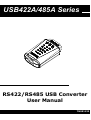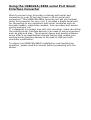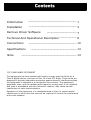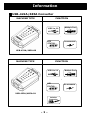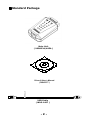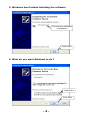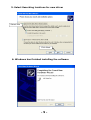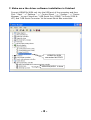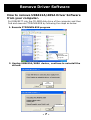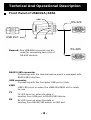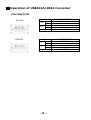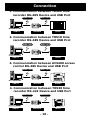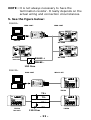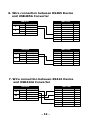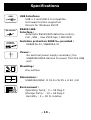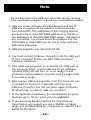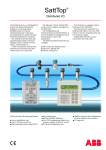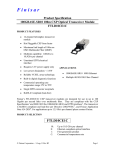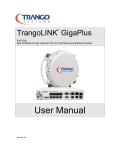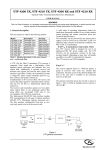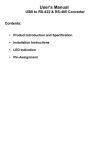Download Promag USB422 Series User manual
Transcript
USB422A/485A Series RS422/RS485 USB Converter User Manual TM951133 Using the USB422A/485A serial Port Smart Interface Converter Want to connect your terminals or devices with serial port connection to your PC but don't have a 25-pin serial port connection? This USB422A/485A converter will get you hooked. Using this converter for your unit, it provides a single serial port for connecting to any peripheral with serial interfaces such as barcode readers, mag-stripe readers, time recorders and access control systems, etc. IT is designed in compact size with this converter, users can utilize the existing serial interface devices in an ease of use environment such as plug and play. The physical device and bundle software driver offer a no-specification-change feature that enable your existing serial interface devices to be used at USB port with minimum modification. To ensure the USB422A/485A's satisfactory and trouble-free operation, please read this manual before proceeding with the device. Information ................................................................ 1 Installation ............................................................... 3 Remove Driver Software ....................................... 7 Technical And Operational Description ...................... 8 Connections Specifications Note ............................................................... 10 ............................................................ 13 ......................................................................... 14 FCC COMPLIANCE STATEMENT This equipment has been tested and found to comply with the limits for a Class A digital device, pursuant to Part 15 of the FCC Rules. These limits are designed to provide reasonable protection against harmful interference when the equipment is operated in a commercial environment. This equipment generates, uses, and can radiate radio frequency energy and, if not installed and used in accordance with the instruction manual, may cause harmful interference to radio communication. Operation of this equipment in a residential area is likely to cause harmful interference in which case the user will be required to correct the interference at his own expense. Information USB-422A/485A Converter MACHINE TYPE FUNCTION USB Ver 2.0 LED STATUS Multiple Port RS-422A/485A USB-422A/485A-00 MACHINE TYPE FUNCTION USB Ver 2.0 LED STATUS USB-422A/485A-01 Isolation Protection -1- Multiple Port RS-422A/485A Standard Package Main Unit ( USB422A/485A ) Driver & User’s Manual ( DISK5277 ) USB Cable ( WAS-1487 ) -2- Installation Driver Software Installation 1.First connect the USB422A/485A converter into your PC’s USB port. 2.Insert the USB422A/485A driver software coded at DISK5277 set up CD into the CD-ROM drive of your computer .The setup program will begin to run automatically . 3.Then first time you use the Disk5277 , you will need to install the said disk by twice operations. One is “Universal Serial Bus Controllers” driver ; the other is COMPORT driver. You will be prompted by following screen shots to complete the task. 1. What do you want Windows to do ? Select this Click Next 2. Select Searching locations for new driver Select this Click Next -3- 3. Windows has finished installing the software Finish driver software installation Click finish 4. What do you want Windows to do ? Select this Click Next -4- 5. Select Searching locations for new driver Select this Click Next 6. Windows has finished installing the software -5- 7. Make sure the driver software installation is finished Connect USB422A/485A unit into the USB port of the computer and then Click " Start " ->" Settings " -> " Control Panel " -> " System " ->" Device Manager " to see if there are " USB Serial Port (COM3)" at Ports (COM & LPT) and "USB Serial Converter "at Universal Serial Bus controllers. USB422A/485A connected at COM3 USB422A/485A is here -6- Remove Driver Software How to remove USB422A/485A Driver Software from your computerPut DISK5277 into the CD-ROM disk drive of the computer and then find and execute FTDIUNIN.EXE by following the steps as below: 1. Execute FTDIUNIN.EXE program Execute FTDIUNIN.EXE program 2. Unplug USB422A/485A device , continue to uninstall the drivers. Click “Continue” Click Finish -7- Technical And Operational Description Front Panel of USB422A/485A LINK RS-422 USB Port TX RX Remark: One USB485A converter can be used for connecting two units of RS-485 devices. RS-485 RS422/485 connector Connecting with the terminal device,which is equipped with RS422/485 interface. USB connector Connecting with the Computer USB port or Hub. LINK TX RX LINK LED turns on when the USB422A/485A unit is ready for use. TX LED turns on when the data is sending from USB port to RS422/485 device. RX LED turns on when the data is sending from RS422/485 device to USB port . -8- Operation of USB422A/485A Converter PIN FUNCTION RS422A PIN TX RX G PIN RS485A 1 2 G -9- + + DESCRIPTION RS422 TX RS422 TX+ RS422 RX RS422 RX+ SHIELD + + DESCRIPTION RS485 RS485+ RS485 RS485+ SHIELD Connection 1. Communication between TR550 time recorder RS-485 Device and USB Port WAS-1487 USB PC WAS-1467 USB485A TR550 2. Communication between TR510 time recorder RS-485 Device and USB Prot WAS-1487 USB PC WAS-1392 USB485A TR510 3. Communication between AC9400 access control RS-485 Device and USB Port WAS-1487 USB PC WAS-1467 USB485A AC9400 4. Communication between TR530 time recorder RS-422 Device and USB Port WAS-1487 USB PC WAS-1467 USB422A - 10 - TR530 NOTE : It is not always necessary to have the termination resistor. It really depends on the actual wiring and connection circumstances. 5. See the figure below: RS485A: WAS-1467 WAS-1487 USB PC AC-9400 AC-9400 RS485 + last unit AC-9400 RS485 120 Ohm RS422A: WAS-1467 WAS-1487 USB PC TR530 TX+ TXRX+ TR530 last unit RX120 Ohm - 11 - TR530 6. Wire connection between RS485 Device and USB485A Converter USB485A FUNCTION RS485+ + RS485RS485+ + RS485G SHIELD PIN 1 2 USB485A PIN FUNCTION RS485+ + 1 RS485RS485+ + 2 RS485G SHIELD WIRE CUT* CUT* CUT* CUT* 5 CUT* 7 CUT* WAS-1467 COLOR GRAY ORANGE BLACK RED GREEN YELLOW BLUE BROWN PLUG 1 2 3 4 5 6 7 8 WIRE CUT* CUT* CUT* 4 CUT* 6 WAS-1392 COLOR BLUE BROWN RED ORANGE YELLOW GREEN PLUG 1 2 3 4 5 6 7. Wire connection between RS422 Device and USB422A Converter USB422A PIN FUNCTION T+ + TX TR+ + RX RG SHIELD WIRE 1 CUT* 3 CUT* 5 CUT* 7 CUT* - 12 - WAS-1467 COLOR GRAY ORANGE BLACK RED GREEN YELLOW BLUE BROWN PLUG 1 2 3 4 5 6 7 8 Specifications USB RS-422/485 Isolation Protection USB Interface: USB 1.1 and USB 2.0 compatible. Hot swap function supported Drivers for Windows 2K/XP RS422/485 Interface : Automatic RS422/485 data flow control, Full , 8N1 , max 250K bps, ± 8KV ESD Isolation protection 3000 VDC provided : USB422A-01 /USB485A-01 Power : No external power supply necessary; the USB422A/485A derives its power from the USB port. Mounting : Any surface Dimensions : USB422A/485A: D 18.8 x W 35 x H 63 mm % C/F Environment : Operating Temp : 0 ~ 55 Deg.C Storage Temp : -10 ~ 65 Deg.C Humidity : 0 ~ 90 % relative - 13 - Note 1. Do not disconnect the USB-xxx converter during running your application program to avoid any unexpected problem. 2. USB-xxx Driver software provides maximum 8 pcs of USB-xxx converters to be used for multiple devices communication .The addresses of the multiple devices are according to the COM PORT addresses of the PC or the addresses of the HUB USB PORT where the devices are connected. You should insert the USBxxx into the COM PORT or HUB PORT one by one in order with the addresses indicated. 3. USB-xxx supports only Win2000/XP OS. 4. You must connect USB-xxx Converter into the USB port of your computer before you start USB-xxx Driver software installation. 5. After USB-xxx Converter is connected into USB port of the computer which is with USB-xxx Driver software installed,LINK LED will turn on to be ready for use, otherwise unplug USBxxx converter and try again after 5 seconds or longer. 6. After unplug USB-xxx converter from the computer,you must wait for minimum 5 seconds and then plug USB-xxx converter into the computer again,otherwise Windows may not detect USB-xxx converter. 7. In the Application Software, the handshaking property must be set to "None" when you use USB485A. 8. If you are using RS485 interface for long distance transmission,we suggest you use a 24AWG or bigger range one shielded cable for connection,in order to have better performance. - 14 -