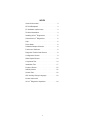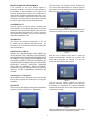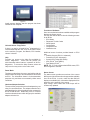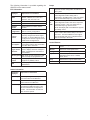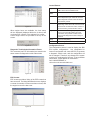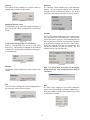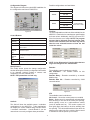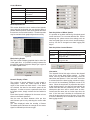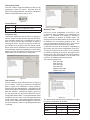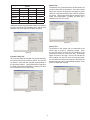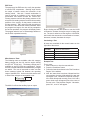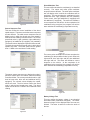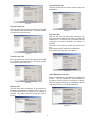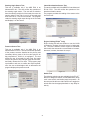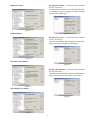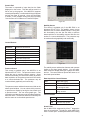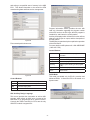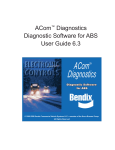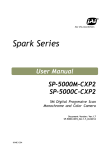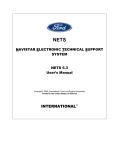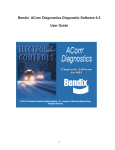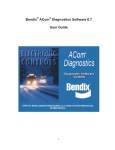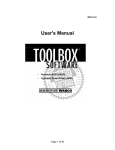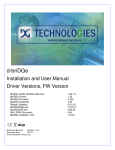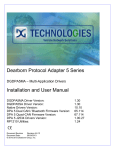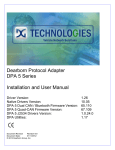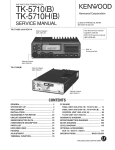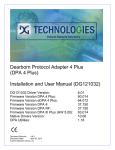Download BENDIX GEN 4 GEN 5 ABS User guide
Transcript
ACom Diagnostics Diagnostic Software for ABS User Guide 5.9 ™ © 1996-2008 Bendix Commercial Vehicle Systems LLC, a member of the Knorr-Bremse Group. All Rights Reserved INDEX General Information . . . . . . . . . . . . . . . 3 RP1210B adapters . . . . . . . . . . . . . . . . 3 PC hardware requirements. . . . . . . . . . . . 3 Technical Assistance . . . . . . . . . . . . . . . 3 Installing ACom™ Diagnostics . . . . . . . . . . 5 Uninstall ACom™ Diagnostics . . . . . . . . . . 6 Help . . . . . . . . . . . . . . . . . . . . . . . 6 Demo Mode . . . . . . . . . . . . . . . . . . . 6 Hardware Adapter Selection . . . . . . . . . . . 6 Functions of Software . . . . . . . . . . . . . . 6 Diagnostic Trouble Code Screen. . . . . . . . . 8 Configuration Screen. . . . . . . . . . . . . . . 9 Wheel Speed Screen. . . . . . . . . . . . . . 13 Component Test . . . . . . . . . . . . . . . . 14 Installation Test. . . . . . . . . . . . . . . . . 17 Pressure Sensor . . . . . . . . . . . . . . . . 22 Stability Sensor . . . . . . . . . . . . . . . . 22 Scratch Pad . . . . . . . . . . . . . . . . . . 22 ADL Auxiliary Design Language . . . . . . . . 23 Known Issues with ACom™ Diagnostics Operation . . . . . . . . . 24 2 Windows 95, Windows 98, Windows NT, Windows 2000, Windows Vista and Windows XP are either registered trademarks or trademarks of Microsoft Corporation in the United States and/or other countries. Known Issues with RP1210B adapters • Tool does not support two adapters connected at the same time. • Noregon PLC - 1708 Adapter does not support USB connection. This guide, as well as the software described in it, is furnished under license and may only be used or copied in accordance with the terms of the license. PC hardware requirements ACom™ diagnostic software will run on Windows 98, NT, 2000, XP, and Vista operating systems. Below are the minimum requirements for running the application. • Intel Pentium II processor or compatible, 450 MHz • 64 MB RAM • 300 MB free disk space • Microsoft Internet Explorer Version 4.1 (current version will be part of distribution CD) • Adobe Acrobat Version 4.0 (current version will be part of distribution CD) • Communication port • VGA standard graphics adapter, 800 x 600 resolution (1024 x 768 primary usage) • Window compatible keyboard and mouse The information provided in this manual is for informational purposes only and is subject to change without notice and should not be construed as a commitment by Bendix Commercial Vehicle Systems LLC (“Bendix”). Bendix assumes no responsibility or liability for any errors or inaccuracies that may appear in this publication. General Information ACom™ diagnostics will provide the user with the capability to view and repair ABS component diagnostic trouble codes, monitor wheel speeds, display and edit configuration of ABS ECU, self-configure ABS ECU, and test ABS components. NOTE: Tool is not guaranteed to operate correctly on Windows 95 operating systems. This application will support the Bendix® EC-60™, Bendix® EC-17, Bendix® EC-30™, Gen 4, Gen 5 (U12 and U16), ABS 2X, Bendix® TABS-6, Bendix® EC-30™T and A-18 ABS ECUs. Technical Assistance For any questions regarding setup or operation of ACom™ diagnostics please contact Bendix at 1-800-AIR-BRAKE (1-800-247-2725). The application requires the usage of RP1210B complaint adapter. A list of the recommended adapters is shown below. Additionally, monitor the Bendix website, www.bendix. com for updates to the software. RP1210B adapters ACom™ Diagnostics relies on RP1210B compliant hardware adapters for communication. NOTE: ACom™ Diagnostics will remain in the demo mode unless there is at least one RP1210B driver installed on the computer. The following are a list of supported hardware adapters for the software. Verify that the driver (.dll) for the adapter to be used for communications is loaded on the computer. • Nexiq – Parallel Data Module (PDM)/USB Adapter Parallel Data Module (PDM) • Nexiq – USB Link (USB) • Nexiq – Wireless Vehicle Link (WVL) • Noregon – PLC-1708 Adapter • Noregon – Data Link Adapter (DLA/USB) • Dearborn – Adapter III, DPA 4 USB, DPA4+USB • Bendix – Brake Link Adapter • IC3Com Interface • IC4Com USB Interface • EZTech Link (Wireless) • Eaton – MD 100 • Cummins Inline 4.15 (must be updated with at least driver version 5.2.11.2, Inline4 firmware 4.17, or Inline5 firmware 5.25. • AutoTap Heavy Duty Vehicle Adapter (HDVA 100AZ) Licensing Information BENDIX® “ACom™ diagnostic software” END USER LICENSE AGREEMENT. BY CLICKING ON THE “OK” BUTTON OR OPENING THE PACKAGE, YOU ARE CONSENTING TO BE BOUND BY THIS AGREEMENT. IF YOU DO NOT AGREE TO ALL OF THE TERMS OF THIS AGREEMENT, CLICK THE “CANCEL” BUTTON AND THE INSTALLATION PROCESS WILL NOT CONTINUE. *REDISTRIBUTION NOT PERMITTED. Bendix Commercial Vehicle Systems LLC. (“Bendix”) grants you a non-exclusive, non-transferable, license to use, for your internal purposes only, the Software and Documentation, free of charge if you are (a) a customer of Bendix or (b) an employee of Bendix. DISCLAIMER OF WARRANTY. This Software and Documentation is provided on an “AS IS” basis, without warranty of any kind. 3 BENDIX MAKES NO REPRESENTATION OR WARRANTY OF ANY KIND, EXPRESS OR IMPLIED, WITH RESPECT TO THE SOFT-WARE, INCLUDING WITHOUT LIMITATION, ANY WARRANTIES OF MERCHANTABILITY, FITNESS FOR A PARTICULAR PURPOSE AND NON-INFRINGEMENT, ALL OF WHICH ARE DISCLAIMED. copyright, patents or common law property rights of Bendix pertaining to the Software or Documentation. The license granted in this Agreement shall not be construed expressly, by implication or estopped, as the grant of a license under any trademark, patent or other intellectual property of Bendix. THIRD PARTY RIGHTS Bendix® ACom™ diagnostic software products may require the use of third party software products and require an additional license from such third parties to use those third party products. As of the date of this License Agreement, the following third party products are provided by Licensor with the Licensed Products; some documents included in the help of the diagnostic program requires the use of the Adobe® Acrobat® Reader. Licensee agrees that, in addition to the terms and conditions of this Agreement, any copies of Adobe® Acrobat® Reader it receives hereunder are subject to the terms and conditions of the Adobe Systems Incorporated Electronic End-User License Agreement for Adobe® Acrobat® Reader included. New releases of the Bendix® ACom™ software may contain additional third party products. Licensee agrees and acknowledges that, to the extent that the ACom™ diagnostic software applications contain any such third party software: (i) such third party software is provided on an ‘as-is’, pass-through basis, and as such is provided to Licensee without warranty, indemnification, support or other representation by Licensor, except as independently provided directly to Licensee from the third party licensor; (ii) Licensor bears no liability with respect to such products; and (iii) Licensee may be required to purchase new versions of such third party products as they become available and are required by the ACom™ diagnostic software. The entire risk as to the quality and performance of the Software is borne by you. Should the Software prove defective, you and not Bendix, assume the entire cost of any service and repair. This disclaimer of warranty constitutes an essential part of the Agreement. Bendix does not warrant that your use of the Software will be uninterrupted or that the operation of the Software will be error-free. TITLE Licensee acknowledges that title, ownership rights, and intellectual property rights in the Software and Documentation shall remain exclusively in Bendix and/or its suppliers respectively. The Software and Documentation are protected by the copyright laws and treaties. Title and related rights in the content accessed through the Software is the property of the applicable content owner and may be protected by applicable law. This License gives you no ownership rights to such content. The license granted herein expressly excludes any right to reproduce, duplicate, copy, disassemble, decompile, distribute, sublicense, sell, assign or otherwise transfer the Software or Documentation or any part thereof without the prior written consent of Bendix. If such consent is given, and in order to protect the intellectual property of Bendix in the Software and Documentation, Licensee agrees to reproduce and incorporate appropriate Bendix notice for trade secrets, copyright or any other identifying legends in any reproductions, duplications or copies of the Software or Documentation or any part thereof made by Licensee. Notwithstanding the above, Licensee may make one (1) copy of the Software for back-up purposes only. The general help system may require the use of the Microsoft® Internet Explorer® software. Licensee agrees that, in addition to the terms and conditions of this Agreement, any copies of Microsoft® Internet Explorer® software it receives hereunder are subject to the terms and conditions of the Microsoft® EndUser License Agreement for the Internet Explorer® software included. New releases of the Bendix® ACom™ software may contain additional third party products. Licensee agrees and acknowledges that, to the extent that Bendix® ACom™ diagnostic software applications contain any such third party software: (i) such third party software is provided on an ‘as-is’, pass-through basis, and as such is provided to Licensee without warranty, indemnification, support or other representation by Licensor, except as independently provided directly to Licensee from the third party licensor; (ii) Licensor bears no liability with respect to such products; and (iii) Licensee may be required to purchase new versions of such products as they become available and required by the ACom™ diagnostic software. Licensee covenants not to disclose the Software or Documentation or any part thereof, or cause or permit the Software or Documentation, or any part thereof, to be used by any person other than approved employees of the Licensee engaged in the business activities of the Licensee on the authorized commercial equipment at the Licensee’s business location. The Licensee agrees to refrain from disclosing or delivering the Software or Documentation, or any part thereof, to any unauthorized person or entity consistent with the provisions hereof. RESERVATION OF RIGHTS The rights granted to Licensee hereunder shall not affect the exclusive ownership by Bendix of any trademark, 4 MODIFICATIONS AND IMPROVEMENTS If the Licensee, or any of its officers, agents or employees modifies or devise any improvements in the Software or Documentation in any manner, the Licensee shall promptly disclose such modification or improvement to Bendix and Bendix shall have a nonexclusive, irrevocable, royalty free license to use such modification or improvement for any purpose including the right to grant royalty free sub-licenses thereof. The next screen is a disclaimer stating, “Bendix CVS LLC can not take responsibility for incorrect usage of this program or for the stability of any other software or data previously or later installed.” CONFIDENTIALITY Licensee agrees to treat the ACom™ Software and Documentation as confidential proprietary information of Bendix and to use the same degree of care with such Bendix proprietary information as it uses to protect its own proprietary information, but in no event less than reasonable standard of care. Figure 2 Then the license agreement is displayed and the user is required to accept the terms for the program to install. TERMINATION The license will terminate automatically if you fail to comply with the limitations described herein. On termination, you must destroy all copies of the Software and Documentation. LIMITATION OF LIABILITY UNDER NO CIRCUMSTANCES AND UNDER NO LEGALTHEORY, TORT, CONTRACT, OR OTHERWISE, SHALL BENDIX OR ITS SUPPLIERS OR RESELLERS BE LIABLE TO YOU OR ANY OTHER PERSON FOR ANY DIRECT, INDIRECT, SPECIAL, INCIDENTAL, OR CONSEQUENTIAL DAMAGES OF ANY CHARACTER INCLUDING, WITHOUT LIMITATION, DAMAGES FOR LOSS OF GOODWILL, WORK STOPPAGE, COMPUTER FAILURE OR MALFUNCTION, OR ANY AND ALL OTHER COMMERCIAL DAMAGES OR LOSSES. Figure 3 Now the user is asked if they want to: Install the programs automatically, uninstall the program, and install add-on programs e.g. Acrobat, or if the user needs help with installing the program. Installing ACom™ Diagnostics When installing ACom™ Diagnostics it is recommended that all other programs be closed prior to running the installation. Figure 4 The user has two options available to install the program: automatic (install program selects directory for software) or customized. The custom installation method also allows the user to select specific software components to install. RUN SETUP The first screen that appears states that the installation program is going to install ACom™ Diagnostics. Figure 5 Figure 1 Next the installation window will display the disk space requirements for ACom™ Diagnostics program. 5 Figure 6 Install program displays that the program has been installed on the computer. Figure 8 Functions of Software Once communication has been established the program displays the Status screen. The user will now be able to view the following screens for all ECUs • ECU Status • Diagnostic Trouble Codes • Wheel speed • Configuration • Component test • Installation test Figure 7 Uninstall ACom™ Diagnostics If there is a need to uninstall ACom™ diagnostics it is recommended that the user: click on the “Start” button on the task bar, Program, find Bendix, ECU installer, choose “uninstall”. Additional screen functions provided based on ECU type • Stability Sensors (EC-60™ Advanced) • Pressures (EC-60™ Advanced) • Scratch Pad (Trailer ABS ECUs) • ADL (EC-60™ and TABS-6) • Dyno Mode (EC-60™) NOTE: EC-17 is only supported with ECU status, DTC and Configuration screens. Help Provides you access to the help files available for ACom™ diagnostics. These files will provide you with information about features / operation of ACom™ diagnostics. To access the Help contents, select the Help icon from any screen or the main menu. Demo Mode The demo mode allows the user to get familiar with the software without having to be connected to a vehicle and an ECU. The information shown is for demonstration purposes only, and does not necessarily reflect actual conditions. Status Screen The status screen provides an overview of the current ABS system. Not all information is supported or available from all the ECUs, in such a case the data field will display not available (NA). Information displayed will be read once at the opening of the screen. Input voltage, active faults and in-cab lamps will be continuously updated. Hardware Adapter Selection The user will be prompted to select the adapter they are using for communications. The adapter selection list is generated from the drivers installed on the computer for the RP1210B devices. Additionally, there is a vehicle interface selection button which brings up the available adapter selection list. Figure 9 6 The following information is provided regarding the ABS ECU on the status screen: ECU Information Information Displayed Explanation of information Model ABS ECU model reference such as EC-60™, TABS-6 , EC-17, EC-30™ / EC-30™T, U12, U16, 2X, A-18 Part number Bendix ABS ECU part number Serial number Bendix ABS ECU serial number Software number Bendix ABS ECU software release number ABS configuration Number of sensors and modulators the ECU is currently configured for Traction Control Displays mode(s) of ATC ECU is currently configured as either engine or brake, no control if ABS ECU is not configured for ATC but supports it. N/A if ECU does not support ATC PLC support Will only indicate when a tractor ECU can support receiving DTC information over PLC with a Yes or No Engine hours/ odometer Will display engine hours if it is a tractor, displays odometer mileage if a trailer or displays N/A if information is not available ADL Program # Will display the ADL Program the ABS ECU currently has programmed in it. Stability Control Will display only if the ABS ECU supports any stability control HSA Will display if EC-60™ ECU supports Hill Start Aid Lamps Lamp If lamp is illuminated (highlighted) this indicates diagnostic trouble code(s) within the ABS and/or ATC system Explanation of information Input Voltage The battery voltage read at the power input connections to the ABS ECU Active DTCs The number of active diagnostic trouble codes read from the ABS ECU. Event History The number of diagnostic trouble codes recorded in the ABS ECU history. Will not show if ECU does not support this function. This information is read once when screen is opened. ABS indicator lamp when illuminated indicates active diagnostic trouble code(s) with a component in the ABS system. User may double click on illuminated lamp to go to DTC screen ATC or ESP ATC indicator lamp when illuminated indicates active diagnostic trouble code with a component in the ATC system. User may double click on illuminated lamp to go to DTC screen. NOTE: Will display ESP if the ABS ECU supports the stability control TABS Trailer in cab ABS indicator lamp indicates current status of trailer ABS indicator lamp in the cab of the tractor. The tractor ABS ECU must support PLC functionality with a PLC complaint trailer in order for the lamp to illuminate Control Buttons Status Information Information Displayed ABS 7 DTCs Will launch diagnostic trouble code screen Wheels Will launch wheel speed screen Config Will launch configuration screen Report Provides a report of the status information which can be e-mailed, faxed, saved Help Will launch the help for status screen Close Will close the status screen Diagnostic Trouble Code Screen The diagnostic trouble code window has three main parts: active diagnostic trouble codes, inactive or memorized diagnostic trouble codes, and event history. One or more of these tabs may not appear in the window, because they are ABS ECU dependent. All active diagnostic trouble codes (DTC’s) are displayed “real” time, which means the ABS ECU is reporting a currently active DTC. Inactive/Memorized diagnostic trouble codes are DTCs, which were active in the past. Event history entries are chronological listing of DTCs and other events, maintained by the ABS ECU. Troubleshooting Information The embedded bitmap and test information will show the connectors with highlighted terminal locations to assist in troubleshooting. Highlighting the selected diagnostic trouble code will provide Service Data Sheet information, on how to fix the diagnostic trouble code in the panel below the active DTC description. Figure 12 Diagnostic Trouble Code Events Diagnostic trouble code events are stored in this section. These events are stored in chronological order, with the newest event displayed first in the list. The Description column is the text indicating the particular diagnostic trouble code event. The Occurrence Counts column displays how many times a DTC has happened. If the DTC occurs consecutively there will be an entry of the original DTC and the last DTC. The last DTC will indicate how many times the DTC has occurred since the first, but not including the first occurrence. The Power Up Time column is a time stamp indicating when the DTC occurred after power up. There are 4 possible time stamps: 0 to 10 seconds, 10 seconds to 15 minutes, 15 minutes to 1 hour, and greater than 1 hour. The Vehicle Velocity is the vehicle speed at which the diagnostic trouble code occurred. The B is the mileage at which the diagnostic trouble code occurred. The Time Stamp is a record of when the event occurred in terms of either power cycles or engine hours. The power cycle time stamp is recorded when engine hours is unavailable and identifies how many power cycles ago the event occurred. The power cycle time stamp stops counting when the value of 255 has been reached. Figure 10 Diagnostic Trouble Code Window Tabs Active diagnostic trouble code tab will be displayed for all ABS ECU’s, while the inactive diagnostic trouble code will only be displayed with U12, U16, ABS 2X, A18, and TABS-6 ABS ECUs. The event tab will be displayed for EC-17, EC-30™, EC-30™T, EC-60™ controller and TABS-6. The Advanced EC-60™ ECU has an additional tab, ESP Counter. Diagnostic Trouble Code Specific Information Active diagnostic trouble code information consists of descriptions, occurrence counts, sub-system identifiers (SID), and failure mode identifiers (FMI). Reference service data sheets for more information. If the ABS ECU does not support occurrence count information, N/A will be displayed. Additionally, each tab will display the current odometer (trailer) / engine hours (tractor) depending on the ABS ECU and what it supports. Figure 11 8 Control Buttons Repair Launches detailed repair information for ONLY sensor and modulator DTCs. Service Data Launches the service data sheet Read Manually command a read of the ECU. This is dependent upon which tab is active. Active diagnostic trouble codes will always automatically refresh. Clear Clears the diagnostic trouble codes, depending on the active tab, this function will send a clear command for active, inactive or the event history, and information events. Report This will launch a dialog and prompt the user for more specific platform and user information, and provide a written record of the system diagnostic trouble code(s) in question. Help Launches Help dialog Close Closes diagnostic trouble code screen Figure 13 When engine hours are available, the time stamp will be displayed (displayed hhhh:mm, h=hours and m=minutes) for a tractor or the odometer for a trailer. Current engine hours are provided at the top of the screen. Configuration Screen The configuration screen is used to display the ABS ECU system configurations. Any unregistered or incorrect configuration will cause the ECU to generate a diagnostic trouble code, and the configuration will not be changed. Therefore, any change to the system must be fully understood by the user. If any questions should arise, consult Bendix for clarification. Call 1-800-AIR-BRAKE or, visit on the web at www.bendix.com. Figure 14 Diagnostic Trouble Code Information Events The comments (not DTC information) are stored in the same manner as diagnostic trouble code entries. Figure 15 ESP Counter ESP counter provides a listing of the ESP events that have occurred. The listing identifies the event, displays a counter for number of times event has occurred, and the engine hours of the last event. Figure 17 Figure 16 9 Antilock The antilock section displays the current number of sensors and modulators of the system. Odometer The odometer section displays the current odometer reading. The trip odometer reading is the odometer mileage since the odometer was cleared. The service odometer is the mileage left before service is needed. Figure 18 Additional Axle for Trailer The additional axle for trailer will display if the axle is a lift or not lift axle only for configurations of 4S/2M and 4S/3M. Figure 23 Tire Size The tire size section displays the current rolling radius value programmed into the ABS ECU. These values are for both tires on one axle. These are dependent on the circumference of the tire, and how many complete revolutions the tire makes over one mile. These values should be obtained from the tire manufacturer and typically are different for each tire model. The tool assumes a tone ring with 100 teeth. Figure 19 In Cab Trailer Lamp (for EC-30™ ECU ONLY) There is a configuration item for the In Cab trailer lamp (PLC). The possible configurations are enabled (meaning PLC is supported) or disabled (meaning PLC is not supported). Figure 20 Figure 24 Retarder The retarder section displays the current control of the retarder. Note: The actual value of tire size may be slightly different than the value inputted due to scaling of calculation. Figure 21 Figure 25 ATC The ATC section displays the current configuration of the Automatic Traction Control system. ESP The ESP section displays a list of ESP parameters stating if they are enabled or disabled. Additionally, a listing of the stability sensors indicating they’re mounted as standard or inverted. Figure 22 Figure 26 10 Configuration Diagram The diagram will reflect the typical ABS installation for the configuration read from the ABS ECU. Possible configurations are listed below. Configuration 4S / 4M Tractor 6S / 4M 6S / 5M 6S / 6M 4S / 3M Trailer 4S / 2M 2S / 1M Control will be either axle or side 2S/ 2M Tire Size Tire size is adjustable to within the limits available for the ABS ECU. Consult the tire manufacturer specifications for these values. Additionally, the ECU will set a DTC if the tire sizes are out of range. NOTE: The program assumes that a 100-tooth tone ring is being used. The tire size read back from the ECU may not be what the user selected because of how the tool scales the values. Figure 27 Control Buttons Modify Launches the Configuration Modification screen Self Config Performs a self configuration of the ABS System Broadcast Launches the Broadcast options AUX I/O Launches a window displaying the status of the auxiliary inputs / outputs Calibrate (Advanced Only) Launches the sensor calibration services the Advanced ESP sensors require. ESP Parameters (Advanced Only) Launches the ESP parameter information. Once the window has been launched a save parameter option becomes available. Help Launches Help system Close Closes the configuration screen Figure 29 NOTE: ACom Diagnostics 5.3 and up allow the tone ring to be changed for the TABS-6 ONLY. Modify Button The modify button opens the change configuration window allowing the following configuration information to be changed: Antilock number of sensors and modulators, Tire size, Retarder, ATC. NOTE: ESP parameters are read only. Retarder The available control methods are typically: Not Controlled – No retarder control for this configuration Retarder Relay – Retarder controlled by a retarder disable relay Retarder Data link – Retarder controlled by J1939 communications Figure 30 ATC The available control methods are: No Control – No traction control present or enabled Brake – Brake control is automatically activated when drive wheel(s) on one side of the vehicle are spinning, which typically occurs on a split-coefficient surface (such as asphalt and ice). The traction system will then lightly apply the brake to the drive wheel(s) that are spinning. The vehicle differential will then drive the wheels on the other side of the vehicle. Brake control is available at vehicle speeds up to 25 MPH. Figure 28 Antilock This field will show the available sensor / modulator combinations for the ABS ECU. Trailer applications will display the control method along with the sensor / modulator combination. Consult Bendix if you are unsure how to correctly configure these parameters. 11 Brake / Engine For optimal ATC performance, both engine and brake control methods are recommended. Engine control is automatically activated to control the wheel slip of the driven axle(s). This is accomplished by sending a J1939 torque limitation request to the engine ECU. Engine control must follow SAE J1939 protocol. Bendix CVS approval is required for all new applications. Engine control is available at all vehicle speeds. Figure 34 AUX I/O This screen is available for some tractor and trailer ECUs only. It displays the configuration for the auxiliary inputs and outputs. The type will display what the auxiliary is configured as either input, output, input ADL or output ADL. The mode is either off, digital, analog, or tristate. Figure 31 Additional Axle (Trailer ONLY TABS 6) The additional axle is configurable only if the ABS configuration is 4S/2M or 4S/3M. Figure 32 Odometer (Trailer ONLY) The odometer displays the accumulated mileage of the ECU. The trip odometer can be reset. The service interval mileage is set here. NOTE: The odometer write can not be set below the actual accumulated mileage stored in the ECU. The service odometer can be set to a mileage for service intervals. Any values inputted for odometer need to be positive numbers. If the number inputted is not correct the screen will remain with change. Figure 35 Control Buttons Write Writes new configuration Cancel Closes window Calibrate This test is available only if the ABS ECU is an Advanced EC-60™, providing calibration for steering angle and lateral acceleration sensors. Start begins the calibration; the current step will display information / instructions that the user will have to perform and acknowledge in order for calibration to occur. Figure 33 Broadcast Options This screen is for configuring broadcast parameters. There are generally three different data links in which messages can be broadcast: J1939, J1587 (J1708), or J2497 (PLC) depending on the ABS ECU. These broadcast messages are typically used by other components on the vehicle links. Figure 36 12 Control Buttons Start Begins calibration Stop Stops calibration Yes Acknowledges condition needed to continue No Allows condition to be met Cancel Stops calibration Close Closes dialog Wheel Speed Screen This screen allows the user to monitor wheel speeds. Along with this functionality, the user has the ability to perform data acquisition of the wheel speeds and save the results to a comma delimited file. The wheel speeds may be monitored both graphically and numerically. Figure 39 Data Acquisition of Wheel Speeds It is possible to log data collected by the wheel speed screen and save it to a comma delimited file. Before attempting this, please ensure that settings such as units and graph type are set to their desired settings, as they can not be changed once data logging has begun. Data Acquisition Control Buttons Figure 37 Manipulating Graphs The user is able to display graphical data in either line or bar graph form. It is possible to switch between the two types of graphs through the “Graph Type” region of the wheel speed screen. Start Begins data logging Stop Ends data logging session Rewind Allows user to move backwards in time through the data Forward Allows user to move forward in time through the data Figure 40 Information The “elapsed” field of this region refers to the elapsed time of the current data logging session. In other words, how long data has been recording, since the start button was pressed. If the “auto save” check box is selected before the data logging procedure begins, the user will be immediately prompted to enter a file name. When the stop button is pressed at the end of a data logging session, the data will automatically be saved to the file that was created by the user. Each subsequent data trace will be saved under an autoincremented file name with no further input from the user. If the “auto save” checkbox is not selected, the user will be prompted to enter a file name, if they wish to save the data they have recorded as the result of a data logging session. Figure 38 Numeric Display of Data The number of wheels displayed in each graph is configurable. Notice the “wheel speeds in MPH” region of the screen has check boxes. If the boxes are checked, the data for that wheel speed will be displayed. In order to remove a particular wheel from the graph screen; simply uncheck the box beside its name. Each wheel speed is displayed in the same color as shown in the wheel speed box. Also the user can select between miles per hour and kilometer per hour by selecting the correct radio button. The value displayed under the wording of Sensor Threshold speed indicates the strength of the sensor signal in relationship to the sensor gap. Figure 41 13 Viewing Saved Data The user is able to view saved data at a later time by pressing the “Open File” button. Once the open file button has been pressed the user will be prompted to select the data file that they want to view. Figure 42 Control Buttons Open Opens saved data Close Closes the configuration screen Help Launches Help System Figure 44 Modulator Tests Given the current configuration of the ECU, a list of modulator tests will appear in the “Modulator Test Region”. A modulator test consists of actuating a given modulator, to produce an audible sound. By listening to the sound that is made, the user will be able to determine if it is functioning properly or not. The user can select which modulator to test. The program provides instructions for the test in the window. A chuff test is a test of all of the known modulators on the system, given the current configuration of the ECU. This test is conducted in two cycles. Each modulator is chuffed once during the first cycle, then again on the second cycle. After each test, the user will be asked to verify that the selected modulator, or in the case of the chuff test, all modulators behaved correctly. The chuff test sequence is: Steer axle right Steer axle left Drive axle right Drive axle left Additional axle right Additional axle left Component Test This window enables the user to test the connection to various components that interface with the ABS ECU. If the expected results are not observed, the user is able to retrieve service data information to assist in resolving the issue. All tests, except the sensor test, are intended to be performed with the vehicle parked. Before a test can be initiated the user will be prompted to acknowledge a warning regarding the vehicle being parked on a level flat surface with wheels blocked and keep hands, feet etc. away from moving parts. Figure 43 Test Selection The test selection region allows the user to choose a test to conduct. There are a maximum of six different tabs to choose from Modulators, Lamps, Switches, Sensors, ESP and Miscellaneous. Depending on the type of ECU and its’ configuration, will determine which tests are available. Furthermore, within a given test list, only tests that are valid for the ABS ECU and its’ configuration will be visible. To navigate between these categories, the user clicks on the corresponding tab at the top of the region. After selecting which component to test, a list of valid tests will be displayed. Aside from the list of valid tests, status is only displayed when test is selected. Figure 45 The tables below indicate which modulators are valid for a given configuration of the ECU. Trailer 14 Config PCV A PCV B 2S/1M X 2S/2M X X 4S/2M X X Switch Test The purpose of a given switch test is to determine if the circuit for that switch is operational. Once the test has begun, the user will be prompted to toggle the given switch to a requested position and verify the status of the switch. Switch tests listed will be based on ECU model and configuration, including Hill Start Aid if enabled on EC-60™ ECU Only. Tractor Config 4S/4M 6S/4M 6S/6M Left Str X X X Right Str X X X Left Drv X X X Right Drv X X X Left Add X Right Add X Additional components supported under the modulators are ATC valve if the ECU supports ATC, and hill start solenoid if the ECU supports Hill Start Aid (HSA). Figure 48 Sensor Test The purpose of the sensor test is to determine if the sensor gap is correct by outputting voltage. Once the test has begun, the user will be prompted by the instructions on how to perform the test. A particular wheel will need to be spun, the tool will provide the MPH reading, the user will need to press start/next, the instructions will state test complete, and finally the program asks the user to acknowledge whether or not the ECU responded correctly. Figure 46 Indicator Lamp Test The indicator lamps are testable. During the lamp test, the desired lamp will be turned on and off. The user will be asked to verify that the selected lamp behaved in the described manner. Lamps listed will be based on the ECU model and configuration, including Hill Start Aid if enabled on EC-60™ ECU Only. Figure 49 Figure 47 15 ESP Tests The purpose of the ESP tests is to verify the operation of various ESP components. Steering angle checks the output of sensor versus the movement of the steering wheel. Yaw rate / Lateral acceleration is used to provide an indication of the vehicle lateral acceleration and rotation around the vertical axis. Primary pressure monitors the primary pressure of the air system. Secondary pressure monitors the secondary pressure of the system. Air bag sensor monitors the air bag pressure. ESP valves provide the testing of the front ATC valve and trailer control modulator. Once the program has begun, the user will be prompted to do various operations; the program will display status. The program asks the user to acknowledge whether or not the ECU responded correctly. Figure 53 Engine limiting test will test whether or not the J1939 command to increase the engine torque is being sent out. The user is asked to rev the engine to 1200 RPM, hold it while the test sends out commands to increase, decrease, increase, decrease the torque. Conducting a Test All tests are controlled via the control buttons on the right side of the screen. Figure 50 Miscellaneous Tests The following tests are available under this category battery voltage test, Aux I/O, and the engine limiting test (EC-60™ ECUs only). The battery voltage test is available on any ECU with any configuration. During this test, both the loaded and unloaded battery voltages are tested. The user is instructed to make sure that these measured values fall between the operating range of the ABS ECU. At the end of this test the user is asked if the voltages are acceptable or not. Start/Next Initiates the selected test Abort Cancels the selected test Service Data Displays service data information Help Launches Help system Close Closes the configuration screen Example Test To run a test: 1. Select a test to run from the test selection. 2. Press the “Start/Next” button. 3. Follow the instructions shown in the “Test Procedure Region” of the window. 4. After the instructions have been followed and the test complete, the user will be asked if the test was successful or not, “Did the ECU respond correctly?” If the ECU did respond correctly, press “Yes” and a green check mark will appear next to the name of the test in the “Test Selection Region”. Otherwise, press “No”, a red “X” will appear. 12.15 Figure 51 The AUX I/O will test the auxiliary input or output. Figure 52 16 Figure 54 Figure 57 Installation Test NOTE: The installation test is for reference only; it does not replace the need for an automated end of line test process. Report Settings The report settings portion of Customize allows the user to save the report using the VIN as the file name and to select the folder to save the report in or the user can select to always have to enter the folder and file name for the report. Additionally, the user can select the feature of remembering the technician name for the report so it will not have to be entered every time. If the overwrite VIN & Free Text is checked this will take the information from the installation test scratch pad and write into the OEM and Fleet scratch pads. Installation Test Report Format The installation report format is selectable either HTML or TEXT. Figure 55 The installation test window will open up and wait for user input. Either customize the test or start the test. Wheel Speed Unit The wheel speed unit allows for the wheel speed information to be recorded in MPH or RPM (rotation per minute). Other Settings The last option will disable the program from going to the next step until a failed step has been corrected. Report The report can be printed at the end of the installation test or saved for printing or record retention. Again the report can be saved in either HTML or Text. The report provides ECU information, and the results of the test. Figure 56 Test Steps A green check mark will be displayed when a test passes. Similarly, a red “X” will be displayed should the test fail. Some tests will require the user to respond if the test data is good in order for test to complete. Customize This allows the user to customize various aspects of the installation test. Such as change the order in which tests are performed. This is accomplished by selecting the test and then selecting up or down. Additionally, the user has the discretion to omit specific tests according to the OEM’s vehicle quality testing needs. This is accomplished by selecting (check mark) or deselecting (no check mark) which test to perform. ECU information and Scratch pad information are not configurable, meaning they will always be part of the test sequence. ECU Information This test will provide the user specific ABS ECU information. If any data can not be read from the ABS ECU, the Start/Next button will not enable. This maintains the integrity of the overall test and ensures components are available for testing. 17 Pulse Modulator Test This test verifies whether the modulator(s) are installed correctly. The tractor and trailer pulse modulator sequence test are different. The trailer pulse modulator test will display order in which the modulators will be energized. The test energizes the modulator(s) in the predefined order: right (curbside) and left (curbside) if axle control, then right additional (if equipped) and left additional (if equipped). The tester will validate a correct response on the vehicle. At the completion of all modulators being energized, the program will ask the tester whether the modulator(s) responded correctly. Figure 58 Sensor Sequence Test This test verifies the correct installation of the wheel speed sensors. The tractor and trailer sensor sequence test are different. The trailer sensor sequence test will display order in which the wheels are to be rotated is listed under the heading Prescribed Order. The current prescribed order is, right (curbside), right additional (if equipped), left additional (if equipped), left (roadside). The second column displays the speed, which was read. The third column shows the actual order in which wheel speeds were read. The wheel speed must be greater than 1.0 MPH to be considered a valid reading. Trailer Figure 61 The tractor pulse modulator test will test energizes the modulator(s) in the predefined order, by axle: steer axle right and left, drive axle right and left, then additional axle right and left. The tester will validate a correct response on the vehicle. At the completion of all modulators being energized, the program will ask the tester whether the modulator(s) responded correctly. Trailer Figure 59 The tractor sensor sequence test displays the order in which the wheels are to be rotated, under the heading Prescribed Order. The current prescribed order is: right then left steer axle, drive axle and additional axle (if equipped). The second column displays the speed, which was read. The third column shows the actual order in which wheel speeds were read. The wheel speed must be above 1.0 MPH to be considered a valid reading Tractor Figure 62 Battery Voltage Test This test verifies the battery voltage in an unloaded and loaded state (modulators energized). The lowest detected voltage will be displayed after the tests are finished. The tester is asked to confirm the result of the test. Tractor Figure 60 18 Traction Disable Test This test verifies that the traction control system can be disabled. Figure 63 Indicator Lamp Test This test shall verify the wiring of the lamp and the ABS ECU’s ability to illuminate the lamp. The tester is asked to confirm the result of the test. Figure 67 ATC Valve Test This test will verify the wiring and plumbing of the ATC valve and the ABS ECU’s ability to energize the modulator for 3.5 seconds wait 3 seconds and then re-energize the traction modulator for another 3.5 seconds. The tester will be asked to confirm the results of the test. If the vehicle has ESP it will have an additional ATC valve on the steer axle of the vehicle. Figure 64 Traction Lamp Test This test verifies the wiring of the lamp and the ABS ECU’s ability to illuminate the lamp. The tester is asked to confirm the result of the test. Figure 68 Trailer Modulator Chuff Test This test is available only if the ABS ECU is an Advanced EC-60™. The test verifies the trailer modulator is functioning correctly when the foot brake is applied, while the program energizes the modulators, and the user listens for air or no air being exhausted. Figure 65 Retarder Test This test shall verify the operation of the retarder by enabling and disabling the retarder while the user revs the engine and listens for retarder to be enabled or disabled. The tester is asked to confirm the result of the test. Figure 69 Figure 66 19 Steering Angle Sensor Test This test is available only if the ABS ECU is an Advanced EC-60™. The test verifies the operation of the steering angle sensor. The user will be asked to have the steering straight for 30 seconds, then turn the steering wheel to the right ¼ turn for 30 seconds and then to the left a ¼ turn for 30 seconds. The program reads the steering angle output during the 30 seconds and displays it on the screen. Lateral Acceleration Sensor Test This test is available only if the ABS ECU is an Advanced EC-60™ ECU. The test verifies the operation of the lateral acceleration sensor. The program provides the reading of the sensor at the end of the test. Figure 72 Engine Limiting (EC-60™ Only) Engine limiting test will test whether or not the J1939 command to increase the engine torque is being sent out. The user is asked to rev the engine to 1200 RPM hold it while the test sends out commands to increase, decrease, increase, decrease the torque. Figure 70 Pressure Sensor Test This test is available only if the ABS ECU is an Advanced EC-60™ ECU. The test verifies the operation of the pressure sensors installed at the primary and secondary delivery ports of the foot valve plus the air bag suspension if vehicle is so equipped. The test allows the user 30 seconds for each step, first make sure the air system is fully charged, apply the foot valve, and finally release the foot valve. The program pops up windows to ask user to confirm the action required, once the user acknowledges with an affirmative the program displays the pressures read. Figure 73 Switch Test The following switch tests are available for the EC-60™ ABS ECU: diagnostic switch, off road ABS switch, deep mud / snow switch, and brake (stop) lamp switch. All the tests provide the user with instructions to toggle the switch and view the appropriate dash or stop lamp for activity. Figure 71 20 Diagnostic Switch Hill Start Aid Switch – If Hill Start Aid is enabled (EC-60™ ECU Only). The HSA switch test allow user to verify that the switch is operating correctly by toggling the switch verifying the status of the HSA lamp. Figure 74 Figure 78 Off Road Switch Hill Start Aid Lamp – If Hill Start Aid is enabled (EC-60™ ECU Only). The test will illuminate and extinguish the HSA lamp, asking the user to verify status of HSA lamp. Figure 75 Deep Mud / Snow Switch Figure 79 Hill Start Aid Solenoid – If Hill Start Aid is enabled (EC-60™ ECU Only). The test will energize and de-energize the HSA solenoid asking the user to verify if exhausts of air is heard. Figure 76 Stop (Brake) Lamp Switch Figure 80 Figure 77 21 Scratch Pad The tester is requested to input data into the fields displayed on the screen. This data will be stored in a file for use by the program. If the ABS ECU supports scratch pad capability, a confirmation dialog will appear and ask the tester to proceed. Once the information is written, a “test complete” dialog box pops up stating “Use the Save or Print Button to Create the Report”. Figure 82 Stability Sensor This screen is available only if the ABS ECU is an Advanced EC-60™ ECU. The stability sensor screen allows the user to monitor stability sensors. Along with this functionality, the user has the ability to perform data acquisition of the stability sensors and save the results to a comma delimited file. The pressures may be monitored both graphically and numerically. Figure 81 Control Buttons Start/Next Initiates the selected test Stop Stops current test Repeat Repeats current test Print Prints test report Save Saves test report to file Customize Customizes test process Help Launches Help system Close Closes the configuration screen Figure 83 The stability sensor window has features and operates similar to the wheel speed window. You can select which sensors to display what type of graph, save data, and etc. The control buttons operate the same as on the wheel speed window. Pressure Sensor This screen is available only if the ABS ECU is an Advanced EC-60™ ECU. The pressure sensor screen allows the user to monitor pressure sensors. Along with this functionality, the user has the ability to perform data acquisition of the pressures and save the results to a comma delimited file. The pressures may be monitored both graphically and numerically. Data Acquisition Control Buttons The pressure sensor window features are similar to the wheel speed window. You can select which pressure or pressures to display by having the check mark next to pressure name. You can select graph type. The information provides the amount of time data acquisition has been active. The buttons and their functionality are also the same as on the wheel speed screen. Start Begins data logging Stop Ends data logging session Rewind Allows user to move backwards in time through the data Forward Allows user to move forward in time through the data Control Buttons Open Opens saved data Close Closes screen Help Launches Help System Scratch Pad Not all ABS ECUs supported by ACom™ diagnostics have the scratch pad. Typically the trailer ABS ECUs have a scratch pad. Scratch pad enables the reading 22 and writing to a specified area of memory in the ABS ECU. This allows information to be stored for OEM manufacturing data and fleet service management. Figure 86 Program information section provides the user with read only information regarding the program number of the ADL function, the ECU type the ADL program is intended for, and instruction set information. Auxiliary I/O displays which I/O the ADL function will use what type, either input or output, and the description of the ADL feature. The ABS flex program description explains the operation of the ADL feature. For more details on ADL please call 1-800-AIR-BRAKE (1-800-247-2725). Figure 84 Fleet scratch pad is shown next. Control Buttons Reads information from the scratch pad Writes information to the scratch pad Help Launches Help system Close Closes screen Load Select ADL program to load (*.adl) Program Download of ADL program Erase Erases ADL program Drawing Displays system drawing of ADL program (*.pdf) Help Launches Help system Close Closes screen This mode is available only for EC-60™ premium and advanced ECUs. It allows the ECU to be tested on a dynamometer. Control Buttons Write Reads ECU current ADL program information DYNO Mode Figure 85 Read Read ECU ADL Auxiliary Design Language This screen provides the mechanism to add an ADL program, which allows an AUX input or output of the ABS ECU to be programmed for a specific function. Currently the TABS-6 and EC-60™ ECUs are the only ABS ECU models to support ADL. Figure 87 23 Known Issues with ACom™ Operation • • • • • • • Hot keys do not work with program. Older models of the EC-30T™ ECU may not support scratch pad. If user is in the installation test at the scratch pad step the program may freeze. NOTE: Stand alone scratch pad works fine. TABS-6 event history may take two clear commands to actually clear the history. Extreme graphics causes the right side and bottom of some screens to be cut off. Please change graphics back to small or 96dpi. EC-17/30™ ECUs with an event history wrap around, will display Data read in progress forever. ACom™ Diagnostics Software will not run on Windows 95. Registry is not completely removed during uninstall. BW2668 ©2008 Bendix Commercial Vehicle Systems LLC, a member of the Knorr-Bremse Group • 11/08 • All Rights Reserved 24