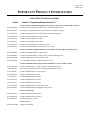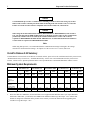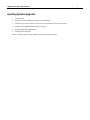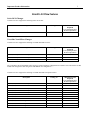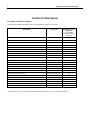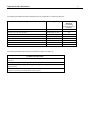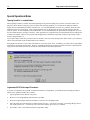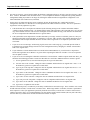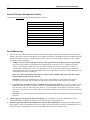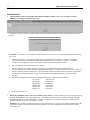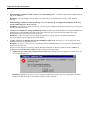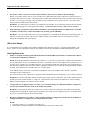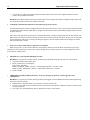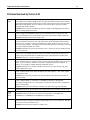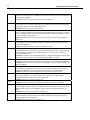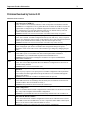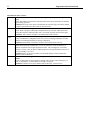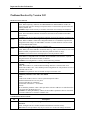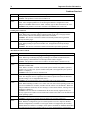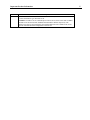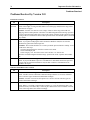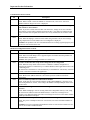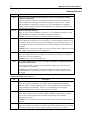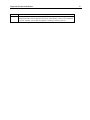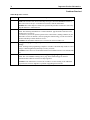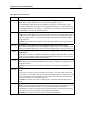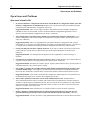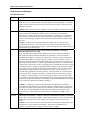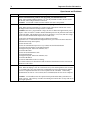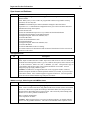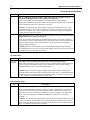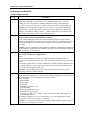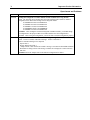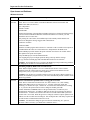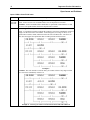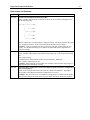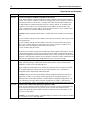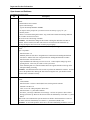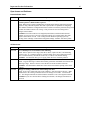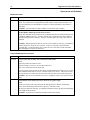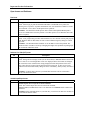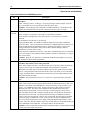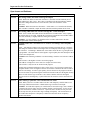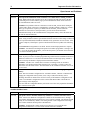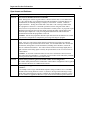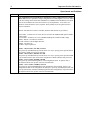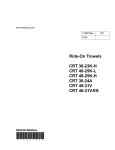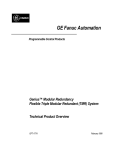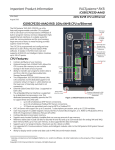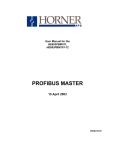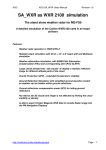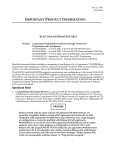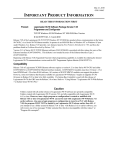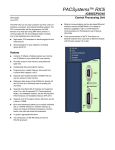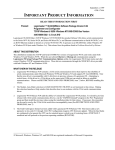Download United Process Versapro User`s guide
Transcript
August 2010
GFK-1671P
IMPORTANT PRODUCT INFORMATION
READ THIS INFORMATION FIRST
Product:
VersaPro™ Programming Software Release 2.04
VersaPro Professional Edition (Supports Series 90™-70, 90-30, Micro, and VersaMax™ PLCs)
IC641VPH700E
VersaPro Professional Edition - Single License, with Programming Cable
IC641VUG701E
Logicmaster 90-70 Subscription to VersaPro Professional Edition Upgrade
IC641VUG703E
VersaPro Standard Edition to VersaPro Professional Edition Upgrade
IC641VPP700E
VersaPro Professional Edition - Single License
IC641VPP710E
VersaPro Professional Edition 10 Pack
IC641VPP750E
VersaPro Professional Edition 50 Pack
IC641VPP950E
VersaPro Professional Edition 50 Seat Site License
IC641VPP999E
VersaPro Professional Edition Unlimited Seat Site License
VersaPro Nano/Micro Edition (Supports Series 90 Micro and VersaMax Nano/Micro PLCs)
IC641VPS002H
VersaPro Nano/Micro Edition – Single License
IC640VPS002H
VersaPro Nano/Micro Edition - Single License, with Programming Cable
BC641VPN950C
VersaPro Standard Edition 50 Seat Site License
BC641VPN999C
VersaPro Standard Edition Unlimited Seat Site License
VersaPro Standard Edition (Supports Series 90-30, Micro, and VersaMax™ PLCs)
IC641VPH300L
VersaPro Standard Edition - Single License, with Programming Cable
IC641VUG301L
Logicmaster 90-30 Subscription to VersaPro Standard Edition Upgrade
IC641VPS300L
VersaPro Standard Edition - Single License
IC641VPS305L
VersaPro Standard Edition 5 Pack
IC641VPS310L
VersaPro Standard Edition 10 Pack
IC641VPS325L
VersaPro Standard Edition 25 Pack
IC641VPS350L
VersaPro Standard Edition 50 Pack
IC641VPS950E
VersaPro Standard Edition 50 Seat Site License
IC641VPS999E
VersaPro Standard Edition Unlimited Seat Site License
VersaPro Demo Packs
IC641VPD010L
VersaPro Distributor Demo 10 Pack
IC641VPD050L
VersaPro Distributor Demo 50 Pack
IC641VPP050L
VersaPro Media Kit - 50 Pack
VersaPro Tools
IC641VPSCAMA
VersaPro CAM Editor
2
Important Product Information
GFK-1671P
Caution
You should back up VersaPro 1.x folders before installing VersaPro 2.04 because saving any of these
folders with VersaPro 2.04 will prevent the folder from being used with VersaPro 1.0x, 1.1x and 1.50.
Folders saved with VersaPro 2.04 are compatible with VersaPro 2.00, 2.01, 2.02 and 2.03.
Caution
When using the 90-30 Profibus Master Module (HE693PBM101 or HE693PBM101F) with VersaPro
2.0x, you must upgrade the PBM module firmware to the latest version in order for the configurations
produced by VersaPro 2.0x to be usable by the module. PBM firmware revision 3.03 or later is
required for HE693PBM101 Profibus module. PBM firmware revision 3.08 and 90-30 CPU Firmware
revision 10.60 are required for HE693PBM101F module.
Note
When using SNP protocol, it is recommended that the communications settings be changed to the settings
described in “Serial Parameter Settings ” in Chapter 10 of the VersaPro User’s Guide, GFK-1670.
VersaPro Release 2.04 Summary
VersaPro Release 2.04 resolved several defects. For details on these, please refer to the “Problems Resolved by Version 2.04”,
“Problems Resolved by Version 2.03”, “Problems Resolved by Version 2.02” and “Problems Resolved by Version 2.01”
sections. Please refer to “Special Operational Notes” and “Open Problems” to understand limitations with this version.
Minimum System Requirements
For Windows ® 95
and Windows 98
System Features
CPU
RAM (MB)
Free Hard Disk
Space for
installation (in
MB)
Free Hard Disk
Space for
operation (MB)
CD-ROM Drive
VGA Monitor
Minimum
For Windows NT
Minimum
486/66
MHz
16
36
Recomme
nded1
Pentium
133 MHz
32
36
50
Yes
Yes
For Windows 2000
Minimum
486/66
MHz
24
36
Recomme
nded1
Pentium
133 MHz
64
36
Recomme
nded1
Pentium 3
Minimum
Pentium 2
Recomme
nded1
Pentium 3
128
36
64
36
50
50
50
50
50
Yes
Yes
Yes
Yes
Yes
Yes
Yes
Yes
Yes
Yes
Pentium
150 MHz
64
36
For Windows XP2
For Windows Me
Minimum
128
36
Pentium
233 MHz
64
36
Recomme
nded1
Pentium
300 MHz
128
36
50
50
50
50
Yes
Yes
Yes
Yes
Yes
Yes
Yes
Yes
1.
When using the Profibus modules, the recommended levels are required for Windows 95/98/NT/ME/XP.
2.
Please note that the CAM Editor (IC641VPSCAMA) is not supported under Windows XP. If you require Windows
XP and the CAM Editor, you should use the CIMPLICITY Machine Edition Logic Developer – PLC software that
includes an integrated CAM Editor in the product. Please contact you local GE distributor about upgrading from
VersaPro to Logic Developer – PLC.
Important Product Information
GFK-1671P
Operating Systems Supported
·
Windows 95B
·
Windows 98 (First Edition Service Pack 1, Second Edition)
·
Windows NT 4.0 (Service Pack 5, Service Pack 5 international version, Service Pack 6)
·
Windows 2000 (64MB minimum memory required)
·
Windows Millennium Edition (Me)
·
Windows XP Professional
Note: VersaPro supports only the English (United States) regional settings.
3
4
Important Product Information
GFK-1671P
Installation
Note
VersaPro must be installed on a hard drive in your computer. Do not attempt to install VersaPro on
removable media such as Jaz® or Zip® drives.
1.
It is recommended that you close all applications including virus checking, Internet Explorer 5.0,and CIMPLICITY HMI
software that might be running in the background. You may need to check the task manager to determine if other
applications are running. As a further precaution, it is also recommended that you re-boot the PC to make sure components
that VersaPro needs to update are not running during the installation process.
2.
Put the VersaPro CD in CD-ROM Drive.
3.
Select the CD drive from Windows Explorer.
4.
Double click Setup.exe
5.
Follow the user prompts to complete the installation. If you have a previous version of VersaPro installed, the installation
tool will first uninstall the previous version. During this uninstall process, you may be asked whether you would like
remove shared files. It is recommended that you always answer “No to All” to ensure that no files are deleted that might be
needed by another application.
Note
When you upgrade from VersaPro Version 1.xx to 2.0x, your user screen settings and the directory location
for program files will be lost. You will need to re-establish these settings after completing the upgrade.
Starting the VersaPro Application
The VersaPro application is installed in the GE Software Program group. The application can be started by selecting
Start®Programs®GE Software®VersaPro. It is also possible to create a shortcut to the VersaPro application and place
the shortcut on the desktop, or to click on a file created by VersaPro (the file in the VersaPro folder with a .fld extension), and
start the application in the context of the selected folder. VersaPro may also be started using CTRL-ALT-V.
Upgrading from VersaPro to Logic Developer - PLC
PLC customers who use VersaPro may upgrade their software to the latest GE PLC programming software:
CIMPLICITY Machine Edition Logic Developer – PLC.
Existing VersaPro applications can be opened and saved in Logic Developer - PLC, retaining all PLC application components
and documentation. Applications that have been stored to the PLC using the Logic Developer - PLC may also be Uploaded
from the PLC using VersaPro 2.00 or later.
Please contact you local GE distributor for more details on the benefits of upgrading from VersaPro to Logic Developer
– PLC.
Important Product Information
5
GFK-1671P
VersaPro 2.03 New Features
Series 90-30 Changes
VersaPro 2.03 now supports the following Series 90-30 CPU:
Description
Catalog No.
Minimum Version
Required
(Corresponding Firmware
Revision in parentheses)
CPU374, Series 90-30 CPU
IC693CPU374
11.00
VersaMax Nano/Micro Changes
VersaPro 2.03 now supports the following VersaMax Nano/Micro CPUs:
Description
Catalog No.
Minimum Version
Required
(Corresponding Firmware
Revision in parentheses)
NAL110, Nano-10pt DC/DC/DC/Analog In
IC200NAL110/211
2.00
NAL211, Nano-10pt DC/DC/DC/Analog In
IC200NAL110/211
2.00
NAA010, Nano-10pt AC/AC/AC
IC200NAA010
2.00
The 14-pt Micro CPU IC200UDD114 does not have separate hardware configuration in VersaPro. Users who wish to use this
module can configure this unit using the IC200UDD104/112 configuration.
VersaPro 2.03 now supports the following VersaMax Nano/Micro Expansion Units:
Description
Catalog No.
Minimum Version
Required
(Corresponding Firmware
Revision in parentheses)
UEX209, 16 IN, 12 OUT AC/AC/Relay
IC200UEX209
2.00
UEX210, 16 IN, 12 OUT AC/AC/AC
IC200UEX210
2.00
UEX211, 16 IN, 12 OUT AC/DC/Relay
IC200UEX211
2.00
UEX212, 16 IN, 12 OUT DC/DC/ Relay
IC200UEX212
2.00
UEX213, 16 IN, 12 OUT DC/DC/ Relay
IC200UEX213
2.00
UEX214, 16 IN, 12 OUT DC/DC/ DC
IC200UEX214
2.00
UEX215, 16 IN, 12 OUT DC/DC/DC
IC200UEX215
2.00
UEX222, 16 IN, 12 OUT DC/DC/DC
IC200UEX222
2.00
UEX616, 4 IN, 2 OUT DC/Analog
IC200UEX616
2.00
UEX626, 4 IN, 2 OUT DC/Analog
IC200UEX626
2.00
UEX636, 4 IN, 2 OUT AC/Analog
IC200UEX636
2.00
6
Important Product Information
GFK-1671P
VersaPro New Features
The following usability improvements are included in VersaPro 2.03:
Usability Function/Feature
Write to Flash option – Folder contents can now be stored to Flash memory as a part of the Store to PLC process. The Store to PLC
dialog contains an additional option to store Program Logic, Hardware Configuration, and Stored Values to Flash. This Write to Flash
checkbox will be enabled for all the PLCs that support Flash memory.
1200 and 2400 data rates for Serial I/O port modes in VersaMax CPUs: All VersaMax CPUs (CPU001/002/005/E05) have 1200 and
2400 data rate selections for the Serial I/O port modes. VersaMax CPU firmware revision 2.20 is required for the use of these new data
rates. The firmware upgrade is available on the CD in the \VersaMax 2.20 UPGRADE directory.
Additional Series 90-30 CPU Firmware Support – Lower revisions of PLC CPU firmware are now supported for the following Series
90-30 PLC CPUs : IC693CPU311 (4.40), IC693CPU313 (4.40), and IC693CPU323 (4.40).
Logicmaster 90 Win2000 Special
Logicmaster 90-30 9.05 and Logicmaster 90-70 7.05 have a patch for Windows 2000. The patches are available on the CD in
the LM9030 9.05\Win2000 Patch\ LM9030 9.05 Special 1.zip and LM9070 7.05\Win2000 Patch\ LM9070 7.05 Special
1.zip directories. Please follow the instructions provided in the zip file to apply the patches.
Important Product Information
7
GFK-1671P
VersaPro 2.02 New Features
The following usability improvements are included in VersaPro 2.02:
Usability Function/Feature
PBM101F – A new Profibus Master module, HE693PBM101F has been added with support for 125 bytes of Extra Parameter data.
Load of EGD for CPU364: Support for Load from PLC of Ethernet Global Data (EGD) for 90-30 CPU364
DSM Zip file size: The maximum size allowed for the DSM Motion Zip files is increased to 64k from 32k.
Windows XP Professional support: VersaPro 2.02 is qualified on Windows XP Professional Release Candidate 1.
90-30 CPU 10.60 Firmware
90-30 CPU Firmware revision 10.60 is required to use the three features mentioned above. This upgrade is located on the
VersaPro CD at the following location: \CPU10.60 Upgrade.
Profibus Master Module Firmware
Profibus firmware revision 3.08 is required for the new PBM101F module. You will need to upgrade to this revision in order to
use the configuration produced by this module.
PBM101F Upgrade
You should use the following procedure to upgrade from a PBM101 to a PBM101F:
1.
2.
3.
Backup your VersaPro folder.
Install VersaPro 2.02.
Replace the old PBM101 module with new PBM101F module in the folder's Hardware Configuration. (Please note
that the old Profibus parameters will be lost)
4. Re-enter Profibus Configuration in new PBM101F module.
5. Update PBM101 firmware to revision 3.08
6. Update PLC CPU firmware to revision 10.60.
7. Download Hardware Configuration and Program to PLC.
8
Important Product Information
GFK-1671P
VersaPro 2.01 New Features
VersaMax Nano/Micro Changes
The following VersaMax Nano/Micro CPUs are supported by VersaPro 2.0x versions:
Description
Catalog No.
Minimum Version
Required
(Corresponding
Firmware Revision in
parentheses)
NDD010, Nano-10pt DC/DC/DC
IC200NDD010/101
1.00
NDD101, Nano-10pt DC/DC/DC
IC200NDD010/101
1.00
NDR001, Nano-10pt DC/DC/Relay
IC200NDR001/010
1.00
NDR001, Nano-10pt DC/DC/Relay
IC200NDR001/010
1.00
UDR001, Micro-14pt AC/DC/Relay
IC200UDR001/002/003
1.00
UDR002, Micro-14pt DC/DC/Relay
IC200UDR001/002/003
1.00
UDR003, Micro-14pt DC/DC/Relay
IC200UDR001/002/003
1.00
UDD104, Micro-14pt DC/DC/DC
IC200UDD104/112
1.00
UDD112, Micro-14pt DC/DC/DC
IC200UDD104/112
1.00
UAA003, Micro-14pt AC/AC/AC
IC200AA003
1.00
UAL004, Micro-23pt DC/DC/Relay/Analog
IC200UAL004/005/006
1.00
UAL005, Micro-23pt DC/DC/Relay/Analog
IC200UAL004/005/006
1.00
UAL004, Micro-23pt AC/DC/Relay/Analog
IC200UAL004/005/006
1.00
UDR005, Micro-28pt AC/DC/Relay
IC200UDR005/006/010
1.00
UDR006, Micro-28pt DC/DC/Relay
IC200UDR005/006/010
1.00
UDR010, Micro-28pt DC/DC/Relay
IC200UDR005/006/010
1.00
UDD110, Micro-28pt DC/DC/DC
IC200UDD110/120/212
1.00
UDD120, Micro-28pt DC/DC/DC (ESCP Outputs)
IC200UDD110/120/212
1.07*
UDD212, Micro-28pt DC/DC/DC
IC200UDD110/120/212
1.00
UAA007, Micro-28pt AC/AC/AC
IC200UAA007
1.00
NAR010, Nano-10pt AC/AC/Relay
IC200NAR010
1.00
UAR014, Micro-14pt AC/AC/Relay
IC200UAR014
1.00
UAR028, Micro-28pt AC/AC/Relay
IC200UAR028
1.00
* VersaPro 2.0x versions do not enforce the minimum firmware revision of 1.07 required for UDD120.
Important Product Information
9
GFK-1671P
The following VersaMax Nano/Micro Expansion Units are supported by VersaPro 2.01and 2.02:
Description
Catalog No.
Minimum Version
Required
(Corresponding
Firmware Revision in
parentheses)
UEX011, 8 IN, 6 OUT AC/DC/Relay
IC200UEX011/012/013
1.00
UEX012, 8 IN, 6 OUT DC/DC/Relay
IC200UEX011/012/013
1.00
UEX013, 8 IN, 6 OUT DC/DC/Relay
IC200UEX011/012/013
1.00
UEX014, 8 IN, 6 OUT DC/DC/DC
IC200UEX014/015/122
1.00
UEX015, 8 IN, 6 OUT DC/DC/DC
IC200UEX014/015/122
1.00
UEX122, 8 IN, 6 OUT DC/DC/DC
IC200UEX014/015/122
1.00
UEX009, 8 IN, 6 OUT AC/AC/Relay
IC200UEX009
1.00
UEX010, 8 IN, 6 OUT AC/AC/AC
IC200UEX010
1.10
The following usability improvements are included in VersaPro 2.01 and 2.02:
Usability Function/Feature
Flash Operations on Series 90 Micro PLCs - Write, Read and Verify Flash memory using Series 90
Micro PLCs.
LD Rung Fit To Page – Makes a rung fit the width of the page for Ladder Diagram printouts.
LD Rung Wrap – Wraps a rung in the same page if the rung exceeds the page width in the Ladder
Diagram printouts.
Windows Millennium Edition (Me) Support – The VersaPro user can now install and authorize
VersaPro on a PC that uses the Windows Me operating system.
10
Important Product Information
GFK-1671P
Special Operational Notes
Opening VersaPro 1.x created folders
When opening VersaPro 1.x folders, the following dialog will be presented asking if you want to re-check the folder. The
purpose of the re-check is to flag any syntax errors that were not being caught by 1.x versions and to update the folder to
support the new functionality provided in VersaPro 2.0x. It is recommended that you select Yes, perform a check all on the
folder and correct any syntax errors. After going through this process, the message will not be presented the next time the
folder is opened. To avoid inequality issues with the PLC, it is recommended that you open hardware configuration, save it in
the new format and store your logic to the PLC. These operations are required because new functionality has been added to the
VersaPro 2.0x folders. However, the program and configuration are functionally equivalent to what was previously stored to
the PLC using VersaPro 1.x.
If you open a folder created in a previous version of VersaPro, select Yes to the message below and re-check it, you will not be
able to reopen the folder in the VersaPro build it was created in.
Selecting No will not force you to re-check the folder or correct any syntax errors. In addition, you will be able to gain equality
with the PLC and monitor existing logic. However, the dialog shown below will appear each time the folder is opened and the
logic portion of the folder will be in a read only state and will allow only limited operations.
Logicmaster 90-70 Folder Import Procedures
If you have a Logicmaster 90-70 folder created before Release 6 of Logicmaster, you should use the following procedure to
import your Logicmaster folders into VersaPro:
1.
Open Logicmaster 90-70 Release 6 or greater.
2.
Press F1 to enter programming mode and select any folder.
3.
Press F8 (Program Folder Functions) and then F1 (Select/Create a Program Folder).
4.
Select the folder to be imported into VersaPro followed by Ctrl-T. You will see a message “Converting old logic files to
new format, please wait ...” followed by “File conversion complete; press any key to continue”.
5.
In VersaPro, create a new folder based on the Logicmaster folder.
Important Product Information
11
GFK-1671P
6.
For some 90-70 CPUs, you will need to update the hardware configuration before it will store correctly to the PLC ("Store
Error. 0x05C0 - Bad OMF record checksum in store"). You can update the hardware configuration by opening hardware
configuration, adding any module to an empty slot, deleting the module and then saving hardware configuration. The
folder should then store without error (CR75804).
7.
In some cases, the folder will still not convert completely because the declaration file, symbol table, hardware
configuration, data tables or C Blocks have not been updated to the LM90-70 Release 6 format. The Ctrl-T operation in
Logicmaster will only update the logic files.
a.
If the declaration file is not imported as indicated by the following message in the VersaPro information window
“Unable to import declarations file,” you should open the folder with Logicmaster, add a rung with just a coil, and type
%Q, which will then force the value to be the next highest used. Then delete the rung. This will force the declaration
file to be recompiled in the LM9070 Release 6 or greater format.
b.
If the symbol table is not imported into VersaPro indicated by a message “Failure to read block_name.ste,” then you
should open the folder with Logicmaster 90-70 Release 6 or greater, add a variable to the variable declaration area of
the block that will not import and then delete the variable to force Logicmaster to recompile the symbol table in the
new format.
c.
If you receive an error message “Invalid iocfg.cfg file; Please select valid iocfg.cfg,” you should open the folder in
Logicmaster 90-70 Config package and edit one of the configuration items by changing it to another value and then
back to the original value.
d.
If your folder has C blocks and the folder was created before LM9070 Release 6, you will need to re-import the C
blocks into Logicmaster 90-70 Release 6 or greater before importing the folder into VersaPro. The Ctrl-T operation
does not update C blocks.
e.
If you receive an error stating that a data table could not be converted (Error: Unable to import initial value files), you
should use the following procedure to ensure the data tables are converted to LM9070 Release 6 formats or greater.
i)
Go to Logicmaster 90-70, select the folder and press F2 to go to the data tables.
ii)
You will first see the %I table. Change the value at %I00001 and then back to its original value. Press “*” on
the number key pad twice to update the override tables.
iii)
Type %Q to see the %Q table. Change the value at %Q00001 and then back to its original value. Press “*” on
the number key pad twice to update the override tables.
iv) Type %M to see the %M table. Change the value at %M00001 and then back to its original value. Press “*” on
the number key pad twice to update the override tables.
v) Type %AI to see the %AI table. Change the value at %AI00001 and then back to its original value.
vi) Type %AQ to see the %AQ table. Change the value at %AQ00001 and then back to its original value.
vii) Type %R to see the %R table. Change the value at %R00001 and then back to its original value.
8.
viii) Type ALT-U to update the files on disk.
After the conversion process, VersaPro may create many variables that are not used in logic. These variables were created
to hold either stored values, override states or retentive states. With a large number of variables, VersaPro’s performance
can be impacted. Unless your application specifically needs the stored values, override state or retentive states for these
variables (not used in logic), it is recommended that you select Folder®Find Unused Variables (this may take some time),
enter the delete key to delete these variables and then select Folder®Compact.
12
Important Product Information
GFK-1671P
Series 90-70 Features Not Supported in VersaPro
The following Series 90-70 features are not supported in VersaPro:
Standalone C Programs
User protocol files
Load of EGD for Series 90-70 CPUs
Word-for-word change for Series 90-70 CPUs
Configuration of GMR CPU790
SFC, IL, FBD, ST
Configuration of Genius Remote I/O racks (BEM733)
Configuration of FIP modules
Execution of Logic driven by VME Interrupts
Configuration of Redundant IP Address
Parameterized Subroutines (PSBs)
Series 90 Micro Issues
1.
There are few cases where you will not be able to establish Logic Equality with the Series 90 Micro PLC after storing or
loading. These issues relate to the fact that the Series 90 Micro calculates its own highest reference used rather than using
the value provided by VersaPro. You should also perform a “Check All” before storing the program to ensure equality
(CR71458, CR71694, CR72644).
a.
Adding a %S7 Always On (ALW_ON) contact for some programs may be required in order to gain equality.
This occurs if the program uses function blocks connected directly to the power rail (i.e. without an interposing
contact). Since the Series 90 Micro does not allow function blocks to be directly connected to the power rail,
VersaPro inserts a hidden %S7 contact. If the program does not use a %S7 contact explicitly in the program, the
Series 90 Micro will not use the %S7 in the highest used reference calculation. However, VersaPro does use the %S7
in the highest used reference calculation.
Please note: The Series 90 Micro also requires VersaPro to insert a hidden ALW_ON contact after a timer
function which can also cause the same issue.
Resolution: In these cases including the case where you use a timer function, you should add a %S7 contact
somewhere in the program. This will allow the program to be stored and the status will show Logic Equal.
b.
Using temporary variables can cause an equality issue with the Series 90 Micro. Create a Series 90 Micro folder
and connect to the PLC. Declare temporary variables: for the Boolean temporary variables use %Q or %M. Store
logic to the PLC. The store will be successful; however, “Logic Not Equal” will be displayed. Perform a verify of
logic. The verify results will be not equal. This is due to the recalculation of the Dec file by the Series 90 Micro PLC.
(CR72430)
Resolution: Use %T as the temporary Boolean memory area and the folder will be equal after storing to the Series 90
Micro PLC.
2.
The IL language is not supported on the Series 90 Micro. If you attempt to convert the _MAIN block to IL, the
Information Window will display the message, “Series 90 Micro PLCs do not support IL.”
3.
Invalid Program after import and modification of Series 90 Micro LM90 folder. A Logicmaster 90 Micro program
that contains a vertical wire immediately in front of a single coil will result in the error 0x05F2 - Invalid Program (or too
large for PLC) if it is imported into VersaPro, edited, and then stored to the Series 90 Micro PLC.
Important Product Information
13
GFK-1671P
Resolution: Add an ALW_ON contact in front of any single coil that has a vertical wire immediately in front of it. For
details, see CR73144 later in the document.
Ethernet Global Data (EGD) Issues
1.
EGD configuration Compatibility Issue: VersaPro does not allow you to configure EGD exchanges for one byte of data
(or an odd number of bytes) when using word type memory such as %R, %AI or %AQ. These exchanges are always even
byte exchanges (2, 4, …).
Resolution: To send or receive one byte (or an odd number of bytes) of data via EGD to PLCs programmed with Control
or other non GE PLCs, VersaPro must configure the EGD bytes in bit type memory (%I, %Q, etc). Word memory
(%R etc) does not allow addressing in individual bytes which means a word causes 2 bytes to be used in EGD transactions.
(CR72716)
Equality Issues
VersaPro may not always be equal after a load operation. Some of the more common causes are:
1.
The program in the PLC was programmed by Logicmaster. Upon loading the program from the PLC, VersaPro
changes the programmer field from Logicmaster to VersaPro which creates an inequality.
Resolution: After loading from the PLC, store the same program back to the PLC. This will make the folder equal with the
PLC.
2.
Loading into a different folder than originally stored to the PLC. If you load into a folder that has different content
than the program stored to the PLC, the folder may be unequal after the load because some variables may be unused and
have a different retentive state than in the PLC.
Resolution: It is recommended that you load into a new blank folder or into the same folder that was stored to the PLC to
avoid this problem. The other option is to use the Find Unused Variables command on the Folder menu, delete these
variables and then verify the program with the PLC.
14
Important Product Information
GFK-1671P
Installation Issues
·
After installing VersaPro 2.0x and then subsequently installing VersaPro 1.0x or 1.1x, you may receive the
following error during the installation process:
In addition, you may not be able to connect to PLCs after the installation completes and the following error message may
appear.
Resolution: A VersaPro 2.0x user wishing to install VersaPro 1.0x or VersaPro 1.1x can avoid this problem by following
these steps:
·
a.
Uninstall VersaPro 2.0x: In the Windows Start menu, select Programs®GE Software®VersaPro®Uninstall.
You can also open the Control Panel’s Add/Remove Programs, then select VersaPro for removal. (Uninstalling
VersaPro 2.0x by letting the VersaPro 1.1x installer perform the uninstall should be avoided.)
b.
After the uninstall, shut down and restart the computer.
c.
After the computer has started up, delete the “\Program Files\Common Files\GE Automation\PLCServer”
directory on the hard drive that contains the computers operating system. If you don’t delete this directory and instead
choose to delete all the files in the directory, you should make sure that the “Show All Files” option is selected under
Folder options in Windows explorer. This is to ensure that all files including hidden files are deleted from the
directory.
d.
Delete the following files from the directory \Windows (Win95/98) , \WinNT (NT4.0 Win2000):
ccu_enu.dll
egdservice.exe
gefccl32.dll
gefccu32.exe
gefegd32.dll
gefhct32.dll
gefsnp32.dll
gefsrx32.dll
geftcp32.dll
hctpxyif.dll
hdrvsnp.exe
hdrvtcp.dll
a.
Install VersaPro 1.0x/1.1x
During the installation process, you may be asked to re-boot the PC. In some instances you may receive the following
messages on the Windows NT 4.0 operating system: “Your hard drive may be corrupt. Autochk is running. Skipping
Autochk may make the volume unmountable.” Autochk will complete, NT comes up as expected, VersaPro operates
normally and there are no errors on subsequent re-boots.
Resolution: The problem is caused by starting the re-boot process before a Crypkey service completes and this makes the
system believe there was a problem on the previous shutdown. This causes no problems for the system and VersaPro
installs correctly.
Important Product Information
15
GFK-1671P
·
When installing on Windows 95/98, you may receive the following error: “Isuninst has performed an illegal operation
and will be shutdown.”.
Resolution: You should simply close the dialog. The install will proceed normally and VersaPro will be installed
correctly.
·
When installing on Windows 95/98 and selecting “Yes” to re-boot the PC to complete the installation, the PC may
lock-up rather than power down correctly.
Resolution: You can reset or power cycle the PC. The PC may run Scandisk on power-up but will power up correctly and
VersaPro will install normally.
·
VersaPro loses default CCU settings if HMI project exists. VersaPro loses all the default CCU settings if HMI has been
installed prior to it and an HMI project has already been created. The gef_cfg.ini file created by HMI does not put
information about the serial devices used in the project.
Resolution: Using a text editor, such as Notepad, open the file gef_cfg.snp and copy and paste its contents into
gef_cfg.ini. Edit gef_cfg.ini to provide the correct defaults.
·
Crypkey –103 error on Windows NT PCs when installing VersaPro 2.0x. You may get a –103 Crypkey error when
installing VersaPro 2.0x on Windows NT PC.
Resolution: If you receive the -103 error, it is typically caused by installing old drivers over new drivers. Following these
instructions solves this error:
Re-boot your PC. Stop the service then go into the Windows NT/System 32 directory and delete the files: ckldrv.sys,
crypserv.exe and esnecil.ind. Run setupex.exe again and then run VersaPro again.
·
Application error while trying to install VersaPro 2.0x: When running setup.exe to upgrade to VersaPro 2.0x, you
may get the following error:
Resolution: Uninstall the previous version of VersaPro and delete the VersaPro directory along with any file left in
this directory. Run the setup.exe to install the required version of VersaPro.
16
Important Product Information
GFK-1671P
Profibus Issues
Caution
When using the 90-30 Profibus Master Module (HE693PBM101 or HE693PBM101F) with VersaPro
2.0x, you must upgrade the PBM module firmware to the latest version in order for the configurations
produced by VersaPro 2.0x to be usable by the module. PBM firmware revision 3.03 or later is
required for HE693PBM101 Profibus module. PBM firmware revision 3.08 and 90-30 CPU Firmware
revision 10.60 are required for HE693PBM101F module.
1.
2.
If VersaPro is run on a 486 66Mhz PC with 16MB RAM on the Windows NT operating system, the response when adding
a 90-30 Profibus module HE693PBM101 can be slow (up to 60 seconds before the Parameters Dialog for the Module
appears). Typically, it might take upto 5 seconds on a Pentium III 500 MHz PC with 384MB RAM and upto 45 seconds
on Pentium 200 MHz PC with 112 MB RAM. This is caused by some changes to improve the user interface in the
hardware configuration and because the Profibus module configuration size has increased significantly. (CR71830)
Resolution: When using Profibus modules in the configuration, you should use a PC with a Pentium class processor with a
64MB of RAM minimum.
When loading a Profibus module HE693PBM101 with an older configuration, the configuration will be automatically
converted to a new format required to support the new capabilities of the module. However, this means that the
configuration is not compatible with the older module. At this point you must upgrade the firmware of the Profibus module
in order for the new configuration to be usable by the module. This upgrade is located on the VersaPro CD at the
following location: \HE693PBM101E\Version303. Open the clickme.bat and follow the directions.
Resolution: The Profibus module firmware should be updated at the same time that the VersaPro 2.0x is installed to avoid
this issue.
Word for Word Issues
·
Word for Word online edits cannot be performed on output coils when the “Coil justification column” option is set
(by selecting the menu Tools ® Options, and Ladder Tab). Word for Word specifications indicate that COIL ( ),
CLOSED_COIL (/), SET (S), RESET (R), TRP(), and TRN (¯) should all interchange. When these exchanges are
attempted, the coil justification option kicks in and makes the replacement a new coil, making the status go NOT EQUAL.
(CR72186)
Resolution: The coil justification column should be turned off when doing word for word changes on these outputs.
Known Crashes or Lock Up
1.
Attempting drag on undocked window outside of the VersaPro application window may cause a crash. (CR72655)
Resolution: You should not attempt to drag an undocked window outside of the VersaPro frame.
Important Product Information
17
GFK-1671P
2
If VersaPro crashes, some processes may remain in memory and need to be ended via the task manager.
Details: If VersaPro crashes, there are a few VersaPro server applications that still may continue to run because they are
spawned in their own process space. This may prevent VersaPro from communicating correctly to the PLC after restarting
VersaPro, or you may get a message “Only one instance of the CAM editor can be open at one time. As a result CAM
blocks cannot be included in the current folder.”
Resolution: If VersaPro has been restarted, you should exit from VersaPro. Use Ctl-Alt-Del to bring up the task manager
and end the following processes through the task manager: CAMSTORAGEMANAGER, HDRVSNP and GEFSRV.
2
When importing a Logicmaster folder with the maximum or near maximum amount of configuration (7 racks full
of modules), VersaPro may crash on the Windows 95 operating system (CR75804).
Resolution: If you are using folders with very large configurations, you should use the Windows NT operating system. In
addition, you also may need a PC with at least 256 MB of memory and 500 MB or more of free disk space in order to
modify the configuration after it is imported.
USB to Serial Adapter
It is recommended to use an USB to Serial Adapter manufactured by D-Link System, Inc., California (Model number – DS
S25) to connect to a PLC through the USB port. This adapter will work only on Windows 98/ME/2000 Operating systems.
Other Significant Issues
1.
Folder is corrupted when doing load with 50 subroutines from 90-30 Release 9.10/10.0 or VersaMax PLCs Release
1.5 and earlier with Ethernet connection.
Details: When using an Ethernet connection with VersaPro 1.11, if you store a program with a _MAIN and 50 subroutines
to a 90-30 Release 9.10/10.0 or VersaMax PLC Release 1.5 and earlier, the store will complete correctly without error. If
you do a verify, VersaPro says everything is EQUAL. If you load the program back from the PLC into a temp folder, the
last subroutine (SUB50) comes back with no name. During the load there is an error message stating that blk.blk could not
be found. In the folder browser VersaPro shows an -LD only block.
In VersaPro Release 2.0x the store is successful, but during the verify it says SUB50 is not in the PLC, and all the
subroutines come as NOT EQUAL.
On a CPU352 using a serial connection, the symptom is that communications times out during a verify or load. (CR75074)
Resolution: If you add a subroutine (SUB51) with one rung of logic or delete a subroutine, store to PLC and then load, the
problem goes away in both VersaPro 1.11 and 1.50. The problem is resolved in the 90-30 Release 10.5 and VersaMax
Release 2. Please upgrade your firmware to these versions.
2
A Stop Fault error is displayed when a VersaPro 1.x or 2.0x folder having ACC300 Input simulator configured is
stored to PLC with the Internal switch on the module in 8 pt mode.
Resolution: After opening the folder in VersaPro 2.0x, you have to delete the existing ACC300 module in the hardware
configuration and configure the module again. Note that the value of the reference length selected (8 or 16) should match
the 8 pt or 16 pt switch setting on the rear of the module.
3.
Hardware configuration of VersaPro 1.x and 2.0 folders should be reconfigured in VersaPro 2.0x if the Hardware
Configuration Data View displays incorrect Rack and Slot locations
Details:
1. Open the VersaPro 1.x or 2.0 folder in VersaPro 2.0x.
2. Launch HWC and open the Hardware Configuration Data View from the Tools menu.
18
Important Product Information
GFK-1671P
3.
Click on the I/O Config tab and check whether the Rack and Slot entries for all the Segments match their actual
location of the modules in the Rack.
Resolution: If the Rack and Slot entries do not match, delete and reconfigure the modules. The Rack and Slot entries will
now match their actual location of the modules in the Rack.
4.
Configuring communication timeouts for use with EZ program store device.
Two timeouts parameters must be configured when the EZ program store device is used. One associated with the hardware
port and another global timeout. Both must be configured to the maximum value 63,000 and the global parameter must be
set before the port.
Select tools in the drop down menu and select Communication Setup. Select the global parameters tab then click the edit
button and set the connect and request timeouts to 63000. Next, select the ports tab and choose the port you are using from
the list and push the edit button. The edit port dialog box appears, click the Advanced button and configure the connect
and request timeouts to 63000.
5.
Store process aborts when reference addresses exceeds limits
While storing to PLC, if the reference addresses configured for variables exceeds the limits, then the store process get
aborted before the actual transfer of data to PLC begins. Though, the error dialog says that store is not completed, the Store
process has not actually started.
6.
Mfc42.dll error comes up while launching VersaPro
Resolution: If you get this error while opening VersaPro then performing following steps will resolve the problem.
· Un-install VersaPro from control panel.
· Delete VersaPro keys out of Registry.
Run regedit... then delete
HKEY_CURRENT_USER > Software > GE Intelligent Platforms > VersaPro -ANDHKEY_LOCAL_MACHINE > Software > GE Intelligent Platforms > VersaPro
· Install VersaPro
7.
VERSAPRO on Windows 2000 Professional - Gets error message not licensed – When logged in as nonAdministrator
Resolution: If you get this error while opening VersaPro when logged in as non-administrator then performing following
steps will resolve the problem.
· Right click the C:\WINNT folder, go to "Property", then the "Security" tab
· Give the "Users" and "System" Account Full access, then make certain that the C:\WinNT\Versapro.exe has the same
security permissions.
· Now, log in as a Non-administrator and you should now be able to run VersaPro.
Important Product Information
GFK-1671P
Problems Resolved by Version 2.04
24338,
36286
27346
27349
30918
31303
31847
32173
32355
32770,
34236,
36016
33359
Problem with reference address and length parameters for genius mixed devices
Details: When user configures length as zero for genius mixed devices then reference address
associated and length parameter will become invisible. Same problem exists after import from
LM90 and also after upload. This is an usability issue and user has to replace the module
reconfigure this reference address.
Resolution: This is fixed in VersaPro 2.04. Reference address and length parameters will be
visible even when length field is zero.
VersaPro crashes while changing redundancy mode to none for BEM731
Details: Configure IC697BEM731 module and set redundancy mode to a mode other than
none. Close and open project, Set the mode back to none and VersaPro crashes at this point.
Resolution: This has been fixed in VersaPro 2.04.
VersaPro does not update C-Blocks if file size does not change
Details: Download a C-block into PLC and Update this C-block with totally different binary
but of same size. VersaPro 2.03 doesn’t update this new binary as they are of same size and
shows logic equal with PLC. Deleting the C-block from the folder and reinserting it is the only
way to get VersaPro to update the c-block
Resolution: This has been corrected in VersaPro 2.04. C-blocks get correctly updated even if
they are of same size.
VersaPro crashes when open old Nano/micro version file
Details: Create a VersaMax Nano/micro project in VersaPro 2.0 and open the same in 2.03.
VersaPro 2.03 gets crashed when we double click on any of the parameters in HWC editor.
Resolution: This issue is fixed in VersaPro 2.04.
Re-Install problem when there is any file with name VersaPro is open
Details: VersaPro doesn’t re-install if you have any file with name VersaPro (Eg:VersaPro.txt)
is open. It gives a message “ Instance of VersaPro is running and cannot be installed”. It
considers as if VersaPro is running and aborts installation process.
Resolution: This has been is fixed in VersaPro 2.04. Now it gives this message only when
VersaPro application is open.
Series 90 Micro item is not being shown in options for Nano/Micro build
Details: VersaPro doesn’t show Series 90 Micro item in tools/options => PLC select Listbox
for Nano/Micro build.
Resolution: This is fixed in VersaPro 2.04. Series 90 Micro item is added in the listbox for
nano/micro build.
Port Configuration problem on PCM711 using VersaPro
Details: Configure PCM 711 with Port1 as CCM Master and Port2 as Programmer.
Downloading configuration to PLC will put PLC in fault mode with fault code “Unsupported
feature in configuration.
Resolution: This issue has been fixed in VersaPro 2.04. PLC will not go into fault mode.
Power consumption calculation method is wrong for VersaMax racksystem
Resolution: Formula for this calculation was wrong and has been corrected in VersaPro 2.04.
Incorrect power consumption values for few 9030 i/o modules
Resolution: Values are corrected in VersaPro 2.04 for modules – IC693MDL640,
IC693MDL641, IC693MDL645, IC693MDL655, IC693ALG390
Coil on CV of timer/counter in column 9 halts PLC
Details: Put a timer or counter in column 9, and then add a coil on CV in column 10. Run this
on a 90-70 PLC and it will halt the CPU.
Resolution: This issue has been fixed in VersaPro 2.04.
19
20
Important Product Information
GFK-1671P
34200
Error 502 comes up while validating projects with motion & local logic blocks
Details: Few VersaPro projects, which have valid motion and local logic blocks included threw
error 502 during validation.
Resolution: VersaPro 2.04 will not report this error for valid case.
34306
The font of print out increase in size from the second page onwards
Details: There were few instances where first page prints out correctly but from second page
onwards the font increases in size and cannot be read.
Resolution: This issue is fixed in VersaPro 2.04.
Moving a CMM module in a 9070 destroys all EGD information associated
Details: Configure a CMM in a 9070 that has EGD information associated with it (exchanges
that use that CMM module) and move that CMM card in the hardware configuration, it erases
all EGD exchanges associated with it.
Resolution: EGD exchanges will not get deleted in VersaPro 2.04 after moving CMM to a
different slot.
Not possible to enter negative constant to an input parameter of C block
Details: When we try to give negative constant as C block parameter an error was given as
"Constant Out of Range"..
Resolution: VersaPro 2.04 allows negative constant on C blocks.
Run Mode Store of C Blocks is apparently not supported for the 90-70
Details: Run Mode Store of C Blocks is apparently not supported for the 90-70. The Message
Pops up and asks if you want to do a Stopped Mode Store. If you say Yes, it appears to
perform a Run Mode Store.
Resolution: In VersaPro 2.04, modified the check for C blocks during RMS to only ask about
stopped mode store if the PLC does not support bumpless RMS of C blocks.
Maximum value for position offset for few APU functions is wrong
Details: Max value for Position offset value is 255 irrespective of APU function configured.
Resolution: This has been corrected in VersaPro 2.04. Max value varies depending upon APU
function configured.
Save message box comes up for Variable Tables even when there are no modifications
Details: When you open projects created in earlier versions of VersaPro and close project
without any modifications. You will still receive a message to save variable tables.
Resolution: VersaPro 2.04 will not pop up this message in this type of scenarios.
_Main.dec is not equal even though logic is equal
Details: Above problem is seen when we store logic, which has either BIT_SEQ or
SHFR_WORD function with ST set to either %M or %Q.
Resolution: This issue is fixed in VersaPro 2.04.
No confirmation dialog when deleting an exchange
Resolution: VersaPro 2.04 will pop up a dialog to confirm the deletion of exchange.
Moving CMM742 module and adding a module in that slot destroys EGD
Details: Configure EGD exchanges for CMM742 and move the module to another slot. Now,
add any module to the slot where CMM742 was previously present. EGD exchanges get
deleted.
Resolution: This issue has been fixed in VersaPro 2.04.
“Output enable” parameter for GBI002 is not working properly
Details: This parameter has been incorrectly linked to discrete input segment. Parameter
should be attached to output segments
Resolution: This issue is fixed in VersaPro 2.04.
34362
35054
35308
35710
36054
39374
40448
40503
40590
Important Product Information
GFK-1671P
Problems Resolved by Version 2.03
Hardware issues resolved:
24498
24636
25334
25473
26251
22975
23171
25945
VersaPro incorrectly reports a fatal overlap when configured for %GB,%GC,%GD &
%GE references for BEM731
Details: VersaPro 2.02 erroneously indicates a fatal overlap when a Genius Bus Controller
IC697BEM731 is configured to receive global data from two other 90-70 GBCs. The first 9070 global data is configured to go to %GB0001 length 64 bits and the second 90-70 global
data is configured to go to %GC0001 length 64. These are two distinct memory areas but
VersaPro erroneously indicates that there is a fatal overlap.
Resolution: This has been corrected in VersaPro 2.03 and no fatal overlap is reported.
Verify of VersaMax Ref Memory Alloc says Equal even if they are not
Details: Store a default VersaMax configuration with any CPU and verify. Verify is equal as
expected. Now change the memory limits in CPU Memory tab to value other than the defaults.
VersaPro reports that the Reference Memory Alloc data is still equal on Verify.
Resolution: This has been corrected in VersaPro 2.03 and Verify works correctly.
Power consumption values gets changed if port mode for VersaMax CPUs is changed
Details: Changing the port mode in VersaMax CPU configuration changes the power
consumption values for the CPU. These values should not get changed by changing the port
modes.
Incorrect description for VersaMax Expansion Bus Transmitter in HWC print report
Details: HWC report of a VersaMax rack with an VM Expansion Bus Transmitter
(IC200ETM001) says "IC200ETM001 Expansion Bus Isolated Receiver".
Resolution: Description has been changed in VersaPro 2.03 to print "IC200ETM001
Expansion Bus Transmitter".
Incorrect module dependant data for VersaMax Analog modules
Details: The 16-bit module dependant data in the Hardware configuration was incorrect for
VersaMax Analog modules.
Resolution: This is corrected in VersaPro 2.03.
Printing HWC report of configuration having Profibus Master modules locks up the
application.
Details: If you try to print or view print preview of a HWC configuration with any Profibus
Master module, the HWC application locks up and will have to be terminated through the
Windows task manager
Resolution: This is fixed in VersaPro 2.03 and Print works as expected.
HWC Reference View manager contains incorrect slot locations for VersaMax modules
Details: HWC Reference View Manager lists incorrectly the slot locations of references for
VersaMax modules. The slot locations are off by 1.
Resolution: This problem has been corrected in VersaPro 2.03
Blank data areas in between used ones may lead to corruption in Profibus Master
module configuration
Details: If a Profibus Master module configuration has unused data areas in between used data
areas, it may cause corruption of the Profibus configuration.
Resolution: Any such blank data areas are automatically deleted on save in VersaPro 2.03.
VersaPro does not flag an error is Subnet Mask or Gateway IP address is set to non-zero
values when IP address is 0.0.0.0
Details: In the Ethernet tab of HWC configuration of Series 90-30 CPU364/CPU374, Series
90-70 CMM741/742 and VersaMax E05, no error is reported if Subnet Mask or Gateway IP
address is set to non-zero values when IP address is 0.0.0.0.
Resolution: VersaPro 2.03 reports an error in case of such a configuration.
21
22
Important Product Information
GFK-1671P
Miscellaneous issues resolved:
24270
CR71758
22167
21710
VersaPro online cross-reference and Use table reports do not specify the scope of the
report
Details: The Online Cross Reference and Usage table do not specify the blocks for which the
report is being generated
Resolution: The scope of the report is mentioned at the end of the report to indicate whether
the report is generated for the entire folder or specific blocks.
Load to a new folder Not Equal.
Details: When a program, containing a variable declared as a bit in the VDT and used as a
word in the program is loaded from PLC into a new folder, the logic does not show equal.
Resolution: This is fixed in VersaPro 2.03 and the folder loads correctly.
Loading a 90-70 CPU772 with GBC configured results in an error
Details: Load Hardware configuration from a 90-70 CPU772 having Genius Bus controller
configured. An internal program error message is displayed.
Resolution: This problem is resolved in VersaPro 2.03 and load works correctly.
Importing a LM90 folder may result in differences in retentiveness of references
Details: After importing a LM90 folder, you may see differences in the retentiveness of
references compared to the original Logicmaster folder. This can happen if you used bit
references (%I, %Q, %M) as input or output operands for a function and the bit reference is
on a byte boundary (1,9,17 etc).
Resolution: This is resolved in VersaPro 2.03 and folder imports correctly without any
difference in the retentiveness
VersaPro does not take negative values in the parameters for 90-70 CALL function of a
C block
Details: VersaPro does not accept negative constant values in 90-70 CALL function of a C
block. On compilation, “Constant value out of range” is reported.
Resolution: VersaPro 2.03 accepts constant values in the range -32768 to 32767.
Important Product Information
23
GFK-1671P
Problems Resolved by Version 2.02
Hardware issues resolved:
17581
19888
21359
21688
21251
22275
22166
GSD file import error
Details: When importing a GSD file into HE693PBM100 or HE693PBM101 module, the
import will result in an error message 'Unexpected value' if a semi-colon is present at the end
of 'Ident_Number' line.
Resolution: Import works correctly in VersaPro 2.02 and no error messages are displayed
Unused Slave Information and Data Areas printed in HWC report
Details: Slave Information and Data Areas that are not used are also included in the HWC
Report printout.
Resolution: Only the used Slave Information and Data Areas will be printed in VersaPro 2.02.
LM90 folder with CMM311 configuration imports incorrectly in VersaPro
Details: When a CMM311 folder with configuration mode set to CCM/SNP is imported, the
configuration mode changes to SNP/CMM in VersaPro. A similar behavior is observed with
RTU/CCM and RT/SNP modes.
Resolution: All modes import correctly in VersaPro 2.02
Invalid SNP ID gets cleared in parameter editor
Details: When you set the SNP ID to an invalid value (e.g. "AB C") it will cause an error in the
module but when you open and close the editor, the parameter shows as empty.
Resolution: The invalid value is now displayed in red in the parameter editor.
Storing a ALG430 configuration results in a system configuration mismatch
Details: When a configuration with VersaMax ALG430 module is stored to PLC, a system
config mismatch on the ALG430 modules is obtained.
Resolution: The configuration is correctly stored without any problems.
Produced Exchange Period if set to less than 10 gets resets to default value 200 after
reopening
Details: In VersaPro 2.01, set the Produced Exchange Period to a value less than 10 in
Ethernet NIU module. Save, Close and Reopen the configuration file. The parameter is reset to
the default value of 200.
Resolution: The parameter value is retained on reopen in VersaPro 2.02.
Reference Addresses still allocated when a GBC Redundant modules are added using
Redundancy Wizard in a slot with a I/O module
Details:
1) Add an I/O module to slot 2 in a 90-70 system and open the editor
1) Run the Red Wizard on a 90-70 system.
2) Choose Add GBC for redundancy
3) Select Rack 0 and Slot 2 -> for location
4) Finish
The I/O module's parameter editor is still open and its reference addresses are still allocated to
the rack system in the Reference View.
Resolution: On adding Redundancy scheme, the I/O module’s parameter editor is closed and
its reference addresses are cleared in VersaPro 2.02.
Communication issues resolved:
ID
20762
Description
HDRVSNP.exe locks up when trying to dial into a line that is busy over a modem
connection.
Details: Configure VP for a modem connection and dial into a line that is busy.
HDRVSNP.exe locks up and the only way to recover is to use the task manager to kill the
24
Important Product Information
GFK-1671P
Problems Resolved
ID
Description
hdrvsnp.exe process.
Resolution: This problem is resolved in VersaPro 2.02.
19987
Unable to read Bulk Memory Area (BMA) size for 90-70 CPX CPUs
Details: After configuring BMA size>0 and storing the hardware configuration to PLC,
attempts to read BMA results in error “05E4 – Memory type for this selector does not exist”.
Resolution: This problem is resolved in VersaPro 2.02 and BMA size can be read.
Printing issues resolved:
21520
21687
Printing problems with Fit to Page option on Win 9x Operating systems
Details: When a large VersaPro folder is printed on Win 9x OS, only a few pages will be
printed correctly. Then the font changes and becomes unreadable.
Resolution: This issue is resolved in VersaPro 2.02 and the printout will be generated
correctly for all the pages.
VersaPro 2.01 locks up during Print Report on Win 9x Operating systems
Details: When printing a report from VersaPro 2.01, the application locks up and stops
responding.
Resolution: This issue is resolved in VersaPro 2.02 and the report will be generated.
Miscellaneous issues resolved:
ID
20233
19666
16787
17856
21468
20565
Description
Normalization error when loading logic with rungs of length 20 columns.
Details: When logic containing long rungs extending to 20 columns is loaded from PLC,
VersaPro displays a Normalization error message and the Load is stopped.
Resolution: This problem is resolved in VersaPro 2.02 and the block is loaded correctly.
Syntax error when a VersaPro 1.5 folder or block with OVR_PRE system variable is
opened in VersaPro 2.0x.
Details: When a VersaPro 1.5 folder or block with system variable OVR_PRE is opened in
VersaPro 2.0x, a syntax error ‘System variable OVR_PRE is not supported by the specified
hardware’ is displayed.
Resolution: There are no errors in VersaPro 2.02.
VersaPro Fax Registration Printing Problem due to Regional Settings
Details: The "Register via Fax" registration form cannot be printed out unless the Windows
Regional Settings is set to "English(United States)”.
Resolution: The registration form can be now printed with any Regional settings.
VersaPro 2.01 or lower cannot connect over Ethernet on clean O/S
Details: When installing VersaPro 2.01 or lower onto a PC with a clean operating system with
no previous installation of VersaPro, VersaPro will not connect over the Ethernet. When one
attempts an Ethernet connection, the error message “Connect Error.0x0005 - Message Not Yet
Confirmed” is displayed.
Resolution: This is because the communication dlls are not correctly registered. They are
correctly registered in VersaPro 2.02 on install and VersaPro will connect over the Ethernet on
a clean operating system.
VersaPro Online help has no information on Reserved words.
Resolution: A list of reserved words has been added to the VersaPro online help.
Hardware Configuration options in different editions of VersaPro
Details: Hardware configuration types in VersaPro options-set (Tools->Options->Default
Hardware configuration) is available even for types which is not supported by the currently
installed edition of VersaPro. For example, 90-70 option is available for Standard edition also.
A user has Professional edition installed with 90-70 as the default Hardware configuration
Important Product Information
25
GFK-1671P
ID
Description
type. If he un-installs Professional and install Standard edition, he cannot create a folder until
he selects an hardware type other than 90-70.
Resolution: VersaPro 2.02 sets a default option of Series 90-70, Series 90-30 and VersaMax
Nano/Micro for the Professional, Standard and Nano/Micro editions respectively. The
hardware types that are not supported by the installed edition are not available in the Tools>Options->Default Hardware configuration selection box.
26
Important Product Information
GFK-1671P
Problems Resolved
Problems Resolved by Version 2.01
Print issues resolved:
ID
Description
CR74863/ Printout of long rungs results in undesirable output .
CR72266 Details: If the length of a rung in Ladder Editor exceeds the page width, then the rung will be
printed across two pages.
Resolution: VersaPro 2.01 now has a ‘Fit to Page’ feature to fit the rung in the width of a
single page in the Ladder printouts. Check the ‘Fit Ladder Diagram Printout to Page’ option in
the Tools->Options menu Ladder Tab to turn on this option. Checking off this option will wrap
the rung to the next available line in the Ladder printout. Please note that this option is checked
on by default.
CR75849
15928
Problem with printing LD Logic with Comments in Windows 2000.
Details: If you print an LD program with Comments in Windows 2000, the text after the
comments may print with a much larger font.
Resolution: The LD font should be set to Arial 8-pt and the print resolution to 300 dpi. To set
the LD font to Arial 8-pt:
1. Open the Options dialog box from the VersaPro Tools menu.
2. Click on the Display tab.
3. Select Category ‘LD’. Now Select Font ‘Arial’ and Size ‘10’ from the list.
Check the ‘Fit Ladder Diagram Printout to Page’ option in the Tools->Options menu Ladder
Tab.
Problem with Hardware configuration report for VersaMax PLC
Details: If you print the HWC report for a VersaMax PLC with added carrier/bases past slot 1
the report will not show that information. Only the Slot 0 and Slot 1 information will be
included in the report.
Ethernet Global Data issues resolved:
ID
CR75993
16457
Description
%GA, %GB, %GC Data Types for Ethernet Global Data Not Allowed in VersaPro.
Details: VersaPro 2.00 has a limit has a limitation that prevents the use of %GA, %GB and
%GC as reference types for Ethernet Global Data exchanges.
Resolution: VersaPro 2.01 now has the option to use %GA to %GE as reference types for
Ethernet Global Data exchanges.
VersaPro translates incorrect EGD when a 1.10 folder is imported to 1.5 or 2.0.
Details: When a 1.10 folder is imported into VersaPro 1.5 or 2.0, the EGD range data is not
imported correctly. The Offset entry is sorted to place Status in the first row instead of 0.0 but
the rest of the range data is not sorted accordingly.
Important Product Information
27
GFK-1671P
Communication issues resolved:
ID
Description
17024
Error when storing to UDR001 VersaMax Micro
Details: When a folder is stored to UDR001 in VersaPro 2.00, a store error “store error
0x6D09 -Unknown Target com error” is displayed.
Loading into a folder in which the retentive state of some variables have been changed
from retentive to non-retentive.
Details: If you store a folder from VersaPro 2.00 to the PLC, change one or more variables
from retentive to non-retentive and then load from the PLC, your folder will remain unequal
because VersaPro will not update the retentive state of any variables that are retentive in the
PLC.
VersaPro 2.00 cannot connect to fault table via ethernet
Details: When attempting to connect to Fault Table using VersaPro 2.00, an error message
saying “Requested server not found. Port is not configured” is displayed.
Resolution: The problem is the TCP communication drivers not being registered properly and
this has been corrected in release 2.01.
CR75970
19302
Hardware Configuration issues resolved:
ID
CR75620
16785
16786
16789
16790
16833
Description
Pulse Train with Ramp is not supported in VersaMax Micro.
Details: Pulse Train with Ramp is not a supported option for Channel Function parameter in
VersaMax Micro configuration.
Resolution: This option is no longer available in VersaPro 2.01.
VersaPro crashes when the sweep mode is changed in 90-70 configuration
Details: When the sweep mode in the scan tab of CPX928 or CPX935 configuration is
changed from Normal to Constant Sweep or Constant Window, HWC application crashes with
the following error:
The instruction at "0x002a07a1" referenced memory at "0x00000148". The memory could not
be "read". Click OK to terminate the application.
BKW Status bit is not set in ALG392 configuration
Details: Broken Wire (BKW) Status bit is not with an open-wire situation in ALG392
configuration.
Data Area deletion problem in Profibus Master module
Details: In the Data Area tab of Profibus Master module (HE693PBM101), when one row is
deleted using Parameter->Delete, it also changes the Module # and Input/Output offsets of the
next data areas.
Problem when storing a VersaMax CPU001 configuration with non-default memory
references.
Details: While attempting to store an existing folder with configurable memory (%AI, %AQ
and %R reference addresses with non-default values) to a CPU 001, a message box in
VersaPro 2.0 is displayed and the store fails. The message box error was "Store Error 0x05F4 Invalid Input Parameter in Request"
Incorrect calculation of power consumption in Hardware configuration
Details: The power consumption values for several 90-30, 90-70 and VersaMax modules are
incorrect.
Resolution: The power consumption algorithm and values are corrected in VersaPro 2.01 for
all 90-30, 90-70 and VersaMax modules.
28
Important Product Information
GFK-1671P
Problems Resolved
ID
16880
CR75970
Description
A stop fault error is produced when the internal switch on ACC300 Input simulator
module is in 8-bit position
Details: ACC300 input simulator (switch module) contains 16 switches plus and internal
switch to disable the second group of 8 switches leaving only 8 switches active. VersaPro
allows the number of %I points to be either 8 or 16. This would indicate it is reading the
internal 8/16 switch position. With the internal switch in the 8 point option, a stop fault error
(config mismatch) is produced.
Unable to delete GBC at SBA 31.
Details: If you try to delete the BEM731 in the slot 31 of a Genius Bus Controller, save and
reopen the hardware configuration the BEM731 reappears in the slot 31.
Resolution: The BEM731 in the slot 31 cannot be deleted in VersaPro 2.01
19039
Incorrect validation of Scan sets in 90-70 configuration
Details: Change the I/O Scan set for a 90-70 module to a value larger than the number of scan
sets defined in the Scan Sets Tab of 90-70 CPU configuration. Close the folder and you get an
error saying that the I/O Scan Set parameter value is incorrect. Reopen the folder and no error
is displayed.
Resolution: This is corrected in VersaPro 2.01. An error message will be displayed in the Log
View window when opening the invalid configuration.
19836
The value of the Length parameter in BBA100 module is incorrect
Details: The length parameter in the Settings Tab of BBA100 mixed analog 90-70 module is
wrongly set to 8. It’s value should be 4.
Resolution: This is corrected in VersaPro 2.01.
18841
Cut and Paste of modules from one slot to another in Hardware Configuration changes
the reference address values
Details: When a module is cut from one slot and pasted to another slot, the values of the
reference addresses are changed.
Resolution: The reference addresses are not auto-assigned in VersaPro 2.01and the same
reference addresses are retained on Cut and Paste. Conflict of reference addresses, if any, is
also flagged.
LM90 Folder Import issues resolved:
ID
CR75761
Description
Import of a LM90 folder with redundant GBC pairs causes fatal overlaps
Details: If you import a Logicmaster 90-70 folder with two redundant pair Genius Bus
Controllers (GBC), VersaPro may declare there is a fatal overlap between the input points
(analog and discrete) on both GBCs. However, as a redundant pair, the I/O must be
programmed identically and a fatal overlap should not be declared.
18682
Import of a LM90 folder with APU305 configured changes %I reference address.
Details: When a LM90 folder with APU305 module configured is imported into VersaPro
2.00, the value of the %I starting reference address in the Settings Tab of APU305
configuration is changed.
Resolution: This is resolved in VersaPro 2.01 and the correct value of the reference address is
generated.
CR75812
Import of a LM90 folder with Genius Global data may produce parameter error.
Details: If you import a Logicmaster 90-70 folder with Genius Global Data, look at the Global
Data tab on the Genius Bus Controller (GBC) and then try to close the bus controller
Important Product Information
29
GFK-1671P
ID
Description
configuration, you may get an error stating that the data length should be 64 if you have
configured the GBC for more than 64 bits of %G or %GA memory. However, this should not
be an error condition. The 64 limit only applies to word type variables (%R, etc.)
30
Important Product Information
GFK-1671P
Problems Resolved
Online Help issues resolved:
ID
Description
16661
Incorrect information in "Scan Sets Tab, 90-70 CPUs" online help page
Details: The Scan Sets Tab, 90-70 CPUs help screen gives incorrect information on how to
define a new scan set. It says " To define a new scan set, click the Add button".
Resolution: The Online help in VersaPro 2.01 specifies the procedure to add a new scan set by
using the Parameter->Add menu item.
Incorrect Maximum comment size information in VersaPro Online Help
Details: The following information in ‘Comment Function’ page about the restriction on the
comment size is not correct :
"Use whenever you need to explain a portion of the control folder. (Adding comments to your
folder makes it easier to maintain.) After accepting the comment rung, you can zoom into the
comment and add up to 2048 characters of text."
Resolution: The maximum comment size is corrected to 30k in VersaPro 2.01.
Clicking on the programming examples in VersaPro 2.00 Online help results in a error
message.
Details: Clicking on the programming examples in VersaPro 2.00 Online help results in a error
message ‘Cannot ding RLD70_ENU.help (or Ldex_enu1) file.’
Resolution: These files were not included with the 2.00 installation and are now included with
2.01.
17659
19521
16660
Incorrect information in 90-70 Module Catalog (CPU) page regarding 90-70 CPUs
Details: The “90-70 Module Catalog (CPU)” page in the Online Help gives incorrect
information about which 90-70 CPUs are fully supported.
Resolution: This information is corrected in VersaPro 2.01 and a warning is also added that
the specified 90-70 CPUs might have a problem in upgrading their firmware.
Important Product Information
31
GFK-1671P
Miscellaneous issues resolved:
ID
CR73125
16834
CR75510
18454
17717
CR75721
19129
Description
VersaPro crashes when putting focus on Find/Replace dialog after closing folder
Details: Start VersaPro and create a new or open an existing folder. Select
Edit®Find/Replace which brings up the Find/Replace dialog box. From VersaPro, select
File®Close and then click on any part of the Find/Replace dialog box. VersaPro crashes with
the following Application error message: “The instruction at ‘0x5f40277e’ referenced memory
at ‘0x00000000’. The memory could not be read.”
Indirect references disappear when a block is copied to another folder
Details: When a subroutine Ladder block using indirect references is copied to another folder,
the Indirect references disappear. This occurs if you try to use any of the methods of copying
the block to another folder - i.e. import the block, copy the block thru the clipboard, or drag
and drop the block.
Resolution: This is resolved in VersaPro 2.01 and the indirect references are retained when a
block is copied.
Internal Error while CHECKALL for unsupported folder in Nano/micro edition
Details: When a 9030 folder is opened in Nano/Micro edition where it is not supported, error
messages are displayed. But when a Check All is done an Internal Error message is displayed.
IP Address is blanked out from an ENIU HWC when upgrading from VersaPro 1.5 to
VersaPro 2.00.
Details: When a VersaPro 1.50 folder with IP address configured in Ethernet NIU is opened in
VersaPro 2.0, the IP address in the Network tab gets blanked out and you get a message when
closing the folder that the IP address cannot be blank.
LogicMaster 90-70 Install problem with VersaPro CD
Details: When you try to install LogicMaster 90-70 from the VersaPro CD, LogicMaster 90-30
gets installed instead.
Resolution: This problem has to resolved in VersaPro 2.01 and the correct application is
installed.
Paste is disabled when logic copied from one folder to another and the first folder is
closed
Details: Open two folders in separate instances of VersaPro. Copy logic within a block from
the first folder. Close VersaPro with the first folder and attempt to paste the copied logic to any
block in second folder. Paste is disabled. If you perform the copy and leave first folder open,
paste into second folder is enabled and succeeds.
Resolution: In VersaPro 2.01, Paste is enabled in the second folder when the first folder is
closed.
Load of stored values does not always populate the stored value field
Details: Create two variables in VersaPro 2.00, one %m-word and a %m-bit within that word.
The stored value field should be blank. Load overridden/stored values from the PLC.
Occasionally, the stored value field for the word variable will not be set but the bit value will
be set. This may take several attempts, as the problem is intermittent.
Resolution: The stored values are correctly set on load in VersaPro 2.01.
32
Important Product Information
GFK-1671P
Open Issues and Problems
Open Issues and Problems
Open issues in VersaPro 2.04
1.
If you load a hardware configuration from the PLC with the Hardware configuration window open, that
hardware configuration is not automatically saved. If you close the folder at this point without saving the
configuration, the loaded hardware configuration will be lost.
Suggested Resolution: There are two simple remedies to this situation: Save the hardware configuration
immediately after it has been loaded, or make sure that the hardware configuration application is closed
whenever you load a hardware configuration from the PLC. (CR69799)
2.
Auto-configuration of VersaMax generic modules is not supported by hardware configuration. If you
upload a configuration from an auto-configured VersaMax PLC, all generic modules will be replaced by an
empty slot. (CR69308)
Suggested Resolution: There is no requirement that you load the Hardware Configuration if the system is
autoconfigured. If you choose to load the hardware configuration for documentation purposes, you will need
to configure generic modules after loading the hardware configuration from the PLC in this situation.
3.
Coil use checking only checks for explicitly used coils. If you write to outputs (%Q memory) with a wordoriented function, only the first bit of this memory type will be checked during the coil check process.
(CR69797)
Suggested Resolution: The find operation has implicit reference capabilities to check for this type of
operation.
4.
Cut and paste of parameters does not work as expected. When an input parameter from a function block is
copied, it can not be placed as an output parameter on a function block. (CR69512)
Suggested Resolution: Parameters are instance-specific. Inputs to function blocks can be copied to inputs on
other function blocks – they will not attach to outputs.
5.
It is possible to configure the VersaMax Thermocouple Module (IC200ALG630) with parameters that
exceed the modules range. If this happens, you will be presented with a System Configuration Mismatch
Error in the PLC Fault Table. Until this fault is corrected, this module will not function in the PLC system
Suggested Resolution: Clear the PLC Fault Table, Re-configure the module using the correct parameters for
the attached thermocouple device, and store the configuration to the PLC.
6.
The VersaPro product uses the latest version of GE communication services. Products that use
TCP communications drivers that are common with VersaPro must be installed before VersaPro in order for
VersaPro to operate properly with Ethernet network. This is a TCP I/P driver registration issue. This includes
such products as Host Communications Toolkit and Control. If version 2.2 or later of Control is used on the
same PC as VersaPro, this is not an issue.
Suggested Resolution: Install VersaPro last, or re-install VersaPro to correct the driver registration.
7.
Storing a hardware configuration that does not match the physical hardware in the rack does not
generate fault message in VersaPro and VersaPro states that the item Stored Normally. (CR69473)
Suggested Resolution: The PLC provides a Config Mismatch fault which can be observed in the Fault Table.
Important Product Information
33
GFK-1671P
Open Issues and Problems
Communications Issues
ID
Description
Association of Device Feature in CCU Not Used by VersaPro.
Details: The CCU is a shared software component with the Control programmer. This utility
includes a feature called Association of device which is used by Control. This feature is not
supported in VersaPro.
Resolution: The Association of Device feature in the CCU should not be used with VersaPro.
CR70172
Incorrect error message when clearing PLC with Ethernet connection.
Details: With a direct connection to the PLC (CPU311 or CPU313) via an Ethernet
connection, if you select everything to be cleared in the PLC, VersaPro gives a message box
to the effect that a referenced memory address could not be written appears. When okay is
selected a second message box appears to the effect that a referenced memory address could
not be read.
Resolution: When the PLC is cleared, the Ethernet module will reset which prevents
communications to the PLC. This causes the error message to be presented and prevents
connection to the PLC during the reset period. Wait a few minutes for the Ethernet module to
re-boot and then try to connect again.
CR74357
VersaPro locks up tasks that require online monitoring while PLC is running if
OLE32.dll component is out of date.
Details: VersaPro locks up when the user attempts to perform any action that requires an
online update after initial connection and update are established. A serial connection is
established with VersaPro to a CPU that is in RUN mode. The logic is open, and VersaPro
performs an online update of the logic in the open window. Now if an attempt is made to
perform any action that requires a new online update (open reference table, scroll down a few
rungs in logic, open the status info. window, open another logic window, etc), VersaPro locks
up and does not respond to any mouse or keyboard actions. If multiple mouse clicks are made
on the main menu bar of VersaPro, nothing immediately happens, but approximately a minute
later VersaPro returns a message box that informs the user that the “Server is Busy”, and the
“action cannot be completed because the other program is busy. Choose ‘Switch To’ to
activate the busy program and correct the problem.” Selecting ‘Switch To’ causes the Start
Menu to invoke itself. Changing focus back to VersaPro causes the ‘Server Busy’ message
box to reappear. Selecting ‘Retry’ removes the message box and restores focus to the main
logic window, but clicking anywhere within the application causes the message box to return.
VersaPro must be shut down using the Task Manager, and both the HDRVSNP and GEFSVR
drivers remain active and must be manually terminated.
CR75866
Resolution: VersaPro 2.0x requires OLE32.dll shipped with Windows NT 4.0 SP5 or
greater, Windows 95B, Windows 98 or Windows 2000 for communications to work properly.
It is possible for an older version of the file to be installed by another software package and
cause this issue. You should update the operating system so that the file has at least the
following revision: OLE32.dll Ver 4.0 dated 4/29/99:: 12:04 PM size 709KB or a later
version.
At the end of successful store, VP loses connection to CPU363 PLC and auto reconnects.
Details: After a successful store of HWC, Logic and Stored Values, VP loses connection and
automatically reconnects to a CPU363 when connected directly to the serial port on the
CPU363.
Resolution: The CU363 will reset the serial port when a new hardware configuration is sent
causing the PLC to lose connection with the PLC. If this causes a problem for your
application, you should use the serial port on the 90-30 power supply.
34
Important Product Information
GFK-1671P
Open Issues and Problems
ID
CR75914
CR76447
CR75957
Description
Ethernet communications problems after upgrading to LM9070 Release 7.05.
Details: After installing LM9070 Release 7.05, you may find that VersaPro will not connect
with the PLC when using an Ethernet connection.
Resolution: You should re-install VersaPro and this will resolve the problem.
Host Driver Timeout when storing Maximum size C program to flash.
Details: When writing a maximum size c block to flash, a host driver timeout error occurs.
This happens when connected serially and also via Ethernet.
Resolution: Since the C program/block is large, the write to flash takes approximately 23s to
complete. This exceeds the VersaPro default Global Request time-out parameter and results in
the time-out failure. This problem will occur for any program (C, LD, or IL) that takes longer
than the VersaPro default Global Request time-out that is 16s.
To correct this problem the following must be adjusted in VersaPro:
1) Open the CCU - Communication Configuration Utility (Go to the Tools menu and select
Communications Setup menu option)
2) Select the Ports Tab.
3) Select the communication port in use (say COM1) and click the Edit button.
3) Click the Advanced button on the Edit Port dialog.
4) Change the Request Timeout to 30000ms (30s).
5) Click the OK button.
6) Select the Global Parameters Tab.
7) Click the Edit button.
8) Change the Request Timeout to 30000ms (30s).
9) Click the OK Button.
10) Click the OK Button on the CCU dialog.
11) VersaPro must now be disconnected and reconnected from the PLC for the new time-out
parameters to take effect.
Clear All Produces Temporary Loss of Communications with VersaMax CPUs.
Details: When attempting a clear all or read/write/verify of the EZ Programmer with VersaPro
to a VersaMax CPU via a serial connection, communications can be temporarily lost and the
clear never completed when there are several expansion racks of modules. Occasionally,
communications are lost for a few seconds, then re-established, but the clear never completes.
Resolution: You should increase the request timeout period and the SNP_T5P timeout to
30,000 or greater. This will keep VersaPro from timing out when the PLC is busy with one of
these longer operations.
Important Product Information
35
GFK-1671P
Open Issues and Problems
ID
CR72374
Description
Store of Program Logic that contains a large number of Jump Instructions may cause
the store to fail.
Details: When you try to store a LD or IL program that contains a large number of Jump
instructions, the store may fail.
Resolution: The default Request Timeout should be changed as described below:
1) Open the CCU - Communication Configuration Utility (Go to the Tools menu and select
Communications Setup menu option)
2) Select the Ports Tab.
3) Select the communication port in use (say COM1) and click the Edit button.
3) Click the Advanced button on the Edit Port dialog.
4) Change the Request Timeout to 30000ms (30s).
5) Click the OK button.
6) Select the Global Parameters Tab.
7) Click the Edit button.
8) Change the Request Timeout to 30000ms (30s).
9) Click the OK Button.
10) Click the OK Button on the CCU dialog.
11) VersaPro must now be disconnected and reconnected from the PLC for the new time-out
parameters to take effect.
Cut/Copy/Paste Issues
ID
CR74483
Description
Copy of variable row from Microsoft Access to Vardec of VersaPro unsuccessful.
Details: Open VersaPro and create a folder. Open Access and create two rows in it. In the first
Row define the following fields: Name, Type, Len, Address, Description, Stored Val, Ret, and
Ovr. In the second row , define: var1, INT, 1, %R00001, xyz, and 1. Now perform a copy on
the Second Row and attempt a paste in the Variable Declaration of VersaPro. An error
message box pops up saying “unable to paste.”
Resolution: VersaPro does not support Microsoft Access copy/paste formats. However,
VersaPro can import variables in comma-separated variables (csv) format, so you can export
the data in this format. Also, VersaPro supports copy/paste from Excel. You can export the
Access file to Excel format and then copy and paste from Excel.
DSM314 Local Logic, Motion Program and CAM Editor Issues
ID
CR70864
Description
Motion and Local Logic Editors Displaying Unprintable characters under Windows 95.
Details: Create a comment text below using Microsoft Word as an editor (Times New Roman,
font size 10). When text is copied into local logic and motion editors, the four periods are
replaced with the unprintable square box and one dot. This occurs only when running under
Windows 95. It is not a problem on Windows NT.
//This is a simple comment that
//can be copied into an editor....
Resolution: When using Word as a text source for Motion programs, you should configure
Word to view only printable characters. This can be selected under Tools®Options®View.
36
Important Product Information
GFK-1671P
Open Issues and Problems
ID
Description
Insert of CAM blocks from other folders, Drag and Drop, Cut/Copy/Paste of CAM
blocks between Multiple instances of VersaPro is not supported.
Details: If you attempt to insert CAM blocks from another folder or drag and drop,
cut/copy/paste CAM blocks from other instances of VersaPro, the operation may be successful
but the CAM profiles will not be copied to the new folder.
Resolution: You should use the import features within the CAM editor in order to re-use
blocks between folders. Also, within VersaPro, you can copy a CAM block by having only
one instance of VersaPro open, copy a CAM block, close the folder, open a new folder and
then paste the block into the new folder.
Motion program store error when storing Motion zip file of size greater than 32k to PLC
with old 9030 firmware using VersaPro 2.0x.
Details: The maximum size allowed for the DSM Motion Zip files is increased to 64k from
32k in VersaPro 2.02. If you store attempt to store a Motion zip file of size greater than 32k to
a 9030 PLC with the older revision of the firmware, you will get a Store error “0x0400 –
Unknown TargetComm Error”.
Resolution: This is because the older revision of 9030 firmware supports a Motion zip file
with a maximum size of 32k only. You will need to upgrade to the new revision 10.60 in order
to store Motion zip file of size greater than 32k.
Fault Table Issues
ID
Description
CR75877/ Fault Table: Can not bring up Fault table when connected to 9070 CPU780.
CR75906 Details: After connecting to a 90-70 CPU780 or CPU771 with the main VersaPro application,
if you try to bring up the fault table using “Tools®Fault Table” menu, an error message
“Maximum number of users exceeded for Requested Port.”
Resolution: This CPU does not support multiple connections so both the VersaPro main
application and the Fault Table cannot be connected at the same time. You should disconnect
VersaPro from the PLC and then launch the Fault Table. When you need to reconnect to the
PLC with VersaPro, you should first close the Fault Table.
Find and Replace Issues
ID
CR72914
Description
Find/Replace Auto-Assign Increments by 16 on contacts/coils.
Details: Using the Find/Replace dialog, I specified to replace %S00008 with %T. Each time
the replace occurred on a contact, the Auto-Assign created a new Word type variable. You
would expect it to create a new Bit type variable since a Bit type memory is specified for the
replace. This issue also applies to IL Blocks and Boolean Constructs (I.e. LD_BOOL,
ST_BOOL,...)
Resolution: You should avoid using the auto-assign feature when using find/replace since the
assignments will not be optimal and the type created for the replacement may not be correct.
To avoid using the auto-assign feature, you must specifically put a reference address in for the
replace. For example %T2 in the case described.
Important Product Information
37
GFK-1671P
Open Issues and Problems
Hardware Configuration Issues:
ID
Description
CR71631
Incompatibility between MS IntelliPoint Mouse S/W and VersaPro H/W Config.
Details: The IntelliPoint software enables you to expand Mouse properties. Under the
Visibility Tab, one of the parameters is Hide Pointer While Typing. If this parameter is
selected and you attempt to edit CPU or module parameters, the mouse pointer disappears.
Resolution: The mouse pointer re-appears once the pointer is positioned outside the H/W
Config window. If another application is selected to be in focus and then the H/W Config
window is re-selected, the pointer re-appears. Another work around is to disable the “hide
mouse pointer while typing” feature in the IntelliPoint software.
CR72999
After load of old Profibus master configuration (PBM101), verify after successful store
of HWC reports checksum and Rack&IO NOT EQUAL
Details: When loading from a PLC that contains the configuration for an older Profibus
module, the configuration is converted to the new format. However, the hardware checksum is
not recalculated which prevents the hardware configuration from being equal with the PLC
after a store.
Resolution: The user should make a small change in a hardware configuration item which will
force the hardware configuration to re-calculate its checksum. The user should also update the
PBM101 firmware to avoid this issue.
CR73061
EGD Configuration erroneously appears to be stored successfully to the CPU364
Revision 9.01, which does not support EGD.
Details:
1) Create an EGD Producer Exchange in VersaPro, Hardware Configuration CPU364
2) Connect to a 364 Firmware Version 9.01. The store will succeed with no errors reported to
the user.
3) Set the PLC to Run and try to read the exchange data. No EGD exchanges happen because
this version of firmware does not support EGD. However, VersaPro should inform the user
that the feature is not supported on the store.
Resolution: You should upgrade the CPU364 to firmware revision 9.10 or later when
configuring a CPU364 for EGD exchanges.
Hardware configuration crashes when many PBM101 modules are added.
Details: Hardware configuration crashes when many modules of PBM101 are added to racks.
This coincided with ‘low on virtual memory message from OS’.
Steps to reproduce:
1. Open VersaPro
2. Open a folder
3. Open HWC
4. Add PBM101 module in slot 2.
5. Copy the module.
6. Paste in the MAIN rack till end.
7. Goto each rack, go on pasting.
8. A message box ‘HWC: Out of memory’ appears, followed by HWC.EXE -application
error and HWC crashes.
The Windows operating system ‘low Virtual memory - close some applications’ message
came just before ‘HWC:Out of memory’ message box.
Resolution: You should not use more than 5 Profibus modules (PBM101) unless you have a
large amount of free disk space on your PC.
CR72441
38
Important Product Information
GFK-1671P
Open Issues and Problems
ID
Description
CR74424
Loading autoconfigured VersaMax modules results in similar but wrong module.
Details The following list of modules have the same board IDs and VersaPro is unable to
distinguish between them when loading an autoconfigured module.
IC200MDL650 loads as IC200MDL636
IC200MDL750 loads as IC200MDL742
IC200MDL331 loads as IC200MDL329
IC200MDD844 loads as IC200MDD842
IC200MDL141 loads as IC200MDL140
Resolution: After loading the listed autoconfigured VersaMax modules, you should change
the configuration to the proper module in VersaPro and then store the configuration to
VersaMax. After storing the configuration, you will be able to load the configuration properly.
CR74772
“Adapter Name is Not Allowed to be blank” message during EGD Restore.
Details: Create two folders with EGD exchanges: Folder 1 and Folder 2
Folder 2 contains Exchanges to be imported.
1. Open Folder 1.
2. Restore EGD from Folder 2
3. “Adapter Name is Not Allowed to be blank” message is encountered when EGD and Name
Resolution are being restored. The message continues to be displayed 13 times with each
OK click.
Resolution: Delete the adapter name in the Ethernet configuration for folder 1.
Important Product Information
39
GFK-1671P
Open Issues and Problems
HMI Interaction Issues
ID
Description
CR71605/ DCOM for Windows 95 version conflict between VersaPro and CIMPLICITY HMI
CR71607 Details: There is a version conflict of DCOM for Windows 95 between VersaPro and
CIMPLICITY HMI (version 4.01).
Steps to Reproduce:
1) Install VersaPro.
2) Install HMI.
3) During the beginning of the installation of HMI, a dialog box is displayed with the message
“A newer version of DCOM for Windows 95 had been installed. To override, you must
uninstall the current version first.”
After pressing the “OK” button, the installation proceeds normally and the install is not
aborted even though the message suggests that it should abort.
4) Authorize VersaPro.
5) Authorize HMI.
6) Run the VersaPro program and set the PLC to run mode so that a variable can be imported
into HMI and that the values are read from the PLC and updated on the HMI screen.
7) Run an HMI project that monitors the point in the PLC and observe the variable online
value updates in the point control panel.
8) Stop the HMI project from the HMI workbench.
9) On stopping the project an illegal operation dialog comes up with the message:
“HCT_rp caused an invalid page fault in module MFC42.dll at 0137:5f4012a1”
Resolution: Even though this error is produced, the HMI project stops without any problems.
The HMI project can also be re-started without any issues.
Uninstalling Cimplicity HMI breaks VersaPro license
Details: When Cimplicity HMI 4.0 1or 5.0 is uninstalled, the license of the VersaPro
installation of that PC will be broken. You may get a ‘Product in not authorized to run’
message when you try to open the VersaPro application.
Resolution: You will have to re-install VersaPro to retrieve the license. When VersaPro is reinstalled, the installation program retrieves your license automatically and the VersaPro works
without any problems.
CR75621
Ethernet communication problems when re-sizing grid in VersaPro
Details: Devices connected on local network: PC with VersaPro, 2 PC’s each running
CIMPLICITY HMI, using 90-30 CPU364-rev 10. VersaPro connected, online and
monitoring. 10 windows are open, “monitor all” is selected and communications is working
fine. If you select the option menu in order to change the Ladder grid width
(TOOLS>OPTIONS>LADDER) and move the grid width slider, VersaPro may lose
communication with the PLC. In addition, HMI systems may also be knocked off and lose
communications. VersaPro will reconnect after about 10 seconds and the HMI system will
reconnect after 30 seconds. When the grid size is changed, VersaPro requests updates for all
windows since the viewable area has changed. This swamps the PLC with many requests all at
once which causes communications timeouts to occur.
Resolution: You should not change the grid size when the “Monitoring All “ option is
selected or if this is necessary, you should select “Monitor Active”.
40
Important Product Information
GFK-1671P
Open Issues and Problems
Import of LM90 or Control Folder Issues
ID
Description
CR71941/ Control Version 2.20 VersaMax Configurations can’t be imported into VersaPro.
CR71940/ Details: Control Version 2.20 VersaMax folders can’t be imported into VersaPro.
CR71976
Resolution: Control VersaMax folders should first be opened with Control Release 2.3 and
then saved. The updated folder can then be imported into VersaPro.
CR73144
Invalid Program after import and modification of Series 90 Micro LM90 folder.
Details: A Logicmaster 90 Micro program that contains a vertical wire immediately in front of
a single coil will result in the error 0x05F2 - Invalid Program (or too large for PLC) if it is
imported into VersaPro, edited, and then stored to the Series 90 Micro PLC. The Series 90
Micro does not support the optimization that VersaPro performs on this structure.
Example 4
Resolution: The work around is to add an ALW_ON contact in front of any single coil that
has a vertical wire immediately in front of it.
Example 5: An ALW_ON contact was inserted in front of the M2-FWD coil
Important Product Information
41
GFK-1671P
Open Issues and Problems
ID
CR73532
Description
VersaPro will not Import 90-30 Control Folder.
Details: VersaPro will not import a Control 2.30 Series 90-30 351 folder containing a block
with the following rung:
---|/|------|/|------| |-----------(S)|
|
|
+-------(S)|
+--| |------------(S)|
|
|
+-------(S)|
+---------------(R)-When the import fails, VersaPro displays a dialog box stating “The import operation has failed
due to unsupported content. Please see the Information Window for more details.”
Resolution: Control is generating incorrect code for this rung and VersaPro flags the error
properly. You should avoid this type of construct for folders that must be imported from
Control to VersaPro.
CR73854
VersaPro cannot import Control folders configuration without Logic.
Details: VersaPro cannot import Control folders with empty logic. You will get the following
error:
Error: Failure reading
C:\CIMPLICITY\Control\folders\test2.dir_f3x\test2\test2\test2\_MAIN.pdt.
Error: Unable to import the logic file.
Resolution: When importing Control folders into VersaPro, add at least one rung of logic to
ensure that the folder will import correctly.
CR73855
Control hardware configuration seems to not import properly if hardware configuration
binary is not updated.
Details: Create a simple folder with Control with two APMs and a DSM302. Then import
with VersaPro and a DEFAULT hardware configuration was created.
Resolution: The user must be in Control hardware configuration screen and invoke the update
binary selection and save the folder before trying to import the Control folder into VersaPro.
42
Important Product Information
GFK-1671P
Open Issues and Problems
ID
CR73856
Description
VersaPro 2.0x Imports Additional Variables from Control.
Details: When importing a Control folder into VersaPro, duplicate variables will be added in
the VDT. The “correct” variable in Control was assigned a type word, a length of 50 with 50
stored decimal values in %AI memory. VersaPro successfully imported these variables but
also added numerous variables with names equal to a memory address (ex: %AI0002) and
assigned it a stored value of one word length that corresponded to the stored value of the
“correct” variable at that specific address. If the stored value of the “correct” variable at that
specific location was 0, VersaPro did not add a variable.
Resolution: When importing Control folders, VersaPro will create variables in the following
order:
1) Create variables using the reference address as the name for references used in Logic based
on the operand type.
2) Create variables using the reference address as the name for references that have stored
values. Note variables will not be created if the store value is 0 because VersaPro treats a
stored value of 0 as meaning the reference has no stored value).
3) Create variables using the snf file.
CR75496
This process may result in creating more variables than in the original Control folder. In order
to delete unused variables in Logic, the customer can use the Folder®Find Unused Variables
command to highlight the unused variables and then delete out any variables not needed for the
application. When deleting variables, the user should be careful not to delete variables that are
needed for other applications such as EGD which may not be referenced in Logic.
Issues on Import of EGD configuration from Control folders.
Details: When importing a Control folder created with Version 2.3 that contains Ethernet
Global data, you may receive the following error:
“Import of Ethernet Global Data will be aborted. See following errors in Log File for details”.
The VersaPro information window will not give details about the issue. The hardware
configuration will be imported but without EGD data.
CR75520
Resolution: In these cases the Control folder contains configuration parameters that are not
supported by VersaPro. To get details on what parameters are causing the problem, you
should open the Control folder within the VersaPro hardware configuration application. The
errors found will be presented in the hardware configuration log window. Based on these
errors, you will need to remove configuration items from your Control folder before importing.
Retentive state conflicts after importing Logicmaster folder
Details: If your Logicmaster folder contains references used on word type of instructions and
also used as a bit on a contact or coil, you may receive retentive state conflicts because
VersaPro will default the word variable as retentive and the reference on the contact or coil
may be set as non-retentive.
Resolution: To avoid this warning, you should change the retentive states of the two variables
(the word and bit types) so that they match.
Important Product Information
43
GFK-1671P
Open Issues and Problems
Installation/Licensing Issues:
ID
Description
CR72511
Convert File system from FAT to NTFS and defrag of disk remove VersaPro license.
Details:
1. Install and License VersaPro
2. Open Control Prompt
3. Type at the Prompt convert c: /fs:ntfs
4. In response to the prompt “Do you want to convert at start up?” type y for “yes.”
5. Restart your PC.
6. Observe conversion during OS Loader7. Log on and run VersaPro and message indicates
that VersaPro needs to be licensed.
This is also occurs after defrag of the disk.
Resolution: You should not change the file format or defrag the disk where VersaPro is
installed. If this is needed, VersaPro will need to be re-licensed on the affected PC by
selecting the Register Now item in the VersaPro program group.
CR73074
Settings.reg error on VersaPro 2.x install after manually deleting files.
Details:
Steps to reproduce:
1. Install VersaPro 1.0.
2. Manually delete the files from “\Program Files\Common Files\GE Intelligent Platforms
\PLCServer” and the files from “\Program Files\GE Intelligent Platforms\VersaPro”
3. Install VersaPro 2.0x from the CD
4. Upon Installation the following error was received: “Cannot import settings.reg: Error
opening the file. There may be a disk or a file system error.
5. After dismissing this error, install continues but it also appears that the license tag on the
subsequent dialog is missing.
Resolution: You should not delete files in order to perform an uninstall of VersaPro. In order
to correct the problem after deleting the files and receiving this error, you should re-install
VersaPro and it will install correctly.
CR73105
VersaPro 1.0 uninstall issue.
Details:
1. Clean machine
2. Install VersaPro 1.0 Service Pack 2(build 1031) and register the software
3. Uninstall VersaPro 1.0.
4. Click “Yes to all” when prompted to delete files
5. Install VersaPro 1.1_Nano Micro Edition
6. On reboot, you will get a Windows error message: “At least one system or driver failed
during system start up” However this doesn’t affect the functionality of VersaPro 1.1_Nano
Micro.
Note: Event viewer indicates that system start drivers failed to load Network XX. However
this doesn’t affect the functionality of VersaPro 1.1_Nano Micro (Build 1150)
Resolution: To avoid this problem, choose No to All when uninstalling VersaPro 1.0 or 1.1x.
44
Important Product Information
GFK-1671P
Open Issues and Problems
ID
Description
CR73149
VersaPro 1.0 appears non-functional if login profile used with Nano/Micro Edition.
Details: If the Default Hardware Configuration was set to 90-30 Low End in VersaPro 1.0,
after upgrading to VersaPro 1.1, when you create a new folder, you will get the message
“Cannot Create Hardware configuration” and the folder will not be created.
Resolution: Changing the Default Hardware Configuration setting fixes this problem. (From
the Tools menu, select Options. On the General tab in the Options dialog box, select a default
hardware type from the Default Hardware Configuration list.)
CR73136
VersaPro Install problem when logged onto a Novell network.
Details: When attempting to install VersaPro when also logged onto a Novell network, the
following errors will be reported:
RUNDLL has performed an illegal operation and will be shutdown
NWPOPUP has performed an illegal operation.......
MSGSRV32 " "
ESSVC " "
MNTASK " "
Installation aborted
Resolution: You should re-boot the computer and not log onto a Novell network. VersaPro
will then install successfully.
CR75738
Unable to connect to PLC through VersaPro when FrameworX is also installed.
Details: After installing VersaPro, FxView, FxControl, and FxMotion attempt to connect to
any PLC through VersaPro. An error message is presented and connection is not successful.
Steps To Reproduce:
1.Install and authorize VersaPro
2.Install FxView, FxControl and FxMotion.
3.Open VersaPro and attempt to connect to any PLC.
The following error is presented: “Unable to establish RTU communications.” and PLC
connection fails.
Resolution: FrameworX registers an older version of opcproxy.dll. This problem can be
worked around by re-registering the opcproxy.dll using the following command from a
command window:
regsvr32 opcproxy.dll
Information Window Issues:
ID
CR71367
Description
Information Window Scroll Bar Issue.
Details: In the Information window the following incorrect characteristic exists.
When an Information Window is resized to a larger window, the slider bar/button in the slider
area on the right hand side of the display grows to the point it cannot be not be moved up and
down. It, therefore, cannot be used to scroll the window (and there is information that can’t be
seen on the screen). The arrow buttons are the only method to scroll the window.
Resolution: The window can be re-sized or the arrow keys can be used to see the information
not in view.
Important Product Information
45
GFK-1671P
Open Issues and Problems
Internationalization Issues:
ID
CR73556
Description
Can’t create configuration for CMM321 when regional settings are Swedish or if
decimal separator is different than a period.
Details: When using VersaPro with Windows 95/NT Regional Settings other than American
English or using a decimal separator other than a period, there are problems in configuring
some modules in hardware configuration because VersaPro converts the parameter strings with
decimals into numbers that are out of range. This prevents the user from being able to
configure some modules.
Resolution: The work around is to use English (United States) with the default decimal
separator as a period or use a period as a decimal separator if a regional setting other than
English (United States) is used. This is changed in the Windows operating system by
selecting: Start®Settings®Control Panel®Regional Settings®Number®Decimal symbol.
LD Editor Issues:
ID
CR73940
CR74288
CR75069
Description
Save As Bitmap Loses Text Within Coil if animating.
Details: Select a portion of user logic (LD) that is online, equal to the PLC, and animating.
Perform a Copy As ® Bitmap operation. Paste the bitmap into a target application such as
Word. In some instances, the contents of the Coil (I.e. a Reset coil) will be missing.
Resolution: You should do this type of copying when off-line to avoid this problem.
Fatal fault after copy/paste/save with many blank lines at the end of block.
Details: Copy the last rung of a block that contains greater than 1200 blank lines after the last
valid rung of logic. Paste it at the end. Press the Save Icon and VersaPro will crash.
Resolution: You should delete blank lines at the end of a block before pasting at the end of
the block..
Changes to existing comments lost when loading from PLC.
Details: Create a new folder and create some comments. Store the folder to the PLC. Make
modifications to the existing comments and save the changes in VersaPro. Load from the
PLC. The changed comments are deleted and the comments revert to the original comments.
Resolution: If you do a check all before loading from the PLC, the changed comments are
preserved.
46
Important Product Information
GFK-1671P
Open Issues and Problems
Miscellaneous Issues
ID
Description
CR74577
Grid Repainting issue when opening and closing many windows within VersaPro.
Details: If you open and close approximately 2200 or more windows within VersaPro, you
may notice that grids in certain Windows will not be re-drawn particularly if the window is
made larger.
Resolution: You can make the window smaller or close and re-open VersaPro.
CR75277
VersaPro doesn’t ensure that AUP file used with VersaMax CPUE05 or CPU374 is at or
less than 4KB or 12KB respectively in size for store.
Details: The maximum AUP size that will be accepted and used by the CPUE05 and CPU374
are 4KB and 16KB respectively. VersaPro will not warn you that the file is larger than this
limit when storing the file to the PLC. The PLC will either generate a fault or error if this is
attempted.
Resolution: When preparing an AUP file to store to the CPUE05 or CPU374, you should use
Windows Explorer to check the size of the file. If the size of the file is greater than the
prescribed limit, you should edit the file to reduce the size to less than or equal to the limit
before attempting to store the file to the PLC.
Password/OEM Key/Access Level Issues
ID
CR72614
Description
Access Level 2 does not allow store of stored/override values.
Details:
1) Open any folder and connect to PLC
2) In status dialog, set access to level 2 (Write data level)
3) Do a store of Stored/Override values only
An error message will be presented “Store Error 0x0200-Insufficient Privilege Level” Stored
values should be allowed at level 2 but overrides require access level 3. This is also an issue
with Logicmaster since it does not allow selection of stored values and overrides separately.
Resolution: The access level must be set to level 3 or higher in order to store stored/override
values.
A locked block can be unlocked even if a character is typed wrongly
Details:
1) Edit/View Lock an LD or IL block using the Edit->Properties->Block->Lock dialog
2) Now when Unlocking the locked block, type the 4th character wrong.
The block gets unlocked. This may even happens with other letters in the password depending
on the length of the password.
Resolution: A password of 3 characters should be used to lock a block.
Important Product Information
47
GFK-1671P
Open Issues and Problems
Print Issues
ID
Description
CR71970
Printing to HP8000 Series Printer Does Not work on Windows 95/98.
Details: When trying to print the Information Window to an HP8000 series printer, the
following error is reported: “A printer initialization error was encountered. Unable to execute
print command.” This is due to an HP printer driver problem.
Resolution: You should use another printer with VersaPro until updated HP8000 printer
drivers are available that resolve the problem. The other option is to use Windows NT if this
printer is required.
CR75849
Incorrect Printing on Windows 2000.
Details: Your program may print fine under Windows 95, 98 or NT but will not print properly
under Windows 2000. In Win 2000, text after certain comment rungs may change to a much
larger font.
Resolution: . The Print Resolution should be set to 300 DPI to resolve this problem. The
default LD font in VersaPro is Arial 8pt. Changing this might cause problems in printing logic
with Comments in Windows 2000.
Reference View Table (RVT) Issues:
ID
CR71698
Description
Change RVT format to REAL, all values show 0.0.
Details: Change the RVT display format (for the whole table) to DWORD REAL and all cells
go to a value of 0.0 even though other values were displayed before the format was changed.
The reason this occurs is that the RVT simply displays the Real interpretation of the same
binary value that was present when decimal format was being used. It does not covert the
number because this would actually change the value of the binary, which you may not want to
do.
Resolution: If a Real value is desired, you should first format the cell for real and then
directly enter the desired value.
Variable Import/Export Issues:
ID
CR70471
Description
Variable import does not operate on SNF command.
Details: The variable import does not act on the SNF command,
##&&DelVarDecl,ALLBLOCKS. There is no indication of an ERROR and the variables are
not deleted.
Resolution: If this command appears in your SNF file, you will need to delete the variables in
the Variable Declaration Table.
48
Important Product Information
GFK-1671P
Open Issues and Problems
Store/Load/Clear/Write Flash, EEPROM/Equality Issues
ID
CR71034
Description
Failure to achieve logic equal after load and verify of default program with VersaMax
Nano/Micro.
Details: Clear logic in PLC. Load logic. Verify logic but logic remains unequal. Since the
logic is just loaded, the verify step should say that the logic is equal.
Resolution: After loading an auto-configured VersaMax Nano/Micro, you should store the
program and configuration back to the PLC, which will cause the logic to be equal..
CR71325/ Store problems after clear/load when using Ethernet module on 90-30 PLCs.
CR71929 Details: VersaPro is connected to a 90-30 PLC via an Ethernet connection.
1) Clear hardware configuration or clear all on the PLC. Clear succeeds, you remain
connected.
2) Load hardware from the PLC. Load succeeds.
3) Open standalone HWC. The CMM 321 Ethernet module does not appear, a blank slot
appears in its place. This is expected since the hardware configuration has been cleared. The
Ethernet module should still communicate since it will keep its IP address. However, the
clearing of hardware configuration will reset the Ethernet module making it unable to
communicate for a short period of time.
4) Store hardware configuration to the PLC. Fails with a “0x0005 Message not yet confirmed”
error. If you attempt to store when the Ethernet module is unable to communicate, you will get
a PLC error message.
Resolution: Retry the store operation. The Ethernet module should complete its reset cycle
and communicate again with the programmer.
CR71731
Logic does not become equal when stored to a Series 90 Micro PLC or VersaMax
Nano/Micro PLC unless a Check All is performed.
Details: Store a folder to the PLC. Note that the logic does not become equal in the status bar.
Perform a verify of logic. The Information Window will say MAIN.dec is equal but
_MAIN.pdt is not equal. This results in the inability to get real time updates in the LD editor.
However, after loading the folder back from the PLC into a temp folder, it was verified that
the logic was indeed equal to what had been stored from the previous folder and this time the
status said the folder was equal.
Resolution: The problem does not occur if a “Check All” is performed before storing the
folder.
CR72183
Inequality after load due to Retentive Map issues.
Details: Create a small VersaPro program which contains an ADD function and a COIL. Use
%M00001 as the output of the ADD function. Set the retentiveness of this variable to nonretentive. Use %M00008 on the COIL. Set the retentiveness of this variable to retentive.
Then delete the COIL. The usage of the %M0008 variable should remain in the VDT.
Compile and store the program. Create a new folder. Load the program you just stored.
Notice the folder once the load is complete remains unequal. The problem is the Retentive
Map is built based on the VDT. The original folder had a usage of %M00008 which was
retentive so the bit was turned ON. However, the second folder when the load was done did
not have this usage of %M0008 in its VDT. There was also no usage of %M00008 in the
code, except for the implicit usage on the output of the ADD function which was set to nonretentive. Therefore, when the retentive map for the second folder was created the retentive bit
for the %M00008 bit was turned OFF. Leaving the folder in the unequal state.
Resolution: If the second folder created from the load from the PLC is stored and then loaded
the folder will remain equal with the PLC.
Important Product Information
49
GFK-1671P
Open Issues and Problems
ID
Description
CR72406
After storing a folder, the status reads Logic Not Equal.
Details: With some folders created with VersaPro 1.0, the folder will intermittently be not
equal with the PLC after a store. This is due to a problem in the file that indicates whether
blocks have changed and need to be sent to the PLC (smart store document <folder
name>.ssx).
Resolution: Delete the smart store document “ <folder name>..ssx” located in the directory
where VersaPro is installed, compile the folder (check all) and the problem will be fixed.
CR72864
After loading LM90 folder into VersaPro through PLC verifies Not Equal.
Details: Store a folder from LM90 to PLC and load into a VersaPro folder. Verify equality
and note that logic is not equal. Although the execution of Logicmaster and VersaPro folders
is the same, the binary is slightly different, causing the inequality.
Resolution: To cause equality, you should store the VersaPro folder back to the PLC.
Subsequent loads will also show equality.
CR74061
Rebuilding folder after a run-mode-store or word-for-word change causes inequality
with PLC.
Details: After making a change to the logic and performing a run-mode-store or a word-forword change the status bar in the bottom right of the screen displays that the logic is equal to
that of the PLC. Performing a ‘Rebuild All’ of the folder causes the PLC to go unequal with
the programmer. The folder must be stored again to regain equality but each subsequent check
all causes the Unequal state.
Resolution: If the following conditions exist when making a word-for-word reference address
change:
1) the reference is the highest reference used in the program
2) the address is changed to a lower value (for example from 500 to 499)
3) the reference is only used in one location in the program
VersaPro will go unequal with the PLC after a Check All or a verify because VersaPro does
not update the PLC to the new highest reference used in order to minimize the time to make a
word-for-word change. In order to gain equality, the user must store the program to the PLC.
You can also add a no operation rung that contains an instruction that uses the highest memory
address of each reference type in the PLC (%R, %M etc) and this will force the highest
reference used to be unchanged by a syntax check after the word-for-word or run-mode-store
change.
CR74321
Folder will not go equal after a store and load into new folder.
Details: When you store a VersaPro folder to the PLC with temporary variables that are not
used in logic and then load it back to a blank folder Logic will still be Not Equal.
Resolution: If a folder has temporary IL variables that are not used in logic, these variables
are added to the coil use map in case the customer decides to use them later. So the coil use
map will contain these variables on the store. Upon load, these variables are not part of the
coil use map since they are not used in logic resulting in inequality. The work around is to
select under Edit®Properties®Temporary Variables IL and select the No Temporary
variables radio button. .
50
Important Product Information
GFK-1671P
Open Issues and Problems
ID
CR75101
CR75600
Description
Cannot perform simultaneous loads from PLC to two different PCs running VersaPro.
Details: While running with VersaPro on two PCs connected to both serial ports of the PLC,
the following error occurred while trying to perform simultaneous loads on one of the PCs:
Lost communications with com server.
Resolution: The problem is that one connection exceeds its SNP_T2 time while waiting for
the other load to finish. This time is configurable in VersaPro and has a default of 3 seconds.
If this type of operation is required, you should increase the SNP_T2 time until both
operations are successful. To set this parameter, go to the Tools menu and choose
Communications Setup. In the Communications Configuration Utility, choose the Ports tab,
and click the Advanced button.)
Write of Flash during Store causes invalid service request.
Details: Using VersaPro to Store Logic and Stored Values from PC#1 while using VersaPro on
PC#2 to perform Flash Read, Flash Write and Flash Verify operations on a 90-70 CPU. After
the Store completes, all attempts to perform a Flash Write from PC#2 produces the following
error:
“Flash/EEPROM/EZ Programmer write failed. Reason: Invalid input parameter in request”.
Resolution: You should avoid doing flash operations if another programmer is storing to the
PLC. If you do encounter this problem, you will need to power cycle the PLC and re-boot the
PC to return to normal operation.
17583
Problem with Loading a folder having a block named ‘SYSTEM’ in VersaPro 2.0x.
Details: If you try to Load a VersaPro program having a block named ‘SYSTEM’ from PLC to
a folder in VersaPro 2.01 or 2.02, the Load will fail and an error message saying ‘Unable to
create local scope SYSTEM’ is displayed in the information window.
Resolution: VersaPro 2.01 onwards has a restriction on naming a block or variable as
‘SYSTEM’. You should Load the folder from PLC into a VersaPro 1.5 folder, rename the
block and re-store the folder to PLC. Now this folder can be Loaded into VersaPro 2.01, 2.02
or 2.03 as well.
20764
Master Hardware Checksum Not Equal in VersaMax CPUs after changing configurable
memory.
Details: Store the hardware configuration for VersaMax CPU001, CPU002 or CPUE05 after
changing the configurable memory limits (%AI, %AQ or %R) in the Memory Tab to
something other than its default value. Perform a Verify of the Hardware Configuration with
the PLC. The Hardware configuration will be verified and ‘Master HWC Checksum Not
Equal’ message will be displayed.
Please note that the Configurable Memory still works even if the verify reports that the Master
HWC checksum is not equal.
VersaMax Nano/Micro Issues:
ID
CR71425
Description
High Speed Counters should be disabled by default for VersaMax Nano/Micro PLCs.
Details: When a new Hardware Configuration is made for the Nano/Micro PLC, all High
Speed counter channel function parameters are set to Counter by default. The channels should
actually be set to Standard by default, since during the PLC Auto-configuration of the High
Speed Counter channels should operate as Standard I/O.
Resolution: If High Speed Counter operation is not desired, you can load the autoconfiguration from the PLC or set the counter channel function to Standard.
Important Product Information
51
GFK-1671P
Open Issues and Problems
ID
Description
CR72374
Store error for IL folder between 17.3 and 18K.
Details: Storing an IL file that is greater than 17.3K but less than 18K, to a VersaMax Micro
PLC, may cause the PLC to get disconnected from the Programmer. Following this loss of
communication, the following message is displayed: “Store Error. 0x6D02 – Unknown
TargetComm Error”. Storing an IL folder that is less than 17.3K or storing a ladder folder
with a program size between 17.3 and 18K is permitted. If an IL file greater than 18K is
stored, an error is expected since this exceeds the Micro’s memory limits. IL programs require
additional processing time due to the fact that IL programs internally generate many Jump
statements upon compile time. This processing takes additional time, which causes the
communication link with the programmer to time out.
Resolution: Increase the programmer default request timeouts from the default to 30 seconds
to give the PLC enough time to complete the processing of the large IL program.
CR72856
Verify of %AI fails after a successful store and load on VersaMax Micro.
Details: Verify for %AI reference tables fail after performing a successful store and load
operation on H/W, Logic and Stored/Override values, of a VersaMax Micro PLC because the
potentiometer (analog timers) on the Nano/Micro (including Series 90 Micro) control the
values at %AI0016 and %AI0017. The values of these locations will change slightly due to
slight variations in the analog signal created by the potentiometers to the A to D converter in
the Nano/Micro.
Resolution: To avoid the verification failure, do not select verification of stored/override
values when using the Nano/Micro. Verification of stored values can be achieved by manually
observing reference table values in RVT when on-line.
CR69824
Counter Status parameter ignored for PWM or Pulse Train configuration.
The Counter Status parameter in the Channel tabs of Nano/Micro configuration will be ignored
if the Channel Function is set to PWM or PTO modes.
Drum Sequencer support not available for VersaMax Nano/Micro CPUs with firmware
revision 1.x
If you attempt to store a logic with the Drum Sequencer using VersaPro 2.03 to a VersaMax
Nano/Micro PLC having firmware revision 1.x, the PLC will log a fatal fault and go to stopfaulted mode. Drum Sequencer support is available only with Nano/Micro firmware revision
2.0. You will have to upgrade the firmware if you need to use the Drum Sequencer function.
52
Important Product Information
GFK-1671P
Open Issues and Problems
ID
Description
Logic/Configuration From and Registers parameters in Nano configuration in VersaPro
2.02 or 2.03: Two new parameters, Logic/Configuration From and Registers, have been added
to the CPU Settings tab of Nano CPUs (NDD010/101, NDR001/010 & NAR010). The option
‘Last’ has been added to the choice list for Power Up mode parameter. To use these new
parameters, firmware Release 2.00 is required. These parameters will be ignored in lower
versions of firmware.
Behavior with different versions of VersaPro, hardware and firmware is given below:
Old VersaPro - VersaPro 2.01 or below (No user selection for RAM/FLASH option available
in HW Config)
New VersaPro - VersaPro 2.02 or 2.03 (RAM/FLASH option available in HW Config)
Old FW - Release 1.10 and lower firmware
New FW - Release 2.00 and higher firmware
Old HW - No Super Cap
New HW - Super Cap Present
CASE 1 - Old VersaPro, New HW, New FW
Nano powers up from RAM always because there is no way to specify power up from flash in
old VersaPro. RAM is preserved by supercap.
CASE 2 - Old VersaPro, Old HW, New FW
Nano powers up from RAM always because there is no way to specify power up from FLASH
in old VersaPro and the value stored in the configuration is RAM. RAM is NOT preserved.
CASE 3 - New VersaPro, Old HW, Old FW
Nano powers up from FLASH regardless of the configuration stored. If option LAST is
selected, then after Power up CPU will come in STOP mode.
CASE 4 – New VersaPro, Old HW, New FW
Nano powers up from FLASH/RAM based on configuration stored in flash. If there is no
configuration in flash or the configuration in flash says to power-up from RAM, the Nano will
power up with memory corrupted (default program and auto-configuration). If option LAST is
selected, then after Power up CPU will come in STOP mode.