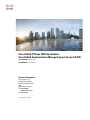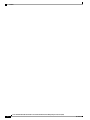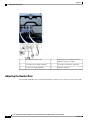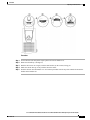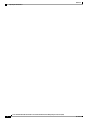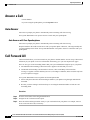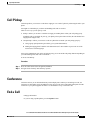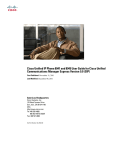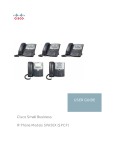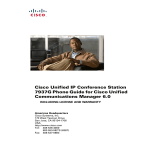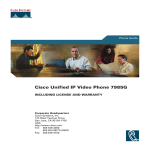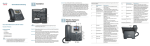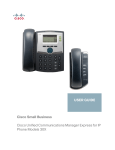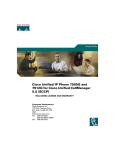Download Cisco 3905 User guide
Transcript
Cisco Unified IP Phone 3905 User Guide for Cisco Unified Communications Manager Express Version 8.8 (SIP) First Published: July 22, 2011 Last Modified: July 22, 2011 Americas Headquarters Cisco Systems, Inc. 170 West Tasman Drive San Jose, CA 95134-1706 USA http://www.cisco.com Tel: 408 526-4000 800 553-NETS (6387) Fax: 408 527-0883 Text Part Number: OL-24411-01 Cisco and the Cisco logo are trademarks or registered trademarks of Cisco and/or its affiliates in the U.S. and other countries. To view a list of Cisco trademarks, go to this URL: http:// www.cisco.com/go/trademarks. Third-party trademarks mentioned are the property of their respective owners. The use of the word partner does not imply a partnership relationship between Cisco and any other company. (1110R) © 2013 Cisco Systems, Inc. All rights reserved. CONTENTS CHAPTER 1 Overview 1 Physical Description of Cisco Unified IP Phone 3905 1 Phone Connections 3 Adjusting the Handset Rest 4 CHAPTER 2 Operating Your Phone 7 Adjust the Volume 7 Answer a Call 8 Auto Answer 8 Auto Answer with Your Speakerphone 8 Call Forward All 8 Call Pickup 9 Conference 9 End a Call 9 Hold/Resume a Call 10 Manage Call Waiting 10 Mute a Call 10 Place a Call 10 Redial a Number 11 Shared Lines 11 Transfer a Call 11 Voice Messages 12 Personalize Your Voicemail 12 Check for Voice Messages 12 Cisco Unified IP Phone 3905 User Guide for Cisco Unified Communications Manager Express Version 8.8 (SIP) OL-24411-01 iii Contents Cisco Unified IP Phone 3905 User Guide for Cisco Unified Communications Manager Express Version 8.8 (SIP) iv OL-24411-01 CHAPTER 1 Overview This guide provides phone layout and feature descriptions for the Cisco Unified IP Phone 3905. • Physical Description of Cisco Unified IP Phone 3905, page 1 Physical Description of Cisco Unified IP Phone 3905 The Cisco Unified IP Phone 3905 is a single-line phone. Buttons near the handset provide direct access to several features. Cisco Unified IP Phone 3905 User Guide for Cisco Unified Communications Manager Express Version 8.8 (SIP) OL-24411-01 1 Overview Physical Description of Cisco Unified IP Phone 3905 Item Description 1 Handset Functions as traditional phone handset. 2 Message waiting indicator Indicates new voice message (steady red) or an incoming call (blinking). 3 Phone screen Displays phone menus and call activity including caller ID (phone number), call duration, and call state. 4 Navigation Pad and Allows you to scroll through menu items and highlight items. When the phone Select (center) is on-hook, displays the call logs (Missed Calls, Received Calls, Placed Calls) button and your Speed Dials. 5 Application button Provides access to phone settings such as call history, user preferences, phone configuration (including administration settings, device configuration, network configuration, and other common configurations), and phone model information. Cisco Unified IP Phone 3905 User Guide for Cisco Unified Communications Manager Express Version 8.8 (SIP) 2 OL-24411-01 Overview Phone Connections 6 Previous button Toggles back to the previous setting. 7 Hold button Places an active call on hold. 8 Transfer button Transfers active calls to another extension. 9 Redial button Dials the last dialed number. 10 Keypad Allows you to dial phone numbers and enter numbers or letters. 11 Speakerphone button Selects the speakerphone. When the speakerphone is on, the button is lit. 12 Volume button Controls the handset and speakerphone volume (off-hook) and the ringer volume (on-hook). 13 Mute button Mutes the speakerphone and handset. If the button is lit, the speaker and handset are muted. Phone Connections For your phone to work, it must be connected to the corporate IP telephony network. Your system administrator can help you connect your phone. Cisco Unified IP Phone 3905 User Guide for Cisco Unified Communications Manager Express Version 8.8 (SIP) OL-24411-01 3 Overview Adjusting the Handset Rest 1 DC adaptor port (DC 4.2V) 4 Network port (10/100 SW) connection. IEEE 802.3af power enabled. 2 AC-to-DC power supply (optional) 5 Access port (10/100 PC) connection 3 AC power wall plug (optional) 6 Handset connection Adjusting the Handset Rest You can adjust the handset rest of a wall-mounted phone so that the receiver does not slip out of the cradle. Cisco Unified IP Phone 3905 User Guide for Cisco Unified Communications Manager Express Version 8.8 (SIP) 4 OL-24411-01 Overview Adjusting the Handset Rest Procedure Step 1 Step 2 Step 3 Step 4 Step 5 Set the handset aside and pull the square plastic tab from the handset rest. Rotate the tab halfway (180 degrees). Hold the tab between two fingers, with the small notches (in the corners) facing you. Make sure the tab lines up evenly with the slot in the cradle. Slide the tab back into the handset rest. An extension protrudes from the top of the rotated tab. Return the handset to the handset rest. Cisco Unified IP Phone 3905 User Guide for Cisco Unified Communications Manager Express Version 8.8 (SIP) OL-24411-01 5 Overview Adjusting the Handset Rest Cisco Unified IP Phone 3905 User Guide for Cisco Unified Communications Manager Express Version 8.8 (SIP) 6 OL-24411-01 CHAPTER 2 Operating Your Phone This section describes how to operate your Cisco IP Phone and includes information on phone features. Note Because there are differences in phone and site configurations, not all features described here might apply to your phone. Consult your system administrator for more information. • Adjust the Volume, page 7 • Answer a Call, page 8 • Call Forward All, page 8 • Call Pickup, page 9 • Conference, page 9 • End a Call, page 9 • Hold/Resume a Call, page 10 • Manage Call Waiting, page 10 • Mute a Call, page 10 • Place a Call, page 10 • Redial a Number, page 11 • Shared Lines, page 11 • Transfer a Call, page 11 • Voice Messages, page 12 Adjust the Volume • During a call, press the + or - on the VOLUME button to increase or decrease the volume respectively. • Press the + or - on the VOLUME button while the handset is in its cradle and the phone is idle. Cisco Unified IP Phone 3905 User Guide for Cisco Unified Communications Manager Express Version 8.8 (SIP) OL-24411-01 7 Operating Your Phone Answer a Call Answer a Call • Lift the handset. • If you are using the speakerphone, press the Speaker button. Auto Answer Auto Answer prompts your phone to automatically answer incoming calls after one ring. Your system administrator sets up Auto Answer to work with your speakerphone. Auto Answer with Your Speakerphone Auto Answer prompts your phone to automatically answer incoming calls after one ring. Keep the handset in the cradle to auto answer with your speaker phone. Otherwise, calls ring normally and you must manually answer them. Your system administrator sets up Auto Answer to work either with your speakerphone. Call Forward All Call Forward All allows you to forward calls on your phone to another number. You can set up Call Forward All directly on your phone. To access Call Forward All remotely, go to your User Options web pages. There are two types of call forwarding features that your system administrator might set up on your phone: 1 Unconditional call forwarding (Call Forward All)—Applies to all calls that you receive. 2 Conditional call forwarding (Call Forward No Answer, Call Forward Busy, Call Forward No Coverage)—Applies to certain calls that you receive, according to conditions, and is accessible only from your User Options web pages. Your system administrator can set up other call forward options that: 1 Allows calls placed from the call forward target number to your phone to ring through, rather than be forwarded. 2 Prevents you from creating a call forward loop or exceeding the maximum number of links in a call forwarding chain. Procedure Step 1 Step 2 Press the center button of the Navigation Pad button. Step 3 Enter the call forward target number exactly as you would dial it from your phone. For example, enter an access code or the area code, if necessary. Navigate for the “Call Forward All” option. Cisco Unified IP Phone 3905 User Guide for Cisco Unified Communications Manager Express Version 8.8 (SIP) 8 OL-24411-01 Operating Your Phone Call Pickup Call Pickup Call Pickup allows you to answer a call that is ringing on a co-worker’s phone by redirecting the call to your phone. You might use Call Pickup if you share call-handling tasks with co-workers. There are two ways you can pick up a call: 1 Pickup—Allows you to answer a call that is ringing on another phone within your call pickup group. If multiple calls are available for pick up, your phone picks up the oldest call first (the call that has been ringing for the longest time). 2 Group Pickup—Allows you to answer a call on a phone that is outside your call pickup group by: a Using a group pickup number (provided by your system administrator). b Dialing the ringing phone’s number if the destination user’s direct number is present in one of the current user's associated groups. Your system administrator sets up the call pickup group you are in and the call pickup buttons depending on your call-handling needs and work environment. To access Call Pickup: Procedure Step 1 Step 2 Press the center button of the Navigation Pad button. Navigate for the “PickUp” and “GPickUp” options. Conference Conference allows you to talk simultaneously with multiple parties. When you are talking on a call, use Conference to dial another party and add them to the call. You can remove individual participants from the conference if your phone supports the feature. Use hookflash to set up a conference call. End a Call • Hang up the handset. • If you are using a speakerphone, press the Speaker button. Cisco Unified IP Phone 3905 User Guide for Cisco Unified Communications Manager Express Version 8.8 (SIP) OL-24411-01 9 Operating Your Phone Hold/Resume a Call Hold/Resume a Call Procedure Step 1 To put a call on hold, press the Hold button The line button flashes green. Step 2 To resume the call, press the flashing green line button. . Manage Call Waiting Call Waiting provides cues to notify you that a new call is ringing on your phone when you are talking on another call, including a call waiting tone (single beep) and an amber flashing line button. Note Unanswered calls are routed to your voicemail system (if available). Procedure Press the flashing amber line button. Your phone automatically puts the original call on hold and connects the ringing call. Mute a Call Procedure Step 1 To turn the Mute on, press the Mute button Step 2 To turn the Mute off, press the Mute button the second time. . Place a Call Use one of the following methods to place a call: • Lift the handset and dial the number. • Dial the number, and then lift the handset. • Dial the number, and then press the Speaker button. Cisco Unified IP Phone 3905 User Guide for Cisco Unified Communications Manager Express Version 8.8 (SIP) 10 OL-24411-01 Operating Your Phone Redial a Number • Press the Line button for your extension, and then dial the number. • Press the Speaker button, and then dial the number. • If you have established speed-dial numbers, press the Feature button enabled for speed-dial. Redial a Number To redial the most recently dialed number: • Press the Redial button . • To place the call, get a dial tone on the line, then press the Redial button. Shared Lines Shared lines allow you to use one phone number for multiple phones. You might have a shared line if you have multiple phones and want one phone number, share call-handling tasks with co-workers, or handle calls on behalf of a manager. For example, if you share a line with a co-worker: • When a call comes in on the shared line: • Your phone rings and the line button flashes amber. • Your co-worker’s phone rings and the line button flashes amber. • If you answer the call: • Your line button turns green. • Your co-worker’s line button turns red. When button is red, that line cannot be used to barge in on the call or used to make another call. • If you put the call on hold: • Your line button flashes green. • Your co-worker’s line button flashes red. When the line flashes red, your co-worker can pick up the call. Transfer a Call Transfer allows you to redirect a connected call from your phone to another number. Cisco Unified IP Phone 3905 User Guide for Cisco Unified Communications Manager Express Version 8.8 (SIP) OL-24411-01 11 Operating Your Phone Voice Messages Procedure Step 1 Press Transfer button Step 2 Press the Transfer button the second time to finish the transfer. to put the first call on hold and initiate a new call. Voice Messages Voice messages are stored on your voicemail system. Your company determines the voicemail system your phone uses. Personalize Your Voicemail Procedure Step 1 Step 2 Dial the voicemail access number (provided by your system administrator). Follow the voice prompts. Check for Voice Messages Note You can configure the visual message waiting lamp using your User Options web pages. • Look for a solid red light on your handset. • Listen for a stutter tone when you lift the handset. Cisco Unified IP Phone 3905 User Guide for Cisco Unified Communications Manager Express Version 8.8 (SIP) 12 OL-24411-01