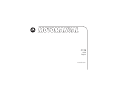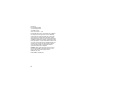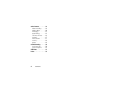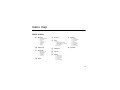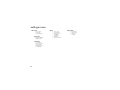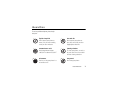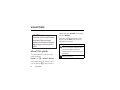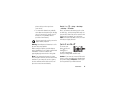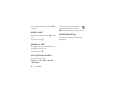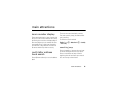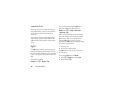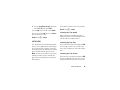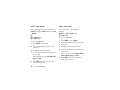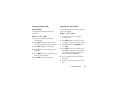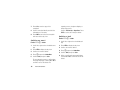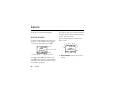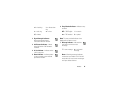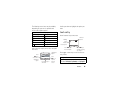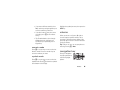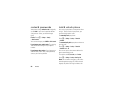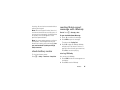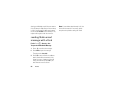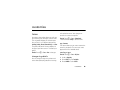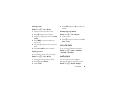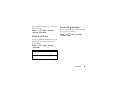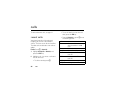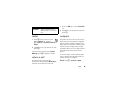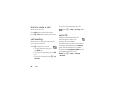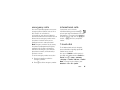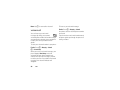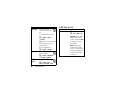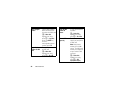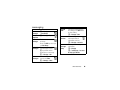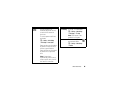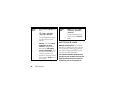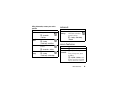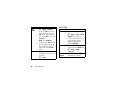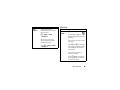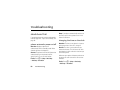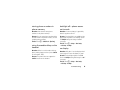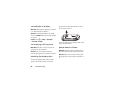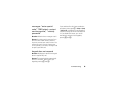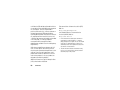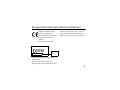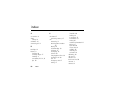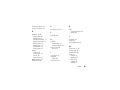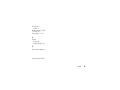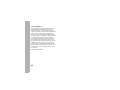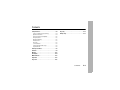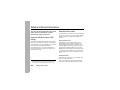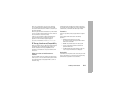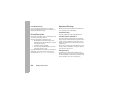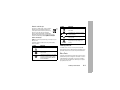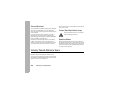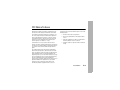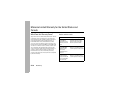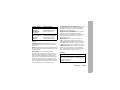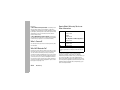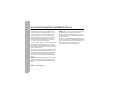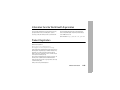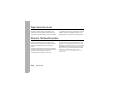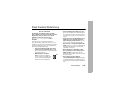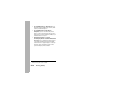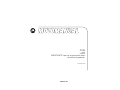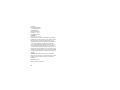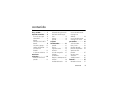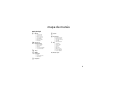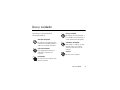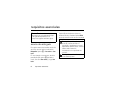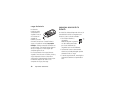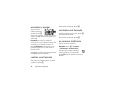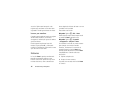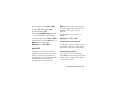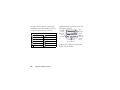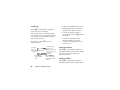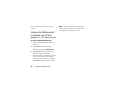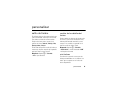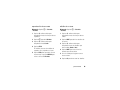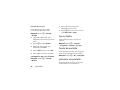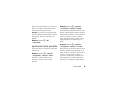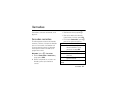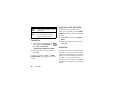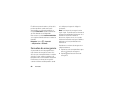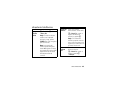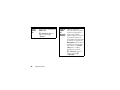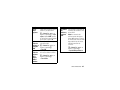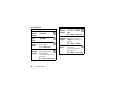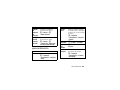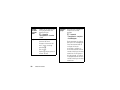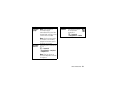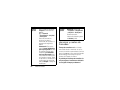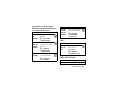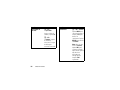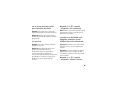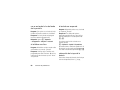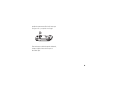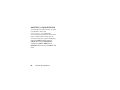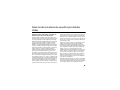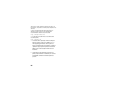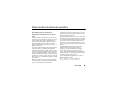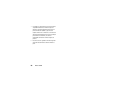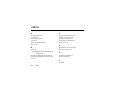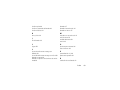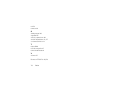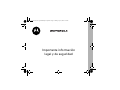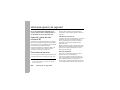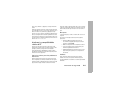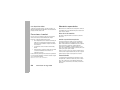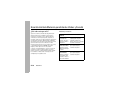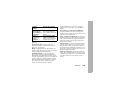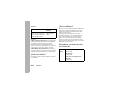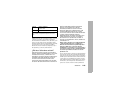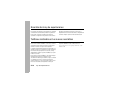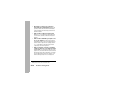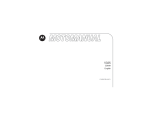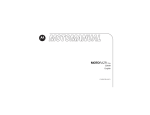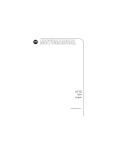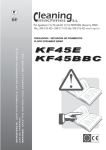Download Motorola C139 - Cell Phone - GSM Product specifications
Transcript
C139 GSM English motorola.com HELLOMOTO Welcome to the world of Motorola digital wireless communications! We are pleased that you have chosen the Motorola C139 wireless phone. Earpiece Left Soft Key Perform functions identified by left display prompt. Send/Answer Key Make & answer calls. Press when idle to see list of recently dialed calls. Power Connector Port Menu Key Open menu when you see M in display. Right Soft Key Perform functions identified by right display prompt. Power /End Key Press & hold to turn phone on/off. Press & release to end calls, exit menus. Integrated Antenna Embedded in the top and on the back of the phone. Battery Compartment Lanyard Attachment Headset Jack Insert the headset accessory for handsfree use. Navigation Key Press S up & down to scroll, left/right to adjust volume. 1 Motorola, Inc. Consumer Advocacy Office 1307 East Algonquin Road Schaumburg, IL 60196 www.hellomoto.com Certain mobile phone features are dependent on the capabilities and settings of your service provider’s network. Additionally, certain features may not be activated by your service provider, and/or the provider's network settings may limit the feature’s functionality. Always contact your service provider about feature availability and functionality. All features, functionality, and other product specifications, as well as the information contained in this user's guide are based upon the latest available information and are believed to be accurate at the time of printing. Motorola reserves the right to change or modify any information or specifications without notice or obligation. MOTOROLA and the Stylized M Logo are registered in the US Patent & Trademark Office. 2006 All other product or service names are the property of their respective owners. © Motorola, Inc., 2006. Manual Number: 6809502A29-O 2 contents menu map. . . . . . . . . . . . 5 Use and Care . . . . . . . . . 7 essentials . . . . . . . . . . . . 8 about this guide . . . . . . 8 SIM card . . . . . . . . . . . . 9 battery . . . . . . . . . . . . . 9 turn it on & off . . . . . . . 11 make a call . . . . . . . . . 12 answer a call. . . . . . . . 12 your phone number . . 12 troubleshooting . . . . . 12 main attractions . . . . . . 13 zoom number display . 13 multi-letter address book search. . . . . . . . . . . . . 13 light. . . . . . . . . . . . . . . 14 calendar . . . . . . . . . . . 15 basics . . . . . . . . . . . . . . home screen . . . . . . . menus . . . . . . . . . . . . text entry . . . . . . . . . . volume . . . . . . . . . . . . navigation key. . . . . . . codes & passwords . . lock & unlock phone . . check battery meter . . reading Nokia smart message with iMelody. . . . . . . . . . . . reading Nokia smart message with vCard. . customize. . . . . . . . . . . tones . . . . . . . . . . . . . time & date. . . . . . . . . wallpaper . . . . . . . . . . 20 20 22 23 25 25 26 26 27 27 28 29 29 31 31 screen saver . . . . . . . . 32 contrast . . . . . . . . . . . 32 animation . . . . . . . . . . 32 save battery life . . . . . 32 answer options. . . . . . 33 personal greetings . . . 33 calls. . . . . . . . . . . . . . . . 34 recent calls . . . . . . . . . 34 redial. . . . . . . . . . . . . . 35 return a call . . . . . . . . . 35 notepad . . . . . . . . . . . 35 hold or mute a call . . . 36 call waiting . . . . . . . . . 36 caller ID . . . . . . . . . . . 36 emergency calls . . . . . 37 international calls . . . . 37 1-touch dial . . . . . . . . . 37 voicemail. . . . . . . . . . . 38 contents 3 other features . . . . . . . advanced calling . . . . . address book . . . . . . . . messaging . . . . . . . . . . personalizing . . . . . . . . call times & costs . . . . network . . . . . . . . . . . . more features . . . . . . . security . . . . . . . . . . . . games . . . . . . . . . . . . . troubleshooting. . . . . . check here first . . . . . . service & repairs . . . . . SAR Data . . . . . . . . . . . index . . . . . . . . . . . . . . 4 contents 39 39 40 43 44 46 47 47 48 49 50 50 54 55 58 menu map main menu n Messaging • Create Message • Voicemail • Inbox • Info Services • Templates • Outbox • Drafts : Shortcuts w Tones • Alert • Loud Ring/Soft Ring/ Vibrate/Vibrate then Ring/ Silent Detail • My Tones r Address Book A Alarm Clock z Recent Calls • Received Calls • Dialed Calls • Notepad • Call Times • Call Cost M Calendar / Settings • Call Forward • Phone Status • In-Call Setup • Security • Other Settings - Games > My Stuff • Calculator • Exchange Rate • Stop watch • Light • Fixed Dial • Service Dial • Wallpaper • Screen Saver q Speed Dial 5 settings menu Call Forward • Voice Calls • Cancel All • Forward Status Phone Status • My Tel. Numbers • Battery Meter In-Call Setup • In-Call Timer • Call Cost Setup • My Caller ID • Answer Options • Call Waiting 6 Security • • • • • • • Phone Lock Lock Keypad Auto Key Lock Fixed Dial Call Barring SIM PIN New Passwords Other Settings • Personalize • Initial Setup • Network • Headset Use and Care To care for your Motorola phone, please keep it away from: Use and Care liquids of any kind Don’t expose your phone to water, rain, extreme humidity, sweat, or other moisture. dust and dirt Don’t expose your phone to dust, dirt, sand, food, or other inappropriate materials. extreme heat or cold Avoid temperatures below -10°C/14°F or above 45°C/113°F. cleaning solutions To clean your phone, use only a dry soft cloth. Don’t use alcohol or other cleaning solutions. microwaves Don’t try to dry your phone in a microwave oven. the ground Don’t drop your phone. Use and Care 7 essentials CAUTION: Before using the phone for the first time, read the Important Safety and Legal Information included in the grayedged pages at the back of this guide. about this guide This guide shows how to locate a menu feature as follows: Find it: Press M > Recent Calls > Dialed Calls This example shows that, from the home screen, you press M to open the menu, 8 essentials highlight and select Recent Calls, then highlight and select Dialed Calls. Press S to scroll to and highlight a menu feature. Press the SELECT key to select the highlighted menu feature. symbols This means a feature is network, SIM card, or subscription dependent and may not be available in all areas. Contact your service provider for more information. This means a feature requires an optional accessory. SIM card battery Your Subscriber Identity Module (SIM) card contains personal information such as your phone number and address book entries. battery installation 1 Caution: Do not bend or scratch your SIM card. Keep it away from static electricity, water, and dirt. 1 2 2 3 essentials 9 battery charging battery tips New batteries are not fully charged. Plug the charger into your phone and an electrical outlet. Your phone displays Charge Complete when finished. Battery life depends on the network, signal strength, temperature, features, and accessories you use. • Always use Motorola Original batteries and chargers. The warranty does not cover damage caused by non-Motorola batteries and/or chargers. Tip: Relax, you cannot overcharge your battery. It will perform best after you fully charge and discharge it a few times. • New batteries or batteries stored for a long time may take more time to charge. New batteries are shipped partially charged. Before you can use your phone, install and charge the battery as described above. Some batteries perform best after several full charge/discharge cycles. • When charging your battery, keep it near room temperature. • When storing your battery, keep it uncharged in a cool, dark, dry place. • Never expose batteries to temperatures below -10°C (14°F) or above 45°C (113°F). Always take your 10 essentials phone with you when you leave your vehicle. • It is normal for batteries to gradually wear down and require longer charging times. If you notice a change in your battery life, it is probably time to purchase a new battery. Contact your local recycling center for proper battery disposal. Warning: Never dispose of batteries in a fire because they may explode. Find it: Press M > Settings > Other Settings > Initial Setup > Time and Date But, if you remove the battery just for a few seconds (e.g., quickly change SIM card), the system either won’t ask you to reset the time and date or if prompted, you can choose CANCEL on the time and date screen, the clock will only be slightly affected. turn it on & off Before using your phone, read the battery safety information in the “Safety and General Information” section included in the gray-edged pages at the back of this guide. To turn on your phone, press and hold O for 2 seconds. If prompted, enter your 4-digit SIM card PIN code. Note: If you remove the battery for a long time, the phone will ask you to reset the time and date. If you choose to cancel or ignore, the time and date will be affected. You can input the correct time and date by: Caution: If you enter an incorrect PIN code 3 times in a row, your SIM card is disabled and your phone displays PIN1 Blocked. Contact your service provider if your PIN is blocked. essentials 11 To turn off your phone, press and hold O for 2 seconds. make a call Enter a phone number and press N to make a call. To end a call, press O. answer a call When your phone rings and/or vibrates, just press N to answer the call. To end a call, press O. your phone number To see your phone number: Find it: Press M > Settings > Phone Status > My Tel. Numbers 12 essentials To store or edit your name and phone number on your SIM card, press the VIEW key while displaying your phone number. troubleshooting For answers to frequently asked questions, see page 50. main attractions zoom number display Zoom number display is a smart function that lets you see the screen numbers more easily by altering the screen font size depending on how many digits are in the number. Because most people enter 7 digits most frequently, your font size is large most of the time and becomes smaller only when necessary. multi-letter address book search Press S down to directly access the address book. There are two search methods, search by Find, and search by Jump, for address book entry searching. To define the search method: Find it: Press M > Address Book > M > Search By > Find or Jump search by jump Press a keypad key 1 or more times to jump to entries that begin with the key’s letters. Press a second letter to jump to entries beginning with the two letters you entered. You can enter up to three letters. main attractions 13 search by find When you enter the first letter of an entry in your address book, a pop-up screen will ask you to input the name you would like to search for. You can specify how long the Light feature lights the display when you activate it: Find it: Press M > Settings > Other Settings > Initial Setup > Light You can input the first several letters of the target entry’s name, then press OK, and the address book will jump to the closest match entry. When your phone alerts you to an incoming event (for example, an incoming message or phone call, an alarm, or a calendar event) while the Light feature is active, you can deactivate the Light feature immediately. When you receive the notification: light 1 Press any key. The Light feature enables you to change your phone’s idle display into a flashlight. This can be useful in many situations such as searching under a car seat or locating a door lock in the dark. To activate this feature: Find it: Press M > My Stuff > Light 14 main attractions 2 Accept the incoming event. The Light feature can be set as a shortcut via the main menu. To set up the Light feature in Shortcuts: 1 Press M > My Stuff and scroll to Light. 2 Press and hold M. 3 The text Assign Shortcuts for: Light? will appear. Select YES or NO, then press DONE. To schedule or review events in the calendar: Find it: Press M > Calendar Then the Light feature will be in your Shortcuts. You can check if the Light feature is in Shortcuts after you finish the setup. viewing by the week Find it: Press M > Shortcuts When you open the calendar, your phone displays the week. Lines or filled boxes under each day indicate scheduled events. calendar viewing by the day The calendar lets you schedule and organize events, such as appointments and meetings. You can review your schedule of events for the week or by the day, and have the calendar play a reminder alarm for specific events. Select a day in the week view and press VIEW to see the day’s events. You can store, edit, view, copy, and delete any event from the day view. Note: You must set the phone’s correct time and date in order to use the calendar. See page 31 for more information on setting the date and time. viewing by the event Select an event in the day view and press VIEW to open the detailed event view. You can edit, copy, and delete events from the event view. main attractions 15 add a new event add a new task You can add a new event two different ways. You can add a new task by doing the following: Find it: Press M > Calendar > day > press View > New Entry or M > Calendar > day M > New > Event To set up the Event detail: Find it: Press M > Calendar > day M > New > Task To set up the Task detail: 1 Press CHANGE to select Summary. 1 Press CHANGE to select Title. 2 Use the keypad keys to enter a summary for the task. 2 Use the keypad keys to enter a title for the event. 3 Press OK to store the task summary. 3 Press OK to store the event title. 4 Scroll to other fields and enter information as necessary. Other fields let you enter Start, Duration, Date, Repeat, and Alarm. 5 Press DONE to store the new event and return to the day view. 16 main attractions 4 Scroll to other fields and enter information as necessary. Other fields let you enter Start Date, Deadline, Priority, Completed, Category, and Status. 5 Press DONE to store the new task and return to the day view. changing event/task information To change information about an existing event/task: Find it: Press M > Calendar 1 Scroll left or right to the scheduled event/task day. 2 Press VIEW to display the day view, and select the event/task you want to change. 3 Press VIEW to display the event/task. 4 Press EDIT, and select the detail you want to change. 5 Press CHANGE, and use the keypad keys to enter the new information. 6 Press DONE to store the information. copying an event/task To copy information from a current event/task to a new event/task: Find it: Press M > Calendar 1 Scroll left or right to the scheduled event/task day. 2 Press VIEW to display the day view, and select the event/task you want to change. 3 Press M to open the Calendar Menu, and select Copy. 4 Press SELECT to copy the event/task, and press YES to confirm the copy. Your phone assumes that you want to change the date, and displays the Date field. 5 Use the keypad keys to enter the date information. 6 Scroll left or right to the day, month, and year. main attractions 17 7 Press OK to save the copy of the event/task. repeating events, the phone displays a delete event menu: 8 Scroll to event/task details, and edit the information as necessary. Scroll to This Event Only or Repeat Events. Press SELECT to select the event(s) to delete. 9 Press DONE to store the new event/task and return to the day view. deleting an event Find it: Press M > Calendar deleting a task Find it: Press M > Calendar 1 Scroll left or right to the scheduled task day. 1 Scroll left or right to the scheduled event day. 2 Press VIEW to display the day view. 2 Press VIEW to display the day view. 4 Press M to open the Calendar Menu. 3 Scroll to the event to delete. 5 Scroll to Delete, and press Select. 4 Press M to open the Calendar Menu. 5 Scroll to Delete, and press Select. For non-repeating events, a confirmation message will pop up. Choose Yes or No to confirm or cancel the delete. For 18 main attractions 3 Scroll to the event to delete. 6 When a confirmation message displays, choose Yes or No to confirm or cancel the delete. setting the alarm You can set the Calendar to function as an alarm clock. Find it: M > Calendar > day > press View > New Entry or M > Calendar > day M > New > Event When enabling the alarm, choose the Custom setting 0 hrs for the alarm to go off at time specified. main attractions 19 basics See page 1 for a basic phone diagram. home screen The home screen displays when you turn on the phone. To dial a number from the home screen, press the number keys and N. 3 ?O \ À É D y 04;17 ? P Cingular Battery Low RECENT MESSAGE Left Soft Key Label Clock Service Provider Status Right Soft Key Label The menu indicator å shows that you can press M to open the menu. Soft key labels show the current soft key functions. For soft key locations, see page 1. 20 basics Press S up, down, left, or right to scroll main functions. You may select to show or hide the icons on the home screen. Status indicators display at the top of the home screen: 2 1 3 4 5 6 7 3 õO\ À ÉD y 04;17 ó P 8 9 Cingular Battery Low 10 RECENT MESSAGE 1 Tones Indicator – Shows the ring style setting. y = loud ring Ó = vibrate then ring z = soft ring Ò = silent | = vibrate 2 Signal Strength Indicator – Shows strength of phone's connection with the network. 3 Call Forward Indicator – Shows when All Calls for Call Forward is activated. 4 In Use Indicator – Indicates when call is in progress. 5 Roam Indicator – Indicates phone is using network system outside your home network. 6 Entry Method Indicator – Indicates entry method: R = iTAP English 12 = numeric ] = TAP method @ = symbol Note: The entry method indicator is not displayed in the home screen. 7 Message Indicator – Indicates that you have a new voice or text message: e = text message t = voicemail message Note: A flashing message indicator means that your inbox is full. You will not be able to receive new messages until you delete old ones. basics 21 8 Battery Level Indicator – Vertical bars show the amount of charge left in your battery. The more bars, the greater the charge. 9 LINE Indicator – Indicates phone is using Line 1. menus From the home screen, press M to enter the main menu, then press S to scroll up and down through the main menu list. 10 Headset Indicator – Indicates headset is plugged into phone. Select highlighed menu feature. Scroll up, down, left, or right. 22 basics Exit the main menu. Exit menu without making changes. The following menu icons may be available, depending on your service provider and service subscription options. text entry menu features n Messaging r Address Book D Recent Calls - Games : Shortcuts w Tones A Alarm Clock M Calendar / Settings > My Stuff q Speed Dial Some features require you to select an option from a list: 3 ? Press VIEW key to see details of highlighted option. Scroll up or down to highlight the option you want. D Address Book ANDREAS BERND VIEW À BACK Press M to open sub-menu. Highlighted Option Press BACK key to return to previous screen. Some features let you enter text. Flashing cursor indicates insertion point. 3? Msg: ] 165 D Character Counter INSERT À CANCEL Press INSERT key to insert a template. Press CANCEL key to exit without saving any changes. Press # in a text entry screen to select an entry mode: entry mode Tap Includes iTAP English, Tap Extended, and Tap English. basics 23 entry mode Numeric Enter numbers only. Symbol Enter symbols only. To set your text entry modes, press M in a text entry screen and select the desired entry mode. Tip: Pressing 0 will toggle between uppercase and lowercase in English alphabet text entry. For example, if you press 7764, your phone displays a list of suggestions for words such as prog, proh, and proi. tap mode Press # in a text entry screen and select tap mode. To enter text in tap mode, press a keypad key repeatedly to cycle through the letters and number on the key. Repeat this step to enter each letter. For example, if you press 8 once, the phone displays: iTAP® mode Press # in a text entry screen to switch to iTAP mode. iTAP mode lets you enter words using one keypress per letter. The iTAP software combines your keypresses into common words and predicts each word as you enter it. 24 basics Character displays at insertion point. 3õ Msg: T OK Press OK key to accept & store text. ] 164 D After 2 seconds, character is accepted & cursor moves to next position. À DELETE Press DELETE key to delete character to left of insertion point. • If you want a different word (such as Text), continue pressing keypad keys to enter the remaining characters. Highlight the symbol you want, then press the SELECT key. • If you don’t want to save your text or text edits, press O to exit without saving. volume • Tap Extended mode cycles through additional special characters and symbols as you repeatedly press a keypad key. numeric mode Press # in a text entry screen to switch to Numeric mode. Press the number keys to enter the numbers you want. symbol mode Press # in a text entry screen to switch to Symbol mode. Press 1 to show the symbols at the bottom of the display When you are on a call, press S right to increase earpiece speaker volume, left to decrease it. When the phone display is idle, press S right or left to increase or decrease the ringer volume. Tip: During a call, you can set your phone to mute by pressing M > Mute. navigation key Press the navigation key S up or down to scroll and highlight options. basics 25 codes & passwords lock & unlock phone Your phone’s 4-digit unlock code is originally set to 1234. If your service provider did not change these codes, you should change them: You can lock your phone to keep others from using it. To lock or unlock your phone, you need the 4-digit unlock code. Find it: Press M > Settings > Security > New Passwords Press M > Settings > Security > Phone Lock > Lock Now. You can also change your SIM PIN or Bar Password. To automatically lock your phone whenever you turn it off: If you forget your unlock code: Try entering 1234 or the last four digits of your phone number. If you forget other codes: If you forget your SIM PIN code, PIN2 code, or bar password, contact your service provider. To manually lock your phone: Press M > Settings > Security > Phone Lock > Automatic Lock > On. You can set up the time amount before the phone automatically locks. The options are OFF, 30 seconds, and 1 minute. Press M > Settings > Security > Auto Key Lock. Note: You can make emergency calls with a locked keypad (see page 37). With a locked keypad, the phone still rings or vibrates for 26 basics incoming calls and can be answered without unlocking the keypad. Note: When the keypad is locked, there is a 1 second wait time between each key press. If you press a key prematurely, the display does not update, and it could appear as if the phone has powered down. Note: You cannot make emergency calls on a locked phone. A locked phone still rings or vibrates for incoming calls or messages, but you need to unlock it (with your 4-digit code) to answer. check battery meter reading Nokia smart message with iMelody Find it: Press M > Messaging > Inbox To open the Nokia Smart Message: 1 Press S to scroll to the message. 2 Press READ to open the message. The phone asks Play Ring Tone?. 3 Press YES to play the iMelody. (iMelody will play only if the format is correct. A pop-up screen will notify you otherwise.) Press NO to cancel the playing. To check your battery meter: storing iMelody Press M > Settings > Phone Status > Battery Meter You can store the iMelody. 1 Press STORE and the file name appears on the display. 2 Press OK to save the iMelody. basics 27 Storing your iMelody may fail for two reasons: if the file name is duplicated, or if the memory is full. If the file name is duplicated, rename the file under Tone details. If the memory if full, replace old ring tones with the new one. reading Nokia smart message with vCard Find it: Press M > Messaging > Inbox To open the Nokia Smart Message: 1 Press S to scroll to the message. 2 Press READ to open the message. The phone asks Store vCard?. 3 Press YES to store vCard in the address book. (vCard will be stored only if the format is correct. A pop-up screen will notify you otherwise.) Press NO if you don’t want to store the vCard. 28 basics Note: If your address book already is full, the vCard can’t be stored. If necessary, delete one phone entry before storing the vCard. customize tones calls and other events. Your changes are saved in the current tone profile. Your phone rings and/or vibrates to notify you of an incoming call, message, or other event. This ring and/or vibration are called an alert. You can select 1 of 5 different alert profiles: Loud Ring, Soft Ring, Vibrate, Vibrate then Ring, and Silent. Find it: Press M > Tones > Vibrate Details > desired event > Change > alert for event The profile indicator for the tone displays at the top of your home screen. To choose your profile: This feature allows you to create custom alert tones for your phone. The tones you create appear in the list of available alerts. Find it: Press M > Tones > Alert > alert type creating a tone change ring details You can change the ring or key volume and select vibrate/silent/ring details for incoming my tones Find it: Press M > Tones > My Tones 1 Scroll to Empty Ring. 2 Press SELECT to go to Tone Details. 3 Press CHANGE to select NOTES:. customize 29 4 Use the keypad keys to enter notes for the tone, and press OK. Scroll left or right by pressing S or * and #. 5 Press CHANGE to select Name:. playing a note 6 Use the keypad keys to enter a name for the tone, and press OK. Find it: Press M > Tones > My Tones 7 Press DONE to store the tone. 1 Scroll to the tone you want to play. 2 Press M to open My Tones. entering notes 3 Scroll to Tones > M, then scroll to Play. To enter a note, press S up and down to select the note name. 4 Press SELECT. You can also enter a note by pressing the key associated with the note name. To change octaves, press 0 to insert a *, then enter the octave number. Press 0 to insert a flat & or sharp * before the note. Change note length by inserting 0 - 5 after the note. Use the 7 to insert a reset r. 30 customize The phone displays the playback meter and plays the tone. 5 Press Play to play the tone again, or press CANCEL to return to the my tones list. editing a tone Find it: Press M > Tones > My Tones 4 Press SELECT, and press YES to confirm the deletion. 1 Scroll to the tone you want to edit. browsing my tones 2 Press EDIT to open the tone details. Find it: Press M > Tones > My Tones 3 Scroll to the details you want to edit (Name or Notes). 1 Scroll to a tone. 4 Press CHANGE to select the details you want to edit. 2 Press M to select functions such as Edit, Delete, and Play. 5 Use the keypad keys to enter new text or notes. time & date 6 Press OK and DONE to store the details. To set the time and date for your phone: deleting a tone Find it: Press M > Settings > Other Settings > Initial Setup > Time and Date You can delete a custom tone you created. Find it: Press M > Tones > My Tones wallpaper 1 Scroll to the tone you want to delete. 2 Press M to open My Tones. You can set a picture as a wallpaper (background) image on your home screen. 3 Scroll to Delete. Find it: Press M > My Stuff > Wallpaper customize 31 screen saver animation You can set a picture or clock as a screen saver image. To set your phone to play an animation when you open the main menu: The screen saver displays when no activity on the home screen is detected for a specified time. Find it: Press M > Settings > Other Settings > Initial Setup > Animation Tip: This feature helps save your screen but not your battery. To extend battery life, turn off the screen saver. save battery life contrast To save battery life, the backlight turns off when you’re not using your phone. The backlight turns back on when you press any key. To set how long your phone waits before the backlight turns off: You can set the contrast of your phone display: Find it: Press M > Settings > Other Settings > Initial Setup > Backlight Find it: Press M > My Stuff > Screen Saver Find it: Press M > Settings > Other Settings > Initial Setup > Contrast 32 customize To save battery life, the display can turn off in idle mode when you’re not using your phone. The display turns back on when you press any key. To set how long your phone waits before the display turns off: personal greetings Find it: Press M > Settings > Other Settings > Initial Setup > Display Timeout You can create personal greetings that display when you turn on the phone: answer options Find it: Press M > Settings > Other Settings > Personalize > Greeting You can use additional methods to answer an incoming call. To activate or deactivate an answer option: Find it: Press M > Settings > In-Call Setup > Answer Options option Multi-key On Multi-key Off Answer by pressing any key. Answer by pressing N. customize 33 calls To make and answer calls, see page 12. • To see call details (such as time and date), press the VIEW key. recent calls • From the Dialed Calls list, press M to see the following options: Your phone keeps lists of incoming and outgoing calls, even for calls that didn't connect. The most recent calls are listed first. The oldest calls are deleted as new calls are added. Find it: Press M > Recent Calls 1 Highlight Received Calls or Dialed Calls, and press the SELECT key. 2 Highlight a call. A Á next to a call means the call connected. • To call the number, press N. 34 calls option Store Delete Delete All Show ID Hide ID Send Message Add Digits Create an address book entry with the number in the No. field. Delete the entry. Delete all entries in the list. Show your caller ID for the next call. Hide your caller ID for the next call. Deliver the message. Add digits after the number. option Attach Number Attach a number from the address book or recent calls lists. 1 Press the VIEW key to see the Received Calls list. 2 Highlight the call you want to return and press N. redial notepad 1 Press N from the home screen to see the Dialed Calls list. Or press M > Recent calls > Received Calls, Dialed Calls, or Notepad. Your phone stores the most recent string of digits entered on the keypad in a temporary memory location called the notepad. These digits can be the last phone number that you called, or a phone number that you simply entered but did not call. These digits remain in the notepad even when you turn off the phone. 2 Highlight the entry you want to call, then press N. If you hear a busy signal and see Call Failed, Number Busy, press N to redial the number. return a call Your phone keeps a record of your unanswered calls and displays Missed Call(s) : X, where X is the number of missed calls. To call the number, create an address book entry, or perform other operations with the number stored in the notepad: Find it: Press M > Recent Calls > Notepad calls 35 hold or mute a call To turn the call waiting feature on or off: When you are on a call: Find it: Press M > Settings > In-Call Setup > Call Waiting Press HOLD to put all active calls on hold. Press M > Mute to put all active calls on mute. caller ID call waiting Calling Line Identification (caller ID) shows the phone number of an incoming call on your display. When you’re on a call, you’ll hear an alert if you receive a second call. Press N to answer the new call. • To switch between calls, press the SWITCH key. • To connect the two calls, press the LINK key. • To end the call on hold, press M > End Call On Hold. 36 calls Your phone shows the caller’s name when it is stored in your address book, or Incoming Call when caller ID information isn’t available. To show or hide your phone number for the next outgoing call or for all calls: Find it: Press M > Settings > In Call Setup > My Caller ID emergency calls international calls Your service provider programs one or more emergency phone numbers (such as 112 or 911) that you can call under any circumstances, even when your phone is locked or the SIM card is not inserted. You can dial and call the emergency number when your phone is locked or when you are prompted to enter a code or password. If your phone service includes international dialing, press and hold 0 to insert your local international access code (indicated by +). Then press the keypad keys to dial the country code, such as +44 for the U.K., +33 for France, and phone number. Note: Emergency numbers vary by country. Your phone’s preprogrammed emergency number(s) may not work in all locations. Sometimes an emergency call cannot be placed due to network, environmental, or interference issues. 1-touch dial To call address book entries 2 through 9, press and hold the single-digit speed dial number for one second. To call the emergency number at any time: You can set 1-Touch Dial to call the entries in your SIM card’s address book or Fixed Dial list: 1 Press the keypad keys to dial the emergency number. Find it: Press M > Settings > Other Settings > Initial Setup > 1-Touch Dial > SIM, Phone, or Fixed Dial 2 Press N to call the emergency number. Note: To change 1-touch numbers, go to Address Book > View > Edit > Speed No. calls 37 Note: Key 1 is reserved for voicemail. To listen to your voicemail message: Find it: Press M > Messaging > Voicemail voicemail You can listen to your voicemail messages by calling your network voicemail phone number. Voicemail messages are stored on the network, not on your phone. Contact your service provider for more details. To store your voicemail number in your phone: Find it: Press M > Messaging > Voicemail M > Voicemail Setup When you receive a voicemail message, your phone displays 1 New Message and a new voicemail indicator. Some networks only indicate when you have messages, whether or not they are new. If you delete all voicemail messages, the voicemail indicator will disappear. 38 calls Your phone calls the voicemail phone number you stored. If you do not have a voicemail number stored, the phone guides you through the process of storing a number. other features advanced calling feature conference During a call: call Dial the next number, press N and the LINK key. attach a Attach a phone phone number to another: number Press M > Address Book, select feature call barring Restrict outgoing or incoming calls: M > Settings > Security > Call Barring a phone number > View, press M > Attach Number, then select a phone number from Address Book, Dialed Calls, or Received Calls. call Set up or cancel call forwarding forwarding: M > Settings > Call Forward other features 39 feature fixed dial address book Call only numbers stored in the fixed dial list. Turn fixed dialing on or off: M > Settings > Security > Fixed Dial Tip: You must enter your SIM PIN 2 before turning this feature on/off. Use the fixed dial list: speed dial DTMF tones 40 M > My Stuff > Fixed Dial Dial preprogrammed phone numbers: M > Settings > Other Settings > Personalize > Speed Dial Change DTMF tones: M > Settings > Other Settings > Initial Setup > DTMF other features feature add new entry M > Address Book M > New > Name or No. Shortcut: Enter a phone number in the home screen, and press STORE to create an entry for that number. Note: Your phone’s memory limit is 100 entries. The SIM card’s memory limit depends on your carrier’s SIM card type. feature dial number Call a number stored in the address book: M > Address Book, highlight the address book entry, press N. search entry by Shortcut: In the address book, press keypad keys to enter the first letter of an entry name to jump to the first entry or the particular entry. To search the contacts by Find or Jump: feature copy address book entry Copy an address book entry from the phone to the SIM card, or from the SIM card to the phone. Speed No. entries numbered 101 or higher are saved to the SIM Card. Address Book entries numbered 1-100 are saved to the phone. M > Address Book, highlight the entry, press M > Copy Entry. M > Address Book, highlight the entry, press M > Search by other features 41 feature copy multiple entries copy all phone entries to SIM card 42 Copy multiple address book entries between the phone and SIM card: M > Address Book, highlight one entry, press M > Copy Entries, press the CHANGE key, enter the starting/ending speed number, press OK. To copy all phone entries to SIM card: M > Address Book, highlight one entry, press M > All to SIM. other features feature copy all SIM entries to phone phone/SIM capacity To copy all SIM entries to phone: M > Address Book, highlight one entry, press M > All to Phone. To check memory capacity of your phone or SIM card: Note: Your phone’s memory limit is 100 entries. The SIM card's memory limit depends on your carrier’s SIM card type. M > Address Book, highlight one entry, press M > SIM Capacity/Phone Capacity. messaging feature send text message send a template read new message read old messages read sent messages M > Messaging > Create Message M > Messaging >Templates Read a new text message: Press the READ key when you see New Message. Reread your previously read messages. Press M to perform various operations on a message. feature edit old draft info services text message setup Save the message that you are editing to the Drafts folder for later editing. M > Messaging > Drafts Read messages from subscription-based information services: M > Messaging > Info Services To set up text message information: M > Messaging M > Text Msg Setup > Srvce center No./ Reply Type/ SMS Alert M > Messaging > Inbox Sent messages are saved in the Outbox. M > Messaging > Outbox other features 43 personalizing feature language Set menu language: M > Settings > Other Settings > Initial Setup > Language Set the highlight bar to stop or wrap around in the menu lists: scroll ring volume keypad volume main menu M > Settings > Other Settings > Initial Setup > Scroll M > Tones > style Detail > Ring Volume M > Tones > style Detail > Key Volume Reorder the main menus on your phone: M > Settings > Other Settings > Personalize > Main Menu 44 other features feature change soft keys shortcuts Change the functions for the soft keys on the home screen: M > Settings > Other Settings > Personalize > Keys Create a shortcut to a menu item: M > desired menu item > press and hold M When you see Assign Shortcuts for: desired menu item, select YES. (Make a note of the Key number.) Then press Done. Use a shortcut: Press M, then press the shortcut number. feature power on/off Activate the phone to automatically power off and on at the times shown in the menu. To set the power on/off time and mode: M > Settings > Other Settings > Initial Setup > Power On/Off Power on time sets the phone to power on when the clock reaches a specified time. Power off time sets the phone to power off at a specified time. feature TTY Setup To set up TTY information: M > Settings > Other Settings > Initial Setup > TTY Setup headset Note: This feature is not available in all regions. To switch the phone to auto answer mode: M > Settings > Other Settings > Headset Note: If your phone automatically switches on or off at a specific time, check if this feature is turned on. other features 45 feature master reset Reset all options except user data: M > Settings > Other Settings > Initial Setup > Master Reset To reset all options (except for user data) to their factory settings: Warning: This option erases information you have entered (including address book entries) and content you have downloaded. Once you erase the information, it cannot be recovered. All options are reset back to their factory settings except for the unlock code. 46 other features feature master clear Find it: Press M > Settings > Other Settings > Initial Setup > Master Clear To clear all information, you need to enter the Unlock Code (1234). call times & costs Network connection time is the elapsed time from the moment you connect to your service provider’s network to the moment you end the call by pressing p. This time includes busy signals and ringing. The amount of network connection time you track on your resettable timer may not equal the amount of time for which you are billed by your service provider. For billing information, contact your service provider. feature call times in-call timer call cost call cost setup Display call timers: network feature network settings M > Recent Calls > Call Times Set the in-call timer: M > Settings > In-Call Setup > In-Call Timer Display call cost trackers: M > Recent calls > Call Cost To edit call cost details: M > Settings > In-Call Setup > Call Cost Setup Display network information and adjust network settings: M > Settings > Other Settings > Network more features feature calculator currency converter M > My Stuff > Calculator M > My Stuff > Exchange Rate Enter exchange rate, press the OK key. M > My Stuff > Calculator, enter amount, and select the dollar sign to convert the currency. other features 47 feature stop watch calendar security M > My Stuff > Stop Watch Press the START key to start counting the time and the STOP key to stop counting the time. Press RESET to reset the Stop watch. Note: Once Stop Watch is activated, press SNAP to record the time elapsed. Press S up or down to navigate through the recorded SNAP times. Keep track of your appointments and tasks using an alarm. M > Calendar 48 other features feature SIM PIN Turn on/turn off the SIM PIN: M > Settings > Security > SIM PIN phone lock Caution: If you enter an incorrect PIN code 3 times in a row, your SIM card is disabled and your phone displays PIN1 Blocked. Lock the phone immediately, or turn on/off the Automatic Lock. M > Settings > Security > Phone Lock lock/unlock Press M, then press * to keypad lock/unlock the keypad. feature auto keylock games Set the phone to lock automatically after a certain period of time: M > Settings > Security > Auto Key Lock You can set up the time amount before the phone automatically locks. Press M > Settings > Security > Auto Key Lock feature start games M > Games > game If your region supports the game Spring Ball, note the following: Press the left soft key to start the game. Press 4 and 6 to move bar left or right to prevent the ball from dropping until all bricks are deleted. Press the left soft key to release a new ball. Press 0 to pause the game, and press 0 or left soft key to restart the game. other features 49 troubleshooting check here first If your phone does not seem to work properly, read this page first. If you still need help, see page 54. phone automatic power on/off Question: My phone powers off automatically while in standby mode. What should I do when this happens? Answer: This phone has an on/off feature that automatically turns the power on/off at specific times. To access this feature: Find it: Press M > Settings > Other Settings > Initial Setup > Power On/Off 50 troubleshooting Note: If your phone automatically switches on or off at a specific time, please check if this feature is turned on. changing the time on the clock Question: The time on my phone is incorrect during normal use. How can I change it? Answer: The time is reset whenever you remove the battery. This will cause the clock to display the incorrect time the next time you turn on the power. Whenever you replace the battery and turn on the power, be sure to enter the correct time and date: Find it: Press M > Settings > Other Settings > Initial Setup > Time and Date storing phone numbers in phone memory backlight off—phone seems not to work Question: How should I store phone numbers in the phone memory? Question: I know my battery is good. Why doesn’t my phone turn on? Answer: You can save phone numbers either on SIM card or in the phone memory. To save in SIM or phone memory: Answer: If the backlight is set to Off, it might appear that the phone is not working. Check the Backlight setting and change it to On if necessary: Find it: Press M > Address Book > [New Entry] using the send/end key on the headset Find it: Press M > Settings > Other Settings > Initial Setup > Backlight no display Question: When I use the headset with my phone, nothing happens when I press Send/End on the headset. Why? Question: Why don’t I see the display when I use my phone? I know the battery is good. Answer: This phone does not support the Send/End function on the headset. Answer: The backlight might be set to Off. Check the Backlight setting and change it to On if necessary: Find it: Press M > Settings > Other Settings > Initial Setup > Backlight troubleshooting 51 no backlight on display Question: During phone operation, why don’t I see a backlight on the display? Answer: The backlight might be set to Off. Check the Backlight setting and change it to On if necessary: Find it: Press M > Settings > Other Settings > Initial Setup > Backlight no incoming call ring tone Question: Why don’t I hear a ring tone for incoming calls or messages? Answer: Check the volume setting by pressing S right or left to adjust the volume. attaching the battery door To attach the battery door, slide it into the grove on the handset (arrow 1) and then 52 troubleshooting gently push the door down (arrow 2) until it clicks to lock it in place. 1 2 To prevent damage to the battery door, install only as described here. phone doesn’t vibrate Question: My phone doesn’t vibrate when I have an incoming call or message. Why not? Answer: Make sure the volume setting is 0. Press S right or left to adjust the volume to 0. messages: “enter special code,” “SIM locked—contact service provider,” “subsidy password” Question: What do these messages mean? If you would not like this feature enabled on your phone, please go to M > Settings > Security > Auto Key Lock, to disable the auto keypad lock function or change the timers associated with it. If you disable this feature, you can still manually lock and unlock the keypad by pressing M and *. Answer: You might see this message if you have an incorrect SIM card or if you have incorrectly entered your code five times. You will have to enter it correctly. Contact your service provider, if necessary. You might need to replace your SIM card. keypad does not respond Question: My display is dark and the keypad doesn’t respond. Why not? Answer: The keypad could be automatically locked. To check this, please unlock your keypad by pressing M and *. troubleshooting 53 service & repairs If you have questions or need assistance, we're here to help. Go to www.motorola.com/consumer/support, where you can select from a number of customer care options. You can also contact the Motorola Customer Support Center at 1-800-331-6456 (United States), 1-888-390-6456 (TTY/TDD United States for hearing impaired), or 1-800-461-4575 (Canada). 54 troubleshooting Specific Absorption Rate Data This model wireless phone meets the government’s requirements for exposure to radio waves. SAR Data Your wireless phone is a radio transmitter and receiver. It is designed and manufactured not to exceed limits for exposure to radio frequency (RF) energy set by the Federal Communications Commission (FCC) of the U.S. Government and by the Canadian regulatory authorities. These limits are part of comprehensive guidelines and establish permitted levels of RF energy for the general population. The guidelines are based on standards that were developed by independent scientific organizations through periodic and thorough evaluation of scientific studies. The standards include a substantial safety margin designed to assure the safety of all persons, regardless of age or health. The exposure standard for wireless mobile phones employs a unit of measurement known as the Specific Absorption Rate, or SAR. The SAR limit set by the FCC and by the Canadian regulatory authorities is 1.6 W/kg.1 Tests for SAR are conducted using standard operating positions accepted by the FCC and by Industry Canada with the phone transmitting at its highest certified power level in all tested frequency bands. Although the SAR is determined at the highest certified power level, the actual SAR level of the phone while operating can be well below the maximum value. This is because the phone is designed to operate at multiple power levels so as to use only the power required to reach the network. In general, the closer you are to a wireless base station, the lower the power output. Before a phone model is available for sale to the public in the U.S. and Canada, it must be tested and SAR Data 55 certified to the FCC and Industry Canada that it does not exceed the limit established by each government for safe exposure. The tests are performed in positions and locations (e.g., at the ear and worn on the body) reported to the FCC and available for review by Industry Canada. The highest SAR value for this model phone when tested for use at the ear is 1.45 W/kg, and when worn on the body, as described in this user guide, is 0.77 W/kg. (Body-worn measurements differ among phone models, depending upon available accessories and regulatory requirements).2 While there may be differences between the SAR levels of various phones and at various positions, they all meet the governmental requirements for safe exposure. Please note that improvements to this product model could cause differences in the SAR value for later products; in all cases, products are designed to be within the guidelines. Additional information on Specific Absorption Rates (SAR) can be found on the Cellular 56 SAR Data Telecommunications & Internet Association (CTIA) Web site: http://www.phonefacts.net or the Canadian Wireless Telecommunications Association (CWTA) Web site: http://www.cwta.ca 1. In the United States and Canada, the SAR limit for mobile phones used by the public is 1.6 watts/kg (W/kg) averaged over one gram of tissue. The standard incorporates a substantial margin of safety to give additional protection for the public and to account for any variations in measurements. 2. The SAR information includes the Motorola testing protocol, assessment procedure, and measurement uncertainty range for this product. European Union Directives Conformance Statement Hereby, Motorola declares that this product is in compliance with: •The essential requirements and other relevant provisions of Directive 1999/5/EC Directive) at www.motorola.com/rtte - to find your DoC, enter the product Approval Number from your product's label in the "Search" bar on the Web site. •All other relevant EU Directives IMEI: 350034/40/394721/9 0168 Type: MC2-41H14 Product Approval Number The above gives an example of a typical Product Approval Number. You can view your product's Declaration of Conformity (DoC) to Directive 1999/5/EC (the R&TTE 57 index A C accessories 8 alarm setting 19 animation 32 answering call 12 calculator 47 converting currency 47 call answering 12 attaching phone number 39 barring 39 call forwarding 39 call times 47 call waiting 36 caller ID 36 changing phone lines 39 conference call 39 cost 47 emergency calls 37 ending 12 B backlight 32 battery 9 charging 10 checking charge 27 installing 9 save battery life 32, 33 tips 10 58 index fixed dial 40 holding 36 in-call timer 47 international 37 muting 36 number in phonebook 41 placing 12 quick dial 40 recent calls 34 redialing 35 returning 35 voicemail 38 call barring 39 call cost 47 call times 47 check here first 50 contents 3 contrast 32 converting currency 47 currency converter 47 D datebook 15, 48 adding event 16 adding task 16 changing event/task 17 copying event/task 17 deleting event 18 deleting task 18 setting alarm 19 viewing event 15 display contrast 32 screen saver 32 turn off 33 zoom number 13 display timeout 33 DTMF tones 40 E K emergency calls 37 keys changing soft keys 44 locking 49 F fixed dial 40 L H language 44 lantern 14 locking/unlocking 48 headset send/end key 51 using with phone 45 home screen 20 menus 22 I in-call timer 47 indicators status 20 info services 43 M main menu 5, 44 master clear 46 master reset 46 menu 22 features 23 language 44 main 5, 44 scrolling 44 settings 6 index 59 shortcuts 44 menu features 23 menu options 5 message editing 43 info services 43 quick note 43 reading 43 sending 43 multi-letter phonebook search 13 N navigation key 25 P R phone illustration 1 locking/unlocking 26, 48 powering on/off 11, 45 phone line changing 39 phone number viewing own 12 phonebook adding entry 40 calling entry 41 checking capacity 42 copying entry 41, 42 searching 13, 41 ring style setting/changing 29 O optional accessory 8 optional feature 8 60 index Q quick dial 40 quick note 43 S screen home 20 screen saver 32 scrolling 44 service and repairs 54 settings menu 6 shortcuts 44 SIM card 9 SIM PIN 48 status indicators 20 stopwatch 48 T text entering 23 time & date setting 31 troubleshooting 12, 50 TTY setup 45 turning on/off 11, 45 V volume setting 44 setting/changing 25 Z zoom number display 13 U.S. patent Re. 34,976 index 61 62 index Cover.Print.Front.Legal.Landscape.Eng.fm Page 1 Thursday, March 30, 2006 2:10 PM Important Safety and Legal Information Software Copyright Notice The Motorola products described in this manual may include copyrighted Motorola and third-party software stored in semiconductor memories or other media. Laws in the United States and other countries preserve for Motorola and third-party software providers certain exclusive rights for copyrighted software, such as the exclusive rights to distribute or reproduce the copyrighted software. Accordingly, any copyrighted software contained in the Motorola products may not be modified, reverse-engineered, distributed, or reproduced in any manner to the extent allowed by law. Furthermore, the purchase of the Motorola products shall not be deemed to grant either directly or by implication, estoppel, or otherwise, any license under the copyrights, patents, or patent applications of Motorola or any third-party software provider, except for the normal, non-exclusive, royalty-free license to use that arises by operation of law in the sale of a product. Manual Number: 6809497A59-B A-2 Contents Safety Information . . . . . . . . . . . . . . . . . . . . . . . . . . . . . . . . . A-4 Exposure to Radio Frequency (RF) Energy . . . . . . . . . . . . . . .A- 4 Operational Precautions . . . . . . . . . . . . . . . . . . . . . . . . . . . .A- 4 RF Energy Interference/Compatibility . . . . . . . . . . . . . . . . . .A- 5 Driving Precautions . . . . . . . . . . . . . . . . . . . . . . . . . . . . . . . .A- 6 Operational Warnings . . . . . . . . . . . . . . . . . . . . . . . . . . . . . .A- 6 Choking Hazards . . . . . . . . . . . . . . . . . . . . . . . . . . . . . . . . . .A- 7 Glass Parts. . . . . . . . . . . . . . . . . . . . . . . . . . . . . . . . . . . . . . .A- 7 Seizures/Blackouts . . . . . . . . . . . . . . . . . . . . . . . . . . . . . . . .A- 8 Caution About High Volume Usage. . . . . . . . . . . . . . . . . . . .A- 8 Repetitive Motion . . . . . . . . . . . . . . . . . . . . . . . . . . . . . . . . .A- 8 Recycling. . . . . . . . . . . . . . . . . . . . . . . . . . . . . . . . . . . . . . . . A-16 Driving Safety . . . . . . . . . . . . . . . . . . . . . . . . . . . . . . . . . . . . A-17 Industry Canada Notice . . . . . . . . . . . . . . . . . . . . . . . . . . . . A-8 FCC Notice . . . . . . . . . . . . . . . . . . . . . . . . . . . . . . . . . . . . . . . A-9 Warranty . . . . . . . . . . . . . . . . . . . . . . . . . . . . . . . . . . . . . . . . A-10 Hearing Aids . . . . . . . . . . . . . . . . . . . . . . . . . . . . . . . . . . . . . A-14 WHO Information . . . . . . . . . . . . . . . . . . . . . . . . . . . . . . . . . A-15 Registration . . . . . . . . . . . . . . . . . . . . . . . . . . . . . . . . . . . . . A-15 Export Law . . . . . . . . . . . . . . . . . . . . . . . . . . . . . . . . . . . . . . A-16 Contents A-3 Safety and General Information This section contains important information on the safe and efficient operation of your mobile device. Read this information before using your mobile device.* Safety Information Exposure to Radio Frequency (RF) Energy Your mobile device contains a transmitter and receiver. When it is ON, it receives and transmits RF energy. When you communicate with your mobile device, the system handling your call controls the power level at which your mobile device transmits. Your Motorola mobile device is designed to comply with local regulatory requirements in your country concerning exposure of human beings to RF energy. Operational Precautions For optimal mobile device performance and to be sure that human exposure to RF energy does not exceed the guidelines set forth in the relevant standards, always follow these instructions and precautions. External Antenna Care If your mobile device has an external antenna, use only a Motorola-supplied or approved replacement antenna. Use of unauthorized antennas, modifications, or attachments could damage the mobile device and/or may result in your device not complying with local regulatory requirements in your country. DO NOT hold the external antenna when the mobile device is IN USE. Holding the external antenna affects call quality and may cause the mobile device to operate at a higher power level than needed. Product Operation * The information provided in this document supersedes the general safety information in user’s guides published prior to May 1, 2006. A-4 Safety Information When placing or receiving a phone call, hold your mobile device just like you would a landline phone. If you wear the mobile device on your body, always place the mobile device in a Motorola-supplied or approved clip, holder, holster, case, or body harness. If you do not use a body-worn accessory supplied or approved by Motorola, keep the mobile device and its antenna at least 2.5 centimeters (1 inch) from your body when transmitting. When using any data feature of the mobile device, with or without an accessory cable, position the mobile device and its antenna at least 2.5 centimeters (1 inch) from your body. Using accessories not supplied or approved by Motorola may cause your mobile device to exceed RF energy exposure guidelines. For a list of Motorola-supplied or approved accessories, visit our Web site at: www.motorola.com. RF Energy Interference/Compatibility Nearly every electronic device is subject to RF energy interference from external sources if inadequately shielded, designed, or otherwise configured for RF energy compatibility. In some circumstances your mobile device may cause interference with other devices. Follow Instructions to Avoid Interference Problems Turn off your mobile device in any location where posted notices instruct you to do so. These locations include hospitals or health care facilities that may be using equipment that is sensitive to external RF energy. In an aircraft, turn off your mobile device whenever instructed to do so by airline staff. If your mobile device offers an airplane mode or similar feature, consult airline staff about using it in flight. Pacemakers If you have a pacemaker, consult your physician before using this device. Persons with pacemakers should observe the following precautions: • ALWAYS keep the mobile device more than 20 centimeters (8 inches) from your pacemaker when the mobile device is turned ON. • DO NOT carry the mobile device in the breast pocket. • Use the ear opposite the pacemaker to minimize the potential for interference. • Turn OFF the mobile device immediately if you have any reason to suspect that interference is taking place. Hearing Aids Some mobile devices may interfere with some hearing aids. In the event of such interference, you may want to consult your hearing aid manufacturer or physician to discuss alternatives. Safety Information A-5 Other Medical Devices Operational Warnings If you use any other personal medical device, consult your physician or the manufacturer of your device to determine if it is adequately shielded from RF energy. Obey all posted signs when using mobile devices in public areas, such as health care facilities or blasting areas. Driving Precautions Check the laws and regulations on the use of mobile devices in the area where you drive. Always obey them. When using your mobile device while driving, please: • Give full attention to driving and to the road. Using a mobile device may be distracting. Discontinue a call if you can’t concentrate on driving. • Use handsfree operation, if available. • Pull off the road and park before making or answering a call if driving conditions so require. Responsible driving practices can be found in the “Smart Practices While Driving” section at the end of this guide and/or at the Motorola Web site: www.motorola.com/callsmart. A-6 Safety Information Automobile Air Bags Do not place a mobile device in the air bag deployment area. Potentially Explosive Atmospheres Areas with potentially explosive atmospheres are often but not always posted, and can include fueling areas such as below decks on boats, fuel or chemical transfer or storage facilities, or areas where the air contains chemicals or particles, such as grain, dust, or metal powders. When you are in such an area, turn off your mobile device, and do not remove, install, or charge batteries. In such areas, sparks can occur and cause an explosion or fire. Damaged Products If your mobile device or battery has been submerged in water, punctured, or subjected to a severe fall, do not use it until you take it to a Motorola Authorized Service Center. Do not attempt to dry it with an external heat source, such as a microwave oven. Batteries and Chargers If jewelry, keys, beaded chains, or other conductive materials touch exposed battery terminals, this could complete an electrical circuit (short circuit), become very hot, and could cause damage or injury. Be careful when handling a charged battery, particularly when placing it inside a pocket, purse, or other container with metal objects. Use only Motorola Original batteries and chargers. Caution: To avoid risk of personal injury, do not dispose of your battery in a fire. Your battery, charger, or mobile device may contain symbols, defined as follows: Symbol 032374o 032376o 032375o Symbol Definition Do not throw your battery or mobile device in the trash. Li Ion BATT 032378o Your mobile device contains an internal lithium ion battery. Do not let your battery, charger, or mobile device get wet. Listening at full volume to music or voice through a headset may damage your hearing. Definition Choking Hazards Important safety information follows. Your mobile device or its accessories may include detachable parts, which may present a choking hazard to small children. Keep your mobile device and its accessories away from small children. Do not dispose of your battery or mobile device in a fire. Your battery or mobile device may require recycling in accordance with local laws. Contact your local regulatory authorities for more information. Glass Parts Some parts of your mobile device may be made of glass. This glass could break if the product is dropped on a hard surface or receives a substantial impact. If glass breaks, do not touch or attempt to remove. Stop using your mobile device until the glass is replaced by a qualified service center. Safety Information A-7 Seizures/Blackouts Some people may be susceptible to epileptic seizures or blackouts when exposed to flashing lights, such as when playing video games. These may occur even if a person has never had a previous seizure or blackout. If you have experienced seizures or blackouts, or if you have a family history of such occurrences, please consult with your physician before playing video games or enabling a flashing-lights feature (if available) on your mobile device. Discontinue use and consult a physician if any of the following symptoms occur: convulsion, eye or muscle twitching, loss of awareness, involuntary movements, or disorientation. It is always a good idea to hold the screen away from your eyes, leave the lights on in the room, take a 15-minute break every hour, and stop use if you are very tired. Caution About High Volume Usage Listening at full volume to music or voice through a headset may damage your hearing. Repetitive Motion When you repetitively perform actions such as pressing keys or entering finger-written characters, you may experience occasional discomfort in your hands, arms, shoulders, neck, or other parts of your body. If you continue to have discomfort during or after such use, stop use and see a physician. Industry Canada Notice to Users Operation is subject to the following two conditions: (1) This device may not cause interference and (2) This device must accept any interference, including interference that may cause undesired operation of the device. See RSS-GEN 7.1.5. Industry Canada Notice A-8 Industry Canada Notice FCC Notice To Users Motorola has not approved any changes or modifications to this device by the user. Any changes or modifications could void the user’s authority to operate the equipment. See 47 CFR Sec. 15.21. This device complies with part 15 of the FCC Rules. Operation is subject to the following two conditions: (1) This device may not cause harmful interference, and (2) this device must accept any interference received, including interference that may cause undesired operation. See 47 CFR Sec. 15.19(3). If your mobile device or accessory has a USB connector, or is otherwise considered a computer peripheral device whereby it can be connected to a computer for purposes of transferring data, then it is considered a Class B device and the following statement applies: This equipment has been tested and found to comply with the limits for a Class B digital device, pursuant to part 15 of the FCC Rules. These limits are designed to provide reasonable protection against harmful interference in a residential installation. This equipment generates, uses and can radiate radio frequency energy and, if not installed and used in accordance with the instructions, may cause harmful interference to radio communications. However, there is no guarantee that interference will not occur in a particular installation. If this equipment does cause harmful interference to radio or television reception, which can be determined by turning the equipment off and on, the user is FCC Notice encouraged to try to correct the interference by one or more of the following measures: • Reorient or relocate the receiving antenna. • Increase the separation between the equipment and the receiver. • Connect the equipment to an outlet on a circuit different from that to which the receiver is connected. • Consult the dealer or an experienced radio/TV technician for help. FCC Notice A-9 Motorola Limited Warranty for the United States and Canada What Does this Warranty Cover? Warranty Subject to the exclusions contained below, Motorola, Inc. warrants its telephones, pagers, messaging devices, and consumer and professional two-way radios (excluding commercial, government or industrial radios) that operate via Family Radio Service or General Mobile Radio Service, Motorola-branded or certified accessories sold for use with these Products (“Accessories”) and Motorola software contained on CD-ROMs or other tangible media and sold for use with these Products (“Software”) to be free from defects in materials and workmanship under normal consumer usage for the period(s) outlined below. This limited warranty is a consumer's exclusive remedy, and applies as follows to new Motorola Products, Accessories and Software purchased by consumers in the United States or Canada, which are accompanied by this written warranty: A-10 Warranty Products and Accessories Products Covered Length of Coverage Products and Accessories as defined above, unless otherwise provided for below. One (1) year from the date of purchase by the first consumer purchaser of the product unless otherwise provided for below. Decorative Accessories and Cases. Decorative covers, bezels, PhoneWrap™ covers and cases. Limited lifetime warranty for the lifetime of ownership by the first consumer purchaser of the product. Monaural Headsets. Ear buds and boom headsets that transmit mono sound through a wired connection. Limited lifetime warranty for the lifetime of ownership by the first consumer purchaser of the product. Products Covered Length of Coverage Consumer and Professional Two-Way Radio Accessories. Ninety (90) days from the date of purchase by the first consumer purchaser of the product. Products and Accessories that are Repaired or Replaced. The balance of the original warranty or for ninety (90) days from the date returned to the consumer, whichever is longer. Exclusions Normal Wear and Tear. Periodic maintenance, repair and replacement of parts due to normal wear and tear are excluded from coverage. Batteries. Only batteries whose fully charged capacity falls below 80% of their rated capacity and batteries that leak are covered by this limited warranty. Abuse & Misuse. Defects or damage that result from: (a) improper operation, storage, misuse or abuse, accident or neglect, such as physical damage (cracks, scratches, etc.) to the surface of the product resulting from misuse; (b) contact with liquid, water, rain, extreme humidity or heavy perspiration, sand, dirt or the like, extreme heat, or food; (c) use of the Products or Accessories for commercial purposes or subjecting the Product or Accessory to abnormal usage or conditions; or (d) other acts which are not the fault of Motorola, are excluded from coverage. Use of Non-Motorola Products and Accessories. Defects or damage that result from the use of Non-Motorola branded or certified Products, Accessories, Software or other peripheral equipment are excluded from coverage. Unauthorized Service or Modification. Defects or damages resulting from service, testing, adjustment, installation, maintenance, alteration, or modification in any way by someone other than Motorola, or its authorized service centers, are excluded from coverage. Altered Products. Products or Accessories with (a) serial numbers or date tags that have been removed, altered or obliterated; (b) broken seals or that show evidence of tampering; (c) mismatched board serial numbers; or (d) nonconforming or non-Motorola housings, or parts, are excluded from coverage. Communication Services. Defects, damages, or the failure of Products, Accessories or Software due to any communication service or signal you may subscribe to or use with the Products Accessories or Software is excluded from coverage. Software Products Covered Length of Coverage Software. Applies only to physical defects in the media that embodies the copy of the software (e.g. CD-ROM, or floppy disk). Ninety (90) days from the date of purchase. Warranty A-11 Exclusions Software Embodied in Physical Media. No warranty is made that the software will meet your requirements or will work in combination with any hardware or software applications provided by third parties, that the operation of the software products will be uninterrupted or error free, or that all defects in the software products will be corrected. Software NOT Embodied in Physical Media. Software that is not embodied in physical media (e.g. software that is downloaded from the internet), is provided “as is” and without warranty. Who Is Covered? This warranty extends only to the first consumer purchaser, and is not transferable. What Will Motorola Do? Motorola, at its option, will at no charge repair, replace or refund the purchase price of any Products, Accessories or Software that does not conform to this warranty. We may use functionally equivalent reconditioned/refurbished/pre-owned or new Products, Accessories or parts. No data, software or applications added to your Product, Accessory or Software, including but not limited to personal contacts, games and ringer tones, will be reinstalled. To avoid losing such data, software and applications please create a back up prior to requesting service. A-12 Warranty How to Obtain Warranty Service or Other Information USA Phones 1-800-331-6456 Pagers 1-800-548-9954 Two-Way Radios and Messaging Devices 1-800-353-2729 Canada All Products 1-800-461-4575 TTY 1-888-390-6456 For Accessories and Software, please call the telephone number designated above for the product with which they are used. You will receive instructions on how to ship the Products, Accessories or Software, at your expense, to a Motorola Authorized Repair Center. To obtain service, you must include: (a) a copy of your receipt, bill of sale or other comparable proof of purchase; (b) a written description of the problem; (c) the name of your service provider, if applicable; (d) the name and location of the installation facility (if applicable) and, most importantly; (e) your address and telephone number. What Other Limitations Are There? ANY IMPLIED WARRANTIES, INCLUDING WITHOUT LIMITATION THE IMPLIED WARRANTIES OF MERCHANTABILITY AND FITNESS FOR A PARTICULAR PURPOSE, SHALL BE LIMITED TO THE DURATION OF THIS LIMITED WARRANTY, OTHERWISE THE REPAIR, REPLACEMENT, OR REFUND AS PROVIDED UNDER THIS EXPRESS LIMITED WARRANTY IS THE EXCLUSIVE REMEDY OF THE CONSUMER, AND IS PROVIDED IN LIEU OF ALL OTHER WARRANTIES, EXPRESS OR IMPLIED. IN NO EVENT SHALL MOTOROLA BE LIABLE, WHETHER IN CONTRACT OR TORT (INCLUDING NEGLIGENCE) FOR DAMAGES IN EXCESS OF THE PURCHASE PRICE OF THE PRODUCT, ACCESSORY OR SOFTWARE, OR FOR ANY INDIRECT, INCIDENTAL, SPECIAL OR CONSEQUENTIAL DAMAGES OF ANY KIND, OR LOSS OF REVENUE OR PROFITS, LOSS OF BUSINESS, LOSS OF INFORMATION OR DATA, SOFTWARE OR APPLICATIONS OR OTHER FINANCIAL LOSS ARISING OUT OF OR IN CONNECTION WITH THE ABILITY OR INABILITY TO USE THE PRODUCTS, ACCESSORIES OR SOFTWARE TO THE FULL EXTENT THESE DAMAGES MAY BE DISCLAIMED BY LAW. Some states and jurisdictions do not allow the limitation or exclusion of incidental or consequential damages, or limitation on the length of an implied warranty, so the above limitations or exclusions may not apply to you. This warranty gives you specific legal rights, and you may also have other rights that vary from state to state or from one jurisdiction to another. Laws in the United States and other countries preserve for Motorola certain exclusive rights for copyrighted Motorola software such as the exclusive rights to reproduce and distribute copies of the Motorola software. Motorola software may only be copied into, used in, and redistributed with, the Products associated with such Motorola software. No other use, including without limitation disassembly of such Motorola software or exercise of the exclusive rights reserved for Motorola, is permitted. Warranty A-13 Hearing Aid Compatibility with Mobile Phones Some Motorola phones are measured for compatibility with hearing aids. If the box for your particular model has “Rated for Hearing Aids” printed on it, the following explanation applies. When some mobile phones are used near some hearing devices (hearing aids and cochlear implants), users may detect a buzzing, humming, or whining noise. Some hearing devices are more immune than others to this interference noise, and phones also vary in the amount of interference they generate. The wireless telephone industry has developed ratings for some of their mobile phones, to assist hearing device users in finding phones that may be compatible with their hearing devices. Not all phones have been rated. Phones that are rated have the rating on their box or a label on the box. The ratings are not guarantees. Results will vary depending on the user’s hearing device and hearing loss. If your hearing device happens to be vulnerable to interference, you may not be able to use a rated phone successfully. Trying out the phone with your hearing device is the best way to evaluate it for your personal needs. M-Ratings: Phones rated M3 or M4 meet FCC requirements and are likely to generate less interference to hearing devices than phones that are not labeled. M4 is the better/higher of the two ratings. Hearing Aids A-14 Hearing Aids T-Ratings: Phones rated T3 or T4 meet FCC requirements and are likely to be more usable with a hearing device’s telecoil (“T Switch” or “Telephone Switch”) than unrated phones. T4 is the better/higher of the two ratings. (Note that not all hearing devices have telecoils in them.) Hearing devices may also be measured for immunity to this type of interference. Your hearing device manufacturer or hearing health professional may help you find results for your hearing device. The more immune your hearing aid is, the less likely you are to experience interference noise from mobile phones. Information from the World Health Organization Present scientific information does not indicate the need for any special precautions for the use of mobile phones. If you are concerned, you may want to limit your own or your children’s RF WHO Information exposure by limiting the length of calls or by using handsfree devices to keep mobile phones away from your head and body. Source: WHO Fact Sheet 193 Further information: http://www.who.int./peh-emf Product Registration Online Product Registration: direct.motorola.com/hellomoto/ Motosupport/source/registration.asp Product registration is an important step toward enjoying your new Motorola product. Registering helps us facilitate warranty service, and permits us to contact you should your product require an update or other service. Registration is for U.S. residents only and is not required for warranty coverage. Please retain your original dated sales receipt for your records. For warranty service of your Motorola Personal Communications Product you will need to provide a copy of your dated sales receipt to confirm warranty status. Thank you for choosing a Motorola product. Registration WHO Information A-15 Export Law Assurances This product is controlled under the export regulations of the United States of America and Canada. The Governments of the United States of America and Canada may restrict the exportation Export Law or re-exportation of this product to certain destinations. For further information contact the U.S. Department of Commerce or the Canadian Department of Foreign Affairs and International Trade. Wireless: The New Recyclable Your wireless mobile device can be recycled. Recycling your mobile device reduces the amount of waste disposed in landfills and allows recycled materials to be incorporated into new products. The Cellular Telecommunications Industry Association (CTIA) and its members encourage consumers to recycle their mobile devices and have taken steps to promote the collection and environmentally sound recycling of end-of-life devices. Recycling A-16 Export Law As a mobile device user, you have an important role in ensuring that this device is recycled properly. When it comes time to give this mobile device up or trade it in for a new one, please remember that the mobile device, the charger, and many of its accessories can be recycled. It's easy. To learn more about CTIA's Recycling Program for Used Wireless Devices, please visit us at:: recycling.motorola.young-america.com/ index.html Smart Practices While Driving Drive Safe, Call Smart SM Check the laws and regulations on the use of mobile devices and their accessories in the areas where you drive. Always obey them. The use of these devices may be prohibited or restricted in certain areas. Go to www.motorola.com/callsmart for more information. Your mobile device lets you communicate by voice and data—almost anywhere, anytime, wherever wireless service is available and safe conditions allow. When driving a car, driving is your first responsibility. If you choose to use your mobile device while driving, remember the following tips: • Get to know your Motorola mobile device and its features such as speed dial and redial. If available, these features help you to place your call without taking your attention off the road. • When available, use a handsfree device. If possible, add an additional layer of convenience to your mobile device with one of the many Motorola Original handsfree accessories available today. Driving Safety • Position your mobile device within easy reach. Be able to access your mobile device without removing your eyes from the road. If you receive an incoming call at an inconvenient time, if possible, let your voice mail answer it for you. • Let the person you are speaking with know you are driving; if necessary, suspend the call in heavy traffic or hazardous weather conditions. Rain, sleet, snow, ice, and even heavy traffic can be hazardous. • Do not take notes or look up phone numbers while driving. Jotting down a “to do” list or going through your address book takes attention away from your primary responsibility—driving safely. • Dial sensibly and assess the traffic; if possible, place calls when your car is not moving or before pulling into traffic. If you must make a call while moving, dial only a few numbers, check the road and your mirrors, then continue. • Do not engage in stressful or emotional conversations that may be distracting. Make people you are talking with aware you are driving and suspend conversations that can divert your attention away from the road. Driving Safety A-17 • Use your mobile device to call for help. Dial 911 or other local emergency number in the case of fire, traffic accident, or medical emergencies.* • Use your mobile device to help others in emergencies. If you see an auto accident, crime in progress, or other serious emergency where lives are in danger, call 911 or other local emergency number, as you would want others to do for you.* • Call roadside assistance or a special non-emergency wireless assistance number when necessary. If you see a broken-down vehicle posing no serious hazard, a broken traffic signal, a minor traffic accident where no one appears injured, or a vehicle you know to be stolen, call roadside assistance or other special non-emergency wireless number.* * Wherever wireless phone service is available. A-18 Driving Safety C139 GSM Español IMPORTANTE: Leer las instrucciones antes de utilizar el producto. motorola.com motorola.com HELLOMOTO ¡Bienvenido al mundo de las comunicaciones inalámbricas digitales de Motorola! Nos complace que haya elegido el teléfono celular C139 de Motorola. Tecla de menú Auricular Permite abrir un menú Tecla programable cuando ve å en la pantalla. izquierda Tecla programable derecha Antena Permite ejecutar las Permite ejecutar las funciones integrada funciones identificadas por la instrucción Incrustada en la identificadas por la en la derecha de la pantalla. parte superior y instrucción en la Tecla de encendido/fin trasera del izquierda de la Manténgala oprimida para teléfono. pantalla. encender/apagar el Tecla Compartiteléfono. Oprima y suelte enviar/contestar mento de para terminar llamadas Permite realizar y batería telefónicas y salir del contestar llamadas. sistema de menús. Oprímala en el Tecla de navegación modo de reposo Oprima S arriba y abajo para ver la lista de para desplazarse por las las llamadas listas, y derecha e izquierda hechas para ajustar el volumen. recientemente. Puerto de conexión de alimentación Orificio para correa Conector para audífonos Permite conectar los audífonos para usar la función de manos libres. 1 Motorola, Inc. Consumer Advocacy Office 1307 East Algonquin Road Schaumburg, IL 60196 Motorola Argentina S.A Suipacha 1111 - Piso 18 C1008AAW Buenos Aires ARGENTINA www.hellomoto.com Algunas funciones del teléfono móvil dependen de las capacidades y programación de la red del proveedor de servicio. Además, es posible que su proveedor de servicio no active algunas funciones y/o la programación de red del proveedor puede limitar la funcionalidad de éstas. Siempre comuníquese con su proveedor de servicio para conocer la funcionalidad y disponibilidad de las funciones. Todas las funciones, funcionalidad y otras especificaciones del producto, así como la información contenida en la guía del usuario, se basan en la información más reciente disponible, la que se considera precisa en el momento de la impresión. Motorola se reserva el derecho de cambiar o modificar cualquier información o especificación sin aviso previo ni obligación. MOTOROLA y Stylized M Logo están registrados en la Oficina de patentes y marcas registradas de los Estados Unidos. Todos los demás nombres de productos o servicios pertenecen a sus respectivos propietarios. © Motorola, Inc., 2006. Número de manual: 6809502A29-O 2 contenido Uso y cuidado. . . . . . . . . 7 requisitos esenciales . . . 8 acerca de esta guía . . . 8 tarjeta SIM . . . . . . . . . . 9 batería. . . . . . . . . . . . . . 9 Consejos acerca de la batería. . . . . . . . . . . . . 10 encender y apagar . . . 12 realizar una llamada . . 12 contestar una llamada . . . . . . . . . . . . 12 su número telefónico . 12 atracciones principales. . . . . . . . . . . 13 zoom de números en pantalla . . . . . . . . . . . . 13 búsqueda de registros del directorio telefónico por letra . . . . . . . . . . . . . . 13 linterna . . . . . . . . . . . . 14 agenda . . . . . . . . . . . . 15 aspectos fundamentales . . . . . . . 21 pantalla . . . . . . . . . . . . 21 menús . . . . . . . . . . . . 23 ingreso de texto . . . . . 25 volumen . . . . . . . . . . . 27 tecla de navegación . . 27 códigos y contraseñas . . . . . . . . 27 bloqueo y desbloqueo del teléfono . . . . . . . . . . . 28 medidor de batería . . . 29 lectura de Nokia smart message con iMelody. . . . . . . . . . . . lectura de Nokia smart message con vCard . . personalizar . . . . . . . . . estilo de timbre . . . . . hora y fecha . . . . . . . . fondo de pantalla . . . . protector de pantalla. . apariencia de la pantalla . . . . . . . . . . . . opciones para contestar . . . . . . . . . . saludo personal . . . . . llamadas . . . . . . . . . . . . llamadas recientes . . . contenido 29 30 31 31 34 34 34 35 36 36 37 37 3 remarcar . . . . . . . . . . . 38 regresar una llamada . . 38 apuntes . . . . . . . . . . . . 38 dejar en espera o silenciar una llamada . . . . . . . . . 39 llamada en espera . . . . 39 ID de llamada. . . . . . . . 39 llamadas de emergencia . . . . . . . . . 40 llamadas internacionales . . . . . . 41 marcado con 1 tecla . . 41 correo de voz. . . . . . . . 41 otras funciones . . . . . . . 43 llamada avanzada. . . . . 43 directorio telefónico. . . 45 mensajes . . . . . . . . . . . 48 personalización . . . . . . 49 duracion y costos de llamadas . . . . . . . . . . . 52 red . . . . . . . . . . . . . . . . 53 4 contenido más funciones . . . . . . . 53 seguridad. . . . . . . . . . . 55 diversion y juegos . . . . 56 solución de problemas . . . . . . . . . . . 57 consulte esta sección . . . . . . . . . . . . 57 servicio y reparaciones . . . . . . . . 62 Datos de índice de absorción específico para Estados Unidos. . . . . . . . . . . 63 Datos de índice de absorción específico . . . . . . . . 65 Declaración de conformidad con las directivas de la Unión Europea. . . . . . . . 67 Índice . . . . . . . . . . . . . . . 68 mapa de menús menú principal n Mensajes • • • • • • • Crear mensaje Correo de voz Buzón msjs texto Servicios de info Notas rápidas Buzón de salida Borradores r z Directorio Tel : w Juegos A M / Programación • Transferencia llams • Estado del teléfono • Config llam entrante • Seguridad • Otra programación > Más • • • • • • • • Llamadas recientes • Llams recibidas • Llams hechas • Apuntes • Duración de llamadas • Costo de llamadas MiMenú Agenda q Calculadora Tipo de cambio Cronómetro Linterna Marcado fijo Marcar a servicio Fondo de pantalla Protector pantalla Marcado rápido Est de timbre • Aviso • Detalle timbre alto • Mis timbres Despertador 5 menú programación Transferencia llams • Llamadas de voz • Cancelar todo • Estado transfer Estado del teléfono • Mis núms de teléfono • Medidor de bat Config llam entrante • Cronóm llam entrante • Config costo llam • ID de llamada • Opc para contestar • Llam en espera 6 Seguridad • Bloqueo de teléfono • Bloquear teclado • Bloqueo de teclas auto • Marcado fijo • Bloqueo de llamadas • PIN SIM • Contraseñas nuevas Otra programación • Personalizar • Config inicial • Red • Audífono Uso y cuidado Para proteger su teléfono Motorola, manténgalo alejado de: todo tipo de líquidos No exponga su teléfono al agua,a la lluvia, a la humedad extrema, al sudor ni a otro tipode humedad. calor o frío extremo Evite temperaturas inferiores a -10ºC/14ºF o superiores a4 5°C/113°F polvo y suciedad No exponga su teléfono al polvo, a la suciedad, a arena, aalimentos ni a otros materialesno apropiados. soluciones de limpieza Para limpiar su teléfono, use sólo un paño suave y seco. Nouse alcohol ni otras soluciones de limpieza. el suelo No deje caer su teléfono. microondas No intente secar su teléfono enun horno microondas. Uso y cuidado 7 requisitos esenciales Precaución: Antes de usar el teléfono por primera vez, lea la Información legal y de seguridad importante que se incluye en las páginas de bordes grises acerca de esta guía Esta guía muestra cómo localizar una función de menú, como se indica a continuación: Búsqueda: Oprima M > Llams recientes > Llams hechas En este ejemplo, se muestra que, desde la pantalla principal, oprime M para abrir el menú, selecciona Llams recientes y, luego, Llams hechas. 8 requisitos esenciales Oprima S para desplazarse hasta una función de menú y resaltarla. Oprima SELECR para seleccionar la función de menú resaltada. símbolos Esto significa que la función depende de la red, la tarjeta de SIM, o la suscripción y, posiblemente, no esté disponible en todas las áreas. Si desea obtener más información, comuníquese con su proveedor de servicios. Esto significa que la función requiere un accesorio opcional. tarjeta SIM batería Su tarjeta de Módulo de identidad del abonado (SIM) contiene información personal, como su número telefónico y registros del directorio telefónico. instalación de la batería 1 2 Precaución: No doble ni raye la tarjeta SIM. Evite exponerla a electricidad estática, agua o suciedad. 1 2 3 requisitos esenciales 9 carga de batería Las baterías nuevas no están completamente cargadas. Conecte un extremo del cargador al teléfono y el otro a una toma de corriente. Cuando finaliza la carga, se visualiza el mensaje Carga completa. Consejo: Quédese tranquilo, las baterías no se sobrecargan. Funcionarán mejor después de que se carguen y se descarguen por completo algunas veces. Las nuevas baterías vienen parcialmente cargadas. Antes de usar el teléfono, instale y cargue la batería tal como se describe a continuación. Algunas baterías tienen mejor rendimiento después de varios ciclos completos de carga y descarga. 10 requisitos esenciales consejos acerca de la batería La vida útil de la batería depende de la red, la intensidad de la señal, la temperatura, las funciones y los accesorios utilizados. • Use siempre baterías y cargadores Motorola Original. La garantía no cubre daños provocados por el uso de baterías y/o cargadores que no sean Motorola. • Las baterías nuevas o almacenadas durante un período prolongado pueden demorarse más en cargar. • Cuando cargue la batería, manténgala a temperatura ambiente o aproximada a ésta. • Si guarda la batería, manténgala descargada en un lugar frío, oscuro y seco. • Nunca exponga las baterías a temperaturas inferiores a -10ºC (14ºF) o superiores a 45ºC (113ºF). Cuando deje su vehículo, siempre lleve el teléfono consigo. • Es normal que las baterías se desgasten gradualmente y necesiten cargarse por más tiempo. Si nota un cambio en la vida útil de la batería, significa que probablemente debe comprar una batería nueva. Póngase en contacto con el centro de reciclaje local para conocer los métodos de desecho correctos. Advertencia: Jamás arroje las baterías al fuego, ya que pueden explotar. Antes de usar su teléfono, lea la información sobre la seguridad de la batería en la sección “Información general y de seguridad” incluida en esta guía. Nota: Si extrae la batería del teléfono durante mucho tiempo, se le pedirá que restablezca la hora y la fecha. Si elige cancelar o ignorar, la hora y la fecha se verán afectadas. Puede ingresar la hora y la fecha correctas de la siguiente manera: Búsqueda: Oprima M > Programación > Otra programación > Config inicial > Hora y fecha Pero, si extrae la batería sólo por algunos segundos (por ejemplo, para cambiar la tarjeta SIM), el sistema no le indicará que restablezca la hora y la fecha. En caso de que se le indique, usted puede elegir CANCELAR en la pantalla de hora y fecha, y el reloj sólo se verá ligeremente afectado. requisitos esenciales 11 encender y apagar Para terminar una llamada, oprima O. Para encender el teléfono, mantenga oprimida la tecla O durante dos segundos. Cuando se le solicite, ingrese el código PIN de cuatro dígitos de su tarjeta SIM. contestar una llamada Precaución: Si ingresa un código PIN incorrecto tres veces seguidas, la tarjeta SIM se desactiva y el teléfono muestra en la pantalla PIN1 bloqueado. Comuníquese con su proveedor de servicios en caso de que se bloquee su PIN. su número telefónico Para apagar el teléfono, mantenga oprimida la tecla O durante dos segundos. realizar una llamada Para realizar una llamada, ingrese el número telefónico y oprima N. 12 requisitos esenciales Cuando el teléfono suene o vibre, oprima N para responder la llamada. Para terminar una llamada, oprima O. Para ver su número telefónico: Búsqueda: Oprima M > Programación > Estado del teléfono > Mis núms de teléfono Para almacenar o editar su nombre o número telefónico en la tarjeta SIM, oprima VER mientras visualiza su número de teléfono. atracciones principales zoom de números en pantalla Zoom de números en pantalla es una función inteligente que permite ver más fácilmente los números en la pantalla mediante la modificación del tamaño de la fuente de la pantalla según la cantidad de dígitos que contenga un número. Debido a que la mayoría de las personas ingresan números de siete dígitos, el tamaño de la fuente es grande la mayor parte de las veces y se reduce sólo cuando es necesario. búsqueda de registros del directorio telefónico por letra Oprima S hacia abajo para acceder al directorio telefónico. Existen dos métodos de búsqueda: por nombre o por letra. Para definir un método de búsqueda: Búsqueda: Oprima M > Directorio Tel > M > Buscar por > Buscar o Ir directo a buscar por letra Oprima una tecla una o más veces para ir a los registros que comienzan con las letras de atracciones principales 13 esa tecla. Oprima otra letra para ir a los registros que comienzan con las dos letras ingresadas. Puede ingresar hasta tres letras. buscar algo bajo el asiento del auto o ver una cerradura en la oscuridad. buscar por nombre Búsqueda: Oprima M > Más > Linterna Cuando ingresa la primera letra de un registro del directorio telefónico, una ventana emergente le indicará que ingrese el nombre que desea buscar. Puede especificar por cuánto tiempo estará encendida la Linterna cuando la activa: Puede ingresar las primeras letras del nombre, luego, oprimir OK, y el directorio telefónico le mostrará el registro más cercano que coincida con esas letras. Si el teléfono le avisa de un evento entrante (por ejemplo, un mensaje o llamada entrantes, una alarma o un evento de la agenda) mientras la función Linterna está activada, puede desactivar la función Linterna inmediatamente. Cuando recibe esta notificación: linterna La función Linterna le permite transformar la pantalla en reposo del teléfono en una linterna. Esta función puede ser muy útil en muchas situaciones, como cuando desea 14 atracciones principales Para activar esta función: Búsqueda: Oprima M > Programación > Otra programación > Config inicial > Linterna 1 Oprima cualquier tecla. 2 Acepte el evento entrante. Se puede crear un atajo de la función Linterna en el menú. Para configurar la función Linterna en MiMenú: 2 Mantenga oprimida M. Nota: Debe definir la hora y fecha correctas en el teléfono para utilizar la agenda. Para programar la hora y fecha, cosulte la página 34. 3 El texto Asignar MiMenú a: Linterna? aparecerá. Seleccione SI o NO y luego oprima OK. Para programar o revisar eventos en la agenda: Luego, aparecerá la función Linterna en MiMenú. Búsqueda: Oprima M > Agenda Puede verificar si la función Linterna aparece en MiMenú después de configurarla. visualización por semana 1 Oprima M > Más y resalte Linterna. Búsqueda: Oprima M > MiMenú agenda La agenda es un calendario que le permite programar y organizar eventos como citas y reuniones. Puede revisar su programa de eventos para la semana o el día y permitir que la agenda haga sonar una alarma de recordatorio para eventos específicos. Cuando abre la agenda, su teléfono muestra un calendario. Las líneas o cuadros rellenos bajo cada día indican eventos programados. visualización por día Seleccione un día en la vista semanal y oprima VER para ver los eventos del día. Puede guardar, editar, ver, copiar y borrar cualquier evento de la vista del día. atracciones principales 15 visualización por evento Seleccione un evento en la vista del día y oprima VER para abrir la vista de eventos detallados. Puede editar, copiar y borrar eventos de la vista de eventos. 4 Oprima S arriba y abajo para desplazarse a otros campos e ingresar información según sea necesario. En los otros campos, puede ingresar Iniciar, Duración, Fecha, Repetir y Alarma. creación de un evento nuevo 5 Oprima OK para guardar el nuevo evento y volver a la vista del día. Existen dos maneras de agregar un evento nuevo. creación de una tarea nueva Búsqueda: Oprima M > Agenda > día > Ingreso nuevo o M > Agenda > día > M > Nuevo > Evento Para configurar los detalles del Evento: 1 Oprima MODIF para seleccionar Título. 2 Use el teclado para ingresar un título para el evento. 3 Oprima OK para guardar el título del evento. 16 atracciones principales Puede agregar una tarea nueva de la siguiente forma: Búsqueda: Oprima M > Agenda > día > M > Nuevo > Tarea Para configurar los detalles de la Tarea: Búsqueda: Oprima M > Agenda 1 Oprima MODIF para seleccionar Resumen. 1 Oprima S izquierda o derecha para desplazarse hasta el día del evento o las tareas programados. 2 Use el teclado para ingresar un resumen de la tarea. 3 Oprima OK para guardar el resumen de la tarea. 4 Oprima S arriba o abajo para desplazarse a otros campos e ingresar información según sea necesario. En los otros campos, puede ingresar Día inicio, Fecha límite, Prioridad, Completo, Categoría y Estado. 5 Oprima OK para guardar la nueva tarea y volver a la vista del día. cambio de la información del evento o de la tarea Para cambiar la información acerca de un evento o una tarea existentes: 2 Oprima VER para ver la vista del día. 3 Oprima S arriba o abajo para desplazarse hasta el evento o la tarea que desea cambiar. 4 Oprima VER para ver el evento o la tarea. 5 Oprima MODIF para editar el evento o la tarea. 6 Oprima S arriba o abajo para desplazarse hasta el detalle que desea cambiar. 7 Oprima MODIF para editar la información. 8 Use el teclado para ingresar la información nueva. 9 Oprima OK para guardar la información. atracciones principales 17 copia de un evento o una tarea Para copiar información de un evento o una tarea actuales a un nuevo evento o tarea: Búsqueda: Oprima M > Agenda 1 Oprima S izquierda o derecha para desplazarse hasta el día del evento o la tarea programados. 2 Oprima VER para ver la vista del día. 3 Oprima S arriba o abajo para desplazarse hasta el evento o la tarea que desea copiar. 4 Oprima M para abrir el Menú de agenda. 5 Oprima S arriba o abajo para desplazarse hasta Copiar. 6 Oprima SELECR para copiar el evento o la tarea. 7 Oprima SÍ para confirmar la copia. 18 atracciones principales El teléfono supone que desea cambiar la fecha y muestra el campo Fecha. 8 Use el teclado para ingresar la información sobre la fecha. 9 Oprima S izquierda o derecha para desplazarse hasta el día, el mes y el año. 10 Oprima OK para guardar la copia del evento o la tarea. 11 Oprima S arriba o abajo para desplazarse a los detalles del evento o la tarea y editar la información según sea necesario. 12 Oprima OK para guardar el evento o la tarea nuevos y volver a la vista del día. borrado de un evento Búsqueda: Oprima M > Agenda Oprima S arriba o abajo para desplazarse hasta Sólo este evento o Eventos repetidos. Oprima SELECR para seleccionar los eventos que desea borrar. 1 Oprima S izquierda o derecha para desplazarse hasta el día del evento programado. borrado de una tarea 2 Oprima VER para ver la vista del día. Búsqueda: Oprima M > Agenda 3 Oprima S arriba o abajo para desplazarse hasta el evento que desea borrar. 1 Oprima S izquierda o derecha para desplazarse hasta el día de la tarea programada. 4 Oprima M para abrir el Menú de agenda. 5 Oprima S arriba o abajo para desplazarse hasta Borrar. 6 Oprima SELECR para seleccionar Borrar. Para eventos que no se repiten, aparecerá un mensaje de confirmación. Elija Sí o No para confirmar o cancelar el borrado. Para eventos repetidos, el teléfono muestra un menú para borrar eventos: 2 Oprima VER para ver la vista del día. 3 Oprima S arriba o abajo para desplazarse hasta el evento que desea borrar. 4 Oprima M para abrir el Menú de agenda. 5 Oprima S arriba o abajo para desplazarse hasta Borrar. 6 Oprima SELECR para seleccionar Borrar. atracciones principales 19 7 Aparecerá un mensaje de confirmación. Elija Sí o No para confirmar o cancelar el borrado. programación de la alarma Puede programar la Agenda para que funcione como despertador. Búsqueda: M > Agenda > día > Nuevo ingreso, oprima VER o M Agenda > día > M > Nuevo > Evento Seleccione 0 minutos a fin de programar la alarma para que suene a la hora especificada. Puede seleccionar snooze (8 minutos de duración) una vez que suena la alarma inicial. 20 atracciones principales aspectos fundamentales Vea la página 1, donde encontrará un diagrama básico del teléfono. pantalla Al encender el teléfono, se muestra la pantalla principal. Para marcar un número desde la pantalla principal, oprima las teclas numéricas y N. 3 O \ À É D Reloj P 04;17 Cingular ´ baja Bateíra MYMENU MSJ RECNTE SETTING y Etiqueta de tecla programable izquierda El indicador de menú å muestra que puede oprimir M para abrir el menú. Las etiquetas de las teclas programables muestran las funciones de la tecla programable actual. Para conocer las ubicaciones de las teclas programables, vea la página 1. Oprima S arriba, abajo, izquierda o derecha para desplazarse por las funciones principales. Puede seleccionar las opciones de mostrar u ocultar los iconos de la pantalla principal. Proveedor de servicios Estado Etiqueta de tecla programable derecha aspectos fundamentales 21 En la parte superior de la pantalla principal, se pueden ver los indicadores de estado: 2 1 3 3 y 4 5 6 7 O\ À ÉD P 04;17 Cingular ´ baja Batería RECNTE MSJ 8 9 10 1 Indicador de estilo de timbre: muestra la programación del estilo de timbre. y = timbre alto z = timbre bajo | = vibrar Ó = vibrar luego timbrar Ò = silencio 2 Indicador de intensidad de la señal: muestra la intensidad de la conexión del teléfono con la red. 22 aspectos fundamentales 3 Indicador de desvío de llamadas: muestra si está activada la función Todas las llamadas en el Desvío de llamadas. 4 Indicador En uso: indica cuando hay una llamada en curso. 5 Indicador roam: aparece cuando el teléfono usa otro sistema de red fuera de la red local. 6 Indicador de método de ingreso: aparece cuando elige un método de ingreso de texto específico: R = iTAP inglés ] = método TAP 12 = numérico @ = símbolo Nota: El Indicador de método de ingreso no se mostrará en el modo de reposo. 7 Indicador de mensaje: aparece cuando hay un nuevo mensaje de voz o de texto: e = mensaje de texto t = mensaje de correo de voz Nota: Cuando el buzón está lleno, aparece un indicador de mensaje destellante. No podrá recibir mensajes nuevos hasta que borre los viejos. 8 Indicador de nivel de batería: las barras verticales indican el nivel de carga que queda en la batería. Mientras más barras haya, mayor será la carga. menús En la pantalla principal, oprima M para ingresar al menú principal, luego, oprima S para desplazarse arriba o abajo por la lista del menú principal. Permite seleccionar la función del menú resaltada. Permite desplazarse hacia arriba o hacia abajo. Permite salir del menú principal. Permite salir del menú sin realizar cambios. 9 Indicador de LÍNEA: indica si el teléfono está utilizando la Línea 1. 10 Indicador de audífono: aparece cuando se conecta un audífono al teléfono. aspectos fundamentales 23 Es posible que los siguientes iconos estén disponibles, según el proveedor de servicios y las opciones de suscripción al servicio. funciones de menú Mensajes Est de timbre Directorio Tel A Despertador Llams recientes M Agenda Juegos Programación MiMenú Más Marcado rápido 24 aspectos fundamentales Algunas funciones requieren que seleccione una opción de una lista: Opción Oprima VER 3 D para ver detalles de la opción resaltada. Directorio Tel ANDREAS BERND VER À ATRAS Oprima M para abrir el submenú. resaltada Oprima ATRAS para volver a la pantalla anterior. Desplácese hacia arriba o hacia abajo para resaltar la opción deseada. ingreso de texto Algunas funciones permiten ingresar texto. El cursor destellante indica el punto de inserción. Oprima INGRSR para insertar una nota rápida. 3 ] 165 D Msj: Contador de caracteres INGRSR À CANCELAR Oprima CANCELAR Oprima M para salir sin para abrir el guardar los submenú. cambios. Oprima # en una pantalla de ingreso de texto para seleccionar un modo de ingreso: modo de ingreso Tap Incluye iTAP inglés, Tap extendido y Tap inglés. Numérico Permite ingresar números solamente. Símbolo Para configurar los modos de ingreso de texto, oprima M en una pantalla de ingreso de texto y seleccione el modo de ingreso deseado. Consejo: Para elegir si desea escribir todos los caracteres en mayúscula o todos los caracteres en minúscula, resalte la letra y oprima 0. modo iTAP® Oprima # en una pantalla de ingreso de texto para pasar al modo iTAP. Este modo le permite ingresar palabras oprimiendo una tecla por letra. El software iTAP combina las letras para formar palabras y predice cada palabra a medida que la ingresa. Por ejemplo, si oprime 7764, el teléfono muestra una lista de sugerencias para las palabras, como prog, proh y proi. Permite ingresar símbolos solamente. aspectos fundamentales 25 modo tap Oprima # en una pantalla de ingreso de texto y seleccione el modo tap. Para ingresar texto en el modo tap, oprima una tecla varias veces para recorrer las letras y los números de la tecla. Repita este paso para ingresar cada letra. Por ejemplo, si oprime 8 una vez, el teléfono muestra: Después de dos segundos, el carácter se acepta y el cursor se mueve a la siguiente OK À BORRAR posición. Oprima BORRAR para Oprima OK para borrar el carácter a la aceptar y guardar izquierda del punto de el texto. inserción. El carácter 3 aparece en Msj: el punto de T inserción. 26 ] 164 D aspectos fundamentales • Si desea una palabra diferente (como Texto), siga oprimiendo las teclas para ingresar el resto de los caracteres. • Si no desea guardar el texto o la edición del texto, oprima O para salir sin guardar. • El modo Tap extendido muestra distintos símbolos y caracteres especiales cuando oprime una tecla muchas veces. modo numérico Oprima # en una pantalla de ingreso de texto para cambiar al modo numérico. Oprima las teclas numéricas para ingresar los números que desea. modo símbolo Oprima # en una pantalla de ingreso de texto para cambiar al modo símbolo. Oprima 1 para ver los símbolos en la parte inferior de la pantalla. Resalte el símbolo que desea y, luego, oprima SELECR. volumen Mientras está en una llamada, oprima S derecha para aumentar el volumen del auricular, e izquierda para disminuirlo. Cuando el teléfono está en reposo, oprima S derecha o izquierda para aumentar o disminuir el volumen del timbre. Consejo: Durante una llamada, puede silenciar el teléfono oprimiendo M > Silenciar. tecla de navegación Oprima la tecla de navegación S arriba o abajo para desplazarse por las opciones y resaltarlas. códigos y contraseñas El código de desbloqueo de 4 dígitos del teléfono está programado originalmente en 1234. Deberá cambiar estos códigos si el proveedor de servicios no lo hizo: Búsqueda: Oprima M > Programación > Seguridad > Contraseñas nuevas También puede cambiar el PIN SIM o la Contraseña bloq. Si olvida el código de desbloqueo: Intente ingresar 1234 o los últimos cuatro dígitos de su número telefónico. aspectos fundamentales 27 Si olvida los otros códigos: Si olvida el código PIN SIM, el código PIN2 o la contraseña para bloqueo de llamadas, comuníquese con su proveedor de servicios. bloqueo y desbloqueo del teléfono Puede bloquear el teléfono para evitar que otras personas lo utilicen. Para bloquear o desbloquear el teléfono, necesita el código de desbloqueo de cuatro dígitos. Para bloquear manualmente el teléfono: Oprima M > Programación > Seguridad > Bloqueo de teléfono > Bloquear ahora. Para bloquear automáticamente el teléfono cada vez que lo apaga: Oprima M > Programación > Seguridad > Bloqueo de teléfono > Bloqueo auto > Act. 28 aspectos fundamentales Puede configurar cuánto tiempo debe transcurrir antes de que el teléfono se bloquee automáticamente. Las opciones son DES, 30 segundos y 1 minuto. Oprima M > Programación > Seguridad > Bloqueo de teclas auto. Nota: Puede efectuar llamadas de emergencia aun cuando el teclado esté bloqueado (vea la página 40). Cuando el teclado está bloqueado, el teléfono sigue sonando y vibrando con las llamadas entrantes, y usted puede contestarlas sin desbloquearlo. Nota: Cuando el teclado está bloqueado, hay un tiempo de espera de 1 segundo entre cada tecla que se oprime. Si oprime una tecla antes de tiempo, la pantalla no se actualizará y dará la impresión de que el teléfono se apagó. Nota: No puede hacer llamadas de emergencia si el teléfono está bloqueado. Un teléfono bloqueado sigue sonando o vibrando con las llamadas y los mensajes entrantes, pero es necesario desbloquearlo (con un código de 4 dígitos) para poder contestar. El teléfono le pregunta ¿Reproducir tono de timbre? Para verificar el medidor de batería: 3 Oprima SÍ para reproducir iMelody. (iMelody se reproducirá sólo si el formato es correcto. De no ser así, aparecerá una ventana emergente que le indicará lo contrario). Oprima NO para cancelar la reproducción. Oprima M > Programación > Estado del teléfono > Medidor de batería almacenamiento de iMelody medidor de batería Puede almacenar iMelody. lectura de Nokia smart message con iMelody Búsqueda: Oprima M > Mensajes > Buzón msjs texto Para abrir el Nokia Smart Message: 1 Oprima S para desplazarse hasta el mensaje. 1 Oprima ALMACNR y el nombre del archivo aparece en la pantalla. 2 Oprima OK para almacenar iMelody. El almacenamiento de iMelody puede fallar por dos motivos: si el nombre del archivo ya existe o si la memoria está llena. Si el nombre del archivo ya existe, cambie el nombre del archivo en Detalles del tono. Si la memoria está 2 Oprima LEER para abrir el mensaje. aspectos fundamentales 29 llena, reemplace los tonos viejos con los nuevos. lectura de Nokia smart message con vCard Búsqueda: Oprima M > Mensajes > Msjs de texto Para abrir el Nokia Smart Message: 1 Oprima S para desplazarse hasta el mensaje. 2 Oprima LEER para abrir el mensaje. El teléfono le pregunta ¿Almacenar vCard? 3 Oprima SÍ para almacenar vCard en el directorio telefónico. (vCard se almacenará sólo si el formato es correcto. De no ser así, aparecerá una ventana emergente que le indicará lo contrario). Oprima NO si no desea almacenar vCard. 30 aspectos fundamentales Nota: Si el directorio telefónico está lleno, no se almacenará vCard. De ser necesario, borre un registro antes de almacenar vCard. personalizar estilo de timbre El teléfono timbra o vibra para avisarle que tiene una llamada, mensaje u otro evento. Este timbre o vibración se llama alerta. Puede seleccionar entre uno de cinco perfiles de alerta: Timbre alto, Timbre bajo, Vibrar, Vibrar luego timbrar y Silencioso. cambio de los detalles del timbre Puede cambiar el volumen del timbre o de las teclas y seleccionar vibrar/silencioso/ timbrar para llamadas entrantes y otros eventos. Los cambios se guardan en el perfil de estilo de timbre actual. El indicador del perfil de estilo de timbre se muestra en la parte superior de la pantalla principal. Para escoger el perfil: Búsqueda: Oprima M > Est de timbre > Detalle vibración > evento deseado > MODIF > alerta para el evento Búsqueda: Oprima M > Est de timbre > Aviso > tipo de alerta mis timbres Esta función le permite crear tonos de alerta personalizados en su teléfono. Los tonos que crea aparecen en la lista de avisos disponibles. personalizar 31 creación de un tono ingreso de notas Búsqueda: Oprima M > Est de timbre > Mis timbres Para ingresar una nota, oprima S arriba y abajo para seleccionar el nombre de la nota. 1 Oprima S arriba o abajo para desplazarse hasta Timbre vacío. 2 Oprima SELECR para ir a Detalles del tono. 3 Oprima MODIF para seleccionar NOTAS:. 4 Use el teclado para ingresar las notas del tono. 5 Oprima OK para almacenar las notas. También puede ingresar una nota oprimiendo la tecla asociada con el nombre de la nota. Para cambiar octavas, oprima 0 para insertar *, luego, ingrese el número de la octava. 6 Oprima MODIF para seleccionar Nombre:. Oprima 0 para insertar & o * antes de la nota. 7 Use el teclado para ingresar el nombre del tono. Cambie la duración de la nota ingresando 0-5 después de la nota. 8 Oprima OK para almacenar el nombre. Oprima 7 para insertar una r de reinicio. 9 Oprima OK para almacenar el tono. Desplácese hacia la izquierda o derecha oprimiendo S o utilizando * y #. 32 personalizar reproducción de una nota edición de un tono Búsqueda: Oprima M > Est de timbre > Mis timbres Búsqueda: Oprima M > Est de timbre > Mis timbres 1 Oprima S arriba o abajo para desplazarse hasta el tono que desea reproducir. 1 Oprima S arriba o abajo para desplazarse hasta el tono que desea editar. 2 Oprima M para abrir Mis timbres. 2 Oprima MODIF para abrir los detalles de los tonos. 3 Oprima S arriba o abajo para desplazarse hasta Escuchar. 4 Oprima SELECR. El teléfono muestra el medidor de reproducción y reproduce el tono. 5 Oprima ESCHR para reproducir el tono nuevamente u oprima CANCELAR para volver a la lista de Mis timbres. 3 Oprima S arriba o abajo para desplazarse hasta los detalles que desea editar (Nombre o Notas). 4 Oprima MODIF para seleccionar los detalles que desea editar. 5 Use el teclado para ingresar texto o notas nuevos. 6 Oprima OK para almacenar los detalles. personalizar 33 borrado de un tono Puede borrar alguno de los tonos personalizados que haya creado. Búsqueda: Oprima M > Est de timbre > Mis timbres 1 Oprima S arriba o abajo para desplazarse hasta el tono que desea borrar. 2 Oprima M para abrir Mis timbres. 3 Oprima S arriba o abajo para desplazarse hasta Borrar. 4 Oprima SELECR para seleccionar Borrar. 1 Oprima S arriba o abajo para desplazarse hasta un tono. 2 Oprima M para seleccionar funciones como Modificar, Borrar y Escuchar. hora y fecha Para programar la hora y la fecha en el teléfono: Búsqueda: Oprima M > Programación > Otra programación > Config inicial > Hora y fecha fondo de pantalla 5 Oprima SÍ para confirmar el borrado. Puede programar una foto como imagen de fondo en la pantalla principal del teléfono. navegación por mis timbres Búsqueda: Oprima M > Más > Fondo de pantalla Búsqueda: Oprima M > Est de timbre > Mis timbres protector de pantalla 34 personalizar Puede programar una foto o el reloj como imagen de protector de pantalla. El protector de pantalla aparece cuando no se detecta actividad en la pantalla principal durante un tiempo especificado. Consejo: Esta función protege la pantalla, pero no la batería. Para prolongar la vida útil de la batería, desactive el protector de pantalla. Búsqueda: Oprima M > Más > Protector pantalla apariencia de la pantalla Puede configurar el contraste de la pantalla del teléfono: Búsqueda: Oprima M > Programación > Otra programación > Config inicial > Contraste Para que el teléfono muestre una animación cuando se abre el menú principal: Búsqueda: Oprima M > Programación > Otra programación > Config inicial > Animación Para aumentar al máximo la duración de la batería, la luz de fondo se apaga cuando no esté usando el teléfono. La luz de fondo se vuelve a encender si oprime cualquier tecla. Para programar por cuánto tiempo debe permanecer encendida la luz de fondo: Búsqueda: Oprima M > Programación > Otra programación > Config inicial > Luz de fondo Para aumentar al máximo la duración de la batería, la pantalla se puede apagar en el modo de reposo cuando no esté usando el teléfono. La luz de fondo se vuelve a encender cuando oprime cualquier tecla. Para programar por cuánto tiempo debe permanecer encendida la luz del teléfono: personalizar 35 Búsqueda: Oprima M > Programación > Otra programación > Config inicial > Tiempo activo de pantalla opciones para contestar Puede utilizar métodos adicionales para contestar una llamada entrante. Para activar o desactivar una opción para contestar: Búsqueda: Oprima M > Programación > Config llam entrante > Opc para contestar opción Multitecla Act Multitecla Des 36 Permite contestar oprimiendo cualquier tecla. Conteste oprimiendo N. personalizar saludo personal Puede crear un saludo personal para que aparezca cuando enciende el teléfono: Búsqueda: Oprima M > Programación > Otra programación > Personalizar > Saludo llamadas Para realizar y contestar una llamada, vea la página 12. llamadas recientes El teléfono guarda una lista de las llamadas entrantes y salientes, incluso de las llamadas que no se concretaron. Las llamadas más recientes aparecen primero. Las llamadas más antiguas se borran a medida que se agregan otras nuevas. Búsqueda: Oprima M > Llams recientes 1 Resalte Llamadas recibidas o Llamadas hechas y, luego, oprima SELECR. 2 Resalte una llamada. Un Á junto a una llamada significa que la llamada se conectó. • Para llamar al número, oprima N. • Para ver los detalles de la llamada (como la hora y la fecha), oprima VER. • En la lista de Llamadas hechas, oprima M para ver las siguientes opciones: opción Guardar Permite crear un registro del directorio telefónico con el número en el campo Núm. Borrar Permite borrar el registro. Borrar todo Permite borrar todos los registros de la lista. Ocultar ID Oculta el ID de llamada para la siguiente llamada. Enviar Permite enviar el mensaje. mensaje llamadas 37 opción Agregar dígitos Agregar número regresar una llamada Permite agregar dígitos después del número. Permite agregar un número del directorio telefónico o de las listas de llamadas recientes. remarcar 1 Oprima N en la pantalla principal para ver la lista de Llamadas hechas. U oprima M > Llamadas recientes > Llamadas recibidas, Llamadas hechas o Apuntes. 2 Resalte el registro al que desea llamar y oprima N. Si escucha la señal de ocupado y ve Llamada falló, Número ocupado, oprima N para remarcar el número. 38 llamadas El teléfono mantiene un registro de las llamadas no contestadas y muestra Llamadas perdidas: X, donde X es el número de llamadas perdidas. 1 Oprima VER para ver la lista de Llamadas recibidas. 2 Resalte la llamada que desea devolver y oprima N. apuntes El teléfono almacena las cadenas de dígitos ingresados recientemente en una memoria temporal denominada apuntes. Estos dígitos pueden ser el último número de teléfono al que llamó o un número telefónico que ingresó, pero al que no llamó. Estos dígitos permanecen en los apuntes aunque apague el teléfono. Para llamar al número, cree un registro en el directorio telefónico o realice otras operaciones con el número guardado en los apuntes: Búsqueda: Oprima M > Llamadas recientes > Apuntes dejar en espera o silenciar una llamada Mientras está en una llamada: Oprima ESPERA para poner todas las llamadas activas en espera. Oprima M > Silenciar para silenciar todas las llamadas activas. llamada en espera Oprima N para contestar la nueva llamada. • Para alternar las llamadas, oprima MODIF. • Para conectar ambas llamadas, oprima ENLACE. • Para terminar la llamada en espera, oprima M > Terminar llamada en espera. Para activar o desactivar la función de llamada en espera: Búsqueda: Oprima M > Programación > Config llam entrante > Llam en espera ID de llamada La Identificación de la línea que llama (ID de llamada) muestra el número telefónico de las llamadas entrantes en la pantalla interna del teléfono. Cuando esté en una llamada, escuchará una alerta si recibe una segunda llamada. llamadas 39 El teléfono muestra el nombre y la foto de la persona que llama cuando estos están almacenados en el directorio telefónico, o muestra Llamada entrante cuando la información de ID de llamada no está disponible. Para mostrar u ocultar su número telefónico en la siguiente llamada saliente o en todas las llamadas: Búsqueda: Oprima M > Programación > Config llam entrante > ID de llamada llamadas de emergencia Su proveedor de servicios programa uno o más números de emergencia (como 112 ó 911) a los que usted puede llamar en cualquier situación, incluso cuando su teléfono está bloqueado o no se ha insertado la tarjeta SIM. Puede marcar el número de emergencia cuando el teléfono está bloqueado o cuando 40 llamadas se le indique que ingrese el código o la contraseña. Nota: Los números de emergencia varían según el país. Es posible que los números de emergencia programados previamente en el teléfono no funcionen en todas las ubicaciones. Algunas veces, no se puede realizar una llamada de emergencia debido a problemas con la red, ambientales o de interferencia. Para llamar a un número de emergencia en cualquier momento: 1 Oprima las teclas correspondientes para marcar el número de emergencia. 2 Oprima N para llamar al número de emergencia. llamadas internacionales almacenados en la tarjeta SIM o en la lista de Marcado fijo: Búsqueda: Oprima M > Programación > Otra programación > Config inicial > Marcado 1 tecla > SIM, Teléfono o Marcado fijo Si el servicio del teléfono incluye marcación internacional, mantenga oprimida la tecla 0 para ingresar el código de acceso internacional local (indicado por +). Luego, oprima las teclas para marcar el código del país (por ejemplo +44 para el Reino Unido, +33 para Francia, etc.) y el número telefónico. Nota: Para cambiar los números de Marcado 1 tecla, vaya a M > Directorio Tel > VER > MODIF > Marcado rápido. marcado con 1 tecla correo de voz Para llamar a los registros de 2 a 9 del directorio telefónico, mantenga oprimido el número de marcado rápido de un dígito durante un segundo. Puede escuchar sus mensajes de correo de voz llamando al número de teléfono de correo de voz de su red. Los mensajes de correo de voz se almacenan en la red, no en el teléfono. Para obtener más detalles, comuníquese con su proveedor de servicios. Puede programar el Marcado 1 tecla para llamar a los registros del directorio telefónico Nota: La tecla 1 está reservada para correo de voz. llamadas 41 Para almacenar su número de correo de voz en el teléfono: Búsqueda: Oprima M > Mensajes > Correo de voz > M > Config correo voz Cuando recibe un mensaje de correo de voz, el teléfono muestra 1 mensaje nuevo y un indicador de correo de voz nuevo. Algunas redes sólo indican si tiene mensajes, ya sean nuevos o no. Si los usuarios borran todos los mensajes de correo de voz, desaparecerá el indicador de correo de voz. Para escuchar un mensaje de correo de voz: Búsqueda: Oprima M > Mensajes > Correo de voz Su teléfono llama al número telefónico del correo de voz que usted guardó. Si no tiene un número telefónico de correo de voz almacenado, el teléfono le indicará cómo hacerlo. 42 llamadas otras funciones llamada avanzada función conferencia función desvío de llamadas Durante una llamada: Marque el próximo número, oprima N y ENLACE. agregar un Agregue otro número número telefónico a un registro: bloqueo de llamadas Configure o cancele el desvío de llamadas: M > Programación > Transferencia llams Restrinja las llamadas salientes o entrantes: M > Programación > Seguridad > Bloqueo de llamadas Oprima M > Directorio tel, seleccione un número telefónico y oprima M > Agregar número, seleccione un número telefónico de Directorio Tel, Llamadas hechas o Llamadas recibidas. otras funciones 43 función marcado fijo Cuando activa el marcado fijo, sólo puede llamar a los números almacenados en la lista de marcado fijo. Active o desactive el marcado fijo: M > Programación > Seguridad > Marcado fijo Tip: Primero, ingrese el PIN SIM y, luego, podrá activar o desactivar la función. Use la lista de marcado fijo: M > Más > Marcado fijo 44 otras funciones función marcado rápido tonos DTMF Marque números de teléfono preprogramados: M > Programación > Otra programación > Personalizar > Marcado rápido Cambie los tonos DTMF: M > Programación > Otra programación > Config inicial > DTMF directorio telefónico función agregar un M > Directorio Tel > M > Nuevo > Nombre o Núm. registro nuevo Atajo: Escriba un número telefónico en la pantalla principal y, luego, oprima GUARDAR para crear un registro para ese número. Nota: La memoria del teléfono puede almacenar hasta 100 registros. El límite de memoria de la tarjeta SIM depende del tipo de tarjeta SIM del proveedor de servicios. función marcar un número Llame a un número almacenado en el directorio: M > Directorio Tel, resalte el registro del directorio telefónico y oprima N. ordenar registro por Atajo: En el directorio telefónico, oprima una tecla una o más veces para ir a los registros que comienzan con las letras de esa tecla. Para ordenar los contactos de diferentes formas: M > Directorio Tel, resalte el registro y oprima M > Ordenar por otras funciones 45 función buscar registro por Para buscar los contactos por Nombre o Letra: M > Directorio Tel, resalte el registro y oprima M > Buscar por función copiar un registro del directorio telefónico Copie un registro del directorio telefónico desde el teléfono a la tarjeta SIM, o desde la tarjeta SIM al teléfono. Copie un ingreso en el Directorio Teléfono a la tarjeta SIM o de la tarjeta SIM al teléfono. Los ingresos de Marcado rápido a partir del 101 se guardarán en la tarjeta SIM. Los ingresos en el Directorio Teléfono entre 1 y 100 se guardarán en el teléfono. M > Directorio Tel, resalte el registro y oprima M > Copiar registro 46 otras funciones función copiar varios registros Copie varios registros entre el teléfono y la tarjeta SIM: M > Directorio Tel, resalte un registro y oprima M > Copiar registros, oprima MODIF, ingrese el número de marcado rápido de inicio/fin y oprima OK. Para copiar todos los registros a la tarjeta SIM: copiar todos los registros a M > Directorio Tel, resalte un la tarjeta registro y oprima M SIM > Todo a SIM. copiar Para copiar todos los registros todos los de la tarjeta SIM al teléfono: registros M > Directorio Tel, resalte un de la registro y oprima M tarjeta > Todo al teléfono. SIM al teléfono función capacidad del teléfono y la tarjeta SIM Para verificar la capacidad de memoria del teléfono o de la tarjeta SIM: Nota: La memoria del teléfono puede almacenar hasta 100 registros. El límite de memoria de la tarjeta SIM depende del tipo de tarjeta SIM del proveedor de servicios. M > Directorio Tel, resalte un registro y oprima M > Capacidad SIM/Capacidad del tel. otras funciones 47 mensajes función enviar un mensaje de texto enviar una nota rápida leer un mensaje nuevo leer mensajes antiguos M > Mensajes > Crear mensaje M > Mensajes > Notas rápidas Para leer un mensaje de texto nuevo: Oprima LEER cuando se muestra Mensaje nuevo. Vuelva a leer los mensajes que ya leyó. Oprima M para realizar diversas acciones en un mensaje. M > Mensajes > Buzón msjs texto 48 otras funciones función leer mensajes enviados Los mensajes enviados se guardan en el Buzón de salida. M > Mensajes > Buzón de salida editar Guarde el mensaje que está borradores editando en la carpeta antiguos Borradores para editarlo más adelante. servicios de info M > Mensajes > Borradores Lea los mensajes de servicios de información basada en la suscripción: M > Mensajes > Servicios de info función medidor de memoria de mensajes configuración del mensaje de texto Verifique el medidor de memoria de mensajes: M > Mensajes > M > Medidor de memoria para configurar la información del mensaje de texto: M > Mensajes > M > Config msj texto > Número centro serv/Tipo de respuesta/Alerta SMS personalización función idioma Programa idioma de menú: M > Programación > Otra programación > Config inicial > Idioma función desplazarse volumen de timbre volumen del teclado menú principal Programe la barra resaltada de modo tal que se detenga o complete un ciclo en las listas de menú: M > Programación > Otra programación > Config inicial > Desplazar M > Est de timbre > estilo Detalle > Vol de timbre M > Est de timbre > estilo Detalle > Vol de teclado Reordene los menús principales del teléfono: M > Programación > Otra programación > Personalizar > Menú principal otras funciones 49 función cambiar las teclas programables atajos Cambie las funciones de las teclas programables de la pantalla principal: M > Programación > Otra programación > Personalizar > Teclas Crea un atajo para un elemento de menú: Destaque el elemento del menú, luego, mantenga oprimida M. Use un atajo: Oprima M, luego, oprima el número de atajo. 50 otras funciones función encender/ apagar Para configurar el modo y el tiempo de encendido/ apagado: M > Programación > Otra programación > Config inicial > Encendido/Apagado Puede programar el teléfono para que se encienda/apague a una hora determinada. Al configurar la hora de encendido, el teléfono se encenderá automáticamente cuando el reloj llegue a la hora establecida. Al configurar la hora de apagado, el teléfono se apagará automáticamente cuando el reloj llegue a la hora establecida. función encender/ apagar configuración TTY Nota: Si el teléfono se enciende o apaga automáticamente a una hora determinada, verifique si esta función está encendida. función audífono Para activar la función de contestación automática: M > Programación > Otra programación > Audifono Nota: Al activar esta función, el teléfono se encenderá y apagará en las horas que se muestran en el menú. Para configurar la información de TTY: M > Programación > Otra programación > Config inicial > Configuración TTY Nota: Esta función no se encuentra disponible en todas las regiones. otras funciones 51 función reinicio general 52 Reinicie todas las opciones, excepto la información de usuario: M > Programación > Otra programación > Config inicial > Reinicio general Para reiniciar todas las opciones (excepto la información de usuario) a su programación original de fábrica: Advertencia: Esta opción permite borrar información que haya ingresado (incluso los registros del directorio telefónico) y el contenido que haya descargado. Una vez que borra la información, no la puede recuperar. Todas las opciones se restablecen a su programación original de fábrica, excepto el código de desbloqueo. otras funciones función borrado general Búsqueda: Oprima M > Programación > Otra programación > Config inicial > Borrado general Para borrar toda la información, deberá ingresar el Cód desbloq (1234). duracion y costos de llamadas Tiempo de conexión a red es el tiempo transcurrido desde el momento en que se conectó a la red de su proveedor de servicios hasta el momento en que terminó la llamada oprimiendo O. Este tiempo incluye las señales de ocupado y de timbre. Es posible que el tiempo de conexión a la red que registra el cronómetro reiniciable no sea igual al tiempo que factura el proveedor del servicio. Para obtener información de facturación, comuníquese con su proveedor de servicio. función duración de llamadas cronómetro de llamada entrante costo de llamadas Vea los cronómetros de llamadas: M > Llams recientes > Duración de llamadas Configure el cronómetro de llamada entrante: M > Programación > Config llam entrante > Cronóm llam entrante Vea los rastreadores de costos de llamadas: M > Llams recientes > Costo de llamadas función configuración de costo de llamadas Para editar los detalles del costo de llamadas: M > Programación > Config llam entrante > Config costo llam red función programa- Vea la información de ción de red y ajuste la red programación: M > Programación > Otra programación > Red más funciones función calculadora M > Más > Calculadora otras funciones 53 función convertidor de moneda M > Más > Tipo de cambio Ingrese el tipo de cambio y oprima OK. M > Más > Calculadora, ingrese la cantidad y seleccione el signo de dólar para convertir la moneda. 54 otras funciones función cronómetro M > Más > Cronómetro Oprima INICIAR para comenzar a contar el tiempo y ALTO para detener el cronómetro. Oprima REINICIAR para reiniciar el Cronómetro. Nota: Una vez que active el Cronómetro, oprima SNAP para registrar el tiempo transcurrido. Oprima S derecha o izquierda para navegar por los tiempos SNAP registrados. función agenda Mantenga un registro de sus citas y tareas utilizando una alarma. M > Agenda seguridad función PIN SIM función bloquear teléfono Bloquee el teléfono inmediatamente o active/ desactive el Bloq auto. M > Programación > Seguridad > Bloqueo de teléfono bloquear/ Oprima M y mantenga desbloque oprimido * para bloquear/ ar teclado desbloquear el teclado. Activación/desactivación del PIN SIM: M > Programación > Seguridad > PIN SIM Precaución: Si ingresa un código PIN incorrecto tres veces seguidas, la tarjeta SIM se desactiva y el teléfono muestra en la pantalla PIN1 bloqueado. otras funciones 55 función bloqueo automático de teclado Configure el teléfono para que se bloquee automáticamente después de un período determinado: M > Programación > Seguridad > Bloqueo de teclas auto Puede configurar cuánto tiempo debe transcurrir antes de que el teléfono se bloquee automáticamente. Oprima M > Programación > Seguridad > Bloqueo de teclas auto. diversion y juegos función iniciar juegos 56 M > Juegos > juego otras funciones solución de problemas consulte esta sección Si el teléfono no funciona correctamente, lea esta página. Si todavía necesita ayuda, consulte la página 62. encendido y apagado automáticos del teléfono Pregunta: El teléfono se apaga automáticamente en el modo de espera. ¿Qué debo hacer? Respuesta: El teléfono tiene una función de encendido/apagado automático que permite que se encienda y apague a horas específicas. Para acceder a esta función: Búsqueda: Oprima M > Programación > Otra programación > Config inicial > Encendido/apagado Nota: Si el teléfono se enciende o apaga automáticamente a una hora determinada, verifique si esta función está encendida. cambio de la hora del reloj Pregunta: La hora del reloj es incorrecta durante el uso normal. ¿Cómo puedo cambiarla? Respuesta: Cada vez que extrae la batería, se restablece la hora. Como consecuencia, el reloj mostrará una hora incorrecta la próxima vez que lo encienda. solución de problemas 57 Cada vez que reemplace la batería y encienda el teléfono, asegúrese de ingresar la hora y fecha correctas: Búsqueda: Oprima M > Programación > Otra programación > Config inicial > Hora y fecha almacenamiento de números telefónicos en la memoria del teléfono Pregunta: ¿Cómo almaceno números telefónicos en la memoria del teléfono? Respuesta: Puede almacenar números telefónicos en la tarjeta SIM o en la memoria del teléfono. Para almacenar un número en la tarjeta SIM o en la memoria del teléfono: Búsqueda: Oprima M > Directorio tel > [Nuevo registro] 58 solución de problemas uso de la tecla enviar/fin con el auricular Pregunta: Cuando conecto el auricular al teléfono, no ocurre nada al oprimir Enviar/Fin en el auricular. ¿Por qué? Respuesta: El teléfono no es compatible con la función Enviar/fin del auricular. no se enciende la luz de fondo de la pantalla Pregunta: ¿Por qué no se enciende la luz de fondo de la pantalla cuando uso el teléfono? Respuesta: La Luz de fondo se puede Desactivar. Para ver o cambiar la configuración de la luz de fondo: Búsqueda: Oprima M > Programación > Otra programación > Config inicial > Luz de fondo no se oye el tono de timbre para llamadas entrantes Búsqueda: Oprima M > Programación > Otra programación > Red > Selección de banda Pregunta: ¿Por qué no se oye el tono de timbre para llamadas o mensajes entrantes? Nota: Debido a que esta función depende del proveedor de servicios, es posible que no aparezca en su teléfono. Respuesta: Verifique la configuración del volumen oprimiendo S derecha o izquierda para ajustarlo. sin servicio Pregunta: ¿Por qué el teléfono muestra la leyenda "sin servicio"? Respuesta: Cada proveedor de servicios opera en una banda de frecuencia determinada. Llame a su proveedor de servicios para conocer su banda de frecuencia. Asegúrese de que la configuración de la banda en su teléfono coincida con la banda de frecuencia del proveedor de servicios. cuando la luz de fondo está apagada, pareciera que el teléfono no está funcionando Pregunta: Mi teléfono no enciende cuando oprimo las teclas y sé que la batería está cargada. Respuesta: Si la luz de fondo está apagada, pudiera parecer que su teléfono no está funcionando. Asegúrese que la luz de fondo esté encendida. Búsqueda: Oprima M > Programación > Otra programación > Config inicial > Luz de fondo 59 no se enciende la luz de fondo de la pantalla Pregunta: ¿Por qué no se enciende la luz de fondo de la pantalla cuando uso el teléfono? Respuesta: La luz de fondo está apagada. Necesita cambiar la Programación. Búsqueda: Oprima M > Programación > Otra programación > Config inicial > Luz de fondo el teléfono no vibra Pregunta: Mi teléfono no vibra cuando recibo una llamada o un mensaje. ¿Porqué? Respuesta: Verifique que el volumen esté programado para vibrar. Presione S hacia la izquierda o la derecha hasta que vea “vibrar” en la pantalla. 60 solución de problemas el teclado no responde Pregunta: Mi pantalla está oscura y el teclado no responde. ¿Porqué? Respuesta: El teclado pudo haberse bloqueado automáticamente. Para verificar, primero desbloquee el teclado oprimiendo M y *. Si no desea esta función activada en su teléfono, oprima M > Programación > Seguridad > Bloq teclado auto, para desactivarla o cambiar los parámetros. Si desactiva la función, puede seguir bloqueando el teclado manualmente oprimiendo M y *. colocación de la tapa de la batería Para colocar la tapa de la batería, deslícela por la ranura del aparato (flecha 1) y, luego, presiónela suavemente (flecha 2) hasta que se oiga un clic y se ajuste en su lugar. 1 2 Para evitar que se dañe la tapa de la batería, siempre siga las instrucciones que se describen aquí. 61 servicio y reparaciones Si tiene dudas o necesita asesoría, con gusto le ayudaremos. Vaya al sitio www.hellomoto.com, donde podrá seleccionar diferentes opciones de atención al cliente. También puede comunicarse con el Centro de atención a clientes de Motorola, llamando al 0800 666 8676 (Argentina), (800-201-442 (Chile), 01-800-700-1504 (Colombia), 01 800 021 0000 (México), 0800-100-4289 (Venezuela) o al 0-800-52-470 (Perú). 62 solución de problemas Datos de índice de absorción específico para Estados Unidos El modelo de teléfono celular cumple con las exigencias del gobierno para la exposición a ondas de radio. Su teléfono celular es un transmisor y receptor de radio. Se ha diseñado y fabricado para no exceder los límites para la exposición a la energía de radiofrecuencia (RF) establecidos por la Federal Communications Commission (FCC) el Gobierno de Estados Unidos y por por los organismos reguladores de Canadá. Estos límites forman parte de directrices globales y establecen los niveles permitidos de energía RF para la población general. Las directrices se basan en estándares preparados por organizaciones científicas independientes mediante la evaluación periódica y exhaustiva de estudios científicos. Los estándares incluyen un margen de seguridad considerable destinado a garantizar la protección de todas las personas, independientemente de su edad o salud. El estándar de exposición para teléfonos celulares móviles emplea una unidad de medición conocida como Índice de absorción específico o SAR. El límite SAR establecido por la FCC y por los organismos reguladores de Canadá. es de 1,6W/kg.1 Las pruebas de SAR se realizan utilizando posiciones de operación estándar aceptadas por la FCC y por Industry Canada en que el teléfono transmite con su nivel de potencia certificado más alto en todas las bandas de frecuencia probadas. Aunque el índice SAR se determina al nivel de potencia certificado más alto, el nivel real de SAR del teléfono durante el funcionamiento puede encontrarse muy por debajo del valor máximo. Esto se debe a que el teléfono está diseñado para funcionar en niveles de potencia múltiples, de modo que sólo usa la potencia necesaria para conectarse con la red. En general, mientras más cerca se encuentre de una estación base celular, menor será la potencia de salida. Antes de que un modelo de teléfono esté disponible para la venta al público de Estados Unidos y Canadá, debe ser probado y certificado ante la FCC e Industry Canada para verificar que no exceda el límite establecido por cada gobierno para la exposición segura. Las pruebas se realizan en las posiciones y lugares (por ejemplo, en la oreja y en el cuerpo) informados a la FCC y disponibles para la revisión por Industry Canada. El valor de índice SAR más alto para este modelo de teléfono en las pruebas para uso en la oreja es de 1,45 W/kg. y cuando se usa en el cuerpo, como se describe en esta guía del usuario, es de 0,77 W/kg. (las mediciones del teléfono usado en el cuerpo difieren según el modelo de teléfono, dependiendo de los accesorios disponibles y de las exigencias de regulación).2 Aunque puede haber diferencias entre los niveles de índice SAR de los diferentes teléfonos y las distintas posiciones, todas cumplen con las exigencias gubernamentales para exposición segura.Tenga en cuenta que las mejoras a este modelo podrían ocasionar 63 diferencias en el índice SAR para los productos más nuevos, de todas maneras, los productos se diseñan para que cumplan con las directrices. Se puede encontrar información adicional sobre Índices de absorción específicos (SAR) en el sitio Web de Cellular Telecommunications & Internet Association (CTIA): http://www.phonefacts.net o en el sitio Web de Canadian Wireless Telecommunications Association (CWTA): http://www.cwta.ca 1. En Estados Unidos y Canadá, el límite de SAR para teléfonos celulares usados por el público es de 1,6 watts/kg (W/kg) promediados sobre un gramo de tejido. El estándar incorpora un margen de seguridad significativo que proporciona protección adicional al público y que considera cualquier variación en las mediciones. 2. La información sobre SAR incluye el protocolo de prueba, el procedimiento de evaluación y la escala de incertidumbre de medición de Motorola para este producto. 64 Datos de índice de absorción específico Datos SAR Este modelo cumple con las directrices internacionales de exposición a las ondas de radio. Su dispositivo celular es un transmisor y receptor de radio. Está diseñado para no exceder los límites de exposición a las ondas de radio recomendadas por las directrices internacionales. Estas directrices fueron desarrolladas por la organización científica independiente ICNIRP e incluye los márgenes de seguridad diseñados para asegurar la protección de todas las personas, sin importar su edad ni salud. Las directrices utilizan la unidad de medida conocida como Índice de absorción específico o SAR. El límite SAR de ICNIRP para dispositivos celulares utilizado por el público general es 2 W/kg y el valor SAR más alto para este dispositivo cuando se probó en la oreja fue de 0,99 W/kg (850/1900 MHz).1 Ya que los dispositivos celulares ofrecen una gama de funciones, se pueden usar en otras posiciones, como en el cuerpo, según se describe en esta guía del usuario.2 En este caso, el valor SAR más alto probado es 0,56W/kg (850/1900 MHz).1 Debido a que el SAR se mide usando la potencia de transmisión más alta del dispositivo, el SAR real de este dispositivo mientras se opera es, por lo general, inferior al valor indicado anteriormente. Esto se debe a los cambios específicos al nivel de potencia del dispositivo para asegurarse de que sólo use el nivel mínimo requerido para alcanzar la red. Aunque puede haber diferencias entre los niveles de índice SAR de los diferentes teléfonos y las distintas posiciones, todas cumplen con las exigencias gubernamentales para exposición segura. Note que las mejoras a este modelo de producto podrían ocasionar diferencias en el valor SAR para productos posteriores; en todos los casos, los productos están diseñados para estar dentro de las directrices. La Organización Mundial de la Salud ha establecido que la información científica actual no indica la necesidad de precauciones especiales para la utilización de dispositivos celulares. Hacen notar que si desea reducir su exposición, entonces, puede hacerlo limitando la duración de las llamadas o utilizando un dispositivo de “manos libres” para mantener alejado el teléfono celular de la cabeza y el cuerpo. Puede encontrar información adicional en los sitios web de la Organización Mundial de la Salud (http://www.who.int/emf) o en Motorola, Inc. (http://www.motorola.com/rfhealth). Datos SAR 65 1. Las pruebas se realizan de acuerdo con las directrices de prueba internacionales. El límite incorpora un margen de seguridad significativo que proporciona protección adicional al público y que considera cualquier variación en las mediciones. La información adicional relacionada incluye el protocolo de prueba, el procedimiento de evaluación y la escala de incertidumbre de medición de Motorola para este producto. 2. Consulte la sección Seguridad e información general acerca del funcionamiento del teléfono mientras lo porta. 66 Datos SAR Declaración de conformidad con las directivas de la Unión Europea Declaración de conformidad de la Unión Europea Por la presente, Motorola declara que este producto cumple con: • Los requerimientos esenciales y otras precauciones importantes de la Directiva 1999/5/EC • Todas las demás directivas importantes de la Unión Europea 0168 Número de aprobación del producto Lo anterior es un ejemplo de un típico Número de aprobación del producto. Puede ver la declaración de conformidad de su producto (DoC, Declaration of Conformity) con la Directiva 1999/5/EC (la Directiva R&TTE) en www.motorola.com/rtte, para encontrar su DoC, ingrese el número de aprobación del producto que aparece en la etiqueta de su teléfono en la barra “Buscar” del sitio Web. Declaración de conformidad de la Unión Europea 67 índice A C accesorio opcional 8 accesorios 8 acerca de esta guía 8 agenda 15 apariencia de la pantalla 35 apuntes 38 características principales 13 códigos y contraseñas 27 consulte esta sección 57 contestación de llamadas 12 correo de voz 41 B devolución de una llamada 38 directorio telefónico 45 batería 9 prolongación de la vida útil de la batería 10 bloqueo y desbloqueo del teléfono 28 búsqueda de registros del directorio por letra 13 D E encendido y apagado 12 estilo de timbre 31 F fondo 34 68 Índice función opcional 8 funciones avanzadas de llamada 43 funciones básicas 21 llamadas 37 llamadas internacionales 41 llamadas recientes 37 H M hora y fecha 34 ID de llamada 39 marcado con una sola tecla 41 más funciones 53 medidor de batería 29 menús 23 J O juegos 56 opciones para contestar 36 otras funciones 43 I L lectura de nokia smart message con iMelody 29 lectura de Nokia smart message con vCard 30 llamada en espera 39 llamada en espera o silenciamiento de una llamada 39 P personalización 31, 49 protector de pantalla 34 R realización de una llamada 12 Índice 69 red 53 remarcar 38 S saludo personal 36 seguridad 55 servicio y reparaciones 62 solución de problemas 12, 57 su número telefónico 12 T tarjeta SIM 9 tecla de navegación 27 temas fundamentales 8 V volumen 27 Patente en EE.UU. Re. 34,976 70 Índice Cover.Print.Front.Legal.Landscape.LA.Span.fm Page 1 Monday, April 3, 2006 9:24 AM Importante información legal y de seguridad Aviso de derechos de autor de software Los productos Motorola descritos en este manual pueden incluir software protegido por derechos de autor Motorola y de terceros almacenado en las memorias de los semiconductores u otros medios. Las leyes de Estados Unidos y otros países reservan para Motorola y para otros proveedores de software ciertos derechos exclusivos sobre el software protegido por derechos de autor, como los derechos exclusivos a distribuir o reproducir dicho software. En consecuencia, no podrá modificarse, someterse a operaciones de ingeniería inversa, distribuirse ni reproducirse de forma alguna, según lo permitido por la ley, ningún software protegido por derechos de autor contenido en los productos Motorola. Asimismo, no se considerará que la compra de productos Motorola otorgue en forma directa, implícita, por exclusión ni de ningún otro modo una licencia sobre los derechos de autor, patentes o aplicaciones de patentes de Motorola o ningún otro proveedor de software, excepto la licencia normal, no exclusiva y sin regalías de uso que surge de las consecuencias legales de la venta de un producto. Número de manual: 6809497A60-B A-2 Contenido Información de seguridad . . . . . . . . . . . . . . . . . . . . . . . . . . A-4 Exposición a señales de radio frecuencia (RF) . . . . . . . . . . .A- 4 Precauciones de operación . . . . . . . . . . . . . . . . . . . . . . . . . .A- 4 Interferencia y compatibilidad de señales de RF . . . . . . . . .A- 5 Precauciones al conducir. . . . . . . . . . . . . . . . . . . . . . . . . . . .A- 6 Advertencias operacionales . . . . . . . . . . . . . . . . . . . . . . . . .A- 6 Peligros de asfixia . . . . . . . . . . . . . . . . . . . . . . . . . . . . . . . . .A- 7 Partes de vidrio . . . . . . . . . . . . . . . . . . . . . . . . . . . . . . . . . . .A- 7 Ataques o pérdida de conocimiento . . . . . . . . . . . . . . . . . . .A- 8 Precaución sobre el uso con volumen alto . . . . . . . . . . . . . .A- 8 Movimiento repetitivo . . . . . . . . . . . . . . . . . . . . . . . . . . . . . .A- 8 Reciclaje . . . . . . . . . . . . . . . . . . . . . . . . . . . . . . . . . . . . . . . . A-16 Prácticas inteligentes. . . . . . . . . . . . . . . . . . . . . . . . . . . . . A-17 Aviso de Industry Canada. . . . . . . . . . . . . . . . . . . . . . . . . . . A-8 Aviso de la FCC. . . . . . . . . . . . . . . . . . . . . . . . . . . . . . . . . . . . A-9 Garantía . . . . . . . . . . . . . . . . . . . . . . . . . . . . . . . . . . . . . . . . . A-10 Prótesis auditivas . . . . . . . . . . . . . . . . . . . . . . . . . . . . . . . . A-14 Información de la OMS. . . . . . . . . . . . . . . . . . . . . . . . . . . . A-15 Registro . . . . . . . . . . . . . . . . . . . . . . . . . . . . . . . . . . . . . . . . . A-15 Ley de exportaciones . . . . . . . . . . . . . . . . . . . . . . . . . . . . . A-16 Contenido A-3 Información general y de seguridad Esta sección contiene información importante sobre la operación segura y eficiente de su dispositivo móvil. Lea esta información antes de usar su dispositivo móvil.* dentro de los límites establecidos en las reglamentaciones correspondientes, respete siempre las siguientes instrucciones y precauciones. Exposición a señales de radio frecuencia (RF) Cuidado de la antena externa Información de seguridad Your mobile device contains a transmitter and receiver. When it is ON, it receives and transmits RF energy. When you communicate with your mobile device, the system handling your call controls the power level at which your mobile device transmits. El dispositivo móvil Motorola fue diseñado para cumplir con las exigencias de regulación locales de su país respecto de la exposición de seres humanos a las señales de RF. Precauciones de operación Con el fin de asegurar el rendimiento óptimo del dispositivo móvil y mantener la exposición de seres humanos a las señales de RF * La información provista en este documento reemplaza a la información de seguridad general contenida en las guías del usuario publicadas hasta el 1 de mayo de 2006. A-4 Información de seguridad Si el dispositivo móvil tiene una antena externa, use sólo la antena suministrada o una de repuesto aprobada por Motorola. Las antenas, las modificaciones o los accesorios no autorizados pueden dañar el dispositivo móvil e infringir las normas de regulación de su país. NO toque la antena externa cuando el dispositivo móvil esté EN USO. El tocar la antena externa afecta la calidad de la llamada y puede hacer que el dispositivo móvil funcione a un nivel de potencia mayor que el necesario. Operación del producto Cuando realice o reciba una llamada telefónica, sostenga el dispositivo móvil como si fuera un teléfono fijo. Si lleva consigo el dispositivo móvil, colóquelo siempre en un broche, soporte, portateléfonos, estuche o arnés para el cuerpo provisto o aprobado por Motorola. Si no utiliza uno de los accesorios provistos o aprobados por Motorola para ser llevados cerca del cuerpo, mantenga el dispositivo móvil y su antena a no menos de 2,5 centímetros (1 pulgada) de su cuerpo al transmitir señales. Cuando use alguna de las funciones de datos del dispositivo móvil, con un cable para accesorios o sin él, coloque el dispositivo con su antena a no menos de 2,5 centímetros (1 pulgada) del cuerpo. El uso de accesorios no provistos o aprobados por Motorola puede hacer que el dispositivo móvil exceda las reglamentaciones sobre la exposición a las señales de RF. Si desea obtener una lista de los accesorios provistos o aprobados por Motorola, visite nuestro sitio Web en: www.motorola.com. Interferencia y compatibilidad de señales de RF Casi todos los dispositivos electrónicos están sujetos a sufrir interferencias por señales de RF desde fuentes externas si están protegidos, diseñados y de algún otro modo configurados incorrectamente para la compatibilidad con señales de RF. En determinadas circunstancias, el dispositivo móvil podría producir interferencia con otros dispositivos. Siga las instrucciones para evitar problemas de interferencia Apague el dispositivo móvil en todos los lugares donde existan avisos consignados que señalen que debe hacerlo. Estos lugares incluyen hospitales o establecimientos para el cuidado de la salud que pueden usar equipos sensibles a señales de RF externas. En un avión, apague el dispositivo móvil cada vez que se lo indique el personal. Si el dispositivo móvil ofrece un modo de avión o una función similar, consulte al personal acerca de su uso durante el vuelo. Marcapasos Si tiene un marcapasos, consulte a su médico antes de usar este dispositivo. Las personas con marcapasos deben observar las siguientes precauciones: • Mantener SIEMPRE el dispositivo móvil a más de 20 centímetros (8 pulgadas) del marcapasos cuando el dispositivo esté ENCENDIDO. • NO llevar el dispositivo móvil en el bolsillo de la camisa. • Usar el oído del lado opuesto al del marcapasos para minimizar la posibilidad de interferencia. • APAGAR inmediatamente el dispositivo móvil si se tiene alguna razón para sospechar que se está produciendo interferencia. Audífonos Ciertos dispositivos móviles pueden interferir con algunos audífonos. En caso de que se produzca interferencia, puede consultar al fabricante de su audífono o a su médico para analizar alternativas. Información de seguridad A-5 Otros dispositivos médicos Advertencias operacionales Si utiliza otros dispositivos médicos, consulte a su médico o al fabricante del dispositivo para determinar si está adecuadamente protegido contra las señales de RF. Obedezca todas las señalizaciones al usar dispositivos móviles en zonas públicas tales como establecimientos para el cuidado de la salud o zonas de voladuras. Precauciones al conducir Bolsas de aire de automóviles Revise las leyes y las regulaciones sobre el uso de dispositivos móviles en la zona en que conduce. Obedézcalas siempre. Cuando use su dispositivo móvil mientras conduce: • Preste completa atención a la conducción del vehículo y al camino. El uso de un dispositivo móvil puede ocasionar distracciones. Corte la llamada si no puede concentrarse en la conducción. • Si el dispositivo cuenta con la función de manos libres, utilícela. • Salga del camino y estacione el vehículo antes de realizar o de contestar una llamada si las condiciones de conducción lo requieren. Podrá encontrar las prácticas para una conducción responsable en la sección “Prácticas inteligentes al conducir” al final de esta guía y/o en el sitio Web de Motorola: www.motorola.com/callsmart. No coloque un dispositivo móvil en la zona donde se infla una bolsa de aire. A-6 Información de seguridad Atmósferas potencialmente explosivas Con frecuencia, aunque no siempre, las zonas con atmósferas potencialmente explosivas están señalizadas y pueden incluir lugares de abastecimiento de combustible tales como la cubierta inferior de los barcos, instalaciones de almacenamiento o transferencia de combustible o de productos químicos y zonas donde el aire contiene productos químicos o partículas, tales como grano en polvo, polvo o polvos de metal. Cuando esté en una de estas zonas, apague el dispositivo móvil y no retire, instale ni cargue las baterías. En estas zonas se pueden producir chispas que pueden causar explosiones o incendios. Productos dañados Si su dispositivo móvil o la batería fueron sumergidos en agua, fueron perforados o sufrieron una fuerte caída, no los use hasta que los lleve a un Centro de servicio Motorola autorizado. No intente secarlos con una fuente de calor externa, como un horno microondas. Baterías y cargadores Si alhajas, llaves, cadenas de cuentas u otros materiales conductores entran en contacto con los terminales expuestos de las baterías, esto puede cerrar un circuito eléctrico (cortocircuito), alcanzar una temperatura elevada y causar daños o lesiones. Tenga cuidado al manipular una batería cargada, en particular cuando la coloque en un bolsillo, bolso u otro lugar que contenga objetos metálicos. Use solamente baterías y cargadores Motorola Original. Precaución: Para evitar riesgos de lesiones personales, no deseche las baterías en el fuego. La batería, el cargador o el dispositivo móvil pueden incluir los símbolos que se definen a continuación: Símbolo 032374o 032376o 032375o Definición Importante información de seguridad a continuación. No deseche la batería ni el dispositivo móvil en el fuego. Es posible que la batería o el dispositivo móvil deban reciclarse de acuerdo con las leyes locales. Comuníquese con las autoridades de regulación locales para obtener más información. Símbolo Definición No arroje la batería ni el dispositivo móvil a la basura. Li Ion BATT 032378o El dispositivo móvil cuenta con una batería de litio-ión interna. No permita que la batería, cargador o dispositivo móvil se humedezcan. Escuchar música o voz con un audífono al máximo de volumen puede ocasionar daños en la audición. Peligros de asfixia El dispositivo móvil o sus accesorios pueden incluir partes extraíbles que pueden representar peligros de asfixia en niños pequeños. Mantenga el dispositivo móvil y sus accesorios alejados de los niños pequeños. Partes de vidrio Algunas partes de su dispositivo móvil pueden ser de vidrio. Este vidrio se puede quebrar si el producto se deja caer en una superficie dura o si recibe un impacto considerable. Si el vidrio se quiebra, no lo toque ni intente quitarlo. Deje de usar el dispositivo Información de seguridad A-7 móvil hasta que el vidrio sea reemplazado por un centro de servicio calificado. Ataques o pérdida de conocimiento Es posible que algunas personas sean susceptibles a sufrir ataques o pérdida de conocimiento cuando se exponen a luces destellantes, como por ejemplo al usar juegos de video. Esto puede producirse incluso si la persona nunca ha sufrido este tipo de ataques. En caso de que haya experimentado ataques o pérdida de conocimiento, o si tiene antecedentes familiares de dichos problemas, consulte a su médico antes de usar juegos de video o de activar la función de luces destellantes (si está disponible) del dispositivo móvil. Deje de usar el dispositivo y consulte a un médico si aparece alguno de los siguientes síntomas: convulsiones, movimiento ocular o muscular nervioso, pérdida de la conciencia, movimientos involuntarios o desorientación. Siempre es aconsejable mantener la pantalla alejada de los ojos, dejar las luces encendidas en la habitación, tomar un descanso de 15 minutos a cada hora y dejar de usar el dispositivo si se está muy cansado. Precaución sobre el uso con volumen alto Escuchar música o voz con un audífono al máximo de volumen puede ocasionar daños en la audición. Movimiento repetitivo Cuando realiza acciones repetitivas, como oprimir teclas o ingresar caracteres con los dedos, puede sufrir molestias ocasionales en manos, brazos, hombros, cuello o en otras partes del cuerpo. Si continúa sufriendo molestias durante o después del uso, deje de usar el dispositivo y consulte a un médico. Aviso de Industry Canada para los usuarios Su funcionamiento está sujeto a las siguientes condiciones: (1) Este dispositivo no puede provocar interferencia y (2) este dispositivo debe aceptar cualquier interferencia, incluso aquella Aviso de Industry Canada A-8 Aviso de Industry Canada que pudiera causar un funcionamiento no deseado del mismo según. Consulte RSS-GEN 7.1.5. Aviso de la FCC para los usuarios Motorola no ha aprobado algún cambio o modificación a este dispositivo por parte del usuario. Cualquier cambio o modificación podría invalidar la autoridad del usuario para operar el equipo. Consulte 47 CFR Sec. 15.21. Este dispositivo cumple con la parte 15 de las Normas de la FCC. Su funcionamiento está sujeto a las siguientes condiciones: (1) Este dispositivo no puede provocar interferencia dañina y (2) este dispositivo debe aceptar cualquier interferencia recibida, incluso aquella que pudiera provocar un funcionamiento no deseado. Consulte CFR 47 Sec. 15.19(3). Si su dispositivo o accesorio móvil tiene un conector USB, o si se considera de otra manera un dispositivo periférico de computadora que se puede conectar a una computadora para propósitos de transferencia de datos; entonces se considera un dispositivo Clase B y la siguiente declaración aplica: Este equipo ha sido probado y se comprobó que cumple con los límites para un dispositivo digital Clase B, en aplicación de lo dispuesto en la parte 15 de las Normas de la FCC. Estos límites están diseñados para proporcionar protección razonable contra interferencia dañina en una instalación residencial. Este equipo genera, usa y puede irradiar energía de radiofrecuencia y, si no se instala y usa de acuerdo con las instrucciones, puede causar interferencia dañina a comunicaciones por radio. Sin embargo, no se garantiza que no ocurra interferencia en una instalación en Aviso de la FCC particular. Si este equipo causa interferencia dañina en la recepción de radio o televisión, lo que se puede descubrir encendiendo y apagando el equipo, se aconseja al usuario que intente corregir la interferencia siguiendo uno o más de los procedimientos indicados a continuación: • Reoriente o ubique en otra parte la antena receptora. • Aumente la separación entre el equipo y el receptor. • Conecte el equipo a una toma de corriente o un circuito distinto al cual está conectado el receptor. • Consulte al distribuidor o a un técnico experimentado de radio o TV para recibir ayuda. Aviso de la FCC A-9 Garantía Limitada Motorola para Estados Unidos y Canadá ¿Qué cubre esta garantía? Garantía Sujeta a las exclusiones contenidas más abajo, Motorola, Inc. garantiza contra defectos de materiales y mano de obra en condiciones de uso normal, por el o los períodos indicados a continuación, sus teléfonos, buscapersonas, dispositivos de mensajería y radios de dos vías para consumidores y profesionales (sin incluir radios comerciales, gubernamentales o industriales) que funcionan a través del Servicio de radio familiar o del Servicio general de radio móvil, accesorios certificados o de marca Motorola vendidos para usarse con estos productos (“Accesorios”) y software Motorola contenido en CDROM u otros medios tangibles y vendidos para usarse con estos productos (“Software”). Esta garantía limitada es un recurso exclusivo del consumidor y se aplica de la manera siguiente a los nuevos productos, accesorios y software Motorola que hayan comprado los consumidores en Estados Unidos o Canadá y que estén acompañados por esta garantía escrita: A-10 Garantía Productos y accesorios Productos cubiertos Duración de la cobertura Los Productos y accesorios antes definidos, salvo que se disponga lo contrario a continuación. Un (1) año a partir de la fecha de compra por parte del primer comprador consumidor del producto, a menos que se disponga lo contrario a continuación. Accesorios y estuches decorativos. Cubiertas decorativas, cubiertas PhoneWrap™ y estuches. Garantía de por vida limitada para el primer comprador consumidor del producto. Audífonos monoauriculares Audífonos y auriculares que transmiten sonido monofónico a través de una conexión alámbrica. Garantía de por vida limitada para el primer comprador consumidor del producto. Productos cubiertos Duración de la cobertura Accesorios para radios de dos vías para consumidores y profesionales. Noventa (90) días a partir de la fecha de compra por parte del primer comprador consumidor del producto. Productos y accesorios que se reparan o reemplazan. Lo que queda de la garantía original o noventa (90) días a partir de la fecha de devolución al consumidor, lo que sea mayor. Exclusiones Uso y desgaste normal. Se excluye de la cobertura el mantenimiento, reparación y reemplazo periódicos de piezas debido al uso y desgaste normal. Baterías. Esta garantía limitada sólo cubre las baterías cuya capacidad cargada completa quede bajo el 80% de su capacidad nominal y las baterías que presenten filtraciones. Uso indebido y maltrato. Se excluyen de la cobertura los defectos o daños provocados por: (a) el manejo inadecuado, almacenamiento, uso indebido o maltrato, accidente o descuido, como daños físicos (hendiduras, rayones, etc.) en la superficie del producto resultantes del uso indebido; (b) contacto con líquido, agua, lluvia, humedad extrema o transpiración excesiva, arena, polvo o similares, calor extremo o alimentos; (c) uso de los productos o accesorios para propósitos comerciales o sometimiento del producto o accesorio a uso o condiciones anormales; u (d) otras acciones que no son responsabilidad de Motorola. Uso de productos y accesorios que no sean Motorola. Se excluyen de la cobertura los defectos que resulten del uso de productos, accesorios, software u otros equipos periféricos que no tengan marca ni certificación Motorola. Servicio o modificación sin autorización. Se excluyen de la cobertura los defectos o daños que resulten del servicio, prueba, ajuste, instalación, mantenimiento, alteración o modificación de cualquier tipo realizados por personas ajenas a Motorola o sus centros de servicio autorizados. Productos alterados. Se excluyen de la cobertura los productos o accesorios (a) cuyos números de serie o etiquetas de fechas hayan sido retirados, alterados o borrados; (b) con sellos rotos o que muestren indicios de manipulación; (c) con números de serie de tarjeta que no coincidan; o (d) cubiertas o piezas que no sean Motorola o no cumplan sus normativas. Servicios de comunicación. Se excluyen de la cobertura los defectos, daños o mal funcionamiento de los productos, accesorios o software debido a cualquier servicio o señal de comunicación al cual se pueda suscribir o usar con los productos, accesorios o software. Garantía A-11 ¿Qué hará Motorola? Software Productos cubiertos Duración de la cobertura Software. Se aplica sólo a los defectos físicos en los medios que soportan la copia del software (por ejemplo, CD-ROM, o disquete). Noventa (90) días a partir de la fecha de compra. Exclusiones Software soportado por medios físicos. No se garantiza que el software cumpla con sus requisitos ni funcione en combinación con cualquier otro hardware o aplicaciones de software proporcionados por terceros, que el funcionamiento de los productos de software no tenga interrupciones ni errores ni que se corregirán todos los defectos de los productos de software. Software NO soportado por medios físicos. El software no soportado por medios físicos (por ejemplo, el software descargado de Internet) se proporciona “tal como está” y no tiene garantía. ¿Quién está cubierto? Esta garantía se extiende sólo al primer comprador consumidor y no es transferible. A-12 Garantía Motorola, a su elección, reparará, reemplazará o reembolsará sin cargos el precio de compra de cualquier producto, accesorio o software que no cumpla con esta garantía. Podremos utilizar productos, accesorios o piezas reacondicionados/renovados/usados o nuevos que sean funcionalmente equivalentes. No se reinstalará ninguno de los datos, software ni aplicaciones que se hayan agregado al producto, accesorio o software, incluido, pero no limitado a contactos personales, juegos y tonos de timbre. Para evitar la pérdida de estos datos, software y aplicaciones, cree una copia de seguridad antes de solicitar servicio. Cómo obtener servicio de garantía u otra información Estados Unidos Teléfonos 1-800-331-6456 Buscapersonas 1-800-548-9954 Radios de dos vías y dispositivos de mensajería 1-800-353-2729 Canadá Todos los productos 1-800-461-4575 TTY 1-888-390-6456 Para accesorios y software, llame al número de teléfono antes señalado, correspondiente al producto con el cual se usan. Recibirá instrucciones sobre cómo enviar los productos, accesorios o software, por su cuenta y cargo, al Centro de reparaciones autorizado de Motorola. Para obtener servicio, debe incluir: (a) una copia de su recibo, contrato de venta u otra prueba de compra equivalente; (b) una descripción escrita del problema; (c) el nombre de su proveedor de servicio, si corresponde; (d) el nombre y ubicación del servicio de instalación (si corresponde) y lo que es más importante; (e) su dirección y número telefónico. ¿Qué otras limitaciones existen? TODA GARANTÍA IMPLÍCITA, INCLUIDAS SIN LIMITACIÓN LAS GARANTÍAS IMPLÍCITAS DE COMERCIABILIDAD Y APTITUD PARA UN PROPÓSITO EN PARTICULAR, SE DEBERÁ LIMITAR A LA DURACIÓN DE ESTA GARANTÍA LIMITADA, DE LO CONTRARIO, LA REPARACIÓN, REEMPLAZO O REEMBOLSO DISPUESTOS EN VIRTUD DE ESTA GARANTÍA EXPRESA LIMITADA SERÁ EL RECURSO EXCLUSIVO DEL CONSUMIDOR, SEGÚN SE DISPONE EN LUGAR DE TODA OTRA GARANTÍA EXPRESA O IMPLÍCITA. EN NINGÚN CASO MOTOROLA TENDRÁ RESPONSABILIDAD CONTRACTUAL O EXTRACONTRACTUAL (INCLUIDA NEGLIGENCIA) POR DAÑOS QUE SUPEREN EL PRECIO DE COMPRA DEL PRODUCTO, ACCESORIO O SOFTWARE, O POR CUALQUIER DAÑO INDIRECTO, IMPREVISTO, ESPECIAL O RESULTANTE DE CUALQUIER TIPO O LA PÉRDIDA DE INGRESOS O UTILIDADES, PÉRDIDA DE NEGOCIOS, PÉRDIDA DE INFORMACIÓN O DATOS, SOFTWARE O APLICACIONES U OTRA PÉRDIDA FINANCIERA QUE SURJAN DE LA CAPACIDAD O INCAPACIDAD DE USAR LOS PRODUCTOS, ACCESORIOS O SOFTWARE, O EN RELACIÓN CON LAS MISMAS, DENTRO DE LO PERMITIDO POR LA LEY. Algunos estados y jurisdicciones no permiten la limitación o exclusión de daños imprevistos o resultantes ni la limitación sobre la duración de una garantía implícita, de modo que las limitaciones o exclusiones anteriores probablemente no correspondan a su caso. Esta garantía le otorga derechos legales específicos y también podría tener otros derechos que varían de un estado a otro o de una jurisdicción a otra. Las leyes de Estados Unidos y otros países reservan para Motorola ciertos derechos exclusivos sobre el software Motorola protegido por derechos de autor, como los derechos exclusivos a reproducir y distribuir copias del software Motorola. El software Motorola sólo se podrá copiar, usar y redistribuir para los productos asociados a dicho software Motorola. No se permite ningún otro uso, incluidos sin limitaciones, el desmontaje de dicho software Motorola o el ejercicio de los derechos exclusivos reservados para Motorola. Garantía A-13 Compatibilidad de prótesis auditivas con teléfono móviles Se ha medido la compatibilidad de algunos teléfonos Motorola con prótesis auditivas. Si la caja de su modelo tiene impresa la frase “Con clasificación para prótesis auditivas”, se aplica la siguiente explicación. Cuando algunos teléfonos móviles se utilizan cerca de audífonos (prótesis auditivas e implantes cocleares), es posible que los usuarios detecten un zumbido, silbido o chirrido. Algunos audífonos son más inmunes que otros a esta interferencia y los distintos teléfonos también generan diferentes cantidades de interferencia. La industria de teléfonos inalámbricos ha desarrollado una clasificación para algunos de sus teléfonos móviles, para ayudar a los usuarios de audífonos a encontrar teléfonos que puedan ser compatibles con sus dispositivos. No todos los teléfonos tienen clasificación. Los teléfonos clasificados, tienen la clasificación impresa en la caja o una etiqueta en ésta. Las clasificaciones no están garantizadas. Los resultados variarán dependiendo del audífono y de la pérdida de audición del usuario. Si su audífono es vulnerable a la interferencia, es posible que no pueda utilizar con éxito un teléfono clasificado. La mejor forma de evaluar el teléfono según sus necesidades personales es probarlo con el audífono. Prótesis auditivas A-14 Prótesis auditivas Clasificaciones M: Los teléfonos que tienen la clasificación M3 o M4 cumplen con los requisitos de la FCC y es probable que generen menos interferencia con audífonos que otros teléfonos no clasificados. M4 es la mejor o más alta clasificación de las dos. Clasificaciones T: Los teléfonos que tienen la clasificación T3 o T4 cumplen con los requisitos de la FCC y es probable que sean más utilizables con la bobina de un audífono (“bobina T” o “bobina telefónica”) que los teléfonos no clasificados. T4 es la mejor o más alta clasificación de las dos. (Tenga en cuenta que no todos los audífonos tienen bobinas.) Es posible que también se mida la capacidad de los audífonos en cuanto a su inmunidad frente a este tipo de interferencia. Para obtener información respecto a su audífono, consulte con el fabricante o con el médico especialista. Mientras más inmune sea la prótesis auditiva, menos probable es que experimente ruido de interferencia con teléfonos móviles. Información de la Organización Mundial de la Salud La información científica actual no indica la necesidad de tomar precauciones especiales para usar teléfonos celulares. Si tiene dudas, es posible que desee limitar su exposición, o la de sus hijos, a las señales de radio frecuencia, limitando la duración de Información de la OMS las llamadas o usando dispositivos manos libres para mantener el teléfono celular alejado de la cabeza o el cuerpo. Fuente: OMS Hoja de datos 193 Para obtener más información: http://www.who.int./peh-emf Registro del producto Registro del producto en línea: direct.motorola.com/hellomoto/ Motosupport/source/registration.asp El registro del producto es un paso importante para disfrutar su nuevo producto Motorola. Registrarse nos ayuda a facilitar el servicio de garantía y nos permite ponernos en contacto con usted, en caso que su producto requiera una actualización u otro tipo de servicio. El registro es solamente para residentes en los Estados Unidos y no se requiere para efectos de la cobertura de la garantía. Conserve en sus registros, el recibo de compra original con la fecha indicada en el mismo. Para obtener el servicio de garantía de Registro su producto de comunicaciones personales Motorola, debe entregarnos una copia de su recibo de compra con la fecha para confirmar el estado de la garantía. Gracias por elegir un producto Motorola. Información de la OMS A-15 Garantías de la ley de exportaciones Este producto está controlado por las regulaciones de exportación de Estados Unidos de Norteamérica y Canadá. Los gobiernos de Estados Unidos de América y Canadá pueden restringir la exportación o reexportación de este producto a ciertos destinos. Ley de exportaciones Para obtener más información, póngase en contacto con el Departamento de Comercio de Estados Unidos o el Departamento de Asuntos extranjeros y Comercio internacional de Canadá. Teléfonos inalámbricos: Los nuevos reciclables Puede reciclar su teléfono inalámbrico. Si lo recicla, se reduce la cantidad de basura desechada en vertederos y permite que los materiales reciclados se incorporen a nuevos productos. La Cellular Telecommunications Industry Association (CTIA) y sus miembros incentivan a los consumidores a reciclar sus teléfonos y han tomado medidas para promover la recolección y reciclaje ambientalmente estable de dispositivos inalámbricos que ya han terminado su vida útil. Como usuario de teléfonos inalámbricos, usted cumple un papel fundamental al asegurar que este teléfono se recicle adecuadamente. Cuando llegue el momento de dejar este teléfono o de cambiarlo por uno nuevo, recuerde que el teléfono, el cargador y muchos de sus accesorios pueden reciclarse. Es fácil. Para conocer más detalles del Programa de reciclado para Reciclaje A-16 Ley de exportaciones dispositivos inalámbricos usados de CTIA, visítenos en: recycling.motorola.young-america.com/ index.html Prácticas inteligentes durante la conducción Drive Safe, Call Smart SM Revise las leyes y regulaciones sobre el uso de teléfonos celulares y sus accesorios en las áreas en que conduce. Obedézcalas siempre. El uso de estos dispositivos puede estar prohibido o restringido en ciertas áreas. Visite www.motorola.com/callsmart para obtener más información. Su teléfono celular le permite comunicarse por voz y datos desde casi cualquier lugar, en cualquier momento y dondequiera que exista servicio celular y las condiciones de seguridad lo permitan. Recuerde que cuando conduce, esta es su principal responsabilidad. Si decide usar el teléfono celular mientras conduce, tenga presente los siguientes consejos: • Conozca su teléfono celular Motorola y sus funciones, como marcado rápido y remarcado. Si cuenta con ellas, estas funciones le permiten hacer llamadas sin desviar la atención del camino. • Si tiene un dispositivo de manos libres, úselo. Cuando sea posible, haga que el uso de su teléfono celular sea más conveniente, con uno de los muchos accesorios manos libres Motorola Original disponibles actualmente en el mercado. Prácticas inteligentes • Ponga el teléfono al alcance. Debe poder acceder al teléfono celular sin quitar la vista del camino. Si recibe una llamada entrante en un momento inoportuno, de ser posible, deje que su correo de voz la conteste por usted. • Dígale a la persona con la que está hablando que usted está conduciendo, si es necesario, suspenda la llamada cuando haya mucho tráfico o cuando existan condiciones climáticas peligrosas. La lluvia, el aguanieve, la nieve, el hielo e, incluso, el tráfico intenso puede ser peligroso. • No tome notas ni busque números de teléfono mientras conduce. Apuntar una lista de “cosas por hacer” o revisar la agenda desvía la atención de su principal responsabilidad: conducir en forma segura. • Marque en forma sensata y evalúe el tráfico; de ser posible, haga las llamadas cuando el automóvil no está en movimiento o antes de entrar al tráfico. Si debe hacer una llamada mientras conduce, marque sólo algunos números, mire el camino y los espejos continúe. Prácticas inteligentes A-17 • No participe en conversaciones estresantes o emocionales que lo puedan distraer. Infórmele a la persona que usted está conduciendo mientras habla y suspenda cualquier conversación que pueda desviar su atención del camino. • Utilice el teléfono celular para solicitar ayuda. Marque el 9-1-1 u otro número de emergencia local en caso de incendio, accidente de tránsito o emergencias médicas.* • Utilice el teléfono inalámbrico para ayudar a otros en casos de emergencia. Si presencia un accidente automovilístico, delito en curso u otra emergencia grave, donde la vida de las personas esté en peligro, llame al 9-1-1 o a otro número de emergencia local, tal como esperaría que otros hicieran por usted.* • Llame a la asistencia en carretera o a un número celular especial que no sea de emergencia cuando sea necesario. Si ve un vehículo averiado que no corre peligros serios, una señal de tránsito rota, un accidente de tránsito menor donde nadie resultó herido, o un vehículo que fue robado, llame a asistencia en carretera o a un número celular especial que no sea de emergencia.* * Dondequiera que exista servicio de telefonía celular. A-18 Prácticas inteligentes