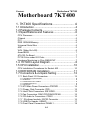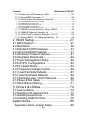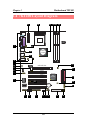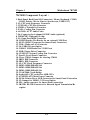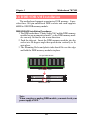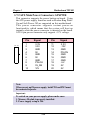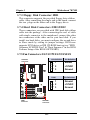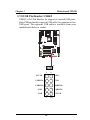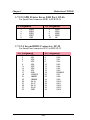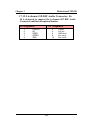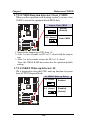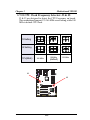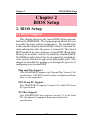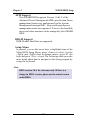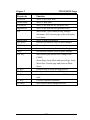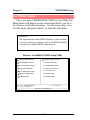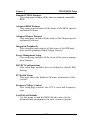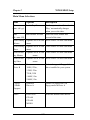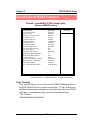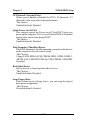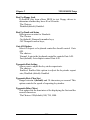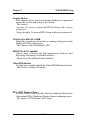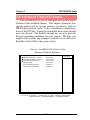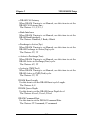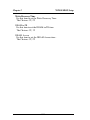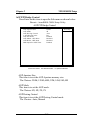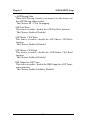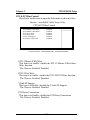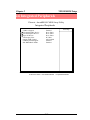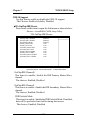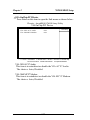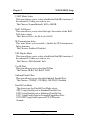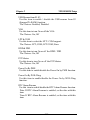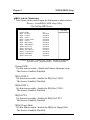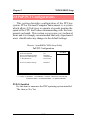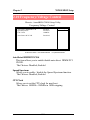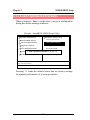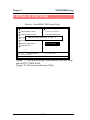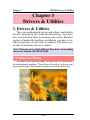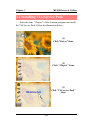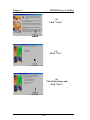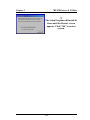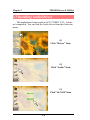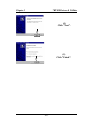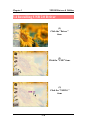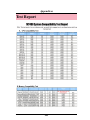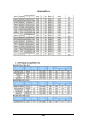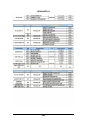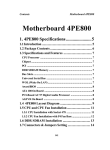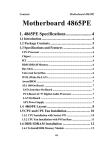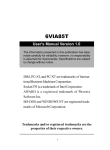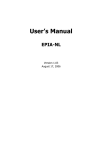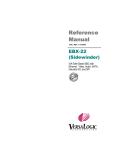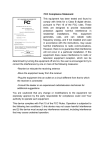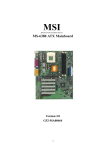Download Acorp 7KT400 Specifications
Transcript
Contents Motherboard 7KT400 Motherboard 7KT400 1. 7KT400 Specifications ........................ 4 1.1 Introduction ...................................................... 4 1.2 Package Contents ........................................... 5 1.3 Specifications and Features ............................6 CPU Processor ........................................................................... 6 Chipset ........................................................................................ 6 PCI ............................................................................................... 6 DDR SDRAM Memory ................................................................ 6 Universal Serial Bus ................................................................... 6 AGP ............................................................................................. 6 WOL (Wake On LAN) ................................................................... 6 Award BIOS ................................................................................. 7 ATA 133 On Board ........................................................................ 7 PC’99 Color-coded I/O Ports ...................................................... 7 Hardware Monitoring in Chip W83697HF .................................. 7 1.4 7KT400 Layout Diagram .................................8 1.5 CPU Installation .............................................10 CPU Installation Procedures for Socket 462 ............................ 10 1.6 DDR SDRAM Installation ............................... 11 1.7 Connectors & Jumpers Setting ......................12 1.7.1 Back Panel I/O Connectors .............................................. 12 1.7.1.1 PS/2 Mouse / Keyboard CONN: ....................................................................................... 1.7.1.2 USB0/1/2/3 ...................................................................................................................... 1.7.1.3 Serial Interface Port: COM1/2 .......................................................................................... 1.7.1.4 Parallel Interface Port ...................................................................................................... 1.7.1.5 Audio Ports ...................................................................................................................... 12 12 13 13 13 1.7.2 ATX Main Power Connectors: ATXPWR ............................ 14 1.7.3 Floppy Disk Connector: FDD ........................................... 15 1.7.4 Hard Disk Connectors: IDE1/IDE2 .................................. 15 1.7.5 Fan Connectors: FAN1/CPUFAN/SYSFAN ....................... 15 1.7.6 CD Audio-In Connectors: CDIN1 ..................................... 16 1.7.7 IR infrared module: IR/CIR Connector ............................ 16 1.7.8 USB Pin Header: USB4/5 ................................................ 17 1.7.9 Front Panel Connectors: PANEL1 .................................... 18 0-1 Contents Motherboard 7KT400 1.7.10 Wake On LAN Connector: WOL ..................................... 20 1.7.11 Game/MIDI Connector: J1 .............................................. 20 1.7.12 Smart Panel Connectors (optional): .............................. 21 1.7.12.1 Front COM2 Header Connector: COM2 ......................................................................... 1.7.12.2 Audio/Mic Auto Connector: JP1 ...................................................................................... 1.7.12.3 SPII Printer Error LED Port: SP-J6 ................................................................................. 1.7.12.4 Second BIOS Connector: SP-J2 ..................................................................................... 1.7.12.5 6-channel SP-DIF Audio Connector: J6 .......................................................................... 21 21 22 22 23 1.7.13 CMOS Function Selector: Clear_CMOS ........................ 24 1.7.14 USB4/5 Wake-up Selector: J4 ........................................ 24 1.7.15 CPU Clock Frequency Selector: J3 & J5 ....................... 25 1.7.16 Ports USB0/1, 2/3 Wake-up Selector : J2 ...................... 26 2. BIOS Setup........................................ 27 2.1 BIOS Support ................................................ 27 2.2 Main Menu .................................................... 30 2.3 Standard CMOS Features .............................33 2.4 Advanced BIOS Features ..............................37 2.5 Advanced Chipset Features .......................... 41 2.6 Integrated Peripherals ................................... 49 2.7 Power Management Setup ............................ 56 2.8 PnP/PCI Configurations ................................ 62 2.9 PC Health Status ........................................... 65 2.10 Frequency/Voltage Control .......................... 66 2.11 Load Fail-Safe Defaults ............................... 67 2.12 Load Optimized Defaults .............................68 2.13 Set Supervisor / User Password ..................69 2.14 Save & Exit Setup ....................................... 70 2.15 Exit Without Saving ..................................... 71 3. Drivers & Utilities ................................ 72 3.1 Auto-run Menu ............................................... 72 3.2 Installing VIA Service Pack ............................ 73 3.3 Installing Audio Driver .................................... 76 3.4 Installing USB 2.0 Driver ................................ 78 Appendices ............................................ 80 Appendix I Quick Jumper Setup ........................ 80 0-2 Contents Motherboard 7KT400 Memo 0-3 Chapter 1 Motherboard 7KT400 Chapter 1 Motherboard 7KT400 1. 7KT400 Specifications 1.1 Introduction The 7KT400 motherboard is an integration of AMD Athlon/Duron CPU in Socket 462 packaging and the North Bridge VIA KT400 (VT8377) supporting 100/133/166 MHz Front Side Bus. North Bridge KT400 on board also supports DDR 200/ 266/333 SDRAMs, while the South Bridge VT8235 provides stable supports of ULTRA ATA 133, 6-channel Audio playback and USB 2.0/1.1 interface. The resulting architecture will provide an ideal multi-task environment to support operating systems such as MS-DOS, Windows, Windows NT , Windows ME, Windows 2000, Novell, OS/2, Windows 95/98, Windows 98SE, Windows XP, UNIX, Liunx, SCO UNIX etc. This user-friendly manual is to describe in detail how to install, configure and use this motherboard with drivers and BIOS setup illustrations. This manual is a general reference of the first release of this motherboard which is subject to update without notice. If any difference is found between this manual and the motherboard you are using, please visit our Web Site provided on the cover of this manual. 1-4 Chapter 1 Motherboard 7KT400 1.2 Package Contents HDD UDMA66/100 Cable x1. FDD Cable. Flash Memory with BIOS. I/O Shielding Fully Setup Driver CD with built in utilities. User Manual. 1-5 Chapter 1 Motherboard 7KT400 1.3 Specifications and Features CPU Processor Support 100/133/166 MHz System Interface speed Single Socket 462 for AMD TM Athlon CPUs 700MHz~2700+ or higher*, and Duron CPUs 600 ~ 1300 MHz or higher* * The higher frequency CPU should be compatible with AMD CPU specificiation and the motherboard latest BIOS version which will be released in our Web Site (url printed on the cover page). Chipset VIA KT400 North Bridge VIA VT8235 South Bridge PCI Supports 5 x PCI slots, 32-bit 33MHz PCI Bus speed. DDR SDRAM Memory Supporting 64/128/256/512/1G....MB DDR module in 3 slots Supporting Synchronous 333/266/200MHz DDR SDRAM Supporting a maximum memory size of 3GB of DDR SDRAM Universal Serial Bus Supporting two on-board Universal Serial Bus(USB)Ports and four external Universal serial Bus(USB)Ports. Supporting USB 2.0/1.1 AGP Supporting 1 x AGP8X slot, V3.0 compliant. WOL (Wake On LAN) Supporting system power-on by LAN Ring-up signal. 1-6 Chapter 1 Motherboard 7KT400 Award BIOS Supporting Plug & Play specification which detects the peripheral devices and expansion cards automatically Supporting CD-ROM, SCSI, LAN BOOT, Temperature sensor, LAN, Alarm Bus CLK setup Supporting Desktop Management Interface (DMI) function for recording mainboard specification ATA 133 On Board Supporting PIO Mode 5, Master Mode, high performance hard disk drives. Supporting Ultra DMA 33/66/100/133 Bus Master Mode. Supporting 4xIDE devices, including CD-ROM, CD-R, CDRW, LS-120 and high capacity hard disk drives with LBA mode PCI-Based AC 97 Digital Audio Processor AC 97 2.2 compatible Codec, 6-channel Audio interface. 8-bit Stereo Full-Duplex Codec with up to 48 KHz sampling rate 4 Analog Line-level Stereo inputs for connection from Line, CD, Viedo and AUX 2 Analog Line-level Stereo inputs for speakerphone and PC beep PC’99 Color-coded I/O Ports 6 USB ports, USB 2.0 compliant. 2 COM ports; 1 Parallel port 1 PS/2 Mouse port; 1 PS/2 Keyboard port 1 Line-in; 1 Line-out; 1 Mic Hardware Monitoring in Chip W83697HF Core voltage, CPU temperature and Fan speed monitoring 1-7 Chapter 1 Motherboard 7KT400 1.4 7KT400 Layout Diagram 27 26 25 24 23 22 Socket 462 1 28 VIA 29 KT400 30 2 3 4 5 6 7 RTL 8100BL 20 PCI 1 PCI 2 VIA VT8235 PCI 3 W83697 8 21 AGP 8X Slot 31 BIOS 9 PCI 4 PCI 5 10 11 19 18 Battery 12 13 14 1-8 17 15 16 Chapter 1 Motherboard 7KT400 7KT400 Component Layout : 1. Back Panel: Back Panel I/O Connectors ( Mouse, Keyboard, COM1, COM2, Printer, Mic in, Line in, Speaker-out, USB0/1/2/3) 2. J3: CPU clock Frequency Connector 3. CPUFAN1: CPU Fan Connector 4. CDIN1: CD Audio In Connector 5. FAN1: Cooling Fan Connector 6. ALC650: AC’97 Audio Codec 7. J6: Connector for 6-channel SP-DIF Audio (optional) 8. W83697HF: Winbond I/O chip 9. J1: Game Port/MIDI Connector 10. COM2 Header: Pin Header for an external COM Port 11. SP-J2: BIOS2 Connector(for Smart Panel Connector) 12. WOL: Wake-on LAN Connector 13. J4: USB4/5 Power Option 14. USB4/5: USB Header for 2 USB Ports 15. FDD: Floppy Drive Connector 16. SYSFAN1: System Cooling Fan Connector 17. Panel1: Front Panel Connector 18. Clear CMOS: Jumper for clearing CMOS 19. IDE2: IDE Connector 20. IDE1: IDE Connector 21. J5: CPU Clock Frequency Connector 22. DIM3: DDR SDRAM Slot 23. DIM2: DDR SDRAM Slot 24. DIM1: DDR SDRAM Slot 25. VIA KT400: North Bridge 26. Socket 462: CPU socket for AMD CPUs 27. ATXPWR: ATX Main Power Connector 28. SP-J6: Printer Error LED Connector for Smart Panel Connection 29. J2: Jumper for USB0/1, 2/3 Power Option 30. JP1: Audio connector for Smart Panel connection 31. IR/CIR: IR/CIR Connector for Infrared Signal Transmission/Re ception 1-9 Chapter 1 Motherboard 7KT400 1.5 CPU Installation The motherboard operates with Socket 462 for AMD AthlonTM and DuronTM processor. The CPU should always have a Heat Sink and cooling fan attached to prevent overheating. CPU Installation Procedures for Socket 462 1. Pull the lever sideways away from the socket then raise the lever to a 90-degree angle. 2. Locate Pin 1 in the socket and look for the white dot or cut edge in the CPU. Match Pin 1 with the white dot/cut edge then insert the CPU. 3. Press the lever down to complete the installation. 4. Make sure the spec of the cooling fan is good enough. 5. Please lock the fan on CPU very carefully, or you will damage the resistor array even circuit line on the mainboard. Socket 462 VIA KT400 RTL 8100BL VIA VT8235 W83697 Notch BIOS 1-10 Chapter 1 Motherboard 7KT400 1.6 DDR SDRAM Installation The motherboard supports a maximized 3GB memory. It provides three 184-pin unbuffered DDR sockets and each supports 64MB to 1GB DDR memory module. DDR SDRAM Installation Procedures: 1. The DDR socket has a “Plastic Safety Tab” and the DDR memory module has an asymmetrical notch”, so the DDR memory module can only fit into the slot in one direction. 2. Push the tabs out. Insert the DDR memory modules into the socket at a 90-degree angle then push down vertically to fit onto place. 3. The Mounting Holes and plastic tabs should fit over the edge and hold the DDR memory modules in place. 184-pin DDR Module DDR Module Notch DDR Module Rib Note: When you plug or unplug DDR module, you must check your power supply is OFF. 1-11 Chapter 1 Motherboard 7KT400 1.7 Connectors & Jumpers Setting 1.7.1 Back Panel I/O Connectors This motherboard provides the following back panel connectors: PS/2 Mouse Speaker Parallel(Printer) Port 25-pin female USB0 USB1 PS/2 Keyboard (6-pin female) COM1 COM2 USB2 USB3 Line-in Mic 1.7.1.1 PS/2 Mouse / Keyboard CONN: The motherboard provides a standard PS/2 mouse / Keyboard mini DIN connector for attaching a PS/2 mouse. You can plug a PS/2 mouse / Keyboard directly into this connector. 1.7.1.2 USB0/1/2/3 The motherboard provides a OHCI(Universal Host Controller Interface) & EHCI (Enhance Host Controller Interface)Universal Serial Bus Roots for connecting USB devices such as a keyboard, mouse and other USB devices. 1 2 3 4 USB0/1/2/3 USB Pin 1 2 3 4 Signal +5V_SB USBP0-(USBP1-/2-/3-) USBP0+(USBP1+/2+/3+) GND 1-12 Chapter 1 Motherboard 7KT400 1.7.1.3 Serial Interface Port: COM1/2 The serial interface port is sometimes referred to as an RS232 port or an asynchronous communication port. Mice, printers, modems and other peripheral devices can be connected to a serial port. The serial port can also be used to connect computer systems together . If you like to transfer the contents of your hard disk to another system, it can be accomplished with serial port. COM1/2 1.7.1.4 Parallel Interface Port Unlike serial ports, parallel interface ports have been standardized and should not present any difficulty interfacing peripherals to your system. Sometimes called a Centronics port, the parallel port is almost exclusively used with printers. The parallel port on your system is a 25-pin, DB 25 connector. 1.7.1.5 Audio Ports Speaker out is a connector for Speakers or Headphones. Line in is used for external CD player, Tape player, or other audio devices. Mic is a connector for the microphones. 1-13 Chapter 1 Motherboard 7KT400 1.7.2 ATX Main Power Connectors: ATXPWR This connector supports the power button on-board. Using the ATX power supply, functions such as Modem Ring WakeUp and Soft Power Off are supported on this motherboard . T h i s p o w e r c o n n e c t o r s u p p o r t s i n s t an t p o w e r- o n functionality, which means that the system will boot up instantly when the power connector is inserted on the board. ATX 4-pin power connector only support +12V voltage. 10 20 1 11 Pin 1 2 3 4 5 6 7 8 9 10 Signal 3.3V 3.3V GND 5V GND 5V GND PW-OK 5V_SB 12V Pin 11 12 13 14 15 16 17 18 19 20 Signal 3.3V -12V GND PS-ON GND GND GND -5V 5V 5V Note: When you set up P4 power supply, both PW1 and PW2 must be connected to power. Important: To switch on your power supply, please make sure: 1. Memory Module is properly installed. 2. Power supply setup is OK. 1-14 Chapter 1 Motherboard 7KT400 1.7.3 Floppy Disk Connector: FDD This connector supports the provided floppy drive ribbon cable. After connecting the single end to the board, connect the two plugs on the other end to the floppy drives. 1.7.4 Hard Disk Connectors: IDE1/IDE2 These connectors are provided with IDE hard disk ribbon cable into the package . After connecting the end of cable with single connector to the mainboard, connect the other two connectors at the other end to your hard disk. If you install two hard disks, you must configure the second drive to Slave mode by setting its jumper settings. BIOS now supports SCSI device or IDE CD-ROM boot up (see "HDD Sequence SCSI/IDE First" & "Boot Sequence" in the BIOS Features Setup of the BIOS SOFTWARE). 1.7.5 Fan Connectors: FAN1/CPUFAN/SYSFAN CPU/SYSFAN CPUFAN1 Connector 1 Socket 462 2 3 1 2 3 Pin Definition Sensor +12VDC Ground VIA KT400 FAN1 1 RTL 8100BL 2 3 W83697 VIA VT8235 BIOS FAN1 Connector SYSFAN1 Connector 1-15 1 2 3 Pin Definition Ground +12VDC Ground Chapter 1 Motherboard 7KT400 1.7.6 CD Audio-In Connectors: CDIN1 CDIN1 and CDIN2 are the connectors for CD-Audio Input signal. Please connect them to CD-ROM CD-Audio output connector. CDIN1 and CDIN2 have the same pin assignment but different pin pitch. Definition Pin CDIN1 1 2 3 4 CD-L GND GND CD-R 1.7.7 IR infrared module: IR/CIR Connector This connector supports the optional wireless transmission and reception infrared module. You must configure the setting through the BIOS setup to use the IR function. IR1 Pin 1 2 3 4 5 Assignment +5V N/A IRRX GND IRTX Socket 462 CDIN1 4 VIA KT400 1 RTL 8100BL 1 2 3 4 5 CIR IR W83697 VIA VT8235 1 2 3 4 5 BIOS 1-16 Chapter 1 Motherboard 7KT400 1.7.8 USB Pin Header: USB4/5 USB4/5 is 2x5 Pin Headers for support of external USB ports. Each USB pin header requires a USB cable for expansion of two USB ports. This optional USB cable is available from your motherboard dealer or vendor. Socket 462 VIA KT400 RTL 8100BL W83697 VIA VT8235 BIOS 10 9 2 1 USB4/5 2 1 5VUSB GND USBDT4- GND USBDT4+ USBDT5+ GND USBDT5- GND 5VUSB 9 1-17 10 Chapter 1 Motherboard 7KT400 1.7.9 Front Panel Connectors: PANEL1 Socket 462 Front Panel Connectors 2 0 (+) SMI LED RST EXTSMI (+) HD LED (Void) VIA (-) 1 9 SPEAKER RTL 8100BL W83697 VIA VT8235 BIOS PW LED/Keylock 17 18 16 15 13 14 11 12 10 9 8 7 6 5 (+) 3 4 (+) PS SW (+) 1 2 KT400 PSSW The system power is controlled by a momentary switch connected to this lead. Pushing the button once will switch the system ON. Power LED Lead (PW_LED) The system power LED lights when the system power is on. Speaker Connector (SPEAKER) The speaker (onboard or offboard) provides error beep code information during the Power Self-Test when the computer cannot use the video interface. The speaker is not connected to the audio subsystem and does not receive output from the audio subsystem. Hard Drive LED Connector (HD_LED) This connector supplies power to the cabinet IDE activity LED. Read and write activity by devices connected to the Primary or Secondary IDE connectors will cause the LED to light up. 1-18 Chapter 1 Motherboard 7KT400 SMI Suspend Switch Lead This allows the user to manually place the system into the Suspend Green mode . System activity will be instantly decreased to save electricity and expand the life of certain components when the system is not in use. This 2-pin connector (see the figure) connects to the case-mounted suspend switch. If you do not have a switch for the connector, you may use the "Turbo Switch” instead since it does not have a function. If you want to use this connector, the "Suspend Switch" in the Power Management Setup of the BIOS SOFTWARE section should be enabled. Reset Switch Lead (RST) The connector can be connected to a reset switch. Press this reset switch to restart system. 1-19 Chapter 1 Motherboard 7KT400 1.7.10 Wake On LAN Connector: WOL WOL connector is designed to connect to connect to PCI LAN card for waking up system by Ring signal sent in . Socket 462 VIA KT400 Pin 1 5VSB 1 RTL 8100BL WOL Pin 2 GND VIA VT8235 W83697 Pin 3 Ring BIOS See 1.7.11 (below) 1.7.11 Game/MIDI Connector: J1 J1 connector is designed to support a Gsae Port or MIDI Port . J1: Game/MIDI Connector 2 16 1 15 PIN1 Vcc PIN2 Vcc PIN3 JOYABTNO PIN4 JOYBBTNO PIN5 JOYAX_C PIN6 JOYBX_C PIN7 GNDB PIN8 MDTX_C PIN9 GNDB PIN10 JOYBY_C PIN11 JOYAY_C PIN12 JOYBBTN1 PIN13 JOYABTN1 PIN14 MDRX_C PIN15 VCC PIN16 N/A 1-20 Chapter 1 Motherboard 7KT400 1.7.12 Smart Panel Connectors (optional): Socket 462 SP-J6 VIA KT400 JP1 RTL 8100BL J6 W83697 VIA VT8235 SP-J2 BIOS COM2 The motherboard provides the pin leads COM2, JP1, SP-J6 and SP-J2 for Smart Panel connection. If you want POST Error Code or Smart Panel function, please refer to Smart Panel manual. 1.7.12.1 Front COM2 Header Connector: COM2 For Smart Panel Serial connector to M/B COM2. Assignment COM2 Pin Assignment COM2 Pin 1 3 5 7 9 RIN12 DOUT22 GND DOUT12 -XR12 2 4 6 8 RIN32 DOUT32 RIN22 RIN42 1.7.12.2 Audio/Mic Auto Connector: JP1 For Smart Panel connector to M/B JP1. Pin 1 3 5 Assignment Pin Assignment FRONT_OUTL_L MIC1_L LINE_IN_L 2 4 6 1-21 FRONT_OUTL_R MIC2_R LINE_IN_R Chapter 1 Motherboard 7KT400 1.7.12.3 SPII Printer Error LED Port: SP-J6 For Smart Panel connector ERR1 to M/B SP-J6. Pin Assignment 1 3 5 7 9 Pin ERD4 ERD5 ERD6 ERD7 GND Assignment 2 4 6 8 10 ERD0 ERD1 ERD2 ERD3 NC 1.7.12.4 Second BIOS Connector: SP-J2 For Smart Panel connector SP-J2 to M/B SP-J2. Pin Assignment 1 3 5 7 9 11 13 15 17 19 21 23 25 27 29 31 33 XD0 XD1 XD2 XD3 XD4 XD5 XD6 XD7 GND -ROMCS -MBMR -MBMW SA18 SA17 SA16 SA15 GND Pin Assignment 2 +5V 4 SA0 6 SA1 8 SA2 10 SA3 12 SA4 14 SA5 16 SA6 18 DISABLE 20 SA7 22 SA8 24 SA9 26 SA10 28 SA11 30 SA12 32 SA13 34 SA14 1-22 Chapter 1 Motherboard 7KT400 1.7.12.5 6-channel SP-DIF Audio Connector: J6 J6 is designed to support the 6-channel SP-DIF Audio Connector, and this is an optional funtion. Pin Assignment 1 3 5 7 9 Pin AVDD5V NC SPDIFI SPDIFO GND Assignment 2 4 6 8 10 1-23 Center Lef-out GND-Aud Sur-out-L Sur-out-R Chapter 1 Motherboard 7KT400 1.7.13 CMOS Function Selector: Clear_CMOS When you have problem with booting system, you may clear CMOS to restore the optimum default BIOS data. Socket 462 Jumper Clear CMOS 1-2 closed Normal (Default) 1 VIA KT400 2-3 closed RTL 8100BL 1 Clear CMOS W83697 VIA VT8235 BIOS 1. Remove the Jumper cap of JP3 from 1-2. 2. After 1 or two seconds, set JP3 to 2-3 closed with the jumper cap. 3. After 1 or two seconds, restore the JP3 to 1-2 closed. Now, the CMOS RAM has restored to the optimum default setting. 1.7.14 USB4/5 Wake-up Selector: J4 JP4 is designed to select the USB1 wake up function of system from ACPI S3 Suspend Mode. J4: USB4/5 Wake-up Select 1-2 closed Enabled Socket 462 1 VIA KT400 2-3 closed 1 RTL 8100BL W83697 VIA VT8235 BIOS 1-24 Disabled (Default) Chapter 1 Motherboard 7KT400 1.7.15 CPU Clock Frequency Selector: J3 & J5 J3 & J5 are designed to detect the CPU Frequency on board. This motherboard support 133/166 MHz overclocking, while 100 MHz is default CPU clock. J3 Setting J5 Setting CPU(MHz) 4 3 4 3 4 3 2 1 2 1 2 1 4 3 4 3 4 3 2 1 2 1 2 1 100 MHz 166 MHz (default) 133 MHz Socket 462 J3 VIA J5 KT400 RTL 8100BL W83697 VIA VT8235 BIOS 1-25 Chapter 1 Motherboard 7KT400 1.7.16 Ports USB0/1, 2/3 Wake-up Selector : J2 J2 is designed to select the USB1 wake up function of system from ACPI S3 Suspend Mode. Socket 462 J2: USB0/1,2/3 Wake-up Select 1-2 closed VIA KT400 Enabled 1 RTL 8100BL 2-3 closed W83697 VIA VT8235 BIOS 1 1-2 closed 2-3 closed 1-26 Disabled (Default) Chapter 2 7KT400 BIOS Setup Chapter 2 BIOS Setup 2. BIOS Setup 2.1 BIOS Support This chapter discusses the Award BIOS Setup program built in the ROM BIOS. The Setup program allows the user to modify the basic system configuration. The modification is then stored in battery-backed RAM so that it can retain the setup information after the power is turned off. The Award BIOS installed in your computer system ROM (Read Only Memory)is a custom version of an industry standard BIOS. The BIOS provides critical low-level support for standard devices such as disk drives and serial and parallel ports. This chapter is intended for guiding you through the process of configuring your system BIOS. Plug and Play Support This AWARD BIOS supports the Plug and Play Version 1.0A specification. ESCD(Extended System Configuration Data) write is also supported. EPA Green PC Support This AWARD BIOS supports Version 1.03 of the EPA Green PC specification. PCI Bus Support This AWARD BIOS also supports Version 2.1 of the Intel PCI (Peripheral Component Interconnect)local bus specification. 2-27 Chapter 2 7KT400 BIOS Setup APM Support This AWARD BIOS supports Version 1.1&1.2 of the Advanced Power Management(APM) specification.Power management features are implemented via the System Management Interrupt(SMI). Sleep and Suspend power management modes are supported. Power to the hard disk drives and video monitors can be managed by this AWARD BIOS. DRAM Support DDR (Double Data Rate) are supported. Setup Menu In general, you use the arrow keys to highlight items of the Main BIOS Setup Menu, press <Enter>to select, use the <PgUp>and <PgDn>keys to change entries, press<F1>for help and press <Esc> to quit The following table provides more detail about how to navigate in the Setup program by using the keyboard. Note: BIOS version 1.0 is for reference only. If there is a change in BIOS version, please use the actual version on the BIOS. 2-28 Chapter 2 7KT400 BIOS Setup Keystroke Function Up arrow Down arrow Left arrow Right arrow Esc Move to previous item Move to next item Move to the item on the left(menu bar) Move to the item on the right(menu bar) Main Menu: Quit without saving changes Submenus: Exit Current page to the next higher level menu Move to item you desired Increase the numeric value or make changes Decrease the numeric value or make changes Increase the numeric value or make changes Decrease the numeric value or make changes Main menu-Quit and not save changes into CMOS Status Page Setup Menu and option Page Setup Menu-Exit Current page and return to Main Menu General help on Setup navigation keys. Load previous values from CMOS Load the fail-safe defaults from BIOS default table Load the optimized defaults Save all the CMOS changes and exit Move Enter PgUp key PgDn key +Key -Key Esc Key F1 Key F5 Key F6 Key F7 Key F10 Key 2-29 Chapter 2 7KT400 BIOS Setup 2.2 Main Menu Once you enter AWARD BIOS CMOS Set up Utility, the Main Menu will appear on the screen and allows you to select from several setup function. Use the arrow keys to select the items and press<Enter> to enter the sub-menu. Attention: The information about BIOS defaults in this manual is just for reference, please refer to the BIOS installed on board for default BIOS confirmation. Phoenix - AwardBIOS CMOS Setup Utility Standard CMOS Features Frequency/Voltage Control Advanced BIOS Features Load Fail-safe Defaults Advanced Chipset Features Load Optimized Defaults Integrated Peripherals Set Supervisor Password Power Management Setup Set User Password PNP/PCI Configurations Save & Exit Setup PC Health Status Exit without Saving ←→↑↓: Select Item Esc : Quit F9: Menu in BIOS F10 : Save & Exit Setup Time , Date , Hard Disk Type ... 2-30 Chapter 2 7KT400 BIOS Setup Standard CMOS Features This setup page includes all the items in standard compatible BIOS. Advanced BIOS Features This setup page includes all the items of the BIOS special enchanced features. Advanced Chipset Features This setup page includes all the items of the Chipset special enchanced features. Integrated Peripherals This selection page includes all the items of the IDE hard drive and Programmed Input/Output features. Power Management Setup This setup page includes all the items of the power manage ment features. PnP/PCI Configurations This setup page includes the user defined or default IRQ Setting. PC Health Status This page shows the hardware Monitor information of the system. Frequency/Voltage Control This setup page controls the CPU's clock and frequency ratio. Load Fail-safe Defaults Use this menu to load the BIOS default values for the minimal/stable performance for your system to operate. 2-31 Chapter 2 7KT400 BIOS Setup Load Optimized Defaults These settings are for configuring a workable computer when something is wrong. If you cannot boot the computer successfully, select the BIOS Setup options and try to diagnose the problem after the computer boots. These settings do not provide optional performance. Set Supervisor/User Password Change, set, or, disable password. It allows you to limit access to the system and Setup, or just to Setup. Save & Exit Setup Save CMOS value changes to CMOS and exit setup. Exit Without Saving Abandon all CMOS value changes and exit setup. 2-32 Chapter 2 7KT400 BIOS Setup 2.3 Standard CMOS Features This main option in the Standard CMOS Setup Menu is divided into 10 fields or items. Each field provides one or more setup choices. Use the arrow keys to highlight the field and then use the <PgUp> or <PgDn> keys to select the value or choice. Phoenix - AwardBIOS CMOS Setup Utility Standard CMOS Features Date(mm:dd:yy) Tue,Jun 6 2002 Time (hh:mm:ss) 11:26:10 IDE Primary Master IDE Primary Slave IDE Secondary Master IDE Secondary Master None Drive A Drive B Floppy 3 Mode Support 1.44M,3.5 in None Disabled Video Halt On EGA/VGA All,But Keyboard Base Memory Extended Memory Total Memory 640K 65472K 1024K Item Help Menu Level ←→↑↓: Move None Change the day, month,year and century. Enter:Select +/-/PU/PD:Value F10:Save ESC:Exit F1:General Help F5:Previous Values F6:Fail-Safe Defaults F7:Optimized Defaults 2-33 Chapter 2 7KT400 BIOS Setup Main Menu Selections This table shows the selections that you can make on the Main Menu. Item Options Description Date Month Day Year (mm : dd :yy) Set the system,date. Note that the ‘Day’ automatically changes Hour Minute Second Time (hh : mm : SS) when you set the data. Select the hour, minute and second of the time. IDE Primary Options are in its sub Press<Enter> to enter sub menu. Master menu. IDE Primary/ Options are in its sub Press<Enter> to enter sub menu. Slave IDE Second- menu. Options are in its sub Press<Enter> to enter sub menu. ary Master IDE Second- menu. Options are in its sub Press<Enter> to enter sub menu ary Slave Drive A None Select the type of floppy disk 360K,5.25in, 1.2M,5.25in drive installed in your system. Drive B menu. 720K,3.5M 1.44M,3.5in 2.88M,3.5in Floppy 3 Mode Support Disabled Driver A Disable or support the 3rd floppy mode in Drive A Video EGA/VGA CGA 40 Select the default video device. CGA 80 MONO 2-34 Chapter 2 7KT400 BIOS Setup Item Options Description Halt On All Errors No Errors Select the situation in which you want the BIOS to stop the POST All, but Keyboard All, but Diskette process and notify. All, but Disk/Key Base Memory (640K) The amount of conventional mem- Extended ( 65472K ) ory detected during boot up. The amount of conventional mem- Memory Total ( 1024K ) ory detected during boot up. The total memory available in Memory system. IDE Primary(Master/Slave)/Secondary(Master/Slave) Press Enter on these items to show the following sub-menu: Primary Master/Secondary IDE HDD Auto-Detection Press Enter IDE Primary Master Access Mode Auto Auto Capacity 13022MB Cylinder Head Precomp Landing Zone Sector 25232 16 0 25231 61 Item Help Menu Level ←→↑↓: Move Enter:Select +/-/PU/PD:Value F10:Save ESC:Exit F1:General Help F5:Previous Values F6:Fail-Safe Defaults F7:Optimized Defaults 2-35 Chapter 2 7KT400 BIOS Setup IDE HDD Auto-Detection Press Enter on this item to let BIOS auto-detect your Hard Disk and show all the Primary Hard Disk Parameters ( Capacity, Cylinder, Head, Precomp, Landing Zone, Sector) on the menu. IDE Primary(Master/Slave) / Secondary(Master/Slave) This item allows you to detect the Hard Disk in 3 ways. The Choices: Auto: BIOS Auto-detect HDD; None: No Hard Disk detected; Manual: Manually detect HDD Access Mode This item allows you to select the Access mode to the Hard Disk.. The Choices: CHS: Select the Cylinder, Head, Sector addressing mode to access Hard Disk; LBA: Select the Logical Block Addressing mode to access Hard Disk. Large: Select Large Mode to access Hard Disk; Auto: Allow BIOS to auto-access Hard Disk; Capacity Showing the capacity of Hard Disk in MB. Cylinder Showing the number of cylinder in the Hard Disk. Head Showing the number of heads in the Hard Disk. Precomp The number of Pre-compensation. Landing Zone Number of Landing zone in the Hard Disk. Sector The number of Sector in the Hard Disk. 2-36 Chapter 2 7KT400 BIOS Setup 2.4 Advanced BIOS Features Phoenix - AwardBIOS CMOS Setup Utility Advanced BIOS Features Virus Warning CPU Internal Cache External Cache Quick Power On Self Test First Boot Device Second Boot Device Third Boot Device Boot Other Device Swap Floppy Drive Boot Up Floppy Seek Boot Up NumLock Status Gate A20 Option Typematic Rate Setting X Typematic Rate (Chars/Sec) X Typematic Delay (Msec) Security Option OS Select For DRAM >64MB HDD S.M.A.R.T. Capability Video BIOS Shadow EPA / (H/W Monitor) Show ←→↑↓: Move Disabled Enabled Enabled Enabled Floopy HDD-0 CD-ROM Enabled Disabled Disabled On Fast Disabled 6 250 Setup Non-OS2 Disabled Enabled H/W Monitor Item Help Enter:Select +/-/PU/PD:Value F10:Save ESC:Exit F1:General Help F5:Previous Values F6:Fail-Safe Defaults F7:Optimized Defaults Virus Warning This option allows you to choose the VIRUS Warning feature for IDE Hard Disk boot sector protection. If this function is enabled and someone attempts to write data into this area, BIOS will show a warning message on screen and alarm beep. The Choices: Disabled(default), Enabled. 2-37 Chapter 2 7KT400 BIOS Setup CPU Internal / External Cache Allows you to Enable or Disable the CPU’s L1(Internal) / L2 (External) cache to provide better performance. The choices: Enabled(default); Disabled Quick Power On Self Test This category speeds up Power on self-Test(POST) after you power up the computer. If it is set to Enabled, BIOS will shorten or skip some check items during POST. The choices: Enabled(default); Disabled First/Secondary/Third Boot Device This BIOS attempts to load the operating system from the devices in the sequence selected in these items. The Choices: Floppy, LS120, HDD-0, SCSI, CDROM, HDD-1, HDD-2, HDD-3, ZIP100, LAN, USB-FDD, USB-Zip, USB-CDROM, USB-HDD, Disabled. Boot Other Device Allows user to set booting from other devices. The Choices: Enabled(default), Disabled. Swap Floppy Drive If the system has two floppy drives, you can swap the logical drive name assignments. The Choices: Disabled(default), Enabled. 2-38 Chapter 2 7KT400 BIOS Setup Boot Up Floppy Seek If enabled, this item allows BIOS to test floppy drives to determine whether they have 40 or 80 tracks. The Choices: Disabled(default), Enabled. Boot Up NumLock Status Select power on state for Numlock.. The Choices On (default): Numpad is number keys; Off: Numpad is arrow keys; Gate A20 Option Select if chipset or keyboard controller should control Gate A20. The choices: Normal: A pin in the keyboard controller controls Gate A20. Fast (default): Lets chipset control Gate A20. Typematic Rate Setting Allows user to adjust the key stroke repeat rate. The choices: Enabled: Enabled this option to adjust the keystroke repeat rate; Disabled (default): Enabled. Typematic Rate (Char/Sec) Range between 6(default) and 30 characters per second. This option controls the speed of repeating keystrokes. Typematic Delay (Msec) This option sets the time interval for displaying the first and the second characters. The Choices: 250(default), 500, 750, 1000. 2-39 Chapter 2 7KT400 BIOS Setup Security Option This category allows you to determine whether to use password access the system and Setup,or just Setup. The choices: System: To access system and BIOS Setup with correct password. Setup (default): To access BIOS Setup with correct password. OS Select For DRAM >64MB Select the operating system that is running with greater than 64MB of RAM on the system. The Choices: Non-OS2(default), OS2. HDD S.M.A.R.T. Capability Allows user to choose the Self-monitoring Analysis and Reporting Technology for Hard Disk Drive. The choices: Disabled(default); Enabled Video BIOS Shadow Use this item to enable/disable the Video BIOS Shadow function. The Choices: Enabled; Disabled EPA / (H/W Monitor) Show Use this item to enable/disable the Environmental Protection Association (EPA) / Hardware Monitor) logo on initiating screen.. The choices: H/W Monitor; EPA Logo 2-40 Chapter 2 7KT400 BIOS Setup 2.5 Advanced Chipset Features This section allows you to configure the system based features of the installed chipset. This chipset manages bus speeds and access to system memory resources, such as DRAM and external cache. It also coordinates communications of the PCI bus. It must be stated that these items should never be altered. The default settings are set up to provide the best operating conditions for your system. The time you might need to make any changes would be if you discover that data is lost while using your system. Phoenix - AwardBIOS CMOS Setup Utility Advanced Chipset Features DRAM Clock/Drive Control AGP & P2P Bridge Control CPU & PCI Bus Control Memory Hole System BIOS Cacheable Video RAM Cacheabled Press Enter Press Enter Press Enter Disabled Disabled Disabled Item Help ←→↑↓: Move Enter:Select +/-/PU/PD:Value F10:Save ESC:Exit F1:General Help F5:Previous Values F6:Fail-Safe Defaults F7:Optimized Defaults 2-41 Chapter 2 7KT400 BIOS Setup DRAM Clock/Drive Control Press Enter on this item to open the Sub-menu as shown below: Phoenix - AwardBIOS CMOS Setup Utility DRAM Clock/Drive Control Current FSB Frequency Current DRAM Frequency DRAM Clock DRAM Timing x DRAM CAS Latency x Bank Interleave x Precharge to Active(Trp) x Active to Precharge(Tras) x Active to CMD(Trcd) DRAM Burst Length DRAM Queue Depth DRAM Command Rate Write Recovery Time DRAM twTR DRAM Access 100MHz 100MHz By SPD Auto By SPD 2.5 Disabled 3T 6T 3T 4 4 Level 2T Command 3T 3T 2T Item Help ←→↑↓: Move Enter:Select +/-/PU/PD:Value F10:Save ESC:Exit F1:General Help F5:Previous Values F6:Fail-Safe Defaults F7:Optimized Defaults Current FSB Frequency This item shows the current FSB Frequency Current DRAM Frequency This item shows the current DRAM Frequency DRAM Clock This item is to set the DRAM clock.. The Choices: By SPD; 100 MHz; 133 MHz; 166 MHz; 200 MHz DRAM Timing This item is to set the DRAM transaction timing. The Choices: Auto by SPD; Turbo; Ultra; Manual 2-42 Chapter 2 7KT400 BIOS Setup x DRAM CAS Latency When DRAM Timing is set Manual, use this item to set the DRAM CAS Latency tine. . The Choices: 1.5; 2; 2.5; 3 x Bank Interleave When DRAM Timing is set Manual, use this item to set the DRAM Bank Interleave. The Choices: Disabled; 2 Bank; 4 Bank x Precharge to Active(Trp) When DRAM Timing is set Manual, use this item to set the DRAM Precharge to Active(Trp) cycle. The Choices: 2T; 3T x Active to Precharge(Tras) When DRAM Timing is set Manual, use this item to set the DRAM Active to Precharge(Tras) cycle. The Choices: 6T; 5T x Active to CMD(Trcd) When DRAM Timing is set Manual, use this item to set the DRAM Active to CMD(Trcd) cycle. The Choices: 3T; 2T DRAM Burst Length Use this item to set the DRAM Burst cycle Length. The Choices: 4; 8 DRAM Queue Depth Use this item to set the DRAM Queue Depth level. The Choices: 4 level; 3 level; 2 level DRAM Command Rate Use this item to set the DRAM Command Rate. The Choices: 2T Command; 1T command 2-43 Chapter 2 7KT400 BIOS Setup Write Recovery Time Use this item to set the Write Recovery Time. The Choices: 3T; 2T DRAM twTR Use this item to set the DRAM twTR time. The Choices: 3T; 1T DRAM Access Use this item to set the DRAM Access time.. The Choices: 3T; 2T 2-44 Chapter 2 7KT400 BIOS Setup AGP P2P Bridge Control Press Enter on this item to open the Sub-menu as shown below: Phoenix - AwardBIOS CMOS Setup Utility AGP P2P Bridge Control AGP Aperture Size AGP Mode AGP Driving Control x AGP Driving Value AGP Fast Write AGP Master 1 WS Write AGP Master 1 WS Read DBI Output For AGP Trans. 128M 4X Auto DA Enabled Disabled Disabled Enabled Item Help ←→↑↓: Move Enter:Select +/-/PU/PD:Value F10:Save ESC:Exit F1:General Help F5:Previous Values F6:Fail-Safe Defaults F7:Optimized Defaults AGP Aperture Size This item is to set the AGP Aperture memory size. The Choices: 256M; 128M; 64M; 32M; 16M; 8M; 4M AGP Mode This item is to set the AGP mode. The Choices: 8X; 4X; 2X; 1X AGP Driving Control This item is to set the AGP Driving Control mode. The Choices: Auto; Manual 2-45 Chapter 2 7KT400 BIOS Setup x AGP Driving Value When AGP Driving Control is set manual, use this item to set the AGP Driving address value. The Choices: 00 ~ FF in 1h stepping AGP Fast Write This item is to enable / disable the AGP Fast Write function. The Choices: Enabled; Disabled AGP Master 1 WS Write This item is to enable / disable the AGP Master 1 WS Write function. The Choices: Enabled; Disabled AGP Master 1 WS Read This item is to enable / disable the AGP Master 1 WS Read function. The Choices: Enabled; Disabled DBI Output for AGP Trans This item is to enable / disable the DBI Output for AGP Transaction function. The Choices: Enabled (default); Disabled 2-46 Chapter 2 7KT400 BIOS Setup CPU & PCI Bus Control Press Enter on this item to open the Sub-menu as shown below: Phoenix - AwardBIOS CMOS Setup Utility CPU & PCI Bus Control PCI1 Master 0 WS Write PCI2 Master 0 WS Write PCI1 Post Write PCI2 Post Write VLink 8X Support PCI Delay Transaction Enabled Enabled Enabled Enabled Enabled Enabled Item Help ←→↑↓: Move Enter:Select +/-/PU/PD:Value F10:Save ESC:Exit F1:General Help F5:Previous Values F6:Fail-Safe Defaults F7:Optimized Defaults PCI1/2 Master 0 WS Write This item is to enable / disable the PCI1/2 Master 0 Wait State Write function. The Choices: Enabled; Disabled PCI1/2 Post Write This item is to enable / disable the PCI1/2 POST Write function. The Choices: Enabled; Disabled VLink 8X Support This item is to Enable / disable the VLink 8X Support. The Choices: Enabled; Disabled PCI Delay Transaction This item is to Enable / disable the PCI Delay Transaction. The Choices: Enabled; Disabled 2-47 Chapter 2 7KT400 BIOS Setup Memory Hole Use this item to enable or disable the Memory Hole. The Choices: Disabled; 15M ~ 16M System BIOS Cacheable Use this item to enable / disable the System BIOS Cacheable function. The choices: Enabled; Disabled Video RAM Cacheabled Use this item to enable / disable the Video BIOS Cacheable function. The choices: Enabled; Disabled 2-48 Chapter 2 7KT400 BIOS Setup 2.6 Integrated Peripherals Phoenix - AwardBIOS CMOS Setup Utility Integrated Peripherals USB 2.0 Support VIA Onchip IDE Device VIA Onchip PCI Device Super IO Device Init Display First Onchip USB Control USB Keyboard Support IDE HDD Block Mode Enabled Press Enter Press Enter Press Enter PCI Slot All Enabled Enabled Enabled Item Help ←→↑↓: Move Enter:Select +/-/PU/PD:Value F10:Save ESC:Exit F1:General Help F5:Previous Values F6:Fail-Safe Defaults F7:Optimized Defaults 2-49 Chapter 2 7KT400 BIOS Setup USB 2.0 Support Use this item to enable or disable the USB 2.0 support. The Choices: Enabled (default); Disabled VIA OnChip IDE Device Press Enter on this item to open the Sub-menu as shown below: Phoenix - AwardBIOS CMOS Setup Utility VIA OnChip IDE Device OnChip IDE Channel0 OnChip IDE Channel1 IDE Prefetch Mode Primary Master PIO Primary Slave PIO Secondary Master PIO Secondary Slave PIO Primary Master UDMA Primary Slave UDMA Secondary Master UDMA Secondary Slave UDMA Enabled Enabled Enabled Auto Auto Auto Auto Auto Auto Auto Auto Item Help ←→↑↓: Move Enter:Select +/-/PU/PD:Value F10:Save ESC:Exit F1:General Help F5:Previous Values F6:Fail-Safe Defaults F7:Optimized Defaults OnChip IDE Channel0 This item is to enable / disable the IDE Primary Master/Slave channel. The choices: Enabled; Disabled OnChip IDE Channel1 This item is to enable / disable the IDE Secondary Master/Slave channel. The choices: Enabled; Disabled IDE Prefetch Mode This item is to enable / disable the IDE Prefetch Mode. If enabled, data will be prefetched into buffer during data access. The choices: Enabled; Disabled 2-50 Chapter 2 7KT400 BIOS Setup Primary Master/Slave PIO If OnChip IDE Channel is enabled, this item is to select the IDE Primary Master/Slave PIO mode (Programmed Input Output Mode). Mode4 is the fastest mode. The choices: Auto; Mode0; Mode1; Mode2; Mode3; Mode4 Secondary Master/Slave PIO If OnChip IDE Channel1 is enabled, this item is to select the IDE Secondary Master/Slave PIO mode (Programmed Input Output Mode). Mode4 is the fastest mode. The choices: Auto; Mode0; Mode1; Mode2; Mode3; Mode4 Primary Master/Slave UDMA If OnChip IDE Channel0 is enabled, this item is to select the IDE Primary Master/Slave UDMA mode (Ultra Direct Memory Access Mode). The choices: Auto; Disabled Secondary Master/Slave UDMA If OnChip IDE Channel0 is enabled, this item is to select the IDE Secondary Master/Slave UDMA mode (Ultra Direct Memory Access Mode). The choices: Auto; Disabled 2-51 Chapter 2 7KT400 BIOS Setup VIA OnChip PCI Device Press Enter on this item to open the Sub-menu as shown below: Phoenix - AwardBIOS CMOS Setup Utility VIA OnChip PCI Device VIA-3058 AC97 Audio VIA-3068 MC97 Modem Auto Auto Item Help ←→↑↓: Move Enter:Select +/-/PU/PD:Value F10:Save ESC:Exit F1:General Help F5:Previous Values F6:Fail-Safe Defaults F7:Optimized Defaults VIA-3058 AC97 Audio This item is to autodetect or disable the VIA AC’97 Audio. The choices: Auto; Disabled VIA-3068 MC97 Modem This item is to autodetect or disable the VIA MC’97 Modem. The choices: Auto; Disabled 2-52 Chapter 2 7KT400 BIOS Setup Super IO Device Press Enter on this item to open the Sub-menu as shown below: Phoenix - AwardBIOS CMOS Setup Utility VIA OnChip IDE Device Onboard FDC Controller Onboard Serial Port 1 Onboard Serial Port 2 UART Mode Select RxD, TxD Active IR Transmission Delay UR2 Duplex Mode Use IR Pins Onboard Parallel Port Parallel Port Mode EPP Mode Select ECP Mode Use DMA Game Port Address MIDI Port Address MIDI Port IRQ Enabled 3F8/IRQ4 2F8/IRQ3 Normal Hi, Lo Enabled Half IR-Rx2Tx2 378/IRQ7 ECP EPP1.7 3 201 330 10 Item Help ←→↑↓: Move Enter:Select +/-/PU/PD:Value F10:Save ESC:Exit F1:General Help F5:Previous Values F6:Fail-Safe Defaults F7:Optimized Defaults Onboard FDC Controller The choices: Enabled; Disbled Onboard Serial Port 1/2 Select an address and corresponding interrupt for the first and second serial ports. The Choices: Auto; 3F8/IRQ4; 2F8/IRQ3; 3E8/IRQ4;2E8/ IRQ3; Disabled. 2-53 Chapter 2 7KT400 BIOS Setup UART Mode Select This item allows you to select which Infra Red(IR) function of the onboard I/O chip you wish to use. The Choices: Normal(default), IrDA, ASKIR. RxD’ TxD Active This item allows you to select the high /Low status of the RxD, TxD Active mode. The Choices: Hi,Lo; Lo,Hi; Lo,Lo; Hi,Hi IR Transmission delay This item allows you to enable / disable the IR Transmission Delay function. The Choices: Enabled; Disabled UR2 Duplex Mode This item allows you to select which Infra Red(IR) function of the onboard I/O chip you wish to use. The Choices: Half (default), Full. Use IR Pins This item allows you to select the IR Pins. The Choices: IR-Rx2Tx2; RxD2, TxD2 Onboard Parallel Port This item allows you to select the Onboard Parallel Port . The Choices: 378/IRQ7; 278/IRQ5; 3BC/IRQ7; Disabled Parallel Port Mode The choices are for Parallel Port Mode select: SPP: Using Parallel port as Standard Parallel Port; EPP: Using Parallel port as Enhanced Parallel Port; ECP: Using Parallel port as ExtendedCapabilites Port; ECP+EPP Using Parallel port as ECP+EPP mode; Normal; 2-54 Chapter 2 7KT400 BIOS Setup EPP Mode Select The Choices: EPP1.7; EPP1.9 ECP Mode Use DMA The Choices: 3, 1. Game Port Address The choices are for setting Game Port Address: 201 (default); 209; Disabled MIDI Port Address The choices are for setting MIDI Port Address: 290:300; 330 (default); Disabled. MIDI Port IRQ The choices are for setting MIDI Port IRQ: 10 (default): 5 Init Display First Use this item to select the initial Display as the first display. The choices: PCI Slot; AGP OnChip USB Controller Use this item to enable/disable the USB ports. The choices: All disabled; All enabled; 1&2 USB ports; 2&3 USB ports; 1&3 USB ports; 1 USB port; 2 USB port; 3 USB port USB Keyboard Support Use this item to enable / disable the USB Keyboard support. The choices: Disabled; Enabled IDE HDD Block Mode Use this item to enable / disable the IDE HDD Block Mode (Multisector Mode). The choices: Disabled; Enabled 2-55 Chapter 2 7KT400 BIOS Setup 2.7 Power Management Setup Phoenix - AwardBIOS CMOS Setup Utility Power Management Setup ACPI Function ACPI Suspend Type Power Management Option HDD Power Down Suspend Mode Video Off Option Video Off Method Modem Use IRQ Soft-off by PWR-BTTN IRQ/Event Activity Detect Enabled S1(POS) User Define Disabled Disabled Suspend -> Off V/H SYNC+Blank 3 Instant-off Press Enter Item Help ←→↑↓: Move Enter:Select +/-/PU/PD:Value F10:Save ESC:Exit F1:General Help F5:Previous Values F6:Fail-Safe Defaults F7:Optimized Defaults ACPI Function The choices are for enabling or disabling the Advanced Configuration and Power Management (ACPI). ACPI Suspend Type The choices are for setting the suspend type under ACPI operating system. S1(POS) (default): Power on Suspend. S3(STR): Suspend to RAM. Power Management Option The choices are for setting the Power management mode: User Define (default); Min Saving; Max Saving. 2-56 Chapter 2 7KT400 BIOS Setup HDD Power Down The Choices are for enabling or disabling the HDD Power Down function. Disabled(default); 1Min~15 Min in 1 minute stepping Suspend Mode The Choices are for setting the length of suspend: Disabled(default); 1Min~1hour. Video Off Option This field determines when to activate the video off feature for monitor power management. The Choices: Always on; Suspend->off Video Off Method The choices are for determining the manner in which the monitor is blanked. The choices: V/H SYNC+Blank: Turn off the vertical and horizontal synchronization ports and write blanks to thevideo buffer. Blank Screen: Writes blanks to the video buffer. DPMS Support: Initial display power management signaling. Modem Use IRQ This determines the IRQ, which can be applied in Modem use. The choices: 3; 4; 5; 7; 9; 10; 11; NA Soft-Off by PWRBTN Use this item to select the Soft-Off by Power Button mode. The Choices: Instant-Off; Delay 4 Sec. 2-57 Chapter 2 7KT400 BIOS Setup IRQ/Event Activity Detect Press Enter on this item to open the Sub-menu as shown below: Phoenix - AwardBIOS CMOS Setup Utility VIA OnChip IDE Device PS2KB Wakeup Select PS2KB Wakeup From S3/S4/S5 PS2MS Wakeup From S3/S4/S5 USB Resume from S3 VGA LPT & COM HDD & FDD PCI Master Power On By PME Power On By WOL/ Ring RTC Alarm Resume X Date (of Month) Alarm X Time(hh:mm:ss) Alarm IRQs Activity Monitoring Hot Key Disabled Disabled Disabled Off LPT/COM On Off Disabled Disabled Disabled 0 0 : 0 : 0 Press Enter Item Help ←→↑↓: Move Enter:Select +/-/PU/PD:Value F10:Save ESC:Exit F1:General Help F5:Previous Values F6:Fail-Safe Defaults F7:Optimized Defaults PS2KB Wakeup Select Use this item to select the PS/2 KB Wake up mode. The choices: Hot Key; Password PS2KB Wakeup From S3/S4/S5 If PS2KB Wakeup is set to Hot Key, use this item to select Hot Key. The choices: Ctrl+1~12; Disabled; Any Key; Wake; Power PS2MS Wakeup From S3/S4/S5 Use this item to enable / disable the PS2 Mouse Wake up from S3/S4/S5 function. The choices: Enabled; Disabled 2-58 Chapter 2 7KT400 BIOS Setup USB Resume from S1-S3 Use this item to enable / disable the USB resume from S3 (Suspend To RAM) function. The Choices: Enabled; Disabled VGA Use this item to turn On or off the VGA. The Choices: On; Off LPT & COM Use this item to select the LPT / COM support. The Choices: LPT; COM; LPT/COM; None HDD & FDD Use this item to turn On or off the HDD / FDD The Choices: On; Off PCI Master Use this item to turn On or off the PCI Master. The Choices: On; Off Power On By PME Use this item to enable/disable the Power On by PME function. Power On By WOL/Ring Use this item to enable/disable the Power On by WOL/Ring function. RTC Alarm Resume Use this item to enable/disable the RTC Alarm Resume function. Date: If RTC Alarm Resume is enabled, set the date with this item. Time: If RTC Alarm Resume is enabled, set the time with this item. 2-59 Chapter 2 7KT400 BIOS Setup IRQs Activity Monitoring Press Enter on this item to open the Sub-menu as shown below: Phoenix - AwardBIOS CMOS Setup Utility VIA OnChip IDE Device Item Help Primary INTR IRQ3 (COM 2) IRQ4 (COM 1) IRQ5 (LPT 2) IRQ6 (Floppy Disk) IRQ7 (LPT 1) IRQ8 (RTC Alarm) IRQ9 (IRQ2 Redir) IRQ10 (Reserved) IRQ11 (Reserved) IRQ12 (PS/2 Mouse) IRQ13 (Coprocessor) IRQ14 (Hard Disk) IRQ15 (Reserved) On Disabled Disabled Disabled Disabled Disabled Disabled Disabled Disabled Disabled Enabled Disabled Disabled Disabled ←→↑↓: Move Enter:Select +/-/PU/PD:Value F10:Save ESC:Exit F1:General Help F5:Previous Values F6:Fail-Safe Defaults F7:Optimized Defaults Primary INTR Use this item to enable / disable the Primary Interrupt setup. The choices: Enabled; Disabled IRQ3 (COM 2) Use this item to enable / disable the IRQ3 for COM 2. The choices: Enabled; Disabled IRQ4 (COM 1) Use this item to enable / disable the IRQ4 for COM 1. The choices: Enabled; Disabled IRQ5 (LPT 2) Use this item to enable / disable the IRQ5 for LPT 2. The choices: Enabled; Disabled IRQ6 (Floppy Disk) Use this item to enable / disable the IRQ6 for Floppy Disk. The choices: Enabled; Disabled 2-60 Chapter 2 7KT400 BIOS Setup IRQ7 (LPT1) Use this item to enable / disable the IRQ7 for Floppy Disk. The choices: Enabled; Disabled IRQ8 (RTC Alarm) Use this item to enable / disable the IRQ8 for RTC Alarm. The choices: Enabled; Disabled IRQ9 (IRQ2 Redir) Use this item to enable / disable the IRQ2 redirect. The choices: Enabled; Disabled IRQ10 (Reserved) Use this item to enable / disable the reserved IRQ10. The choices: Enabled; Disabled IRQ11 (Reserved) Use this item to enable / disable the reserved IRQ11. The choices: Enabled; Disabled IRQ12 (PS/2 Mouse) Use this item to enable / disable the IRQ12 for PS/2 Mouse. The choices: Enabled; Disabled IRQ13 (Coprocessor) Use this item to enable / disable the IRQ13 for Coprocessor. The choices: Enabled; Disabled IRQ14 (Hard Disk) Use this item to enable / disable the IRQ14 for hard disk. The choices: Enabled; Disabled IRQ15 (Reserved) Use this item to enable / disable the reserved IRQ15. The choices: Enabled; Disabled 2-61 Chapter 2 7KT400 BIOS Setup 2.8 PnP/PCI Configurations This section describes configuration of the PCI bus system. PCI or Personal Computer Interconnect, is a system which allows I/O devices to operate at speeds nearing the speed of the CPU itself when communicating with the components on board. This section covers some very technical items and it is strongly recommended that only experienced users should make any changes to the default settings. Phoenix - AwardBIOS CMOS Setup Utility PnP/PCI Configurations PNP OS Installed Reset Configuration Data Resources Controlled by x IRQ Resources No Disabled Auto(ESCD) Press Enter PCI/VGA Pallete Snoop Disabled Item Help ←→↑↓: Move Enter:Select +/-/PU/PD:Value F10:Save ESC:Exit F1:General Help F5:Previous Values F6:Fail-Safe Defaults F7:Optimized Defaults PNP OS Installed Use this item to announce the PNP operating system installed. The choices: No; Yes 2-62 Chapter 2 7KT400 BIOS Setup Reset Configuration Data The system BIOS supports the PnP feature so the system needs to record which resource is assigned and proceeds to get rid of resource conflict. Every peripheral device has a node, which is called ESCD (Extended System Configuration Data. This node records which resources are assigned to it. If Disabled (Default) is chosen, the system ESCD will update only when the new configuration varies from the last one. If Enabled is chosen, the system is forced to update ESCDs and then is automatically reset to the “Disabled” mode. Resources Controlled By By Choosing “Auto(ESCD)” , the system BIOS will detect the system resources and automatically assign the relative IRQ and DMA channel for each peripheral. By choosing “Manual”, the user will need to assign IRQ & DMA for add-on cards. Be sure that no IRQ/DMA and I/O port conflict exists. X IRQ Resources : Press Enter to configure the following Submenus IRQ Resources IRQ-3 assigned to IRQ-4 assigned to IRQ-5 assigned to IRQ-7 assigned to IRQ-9 assigned to IRQ-10 assigned to IRQ-11 assigned to IRQ-12 assigned to IRQ-14 assigned to IRQ-15 assigned to : : : : : : : : : : PCI PCI PCI PCI PCI PCI PCI PCI PCI PCI Device Device Device Device Device Device Device Device Device Device Item Help ←→↑↓: Move Enter:Select +/-/PU/PD:Value F10:Save ESC:Exit F1:General Help F5:Previous Values F6:Fail-Safe Defaults F7:Optimized Defaults 2-63 Chapter 2 7KT400 BIOS Setup IRQ Resources When resources are controlled manually, assign each system interrupt a type, depending on the type of device using the interrupt. PCI / VGA Palette Snoop Choose Disabled or Enabled. Some graphic controllers which are not VGA compatible take the output from a VGA controller and map it to their display as a way to provideboot information and VGA compatibility. However, the color information coming from the VGA controller is drawn from the palette table inside the VGA c o n t r o l l e r t o generate the proper colors, and the graphic controller needs to know what is in the palette of the VGA controller. To do this, the non-VGA graphic controller watches for the write access to the VGA palette and registers the snoop data. In PCI based systems, the Write Access to the palette will not show up on the ISA bus if the PCI VGA controller responds to the Write. In this case, the PCI VGA controller should not respond to the Write, it should only snoop the data and permit the access to be forwarded to the ISA bus. The non-VGA ISA graphi controller can then snoop the data on the ISA bus.Unless you have the above situation, you should disable this option. The choices: Disabled (default); Enabled 2-64 Chapter 2 7KT400 BIOS Setup 2.9 PC Health Status Phoenix - AwardBIOS CMOS Setup Utility PC Health Status Item Help CPU Warning Temperature System Temperature CPU Temperature FAN 1 Speed FAN 2 Speed Vcore Vcc 3.3V Vcc 5.0V Vcc 12.V Vbat Vsb 5.0V Shutdown Temperature Disabled ( ) ( ) ( ) ( ) ( ) ( ) ( ) ( ) ( ) ( ) Disabled ←→↑↓: Move Enter:Select +/-/PU/PD:Value F10:Save ESC:Exit F1:General Help F5:Previous Values F6:Fail-Safe Defaults F7:Optimized Defaults CPU Warning Temperature Use this item to set the CPU Warning Temperature. The choices: 500C/1220F; 530C/1270F; 560C/1330F; 600C/1400F; 630C/1450F; 660C/1510F; 700C/1580F; Disabled System/CPU Temp This item shows the current System/CPU temperature. FAN1/2/ Speed This item shows the fan speed running on board. Vcc 3.3V/5.0V/12V/Vbat/Vsb 5.0 These items show the respective voltage running on board. Shutdown Temperature Use this item to set the system shutdown temperature. The choices: 600C/1400F; 650C/1490F; 700C/1580F; 750C/1670F; Disabled 2-65 Chapter 2 7KT400 BIOS Setup 2.10 Frequency/Voltage Control Phoenix - AwardBIOS CMOS Setup Utility Frequency/Voltage Control Auto Detect DIMM/PCI Clk Spread Spectrum CPU Clock Enabled Disabled 100MHz Auto Detect PCI CLK Ensabled Item Help ←→↑↓: Move Enter:Select +/-/PU/PD:Value F10:Save ESC:Exit F1:General Help F5:Previous Values F6:Fail-Safe Defaults F7:Optimized Defaults Auto Detect DIMM/PCI CLK This item allows you to enable/disable auto detect DIMM/PCI CLOCK. The Choices: Disabled; Enabled Spread Spectrum Allows you to enable / disable the Spread Spectrum function. The Choices: Disabled; Enabled CPU Clock Allows you to set the CPU clock for next boot.. The Choices: 100MHz ~200MHz in 1MHz stepping 2-66 Chapter 2 7KT400 BIOS Setup 2.11 Load Fail-Safe Defaults When you press <Enter> on this item, you get a confirmation dialog box with a message similar to below: Phoenix - AwardBIOS CMOS Setup Utility Standard CMOS Features Frequency/Voltage Control Advanced BIOS Features Load Fail-safe Defaults Advanced Chipset Features Load Optimized Defaults Integrated Peripherals Set Supervisor Password Power Management Setup Set User Password Load Fail-Safe DefaultSave (Y/N)? & Exit N Setup PNP/PCI Configurations Exit without Saving PC Health Status Esc : Quit F9 : Menu in BIOS ←→↑↓: Select Item F10 : Save & Exit Setup Time , Date , Hard Disk Type ... Pressing ‘Y’ loads the default values that are factory settings for optimal performance of system operations. 2-67 Chapter 2 7KT400 BIOS Setup 2.12 Load Optimized Defaults When you press <Enter> on this item, you get a confirmation dialog box with a message similar to: Phoenix - AwardBIOS CMOS Setup Utility Standard CMOS Features Frequency/Voltage Control Advanced BIOS Features Load Fail-safe Defaults Advanced Chipset Features Load Optimized Defaults Integrated Peripherals Set Supervisor Password Power Management Setup Set User Password Save(Y/N)? & Exit Setup Load Optimized Default N PNP/PCI Configurations Exit without Saving PC Health Status Esc : Quit F9 : Menu in BIOS ←→↑↓: Select Item F10 : Save & Exit Setup Time , Date , Hard Disk Type ... Pressing ‘Y’ loads the default values that are factory settings for optimal performance of system operations. 2-68 Chapter 2 7KT400 BIOS Setup 2.13 Set Supervisor / User Password Phoenix - AwardBIOS CMOS Setup Utility Standard CMOS Features Frequency/Voltage Control Advanced BIOS Features Load Fail-safe Defaults Advanced Chipset Features Load Optimized Defaults Integrated Peripherals Set Supervisor Password Power Management Setup Set User Password Enter Password: PNP/PCI Configurations Save & Exit Setup PC Health Status Exit without Saving Esc : Quit F9 : Menu in BIOS ←→↑↓: Select Item F10 : Save & Exit Setup Time , Date , Hard Disk Type ... When you select this function, the following message will appear at the center of the screen to assist you in creating a password. Enter Password (for Supervisor/User) Type a password, up to eight characters, and press <Enter>.The password you type now will clear any previously entered password from CMOS memory. You will be asked to confirm the password. Type the password again and press <Enter>. You may also press <ESC> to abort the selection and not enter a password. To disable the password, just press <Enter> when you are prompted to enter a password. A message will confirm that you wish to disable the password. Once the password is disabled, the system will boot without asking user to enter a password. Password for System or BIOS Setup If you select “System” at the Security Option of BIOS Features Setup Menu, you will be prompted for the password every time when the system is rebooted, or any time when you try to enter Setup. If you select “Setup” at the Security Option of BIOS Features Setup Menu, you will be prompted only when you try to enter Setup. 2-69 Chapter 2 7KT400 BIOS Setup 2.14 Save & Exit Setup Phoenix - AwardBIOS CMOS Setup Utility Standard CMOS Features Frequency/Voltage Control Advanced BIOS Features Load Fail-safe Defaults Advanced Chipset Features Load Optimized Defaults Save to CMOS & Exit Set (Y/N)? SupervisorY Password Integrated Peripherals Power Management Setup Set User Password PNP/PCI Configurations Save & Exit Setup PC Health Status Exit without Saving Esc : Quit F9 : Menu in BIOS ←→↑↓: Select Item F10 : Save & Exit Setup Time , Date , Hard Disk Type ... Typing “Y” will quit the Setup Utility and save the user setup value to RTC CMOS RAM. Typing “N” will return to the Setup Utility. 2-70 Chapter 2 7KT400 BIOS Setup 2.15 Exit Without Saving Phoenix - AwardBIOS CMOS Setup Utility Standard CMOS Features Frequency/Voltage Control Advanced BIOS Features Load Fail-safe Defaults Advanced Chipset Features Load Optimized Defaults Integrated Peripherals Set Supervisor Password Quit Without SavingSet (Y/N)? N User Password Power Management Setup PNP/PCI Configurations Save & Exit Setup PC Health Status Exit without Saving Esc : Quit F9 : Menu in BIOS ←→↑↓: Select Item F10 : Save & Exit Setup Time , Date , Hard Disk Type ... Typing “Y” will quit the Setup Utility without saving to RTC CMOS RAM. Typing “N” will return to the Setup Utility. 2-71 Chapter 3 7KT400 Drivers & Utilities Chapter 3 Drivers & Utilities 3. Drivers & Utilities There are motherboard drivers and utilities included in the disc attached in this motherboard package. You don't have to install all of them for booting your system. But after you have finished the hardware installation, you have to install an operation system (such as windows XP) before you are able to install any drivers or utilities. Note: Please be aware of the different Procedures for installing drivers for Windows 98/ME/XP/2000 . 3.1 Auto-run Menu You can use the auto-run menu in the driver CD attached in the motherboard package. Then choose the utility or driver and select model name. The autorun starting screen looks like below: 3-72 Chapter 3 7KT400 Drivers & Utilities 3.2 Installing VIA Service Pack Enter the item "Chipset" of the Autorun program and install the VIA Service Pack. Follow the illustrations below : (1) Click "Driver" Item. (2) Click "Chipset" Item. (3) Click "VIA service Pack" Item. 3-73 Chapter 3 7KT400 Drivers & Utilities (4) Click "Next". (5) Click "Yes". (6) Tick all four items and click "Next". 3-74 Chapter 3 7KT400 Drivers & Utilities (7) The Setup Program will install all items until the Restart screen appears. Click "OK" to restart system. 3-75 Chapter 3 7KT400 Drivers & Utilities 3.3 Installing Audio Driver This motherboard comes with an AC97 CODEC V2.2, 6-channel compatible. You can find the Audio driver from this Auto-run menu. (1) Click "Driver" Item. (2) Click "Audio" Item. (3) Click "ALC650" Item. 3-76 Chapter 3 7KT400 Drivers & Utilities (4) Click "Next". (5) Click "Finish". 3-77 Chapter 3 7KT400 Drivers & Utilities 3.4 Installing USB 2.0 Driver (1) Click the "Driver " item. (2) Click the "USB " item. (3) Click the "USB2.0 " item. 3-78 Chapter 3 7KT400 Drivers & Utilities (4) Click the "Next " item. (2) Tick "Install USB Driver" and click the "Next " item. (6) Click the "Finish " item to restart system. 3-79 Appendices Appendices Appendix I Quick Jumper Setup J3 Setting J5 Setting CPU(MHz) 4 3 4 3 4 3 2 1 2 1 2 1 4 3 4 3 4 3 2 1 2 1 2 1 100 MHz 166 MHz J3 J5 133 MHz (default) Socket 462 J2: USB0/1, 2/3 Wake-up Selector 1-2 closed Enabled VIA KT400 1 2-3 closed RTL 8100BL Disabled(Default) W83697 VIA VT8235 1 BIOS JP4: USB4/5 Wake-up Selector 1-2 Enabled 1 2-3 1 Jumper Clear CMOS 1-2 Normal closed (Default) 1 Enabled(default) 2-3 closed Clear CMOS 1 4-80 Appendices Test Report 4-81 Appendices 4-82 Appendices 4-83 Appendices 4-84