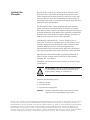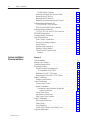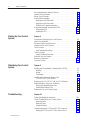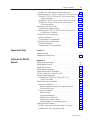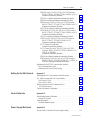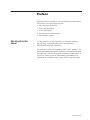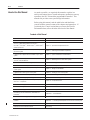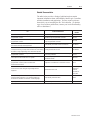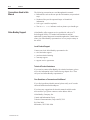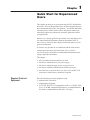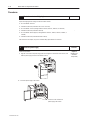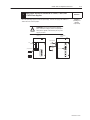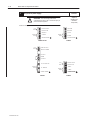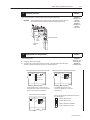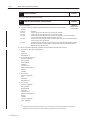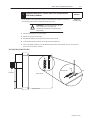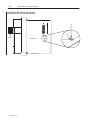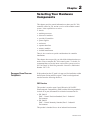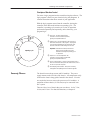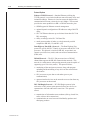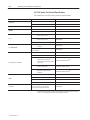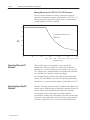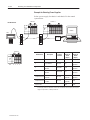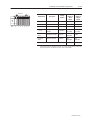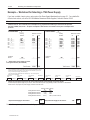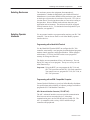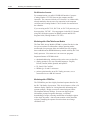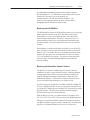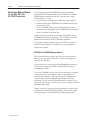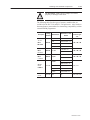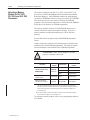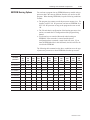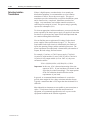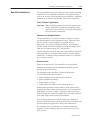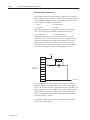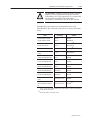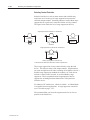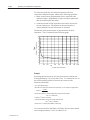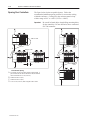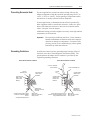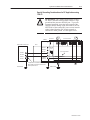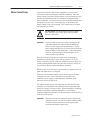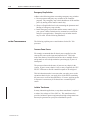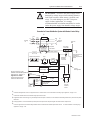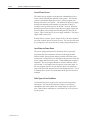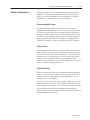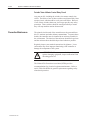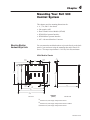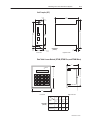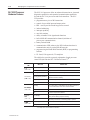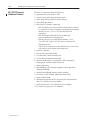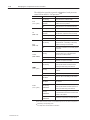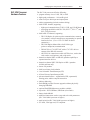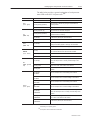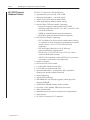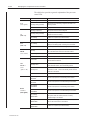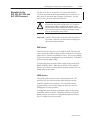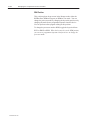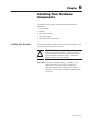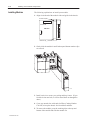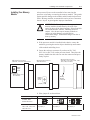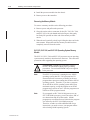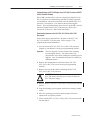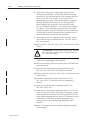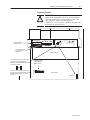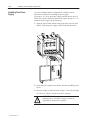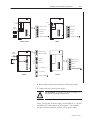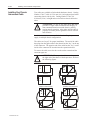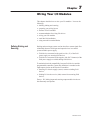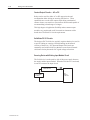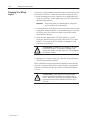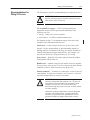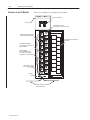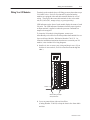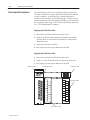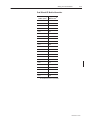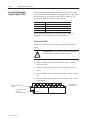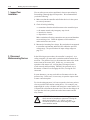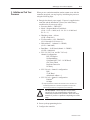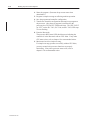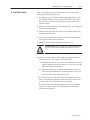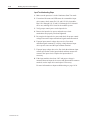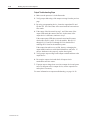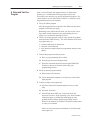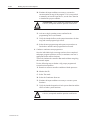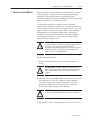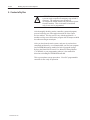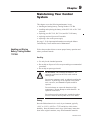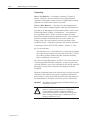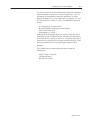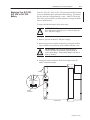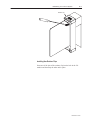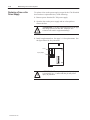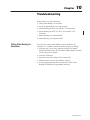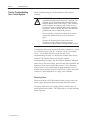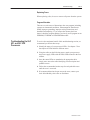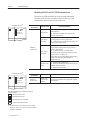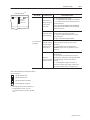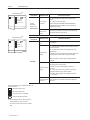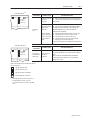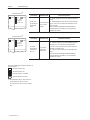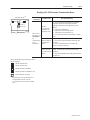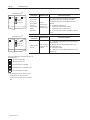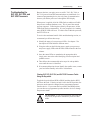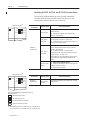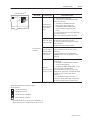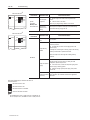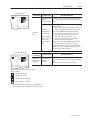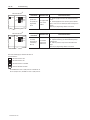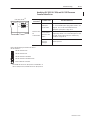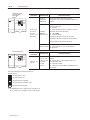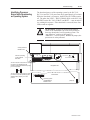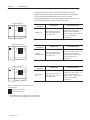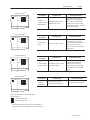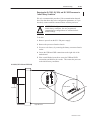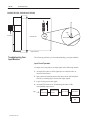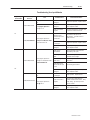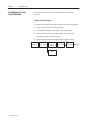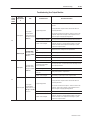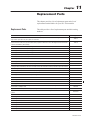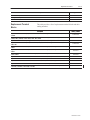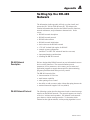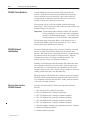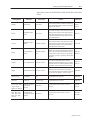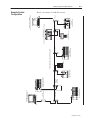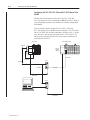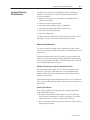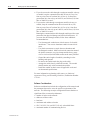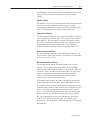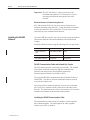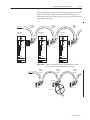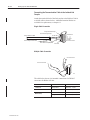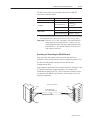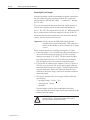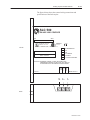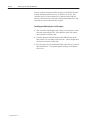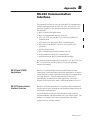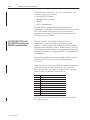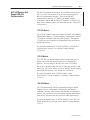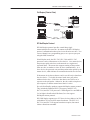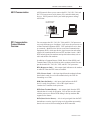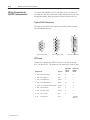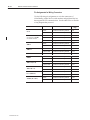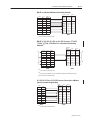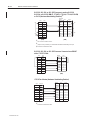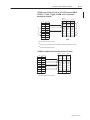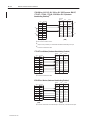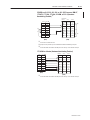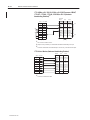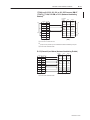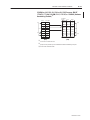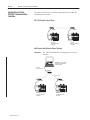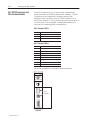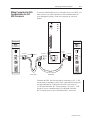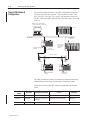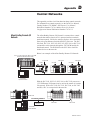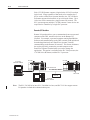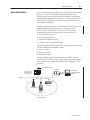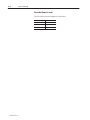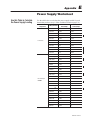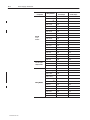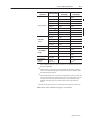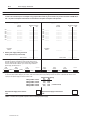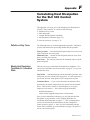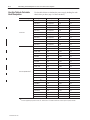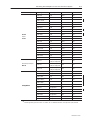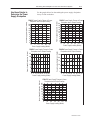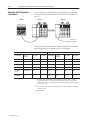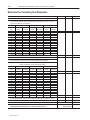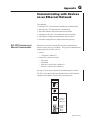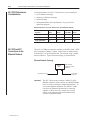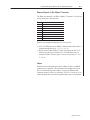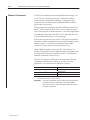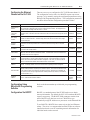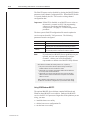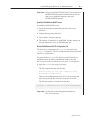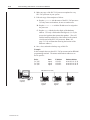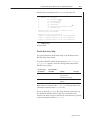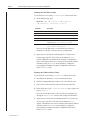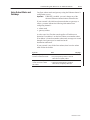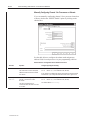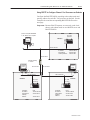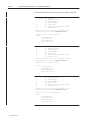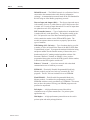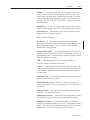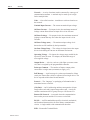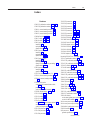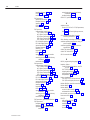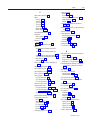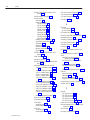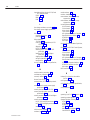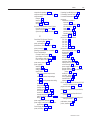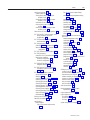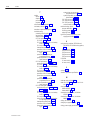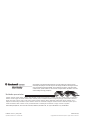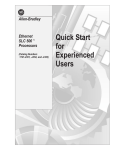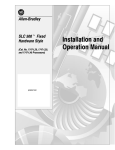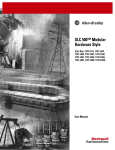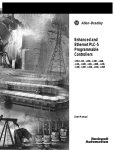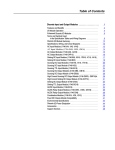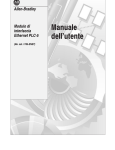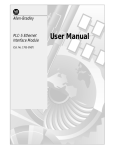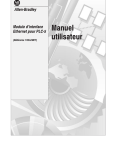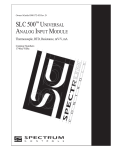Download Rockwell Automation SLC 500 Specifications
Transcript
Allen-Bradley SLC 500t Modular Hardware Style (Cat. Nos. 1747-L511, 1747-L514, 1747-L524, 1747-L531, 1747-L532, 1747-L541, 1747-L542, 1747-L543, 1747-L551, 1747-L552, and 1747-L553) Installation and Operation Manual Important User Information Because of the variety of uses for the products described in this publication, those responsible for the application and use of this control equipment must satisfy themselves that all necessary steps have been taken to assure that each application and use meets all performance and safety requirements, including any applicable laws, regulations, codes and standards. The illustrations, charts, sample programs and layout examples shown in this guide are intended solely for purposes of example. Since there are many variables and requirements associated with any particular installation, Allen-Bradley does not assume responsibility or liability (to include intellectual property liability) for actual use based upon the examples shown in this publication. Allen-Bradley publication SGI-1.1, Safety Guidelines for the Application, Installation, and Maintenance of Solid-State Control (available from your local Allen-Bradley office), describes some important differences between solid-state equipment and electromechanical devices that should be taken into consideration when applying products such as those described in this publication. Reproduction of the contents of this copyrighted publication, in whole or in part, without written permission of Allen-Bradley Company, Inc., is prohibited. Throughout this manual we use notes to make you aware of safety considerations: ! ATTENTION: Identifies information about practices or circumstances that can lead to personal injury or death, property damage or economic loss. Attention statements help you to: • identify a hazard • avoid the hazard • recognize the consequences Important: Identifies information that is critical for successful application and understanding of the product. PLC, PLC–2, PLC–3, and PLC–5 are registered trademarks of Rockwell Automation. SLC, SLC 500, SLC 5/01, SLC 5/02, SLC 5/03, SLC 5/04, SLC 5/05, PanelView, PanelView 550, PanelView 900, RediPANEL, ControlView, PBASE, DH+, DTAM, DeviceNet, and Dataliner are trademarks of Rockwell Automation. RSLogix 500 and RSLinx are trademarks of Rockwell Software, Inc. Ethernet is a registered trademark of Digital Equipment Corporation, Intel, and Xerox Corporation. IBM is a registered trademark of International Business Machines, Incorporated. Multimodem is a trademark of Multi–Tech Systems, Inc. Procomm is a registered trademark of Datastorm Technologies, Inc. Tandy is a trademark of the Tandy Corporation. Gateway 2000 is a trademark of Gateway 2000, Inc. Toshiba is a trademark of Toshiba America, Inc. Compaq is a registered trademark of Compaq Computer Corporation. Deskpro is a trademark of Compaq Computer Corporation. Intel is a trademark of Intel Corporation. The information below summarizes the changes to this manual since the last printing. To help you find new information and updated information in this release of the manual, we have included change bars as shown to the right of this paragraph. New Information The table below lists sections that document new features and additional information about existing features, and shows where to find this new information. For This New Information SLC 5/05 Ethernet Processor SLC 5/03 8K Processor See Chapter 1, 2, 5, 6, 8, 9, 10, 11 App. A App. B App. D App. E App. F App. G 1, 2, 5, 6, 10, 11 App. E App. F 1746–P5 Power Supply 1, 2, 6 App. F Grounding Guidelines 3 Power Considerations: Isolation Transformer protection information and Power-Distribution System Diagram 3 1761-NET-AIC Advanced Interface Converter 4 1746-IC16 Discrete Input Module 7, 11 App. E App. F 1746-IH16 Discrete Input Module 7, 11 App. E App. F 1746-OB16E Discrete Output Module App. E App. F 1746-NI8 Analog Input Module App. E App. F Publication 1747-6.2 Table of Contents iii Table of Contents Preface Who Should Use this Manual . . . . . . . . . . . . . . . . . . . . . . . . . . . How to Use this Manual . . . . . . . . . . . . . . . . . . . . . . . . . . . . . . . Contents of this Manual . . . . . . . . . . . . . . . . . . . . . . . . . . . . . Related Documentation . . . . . . . . . . . . . . . . . . . . . . . . . . . . . Conventions Used in this Manual . . . . . . . . . . . . . . . . . . . . . . . . Allen-Bradley Support . . . . . . . . . . . . . . . . . . . . . . . . . . . . . . . . Local Product Support . . . . . . . . . . . . . . . . . . . . . . . . . . . . . . Technical Product Assistance . . . . . . . . . . . . . . . . . . . . . . . . . Your Questions or Comments on this Manual . . . . . . . . . . . . . . Quick Start for Experienced Users Chapter 1 Selecting Your Hardware Components Chapter 2 Required Tools and Equipment . . . . . . . . . . . . . . . . . . . . . . . . . . Procedures . . . . . . . . . . . . . . . . . . . . . . . . . . . . . . . . . . . . . . . . European Union Directive Compliance . . . . . . . . . . . . . . . . . . . . . EMC Directive . . . . . . . . . . . . . . . . . . . . . . . . . . . . . . . . . . . . What Your SLC 500 Controller Can Do for You . . . . . . . . . . . . . . . Overview of Your Modular Control System . . . . . . . . . . . . . . . . . . Principles of Machine Control . . . . . . . . . . . . . . . . . . . . . . . . . Selecting Chassis . . . . . . . . . . . . . . . . . . . . . . . . . . . . . . . . . . . Selecting Modular Processors . . . . . . . . . . . . . . . . . . . . . . . . . . Processor Features . . . . . . . . . . . . . . . . . . . . . . . . . . . . . . . . Processor Communication Options . . . . . . . . . . . . . . . . . . . . . Physical Connection Options . . . . . . . . . . . . . . . . . . . . . . . Protocol Options . . . . . . . . . . . . . . . . . . . . . . . . . . . . . . . . SLC 500 System Test General Specifications . . . . . . . . . . . . . . Processor General Specifications . . . . . . . . . . . . . . . . . . . . . . Memory Backup for the 1747-L511, SLC 5/01 Processor . . . . . . Selecting Discrete I/O Modules . . . . . . . . . . . . . . . . . . . . . . . . . . Selecting Specialty I/O Modules . . . . . . . . . . . . . . . . . . . . . . . . . Selecting Power Supplies . . . . . . . . . . . . . . . . . . . . . . . . . . . . . . Power Supply Specifications . . . . . . . . . . . . . . . . . . . . . . . . . . Example for Selecting Power Supplies . . . . . . . . . . . . . . . . . . . Example — Worksheet for Selecting a 1746 Power Supply . . . . Selecting Enclosures . . . . . . . . . . . . . . . . . . . . . . . . . . . . . . . . . Selecting Operator Interfaces . . . . . . . . . . . . . . . . . . . . . . . . . . . Programming with a Hand-Held Terminal . . . . . . . . . . . . . . . . . Programming with an IBMr Compatible Computer . . . . . . . . . . . AIC+ Advanced Interface Converter (1761-NET-AIC) . . . . . . P–1 P–2 P–2 P–3 P–4 P–4 P–4 P–4 P–4 1–1 1–2 2–1 2–1 2–2 2–2 2–3 2–3 2–4 2–4 2–5 2–5 2–6 2–8 2–9 2–10 2–10 2–10 2–11 2–11 2–12 2–14 2–15 2–15 2–15 2–15 2–15 Publication 1747-6.2 iv Table of Contents DH-485 Interface Converter . . . . . . . . . . . . . . . . . . . . . . . . Monitoring with a Data Table Access Module . . . . . . . . . . . . . . Monitoring with a DTAM Plus . . . . . . . . . . . . . . . . . . . . . . . . . Monitoring with a DTAM Micro . . . . . . . . . . . . . . . . . . . . . . . . Monitoring with a PanelView Operator Terminal . . . . . . . . . . . . Selecting a Memory Module for the SLC 5/01 and SLC 5/02 Processors . . . . . . . . . . . . . . . . . . . . EEPROM and UVPROM Memory Modules . . . . . . . . . . . . . . . Selecting a Memory Module for SLC 5/03, SLC 5/04, and SLC 5/05 Processors . . . . . . . . . . . . EEPROM Burning Options . . . . . . . . . . . . . . . . . . . . . . . . . . . . . Selecting Isolation Transformers . . . . . . . . . . . . . . . . . . . . . . . . . Special Considerations . . . . . . . . . . . . . . . . . . . . . . . . . . . . . . . . Class I, Division 2 Applications . . . . . . . . . . . . . . . . . . . . . . . . Excessive Line Voltage Variations . . . . . . . . . . . . . . . . . . . . . . Excessive Noise . . . . . . . . . . . . . . . . . . . . . . . . . . . . . . . . . . Selecting Surge Suppressors . . . . . . . . . . . . . . . . . . . . . . . . . Selecting Contact Protection . . . . . . . . . . . . . . . . . . . . . . . . . . Transistor Output Transient Pulses . . . . . . . . . . . . . . . . . . . . . Example . . . . . . . . . . . . . . . . . . . . . . . . . . . . . . . . . . . . . . System Installation Recommendations Publication 1747-6.2 2–16 2–16 2–16 2–17 2–17 2–18 2–18 2–20 2–21 2–22 2–23 2–23 2–23 2–23 2–24 2–26 2–27 2–28 Chapter 3 Typical Installation . . . . . . . . . . . . . . . . . . . . . . . . . . . . . . . . . . . Spacing Your Controllers . . . . . . . . . . . . . . . . . . . . . . . . . . . . . . Preventing Excessive Heat . . . . . . . . . . . . . . . . . . . . . . . . . . . . . Grounding Guidelines . . . . . . . . . . . . . . . . . . . . . . . . . . . . . . . . Special Grounding Considerations for DC Applications using 1746-P3 . . . . . . . . . . . . . . . . . . . . . Modification to the SLC 500 Chassis . . . . . . . . . . . . . . . . . . . . Determining the Date of the SLC 500 Chassis . . . . . . . . . . . . . Master Control Relay . . . . . . . . . . . . . . . . . . . . . . . . . . . . . . . . . Emergency-Stop Switches . . . . . . . . . . . . . . . . . . . . . . . . . . . Power Considerations . . . . . . . . . . . . . . . . . . . . . . . . . . . . . . . . Common Power Source . . . . . . . . . . . . . . . . . . . . . . . . . . . . . Isolation Transformer . . . . . . . . . . . . . . . . . . . . . . . . . . . . . . . Grounded ac Power-Distribution System with Master-Control Relay . . . . . . . . . . . . . . . . . . . . . . . . . . Loss of Power Source . . . . . . . . . . . . . . . . . . . . . . . . . . . . . . Input States on Power Down . . . . . . . . . . . . . . . . . . . . . . . . . . Other Types of Line Conditions . . . . . . . . . . . . . . . . . . . . . . . . Safety Considerations . . . . . . . . . . . . . . . . . . . . . . . . . . . . . . . . Disconnecting Main Power . . . . . . . . . . . . . . . . . . . . . . . . . . . Safety Circuits . . . . . . . . . . . . . . . . . . . . . . . . . . . . . . . . . . . . Power Distribution . . . . . . . . . . . . . . . . . . . . . . . . . . . . . . . . . Periodic Tests of Master Control Relay Circuit . . . . . . . . . . . . . Preventive Maintenance . . . . . . . . . . . . . . . . . . . . . . . . . . . . . . . 3–1 3–2 3–3 3–3 3–5 3–6 3–6 3–7 3–8 3–8 3–8 3–8 3–9 3–10 3–10 3–10 3–11 3–11 3–11 3–11 3–12 3–12 Table of Contents Mounting Your SLC 500 Control System Chapter 4 Identifying the Components of Your Processor Chapter 5 Installing Your Hardware Components Chapter 6 Wiring Your I/O Modules Mounting Modular Hardware Style Units . . . . . . . . . . . . . . . . . . . 4-Slot Modular Chassis . . . . . . . . . . . . . . . . . . . . . . . . . . . . . 7-Slot Modular Chassis . . . . . . . . . . . . . . . . . . . . . . . . . . . . . 10-Slot Modular Chassis . . . . . . . . . . . . . . . . . . . . . . . . . . . . 13-Slot Modular Chassis . . . . . . . . . . . . . . . . . . . . . . . . . . . . Link Coupler (AIC) . . . . . . . . . . . . . . . . . . . . . . . . . . . . . . . . . Data Table Access Module (DTAM, DTAM Plus, and DTAM Micro) AIC+ Advanced Interface Converter (1761-NET-AIC) . . . . . . . . SLC 5/01 Processor Hardware Features . . . . . . . . . . . . . . . . . . . SLC 5/02 Processor Hardware Features . . . . . . . . . . . . . . . . . . . SLC 5/03 Processor Hardware Features . . . . . . . . . . . . . . . . . . . SLC 5/04 Processor Hardware Features . . . . . . . . . . . . . . . . . . . SLC 5/05 Processor Hardware Features . . . . . . . . . . . . . . . . . . . Keyswitch for the SLC 5/03, SLC 5/04, and SLC 5/05 Processors . RUN Position . . . . . . . . . . . . . . . . . . . . . . . . . . . . . . . . . . . . PROG Position . . . . . . . . . . . . . . . . . . . . . . . . . . . . . . . . . . . REM Position . . . . . . . . . . . . . . . . . . . . . . . . . . . . . . . . . . . . Installing Your Processor . . . . . . . . . . . . . . . . . . . . . . . . . . . . . . Installing Modules . . . . . . . . . . . . . . . . . . . . . . . . . . . . . . . . . . . Installing Your Memory Module . . . . . . . . . . . . . . . . . . . . . . . . . . Removing the Memory Module . . . . . . . . . . . . . . . . . . . . . . . . SLC 5/03, SLC 5/04, and SLC 5/05 Operating System Memory Module . . . . . . . . . . . . . . . . . . . . . . . . . . . . . . . . Communicating via DF1 Full-Duplex to an SLC 5/04 Processor with DF1 to DH+ Passthru Enabled . Downloading firmware to the SLC 5/03, SLC 5/04, and SLC 5/05 Processors . . . . . . . . Component Placement . . . . . . . . . . . . . . . . . . . . . . . . . . . . Installing Your Power Supply . . . . . . . . . . . . . . . . . . . . . . . . . . . Installing Your Chassis Interconnect Cable . . . . . . . . . . . . . . . . . . v 4–1 4–1 4–2 4–3 4–4 4–5 4–5 4–6 5–2 5–4 5–6 5–9 5–12 5–15 5–15 5–15 5–16 6–1 6–2 6–3 6–4 6–4 6–5 6–5 6–7 6–8 6–10 Chapter 7 Defining Sinking and Sourcing . . . . . . . . . . . . . . . . . . . . . . . . . . Contact Output Circuits — AC or DC . . . . . . . . . . . . . . . . . . . . Solid-State DC I/O Circuits . . . . . . . . . . . . . . . . . . . . . . . . . . . Sourcing Device with Sinking Input Module Circuit . . . . . . . . . . Sinking Device with Sourcing Input Module Circuit . . . . . . . . . . Sinking Device with Sourcing Output Module Circuit . . . . . . . . . Sourcing Device with Sinking Output Module Circuit . . . . . . . . . Preparing Your Wiring Layout . . . . . . . . . . . . . . . . . . . . . . . . . . . 7–1 7–2 7–2 7–2 7–3 7–3 7–3 7–4 Publication 1747-6.2 vi Table of Contents Recommendations for Wiring I/O Devices . . . . . . . . . . . . . . . . . . Features of an I/O Module . . . . . . . . . . . . . . . . . . . . . . . . . . . . . Wiring Your I/O Modules . . . . . . . . . . . . . . . . . . . . . . . . . . . . . . . Octal Label Kit Installation . . . . . . . . . . . . . . . . . . . . . . . . . . . . . Applying the Octal Filter Label . . . . . . . . . . . . . . . . . . . . . . . . Applying the Octal Door Label . . . . . . . . . . . . . . . . . . . . . . . . . Octal Kit and I/O Module Information . . . . . . . . . . . . . . . . . . . . Using the Removable Terminal Block (RTB) . . . . . . . . . . . . . . . . . Removing the RTB . . . . . . . . . . . . . . . . . . . . . . . . . . . . . . . . Installing the RTB . . . . . . . . . . . . . . . . . . . . . . . . . . . . . . . . . Starting Up Your Control System Chapter 8 Maintaining Your Control System Chapter 9 Troubleshooting Procedures for Starting Up the Control System . . . . . . . . . . . . . . Inspect Your Installation . . . . . . . . . . . . . . . . . . . . . . . . . . . . . . . Disconnect Motion-causing Devices . . . . . . . . . . . . . . . . . . . . . . Initialize and Test Your Processor . . . . . . . . . . . . . . . . . . . . . . . . Test Your Inputs . . . . . . . . . . . . . . . . . . . . . . . . . . . . . . . . . . . . . Input Troubleshooting Steps . . . . . . . . . . . . . . . . . . . . . . . . . . Test Your Outputs . . . . . . . . . . . . . . . . . . . . . . . . . . . . . . . . . . . Output Troubleshooting Steps . . . . . . . . . . . . . . . . . . . . . . . . . Enter and Test Your Program . . . . . . . . . . . . . . . . . . . . . . . . . . . Observe Control Motion . . . . . . . . . . . . . . . . . . . . . . . . . . . . . . . Conduct a Dry Run . . . . . . . . . . . . . . . . . . . . . . . . . . . . . . . . . . Handling and Storing Battery, Catalog Number 1747-BA . . . . . . . . Handling . . . . . . . . . . . . . . . . . . . . . . . . . . . . . . . . . . . . . . . . Storing . . . . . . . . . . . . . . . . . . . . . . . . . . . . . . . . . . . . . . . . . Transporting . . . . . . . . . . . . . . . . . . . . . . . . . . . . . . . . . . . . . Installing and Replacing the Battery of the SLC 5/01 or SLC 5/02 Processor . . . . . . . . . . . . . . . . . . . . . . Replacing Your SLC 5/03, SLC 5/04, or SLC 5/05 Battery . . . . . . . Replacing Retainer Clips on an I/O Module . . . . . . . . . . . . . . . . . Removing Damaged Retainer Clips . . . . . . . . . . . . . . . . . . . . . Installing New Retainer Clips . . . . . . . . . . . . . . . . . . . . . . . . . Replacing a Fuse on the Power Supply . . . . . . . . . . . . . . . . . . . . 8–1 8–2 8–2 8–3 8–5 8–6 8–7 8–8 8–9 8–11 8–12 9–1 9–1 9–1 9–2 9–4 9–5 9–6 9–6 9–7 9–8 Chapter 10 Calling Allen-Bradley for Assistance . . . . . . . . . . . . . . . . . . . . . . Tips for Troubleshooting Your Control System . . . . . . . . . . . . . . . Removing Power . . . . . . . . . . . . . . . . . . . . . . . . . . . . . . . . . . Replacing Fuses . . . . . . . . . . . . . . . . . . . . . . . . . . . . . . . . . . Program Alteration . . . . . . . . . . . . . . . . . . . . . . . . . . . . . . . . . Troubleshooting the SLC 5/01 and SLC 5/02 Processors . . . . . . . Identifying SLC 5/01 and SLC 5/02 Processor Errors . . . . . . . . Publication 1747-6.2 7–5 7–6 7–7 7–8 7–8 7–8 7–9 7–10 7–10 7–11 10–1 10–2 10–2 10–3 10–3 10–3 10–4 Table of Contents Identifying SLC 5/02 Processor Communication Errors . . . . . . . Troubleshooting the SLC 5/03, SLC 5/04, and SLC 5/05 Processors Clearing SLC 5/03, SLC 5/04, and SLC 5/05 Processor Faults Using the Keyswitch . . . . . . . . . . . . . . . . . . . . . . . . . . . . . Identifying SLC 5/03, SLC 5/04, and SLC 5/05 Processor Errors Identifying SLC 5/03, SLC 5/04, and SLC 5/05 Processor Communication Errors . . . . . . . . . . . . . . . . . . . . . . . . . . . Identifying Processor Errors while Downloading an Operating System . . . . . . . . . . . . . . . . . . . . Returning the SLC 5/03, SLC 5/04, and SLC 5/05 Processors to “Initial Factory Conditions” . . . . . . . . . . . . . . . . . . . . . . . Troubleshooting Your Input Modules . . . . . . . . . . . . . . . . . . . . . . Input Circuit Operation . . . . . . . . . . . . . . . . . . . . . . . . . . . . . . Troubleshooting Your Input Modules . . . . . . . . . . . . . . . . . . . . Troubleshooting Your Output Modules . . . . . . . . . . . . . . . . . . . . . Output Circuit Operation . . . . . . . . . . . . . . . . . . . . . . . . . . . . . Troubleshooting Your Output Modules . . . . . . . . . . . . . . . . . . . Replacement Parts 10–9 10–11 10–11 10–12 10–17 10–21 10–25 10–26 10–26 10–27 10–28 10–28 10–29 Chapter 11 Replacement Parts . . . . . . . . . . . . . . . . . . . . . . . . . . . . . . . . . . Replacement Terminal Blocks . . . . . . . . . . . . . . . . . . . . . . . . . . . Setting Up the DH-485 Network vii 11–1 11–3 Appendix A DH-485 Network Description . . . . . . . . . . . . . . . . . . . . . . . . . . . DH-485 Network Protocol . . . . . . . . . . . . . . . . . . . . . . . . . . . . . . DH-485 Token Rotation . . . . . . . . . . . . . . . . . . . . . . . . . . . . . . . DH-485 Network Initialization . . . . . . . . . . . . . . . . . . . . . . . . . . . Devices that use the DH-485 Network . . . . . . . . . . . . . . . . . . . . . 1747-AIC Isolated Link Coupler for DH-485 . . . . . . . . . . . . . . . . . Example System Configuration . . . . . . . . . . . . . . . . . . . . . . . . . . Configuring the SLC 5/03, SLC 5/04, and SLC 5/05 Channel 0 for DH485 . . . . . . . . . . . . . . . . . . . . . . . . . . . . Important Planning Considerations . . . . . . . . . . . . . . . . . . . . . . . Hardware Considerations . . . . . . . . . . . . . . . . . . . . . . . . . . . . Number of Devices and Length of Communication Cable . . . Planning Cable Routes . . . . . . . . . . . . . . . . . . . . . . . . . . . . Software Considerations . . . . . . . . . . . . . . . . . . . . . . . . . . . . Number of Nodes . . . . . . . . . . . . . . . . . . . . . . . . . . . . . . . Setting Node Addresses . . . . . . . . . . . . . . . . . . . . . . . . . . . Setting Processor Baud Rate . . . . . . . . . . . . . . . . . . . . . . . Maximum Node Address Setting . . . . . . . . . . . . . . . . . . . . . Maximum Number of Communicating Devices . . . . . . . . . . . Installing the DH-485 Network . . . . . . . . . . . . . . . . . . . . . . . . . . . DH-485 Communication Cable and Isolated Link Coupler . . . . . Installing the DH-485 Communication Cable . . . . . . . . . . . . . . A–1 A–1 A–2 A–2 A–2 A–4 A–5 A–6 A–7 A–7 A–7 A–7 A–8 A–9 A–9 A–9 A–9 A–10 A–10 A–10 A–10 Publication 1747-6.2 viii Table of Contents Connecting the Communication Cable to the Isolated Link Coupler . . . . . . . . . . . . . . . . . . . . . . . . . . . . Single Cable Connection . . . . . . . . . . . . . . . . . . . . . . . . . . Multiple Cable Connection . . . . . . . . . . . . . . . . . . . . . . . . . Grounding and Terminating the DH-485 Network . . . . . . . . . . . Powering the Link Coupler . . . . . . . . . . . . . . . . . . . . . . . . . . . Installing and Attaching the Link Couplers . . . . . . . . . . . . . . . . RS-232 Communication Interface Publication 1747-6.2 A–12 A–12 A–12 A–13 A–14 A–16 Appendix B RS-232 and SCADA Applications . . . . . . . . . . . . . . . . . . . . . . . . RS-232 Communication Interface Overview . . . . . . . . . . . . . . . . . SLC 5/03, SLC 5/04, and SLC 5/05 Processors and RS-232 Communication . . . . . . . . . . . . . . . . . . . . . . . . . . . . SLC 500 Devices that Support RS-232 Communication . . . . . . . . 1770-KF3 Module . . . . . . . . . . . . . . . . . . . . . . . . . . . . . . . . . 1747-KE Module . . . . . . . . . . . . . . . . . . . . . . . . . . . . . . . . . . 1746-BAS Module . . . . . . . . . . . . . . . . . . . . . . . . . . . . . . . . . DF1 Protocol and the SLC 5/03, SLC 5/04, and SLC 5/05 Processors . . . . . . . . . . . . DF1 Full-Duplex Protocol . . . . . . . . . . . . . . . . . . . . . . . . . . . . Full-Duplex (Point-to-Point) . . . . . . . . . . . . . . . . . . . . . . . . . . . DF1 Half-Duplex Protocol . . . . . . . . . . . . . . . . . . . . . . . . . . . . ASCII Communication . . . . . . . . . . . . . . . . . . . . . . . . . . . . . . . . DF1 Communication Protocol Modems Overview . . . . . . . . . . . . . Wiring Connectors for RS-232 Communication . . . . . . . . . . . . . . . Types of RS-232 Connectors . . . . . . . . . . . . . . . . . . . . . . . . . DTE Pinout . . . . . . . . . . . . . . . . . . . . . . . . . . . . . . . . . . . . . . DCE Pinout . . . . . . . . . . . . . . . . . . . . . . . . . . . . . . . . . . . . . . Pin Assignments for Wiring Connectors . . . . . . . . . . . . . . . . . . IBM AT to a Modem (Hardware Handshaking Enabled) . . . . . IBM AT to SLC 5/03, SLC 5/04, or SLC 5/05 Processor, 1770-KF3, 1775-KA, 1773-KA, 5130-RM or PLC-5 (Hardware Handshaking Disabled) . . . . . . . . . . . . . . . . . SLC 5/03, SLC 5/04, or SLC 5/05 Processor Connected to a Modem (Hardware Handshaking Enabled) SLC 5/03, SLC 5/04, or SLC 5/05 Processor to another SLC 5/03, SLC 5/04, or SLC 5/05, IBM AT, 1770-KF3, 1775-KA, 1773-KA, 5130-RM, or PLC-5 (Hardware Handshaking Disabled) . . . . . . . . . . . . . . . . . SLC 5/03, SLC 5/04, or SLC 5/05 Processor Connected to an IBM AT with a 1747-CP3 Cable . . . . . . . 1747-KE to a Modem (Hardware Handshaking Enabled) . . . . 1747-KE to a SLC 5/03, SLC 5/04, or SLC 5/05 Processor, IBM AT, 1770-KF3, 1775-KA, 1773-KA, 5130-RM, or PLC-5 (Hardware Handshaking Disabled) . . . . . . . . . . . . . . . . . 1746-BAS to a Modem (Hardware Handshaking Enabled) . . . B–1 B–1 B–2 B–3 B–3 B–3 B–3 B–4 B–4 B–5 B–5 B–7 B–7 B–8 B–8 B–8 B–9 B–10 B–11 B–11 B–11 B–12 B–12 B–12 B–13 B–13 Table of Contents 1746-BAS to a SLC 5/03, SLC 5/04, or SLC 5/05 Processor, IBM AT, 1770-KF3, 1775-KA, 1773-KA, 5130-RM, or PLC-5 (Hardware Handshaking Disabled) . . . . . . . . . . . . . . . . . 1770-KF3 to a Modem (Hardware Handshaking Enabled) . . . 2760-RB to a Modem (Hardware Handshaking Enabled) . . . . 2760-RB to a SLC 5/03, SLC 5/04, or SLC 5/05 Processor, IBM AT, 1770-KF3, 1775-KA, 1773-KA, 5130-RM, or PLC-5 (Hardware Handshaking Disabled) . . . . . . . . . . . . . . . . . 1771-KGM to a Modem (Hardware Handshaking Enabled) . . 1771-KGM to a SLC 5/03, SLC 5/04, or SLC 5/05 Processor, IBM AT, 1770-KF3, 1775-KA, 1773-KA, 5130-RM, or PLC-5 (Hardware Handshaking Disabled) . . . . . . . . . . . . . . . . . 1775-KA to a Modem (Hardware Handshaking Enabled) . . . . 1775-KA to a SLC 5/03, SLC 5/04, or SLC 5/05 Processor, IBM AT, 1770-KF3, 1773-KA, 5130-RM, or PLC-5 (Hardware Handshaking Disabled) . . . . . . . . . . . . . . . . . PLC-5 (Channel 0) to a Modem (Hardware Handshaking Enabled) . . . . . . . . . . . . . . . . . PLC-5 (Channel 0) to a SLC 5/03, SLC 5/04, or SLC 5/05 Processor, IBM AT, 1770-KF3, 1773-KA, 5130-RM, PLC-5, 1747-KE, or 1746-BAS (Hardware Handshaking Disabled) . . . . . . . . . . . . . . . . . 5130-RM to a Modem (Hardware Handshaking Enabled) . . . 5130-RM to a SLC 5/03, SLC 5/04, or SLC 5/05 Processor, IBM AT, 1770-KF3, 1773-KA, 5130-RM, PLC-5, 1747-KE, or 1746-BAS (Hardware Handshaking Disabled) . . . . . . . . . Applications for the RS-232 Communication Interface . . . . . . . . . . DF1 Full-Duplex Peer-to-Peer . . . . . . . . . . . . . . . . . . . . . . . . . Half-Duplex with Slave-to-Slave Routing . . . . . . . . . . . . . . . . . Setting Up the DH+ Network B–15 B–15 B–16 B–16 B–17 B–17 B–18 B–18 B–19 B–20 B–20 B–20 C–1 C–2 C–2 C–2 C–3 C–4 Appendix D Allen-Bradley Remote I/O Network . . . . . . . . . . . . . . . . . . . . . . . Remote I/O Passthru . . . . . . . . . . . . . . . . . . . . . . . . . . . . . . . DeviceNet Network . . . . . . . . . . . . . . . . . . . . . . . . . . . . . . . . . . DeviceNet Network Length . . . . . . . . . . . . . . . . . . . . . . . . . . . Power Supply Worksheet B–14 B–14 B–14 Appendix C Data Highway Plus Communication Protocol Overview . . . . . . . . . SLC 5/04 Processors and DH+ Communication . . . . . . . . . . . . . . DH+ Channel 1 3-Pin . . . . . . . . . . . . . . . . . . . . . . . . . . . . . . . DH+ Channel 1 8-Pin . . . . . . . . . . . . . . . . . . . . . . . . . . . . . . . Wiring Connectors for DH+ Communication for SLC 5/04 Processors . . . . . . . . . . . . . . . . . . . . . . . . . . . . . . Typical DH+ Network Configuration . . . . . . . . . . . . . . . . . . . . . . . Control Networks ix D–1 D–2 D–3 D–4 Appendix E Use this Table to Calculate the Power Supply Loading . . . . . . . . . E–1 Publication 1747-6.2 x Table of Contents Calculating Heat Dissipation for the SLC 500 Control System Appendix F Communicating with Devices on an Ethernet Network Appendix G Definition of Key Terms . . . . . . . . . . . . . . . . . . . . . . . . . . . . . . . Module Heat Dissipation: Total Watts Vs. Calculated Watts . . . . . . Use this Table to Calculate Heat Dissipation . . . . . . . . . . . . . . . . . Use these Graphs to Determine the Power Supply Dissipation . . . Example Heat Dissipation Calculation . . . . . . . . . . . . . . . . . . . . . Example Worksheet for Calculating Heat Dissipation . . . . . . . . Worksheet for Calculating Heat Dissipation . . . . . . . . . . . . . . . SLC 5/05 Processors and Ethernet Communication . . . . . . . . . . . SLC 5/05 Performance Considerations . . . . . . . . . . . . . . . . . . . . SLC 5/05 and PC Connections to the Ethernet Network . . . . . . . . Ethernet Network Topology . . . . . . . . . . . . . . . . . . . . . . . . . . . Ethernet Channel 1 8-Pin 10Base-T Connector . . . . . . . . . . . . Cables . . . . . . . . . . . . . . . . . . . . . . . . . . . . . . . . . . . . . . . . . Ethernet Connections . . . . . . . . . . . . . . . . . . . . . . . . . . . . . . . . . Configuring the Ethernet Channel on the SLC 5/05 . . . . . . . . . . . . Configuration Using RSLogix500 Programming Software . . . . . . . Configuration Via BOOTP . . . . . . . . . . . . . . . . . . . . . . . . . . . . . . Using DOS/Windows BOOTP . . . . . . . . . . . . . . . . . . . . . . . . . Install the DOS/Windows BOOTP server . . . . . . . . . . . . . . . Edit the DOS/Windows BOOTP Configuration File . . . . . . . . Run the Boot Server Utility . . . . . . . . . . . . . . . . . . . . . . . . . . . Running the DOS-Based Utility . . . . . . . . . . . . . . . . . . . . . . Running the Windows-Based Utility . . . . . . . . . . . . . . . . . . . Using Subnet Masks and Gateways . . . . . . . . . . . . . . . . . . . . . . Manually Configuring Channel 1 for Processors on Subnets . . . Using BOOTP to Configure Channel 1 for Processors on Subnets Glossary Index Publication 1747-6.2 F–1 F–1 F–2 F–5 F–6 F–7 F–8 G–1 G–2 G–2 G–2 G–3 G–3 G–4 G–5 G–5 G–5 G–6 G–7 G–7 G–9 G–10 G–10 G–11 G–12 G–13 Read this preface to familiarize yourself with the rest of the manual. This preface covers the following topics: • who should use this manual • how to use this manual • related publications • conventions used in this manual • Allen-Bradley support Who Should Use this Manual Use this manual if you are responsible for designing, installing, programming, or troubleshooting control systems that use Allen-Bradley small logic controllers. You should have a basic understanding of SLC 500t products. You should understand programmable controllers and be able to interpret the ladder logic instructions required to control your application. If you do not, contact your local Allen-Bradley representative for information on available training courses before using this product. Publication 1747-6.2 P–2 Preface How to Use this Manual As much as possible, we organized this manual to explain, in a task-by-task manner, how to install and operate (preliminary start-up operations) the SLC 500 modular programmable controller. This manual also provides some system design information. Before using this manual, read the table below and familiarize yourself with the general content of the chapters and appendixes. If you already have a topic in mind that you want to find specific information about, turn to the index at the back of the manual. Contents of this Manual If You Want See An overview of the manual the Preface Serves as a Quick Start Guide for the SLC 5/01t, SLC 5/02t, SLC 5/03t, and SLC 5/04t, and SLC 5/05t modular processors chapter 1 — Quick Start for Experienced Users Information on how to select certain components for your SLC 500 control system chapter 2 — Selecting Your Hardware Components A guide on how to prepare for the installation of your control system chapter 3 — System Installation Recommendations Mounting dimensions of your modular chassis, DTAMt, 1747-AIC, and 1761-NET-AIC chapter 4 — Mounting Your SLC 500 Control System Specification information concerning your processor chapter 5 — Identifying the Components of Your Processor Procedures on how to install your hardware components chapter 6 — Installing Your Hardware Components Information on how to wire the components of your SLC 500 control system chapter 7 — Wiring Your I/O Modules A guide on how to start up your control system chapter 8 — Starting Up Your Control System Information on how to maintain your control system chapter 9 — Maintaining Your Control System To identify error messages generated by your control system chapter 10 — Troubleshooting To replace parts of your SLC 500 control system or purchase other SLCt components chapter 11 — Replacement Parts Information on setting up the DH-485 network appendix A — Setting up the DH-485 Network Information on using the RS-232 communication interface appendix B — RS-232 Communication Interface Information on setting up the DH+ network appendix C — Setting up the DH+ Network Information on the 1771-Remote I/O, 1746-ASB, and DeviceNett appendix D — Control Networks The worksheet on selecting your power supply appendix E — Power Supply Worksheet Information on how to calculate the heat dissipation of your controller appendix F — Calculating Heat Dissipation for the SLC 500 Control System Information on Ethernet appendix G — Communicating with Devices on an Ethernet Network Definitions of terms used in this manual the Glossary Publication 1747-6.2 Preface P–3 Related Documentation The table below provides a listing of publications that contain important information about Allen-Bradley Small Logic Controllers and their installation and application. You may want to reference them while you are installing the SLC 500 controller. (To obtain a copy of one of these publications, contact your local Allen-Bradley office or distributor.) For Read This Document Document Number An overview of the SLC 500 family of products SLC 500 System Overview 1747-2.30 A description on how to install and use your Modular SLC 500 programmable controller Installation & Operation Manual for Modular Hardware Style Programmable Controllers 1747-6.2 A description on how to install and use your Fixed SLC 500 programmable controller Installation & Operation Manual for Fixed Hardware Style Programmable Controllers 1747-6.21 A procedural and reference manual for technical personnel who use an HHT to develop control applications Allen-Bradley Hand-Held Terminal User Manual 1747-NP002 An introduction to HHT for first-time users, containing basic concepts but focusing on simple tasks and exercises, and allowing the reader to begin programming in the shortest time possible Getting Started Guide for HHT 1747-NM009 In-depth information on grounding and wiring Allen-Bradley programmable controllers Allen-Bradley Programmable Controller Grounding and Wiring Guidelines 1770-4.1 A description on how to install a PLC-5r system PLC-5 Family Programmable Controllers Hardware Installation Manual 1785-6.6.1 A description of important differences between solid-state programmable controller products and hard-wired electromechanical devices Application Considerations for Solid-State Controls SGI-1.1 An article on wire sizes and types for grounding electrical equipment National Electrical Code Published by the National Fire Protection Association of Boston, MA. A complete listing of current Allen-Bradley documentation, including ordering instructions. Also indicates whether the documents are available on CD-ROM or in multi-languages. Allen-Bradley Publication Index SD499 A glossary of industrial automation terms and abbreviations Allen-Bradley Industrial Automation Glossary AG-7.1 Publication 1747-6.2 P–4 Preface Conventions Used in this Manual The following conventions are used throughout this manual: • Bulleted lists such as this one provide information, not procedural steps. • Numbered lists provide sequential steps or hierarchical information. • Italic type is used for emphasis. • Text in this font indicates words or phrases you should type. Allen-Bradley Support Allen-Bradley offers support services worldwide, with over 75 Sales/Support Offices, 512 authorized Distributors and 260 authorized Systems Integrators located throughout the United States alone, plus Allen-Bradley representatives in every major country in the world. Local Product Support Contact your local Allen-Bradley representative for: • sales and order support • product technical training • warranty support • support service agreements Technical Product Assistance If you need to contact Allen-Bradley for technical assistance, please review the information in the Troubleshooting chapter first. Then call your local Allen-Bradley representative. Your Questions or Comments on this Manual If you find a problem with this manual, please notify us of it on the enclosed Publication Problem Report. If you have any suggestions for how this manual could be made more useful to you, please contact us at the address below: Allen-Bradley Company, Inc. Control and Information Group Technical Communication, Dept. A602V, T122 P.O. Box 2086 Milwaukee, WI 53201-2086 Publication 1747-6.2 Chapter 1 Quick Start for Experienced Users This chapter can help you to get started using the SLC 500 Modular Processors. We base the procedures here on the assumption that you have an understanding of SLC 500 products. You should understand electronic process control and be able to interpret the ladder logic instructions required to generate the electronic signals that control your application. Because it is a start-up guide for experienced users, this chapter does not contain detailed explanations about the procedures listed. It does, however, reference other chapters in this book where you can get more information. If you have any questions or are unfamiliar with the terms used or concepts presented in the procedural steps, always read the referenced chapters and other recommended documentation before trying to apply the information. This chapter: • tells you what tools and equipment you need • lists how to install and wire your power supply • lists how to install and apply power to your processor • lists how to establish communications with the processor • describes how to return the SLC 5/03, SLC 5/04, and SLC 5/05 processors to initial factory conditions if required Required Tools and Equipment Have the following tools and equipment ready: • medium blade screwdriver • programming equipment • a 1747-PIC and 1747-CP3 programmer cable, or 1784-KT, -KTX, -KT2, or -PCMK communication interface, or standard Ethernet PC board or standard Ethernet hub (SLC 5/05 only) Publication 1747-6.2 1–2 Quick Start for Experienced Users Procedures 1. Check the contents of shipping box. Reference Unpack the shipping boxes making sure that the contents include: • • • • • • SLC 500 Modular Processor installation instructions (Publication 1747-5.25 or 1747-5.27) SLC 500 Modular Chassis (Catalog Numbers 1746-A4, 1746-A7, 1746-A10, or 1746-A13) installation instructions (Publication 1746-5.8) – SLC 500 Modular Power Supplies (Catalog Numbers 1746-P1, 1746-P2, 1746-P3, 1746-P4, or 1746-P5) installation instructions (Publication Number 1746-5.1) If the contents are incomplete, call your local Allen-Bradley representative for assistance. 2. Install the power supply Reference Follow the steps below: 1. Align the circuit board of the power supply with the card guides on the left side of the chassis, and slide the power supply in until it is flush with the chassis. 2. Fasten the power supply to the chassis. Use these screws to fasten the power supply to the chassis. Publication 1747-6.2 Chapter 6 (Installing Your Hardware Components) Quick Start for Experienced Users 3. Make jumper selection for 120/240V ac on 1746-P1, 1746-P2, and 1746-P4 Power Supplies. Place the input voltage jumper to match the input voltage. This does not apply to the 1746-P3, or 1746-P5 which do not have jumpers. ! 1–3 Reference Chapter 6 (Installing Your Hardware Components) ATTENTION: Set the input jumper before applying power. Hazardous voltage is present on exposed pins when power is applied; contact with the pin may cause injury to personnel. Catalog Number 1746-P1 & P2 Catalog Number 1746-P4 POWER POWER Jumper Selection Fuse 85–132 VAC 170–265 VAC Jumper Selection 100/120 Volts 200/240 Volts Publication 1747-6.2 1–4 Quick Start for Experienced Users 4. Wire power to power supply. ! Reference ATTENTION: Turn off incoming power before connecting wires; failure to do so could cause injury to personnel and/or equipment. Chapter 6 (Installing Your Hardware Components) Connect incoming power. User Power PWR OUT +24V dc NOT USED PWR OUT COM NOT USED 120/240V ac Incoming Power V ac NEUT + 24V dc Incoming Power CHASSIS GROUND CHASSIS GROUND 1746-P1 and -P2 User Power dc NEUT 1746-P3 PWR OUT +24V dc PWR OUT COMMON 85–132V ac JUMPER 170–265V ac L185–132/170–265 Incoming Power L2 NEUTRAL CHASSIS GROUND 1746-P4 Publication 1747-6.2 User Power PWR OUT +24V dc PWR OUT COM +125V dc Incoming Power dc NEUT CHASSIS GROUND 1746-P5 Quick Start for Experienced Users 5. 1–5 Install the processor. Reference Make sure system power is off; then insert the processor into the 1746 chassis. Important: The SLC 500 Modular Processors must be inserted into the left slot (slot 0), as shown below. Remove the protective label after installing the processor. Chapter 2 (Selecting Your Hardware Components) Chapter 6 (Installing Your Hardware Components) Module Release Card Guide Protective Label 6. Apply power to to the processor. Reference Chapter 8 (Starting Up Your Control System) Chapter 10 (Troubleshooting) Follow the steps below: 1. Energize the chassis power supply. 2. Check the chassis power supply and processor LEDs. The power LED on the power supply should be on and the fault LED on the processors should be flashing. Power supply and SLC 5/01 and SLC 5/02 LEDs POWER RUN COMM CPU FAULT FORCED I/O Power supply and SLC 5/03 and SLC 5/04 LEDs POWER RUN FORCE FLT DH485 BATT RS232 BATTERY LOW The RUN LED on the SLC 5/01 processor is actually labeled “PC RUN.” Also, the SLC 5/01 processor does not have a COMM LED. Power supply and SLC 5/05 LEDs POWER RUN FLT BATT FORCE ENET The DH485 LED on the SLC 5/03 processor is labeled “DH+” on the SLC 5/04 processor. Refer to the following key to determine the status of the LED indicators: Indicates the LED is OFF. Indicates the LED is ON. RS232 Indicates the LED is FLASHING. Status of LED does not matter. Publication 1747-6.2 1–6 Quick Start for Experienced Users 7. Load your software. Refer to your software package’s documentation. 8. Establish communications to the processor. Follow the steps below: Reference – Reference Chapter 8 (Starting Up Your Control System) 1. Refer to the following to establish communications between the processor and your personal computer. Processor: Procedure: SLC 5/01 Connect 1747-PIC from the processor to your personal computer. SLC 5/02 Connect 1747-PIC from the processor to your personal computer. SLC 5/03 Connect 1747-PIC from the processor to your personal computer or a 1747-CP3 cable from channel 0 of the processor to the personal computer serial port. SLC 5/04 Connect a 1747-CP3 cable from channel 0 of the processor to the personal computer serial port or use a KT, KTX, KT2, or PCMK card. SLC 5/05 Connect a 1747-CP3 cable from channel 0 of the processor to the personal computer serial port. For Ethernet connection, connect channel 1 of the processor and the PC Ethernet Card to an Ethernet hub using 10Base-T cable. 2. Set the communication parameters of software to match the default parameters of the processor: • SLC 5/01, SLC 5/02, and SLC 5/03 channel 1 DH-485 19.2K baud Node Address = 1 • • • SLC 5/03 and SLC 5/04 only: channel 0 configuration: DF1 Full Duplex No Handshaking 1200 baud CRC Error Check Duplicate Packet Detect On No Parity 1 Stop Bit SLC 5/04 only: channel 1 configuration: DH+ 57.6K baud Node Address = 1 SLC 5/05 only: channel 0 configuration: DF1 Full Duplex: No Handshaking 19.2K baud CRC Error Check Duplicate Packet Detect On No Parity 1 Stop Bit channel 1 configuration: ➀ Driver: Ethernet ➀ Configuring with BOOTP enabled so that a BOOTP server on the network can automatically provide the SLC 5/05 with the configuration necessary to start communicating over Ethernet. See Appendix G for more information. Publication 1747-6.2 Quick Start for Experienced Users 9. (Optional) Return the SLC 5/03, SLC 5/04, or SLC 5/05 processor to initial factory conditions. Reference Use this procedure if the communication channels are shut down due to configuration parameters, or if you absolutely cannot establish communications with the processor. ! 1–7 Chapter 10 (Troubleshooting) ATTENTION: If you return the processor to the initial factory conditions, the user program and communication configurations are returned to their default settings. 1. Remove power from the SLC 500 power supply. 2. Remove the processor from the chassis. 3. Disconnect the battery by removing the battery connector from its socket. 4. Locate the VBB and GND connections on the right side of the motherboard. 5. Place a small bladed screwdriver across the VBB and GND connections and hold for 60 seconds. This returns the processor to the initial factory conditions. VBB GND SLC 5/03 (1747-L531 and 1747-L532) GND Mother Board Keyswitch VBB Mother Board Right Side View Publication 1747-6.2 1–8 Quick Start for Experienced Users SLC 5/04 (1747-L541, 1747-L542, and 1747-L543) SLC 5/05 (1747-L551, 1747-L552, and 1747-L553) GND Keyswitch Right Side View Publication 1747-6.2 VBB GND VBB Mother Board Mother Board Chapter 2 Selecting Your Hardware Components This chapter provides general information on what your SLC 500 controller can do for you, and an overview of the modular control system. It also explains how to select: • chassis • modular processors • discrete I/O modules • specialty I/O modules • power supplies • enclosures • operator interfaces • memory modules • isolation transformers There is also a section on special considerations for controller installations. This chapter does not provide you with all the information that you need to select a complete SLC 500 control system. To do this, we recommend that you use the latest version of the system overview, SLC 500 Family of Small Programmable Controllers, Publication Number 1747-2.30. European Union Directive Compliance If this product has the CE mark it is approved for installation within the European Union and EEA regions. It has been designed and tested to meet the following directives. EMC Directive This product is tested to meet Council Directive 89/336/EEC Electromagnetic Compatibility (EMC) and the following standards, in whole or in part, documented in a technical construction file: • EN 50081-2 EMC – Generic Emission Standard, Part 2 – Industrial Environment • EN 50082-2 EMC – Generic Immunity Standard, Part 2 – Industrial Environment This product is intended for use in an industrial environment. Publication 1747-6.2 2–2 Selecting Your Hardware Components What Your SLC 500 Controller Can Do for You The SLC 500 programmable controller has features that previously could only be found in large programmable controllers. It has the flexibility and power of a large controller with the size and simplicity of a small controller. The SLC 500 controller offers you more control options than any other programmable controller in its class. These programmable controllers make up a technologically advanced control system having inherent flexibility and advantages characteristic of other programmable controllers, but with one important difference — simplicity! Overview of Your Modular Control System The basic modular controller consists of a chassis, power supply, processor (CPU), Input/Output (I/O modules), and an operator interface device for programming and monitoring. The figure below shows typical hardware components for a modular controller. Modular Controller Modular Hardware Components Power Supply Processor Module Input Module Output Module Combination I/O Module OR Programming PC Programming Terminal Chassis Publication 1747-6.2 Selecting Your Hardware Components 2–3 Principles of Machine Control You enter a logic program into the controller using the software. The logic program is based on your electrical relay print diagrams. It contains instructions that direct control of your application. With the logic program entered into the controller, placing the controller in the Run mode initiates an operating cycle. The controller’s operating cycle consists of a series of operations performed sequentially and repeatedly, unless altered by your program logic. ➄ overhead ➀ ➀ input scan – the time required for the controller to scan and read all input data; typically accomplished within ms. ➁ program scan – the time required for the processor to execute the instructions in the program. The program scan time varies depending on the instructions used and each instruction’s status during the scan time. input scan service comms ➁ ➃ program scan Important: Subroutine and interrupt instructions within your logic program may cause deviations in the way the operating cycle is sequenced. Operating Cycle output scan ➂ output scan – the time required for the controller to scan and write all output data; typically accomplished within ms. ➃ service communications – the part of the operating cycle in which communication takes place with other devices, such as an HHT or a personal computer. ➄ housekeeping and overhead – time spent on memory management and updating timers and internal registers. ➂ Selecting Chassis The chassis houses the processor and I/O modules. The power supply mounts on the left side of the chassis. All components easily slide into the chassis along guides formed in the chassis. No tools are required to insert or remove the processor or I/O modules. A maximum of three chassis (30 I/O slots) may be connected in an SLC system. There are four sizes of chassis that you can choose: 4-slot, 7-slot, 10-slot, and 13-slot. For chassis dimensions, see chapter 4. Publication 1747-6.2 2–4 Selecting Your Hardware Components Selecting Modular Processors SLC 500 modular processors are designed to meet a wide range of applications, from small stand-alone to large distributed systems and from simple to complex applications. Processor Features Memory size — The SLC 500 modular processors memory is user configurable for either data storage or program storage. Memory size ranges from 1K to 64K. I/O points — The SLC 5/01 processor supports addressing of up to 3940 I/O. The SLC 5/02, SLC 5/03, SLC 5/04, and SLC 5/05 processors support addressing of 4096 I/O. The SLC 500 modular processors are supported by over 60 different I/O modules including digital, analog, and intelligent I/O. Performance — The SLC 500 modular processors are designed with throughput performance in mind. The program scan time for a typical instruction mix ranges from 0.9 ms/K to 8.0 ms/K depending on the processor. I/O scan times range from 0.25 ms to 2.6 ms depending on the processor. Advanced instruction support — The instructions available depends on the processor used. The following table lists the type of instruction support offered by the SLC 500 modular processors. Instruction Support Bit Timer and Counter Comparison Basic Math Move, Copy, and Bit Shift Sequencer Jump and Subroutine Messaging STI FIFO/LIFO PID Advanced Math and Trig Indirect Addressing Floating Point Math Publication 1747-6.2 SLC 5/01 SLC 5/02 SLC 5/03 SLC 5/04 SLC 5/05 • • • • • • • • • • • • • • • • • • • • • • • • • • • • • • • • • • • • • • • • • • • • • • • • • • • • • • • • • • • • Selecting Your Hardware Components 2–5 Processor Communication Options The SLC 500 processors support different types of communication options. The following sections describe the available physical connections and protocol options used by the SLC 500 processors. Physical Connection Options Ethernet (10Base-T) channel offers: • 10 Mbps communication rate • ISO/IEC 8802-3STD 802.3 (RJ45) connector for 10Base-T media • TCP/IP communication protocol • built-in isolation Data Highway Plus (DH+) channel offers: • communication rates of 57.6K, 115.2K, and 230.4K baud • maximum network length of 3,048 m (10,000 ft) at 57.6K baud • Belden 9463 (blue hose) cable connection between nodes (daisy chain connection) • built-in isolation DH-485 channel offers: • configurable communication rates up to 19.2K baud • electrical isolation via the 1747-AIC or 1761-NET-AIC • maximum network length of 1219m (4,000 ft) • RS-485 electrical specifications • Belden 9842 or Belden 3106A cable connection between nodes (daisy chain connection) RS-232 channel offers: • communication rates up to 19.2K baud (38.4K baud SLC 5/05) • maximum distance between devices is 15.24 m (50 ft) • RS-232C (EIA-232) electrical specifications • modem support • built-in isolation The table below summarizes the processor channel connections. Physical Communication Channel Processor DH-485 SLC 5/01 and SLC 5/02 DH-485 protocol RS-232 –– DH+ Ethernet –– –– ➀ Channel 0 –– DH-485 , DF1 Full-Duplex, DF1 Half-Duplex Master/Slave, and ASCII protocols –– –– Channel 1 DH-485 protocol –– –– –– Channel 0 –– DH-485 , DF1 Full-Duplex, DF1 Half-Duplex Master/Slave, and ASCII protocols –– –– Channel 1 –– –– DH+ protocol –– Channel 0 –– DH-485 , DF1 Full-Duplex, DF1 Half-Duplex Master/Slave, and ASCII protocols –– –– Channel 1 –– –– –– Ethernet TCP/IP protocol SLC 5/03 ➀ SLC 5/044 ➀ SLC 5/05 ➀ A 1761-NET-AIC (or 1747-AIC) is required when connecting to a DH-485 network. Publication 1747-6.2 2–6 Selecting Your Hardware Components Protocol Options Ethernet TCP/IP Protocol — Standard Ethernet, utilizing the TCP/IP protocol, is used as the backbone network in many office and industrial buildings. Ethernet is a local area network that provides communication between various devices at 10 Mbps. This network provides the same capabilities as DH+ or DH-485 networks, plus: • SNMP support for Ethernet network management • optional dynamic configuration of IP addresses using a BOOTP utility • SLC 5/05 Ethernet data rate up to 40 times faster than SLC 5/04 DH+ messaging • ability to message entire SLC 5/05 data files • much greater number of nodes on a single network possible compared to DH-485 (32) and DH+ (64) Data Highway Plus (DH+) Protocol — The Data Highway Plus protocol is used by the PLC-5 family of processors and the SLC 5/04 processor. This protocol is similar to DH-485, except that it can support up to 64 devices (nodes) and runs at faster communication (baud) rates. DH-485 Protocol — The SLC 500 processors have a DH-485 channel that supports the DH-485 communication network. This network is a multi-master, token-passing network protocol capable of supporting up to 32 devices (nodes). This protocol allows: • monitoring of data and processor status, along with program uploading and downloading of any device on the network from one location • SLC processors to pass data to each other (peer-to-peer communication) • operator interface devices on the network to access data from any SLC processor on the network DF1 Full-Duplex Protocol — DF1 Full-Duplex protocol (also referred to as DF1 point-to-point protocol) allows two devices to communicate with each other at the same time. This protocol allows: • transmission of information across modems (dial-up, leased line, radio, or direct cable connections) • communication to occur between Allen-Bradley products and third-party products Publication 1747-6.2 Selecting Your Hardware Components 2–7 DF1 Half-Duplex Protocol (Master and Slave) — DF1 Half-Duplex protocol provides a multi-drop single master/multiple slave network capable of supporting up to 255 devices (nodes). This protocol also provides modem support and is ideal for SCADA (Supervisory Control and Data Acquisition) applications because of the network capability. ASCII Protocol — The ASCII protocol provides connection to other ASCII devices, such as bar code readers, weigh scales, serial printers, and other intelligent devices. The following table summarizes the communication options for the SLC 500 processor family. Processor Communications Protocol SLC 5/02 SLC 5/01 SLC 5/03 SLC 5/04 SLC 5/05 DH485 peer-to-peer receive only receive and initiate DH485 via RS232 port –– –– DF1 via RS232 port (full-duplex or half-duplex master or slave) receive only receive only receive and initiate receive and initiate receive and initiate ASCII via RS232 port –– –– receive and initiate receive and initiate receive and initiate Data Highway Plus (DH+) receive only receive only receive ➃ and initiate receive and initiate receive Ethernet –– –– –– –– ➁ ➂ receive and initiate –– –– receive receive receive ➀ and initiate ➁ ➂ ➀ and initiate and initiate and initiate ➀ ➃ receive and initiate ➀ If using 1747-AIC for isolation, connect to DH-485 network using 1747-PIC, if using 1761-NET-AIC for isolation, directly connect to DH-485 network with 1747-CP3 serial cable (or equivalent RS-232 null-modem cable). ➁ A 1747-KE or 1770-KF3 is required to bridge from DF1 (full-duplex or half-duplex slave only) to DH485. ➂ A 1785-KA5 is required to bridge from DH+ to DH485. ➃ Either a 1785-KA5 is required to bridge from DH+ to DH485 or the SLC-5/04’s channel-to-channel passthru feature may be used to bridge between DH+ and DH485 or between DH+ and DF1 Full-Duplex (DH+ -to- DF1 Full-Duplex passthru available starting with OS401). Another option is to use the 1785-KE to bridge between DH+ and DF1 Full-Duplex or DH+ and a DF1 Half-Duplex Master/Slave network. Note: The 1785-KA5 and 1785-KE modules require use of a 1771-series chassis and power supply. Publication 1747-6.2 2–8 Selecting Your Hardware Components SLC 500 System Test General Specifications The table below lists SLC 500 system test specifications. Description Specification Industry Standard Operating: 0°C to +60°C (+32°F to +140°F) Not Applicable Storage: –40°C to +85°C (–40°F to +185°F) Not Applicable 5 to 95% without condensation Not Applicable Operating: 1.0G at 5 – 2000 Hz Not Applicable Non-operating: 2.5Gs at 5 – 2000 Hz Not Applicable Operating: (all modules except relay contact) 30.0Gs (3 pulses, 11 ms) Not Applicable Operating: (relay contact modules – OW, IO combo) 10.0Gs (3 pulses, 11 ms) Not Applicable Non-operating: 50.0Gs (3 pulses, 11 ms) Not Applicable Portable, 2.268 kg (5 lbs) or less at 0.762 m (30 in.) (six drops) Not Applicable Portable, 2.268 kg (5 lbs) or more at 0.1016 m (4 in.) (three flat drops) Not Applicable Showering Arc: 1.5 KV NEMA ICS 2-230/NEMA ICS 3-304 Surge Withstand Capability: 3 KV IEEE Std. 472-1974/ANSI C37.90/90A-1974 Fast Transient Burst (impulse): 2KV for 1746 power supplies, 1KV for 1746 I/O and communication lines over 10m (32.84 ft), 5 ns rise time Internal Allen-Bradley standard Electrostatic Discharge (ESD): 15 KV, 100 pF/1.5 Kohm model Internal Allen-Bradley standard Radiated Electromagnetic Susceptibility: 5W walkie-talkie at 464.5 MHz and 153.05 MHz Internal Allen-Bradley standard Dielectric Withstand: 1500V ac UL 508, CSA C22.2 No. 142 Isolation between Communication Circuits: 500V dc Not Applicable Isolation between Backplane and I/Os: 1500V ac Not Applicable Flammability and Electrical Ignition: UL94V-0 Not Applicable UL listed/CSA approved Class 1, Groups A, B, C or D, Division 2 CE compliant for all applicable directives Not Applicable Temperature atu Humidity Vib ation Vibration Shock all (drop ( o test) t t) Free Fall Electromagnetic Compatibility ➀ ➀ ➀ Safety a t Certification ➀ Internal Allen-Bradley standards are based on Allen-Bradley’s extensive experience in industrial controls. It is also based partly on industry and/or military specifications. Publication 1747-6.2 Selecting Your Hardware Components 2–9 Processor General Specifications The table below lists general specifications for SLC 500 modular processors. SLC 5/01 Specification pecification ((1747-)) L511 SLC 5/02 L514 4K L524 4K SLC 5/03 L531 8K SLC 5/04 SLC 5/05 L532 L541 L542 L543 L551 L552 L553 16K 16K 32K 64K 16K 32K 64K Program Memory (words) 1K I/O Capacity 3940 Discrete 4096 Discrete Remote I/O Capacity Not Applicable Processor memory and chassis power limit up to 4096 inputs and 4096 outputs Maximum Chassis/Slots 3/30 Capacitor – ➀ 2 weeks Optional Lithium Battery – 5 years Standard RAM Lithium Battery 2 years Memory Back-up Options EEPROM or UVPROM EEPROM or UVPROM Flash EPROM LED Indicators Run CPU Fault Forced I/O Battery Low Run CPU Fault Forced I/O Battery Low COMM Run CPU Fault Forced I/O Battery Low RS-232 DH-485 Run CPU Fault Forced I/O Battery Low RS-232 DH+ Typical Scan Time 8 ms/K 4.8 ms/K 1 ms/K 0.9 ms/K Bit Execution (XIC) 4 µs 2.4 µs .44 µs .37 µs 350 mA at 5V dc 500 mA at 5V dc 1A at 5V dc 105 mA at 24V dc 175 mA at 24V dc 200 mA at 24V dc Clock/Calendar Accuracy Not Applicable ±54 sec/month at +25°C (+77°F); ±81 sec/month at +60°C (+140°F) Program Scan Hold-up Time after Loss of Power 20 milliseconds to 3 seconds (dependent on power supply loading) Noise Immunity NEMA Standard ICS 2-230 Temperature Rating Operating: 0°C to +60°C (+32°F to +140°F); Storage: –40°C to +85°C (–40°F to +185°F) Humidity 5 to 95% without condensation Shock (operating) 30Gs ➁ Po er Supply Power upply Loading oadin Run CPU Fault Forced I/O Battery Low RS-232 Ethernet Displacement: .015 in., peak-to-peak at 5 - 57 Hz Vibration Certification Acceleration: 2.5Gs at 57 - 2000 Hz UL listed/CSA approved; Class 1, Groups A, B, C or D, Division 2; CE compliant for all applicable directives ➀ See Capacitor Memory Backup vs. Temperature Curve on page 2–10. ➁ The scan times are typical for a 1K ladder logic program consisting of simple ladder logic and communication servicing. Actual scan times depend on your program size, instructions used, and communication protocol. Publication 1747-6.2 2–10 Selecting Your Hardware Components Memory Backup for the 1747-L511, SLC 5/01 Processor The curve below illustrates the ability of the memory back-up capacitor to maintain the contents of the RAM in a 1747-L511. To back up the memory for a longer period of time, a lithium battery, Catalog Number 1747-BA, is required. 30 25 Capacitor Memory Back-up Time VS Temperature 20 Time (Days) 15 10 5 0 0 10 20 30 (77°) (86°) 40 (95°) (104°) 50 (113°) (122°) 60 (131°) (140°) Temperature °C (°F) Selecting Discrete I/O Modules There are three types of I/O modules: input, output, and combination. They are available in a wide variety of densities including 4, 8, 16, and 32 point and can interface to AC, DC, and TTL voltage levels. Output modules are available with solid-state AC, solid-state DC, and relay contact type outputs. For a complete listing of discrete I/O modules and specifications, contact your Allen-Bradley sales office for the latest product data entitled Discrete Input and Output Modules, publication 1746-2.35. Selecting Specialty I/O Modules The SLC 500 family offers specialty I/O modules that enhance your control system. Modules range in function from analog interface to motion control, from communication to high-speed counting. For a complete listing of specialty I/O modules and their specifications, contact your Allen-Bradley sales office for the latest system overview entitled SLC 500 Family of Small Programmable Controllers, publication 1747-2.30, or for a related product data. Publication 1747-6.2 Selecting Your Hardware Components Selecting Power Supplies 2–11 To select a power supply, you need the following documents: • power supply worksheet (see appendix E) one for each chassis • SLC 500 Family of Small Programmable Controllers System Overview, publication 1747-2.30, or SLC 500 Modular Chassis and Power Supplies Product Data, publication 1746-2.38. When configuring a modular system, you must have a power supply for each chassis. Careful system configuration will result in the best performance. Excessive loading of the power supply outputs can cause a power supply shutdown or premature failure. There are three different AC power supplies and two DC power supplies. For AC power supplies, the 120/240V selection is made by a jumper. Place the jumper to match the input voltage. The power supply has an LED that illuminates when the power supply is functioning properly. Below are the general specifications for the power supplies. Power Supply Specifications Description 1746-P1 1746-P2 85-132/170-265V ac 47-63 Hz 85-132/170-265V ac 47-63 Hz 135 VA Maximum Inrush Current Internal Current Capacity 1746-P3 1746-P4 1746-P5 19.2-28.8V dc 85-132/170-265V ac 47-63 Hz 90–146V dc 180 VA 90 VA 240 VA 85 VA 20A 20A 20A 45A 20A 2A at 5V dc 0.46A at 24V dc 5A at 5V dc 0.96A at 24V dc 3.6A at 5V dc 0.87A at 24V dc 10.0A at 5V dc 1746-F1 or equivalent: 250V-3A Fuse Nagasawa ULCS-61ML-3 or BUSSMANN AGC 3 1746-F2 or equivalent: 250V-3A Fuse SANO SOC SD4 or BUSSMANN AGC 3 24V dc User Power Current Capacity 200 mA 24V dc User Power Voltage Range 18-30V dc Line Voltage Typical Line Power ➀ Requirement Fuse Protection ➁ 2.88A at 24V dc 5.0A at 5V dc 0.96A at 24V dc 1746-F3 or equivalent: 125V-5A Fuse Nagasawa ULCS-61ML-5 or BUSSMAN AGC 5 Non-replaceable fuse is soldered in place. Non-replaceable fuse is soldered in place. 200 mA Not Applicable 1A 200 mA 18-30V dc Not Applicable 20.4-27.6V dc 18–30V dc 0°C to +60°C (+32°F to +140°F) no derating 0°C to +60°C (+32°F to +140°F) Current capacity derated 5% above +55°C. ➂ ➂ Operating Temperature 0°C to +60°C (+32°F to +140°F) Current capacity derated 5% above +55°C. Storage Temperature –40°C to +85°C (–40°F to +185°F) Humidity Rating 5-95% (non-condensing) Wiring two #14 AWG wires per terminal (maximum) Certification UL listed, CSA certified, CE compliant for all applicable directives, Class I Division 2 Hazardous Environment Certification ➀ Refer to appendix F to determine line power requirements for your configuration. ➁ Fuse is intended to guard against fire hazard due to short circuit conditions and may not protect the supply from damage under overload conditions. ➂ The combination of all output power (5 volt backplane, 24 volt backplane, and 24 volt user source) cannot exceed 70 Watts. Publication 1747-6.2 2–12 Selecting Your Hardware Components Example for Selecting Power Supplies Select a power supply for chassis 1 and chassis 2 in the control system below. Chassis 1 DH-485 Network Chassis 2 ? ? IBM PC HHT 1747-PIC 1747-AIC 1747-AIC Chassis 1 Slot Numbers ? Slot 0 1 2 3 Description Catalog Number Power Supply at 5V dc (Amps) Power Supply at 24V dc (Amps) 0 Processor Unit 1747-L511 0.35 0.105 1 Input Module 1747-IV8 0.05 Not Applicable 2 Transistor Output Module 1746-OB8 0.135 Not Applicable 3 Triac Output Module 1746-OA16 0.37 Not Applicable Peripheral device Hand-Held Terminal 1747-PT1 Not Applicable Not Applicable Peripheral device Isolated Link Coupler 1747-AIC Not Applicable 0.085 0.905 0.190 Total Current: ➀ ➀ Power Supply 1746-P1 is sufficient for Chassis #1. The “Internal Current Capacity” for this power supply is 2 Amps at 5V dc, 0.46 Amps at 24V dc. Publication 1747-6.2 Selecting Your Hardware Components Chassis 2 Slot Numbers ? Slot 0 1 2 3 4 5 6 Description Catalog Number Power Supply at 5V dc (Amps) 2–13 Power Supply at 24V dc (Amps) 0 Processor Unit 1747-L514 0.35 0.105 1 Output Module 1746-OW16 0.17 0.180 2 Combination Module 1746-IO12 0.09 .07 3, 4, 5, 6 Analog Output Modules 1746-NO4I 0.22 (4 x 0.055) 0.780 (4 x 0.195) Peripheral device Isolated Link Coupler 1747-AIC Not Applicable 0.085 Peripheral device Interface Converter 1746-PIC Not Applicable Not Applicable 0.83 1.22 Total Current: ➀ ➀ Power Supply 1746-P4 is sufficient for Chassis #2. The “Internal Current Capacity” for this power supply is 10 Amps at 5V dc, 2.88 Amps at 24V dc; not to exceed 70 Watts. Publication 1747-6.2 2–14 Selecting Your Hardware Components Example — Worksheet for Selecting a 1746 Power Supply If you have a multiple chassis system, make copies of the Power Supply Worksheet found on page E-1. For a detailed list of device load currents, refer to the SLC 500 Modular Chassis and Power Supplies, Publication Number 1746-2. Procedure 1. For each slot of the chassis that contains a module, list the slot number, the catalog number of the module, and its 5V and 24V maximum currents. Also include the power consumption of any peripheral devices that may be connected to the processor other than a DTAM, HHT, or PIC — the power consumption of these devices is accounted for in the power consumption of the processor. 1 Chassis Number: _______ slot slot slot slot slot slot slot slot 0 _______ 1 _______ 2 _______ 3 _______ _______ _______ _______ _______ Peripheral Device: 2 Chassis Number: _______ Catalog Number Maximum Currents 5V 24V L511 _________ IV8 _________ OB8 _________ OA16 _________ _________ _________ _________ _________ 0.350 0.105 ______________ 0.050 – ______________ 0.135 – ______________ 0.370 – ______________ ______________ ______________ ______________ ______________ slot slot slot slot slot slot slot slot _________ AIC ______________ – 0.085 Peripheral Device: _______ 0 _______ 1 _______ 2 _______ 3 _______ 4 _______ 5 _______ 6 _______ Catalog Number Maximum Currents 5V 24V _________ L514 _________ OW16 _________ NO4I _________ NO4I _________ NO4I _________ NO4I _________ IO12 _________ ______________ 0.350 0.105 ______________ 0.170 0.180 ______________ 0.055 0.195 ______________ 0.055 0.195 ______________ 0.055 0.195 ______________ 0.055 0.195 ______________ 0.090 0.070 ______________ _________ AIC ______________ – 0.085 2. Add the power supply loading currents of all the system devices ( at 5V and 24V). Total Current: ______________ 0.905 0.190 Total Current: ______________ 0.830 1.220 When using the 1746-P4 power supply, use the formula below to calculate total power consumption of all the system devices (at 5V and 24V). Note that the 1746-P4 Chassis total power supply loading currents cannot exceed 70 Watts. If you are not using a 1746-P4 power supply, proceed to step 3. The user current at 24V listed below is for example only. The current required depends on the application. Total current Total current User Current Total Power at 5V at 24V at 24V Total current at 5V Total current at 24V User Current at 24V Total Power 3. Compare the Total Current required for the chassis with the Internal Current Capacity of the power supplies. To select the proper power supply for your chassis, make sure that the power supply loading current for the chassis is less than the internal current capacity for the power supply, for both 5V and 24V loads. Catalog Number 1746-P1 Catalog Number 1746-P2 Catalog Number 1746-P3 Catalog Number 1746-P4 Required Power Supply for this Chassis: 1746- Internal Current Capacity 5V 24V 2.0A | 0.46A 5.0A | 0.96A 3.6A | 0.87A 10.0A | 2.88A (70 Watts maximum) P1 Consider future system expansion when selecting a power supply. Publication 1747-6.2 Required Power Supply for this Chassis: 1746- P4 Selecting Your Hardware Components 2–15 Selecting Enclosures The enclosure protects the equipment from atmospheric contamination. Standards established by the National Electrical Manufacturer’s Association (NEMA) define enclosure types, based on the degree of protection an enclosure will provide. Use a fan to circulate the air of sealed enclosures that use convection cooling to dissipate heat. Select a NEMA-rated enclosure that suits your application and environment. The enclosure should be equipped with a disconnect device. To calculate the heat dissipation of your controller, see appendix F. Selecting Operator Interfaces Use an operator interface to program and/or monitor your SLC 500 controller. You can choose from several Allen-Bradley operator interface devices. Programming with a Hand-Held Terminal Use the Hand-Held Terminal (HHT) to configure the SLC 500 controller, enter/modify a user program, download/upload programs, monitor control operation, and test/troubleshoot. When equipped with a battery (1747-BA), the HHT retains a user program in memory for storage and later use. The display area accommodates 8 lines x 40 characters. You can display five rungs of a user program. The top row of keys are the menu function keys. Important: Using the HHT, you can program the SLC 5/01 and SLC 5/02 processors and the SLC 500 fixed controllers. You cannot, however, program SLC 5/03, SLC 5/04, or SLC 5/05 processors. Programming with an IBMr Compatible Computer Contact Rockwell Software or your local Allen-Bradley distributor for specifications and availability of software packages available to program the SLC 500 Modular Controllers. AIC+ Advanced Interface Converter (1761-NET-AIC) The AIC+ advanced interface converter provides communication links between various networked devices. It has three communication ports: one for DH-485 and two for RS-232. The AIC+ is compatible with a variety of SLC and MicroLogix controllers and peripherals. Publication 1747-6.2 2–16 Selecting Your Hardware Components DH-485 Interface Converter For communication, use an RS-232/DH-485 Interface Convertor (Catalog Number 1747-PIC) between the computer and SLC controller. The converter includes a 279.4 mm (11 in.) ribbon cable, already attached to the converter, for connection to the computer serial port and a Catalog Number 1746-C10 cable for connection to the controller. If you are using an SLC 5/03, SLC 5/04, or SLC 5/05 processor, you do not need the 1747-PIC. You can program via the RS-232 channel using DF1 full-duplex protocol or DH485 protocol and RS-232 Program Cable (Catalog Number 1747-CP3). Monitoring with a Data Table Access Module The Data Table Access Module (DTAM) is a plant floor device that lets you access data file information, change operating modes, monitor and clear processor faults, and transfer the user program between RAM and an EEPROM memory module with any SLC 500 family processor. You cannot use it to create new programs. Important features of DTAM include: • shorthand addressing, which provides easier access to data files • display prompts in six, user-selectable languages: English, French, German, Italian, Spanish, and Japanese • UL listed, CSA Certified • NEMA type 12 and 13 enclosures • point-to-point interface to an SLC family processor, or as a network device on a DH-485 network Monitoring with a DTAM Plus The DTAM Plus provides a highly functional operator interface for the SLC 500 family of processors. This device features a 4 line x 20 character display window for viewing data table information and operator prompts. Display screens are created using an Offline Development Software Package. Screens can depict register information, prompt for operator data entry, or facilitate downloading of recipes, allowing modification of multiple registers with a single keystroke. Alarm screens monitor critical data table registers, prompting the operator for action when out-of-range conditions exist. Publication 1747-6.2 Selecting Your Hardware Components 2–17 A configurable communications port on the interface supports RS-485 and RS-232. Use DH-485 to communicate point-to-point with the SLC processor or over the network via Catalog Number 1747-AIC Isolated Link Couplers. The point-to-point connection allows for faster communication throughput and less DH-485 network loading. Monitoring with a DTAM Micro The DTAM Micro extends the DTAM Plus product line by providing another operator interface to the SLC 500 family of processors. DTAM Micro is a low cost operator interface and is physically smaller than the DTAM Plus. This device features a 2 line x 20 character display window for viewing data table information and operator prompts. Up to fifty application screens can be stored in memory. DTAM Micro is available with either an RS-485 port or an RS-232 port. The RS-232 port is used to communicate point-to-point with the SLC 5/03. Use the RS-485 port to communicate point-to-point with the SLC processor or over the DH-485 network via Catalog 1747-AIC Isolated Link Couplers. The point-to-point connection allows for faster communication throughput and less DH-485 network loading. Monitoring with a PanelView Operator Terminal The PanelView Operator Terminals provide operator interface capabilities in space-saving, flat-panel designs. Offering optimum viewing angles, these electronic operator interfaces feature pixel graphics and high-performance functionality in both color and monochrome displays. The PanelView Operator Terminals allow you to enter input using function keys or a touch screen. PanelView Operator Terminals are available in DH-485 and RS-232 versions. With the DH-485 version, you can connect the PanelView to a single SLC 500 processor or multiple SLC 500 processors on the DH-485 network. The PanelView Operator Terminal supports DH-485 point-to-point or network transfers. With the RS-232 version, you connect directly to channel 0 of an SLC 5/03, SLC 5/04, or SLC 5/05 processor using DH485 protocol. This gives you dedicated DH485 connection for high priority data. The RS-232 channel supports passthru from the DH+ network to the PanelView 550 through channel 0 of an SLC 5/04 processor. Publication 1747-6.2 2–18 Selecting Your Hardware Components Selecting a Memory Module for the SLC 5/01 and SLC 5/02 Processors You can plug these optional EEPROM (Electrically Erasable Programmable Read Only Memory) and UVPROM (UV-erasable PROM) memory modules into the SLC 500 controller. With a memory module, you can: • save the contents of the processor RAM for storage purposes • load the contents of the EEPROM and UVPROM memory into the processor RAM • use the UVPROM memory module when program security is required because the program in the UVPROM cannot be altered when it is installed in the controller Adapter sockets are required when inserting UVPROMs into the programming and erasing equipment. The UVPROM fits into the adapter socket and then into the UVPROM programmer. To program a memory module, see the Hand-Held Terminal User Manual (Catalog Number 1747-NP002) or your programming software user manual. EEPROM and UVPROM Memory Modules These optional memory modules provide a non-volatile memory back-up in a convenient modular form. The modules plug into a socket on the controller. You can store (save) your program in the EEPROM by inserting it into the processor and using either the Hand-Held Terminal or programming software. Use of the UVPROM provides you with an extra degree of program security because the user program cannot be altered while it is installed in the controller. You can program the UVPROM with commercially available UVPROM programming and erasing equipment. You can use an EEPROM module as a master, or you can use an archived processor file as the source by using the software PROM translator utility. Adapter sockets are required when inserting memory modules into commercially available PROM programmer. The memory module fits into the adapter socket and then into a PROM programmer. Publication 1747-6.2 Selecting Your Hardware Components ! 2–19 ATTENTION: Make sure the adapter is inserted properly or damage could result. The following table lists the types of memory modules that are available for the SLC 5/01 and SLC 5/02 processors. Also listed are the manufacturer part numbers for determining compatibility with an external PROM programmer. Description 1K User Wo Words EEPROM Catalog Number Manufacturer Manufacturer’s Part Number NEC uPD28C64ACZ - 20 OKI MSM28C64ARS - 20 XICOR X28C64BP - 25 SEEQ PE28C64 - 250 1747- 1 1747-M1 4K User Wo Words EEPROM 1747- 2 1747-M2 1K User Wo Words UVPROM 17471747-M3 Use with This Processor Type: 1747- L511, 11 L514, 14 L524 24 X28C256DI - 25 XICOR R L511, 11 L514, 14 L524 24 X28256DI - 25 MBM27C64 - 25 Fujitsu u it u L511, 11 L514, 14 L524 24 MBM27C64 - 20 MBM27C256 - 25 Fujitsu u it u 44K User U Words Wo UVPR UVPROM Adapter Socket MBM27C256A - 20 1747-M4 1747-M5 NEC uPD27C256AD - 20 Mitsubishi M5M27C256K - 25 Hitachi HN27C256DG - 25 NA NA L514, L524 L511, L514, L524 NA (Not Applicable) Publication 1747-6.2 2–20 Selecting Your Hardware Components Selecting a Memory Module for SLC 5/03, SLC 5/04, and SLC 5/05 Processors The memory module for the SLC 5/03, SLC 5/04, and SLC 5/05 processors is called Flash EPROM (Flash Erasable Programmable Read Only Memory). Flash EPROMs combine the programming versatility of EEPROMs with the security precautions of UVPROMs. This means that you have the option of leaving your EPROM programs write protected or unprotected. Write protect the EPROM using either your software or a PROM programmer. The memory modules consist of a Flash EPROM mounted on a circuit board with a connector and plastic housing. There are 2 memory modules available that backup up to 32K or 64K user memory. See the table below for details on the Flash EPROM and adapter socket. Adapter sockets are required when inserting memory modules into commercially available PROM programmer. The memory module fits into the adapter socket and then into a PROM programmer. ! ATTENTION: Make sure the adapter is inserted properly or damage could result. Description Supports u o t up u to 32K 2 of o user u memory backup Catalog Number 1747- 11 1747-M11, i B Series ➀ Supports up to 64K of user memory backup 1747-M12 Adapter Socket for the 1747-M11 and 1747-M12 1747-M15 ➁ Manufacturer Manufacturer’s Part Number Intel TN28F010-90SB48 Intel TN728F010-90SB48 AMD Am28F010-90JI AMD Am28F020-90JI Not Applicable Not Applicable ➀ The 1747-M11 Series A memory module can only be used in either an SLC 5/03 Series A processor or in an SLC 5/03 Series B processor. The 1747-M11 Series B memory module can only be used in either an SLC 5/03 OS302 or higher, an SLC 5/04 OS401 or higher, or an SLC 5/05 processor. ➁ The 1747-M12 memory module can only be used in either an SLC 5/03 OS302 or higher, an SLC 5/04 OS401 or higher, or an SLC 5/05 processor. To program a memory module, refer to your programming software user manual. Publication 1747-6.2 Selecting Your Hardware Components EEPROM Burning Options 2–21 You can burn a program into an EEPROM memory module using a processor that is the same or different from the one used to run the program. When burning EEPROMs, keep the following conditions in mind: • The program size cannot exceed the processor memory size. For instance, an SLC 5/01 1K processor can burn an EEPROM for a SLC 5/01 4K processor as long as the program does not exceed 1K. • The I/O and chassis configuration of the burning processor does not have to match the I/O configuration of the program being burned. • You do not have to enter the Run mode when burning an EEPROM. If the run mode is entered and the chassis configuration does not match, a major fault will occur. If you burn an EEPROM while in the fault mode, the fault will also be saved in the EEPROM. The following table summarizes the above conditions as to the type of processor you can use to burn EEPROMs for other processors. To burn EEPROMs for these processors: SLC 5/01 (1K) SLC 5/01 (4K) SLC 5/03 (8K) SLC 5/03 (16K) SLC 5/04 (16K) SLC 5/04 (32K) SLC 5/04 (64K) SLC 5/05 (16K) SLC 5/05 (32K) SLC 5/05 (64K) SLC 5/01 (1K) • 1K max. SLC 5/01 (4K) 1K max. • SLC 5/03 (8K) • 8K max. SLC 5/03 (16K) 8K max. • SLC 5/04 (16K) • 16K max. 16K max. SLC 5/04 (32K) 16K max. • 32K max. SLC 5/04 (64K) 16K max. 32K max. • SLC 5/05 (16K) • 16K max. 16K max. SLC 5/05 (32K) 16K max. • 32K max. SLC 5/05 (64K) 16K max. 32K max. • Use these processors SLC 5/02 (4K) SLC 5/02 (4K) • • valid combination Publication 1747-6.2 2–22 Selecting Your Hardware Components Selecting Isolation Transformers If there is high frequency conducted noise in or around your distribution equipment, we recommend the use of an isolation transformer in the AC line to the power supply. This type of transformer provides isolation from your power distribution system and is often used as a “step down” transformer to reduce line voltage. Any transformer used with the controller must have a sufficient power rating for its load. This power rating is generally expressed in voltamperes (VA). To select an appropriate isolation transformer, you must calculate the power required by the chassis power supply (or supplies if more than one chassis in system) and any input circuits and output loads that are connected through this transformer. You can find the power requirement (VA rating) for the chassis power supplies in the specifications on page 2–11. The power requirement for the input circuits is determined by the number of inputs, the operating voltage, and the nominal input current. The power requirement for output loads is determined by the number of outputs, the load voltage, and load current. For example, if you have a 1746-P1 power supply, 1746-IA16 16-point AC input module (12 mA at 120V ac) and a 1746-OA16 16-point AC triac output module (0.5A at 120V ac), the power consumed would be: 135 VA + (16)(120V)(0.012A) + (16)(120V)(0.5A) = 1,118 VA Important: In this case, 0.5A is the maximum rating of the triac output (at 30° C). If your load draws less than 0.5A this figure may be reduced accordingly. The output portion of the VA calculation should reflect the current requirements of your loads. In general, we recommend that the transformer is oversized to provide some margin for line voltage variations and other factors. Typically a transformer that is 25% larger than the calculated VA is sufficient. Most industrial environments are susceptible to power transients or spikes. To help insure fault free operation and protection of equipment, we recommend suppression devices on power to the equipment in addition to the isolation equipment. Publication 1747-6.2 Selecting Your Hardware Components Special Considerations 2–23 The recommendations given previously provide favorable operating conditions for most controller installations. Your application may involve one or more of the following adverse conditions. Additional measures can be taken to minimize the effect of these conditions. Class I, Division 2 Applications Important: When installing peripheral devices (for example, push buttons, lamps) into a hazardous environment, ensure that they are Class I, Division 2 certified, or determined to be safe for the environment. Excessive Line Voltage Variations The best solution for excessive line voltage variation is to correct any feeder problems in your distribution system. Where this does not solve the line variation problem, or in certain critical applications, use a constant voltage transformer. If you require a constant voltage transformer, connect it to the power supply and all input devices connected to the SLC 500 controller. Connect output devices on the same power line, but their connection along the power line is normally made before the constant voltage transformer. A constant voltage transformer must have a sufficient power rating for its load. Excessive Noise When you operate the SLC 500 controller in a “noise polluted” industrial environment, special consideration should be given to possible electrical interference. The following reduces the effect of electrical interference: • SLC 500 controller design features • proper mounting of controller within an enclosure • proper equipment grounding • proper routing of wiring • proper suppression added to noise generating devices Potential noise generators include inductive loads, such as relays, solenoids, and motor starters when operated by “hard contacts” like push buttons or selector switches. Suppression may be necessary when such loads are connected as output devices or when connected to the same supply line that powers the controller. Lack of surge suppression on inductive loads may contribute to processor faults and sporadic operation, RAM can be corrupted (lost) and I/O modules may appear to be faulty or reset themselves. For extremely noisy environments, use a memory module and program it for auto loading on processor fault or power cycle for quick recovery. Publication 1747-6.2 2–24 Selecting Your Hardware Components Selecting Surge Suppressors Most output modules have built-in surge suppression to reduce the effects of high voltage transients. However, we recommend that you use an additional suppression device if an output module is being used to control an inductive device such as: • relays • motor starters • solenoids • motors Additional suppression is especially important if your inductive device is in series with or parallel to a hard contact such as: • push buttons • selector switches By adding a suppression device directly across the coil of an inductive device, you will reduce the effects of voltage transients caused by interrupting the current to that inductive device and prolong the life of the switch contacts. You will also prevent electrical noise from radiating into system wiring. The diagram below shows an output module with a suppression device. + DC or L1 VAC/VDC OUT 0 Snubber OUT 1 OUT 2 AC or DC Output Module OUT 3 OUT 4 OUT 5 OUT 6 OUT 7 COM DC COM or L2 If you connect an SLC 500 controller triac output to control an inductive load, we recommend that you use varistors to suppress noise. Choose a varistor that is appropriate for the application. The surge suppressors we recommend for triac outputs when switching 120V ac inductive loads are a Harris MOV, part number V220 MA2A, or an Allen-Bradley MOV, Catalog Number 599-K04 or 599-KA04, Series C or later. Consult the varistor manufacturer’s data sheet when selecting a varistor for your application. Publication 1747-6.2 Selecting Your Hardware Components ! 2–25 ATTENTION: Damage could occur to SLC 500 triac outputs if you use suppressors having RC networks. Allen-Bradley AC surge suppressors not recommended for use with triacs include Catalog Numbers 199-FSMA1, 199-FSMA2, 1401-N10, and 700-N24. Allen-Bradley surge suppressors recommended for use with Allen-Bradley relays, contactors, and starters are shown in the table below. Device Coil Voltage Suppressor Catalog Number ➀ Bulletin 509 Motor Starter Bulletin 509 Motor Starter 120V ac 240V ac 599-K04 Bulletin 100 Contactor Bulletin 100 Contactor 120V ac 240V ac 199-FSMA1 Bulletin 709 Motor Starter 120V ac 1401-N10 Bulletin 700 Type R, RM Relays AC coil None Required Bulletin 700 Type R Relay Bulletin 700 Type RM Relay 12V dc 12V dc 700-N22 700-N28 Bulletin 700 Type R Relay Bulletin 700 Type RM Relay 24V dc 24V dc 700-N10 700-N13 Bulletin 700 Type R Relay Bulletin 700 Type RM Relay 48V dc 48V dc 700-N16 700-N17 Bulletin 700 Type R Relay Bulletin 700 Type RM Relay 115-125V dc 115-125V dc 700-N11 700-N14 Bulletin 700 Type R Relay Bulletin 700 Type RM Relay 230-250V dc 230-250V dc 700-N12 700-N15 Bulletin 700 Type N, P, or PK Relay 150V max, AC or DC 700-N24 Miscellaneous electromagnetic devices limited to 35 sealed VA 150V max, AC or DC 700-N24 599-KA04 ➀ 199-F5MA2 ➁ ➁ ➁ ➁ ➁ ➀ Series C or later of these catalog numbers do not contain capacitors. They are recommended for use with SLC 500 triac outputs. ➁ Not recommended for use with triac outputs. Publication 1747-6.2 2–26 Selecting Your Hardware Components Selecting Contact Protection Inductive load devices such as motor starters and solenoids may require the use of some type of surge suppression to protect the controller output contacts. Switching inductive loads without surge suppression can significantly reduce the lifetime of relay contacts. The figure below shows the use of surge suppression devices. Surge Suppression for Inductive AC Load Devices Output Device Output Device Output Device Surge Suppressor Varistor RC Network Surge Suppression for Inductive DC Load Devices + — Output Device Diode (A surge suppressor can also be used.) Contact protection methods for inductive AC and DC output devices. These surge suppression circuits connect directly across the load device. This reduces arcing of the output contacts. (High transient can cause arcing that occurs when switching off an inductive device.) Suitable surge suppression methods for inductive AC load devices include a varistor, an RC network, or an Allen-Bradley surge suppressor. These components must be appropriately rated to suppress the switching transient characteristic of the particular inductive device. For inductive DC load devices, a diode is suitable. A 1N4004 diode is acceptable for most applications. A surge suppressor can also be used. See table on page 2–25. We recommend that you locate the suppression device as close as possible to the load device. Publication 1747-6.2 Selecting Your Hardware Components 2–27 Transistor Output Transient Pulses This section applies to the following SLC 500 fixed I/O processors and SLC 500 I/O modules that have transistor outputs. Fixed I/O Processors I/O Modules 1747- 2 1747-L20E 1746-OB8 1746-OBP8 1747-L20G 1746-OV8 1747-L20L 1746-OB16 1747-L20N 1746-OBP16 1747-L30L 1746-OV16 1747-L40E 1746-OVP16 1747- 4 1747-L40L 1746-OB32 1746-OV32 For the SLC 500 products listed above, the maximum duration of the transient pulse occurs when minimum load is connected to the output. However, for most applications the energy of the transient pulse is not sufficient to energize the load. ! ATTENTION: A transient pulse occurs in transistor outputs when the external DC supply voltage is applied to the common output terminals (e.g., via the master control relay). The sudden application of voltage creates this transient pulse. (See the following graph.) This condition is inherent in transistor outputs and is common to solid state devices. A transient pulse can occur regardless of the processor having power or not. Current Transient (I) (On-State Load Current) Duration of Transient (T) Time Publication 1747-6.2 2–28 Selecting Your Hardware Components To reduce the possibility of inadvertent operation of devices connected to transistor outputs, adhere to the following guidelines: • Either ensure that any programmable device connected to the transistor output is programmed to ignore all output signals until after the transient pulse has ended, • or add an external resistor in parallel to the load to increase the on-state load current. The duration of the transient pulse is reduced when the on-state load current is increased. The duration of the transient pulse is proportional to the load impedance. This is illustrated in the following graph. 10 9 Time Duration of Transient (ms) 8 7 6 5 4 3 2 1 0 1 100 200 300 400 500 600 700 800 900 1000 On-State Load Current (mA) Example Increasing the load current by 100 mA decreases the transient time from approximately 7 ms to less than 2.5 ms. To calculate the size of the resistor added in parallel to increase the current, use the following information: 24V = your applied voltage Need 100 mA of load current to reduce the transient to < 2.5 ms. (taken from graph above) V (Volts) R (Ohms) = I (Amps) Resistor value (Ohms) = Applied voltage (Volts) / Desired current (Amps) = 24 / 0.1 = 240 (Ohms) P (Watts) = I2 (Amps) x R (Ohms) Actual Power (Watts) = (Desired Current)2 x Resistor Value = (0.1)2 x 240 = 2.4 (Watts) Resistor size = 2 x Actual power (Watts) = 4.8W ≅ 5W Use a resistor rated for 240 Ohms at 5 Watts to decrease the transient time from approximately 7 ms to less than 2.5 ms. Publication 1747-6.2 Chapter 3 System Installation Recommendations To help you install the SLC 500 programmable controller as safely and securely as possible, we have set up a few specific recommendations for you to follow. For general installation guidelines, also refer to the requirements specific to your region. • Europe: Reference the standards found in EN 60204 and your national regulations. • United States: Refer to article 70E of the National Fire Protection Association (NFPA). It describes electrical safety requirements for employee workplaces. This chapter covers the following: • typical installation • spacing your controllers • preventing excessive heat • grounding guidelines • master control relay • power considerations • safety considerations • preventive maintenance Typical Installation ➀ NEMA rated enclosure suitable for your application and environment that shields your controller from electrical noise and airborne contaminants. The figure below consists of some components that make up a typical installation. The following symbols are used: ➀ ➃ ➁ Disconnect Device ➂ Isolation Transformer MCR ➁ Disconnect, to remove power from the system ➂ Fused isolation transformer or a constant voltage transformer, as your application requires ➃ Master control relay/emergency-stop circuit ➄ Terminal blocks or wiring ducts ➅ Suppression devices for limiting EMI (electromagnetic interference) generation ➅ ➄ SLC 500 Controller Publication 1747-6.2 3–2 System Installation Recommendations Spacing Your Controllers The figure below depicts acceptable layouts. Follow the recommended minimum spacing to allow for convection cooling within the enclosure. Cooling air in the enclosure must be kept within a range of 0° C to +60° C (32° F to +140° F). Important: Be careful of metal chips when drilling mounting holes for the controllers. Do not drill holes above a mounted SLC 500 controller. C C 1746-C9 Cable SLC 500 SLC 500 A A 1746-C7 Cable B B SLC 500 C D B B SLC 500 SLC 500 A Recommended Spacing A. B. C. D. 1746-C9 Cable 15.3 to 20.0 cm (6 to 8 in.) when using the 1746-C9 cable. If you mount two 13-slot chassis above each other, the distance cannot exceed 10.2 to 12.7 cm (4 to 5 in.). Greater than 10.2 cm (4 in.) Greater than 15.3 cm (6 in.) 7.7 to 10.2 cm (3 to 4 in.) when using the 1746-C7 cable. Publication 1747-6.2 SLC 500 C 1746-C9 Cable System Installation Recommendations Preventing Excessive Heat 3–3 For most applications, normal convection cooling will keep the adapter components within the specified operating range of 0° C to +60° C (+32° F to +140° F). Proper spacing of components within the enclosure is usually sufficient for heat dissipation. In some applications, a substantial amount of heat is produced by other equipment inside or outside the enclosure. In this case, place blower fans inside the enclosure to assist in air circulation and to reduce “hot spots” near the adapter. Additional cooling provisions might be necessary when high ambient temperatures are encountered. Important: Grounding Guidelines Do not bring in unfiltered outside air. It may introduce harmful contaminants of dirt that could cause improper operation or damage to components. In extreme cases, you may need to use air conditioning to protect against heat build-up within the enclosure. In solid-state control systems, grounding helps limit the effects of electrical noise due to electromagnetic interference (EMI). The ground path for the adapter and its enclosure is provided by the equipment grounding conductor. Normal Electrical Noise Conditions Severe Electrical Noise Conditions 5.2 mm2 (10 AWG) to Ground Bus Chassis Mounting Tab Size M4 or M5 (#10 or #12) Internal Star Washer Size M4 or M5 (#10 or #12) Hardware Ground Lug Size M4 or M5 (#10 or #12) Internal Star Washers Tapped Hole (Minimum of Three Threads) Scrape paint off panel to insure electrical connection between chassis and grounded metal panel. Metal Panel (Must be connected to earth ground.) Chassis Mounting Tab Size M4 or M5 (#10 or #12) Hardware Tapped Hole (Minimum of Three Threads) Scrape paint off panel to insure electrical connection between chassis and grounded metal panel. Metal Panel (Must be connected to earth ground.) Publication 1747-6.2 3–4 System Installation Recommendations ! ATTENTION: The 1746 chassis, the enclosure, and other control devices must be properly grounded. All applicable codes and ordinances must be observed when wiring the adapter system. Ground connections should run from the chassis and power supply on each adapter and expansion unit to the ground bus. Exact connections will differ between applications. Europe: Reference EN 60204 for safety information on grounding. Also, refer to Allen-Bradley Programmable Controller Grounding and Wiring Guidelines, Publication Number 1770-4.1. United States: An authoritative source on grounding requirements for most installations is the National Electrical Code. Also, refer to Allen-Bradley Programmable Controller Grounding and Wiring Guidelines, Publication Number 1770-4.1. In addition to the grounding required for the adapter and its enclosure, you must also provide proper grounding for all controlled devices in your application. Care must be taken to provide each device with an acceptable grounding path. This figure shows you how to run ground connections from the chassis to the ground bus. Two acceptable grounding methods are shown; we recommend using a ground bus because it reduces the electrical resistance at the connection. Earth Ground (#8 AWG) wire 5.2 mm2 (10 AWG) 2 mm2 (14 AWG) 2 mm2 (14 AWG) Note: Keep wire length as short as possible. 2 mm2 (14 AWG) Preferred Grounding Method 5.2 mm2 (10 AWG) Publication 1747-6.2 System Installation Recommendations 3–5 Special Grounding Considerations for DC Applications using 1746-P3 ! ATTENTION: Any voltage applied to the 1746-P3 DC NEUT terminal will be present at the SLC logic ground and the processor DH-485 port. To prevent unwanted potentials across the logic ground of the controller and/or damage to the SLC chassis, the DC NEUTRAL of the external DC power source must be either isolated from the SLC chassis ground, or connected to earth ground. See the figure below: 1746-P3 External DC Power Source Not Used +24 VDC DH-485 Port SLC Logic Ground DC Neut DC Neut Chassis Ground Chassis Ground • Earth Ground SLC 500 Chassis Door Not Used +24 VDC Processor A jumper wire is recommended between the DC NEUT and Chassis Ground of the external power source. Earth Ground Publication 1747-6.2 3–6 System Installation Recommendations Modification to the SLC 500 Chassis SLC 500 chassis (1746-A4, -A7, -A10, and -A13) manufactured before November 1992 have a resistor between the logic ground and chassis ground. This resistor could be damaged if the wiring recommendation described within the attention box on the previous page is not followed. See the figure below for the location of the resistor. SLC 500 chassis (1746-A4, -A7, -A10, and -A13) with a manufacture date of November 1992 or later do not have this resistor. Processor 1746-P3 SLC 500 Chassis Door Not Used DH-485 Port Not Used Resistor • +24 VDC DC Neut • Chassis Ground SLC Logic Ground Chassis Ground Earth Ground Determining the Date of the SLC 500 Chassis The date of the chassis is found within the serial number imprinted on the chassis nameplate, located on the right side of the chassis. See the figure below: SLC 500 RACK CAT SER 1746 - A7 A SERIAL NO. A7 -1195A1357 Right Side Month Year Publication 1747-6.2 UL SA ÏÏ ÏÏ Ï MADE IN U. S. A. System Installation Recommendations Master Control Relay 3–7 A hard-wired master control relay (supplied by you) provides a convenient means for emergency controller shutdown. Since the master control relay allows the placement of several emergency-stop switches in different locations, its installation is important from a safety standpoint. Overtravel limit switches or mushroom head push buttons are wired in series so that when any of them opens, the master control relay is de-energized. This removes power to input and output device circuits. ! Important: ATTENTION: Never alter these circuits to defeat their function, since serious injury and/or machine damage could result. If you are using a DC power supply, interrupt the DC side rather than the AC side to avoid the additional delay of power supply turn-on and turn-off. The DC power supply should receive its power directly from the fused secondary of the transformer. Connect the power to the DC input and output circuits through a set of master control relay contacts. Place the main power disconnect switch where operators and maintenance personnel have quick and easy access to it. If you mount a disconnect switch inside the controller enclosure, place the switch operating handle on the outside of the enclosure, so that you can disconnect power without opening the enclosure. Whenever any of the emergency-stop switches are opened, power to input and output devices is stopped. When you use the master control relay to remove power from the external I/O circuits, power continues to be provided to the controller’s power supply so that diagnostic indicators on the processor can still be observed. The master control relay is not a substitute for a disconnect to the controller. It is intended for any situation where the operator must quickly de-energize I/O devices only. When inspecting or installing terminal connections, replacing output fuses, or working on equipment within the enclosure, use the disconnect to shut off power to the rest of the system. Important: The operator must not control the master control relay with the processor. Provide the operator with the safety of a direct connection between an emergency-stop switch and the master control relay. Publication 1747-6.2 3–8 System Installation Recommendations Emergency-Stop Switches Adhere to the following points concerning emergency-stop switches: • Do not program emergency-stop switches in the controller program. Any emergency-stop switch should turn off all machine power by turning off the master control relay. • Observe all applicable local codes concerning the placement and labeling of emergency-stop switches. • Install emergency-stop switches and the master control relay in your system. Make certain that relay contacts have a sufficient rating for your application. Emergency-stop switches must be easy to reach. See the following schematics. Power Considerations The following explains power considerations for the SLC 500 processor. Common Power Source We strongly recommend that all chassis power supplies have the same power source as the input and output devices. This helps reduce the chance of electrical interference due to multiple sources and grounds as well as helps maintain system integrity if power is interrupted. The processor detects the absence of power to any chassis in the system. If power to any chassis is lost (or not yet applied), the CPU FAULT LED turns on and all controller outputs are de-energized. This fault detection makes it necessary that you apply power to the expansion chassis before you apply power to the chassis containing the processor to avoid an unwanted fault. Of course, applying power in sequence is unnecessary if all chassis have a common power source. Isolation Transformer In many industrial applications, a step-down transformer is required to reduce line voltage to 120 or 240V ac. This transformer also provides isolation to protect equipment from high voltage transients that may be generated on your power distribution system. Publication 1747-6.2 System Installation Recommendations 3–9 ATTENTION: Your SLC 500 power supply can be damaged by voltage surges when switching inductive loads such as motors, motor starters, solenoids, and relays. To avoid damage to your SLC 500 power supply in these applications, it is strongly recommended that an isolation transformer be used to isolate the power supply from harmful voltage surges. ! Grounded ac Power-Distribution System with Master-Control Relay ➀ Disc. Incoming AC Suppressor 1FU L1 L1 2FU L2 L2 3FU L3 ➁ To Motor Starters Enclosure Wall L3 H4 H1 ➂ H3 H2 ➃ Back-panel Ground Bus Step-down Transformer Grounded Conductor FUSE X2 X1 Multiple E-stop switches Start CRM Grounding-electrode Conductor to Grounding-electrode System EquipmentGrounding Conductors Suppressor1 CRM L1 The I/O circuits form a net inductive load switched by the CRM contacts. Therefore, a suppressor is needed across the line at the load side of the CRM contacts. Controller Power Supply GND ➄ CRM Suppressor Input Module Wiring Arm Input Sensor Connect when applicable N or L2 Output Module Wiring Arm User DC Supply Output Actuator CRM + - To DC I/O actuators/ sensors ➀ To minimize EMI generation, connect a suppressor across an inductive load. For more information on selecting surge suppressors, see page 2–24. ➁ Contact motor manufacturer for recommended surge supression for motors. ➂ In applications where severe energy is re-generated by motors when power is removed, use an isolation/constant-voltage transformer in place of the step-down transformer. ➃ In many applications, a second transformer provides power to the input circuits and power supplies for isolation from the output circuits. ➄ Connect a suppressor here to minimize EMI generation from the net inductive load switched by the CRM contacts. For more information on selecting surge suppressors, see page 2–24. Publication 1747-6.2 3–10 System Installation Recommendations Loss of Power Source The chassis power supplies are designed to withstand brief power losses without affecting the operation of the system. The time the system is operational during power loss is called “program scan hold-up time after loss of power.” The duration of the power supply hold-up time depends on the number, type and state of the I/O modules, but is typically between 20 ms and 3 seconds. When the duration of power loss reaches a limit, the power supply signals the processor that it can no longer provide adequate DC power to the system. This is referred to as a power supply shutdown. The power supply LED is turned off. In multi-chassis systems, power outages of 20 to 300 ms in duration can cause a remote power fail error to occur. You can clear this error by cycling power to your system or by using a programming device. Input States on Power Down The power supply hold-up time as described above is generally longer than the turn-on and turn-off times of the input modules. Because of this, the input state change from On to Off that occurs when power is removed may be recorded by the processor before the power supply shuts down the system. Understanding this concept is important. The user program should be written to take this effect into account. For example, hard wire power to one spare input. In the user program, check to be sure that one input is on; otherwise, jump to the end of the program and avoid scanning the logic. Use of a common power source as recommended in the previous section is assumed. Other Types of Line Conditions Occasionally the power source to the system can be temporarily interrupted. It is also possible that the voltage level may drop substantially below the normal line voltage range for a period of time. Both of these conditions are considered to be a loss of power for the system. Publication 1747-6.2 System Installation Recommendations Safety Considerations 3–11 Safety considerations are an important element of proper system installation. Actively thinking about the safety of yourself and others, as well as the condition of your equipment, is of primary importance. Several safety areas are discussed below. Disconnecting Main Power The main power disconnect switch should be located where operators and maintenance personnel have quick and easy access to it. Ideally, the disconnect switch is mounted on the outside of the enclosure, so that it can be accessed without opening the enclosure. In addition to disconnecting electrical power, all other sources of power (pneumatic and hydraulic) should be de-energized before working on a machine or process controlled by an SLC controller. Safety Circuits Circuits installed on the machine for safety reasons, like overtravel limit switches, stop push buttons, and interlocks, should always be hard-wired directly to the master control relay. These devices must be wired in series so that when any one device opens, the master control relay is de-energized thereby removing power to the machine. Never alter these circuits to defeat their function. Serious injury or machine damage could result. Power Distribution There are some points about power distribution that you should be aware of. First, the master control relay must be able to inhibit all machine motion by removing power to the machine I/O devices when the relay is de-energized. Second, if you are using a DC power supply, interrupt the load side rather than the AC line power. This avoids the additional delay of power supply turn-on and turn-off. The DC power supply should be powered directly from the fused secondary of the transformer. Power to the DC input and output circuits is connected through a set of master control relay contacts. Publication 1747-6.2 3–12 System Installation Recommendations Periodic Tests of Master Control Relay Circuit Any part can fail, including the switches in a master control relay circuit. The failure of one of these switches would most likely cause an open circuit, which would be a safe power-off failure. However, if one of these switches shorts out, it no longer provides any safety protection. These switches should be tested periodically to assure they will stop machine motion when needed. Preventive Maintenance The printed circuit boards of the controller must be protected from dirt, oil, moisture and other airborne contaminants. To protect these boards, the controller must be installed in an enclosure suitable for the environment. The interior of the enclosure should be kept clean and the enclosure door should be kept closed whenever possible. Regularly inspect your terminal connections for tightness. Loose connections may cause improper functioning of the controller or damage the components of the system. ! ATTENTION: To ensure personal safety and to guard against damaging equipment, inspect connections with incoming power off. The National Fire Protection Association (NFPA) provides recommendations for electrical equipment maintenance. Refer to article 70B of the NFPA for general requirements regarding safety related work practices. Publication 1747-6.2 Chapter 4 Mounting Your SLC 500 Control System This chapter provides mounting dimensions for: • 4, 7, 10, and 13-slot chassis • link coupler (AIC) • Data Terminal Access Module (DTAM) • DTAM Plus Operator Interface • DTAM Micro Operator Interface • AIC+ Advanced Interface Converter Mounting Modular Hardware Style Units You can mount the modular hardware style units directly to the back panel of your enclosure using the mounting tabs and #10 and #12 screws. The torque requirement is 3.4 N-m (30 in-lbs) maximum. 4-Slot Modular Chassis 11 Dia. (0.433) 3 2 70 (2.76) 1.0 (0.04) 5.5 Dia. (0.217) 1 158 (6.22) 140 171 (5.51) (6.73) 171 (6.73) 140 (5.51) 14 (0.55) 45 (1.77) 5.5 Dia (0.217) 145 (5.71) 215 (8.46) 235 (9.25) 261 (10.28) Front View millimeters (inches) Left Side View ➀ Dimensions for power supply catalog number 1746-P1 ➁ Dimensions for power supply catalog number 1746-P2 & 1746-P3 ➂ Dimensions for power supply catalog number 1746-P4 Publication 1747-6.2 4–2 Mounting Your SLC 500 Control System 7-Slot Modular Chassis 11 Dia. (0.433) 3 2 175 (6.89) 5.5 Dia. (0.217) 1.0 (0.04) 1 140 (5.51) 171 140 (5.51) (6.73) 171 (6.73) 158 (6.22) 14 (0.55) 45 (1.77) 5.5 Dia (0.217) 145 (5.71) 320 (12.60) 340 (13.39) 366 (14.41) Front View Publication 1747-6.2 millimeters (inches) Left Side View Mounting Your SLC 500 Control System 4–3 10-Slot Modular Chassis 11 Dia. (0.433) 3 2 5.5 Dia. (0.217) 140 (5.51) 1.0 (0.04) 55 (2.17) 1 140 (5.51) 140 171 (5.51) (6.73) 158 (6.22) 14 (0.55) 5.5 Dia (0.217) 145 (5.71) 140 (5.51) 435 (17.13) 455 (17.91) 481 (18.94) Front View millimeters (inches) Left Side View ➀ Dimensions for power supply catalog number 1746-P1 ➁ Dimensions for power supply catalog number 1746-P2 & 1746-P3 ➂ Dimensions for power supply catalog number 1746-P4 Publication 1747-6.2 4–4 Mounting Your SLC 500 Control System 13-Slot Modular Chassis 11 Dia. (0.433) 3 2 5.5 Dia. (0.217) 105 (4.13) 55 (2.17) 140 (5.51) 1 158 (6.22) 140 (5.51) 5.5 Dia (0.217) 171 (6.73) 14 (0.55) 140 (5.51) 540 (21.26) 560 (22.05) 586 (23.07) 1.0 (0.04) Front View millimeters (inches) 171 (6.73) 140 (5.51) 145 (5.71) Left Side View ➀ Dimensions for power supply catalog number 1746-P1 ➁ Dimensions for power supply catalog number 1746-P2 & 1746-P3 ➂ Dimensions for power supply catalog number 1746-P4 Publication 1747-6.2 Mounting Your SLC 500 Control System 4–5 Link Coupler (AIC) R 2.74 (0.11) 146 (5.75) R 5.5 (0.22) 172 (6.75) 159 (6.24) 137 (5.41) 14 (0.55) 7.1 (0.28) 38 (1.50) 5.5 Dia. (0.216) millimeters (inches) 4.3 (0.17) Front View Right Side View Data Table Access Module (DTAM, DTAM Plus, and DTAM Micro) C Comm A D B Right Side View Front View millimeters (inches) A B C D DTAM 152 (6.0) 140 (5.5) 69 (2.76) 127 (5.0) DTAM Plus 215.9 (8.5) 165.1 (6.5) 45.7 (1.8) 193 (7.6) DTAM Micro 137.2 (5.4) 175.3 (6.9) 45.7 (1.8) 99.1 (3.9) Publication 1747-6.2 4–6 Mounting Your SLC 500 Control System AIC+ Advanced Interface Converter (1761-NET-AIC) 52.07 mm (2.05 in.) 118 mm (4.64 in.) 107 mm (4.20 in.) 6.6 mm (0.26 in.) Allow 15 mm (0.6 in.) clearance for DIN rail latch movement during installation and removal. 27.7 mm (1.09 in.) Publication 1747-6.2 71.4 mm (2.81 in.) Chapter 5 Identifying the Components of Your Processor This chapter covers the following: • SLC 5/01 hardware features • SLC 5/02 hardware features • SLC 5/03 hardware features • SLC 5/04 hardware features • SLC 5/05 hardware features • keyswitch for the SLC 5/03, SLC 5/04, and SLC 5/05 processors Publication 1747-6.2 5–2 Identifying the Components of Your Processor SLC 5/01 Processor Hardware Features The SLC 5/01 processor provides: • two choices of program memory size – 1K or 4K instructions • control of up to 3840 input and output points • powerful ladder logic programming instruction set • subroutines • a DH-485 communication channel (peer-to-peer communication response to message commands only) • capacitor backup for the -L511; battery backup for the -L514 • program using the Hand-Held Terminal (HHT) or programming software • UL listed, CSA approved, CE compliant The figure below shows the hardware components of the SLC 5/01 processor (1747-L511 and 1747-L514). SLC 5/01 CPU PC RUN CPU FAULT Memory Module and Socket FORCED I/O BATTERY LOW Battery (Provides Back-up Power for the CMOS RAM) Left Side View Publication 1747-6.2 Location of Serial and Catalog Numbers DH-485 Channel 1 Front View Identifying the Components of Your Processor 5–3 The table below provides a general explanation of the SLC 5/01 processor LEDs.➀ Processor LED PC RUN (Color: red) CPU FAULT ( olo red)) (Color: FORCED I/O (Color: ( olo red)) BATTERY LOW (Color: red) When It Is Indicates that On (steadily) The processor is in the Run mode. Off The processor is in a mode other than Run. Flashing (at power up) The processor has not been configured. Flashing (during operation) The processor detects a major error either in the processor, expansion chassis or memory. On (steadily) A fatal error is present (no communication). Off There are no errors. Flashing One or more input or output addresses have been forced to an On or Off state but the forces have not been enabled. On (steadily) The forces have been enabled. Off No forces are present or enabled. On (steadily) The battery voltage has fallen below a threshold level or the battery and the battery jumper are missing. Off The battery is functional, or the battery jumper is present. ➀ See chapter 10 for more information on LED status. Publication 1747-6.2 5–4 Identifying the Components of Your Processor SLC 5/02 Processor Hardware Features The SLC 5/02 processor offers an enhanced instruction set, increased diagnostic capabilities, and expanded communication capabilities beyond the SLC 5/01 processors and fixed controllers. The SLC 5/02 provides: • program memory size of 4K instructions • control of up to 4096 input and output points • PID – used to provide closed loop process control • indexed addressing • interrupt capability • user fault routines • ability to handle 32-bit signed math functions • built-in DH-485 communication channel (initiation of peer-to-peer communication) • battery-backed RAM • communication LED; when on, the LED indicates that there is communication activity on the DH-485 network • program using the Hand-Held Terminal (HHT) or programming software • UL listed, CSA approved, CE compliant The table below provides a general explanation of each processor status LED (for both the SLC 5/02 Series B and C).➀ Processor LED RUN (Color: red) CPU FAULT (Color: ( olo red)) FORCED I/O (Color: red) BATTERY LOW (Color: red) COMM (Color: red) When It Is Indicates that On (steadily) The processor is in the Run mode. Off The processor is in a mode other than Run. Flashing (at power up) The processor has not been configured. Flashing (during operation) The processor detects a major error either in the processor, expansion chassis or memory. On (steadily) A fatal error is present (no communication). Off There are no errors. Flashing One or more input or output addresses have been forced to an On or Off state but the forces have not been enabled. On (steadily) The forces have been enabled. Off No forces are present or enabled. On (steadily) The battery voltage has fallen below a threshold level or the battery and the battery jumper are missing. Off The battery is functional, or the battery jumper is present. On (steadily) The SLC 5/02 is receiving data. Off The SLC 5/02 is not receiving data. ➀ See chapter 10 for more information on LED status. Publication 1747-6.2 Identifying the Components of Your Processor 5–5 The figure below shows some of the hardware components of the SLC 5/02 processor (1747-L524 Series B and Series C). 1747-L524 Series B SLC 5/02 CPU COMM RUN CPU FAULT FORCED I/O BATTERY LOW Left Side View Memory Module and Socket 1747-L524 Series C Location of Serial and Catalog Numbers Battery (Battery Provides Back-up Power for the CMOS RAM) Front View DH-485 Channel 1 Left Side View Publication 1747-6.2 5–6 Identifying the Components of Your Processor SLC 5/03 Processor Hardware Features Publication 1747-6.2 The SLC 5/03 processor offers the following: • program memory size of 8K or 16K • control of up to 4096 input and output points • online programming (includes runtime editing) • built-in DH-485 channel • built-in RS-232 channel, supporting: – DF1 Full-Duplex for point-to-point communication; remotely via a modem, or direct connection to programming or operator interface devices. (Use a 1747-CP3 cable for direct connection.) – DF1 Half-Duplex Master/Slave for SCADA type (point-to-multipoint) communication – DH-485 (Serves as a second DH-485 channel. Use a 1761-NET-AIC with a 1747-CP3 cable to connect to the DH-485 network.) – ASCII I/O for connection to other ASCII devices, such as bar code readers, serial printers, and weigh scales • remote I/O passthru • built-in real-time clock/calendar • 2 ms Selectable Timed Interrupt (STI) • 0.50 ms Discrete Input Interrupt (DII) • advanced math features – trigonometric, PID, exponential, floating point, and the compute instruction • indirect addressing • flash PROM provides firmware upgrades without physically changing EPROMS • optional flash EPROM memory module available • keyswitch – RUN, REMote, PROGram (clear faults) • battery-backed RAM • additional instructions such as swap and scale with parameters (SLC 5/03 OS302 processor or higher) • multi-point list (SLC 5/03 OS302 processor or higher) • UL listed, CSA approved, CE compliant Identifying the Components of Your Processor 5–7 The figure below shows some of the hardware components of the SLC 5/03 processors (1747-L531 and 1747-L532). SLC 5/03 CPU RUN FLT FORCE DH485 BATT RS232 RUN REM PROG Battery (Battery Provides Back-up Power for the CMOS RAM) Memory Module Keyswitch DH485 Channel 1 DH485, DF1, or ASCII Channel 0 Operating System Memory Module Download Protection Jumper Left Side View Location of Serial and Catalog Numbers Front View Publication 1747-6.2 5–8 Identifying the Components of Your Processor The table below provides a general explanation of each processor status LED on the SLC 5/03 processor.➀➁ Processor LED RUN (Color: green) FLT (Color: ( olo red)) When It Is On (steadily) The processor is in the Run mode. Flashing (during operation) The processor is transferring a program from RAM to the memory module. Off The processor is in a mode other than Run. Flashing (at power up) The processor has not been configured. Flashing (during operation) The processor detects a major error either in the processor, expansion chassis or memory. On (steadily) A fatal error is present (no communications). Off There are no errors. On (steadily) The battery voltage has fallen below a threshold level, or the battery or the battery jumper is missing or not connected. Off The battery is functional, or the battery jumper is present. Flashing One or more input or output addresses have been forced to an On or Off state but the forces have not been enabled. On (steadily) The forces have been enabled. Off No forces are present or enabled. On (steadily) The Communications Active Bit (S:1/7) is set in the System Status file and processor is actively communicating on the network. Flashing There are no other active nodes on the network. Off A fatal error is present (no communications). On (flashing) DF1 Mode The SLC 5/03 is transmitting on the network. Off DF1 Mode The SLC 5/03 processor is not transmitting on the network. On (steadily) DH485 Mode The Communications Active Bit (S:1/7) is set in the System Status file and the processor is actively communicating on the network. Flashing DH485 Mode The processor is trying to establish communications, but there are no other active nodes on the network. Off DH485 Mode A fatal error is present (no communications). BATT ( olo red)) (Color: FORCE ( olo amber) (Color: a b ) DH485 (Color: green) RS232 (Color: green) Indicates that ➀ If the LEDs on the SLC 5/03 turn on in a predefined sequence, the SLC 5/03 is in the process of downloading a new operating system. ➁ See chapter 10 for more information on LED status. Publication 1747-6.2 Identifying the Components of Your Processor SLC 5/04 Processor Hardware Features 5–9 The SLC 5/04 processors offer the following: • program memory sizes of 16K, 32K, or 64K • high-speed performance – 0.90 ms/K typical • control of up to 4096 input and output points • online programming (includes runtime editing) • built-in DH+ channel, supporting: – high-speed communication (57.6K, 115.2K, and 230.4K baud) – messaging capabilities with SLC 500, PLC-2R, PLC-5R, and PLC-5/250 processors • built-in RS-232 channel, supporting: – DF1 Full-Duplex for point-to-point communication; remotely via a modem, or direct connection to programming or operator interface devices. (Use a 1747-CP3 cable for direct connection.) – DF1 Half-Duplex Master/Slave for SCADA type (point-to-multipoint) communication – DH-485 (Use a 1761-NET-AIC with a 1747-CP3 cable to connect to the DH-485 network.) – ASCII I/O for connection to other ASCII devices, such as bar code readers, serial printers, and weigh scales • channel-to-channel (DH+ to DH-485) passthru capability to operator interface devices • channel-to-channel (DF1 Full-Duplex to DH+) passthru (OS401 and later only) • remote I/O passthru • built-in real-time clock/calendar • 1 ms Selectable Timed Interrupt (STI) • 0.50 ms Discrete Input Interrupt (DII) • advanced math features – trigonometric, PID, exponential, floating point, and the compute instruction • indirect addressing • flash PROM provides firmware upgrades without physically changing EPROMS • optional flash EPROM memory module available • keyswitch – RUN, REMote, PROGram (clear faults) • battery-backed RAM • additional instructions such as swap and scale with parameters (SLC 5/04 OS401 processor or higher) • multi-point list (SLC 5/04 OS401 processor or higher) • UL listed, CSA approved, CE compliant Publication 1747-6.2 5–10 Identifying the Components of Your Processor This figure below shows some of the hardware components of the SLC 5/04 processors (1747-L541, 1747-L542, or 1747-L543). SLC 5/04 CPU RUN FLT FORCE DH+ BATT RS232 RUN REM PROG Battery (Battery Provides Back-up Power for the CMOS RAM) Memory Module DH+ Channel 1 Keyswitch DH485, DF1, or ASCII Channel 0 Operating System Memory Module Download Protection Jumper Publication 1747-6.2 Left Side View Location of Serial and Catalog Numbers Front View Identifying the Components of Your Processor 5–11 The table below provides a general explanation of each processor status LED on the SLC 5/04 processors.➀➁ Processor LED RUN (Color: green) FLT ( olo red)) (Color: BATT (Color: ( olo red)) FORCE (Color: amber) DH+ ( olo greenn or (Color: o red)) RS232 (Color: green) When It Is Indicates that On (steadily) The processor is in the Run mode. Flashing (during operation) The processor is transferring a program from RAM to the memory module. Off The processor is in a mode other than Run. Flashing (at power up) The processor has not been configured. Flashing (during operation) The processor detects a major error either in the processor, expansion chassis or memory. On (steadily) A fatal error is present (no communications). Off There are no errors. On (steadily) The battery voltage has fallen below a threshold level, or the battery or the battery jumper is missing or not connected. Off The battery is functional, or the battery jumper is present. Flashing One or more input or output addresses have been forced to an On or Off state but the forces have not been enabled. On (steadily) The forces have been enabled. Off No forces are present or enabled. On (steadily) The Communications Active Bit (S:1/7) is set in the System Status file and processor is actively communicating on the network. Flashing Green There are no other active nodes on the network. Flashing Red There are duplicate nodes on the link with the same node address. On (steadily) DF1 Mode The SLC 5/04 processor is transmitting on the network. Off DF1 Mode The SLC 5/04 processor is not transmitting on the network. On (steadily) ASCII Mode The SLC 5/04 processor is transmitting on the network. Off ASCII Mode The SLC 5/04 processor is not transmitting on the network. On (steadily) DH485 Mode The Communications Active Bit (S:1/7) is set in the System Status file and the processor is actively communicating on the network. Flashing DH485 Mode The processor is trying to establish communications, but there are no other active nodes on the network. Off DH485 Mode A fatal error is present (no communications). ➀ If the LEDs on the SLC 5/04 turn on in a predefined sequence, the SLC 5/04 is in the process of downloading a new operating system. ➁ See chapter 10 for more information on LED status. Publication 1747-6.2 5–12 Identifying the Components of Your Processor SLC 5/05 Processor Hardware Features Publication 1747-6.2 The SLC 5/05 processors offer the following: • program memory sizes of 16K, 32K, or 64K • high-speed performance – 0.90 ms/K typical • control of up to 4096 input and output points • online programming (includes runtime editing) • built-in 10Base-T Ethernet channel, supporting: – high-speed computer communication using TCP/IP – messaging capabilities with SLC 5/05, PLC-5, and PLC-5/250 processors on Ethernet – SNMP for standard Ethernet network management – BOOTP for optional dynamic IP address assignment • built-in RS-232 channel, supporting: – DF1 Full-Duplex for point-to-point communication; remotely via a modem, or direct connection to programming or operator interface devices. (Use a 1747-CP3 cable for direct connection.) – DF1 Half-Duplex Master/Slave for SCADA type (point-to-multipoint) communication – DH-485 (Use a 1761-NET-AIC with a 1747-CP3 cable to connect to the DH-485 network.) – ASCII I/O for connection to other ASCII devices, such as bar code readers, serial printers, and weigh scales • remote I/O passthru • built-in real-time clock/calendar • 1 ms Selectable Timed Interrupt (STI) • 0.50 ms Discrete Input Interrupt (DII) • advanced math features – trigonometric, PID, exponential, floating point, and the compute instruction • indirect addressing • logical ASCII addressing • flash PROM provides firmware upgrades without physically changing EPROMS • optional flash EPROM memory module available • keyswitch – RUN, REMote, PROGram (clear faults) • battery-backed RAM • additional instructions such as swap and scale with parameters • multi-point list • UL listed, CSA approved, CE compliant Identifying the Components of Your Processor 5–13 The figure below shows some of the hardware components of the SLC 5/05 processors (1747-L551, 1747-L552, and 1747-L553). SLC 5/05 CPU RUN FLT FORCE ENET BATT RS232 RUN REM PROG Battery (provides back-up power for the CMOS RAM) xx:xx:xx Operating System Memory Module Download Protection Jumper Left Side View Keyswitch IP ADDRESS Hardware Address _______ . _______ . _______ . _______ Memory Module Channel 1 Ethernet (10Base-T) Channel 0 RS232 (DH485, DF1, or ASCII) Write-on Area for IP Address Location of Serial and Catalog Numbers Front View Publication 1747-6.2 5–14 Identifying the Components of Your Processor The table below provides a general explanation of the processor status LEDs. Processor LED RUN (Color: green) FLT ( olo red)) (Color: BATT (Color: ( olo red)) FORCE (Color: amber) ENET Channel 1 (Color: green or red) RS232 R 2 2 Channel 0 (Color: green) Publication 1747-6.2 When It Is Indicates that On (steadily) The processor is in the Run mode. Flashing (during operation) The processor is transferring a program from RAM to the memory module. Off The processor is in a mode other than Run. Flashing (at power up) The processor has not been configured. Flashing (during operation) The processor detects a major error either in the processor, expansion chassis or memory. On (steadily) A fatal error is present (no communications). Off There are no errors. On (steadily) The battery voltage has fallen below a threshold level, or the battery or the battery jumper is missing or not connected. Off The battery is functional, or the battery jumper is present. Flashing One or more input or output addresses have been forced to an On or Off state but the forces have not been enabled. On (steadily) The forces have been enabled. Off No forces are present or enabled. Solid Green The Ethernet port is functioning properly and is connected to an active Ethernet network. Flashing Green The Ethernet port is functioning properly, connected to an active Ethernet network, and is transmitting packets. Flashing Red A hardware or software fault has occurred and is being reported via a code. Contact Allen-Bradley Global Technical Services for assistance. Off No Ethernet connection or processor halted. On (steadily) DF1 Mode The SLC 5/05 processor is transmitting on the network. Off DF1 Mode The SLC 5/05 processor is not transmitting on the network. On (steadily) ASCII Mode The SLC 5/05 processor is transmitting on the network. Off ASCII Mode The SLC 5/05 processor is not transmitting on the network. On (steadily) DH485 Mode The Channel 0 Communications Active Bit (S:33/4) is set in the System Status file and the processor is actively communicating on the network. Flashing DH485 Mode The processor is trying to establish communications, but there are no other active nodes on the network. Off DH485 Mode A fatal error is present (no communications). Identifying the Components of Your Processor Keyswitch for the SLC 5/03, SLC 5/04, and SLC 5/05 Processors 5–15 The SLC 5/03, SLC 5/04, and SLC 5/05 processors include a 3-position keyswitch on the front panel that lets you select one of three modes of operation: Run, Program, and Remote. You can remove the key in each of the three positions. ! ATTENTION: Depending on the size of your user program, the processor can take up to 2.5 seconds to change modes when you change the position of the keyswitch from RUN to PROG or to REM. Do not use the keyswitch in place of a hardwired master control relay or an emergency-stop switch. Important: The SLC 5/01 and SLC 5/02 processors do not have a keyswitch. Therefore, all modes must be changed via the communication channels. RUN Position This position places the processor in the Run mode. The processor scans/executes the ladder program, monitors input devices, energizes output devices, and acts on enabled I/O forces. You can only change the processor mode by changing the keyswitch position. You cannot perform online program editing. To change the processor mode to Run, toggle the keyswitch from PROG or REM to RUN. When the keyswitch is left in the RUN position, you cannot use a programmer/operator interface device to change the processor mode. PROG Position This position places the processor in the Program mode. The processor does not scan/execute the ladder program, and the controller outputs are de-energized. You can perform online program editing. You can only change the processor mode by changing the keyswitch position. To change the processor mode to Program, toggle the keyswitch from REM or RUN to PROG. When the keyswitch is left in the PROG position, you cannot use a programmer/operator interface device to change the processor mode. Publication 1747-6.2 5–16 Identifying the Components of Your Processor REM Position This position places the processor in the Remote mode: either the REMote Run, REMote Program, or REMote Test mode. You can change the processor mode by changing the keyswitch position or by changing the mode from a programmer/operator interface device. You can perform online program editing in this position. To change the processor mode to REM, toggle the keyswitch from RUN or PROG to REM. When the keyswitch is in the REM position, you can use a programmer/operator interface device to change the processor mode. Publication 1747-6.2 Chapter 6 Installing Your Hardware Components This chapter shows you how to install the following hardware components: • your processor • modules • your memory module • your power supply • your chassis interconnect cable Installing Your Processor The processor always occupies the first slot of the first chassis. You can only install one processor per system. ! ATTENTION: Never install, remove, or wire any module while power is applied. Also, do not expose processor modules to surfaces or other areas that may typically hold an electrostatic charge. Electrostatic charges can alter or destroy memory. Important: If your processor has a battery — the battery is an option for the SLC 5/01 (1747-L511) processor — make sure it is connected before installing your processor into the chassis. This provides memory backup for your processor should the controller power supply fail. Publication 1747-6.2 6–2 Installing Your Hardware Components Installing Modules The following explains how to install your modules. 1. Align circuit board of the module with card guide in the chassis. Retainer Clip Circuit Board Side View Retainer Clip 2. Gently slide the module in until both top and bottom retainer clips are secured. 19527 3. Install a wire tie to secure your wiring and keep it neat. (If you feed the tie into one hole, it will be routed back out through the other.) 4. Cover any unused slots with card slot fillers (Catalog Number 1746-N2) to keep the chassis free from debris and dust. 5. To remove the module, press the retaining clips at the top and bottom of the module and slide the module out. Publication 1747-6.2 Installing Your Hardware Components Installing Your Memory Module 6–3 Always turn off power to the controller before removing the processor or inserting or removing the memory module. This guards against possible damage to the module and also undesired processor faults. Memory modules are mounted in carriers or have connectors that are “keyed” to guard against improper installation. ! ATTENTION: To avoid potential damage to the memory modules, handle them by the ends of the carrier or edges of the plastic housing. Skin oil and dirt can corrode metallic surfaces, inhibiting electrical contact. Also, do not expose memory modules to surfaces or areas that may typically hold an electrostatic charge. Electrostatic charges can alter or destroy memory. 1. If the processor module is installed in the chassis, remove the module by pressing the retainer clips at both the top and bottom of the module and sliding it out. 2. Locate the socket (or connector if you have an SLC 5/03, SLC 5/04, or SLC 5/05) on the processor board. Then place the memory module into the socket or onto the connector and press firmly in place. Side View of SLC Processor 1747-L511, -L514, and -L524 Series B Side View of SLC Processor 1747-L531, -L532, -L541, -L542, -L543, -L551, -L552, and -L553 Side View of SLC Processor 1747-L524 Series C Memory Module Socket Jumper J1 (Note: Jumper J1 not on 1747-L511) Memory Module Connector Memory Module Socket Jumper J1 3. Place jumper J1 as shown below. Processor Type 1747-M1, -M2, -M3 1747-M4 Invalid Settings 1747-L514, -L524 Series B and Series C 1747-L511, -L531, -L532, -L541, -L542, -L543, -L551, -L552, and -L553 No Jumper J1 No Jumper J1 No Jumper J1 Publication 1747-6.2 6–4 Installing Your Hardware Components 4. Install the processor module into the chassis. 5. Restore power to the controller. Removing the Memory Module To remove a memory module use the following procedure: 1. Remove power and pull out the processor. 2. Grasp the carrier tabs (or connector for the SLC 5/03, SLC 5/04, and SLC 5/05) with your thumb and index fingers, then gently but firmly lift upwards on either end of the memory module carrier. 3. When the end is partially raised, begin lifting the other end in the same manner. Repeat this until the memory module has been completely removed from the socket. SLC 5/03, SLC 5/04, and SLC 5/05 Operating System Memory Module The SLC 5/03, SLC 5/04, and SLC 5/05 processors use an operating system memory module to download new firmware. Take anti-static precautions when upgrading the operating system. ! Publication 1747-6.2 ATTENTION: PROMs are electrostatic sensitive devices. Do not handle without proper grounding precautions. Do not install PROM with power applied to the processor. Note: If an SLC 5/03 processor is running the new OS302 operating system, that SLC 5/03 processor has 321 instruction words less memory available for the user program than a processor running the OS300 or OS301 operating systems. Therefore, if you have a program for an OS300 or OS301 operating system that is near maximum capacity, saving the program as an OS302 program may result in an error. Save the program as an OS300 or OS301 program instead. Note: If you upgrade an SLC 5/04 OS 400 processor to an SLC 5/04 OS401 processor, you will now have 28K of user instructions and 4K of data words. OS400 programs are not affected but are limited to the program size offered by the SLC 5/04 OS400 processor. Therefore, to make use of the additional 8K of user instructions, you need to resave your program offline after selecting OS401 operating system. Installing Your Hardware Components 6–5 Communicating via DF1 Full-Duplex to an SLC 5/04 Processor with DF1 to DH+ Passthru Enabled DF1 to DH+ passthru allows a device connected to channel 0 of an SLC 5/04 processor communicating with DF1 full-duplex protocol, to communicate with nodes on the DH+ network that the SLC 5/04 processor is connected to. Care must be taken when using this feature. You could inadvertently access devices on the DH+ network instead of channel 0 on the SLC 5/04 processor. Refer to the Instruction Set Reference Manual for more details. Downloading firmware to the SLC 5/03, SLC 5/04, and SLC 5/05 Processors Follow these steps to download new firmware to the SLC 5/03, SLC 5/04, and SLC 5/05 processors. Refer to page 6–7 for component placement information. 1. Save the current SLC 5/03, SLC 5/04, or SLC 5/05 processor program to your hard drive using your programming software. Important: The user program is cleared as part of the operating system upgrade process. You must restore your program after successfully loading the operating system upgrade. Also, all communication ports are returned to default parameters. 2. Remove the communication cable between the SLC 5/03, SLC 5/04, or SLC 5/05 processor and your programming terminal. 3. Remove power from the chassis containing the SLC 5/03, SLC 5/04, or SLC 5/05 processor. ! ATTENTION: Do not remove the processor from the SLC 500 chassis until all power is removed from the SLC 500 power supply. 4. Remove the SLC 5/03, SLC 5/04, or SLC 5/05 processor from the chassis. 5. Plug the operating system upgrade pack into the memory module socket. 6. Move the operating system write-protect jumper (J4) to the unprotected, or program, position. 7. Firmly seat the SLC 5/03, SLC 5/04, or SLC 5/05 processor back into the chassis. Publication 1747-6.2 6–6 Installing Your Hardware Components 8. Apply power to the chassis containing the processor while watching the LED display. All the LEDs should flash on and then turn off. The download process of the operating system by the SLC 5/03, SLC 5/04, and SLC 5/05 processors takes approximately 45 seconds. While the download is in progress, the RUN and FLT LEDs remain off. The other four LEDs — RS232, DH485 (DH+ on the SLC 5/04, and ENET on the SLC 5/05), FORCE, and BATT — turn on and off in a walking bit sequence. If the download is successful, these four LEDs remain on together. If the FLT LED turns on and a combination of LEDs flash on and off indicating an error condition, refer to the troubleshooting information in this document. 9. Following the successful completion of the download, remove power from the chassis containing the SLC 5/03, SLC 5/04, or SLC 5/05 processor. 10.Remove the SLC 5/03, SLC 5/04, or SLC 5/05 processor from the chassis. ! ATTENTION: Do not remove the processor from the SLC 500 chassis until all power is removed from the SLC 500 power supply. 11. Carefully remove the operating system upgrade pack and place it in the anti-static packaging it was shipped in. 12.Move the operating system write-protect jumper (J4) back to the protected position. 13.Apply the enclosed operating system upgrade label to the SLC 5/03, SLC 5/04, or SLC 5/05 processor nameplate. 14.Firmly seat the SLC 5/03, SLC 5/04, or SLC 5/05 processor back into the chassis. 15.Attach the communication cable between the SLC 5/03, SLC 5/04, or SLC 5/05 processor and your programming terminal. 16.Apply power from the chassis containing the SLC 5/03, SLC 5/04, or SLC 5/05. 17.Apply power to the chassis containing the SLC 5/03, SLC 5/04, or SLC 5/05 processor while watching the LED display. All the LEDs should flash on and then turn off except for the FLT LED which should remaining flashing. If the FLT LED turns on and a combination of LEDs flash on and off indicating an error condition, refer to the troubleshooting information in this document. 18.Restore your program after successfully loading the operating system upgrade. Publication 1747-6.2 Installing Your Hardware Components 6–7 Component Placement ! Catalog and Serial Number Label SLC 500 PLACE OS UPGRADE LABEL HERE PROCESSOR UNIT OPERATING SYSTEM INFO FAC SER CAT FRN SER OS # PROC. REV. ÎÎ Î ÎÎ Î CURRENT REQUIREMENTS: PROTECT WHITE RED SERIAL NO. Place the operating system upgrade label here. The SLC 5/03, SLC 5/04, or SLC 5/05 processors are protected from the operating system download when jumper J4 is in this position: ATTENTION: Jumper J4, located on the bottom corner of the motherboard, provides write protection from any download of a new operating system. The “out of the box” position of this jumper is “PROTECT,” or write protect. Without the jumper, the processors are write protected. + - BATTERY 1 3 PROGRAM J4 UL LISTED IND. CONT. EQ. FOR HAZ. LOC. A196 SA 1A @ 5 VDC 200mA @ 24 VDC CLASS 1, GROUPS A, B, C AND D, DIV. 2 OPERATING TEMPERATURE CODE T3C MADE IN USA Daughter Board Operating System Upgrade/Memory Module Socket OR The SLC 5/03, SLC 5/04, or SLC 5/05 processors accept the operating system download when jumper J4 is in this position: Mother Board Jumper J4 Publication 1747-6.2 6–8 Installing Your Hardware Components Installing Your Power Supply If you have multiple chassis configurations, install the chassis interconnect cable before installing the power supply. (See page 6–10.) Also, the power supply terminals accept two #14 AWG wires and are marked as shown in the figure on page 6–8. To install the power supply, do the following: 1. Align the circuit board with the card guide on the left side of the chassis. Slide the power supply in until flush with the chassis. 19524 2. Fasten the power supply to the chassis with the two Phillips head screws. 3. Place the jumper to match the input voltage. (This does not apply to 1746-P3 or 1746-P5, which do not have a jumper.) ! Publication 1747-6.2 ATTENTION: Make jumper selection before applying power. Hazardous voltage is present on exposed pins when power is applied. Installing Your Hardware Components POWER 6–9 POWER Fuse Fuse User Power Jumper Selection 100/120 Volts PWR OUT +24V dc NOT USED PWR OUT COM NOT USED 120/240V ac + 24V dc V ac NEUT dc NEUT CHASSIS GROUND CHASSIS GROUND 200/240 Volts 1746-P3 1746-P1 and -P2 POWER Jumper Selection User Power POWER PWR OUT +24V dc PWR OUT COMMON 85–132V ac 85–132V ac User Power JUMPER 170–265V ac 170–265V ac PWR OUT +24V dc PWR OUT COM +125V dc dc NEUT L185–132/170–265 CHASSIS GROUND L2 NEUTRAL 1746-P4 1746-P5 CHASSIS GROUND 4. Remove the warning label from the top of the power supply. 5. Connect line power to the power supply. ! ATTENTION: If you have a 1746-P3, see page 3–5 for special grounding considerations. On the 1746-P1 and -P2 power supply, use the PWR OUT + 24 VDC and PWR OUT COM terminals to power sensors. The terminals provide an isolated, nonfused, 200 mA, 24V dc power supply. Publication 1747-6.2 6–10 Installing Your Hardware Components Installing Your Chassis Interconnect Cable Two cables are available to link modular hardware chassis. Catalog Number 1746-C7 cable is 152.4 mm (6 in.) in length and used when connecting chassis side-by-side. Catalog Number 1746-C9 is 914.4 mm (36 in.) in length and used to link one chassis below the other. ATTENTION: Do not use any other cables than those provided. Longer cables could affect the integrity of data communications between the chassis, possibly causing unsafe operation. Also, make sure the cable is properly secured to protect against the effects of shock and vibration. ! Install the chassis interconnect cable before installing the power supply in multiple chassis configurations. The cables are “keyed” for proper installation. The end of the cable that plugs into the right socket in the chassis has the “key” on the top of the connector. The opposite end of the cable has the “key” on the inside of the connector for insertion into the expansion chassis. To remove the cable, move the tabs on the socket outward and the connector pops out. ATTENTION: The expansion cable must always exit the right end of the chassis with the processor. Refer to the following figures. ! C P U P S Chassis 1 Chassis 1 P S P S Chassis 2 CORRECT INSTALLATION P S C P U Chassis 2 INCORRECT INSTALLATION P S C P U Chassis 1 Chassis 1 P S P S Chassis 2 INCORRECT INSTALLATION Publication 1747-6.2 C P U P S Chassis 2 INCORRECT INSTALLATION Chapter 7 Wiring Your I/O Modules This chapter describes how to wire your I/O modules. It covers the following: • defining sinking and sourcing • preparing your wiring layout • features of an I/O module • recommendations for wiring I/O devices • wiring your I/O modules • octal label kit installation • using removable terminal blocks Defining Sinking and Sourcing Sinking and sourcing are terms used to describe a current signal flow relationship between field input and output devices in a control system and their power supply. • Field devices connected to the positive side (+V) of the field power supply are sourcing field devices. • Field devices connected to the negative side (DC Common) of the field power supply are called sinking field devices. To maintain electrical compatibility between field devices and the programmable controller system, this definition is extended to the input/output circuits on the discrete I/O modules. • Sourcing I/O circuits supply (source) current to sinking field devices. • Sinking I/O circuits receive (sink) current from sourcing field devices. Europe: DC sinking input and sourcing output module circuits are the commonly used options. Publication 1747-6.2 7–2 Wiring Your I/O Modules Contact Output Circuits — AC or DC Relays can be used for either AC or DC output circuits and accommodate either sinking or sourcing field devices. These capabilities are a result of the output switch being a mechanical contact closure, not sensitive to current flow direction and capable of accommodating a broad range of voltages. This high degree of application flexibility makes contact output modules very popular and useful in control environments with a broad mix of electrical I/O circuit requirements. Solid-State DC I/O Circuits The design of DC field devices typically requires that they be used in a specific sinking or sourcing circuit depending on the internal circuitry of the device. DC input and output field circuits are commonly used with field devices that have some form of internal solid state circuitry that need a DC signal voltage to function. Sourcing Device with Sinking Input Module Circuit The field device is on the positive side of the power supply between the supply and the input terminal. When the field device is activated, it sources current to the input circuit. FIELD DEVICE I Input + DC INPUT CIRCUIT DC POWER SUPPLY _ DC Com Publication 1747-6.2 Wiring Your I/O Modules 7–3 Sinking Device with Sourcing Input Module Circuit The field device is on the negative side of the power supply between the supply and the input terminal. When the field device is activated, it sinks current from the input circuit. I Input FIELD DEVICE _ DC INPUT CIRCUIT DC POWER SUPPLY + VDC Sinking Device with Sourcing Output Module Circuit The field device is on the negative side of the power supply between the supply and the output terminal. When the output is activated, it sources current to the field device. + VDC I FIELD DEVICE DC POWER SUPPLY _ Out DC OUTPUT CIRCUIT DC Com Sourcing Device with Sinking Output Module Circuit The field device is on the positive side of the power supply between the supply and the output terminal. When the output is activated, it sinks current from the field device. VDC + DC POWER SUPPLY _ I FIELD DEVICE Out DC OUTPUT CIRCUIT DC Com Publication 1747-6.2 7–4 Wiring Your I/O Modules Preparing Your Wiring Layout Careful wire routing within the enclosure helps to cut down electrical noise between I/O lines. Follow these rules for routing your wires: • Route incoming power to the controller by a separate path from wiring to I/O devices. Where paths must cross, their intersection should be perpendicular. Important: Do not run signal or communications wiring and power wiring in the same conduit. • If wiring ducts are used, allow for at least two inches between I/O wiring ducts and the controller. If the terminal strips are used for I/O wiring, allow for at least two inches between the terminal strips and the controller. • Limit the cable length for the TTL input module to 15.24 m (50 ft) per point and 3.05 m (10 ft) per point for the TTL output module. Use low power DC I/O wiring even though it is less tolerant to electrical noise. ! ATTENTION: Handle the TTL module by its ends, not metallic surfaces. Electrostatic discharges can damage the module. Do not expose the TTL module to electrostatic charges. • Segregate I/O wiring by signal type. Bundle wiring with similar electrical characteristics together. Wires with different signal characteristics should be routed into the enclosure by separate paths. Refer to Allen-Bradley Programmable Controller Grounding and Wiring Guidelines, Publication Number 1770-4.1. ! Publication 1747-6.2 ATTENTION: If the controller is being installed within a potentially hazardous environment (that is, Class I, Division 2), all wiring must comply with the requirements stated in the National Electrical Code 501-4 (b). Wiring Your I/O Modules Recommendations for Wiring I/O Devices 7–5 The following are general recommendations for wiring I/O devices. ! ATTENTION: Before you install and wire I/O devices, disconnect power from the controller and any other source to the I/O devices. Use acceptable wire gauge — The I/O wiring terminals are designed to accept two wires per terminal (maximum) of the following size wire: • Europe: 2mm2 cross section or smaller • United States: 14 AWG or smaller stranded wires See diagram on page 7–6 for maximum torque values for wiring terminal screws and terminal block screws. Label wires — Label wiring to I/O devices, power sources, and ground. Use tape, shrink-tubing, or other dependable means for labeling purposes. In addition to labeling, use colored insulation to identify wiring based on signal characteristics. For example, you may use blue for DC I/O wiring and red for AC I/O wiring. Secure wires — Route the wires down and away from the module, securing them with the cable tie. Bundle wires — Bundle wiring for each similar I/O device together. If you use ducts, allow at least 5 cm (2 in.) between the ducts and the controller so there is sufficient room to wire the devices. Identify terminals — Terminal cover plates have a write-on area for each terminal. Use this area to identify your I/O devices. Label the removable terminal block if you have not already. ! ATTENTION: Calculate the maximum possible current in each power and common wire. Observe all local electrical codes dictating the maximum current allowable for each wire size. Current above the maximum ratings may cause wiring to overheat, which can cause damage. Capacitors on input modules have a stored charge that can cause a non-lethal shock. Avoid mounting the controller in a position where installation or service personnel would be in danger from startle reaction. Publication 1747-6.2 7–6 Wiring Your I/O Modules Features of an I/O Module Below is an example of a combination I/O module. OUTPUT Color Band INPUT 0 4 0 4 1 5 1 5 2 2 3 3 I/O Status Indicators Terminal Block Screw max. torque = 0.6 Nm (5.3 in-lbs) HSCE Input and Output Terminals Connected to Terminal Block VAC–VDC OUT 0 OUT 1 OUT 2 OUT 3 Terminal Block (May Be color-coded and removable on some modules.) OUT 4 OUT 5 NOT USED Terminal Wiring max. #14 AWG (2mm2) max. 2 wires per terminal max torque = 0.9 Nm (8 in-lbs) NOT USED IN 0 IN 1 IN 2 IN 3 IN 4 IN 5 NOT USED Terminal Block Screw max. torque = 0.6 Nm (5.3 in-lbs) NOT USED AC COM Tie Wire Wires Leading to Output and Input Devices Publication 1747-6.2 Hinged Wiring Terminal Door with Label Wiring Your I/O Modules Wiring Your I/O Modules 7–7 Terminals on the modules have self-lifting pressure plates that accept 2 #14 AWG wires. Series B 12-point and 16-point and analog modules are equipped with removable terminal blocks for ease of wiring. The plug for the removable terminals is also color coded: red (AC), blue (DC), orange (relay), or green (specialty). LED indicators on the front of each module display the status of each I/O point. The LED indicators illuminate when the proper signal to an input terminal is applied or when the processor commands an output to be energized. To locate the I/O module wiring diagrams, contact your Allen-Bradley sales office for the latest product data entitled Discrete Input and Output Modules, Publication Number 1746-2.35. Or, locate the installation instruction sheet that was sent with your I/O module; it also includes I/O wiring diagrams. 1. Install a tie wire to secure your wiring and keep it neat. (If you feed the tie into one hole, it will be routed back out through the other.) OUTPUT INPUT 0 4 1 5 2 3 0 4 1 5 2 3 Tie Wire Wires Leading to Output and Input Devices 2. Cover any unused slots with card slot fillers (Catalog Number 1746-N2) to keep the chassis free from debris and dust. Publication 1747-6.2 7–8 Wiring Your I/O Modules Octal Label Kit Installation The octal label kit consists of an octal filter label and a door label. Use these octal labels to replace the decimal labels that are attached to the I/O modules. An octal label kit is included with the I/O modules listed in the table on the following page. The kits can also be obtained through your Allen-Bradley distributor. (The octal label kit is applicable when using 1746 I/O with Allen-Bradley processors via a 1747-ASB Remote I/O Adapter.) Applying the Octal Filter Label 1. Remove the octal filter label from its paper carrier. 2. Align the octal filter label numbers horizontally to the module color bar and over the decimal filter numbers, as shown in the illustration below. 3. Apply the octal label to the filter. 4. Press firmly to ensure proper adhesion of the label. Applying the Octal Door Label 1. Remove the octal door label from its paper carrier. 2. Align it over the decimal door label on the inside of the door. 3. Press firmly to ensure proper adhesion of the label. Module Color Bar Decimal Filter Label Octal Filter Label INPUT OCTAL Octal Door Label 1746-XXXX 1746-XXXX (OCTAL) Decimal Door Label Publication 1747-6.2 Wiring Your I/O Modules 7–9 Octal Kit and I/O Module Information Octal Kit Catalog Number (1746-) Applies to I/O Module 1746- RL40 IA16 RL41 IB16 RL42 IG16 RL43 IM16 RL44 IN16 RL45 IV16 RL46 ITB16 RL47 ITV16 RL50 OA16 RL51 OB16 RL52 OG16 RL53 OV16 RL54 OW16 RL55 OBP16 RL56 OVP16 RL57 OAP12 RL58 IC16 RL59 IH16 RL60 IB32 RL61 IV32 RL70 OB32 RL71 OV32 ➀ ➀ Kit available with series C I/O modules. Publication 1747-6.2 7–10 Wiring Your I/O Modules Using the Removable Terminal Block (RTB) The Removable Terminal Block (RTB) is provided on all 12-point and 16-point discrete I/O modules and analog modules. They allow for faster and more convenient wiring of the I/O modules. The modules and the RTB are color-coded as follows: Color Type of I/O Removable Terminal Block Red AC inputs/outputs Blue DC inputs/outputs Orange relay outputs Green specialty modules Replacement terminal blocks are available if they are lost or damaged. See the replacement part list in chapter 11. Removing the RTB Below are guidelines for removing the I/O Removable Terminal Block. ! ATTENTION: Never install or remove I/O modules or terminal blocks while the SLC is powered. 1. If the I/O module is already installed in the chassis, remove power to the SLC. 2. Unscrew the upper right and lower left terminal block release screws. 3. Grasp the RTB with your thumb and forefinger and pull straight out. 4. Label the RTB with appropriate slot, rack (chassis) and module identification. Terminal Block Release Screw Dot indicates terminal number 0 (or top of I/O wiring). Publication 1747-6.2 Terminal Block Release Screw SLOT______RACK_____ _ • MODULE______ Wiring Your I/O Modules 7–11 Installing the RTB Below are guidelines for installing the RTB. 1. Be sure the color of the RTB matches the color band on the module. ! ATTENTION: Inserting a wired RTB on an incorrect module can damage the module circuitry when power is applied. 2. Write the appropriate slot, chassis, and module type on the RTB label. ! ATTENTION: Disconnect power before attempting to install or remove I/O modules or their terminal blocks. 3. Disconnect power. 4. Align the terminal block release screws with the mating connector in the module. 5. Press the RTB firmly onto the connector contacts. 6. Tighten the terminal block release screws. To avoid cracking the terminal block, alternate the tightening of the screws. Terminal Block Release Screws Maximum Torque=0.7–0.9 Nm (6–8 in./lbs.) Publication 1747-6.2 Chapter 8 Starting Up Your Control System This chapter describes how to start up your control system. To accomplish this, you must go through eight procedures. Procedures for Starting Up the Control System Start-up involves the following procedures to be carried out in sequence: 1. Inspect your installation. 2. Disconnect motion-causing devices. 3. Initialize and test your processor. 4. Test your inputs. 5. Test your outputs. 6. Enter and test your program. 7. Observe control motion. 8. Conduct a dry run of your application. These procedures isolate problems such as wiring mistakes, equipment malfunction, and programming errors in a systematic, controlled manner. We urge you to go through these procedures very carefully. This will help you avoid possible personal injury and equipment damage. Important: Do not attempt system start-up until you are thoroughly familiar with the controller components and programming/editing techniques. You must also be thoroughly familiar with the particular application. For general recommendation concerning installation safety requirements and safety requirements and safety related work practices, refer to the requirements specific to your region. • Europe: Reference the standards found in EN 60204 and your national regulations. • United States: refer to NFPA 70E, Electrical Safety Requirements for Employee Workplaces. Publication 1747-6.2 8–2 Starting Up Your Control System 1. Inspect Your Installation You can often prevent serious problems in later test procedures by first making a thorough physical inspection. We recommend that you do the following: 1. Make sure that the controller and all other devices in the system are securely mounted. 2. Check all wiring including: • • • • connections from the main disconnect to the controller input the master control relay/emergency-stop circuit input device circuits output device circuits Make certain that all wiring connections are correct and that there are no missing wires. Check the tightness of all terminals to make certain wires are secure. 3. Measure the incoming line voltage. Be certain that it corresponds to controller requirements and that it falls within the specified voltage range. See specifications for input voltage ranges on page 2–11. 2. Disconnect Motion-causing Devices In the following test procedures, the controller is energized. As a safety precaution, you must make certain that machine motion does not occur. The preferred way is to disconnect the motor wires at the motor starter or the motor itself. In this way, you can test the operation of the starter coil, verifying that your output circuit is wired correctly and functioning. Similarly, the preferred way to disconnect a solenoid is to disengage the valve, leaving the coil connected. In some instances, you may not be able to disconnect a device the preferred way. In this case, it is necessary to open the output circuit at some convenient point. For circuit testing purposes, it is best to open the circuit at a point as close as possible to the motion-causing device. For example, your output might be a relay coil that in turn energizes a motor starter; if it is impractical to disconnect the motor wires, the next best thing to do is to open the circuit at a point between the motor starter and the relay contact. ! Publication 1747-6.2 ATTENTION: Machine motion during system checkout can be hazardous to personnel. During the checkout procedures 3, 4, 5, and 6, you must disconnect all devices that, when energized, might cause machine motion. Starting Up Your Control System 3. Initialize and Test Your Processor 8–3 When you are certain that machine motion cannot occur with the controller energized, you may begin by initializing the processor using the following steps. 1. Energize the chassis power supply. If power is supplied to the controller and the installation is correct, the initial factory conditions for all processors will be: • Processor Name = “DEFAULT” • Mode = Program Mode or Fault Mode (S:1/0 - S:1/4 = 0 0001) or (S:1/0 - S:1/4 = 0.0001 and S:1/13 = 1) • Watchdog values = 100 ms (S:3H = 0000 1010) • I/O Slot enables = ALL ENABLED (S:11/1 through S:12/14 set to 1) • Node address = 1 (channel 1 = DH485) (S:15L = 0000 0001) • Baud Rate = 19.2K baud (channel 1 = DH485) (S:15H = 0000 0100) • SLC 5/03, SLC 5/04, and SLC 5/05 only: channel 0 configuration: DF1 Full Duplex No Handshaking 1200 Baud (SLC 5/05 – 19.2K Baud) CRC Error Check Duplicate Detect On No Parity • SLC 5/04 only: channel 1 configuration: DH+ 57.6K Baud default node address = 1 • SLC 5/05 only: channel 1 configuration: Ethernet➀ 10 Mbps ➀ Configuring with BOOTP enabled so that a BOOTP server on the network can automatically provide the SLC 5/05 with the configuration necessary to start communicating over Ethernet. See Appendix G for more information. ! ATTENTION: These steps are covered more extensively in your programming software and Hand-Held Terminal user manuals. Reference these manuals if you have a problem completing one of the steps. 2. Power up the programming device. 3. Configure the controller. Publication 1747-6.2 8–4 Starting Up Your Control System 4. Name the program. (Becomes the processor name when downloaded.) 5. Program a sample test rung not affecting machine operation. 6. Save the program and controller configuration. 7. Transfer the controller configuration and sample test program to the processor. After the new program is transferred to the processor, the CPU FAULT LED should clear. The CPU FAULT (or “FLT” on the SLC 5/03, SLC 5/04, and SLC 5/05) LED stops if it was flashing. 8. Enter the Run mode. The processor RUN status LED should turn on indicating the controller is in the Run mode with no CPU faults. If any other CPU status exists, refer to chapter 9 for recommended action. 9. Monitor and exercise simple test rung. If a simple test rung operates successfully without CPU faults, you may assume basic processor functions are properly functioning. If any other processor status exists, refer to chapter 10 for recommended action. Publication 1747-6.2 Starting Up Your Control System 4. Test Your Inputs 8–5 After successful processor initialization and test, you may begin testing inputs following these steps: 1. Assuming you are still online with the programming device, put the controller into the Continuous Scan Test mode. This allows the processor to scan the I/O and program, but not turn on any physical outputs. 2. Monitor the data in data File 1, the input data file. All configured Inputs should be displayed. 3. Make sure the first input slot, whatever slot number that may be, is shown on the monitor. 4. Select the first input device connected to the first input terminal on the input module in the I/O chassis. 5. Manually close and open the addressed input device. ! ATTENTION: Never reach into a machine to actuate a device, unexpected machine operation could occur. 6. Observe the associated bit status using the programming device monitor function. Also, observe input status LED. A. When the input device is closed and the signal power is at the input terminal, the associated status bit is set to a one, and the input status LED should turn on. B. When the input device is opened and signal power does not exist at the input terminal, the associated status bit is set to a 0, and the input status LED should go off. 7. If associated bit status and input status LED match input device status, select the next input device and repeat steps 5 and 6 until all inputs in the SLC 500 chassis have been tested. If associated bit status and input status LED does not match the input device status, follow the recommended troubleshooting steps listed in chapter 10. Publication 1747-6.2 8–6 Starting Up Your Control System Input Troubleshooting Steps 1. Make sure the processor is in the Continuous Scan Test mode. 2. If associated bit status and LED status do not match the input device status, check status file S:11 and S:12 I/O slot enables. Bits S:11/0 through S:11/15 and S:12/0 through S:12/14 should all be one, enabling all I/O slots for the modular system. 3. Verify proper control power to the input device. 4. Remove the input device power and make sure circuit terminations are properly wired and tightened. 5. Re-energize the input device power and check for proper control voltage between the input terminal and signal common terminal. 6. If proper input control voltage does not exist, first check minimum signal common by verifying voltage between input device power source and the input common terminal. 7. If proper input voltage does exist, first check the minimum input current specification on the input module and then measure the current in the input circuit. Replace the input module if necessary. 8. If the input modules check out “OK” and proper voltage is measured between input device source and input module common terminal, test the input device and replace if necessary. For more information on input troubleshooting see page 10–26. Publication 1747-6.2 Starting Up Your Control System 5. Test Your Outputs 8–7 After you test all inputs, and have determined that they are functioning properly, test the outputs following these steps: 1. Refer to page 8–2 to insure no motion will occur when any controller output is energized. 2. Place the controller in the Program mode. 3. Create an output test rung as shown below for each output module configured. MOV SOURCE B3: “XX” DEST O0: “XX”. “Y” Let “XX” represent slot number of the output currently selected. “Y” represents output word identifier. This rung moves a word of data from the bit file to the output file. 4. Save the output test program and current controller configuration. 5. Transfer the output test program to the processor. 6. Put the controller in the Run mode. 7. Monitor the data in data file B3 on the programming device display. 8. Enter B3: “XX” at address prompt to select the output to be tested. “XX” represents the output slot number. 9. Enter 1 at data prompt for the address that corresponds to the bit in the output word. 10.Observe the output status LED and the output device. The output status LED should turn on. The output device should be energized (unless you disconnected it to prevent machine motion). 11. Reset the data value back to zero for selected address and both the output status LED and output device should de-energize. 12.If the status LED and the output device correspond to data settings in steps 10 and 11, repeat steps 8 through 11 for each output. If the status LEDs and output device states do not correspond to the data settings in steps 9 and 11, follow the recommended output troubleshooting steps in the next section. Publication 1747-6.2 8–8 Starting Up Your Control System Output Troubleshooting Steps 1. Make sure the processor is in the Run mode. 2. Verify proper addressing of the output test rung from the previous page. 3. By using a programming device, locate the output data file and bit data file. See if the status of the associated bits between these files match. 4. If the status of the bits match in step 3, and if the status of the output LED match the status of the bits, but the status of the output device is different, continue to step 5. If the output status LED does not match associated bit status, check status file S:11 and S:12 I/O slot enables. Bits S:11/0 through S:11/15 and S:12/0 through S:12/14 should all be 1 enabling all I/O slots for the modular system. If the output slot enable was verified, then try exchanging the output module under test with identical hardware and retest. If the new hardware works properly, replace the original. 5. Verify proper output voltage at the output terminal and then at the output device. 6. De-energize output circuit and check all output circuit terminations and wire routes. 7. If proper output voltage does not exist at output device and power source is adequate to drive output device, test the output device and replace if necessary. For more information on output troubleshooting, see page 10–28. Publication 1747-6.2 Starting Up Your Control System 6. Enter and Test Your Program 8–9 After you test all inputs and outputs and they are functioning properly, we recommend the following steps to safely and successfully enter and test your specific application program. (For extra assistance, see the Hand-Held Terminal User Manual or your programming software user manual.) 1. Verify the offline program. After the program has been entered in the offline edit file mode, program verification may begin. Remaining in the offline edit file mode you may use the cursor keys and/or search function of your programming device to inspect every instruction and rung for errors. 2. Check your written program, rung for rung, against the program entered into the offline memory. The most common errors found in program entry are: • incorrect addressing of instructions • omission of an instruction • more than one output instruction programmed using the same address 3. Transfer the program into the processor: A. Place your programming device online. B. Place the processor into Program mode. C. Select the download function when using the Hand-Held Terminal or the restore function when using your programming software. 4. Verify the online program transfer: A. Select monitor file function. B. Cursor through the program to verify that you selected the right program. 5. Conduct a single-scan program test: A. Select the monitor file function and place cursor on first rung. B. Select the Test mode. C. Select Single-Scan (SSN) test. In this test mode, the processor executes a single operating cycle, which includes reading the inputs, executing the ladder program, and updating all data without energizing the output circuits. However, the monitor file function will identify output status as if they were enabled. Timers are also incremented a minimum of 10 milliseconds each single scan. Publication 1747-6.2 8–10 Starting Up Your Control System D. Simulate the input conditions necessary to execute the current monitored rung of the program. If it is not practical to manually activate the input device, use the force function to simulate the proper condition. ! ATTENTION: Never reach into a machine to actuate a device, unexpected machine operation could occur. E. Activate a single operating scan as outlined in the programming device user manual. F. Verify the intended effects on the output instructions for that rung and overall program logic effects. G. Select the next program rung and repeat test procedures as listed above until the entire program has been tested. 6. Conduct a continuous scan program test. Once the individual single scan rung tests have been completed and proper program operation verified, a continuous scan test is appropriate before motion checkout. The mode simulates the controller Run mode without energizing the external outputs. Use the following steps to further verify proper program and system function operation. A. Remain or return to an online condition with the processor. B. Monitor the file. C. Select Test mode. D. Select the Continuous Scan test. E. Simulate the input conditions necessary to execute system functions. F. Verify the intended operation of each system function and the effects of other system functions. ! Publication 1747-6.2 ATTENTION: Never reach into a machine to actuate a device, unexpected machine operation could occur. Starting Up Your Control System 7. Observe Control Motion 8–11 Now that program execution has been verified, checkout of control motion can begin. All persons involved with the programming, installation, layout design, machine or process design and maintenance should be involved in making decisions for determining the best and safest way to test the total system. The following procedures are general in nature. Individual conditions may warrant their modification. The basic approach is to initiate testing with the least amount of machine motion. Only some outputs are allowed to generate machine motion. Then additional machine motion can be gradually added, thereby allowing any problems to be detected more easily under controlled conditions. The following procedure provides the steps for testing machine motion using one output at a time. ! ATTENTION: During all phases of checkout, station a person ready to operate an emergency-stop switch if necessary. The emergency-stop switch will de-energize the master control relay and remove power from the machine. This circuit must be hardwired only, it must not be programmed. Use the following procedures: 1. Identify the first output device to be tested and reconnect its wiring. ! ATTENTION: Contact with AC line potential may cause injury to personnel. When reconnecting wiring, make sure that the AC power disconnect switch is opened. 2. Place the controller in the Run mode and observe the behavior of the output device. To do this, simulate the input conditions necessary to energize the output in the program. If it is not practical to manually activate an input device, use the force function to simulate the proper input condition. ! ATTENTION: Never reach into a machine to actuate a device, unexpected machine operation could occur. 3. Repeat steps 1 and 2, testing each output device, one at a time. Publication 1747-6.2 8–12 Starting Up Your Control System 8. Conduct a Dry Run ! ATTENTION: During all phases of checkout, station a person ready to operate an emergency-stop switch if necessary. The emergency-stop switch will de-energize the master control relay and remove power from the machine. This circuit must be hardwired only, it must not be programmed. After thoroughly checking out the controller system and program, proceed with a dry run of the application with all of the output devices enabled. This dry run will vary with the application. A machine tool dry run would test the program with all outputs enabled but without tooling an actual part. After you check out the entire system, and your dry run has been completed satisfactorily, we recommend that you load your program into an EEPROM memory module for back-up program storage. Refer to the Hand-Held Terminal User Manual (Catalog Number 1747-NP002) or your programming software’s user manual for directions on loading the EEPROM from RAM. This step completes start-up procedures. Your SLC programmable controller is now ready for operation. Publication 1747-6.2 Chapter 9 Maintaining Your Control System This chapter covers the following maintenance issues: • handling and storing battery, Catalog Number 1747-BA • installing and replacing the battery of the SLC 5/01 or SLC 5/02 processor • replacing your SLC 5/03, SLC 5/04, and SLC 5/05 battery • replacing retainer clips on an I/O module • replacing a fuse on the power supply See page 3–12 for important information on testing the Master Control Relay Circuit and Preventive Maintenance. Handling and Storing Battery, Catalog Number 1747-BA Follow the procedure below to ensure proper battery operation and reduce personnel hazards. Handling • Use only for the intended operation. • Do not ship or dispose of cells except according to recommended procedures. • Do not ship on passenger aircraft. ! ATTENTION: Do not charge the batteries. An explosion could result or the cells could overheat causing burns. Do not open, puncture, crush, or otherwise mutilate the batteries. A possibility of an explosion exists and/or toxic, corrosive, and flammable liquids would be exposed. Do not incinerate or expose the batteries to high temperatures. Do not attempt to solder batteries. An explosion could result. Do not short positive and negative terminals together. Excessive heat can build up and cause severe burns. Storing Store the lithium batteries in a cool, dry environment, typically +20° C to +25° C (+68° F to +77° F) and 40% to 60% relative humidity. Store the batteries and a copy of the battery instruction sheet in the original container, away from flammable materials. Publication 1747-6.2 9–2 Maintaining Your Control System Transporting One or Two Batteries — Each battery contains 0.23 grams of lithium. Therefore, up to two batteries can be shipped together within the United States without restriction. Regulations governing shipment to or within other countries may differ. Three or More Batteries — Procedures for the transportation of three or more batteries shipped together within the United States are specified by the Department of Transportation (DOT) in the Code of Federal Regulations, CFR49, “Transportation.” An exemption to these regulations, DOT - E7052, covers the transport of certain hazardous materials classified as flammable solids. This exemption authorizes transport of lithium batteries by motor vehicle, rail freight, cargo vessel, and cargo-only aircraft, providing certain conditions are met. Transport by passenger aircraft is not permitted. A special provision of DOT-E7052 (11th Rev., October 21, 1982, par. 8-a) provides that: “Persons that receive cell and batteries covered by this exemption may reship them pursuant to the provisions of 49 CFR 173.22a in any of these packages authorized in this exemption including those in which they were received.” The Code of Federal Regulations, 49 CFR 173.22a, relates to the use of packaging authorized under exemptions. In part, it requires that you must maintain a copy of the exemption at each facility where the packaging is being used in connection with shipment under the exemption. Shipment of depleted batteries for disposal may be subject to specific regulation of the countries involved or to regulations endorsed by those countries, such as the IATA Restricted Articles Regulations of the International Air Transport Association, Geneva, Switzerland. Important: ! Publication 1747-6.2 Regulations for transportation of lithium batteries are periodically revised. ATTENTION: Do not incinerate or dispose of lithium batteries in general trash collection. Explosion or violent rupture is possible. Batteries should be collected for disposal in a manner to prevent against short circuiting, compacting, or destruction of case integrity and hermetic seal. Maintaining Your Control System 9–3 For disposal, batteries must be packaged and shipped in accordance with transportation regulations, to a proper disposal site. The U.S. Department of Transportation authorizes shipment of “Lithium batteries for disposal” by motor vehicle only in regulation 173.1015 of CFR 49 (effective January 5, 1983). For additional information contact: U.S. Department of Transportation Research and Special Programs Administration 400 Seventh Street, S.W. Washington, D.C. 20590 Although the Environmental Protection Agency at this time has no regulations specific to lithium batteries, the material contained may be considered toxic, reactive, or corrosive. The person disposing of the material is responsible for any hazard created in doing so. State and local regulations may exist regarding the disposal of these materials. For a lithium battery product safety data sheet, contact the manufacturer: Sanyo Energy Corporation 600 Supreme Drive Bensenville, Il 60106 Publication 1747-6.2 9–4 Maintaining Your Control System Installing and Replacing the Battery of the SLC 5/01 or SLC 5/02 Processor Back-up power for RAM is provided by a replaceable battery. The lithium battery provides back-up for approximately five years for the 1747-L511 and two years for the 1747-L514 and 1747-L524. A red BATTERY LOW LED alerts you when the battery voltage has fallen below a threshold level. Once the BATTERY LOW LED goes on, do not remove processor power or your program may be lost. Replace the battery as soon as possible. You can replace the battery while the processor is powered. For battery installation or replacement do the following: 1. Open the door of the processor. 2. If you are: installing a battery in a new processor (battery never installed before), remove the jumper from the battery connector socket. Store the jumper in safe place for possible future use without the battery. replacing an old battery, unplug the existing battery connector and remove from the retainer clips. The figure below shows where to install the battery in a SLC 5/01 or SLC 5/02 processor. 3. Insert a new or replacement battery in the holder making sure it is held in by the retainer clips. 4. Plug the battery connector into the socket. See the figure below. White Lead Red Lead Battery Connector Publication 1747-6.2 SANYO 5. Close the processor door. + —LASER— Lithium Retainer Clips Maintaining Your Control System Replacing Your SLC 5/03, SLC 5/04, or SLC 5/05 Battery 9–5 Your SLC 5/03, SLC 5/04, or SLC 5/05 processor provides back-up power for RAM through a replaceable lithium battery. This battery provides back-up for approximately 2 years. A BATT LED on the front of the processor alerts you when the battery voltage has fallen below a threshold level. To replace the lithium battery follow these steps: ! ATTENTION: Do not remove the processor from the SLC 500 chassis until all power is removed from the SLC 500 power supply. 1. Remove power from the SLC 500 power supply. 2. Remove the processor from the chassis by pressing the retainer clips at both the top and bottom of the module and slide it out. ! ATTENTION: Do not expose the processor to surfaces or other areas that may typically hold an electrostatic charge. Electrostatic charges can alter or destroy memory. 3. Unplug the battery connector. Refer to the figure below for battery connector location. Battery Red White Battery Connector Left Side View Publication 1747-6.2 9–6 Maintaining Your Control System Important: The SLC 5/03, SLC 5/04, and SLC 5/05 processors have a capacitor that provides at least 30 minutes of battery back-up while the battery is disconnected. Data in RAM is not lost if the battery is replaced within 30 minutes. 4. Remove the battery from the retaining clips. 5. Insert a new battery into the battery retaining clips. 6. Plug the battery connector into the socket as shown in the figure on page 9–5. 7. Re-insert the module into the SLC 500 chassis. 8. Restore power to the SLC 500 power supply. Replacing Retainer Clips on an I/O Module If it becomes necessary to replace the retainer clip (also called self-locking tab), order Catalog Number 1746-R15 (4 per package) Retainer Clip Holding Tabs Removing Damaged Retainer Clips If necessary, pry off the broken retainer clip from the bottom with a screwdriver. Do not twist it off. You can damage the module. Publication 1747-6.2 Maintaining Your Control System 9–7 Retainer Clip Installing New Retainer Clips Insert one of the pins of the retainer clip into the hole in the I/O module and then snap the other end in place. Publication 1747-6.2 9–8 Maintaining Your Control System Replacing a Fuse on the Power Supply To replace a fuse on the power supply (except for the 1746-P4 which does not have a replaceable fuse), do the following: 1. Remove power from the SLC 500 power supply. 2. Open the door on the power supply and use a fuse puller to remove the fuse. ! ATTENTION: Use only replacement fuses of the type and rating specified for the unit. Improper fuse selection can result in equipment damage. 3. Install a replacement fuse. See page 2–11 for replacements. See the figure below for fuse placement. POWER Fuse 3-pin Jumper ! Publication 1747-6.2 ATTENTION: The exposed pin on the 3-pin jumper is electrically live. Contact with the pin may cause injury to personnel. Chapter 10 In this chapter, you will learn about: • calling Allen-Bradley for assistance • tips for troubleshooting your control system • troubleshooting the SLC 5/01 and SLC 5/02 processors • troubleshooting the SLC 5/03, SLC 5/04, and SLC 5/05 processors • troubleshooting your input modules • troubleshooting your output modules Calling Allen-Bradley for Assistance If you need to contact Allen-Bradley or local distributor for assistance, it is helpful to obtain the following (prior to calling): • processor type, series letter, operating system (OS) number (obtained from the status file), firmware (FRN) number (see label on side of processor module) • processor LED status • processor error codes (found in S:6 of status file) • hardware types in system (I/O modules, chassis) • revision of programming device (on the main menu of the Hand-Held Terminal or programming software) Publication 1747-6.2 10–2 Troubleshooting Tips for Troubleshooting Your Control System When troubleshooting, pay careful attention to these general warnings: ! ATTENTION: Have all personnel remain clear of the controller and equipment when power is applied. The problem may be intermittent and sudden unexpected machine motion could result in injury. Have someone ready to operate an emergency-stop switch in case it becomes necessary to shut off power to the controller equipment. Also, see NFPA 70E Part II for additional guidelines for safety related work practices. Never reach into a machine to actuate a switch since unexpected machine motion can occur and cause injury. Remove all electrical power at the main power disconnect switches before checking electrical connections or inputs/outputs causing machine motion. If installation and start-up procedures detailed in chapters 6, 7, and 8 were followed closely, your SLC controller will give you reliable service. If a problem should occur, the first step in the troubleshooting procedure is to identify the problem and its source. The SLC 500 controller has been designed to simplify troubleshooting procedures. By observing the diagnostic indicators on the front of the power supply, processor unit and I/O modules, the majority of faults can be located and corrected. These indicators, along with error codes identified in the programming device user manual and programmer’s monitor, help trace the source of the fault to the user’s input/output devices, wiring, or the controller. Removing Power Before working on a SLC 500 modular system, always remove the power supply input power at the main power disconnect switch. The power LED on the power supply indicates that DC power is being supplied to the chassis. The LED could be off when incoming power is present. Publication 1747-6.2 Troubleshooting 10–3 Replacing Fuses When replacing a fuse, be sure to remove all power from the system. Program Alteration There are several causes of alteration to the user program, including extreme environmental conditions, Electromagnetic Interference (EMI), improper grounding, improper wiring connections, and unauthorized tampering. If you suspect the memory has been altered, check the program against a previously saved program on an EEPROM, UVPROM or Flash EPROM module. Troubleshooting the SLC 5/01 and SLC 5/02 Processors To receive the maximum benefit of this troubleshooting section, we recommend you follow these steps: 1. Identify the status of your processor LEDs. See chapter 5 for a description of LEDs and their different states. 2. Using the tables on the following pages, match your processor and power supply LEDs with the status LEDs located in the first column. 3. Once the status LEDs are matched to the appropriate table, simply move across the table identifying error description and probable causes. 4. Follow the recommended action steps for each probable cause until the error is corrected. 5. If recommended actions do not correct the error, contact your local Allen-Bradley sales office or distributor. Publication 1747-6.2 10–4 Troubleshooting Identifying SLC 5/01 and SLC 5/02 Processor Errors The following LEDs and tables provide you with information regarding error messages, possible cause(s) for the error, and recommended action to take to resolve the error. ➀ If the LEDs indicate: POWER RUN The Following Error Exists Probable Cause COMM No Line Power 1. Verify proper line voltage and connections on the power terminals. 2. Verify proper 120/240V power supply jumper selection. See page 6–8. Power Supply Fuse Blown 1. Check the incoming power fuse, check for proper incoming power connections. Replace fuse. 2. If fuse blows again, replace the power supply. See page 9–8 on fuse replacement. Power Supply Overloaded 1. Remove line power to power supply. Remove several output modules from the chassis. Wait five minutes. Reapply power. 2. If condition reoccurs, re-calculate module configuration power required and verify proper power supply selection. See page 2–11. This problem can occur intermittently if power supply is slightly overloaded when output loading and temperature varies. Defective Power Supply 1. Recheck other probable causes. 2. Monitor the line power to chassis power supply for possible transient or shorting. 3. Replace the power supply. CPU FAULT FORCED I/O Recommended Action BATTERY LOW Inadequate System Power ➀ If the LEDs indicate: POWER RUN The Following Error Exists COMM CPU FAULT FORCED I/O Inadequate System Power BATTERY LOW Refer to the following key to determine the status of the LED indicators: Indicates the LED is OFF. Indicates the LED is ON. Indicates the LED is FLASHING. Status of LED does not matter. ➀ The RUN LED on the SLC 5/01 processor is actually labeled “PC RUN.” Also, the SLC 5/01 processor does not have a COMM LED. Publication 1747-6.2 Probable Cause Improper Line Power Voltage Selection Recommended Action Verify proper 120/240V power supply jumper selection. See page 6–8. Troubleshooting 10–5 ➀ If the LEDs indicate: POWER RUN The Following Error Exists Probable Cause COMM Either Improper Mode Selected or User Program Logic Error 1. Verify selected processor mode. 2. If in program/test modes attempt Run mode entry. 3. If in suspend mode, check user program logic for suspend instructions. Refer to either the Hand-Held Terminal User Manual (Catalog Number 1747-NP002) or your programming software user manual. Line Power Out of Operating Range 1. Check proper 120/240V power supply jumper selection and incoming power connections. 2. Monitor for proper line voltage at the incoming power connections. See page 6–8 for power supply installation. Improper Seating of Power Supply, and/or Processor in the Chassis 1. Remove power and inspect the power supply chassis connections and the processor chassis connections. 2. Re-install the devices and re-apply power. Important: The processor only operates in slot 0 of chassis #1. Defective Processor, Power Supply or Chassis 1. Attempt Run mode selection of Processor in existing chassis. 2. Place processor in another chassis not in the existing system. Apply power, reconfigure and attempt Run mode selection. If unsuccessful, replace processor. 3. Try existing power supply in test chassis. If unsuccessful, replace power supply. If entry into the Run mode is allowed, replace the existing chassis. CPU FAULT FORCED I/O BATTERY LOW Processor Not in Run Mode Recommended Action Refer to the following key to determine the status of the LED indicators: Indicates the LED is OFF. Indicates the LED is ON. Indicates the LED is FLASHING. Status of LED does not matter. ➀ The RUN LED on the SLC 5/01 processor is actually labeled “PC RUN.” Also, the SLC 5/01 processor does not have a COMM LED. Publication 1747-6.2 10–6 Troubleshooting ➀ If the LEDs indicate: POWER The Following Error Exists Probable Cause COMM RUN User Program Logic Error 1. Monitor logic in Run mode and verify desired I/O status. 2. Check for minor CPU faults. Refer to either the Hand-Held Terminal User Manual (Catalog Number 1747-NP002) or your programming software user manual Defective I/O Devices or I/O Wiring Test inputs and outputs according to I/O troubleshooting procedures starting on page 10–26. CPU FAULT FORCED I/O BATTERY LOW System Inoperable, No Major CPU Faults ault Detected t ct Recommended Action ➀ If the LEDs indicate: POWER RUN The Following Error Exists COMM Probable Cause CPU Memory Error CPU FAULT FORCED I/O BATTERY LOW Faulty Memory Module Indicates the LED is ON. Indicates the LED is FLASHING. Status of LED does not matter. ➀ The RUN LED on the SLC 5/01 processor is actually labeled “PC RUN.” Also, the SLC 5/01 processor does not have a COMM LED. Publication 1747-6.2 Cycle power. 1. Remove power and then remove the memory module from the processor. 2. Re-install the processor and re-apply power to the power supply If steady CPU FAULT LED changes to flashing, replace the existing memory module with a replacement module. Refer to chapter 6 for removing and installing memory modules. CPU PU Fault ault Refer to the following key to determine the status of the LED indicators: Indicates the LED is OFF. Recommended Action Faulty CPU/Power Supply 1. Place the processor in another chassis not in the existing system and cycle power. If steady CPU FAULT LED reappears, replace the processor. 2. If CPU FAULT LED clears, monitor the line power going to the power supply in existing system. 3. Replace existing system power supply if line power checks OK. Processor Firmware Installed Incorrectly If upgrading the processor to a different firmware level, verify firmware chip orientation matches the upgrade kit directions. Troubleshooting 10–7 ➀ If the LEDs indicate: POWER RUN The Following Error Exists COMM CPU FAULT FORCED I/O BATTERY LOW CPU Major Fault Probable Cause Recommended Action Initial CPU Factory Power-up Condition 1. Refer to chapter 8 and follow the start-up procedures. 2. Clear processor memory to get rid of the flashing CPU FAULT LED. Hardware/Software Major Fault Detected Erratic repetitive power cycling can cause a processor major hardware fault. 1. Monitor Status File Word S:6 for major error code. 2. Refer to either the Hand-Held Terminal User Manual (Catalog Number 1747-NP002) or the Instruction Set Reference Manual for error codes and additional troubleshooting information. 3. Remove hardware/software condition causing fault. 4. Clear Status File S:1/13 major error bits, if set. 5. Clear Status File S:5 minor error bits, if set. 6. Clear Status File S:6 major error code (optional). 7. Attempt a processor Run mode entry. If unsuccessful, repeat recommended action steps above. ➀ If the LEDs indicate: POWER RUN The Following Error Exists Probable Cause COMM CPU FAULT FORCED I/O BATTERY LOW System does not operate per ladder logic. User Forced I/O Disabling Operation Recommended Action 1. Monitor program file online and identify forced I/O. 2. Disable appropriate forces and test system conditions again. Refer to either the Hand-Held Terminal User Manual (Catalog Number 1747-NP002) or your programming software user manual. Refer to the following key to determine the status of the LED indicators: Indicates the LED is OFF. Indicates the LED is ON. Indicates the LED is FLASHING. Status of LED does not matter. ➀ The RUN LED on the SLC 5/01 processor is actually labeled “PC RUN.” Also, the SLC 5/01 processor does not have a COMM LED. Publication 1747-6.2 10–8 Troubleshooting ➀ If the LEDs indicate: POWER The Following Error Exists Probable Cause COMM RUN CPU FAULT FORCED I/O BATTERY LOW System does not operate per programmed forces. User Programmed Forces are Not Enabled The Following Error Exists Probable Cause Recommended Action 1. Monitor program file online and identify programmed forces. 2. Enable appropriate forces and test system conditions again. Once forces are enabled, the FORCED I/O LED goes on steady. Refer to either the Hand-Held Terminal User Manual (Catalog Number 1747-NP002) or your programming software user manual. ➀ If the LEDs indicate: POWER RUN COMM CPU FAULT FORCED I/O BATTERY LOW CPU Major Error with Low or No Battery Back-up Refer to the following key to determine the status of the LED indicators: Indicates the LED is OFF. Indicates the LED is ON. Indicates the LED is FLASHING. Status of LED does not matter. ➀ The RUN LED on the SLC 5/01 processor is actually labeled “PC RUN.” Also, the SLC 5/01 processor does not have a COMM LED. Publication 1747-6.2 Loss of RAM during Power Down Period Recommended Action 1. Verify battery is connected. See pages 6–1 and 9–4. 2. Replace the battery if you want RAM battery backup. See page 9–4. If you want to back up RAM with the capacitor in a SLC 5/01 (1747-L511), add or replace the BATTERY LOW LED jumper. 3. Refer to processor major fault recommended action steps. Refer to either the Hand-Held Terminal User Manual (Catalog Number 1747-NP002) or your programming software user manual. Troubleshooting 10–9 Identifying SLC 5/02 Processor Communication Errors ➀ If the LEDs indicate: ÉÉ ÉÉ POWER RUN The Following Error Exists Probable Cause COMM DH-485 communication parameters are improperly set up. 1. Check communication parameters of programmer. Programmer and processor baud rate must match. Programmer and processor node addresses must be different. 2. Try different combinations of: a. baud rate (Processor default is 19200.) b. node address (Processor default is 1.) 3. Try to increase the maximum node address. (Default is 31.) Bad Connection of Communication Device 1. Check cable continuity. 2. Check cable connections between programmer and processor. 3. Check communication device (for example, the 1747-PIC). Replace if necessary. Low or No Power to Communication Device 1. Verify proper power supply selection and backplane loading. (1747-PIC and 1747-AIC draw power off the backplane.) 2. Verify proper 120/240V power supply jumper selection. See page 6–8. CPU FAULT FORCED I/O BATTERY LOW The SLC 5/02 processor is not receiving data. No communication to the programmer. Recommended Action Refer to the following key to determine the status of the LED indicators: Indicates the LED is OFF. Indicates the LED is ON. ÉÉÉ ÉÉÉ Indicates the LED is FLASHING. Indicates the LED is FLASHING or OFF. Status of LED does not matter. ➀ The RUN LED on the SLC 5/01 processor is actually labeled “PC RUN.” Also, the SLC 5/01 processor does not have a COMM LED. Publication 1747-6.2 10–10 Troubleshooting ➀ If the LEDs indicate: ÉÉ POWER The Following Error Exists Probable Cause COMM RUN CPU FAULT FORCED I/O BATTERY LOW The SLC 5/02 processor is receiving data, but is not communicating with the programmer. DH-485 communication parameters are improperly set up. The Following Error Exists Probable Cause Recommended Action 1. Check communication parameters of programmer. Programmer and processor baud rate must match. Programmer and processor node addresses must be different. 2. Try different combinations of: a. baud rate (Processor default is 19200.) b. node address (Processor default is 1.) 3. Try to increase the maximum node address. (Default is 31.) ➀ If the LEDs indicate: POWER RUN COMM CPU FAULT FORCED I/O BATTERY LOW A fatal error has occurred. Refer to the following key to determine the status of the LED indicators: Indicates the LED is OFF. ÉÉ ÉÉ Indicates the LED is ON. Indicates the LED is FLASHING. Indicates the LED is FLASHING or OFF. Status of LED does not matter. ➀ The RUN LED on the SLC 5/01 processor is actually labeled “PC RUN.” Also, the SLC 5/01 processor does not have a COMM LED. Publication 1747-6.2 Excessive noise or a faulty SLC 5/02 processor. Recommended Action 1. Cycle power to obtain flashing CPU FAULT LED and default program. 2. Examine the error code following the power cycle. Take appropriate action. 3. Reload your program. 4. Contact your local Allen-Bradley representative if the error persists. Troubleshooting Troubleshooting the SLC 5/03, SLC 5/04, and SLC 5/05 Processors 10–11 Between the time you apply power to an SLC 5/03, SLC 5/04, or SLC 5/05 processor and the communications are established via a connected programming device, the only form of communication between you and the processor is through the LED display. When power is applied, all of the LEDs flash on and then off while the processor conducts hardware tests. This is part of the normal powerup sequence. Following the selftest by the processor, all the LEDs again flash on momentarily. If a user program is in a running state, the RUN LED will be on. If a fault exists within the processor, the FLT LED is on. To receive the maximum benefit of this troubleshooting section, we recommend you follow these steps: 1. Identify the status of your processor LEDs. See chapter 5 for description of LEDs and their different states. 2. Using the tables on the following pages, match your processor and power supply LEDs with the status LEDs located in the first column. 3. Once the status LEDs are matched to the appropriate table, simply move across the table identifying error description and probable causes. 4. Then follow the recommended action steps for each probable cause until the cause is identified. 5. If recommended actions do not identify the trouble cause, contact your local Allen-Bradley sales office or distributor. Clearing SLC 5/03, SLC 5/04, and SLC 5/05 Processor Faults Using the Keyswitch Toggle the keyswitch from RUN to PROG and then back to RUN; this clears the fault. If the keyswitch is left in the RUN position, the processor mode cannot be changed from a programmer/operator interface device. If you return the keyswitch to the REM position, you can then use a programmer/operator interface device to change the processor mode. ! ATTENTION: If you clear a processor fault using the keyswitch, the processor immediately enters the Run mode. Publication 1747-6.2 10–12 Troubleshooting Identifying SLC 5/03, SLC 5/04, and SLC 5/05 Processor Errors The following LEDs and tables provide you with information regarding error messages, possible cause(s) for the error, and recommended action to take to resolve the error. If the LEDs indicate: POWER ➀ The Following Error Exists RUN FORCE FLT DH485 BATT RS232 Probable Cause No Line Power 1. Verify proper line voltage and connections on the power terminals. 2. Verify proper 120/240V power supply jumper selection. See page 6–8. Power Supply Fuse Blown 1. Check the incoming power fuse, check for proper incoming power connections. Replace fuse. 2. If fuse blows again, replace the power supply. See page 9–8 on fuse replacement. Power Supply Overloaded 1. Remove line power to power supply. Remove several output modules from the chassis. Wait five minutes. Reapply power. 2. If condition reoccurs, re-calculate module configuration power required and verify proper power supply selection. See page 2–11. This problem can occur intermittently if power supply is overloaded when output loading and temperature varies. Defective Power Supply 1. Recheck other probable causes. 2. Monitor the line power to chassis power supply for possible transient or shorting. 3. Replace the power supply. Inadequate System Power If the LEDs indicate: POWER ➀ The Following Error Exists RUN FORCE FLT DH485 BATT RS232 Inadequate System Power Refer to the following key to determine the status of the LED indicators: Indicates the LED is OFF. Indicates the LED is ON. Indicates the LED is FLASHING. Status of LED does not matter. ➀ The DH485 LED on the SLC 5/03 processor is labeled DH+ on the SLC 5/04 processor, and ENET on the SLC 5/05 processor. Publication 1747-6.2 Recommended Action Probable Cause Improper Line Power Voltage Selection Recommended Action Verify proper 120/240V power supply jumper selection. See page 6–8. Troubleshooting If the LEDs indicate: POWER 10–13 ➀ The Following Error Exists RUN FORCE FLT DH485 BATT RS232 Processor Not in Run Mode Probable Cause Recommended Action Either Improper Mode Selected or User Program Logic 1. Verify selected processor mode. 2. If the processor is in the Program/Test modes, attempt Run mode entry: • If keyswitch is in the REM position and there is no key, use the programmer. • If keyswitch is in REM or PROG position, and you have the key, toggle to the RUN position. 3. If in the suspend mode, check user program logic for suspend instructions. Refer to your programming software user manual. Line Power Out of Operating Range 1. Check proper 120/240V power supply jumper selection and incoming power connections. 2. Monitor for proper line voltage at the incoming power connections. See page 6–8 for power supply installation. Improper Seating of Power Supply, and/or Processor in the Chassis 1. Remove power and inspect the power supply chassis connections and the processor chassis connections. 2. Re-install the devices and re-apply power. Important: The processor only operates in slot 0 of chassis #1. Defective Processor, Power Supply, or Chassis 1. Attempt Run mode selection of Processor in existing chassis: • If keyswitch is in the REM position and there is no key, use the programmer. • If keyswitch is in REM or PROG position, and you have the key, toggle to the RUN position. 2. Place processor in another chassis not in the existing system. Apply power, reconfigure and attempt Run mode selection. If unsuccessful, replace processor. 3. Try existing power supply in test chassis. If unsuccessful, replace power supply. If entry into the Run mode is allowed, replace the existing chassis. Refer to the following key to determine the status of the LED indicators: Indicates the LED is OFF. Indicates the LED is ON. Indicates the LED is FLASHING. Status of LED does not matter. ➀ The DH485 LED on the SLC 5/03 processor is labeled DH+ on the SLC 5/04 processor, and ENET on the SLC 5/05 processor. Publication 1747-6.2 10–14 Troubleshooting If the LEDs indicate: POWER The Following Error Exists RUN FORCE FLT DH485 BATT RS232 If the LEDs indicate: POWER ➀ System Inoperable, No Major a o CPU PU Faults Detected Probable Cause User Program Logic Error 1. Monitor logic in Run mode and verify desired I/O status. 2. Check for minor CPU faults. Refer to your programming software user manual. Defective I/O Devices or I/O Wiring Test inputs and outputs according to I/O troubleshooting procedures starting on page 10–26. ➀ The Following Error Exists RUN FORCE FLT DH485 BATT RS232 Probable Cause CPU Memory Error Faulty Memory Module Recommended Action Cycle power. 1. Remove power and then remove the memory module from the processor. 2. Re-install the processor and re-apply power to the power supply. If steady FLT LED changes to flashing, replace the existing memory module with a replacement module. Refer to chapter 6 for removing and installing memory modules. CPU Fault Faulty CPU/Power Supply 1. Place the processor in another chassis not in the existing system and cycle power. If steady FLT LED reappears, replace the processor. 2. If FLT LED clears, monitor the line power going to the power supply in existing system. 3. Replace existing system power supply if line power checks OK. Processor Firmware Installed Incorrectly If upgrading the processor to a different firmware level, verify firmware chip orientation matches the upgrade kit directions. Refer to the following key to determine the status of the LED indicators: Indicates the LED is OFF. Indicates the LED is ON. Indicates the LED is FLASHING. Status of LED does not matter. ➀ The DH485 LED on the SLC 5/03 processor is labeled DH+ on the SLC 5/04 processor, and ENET on the SLC 5/05 processor. Publication 1747-6.2 Recommended Action Troubleshooting If the LEDs indicate: POWER ➀ The Following Error Exists RUN FORCE FLT DH485 BATT RS232 CPU Major Fault Probable Cause Recommended Action Initial CPU Factory Power-up Condition in Effect 1. Refer to chapter 8 and follow the start-up procedures. 2. Clear processor memory to get rid of the flashing FLT LED. Hardware/ Software Major Fault Detected Erratic repetitive power cycling can cause a CPU major hardware fault. If the LEDs indicate: POWER 10–15 1. Use programmer to monitor and clear the fault (or if keyswitch in REM): a. Monitor Status File Word S:6 for major error code. b. Refer to your programming software user manual for error codes and additional troubleshooting information. c. Remove hardware/software condition causing fault. d. Clear Status File S:1/13 major error bits, if set. e. Clear Status File S:5 minor error bits, if set. f. Clear Status File S:6 major error code (optional). g. Attempt a processor Run mode entry. If unsuccessful, repeat recommended action steps above. 2. Use the keyswitch to clear the fault. Toggle the keyswitch to PROG and back to RUN. (See page 10–11.) If FAULT occurs again, use programmer to get error code and determine the source of problem. ➀ The Following Error Exists RUN FORCE FLT DH485 BATT RS232 System does not operate per ladder logic. Probable Cause User Forced I/O Disabling Operation Recommended Action 1. Monitor program file online and identify forced I/O. 2. Disable appropriate forces and test system conditions again. Refer to your programming software user manual. Refer to the following key to determine the status of the LED indicators: Indicates the LED is OFF. Indicates the LED is ON. Indicates the LED is FLASHING. Status of LED does not matter. ➀ The DH485 LED on the SLC 5/03 processor is labeled DH+ on the SLC 5/04 processor, and ENET on the SLC 5/05 processor. Publication 1747-6.2 10–16 Troubleshooting If the LEDs indicate: POWER The Following Error Exists RUN FORCE FLT DH485 BATT RS232 If the LEDs indicate: POWER ➀ Probable Cause Recommended Action System does not operate per programmed forces. User programmed forces are not enabled. 1. Monitor program file online and identify programmed forces. 2. Enable appropriate forces and test system conditions again. Once forces are enabled, the FORCE LED goes on steady. Refer to your programming software user manual. The Following Error Exists Probable Cause Recommended Action ➀ RUN FORCE FLT DH485 BATT RS232 CPU Major Error with Low or No Battery Back-up Loss of RAM during Power Down Period Refer to the following key to determine the status of the LED indicators: Indicates the LED is OFF. Indicates the LED is ON. Indicates the LED is FLASHING. Status of LED does not matter. ➀ The DH485 LED on the SLC 5/03 processor is labeled DH+ on the SLC 5/04 processor, and ENET on the SLC 5/05 processor. Publication 1747-6.2 1. Verify battery is connected. See pages 6–1 and 9–5. 2. Replace the battery if you want RAM battery backup. See page 9–5. 3. Refer to processor major fault recommended action steps. Refer to your programming software user manual. Troubleshooting 10–17 Identifying SLC 5/03, SLC 5/04, and SLC 5/05 Processor Communication Errors If the LEDs indicate: POWER É É ➀ The Following Error Exists RUN FORCE FLT DH485 BATT RS232 Fatal Error and No Communication Probable Cause Recommended Action Inadequate System Power 1. Check line power. 2. Check 120/240V power supply jumper selection. See page 6–8. Also, see the recommended actions for inadequate system power on page 10–12. Communication channel is “shut down.” Check communication channel configuration with your programming software. Also, see “Returning the SLC 5/03, SLC 5/04, and SLC 5/05 Processors to ‘Initial Factory Conditions’” on page 10–25. Communication channel is damaged. Replace processor. Refer to the following key to determine the status of the LED indicators: Indicates the LED is OFF. Indicates the LED is ON. ÉÉ Indicates the LED is FLASHING. Indicates the LED is FLASHING or OFF. Status of LED does not matter. ➀ The DH485 LED on the SLC 5/03 processor is labeled DH+ on the SLC 5/04 processor, and ENET on the SLC 5/05 processor. Publication 1747-6.2 10–18 Troubleshooting If the LEDs indicate: POWER RUN FLT BATT É ➀ The Following Error Exists Probable Cause FORCE DH-485 or DH+ communication parameters are improperly set up. 1. Check communication parameters of programmer. Programmer and processor baud rate must match. Programmer and processor node addresses must be different. 2. Try different combinations of: a. baud rate (Processor default is 19.2K for DH-485 on the SLC 5/03, and 57.6K for DH+ on the SLC 5/04.) b. node address (Processor default is 1.) 3. Try to increase the maximum node address. (Default is 31 for the SLC 5/03 processor only.) See your programming software user manual for channel configuration information. Bad Connection of Communication Device 1. Check cable continuity. 2. Check cable connections between programmer and processor. 3. Check communication device (for example, the 1747-PIC). Replace if necessary. Low or No Power to Communication Device 1. Verify proper power supply selection and backplane loading. (The 1747-PIC and 1747-AIC draw power off the backplane.) 2. Verify proper 120/240V power supply jumper selection. See page 6–8. DH485 RS232 The SLC 5/03 and SLC 5/04 processors are trying to establish communication, but cannot find other active ot acti nodes. (The LED is flashing green on the SLC 5/03 and SLC 5/04.) Duplicate drop is detected. (The LED is flashing red on the SLC 5/04.) Another DH+ device is already on the DH+ network at the node address of this same device. An ENET fault is being reported via a code. (The LED is flashing red on the SLC 5/05.) A hardware or software fault has occured. Refer to the following key to determine the status of the LED indicators: Indicates the LED is OFF. Indicates the LED is ON. ÉÉ ÉÉ Indicates the LED is FLASHING. Indicates the LED is FLASHING or OFF. Status of LED does not matter. ➀ The DH485 LED on the SLC 5/03 processor is labeled DH+ on the SLC 5/04 processor, and ENET on the SLC 5/05 processor. Publication 1747-6.2 Recommended Action 1. Remove this device from the DH+ network. 2. Cycle power. 3. Reset the node address to an unused node before reconnecting device to the DH+ network. (Can perform reset if on-line via channel 0 RS-232 port without disconnecting from DH+.) Contact Allen-Bradley Global Technical Services for assistance. Troubleshooting If the RS232 Channel is in DH485 Mode and the LEDs ➀ indicate: POWER É The Following Error Exists RUN FORCE FLT DH485 BATT RS232 Fatal Error and No Communication o unication If the RS232 Channel is in DH485 Mode and the LEDs ➀ indicate: POWER É The Following Error Exists RUN FORCE FLT DH485 BATT RS232 The SLC 5/03, SLC 5/04, or SLC 5/05 processor is trying to establish co unication communication, but cannot find other active nodes. Probable Cause 10–19 Recommended Action Inadequate System Power 1. Check line power. 2. Check 120/240V power supply jumper selection. See page 6–8. Also, see the recommended action for Inadequate System Power on page 10–12. Communication channel is “shut down.” Check communication channel configuration with your programming software. Also, see “Returning the SLC 5/03, SLC 5/04, and SLC 5/05 Processors to ‘Initial Factory Conditions’” on page 10–25. Communication channel is damaged. Replace processor. Channel configured for DF1. See your programming software user manual for channel configuration information. Probable Cause Recommended Action DH-485 communication parameters are improperly set up. 1. Check communication parameters of programmer. Programmer and processor baud rate must match. Programmer and processor node addresses must be different. 2. Try different combinations of: a. baud rate (Processor default is 19200.) b. node address (Processor default is 1.) 3. Try to increase the maximum node address. (Default is 31.) See your programming software user manual for channel configuration information. Bad Connection 1. Check cable continuity. 2. Check cable connections between programmer and processor. Low or No Power to Communication Device 1. Verify proper power supply selection and backplane loading. (The 1747-PIC and 1747-AIC draw power off the backplane.) 2. Verify proper 120/240V power supply jumper selection. See page 6–8. Refer to the following key to determine the status of the LED indicators: Indicates the LED is OFF. Indicates the LED is ON. ÉÉ ÉÉ Indicates the LED is FLASHING. Indicates the LED is FLASHING or OFF. Status of LED does not matter. ➀ The DH485 LED on the SLC 5/03 processor is labeled DH+ on the SLC 5/04 processor, and ENET on the SLC 5/05 processor. Publication 1747-6.2 10–20 Troubleshooting If the RS232 Channel is in DH485 Mode and the LEDs ➀ indicate: POWER RUN FLT BATT É The Following Error Exists Probable Cause Channel is configured for DH485 mode. FORCE DH485 RS232 The SLC 5/03, SLC 5/04, or SLC 5/05 processor is not transmitting. RS232/DF1 parameters aa t improperly set up. Recommended Action Check communication parameters of channel configuration. Also, see your programming software user manual. Check communication parameters of programmer and channel configuration: a. baud rate b. DF1 node addresses (Processor default is 1 for DF1 half-duplex, and 9 for DF1 full-duplex.) c. error o checking c ckin d. number of data bits Programmer and processor baud rate must match. Programmer and processor addresses must be different. See your programming software user manual. Hardware Problem If the LEDs indicate: POWER ➀ RUN FORCE FLT DH485 BATT RS232 The Following Error Exists Probable Cause A fatal error has occurred. Excessive noise or a faulty SLC 5/03, SLC 5/04, or SLC 5/05 processor. Refer to the following key to determine the status of the LED indicators: Indicates the LED is OFF. Indicates the LED is ON. ÉÉ ÉÉ Indicates the LED is FLASHING. Indicates the LED is FLASHING or OFF. Status of LED does not matter. ➀ The DH485 LED on the SLC 5/03 processor is labeled DH+ on the SLC 5/04 processor, and ENET on the SLC 5/05 processor. Publication 1747-6.2 1. Check cable connections. 2. Check cable pinouts. Also, see appendix B for RS-232 pinouts. Recommended Action 1. Cycle power to obtain flashing FLT LED and default program. 2. Examine the error code following the power cycle. Take appropriate action. 3. Reload your program. 4. Contact your local Allen-Bradley representative if the error persists. Troubleshooting Identifying Processor Errors while Downloading an Operating System 10–21 The download process of the operating system by the SLC 5/03, SLC 5/04, and SLC 5/05 processors takes approximately 45 seconds. While the download is in progress, the RUN and FLT LEDs remain off. The other four LEDs — RS232, DH485 (DH+ on the SLC 5/04 and ENET on the SLC 5/05), FORCE, and BATT — turn on and off in a walking bit sequence. If the download is successful, these four LEDs remain on together. ! ATTENTION: Jumper J4, located on the bottom corner of the motherboard, provides write protection from any download of a new operating system. The “out of the box” position of this jumper is “PROTECT,” or write protect. Without the jumper, the processors are write protected. Catalog and Serial Number Label Place the operating system upgrade label here. The SLC 5/03, SLC 5/04, and SLC 5/05 processors are protected from the operating system download when jumper J4 is in this position: CAT SLC 500 PLACE OS UPGRADE LABEL HERE PROCESSOR UNIT OPERATING SYSTEM INFO SER FAC OS # SER FRN RED SERIAL NO. ÎÎ Î CURRENT REQUIREMENTS: PROTECT WHITE PROC. REV. + - BATTERY 1 3 PROGRAM J4 UL LISTED IND. CONT. EQ. FOR HAZ. LOC. A196 SA 1A @ 5 VDC 200mA @ 24 VDC CLASS 1, GROUPS A, B, C AND D, DIV. 2 OPERATING TEMPERATURE CODE T3C MADE IN USA Daughter Board OR The SLC 5/03, SLC 5/04, and SLC 5/05 processors accept the operating system download when jumper J4 is in this position: Mother Board Operating System Upgrade/Memory Module Socket Jumper J4 Publication 1747-6.2 10–22 Troubleshooting If the download is not successful, the FLT LED turns on and a combination of LEDs flash on and off indicating an error condition. The following LED diagrams and tables provide you with information regarding error messages, possible cause(s) for the error, and recommended action to take to resolve the error. If the LEDs indicate: POWER ➀ RUN FORCE FLT DH485 BATT RS232 The Following Error Exists NVRAM error If the LEDs indicate: POWER FORCE FLT DH485 BATT RS232 The Following Error Exists Hardware Watchdog Timeout POWER Cycle power and see if the error repeats itself. If the error clears, you should be able to download the operating system. If the error persists, contact your Allen-Bradley representative. Probable Cause Major hardware failure due to noise, improper grounding, or poor power source. Recommended Action Cycle power and see if the error repeats itself. If the error clears, you should be able to download the operating system. If the error persists, contact your Allen-Bradley representative. ➀ RUN FORCE FLT DH485 BATT RS232 The Following Error Exists Fatal Hardware Error Refer to the following key to determine the status of the LED indicators: Indicates the LED is OFF. Indicates the LED is ON. ➀ The DH485 LED on the SLC 5/03 processor is labeled DH+ on the SLC 5/04 processor, and ENET on the SLC 5/05 processor. Publication 1747-6.2 Major hardware failure due to noise, improper grounding, or poor power source. Recommended Action ➀ RUN If the LEDs indicate: Probable Cause Probable Cause Major hardware failure due to noise, improper grounding, or poor power source. Recommended Action Cycle power and see if the error repeats itself. If the error clears, you should be able to download the operating system. If the error persists, contact your Allen-Bradley representative. Troubleshooting If the LEDs indicate: POWER POWER ➀ RUN FORCE FLT DH485 BATT RS232 If the LEDs indicate: The Following Error Exists Corrupted Operating System Memory Module FORCE FLT DH485 BATT RS232 The Following Error Exists Flash EPROM Failure POWER The operating system on the Flash EPROM is corrupt. Recommended Action Cycle power and see if the error repeats itself. If the error persists, either contact your Allen-Bradley representative for a new operating system memory module, or download the old operating system. Probable Cause The processor flash is corrupt. Recommended Action Cycle power and see if the error repeats itself. If the error clears, you should be able to download the operating system. If the error persists, contact your Allen-Bradley representative. ➀ RUN FORCE FLT DH485 BATT RS232 The Following Error Exists Corrupt or Missing Operating System If the LEDs indicate: POWER Probable Cause ➀ RUN If the LEDs indicate: 10–23 Probable Cause The operating system is missing or has been corrupted. Recommended Action Cycle power. If error clears, you should be able to download the operating system. If the error persists, contact your Allen-Bradley representative for a new operating system. ➀ RUN FORCE FLT DH485 BATT RS232 The Following Error Exists Downloadable Operating System Failure Probable Cause Failure during transmission of downloadable operating system. Recommended Action Download the operating system. Refer to the following key to determine the status of the LED indicators: Indicates the LED is OFF. Indicates the LED is ON. ➀ The DH485 LED on the SLC 5/03 processor is labeled DH+ on the SLC 5/04 processor, and ENET on the SLC 5/05 processor. Publication 1747-6.2 10–24 Troubleshooting If the LEDs indicate: POWER RUN FORCE FLT DH485 BATT RS232 If the LEDs indicate: POWER ➀ The Following Error Exists Incompatible Platform The upgrade of the operating system is incompatible with the processor hardware. Recommended Action Use an operating system that is compatible with your processor hardware. ➀ RUN FORCE FLT DH485 BATT RS232 The Following Error Exists Memory Write Protected Refer to the following key to determine the status of the LED indicators: Indicates the LED is OFF. Indicates the LED is ON. ➀ The DH485 LED on the SLC 5/03 processor is labeled DH+ on the SLC 5/04 processor, and ENET on the SLC 5/05 processor. Publication 1747-6.2 Probable Cause Probable Cause An attempt was made to download the operating system onto write–protected memory. Recommended Action Change the jumper on the processors to the program position. Troubleshooting 10–25 Returning the SLC 5/03, SLC 5/04, and SLC 5/05 Processors to “Initial Factory Conditions” We only recommend this procedure if the communication channels have been shut down due to the configuration parameters, or if you absolutely cannot establish communications with the processor. ! ATTENTION: If you return the processor to the initial factory conditions, the user program and communication configurations are returned to their default settings. To do this: 1. Remove power from the SLC 500 power supply. 2. Remove the processor from the chassis. 3. Disconnect the battery by removing the battery connector from its socket. 4. Locate the VBB and GND connections on the right side of the motherboard. 5. Place a small bladed screwdriver across the VBB and GND connections and hold for 60 seconds. This returns the processor to the initial factory conditions. VBB GND SLC 5/03 (1747-L531 and 1747-L532) GND Mother Board Keyswitch VBB Mother Board Right Side View Publication 1747-6.2 10–26 Troubleshooting SLC 5/04 (1747-L541, 1747-L542, and 1747-L543) SLC 5/05 (1747-L551, 1747-L552, and 1747-L553) GND Keyswitch VBB GND VBB Mother Board Mother Board Right Side View Troubleshooting Your Input Modules The following will assist you in troubleshooting your input modules. Input Circuit Operation An input circuit responds to an input signal in the following manner: 1. An input filter removes false signals due to contact bounce or electrical interference. 2. Opto-electrical isolation protects the input circuit and backplane circuits by isolating logic circuits from input signals. 3. Logic circuits process the signal. 4. An input LED turns on or off indicating the status of the corresponding input device. Input Input Conditioning Opto-Electrical Isolation Logic Circuits Backplane LED Publication 1747-6.2 Troubleshooting 10–27 Troubleshooting Your Input Modules If your Input Circuit LED is And Your Input Device is And Your input device will not turn off. On/Closed/Activated Your program operates as though it is off. On Off/Open/Deactivated n acti at On/Closed/Activated Your program operates as though t ou it is i on and/or an o the t input in ut circuit will not turn off. Your program operates as though it is off and/or the input ci cuit will circuit ill not turn tu n on. Off Your input device will not turn on. Off/Open/Deactivated Your program operates as though it is on. Probable Cause Recommended Action Device is shorted or damaged. Verify device operation. Replace device. Input circuit is damaged. Verify proper wiring. Try other input circuit. Replace module. Input is forced off in program. Check the FORCED I/O or FORCE LED on processor and remove forces. Input device Off-state leakage current exceeds input circuit specification. Check device and input circuit specifications. Use load resistor to bleed-off current. Input device is shorted or damaged. Verify device operation. Replace device. Input circuit is damaged. Verify proper wiring. Try other input circuit. Replace module. Input circuit is incompatible. Check specification and sink/source compatibility (if DC input). Low voltage across the input. Check the voltage across input circuit and check source voltage. Incorrect wiring or an open circuit. Check wiring and COMmon connections. Input signal turn on time too fast for input circuit. Check timing specifications. Input circuit is damaged. Verify proper wiring. Try other input circuit. Replace module. Input device is shorted or damaged. Verify operation. Replace device. Input is forced on in program. Check processor FORCED I/O or FORCE LED and remove forces. Verify proper wiring. Try other input circuit. Replace module. Input circuit is damaged. Verify proper wiring. Try other input circuit. Replace module. Publication 1747-6.2 10–28 Troubleshooting Troubleshooting Your Output Modules The following will assist you in troubleshooting your output modules. Output Circuit Operation An output circuit controls the output signal in the following manner: 1. Logic circuits determine the output status. 2. An output LED indicates the status of the output signal. 3. Opto-electrical isolation separates output circuit logic and backplane circuits from field signals. 4. The output driver turns the corresponding output on or off. Backplane Logic Circuits OptoElectrical Isolation LED Publication 1747-6.2 Logic Circuits Output Drivers Output Troubleshooting 10–29 Troubleshooting Your Output Modules If your Output Circuit LED is And Your Output Device is And Probable Cause Recommended Action Check for duplicate outputs and addresses using the search function. Programming problem. On/Energized Your program indicates that the output circuit is off or tthe out output ut ci circuit cuit will ill not turn tu n off. o . Use the force function to force output off. If this does not force the output off, output circuit is damaged. If the output does force off, then check again for logic/programming problem. Output is forced on in program. Check processor FORCED I/O or FORCE LED and remove forces. Output circuit is damaged. Use the force function to force the output off. If this forces the output off, then there is a logic/programming problem. If this does not force the output off, the output circuit is damaged. Try other output circuit. Replace module. Low or no voltage across the load. Measure the source voltage and check specifications. Incorrect wiring or open circuit. Check wiring and COMmon connections. Output device is incompatible. Check specifications and sink/source compatibility (if DC output). Output circuit is damaged. Check wiring. Try other output circuit. Replace module. Output device is incompatible. Check specifications. Output circuit Off-state leakage current may exceed output device specification. Check specifications. Use load resistor to bleed off leakage current. See output specifications. Incorrect wiring. Check wiring. Disconnect from SLC and verify device operation. Output device is shorted or damaged. Verify device operation. Replace device. Output circuit is damaged. Check wiring. Try other output circuit. Replace module. Onn Off/De-energized n n iz On/Energized Your output device will not turn on and t program the o a in indicates icat that it is on. Your output device ill not turn tu n off o an will and the program indicates t at it is that i off. o. If using subroutines, outputs are left in their last state when not executing subroutines. Check for duplicate outputs and addresses using search function. Off Programming problem. Off/De-energized Your program indicates that the output circuit is on or the output circuit will not turn on. If using subroutines, outputs are left in their last state when not executing subroutines. Use the force function to force output on. If this does not force the output on, output circuit is damaged. If the output does force on, then check again for logic/programming problem. Output is forced off in program. Check processor FORCED I/O or FORCE LED and remove forces. Output circuit is damaged. Use the force function to force the output on. If this forces the output on, then there is a logic/programming problem. If this does not force the output on, the output circuit is damaged. Try other output circuit. Replace module. Publication 1747-6.2 Chapter 11 This chapter provides a list of replacement parts and a list of replacement terminal blocks for your SLC 500 controller. Replacement Parts This table provides a list of replacement parts and their catalog numbers. Description Chassis Interconnect Cable – The 1746-C7 is a 152.4 mm (6 in.) ribbon cable used when linking modular hardware style chassis up to 152.4 mm (6 in.) apart in an enclosure. Chassis Interconnect Cable – The 1746-C9 is a 914.4 mm (36 in.) cable used when linking modular hardware style chassis from 152.4 mm (6 in.) up to 914.4 mm (36 in.) apart in an enclosure. This is the longest chassis interconnect cable recommended by Allen-Bradley. Replacement Fuses — Five fuses per package. Orders must be for five fuses or multiples of five. Catalog Number 1746-C7 1746-C9 – Catalog Number for 1746-P1 power supply. 1746-F1 Catalog Number for 1746-P2 power supply. 1746-F2 Catalog Number for 1746-P3 power supply. 1746-F3 Fixed I/O AC units, MDL 1.25 Ampere. 1746-F4 Fixed I/O DC units, MDL 1.6 Ampere. 1746-F5 Catalog Numbers for 1746-OBP16 and 1746-OVP16 output modules. 1746-F8 Catalog Number for 1746-OAP12. Modular Card Slot Fillers — Two fillers per package. Orders must be for two fillers or multiples of two. 32-Point Mating Connector – This connector is used for terminating a user-made cable. It is compatible with the Catalog Number 1492-IFM40x, DIN RAIL mountable terminal block interface module (used with 32 point I/O modules). Kit consisting of 4 replacement terminal covers and labels for 4, 8, 16 I/O modules. Replacement Covers and Labels — Two covers per package. Orders must be for two covers or multiples of two. Catalog Number for 1746-P1. 1746-F9 1746-N2 1746-N3 1746-R9 – 1746-R10 Catalog Numbers for 1746-P2 and -P3 power supplies. 1746-R11 SLC 5/01 and SLC 5/02 Processors. 1746-R12 Specialty I/O. 1746-R13 SLC 5/03, SLC 5/04, and SLC 5/05 Processors. 1746-R14 Catalog Number for 1747-ASB. 1746-R16 Replacement Fuse Holder for Catalog Number 1746-OAP12 — Two fuse holders per package. Orders must be for two fuse holders or multiples of two. Replacement Retainer Clips — Four clips per package. Orders must be for four clips or multiples of four Replacement Remote I/O Address Labels: Includes five labels for remote PLC system and five labels for remote SLC system. Replacement Octal Label Kit — Kit includes one octal LED label and one door label. 1746-R17 1746-R15 1746-RL35 – Catalog Number for 1746-IA16. 1746-RL40 Catalog Number for 1746-IB16. 1746-RL41 Catalog Number for 1746-IG16. 1746-RL42 Catalog Number for 1746-IM16. 1746-RL43 Catalog Number for 1746-IN16. 1746-RL44 Catalog Number for 1746-IV16. 1746-RL45 Catalog Number for 1746-ITB16. 1746-RL46 Publication 1747-6.2 11–2 Replacement Parts Description Catalog Number Catalog Number for 1746-ITV16. 1746-RL47 Catalog Number for 1746-OA16. 1746-RL50 Catalog Number for 1746-OB16. 1746-RL51 Catalog Number for 1746-OG16. 1746-RL52 Catalog Number for 1746-OV16. 1746-RL53 Catalog Number for 1746-OW16. 1746-RL54 Catalog Number for 1746-OBP16. 1746-RL55 Catalog Number for 1746-OVP16. 1746-RL56 Catalog Number for 1746-OAP12. 1746-RL57 Catalog Number for 1746-IC16. 1746-RL58 Catalog Number for 1746-IH16. 1746-RL59 Catalog Number for 1746-IB32. 1746-RL60 Catalog Number for 1746-IV32. 1746-RL61 Catalog Number for 1746-OB32. 1746-RL70 Catalog Number for 1746-OV32. 1746-RL71 Lithium Battery Assembly. This is an optional part used for the SLC 500 Fixed and Modular Hardware Style processors and the Hand-Held Terminal. Refer to product documentation for proper storage and handling instructions. For disposal information, consult your nearest Allen-Bradley Sales Office. 1747-BA Replacement Processor to Peripheral Programming/Communication Cable – This 1.8 m (6 ft) cable is used to connect the interface converter to the SLC 500 controller when using personal computer interface software. This cable is also used to connect the Hand-Held Terminal to the SLC 500 controller and to connect the Data Table Access Module to the SLC 500 controller. 1747-C10 Replacement Processor to Isolated Link Coupler Cable – This 304.8 mm (12 in.) cable is used to connect the SLC 500 controller to the isolated link coupler. Communication Module to Isolated Link Coupler Cable – This 914.4 mm (36 in.) cable is used to connect communication modules (i.e., 1746-BAS and 1747-KE) to the isolated link coupler. The isolated link coupler must be powered by an external power supply or connected to a device with a Catalog Number 1747-C10 or 1747-C11 cable. Replacement Processor to Peripheral Programming/Communication Cable – This 6.096 m (20 ft) cable is used to connect the Interface Converter to the SLC 500 controller when using personal computer interface software. This cable is also used to connect the Hand-Held Terminal to the SLC 500 controller and to connect the Data Table Access Module to the SLC 500 controller. SLC 5/03, SLC 5/04, and SLC 5/05 RS-232 Programmer Cable – This 3.96 m (12 ft) cable is used to connect the RS-232 channel (channel 0) to a personal computer serial port (9-pin DTE). Replacement Keys for the SLC 5/03, SLC 5/04, and SLC 5/05 processors 1747-C11 1747-C13 1747-C20 1747-CP3 1747-KY1 SLC 5/01 and SLC 5/02 EEPROM with 1K User Memory Backup 1747-M1 SLC 5/01 and SLC 5/02 EEPROM with 4K User Memory Backup 1747-M2 SLC 5/01 and SLC 5/02 UVPROM with 1K User Memory Backup 1747-M3 SLC 5/01 and SLC 5/02 UVPROM with 4K User Memory Backup 1747-M4 SLC 5/01 and SLC 5/02 Adapter Sockets — Orders must be for five sockets or multiples of five. 1747-M5 SLC 5/03, SLC 5/04, and SLC 5/05 Flash EPROM with up to 32K User Memory Backup 1747-M11 SLC 5/03, SLC 5/04, and SLC 5/05 Flash EPROM with up to 64K User Memory Backup 1747-M12 SLC 5/03, SLC 5/04, and SLC 5/05 adapter socket 1747-M15 Replacement Parts Kit for 20 I/O Fixed Hardware Style Processor, consists of: two Output Terminal Covers, two Input Terminal Covers, two Prom/Battery Covers, and one HHT/Comm Connector Cover. Replacement Parts Kit for 30 & 40 I/O Fixed Hardware Style Processors, consists of: two Output Terminal Covers, two Input Terminal Covers, two Prom/Battery Covers, and one HHT/Comm Connector Cover. HHT Keypad Replacement Overlay 1747-R5 1747-R7 – English Memory Pak Firmware Releases 1.02, 1.07 and 1.10 1747-R20 French Memory Pak Firmware Releases 1.10 1747-R20F German Memory Pak Firmware Releases 1.10 1747-R20G Publication 1747-6.2 Replacement Parts Description Italian Memory Pak Firmware Releases 1.10 11–3 Catalog Number 1747-R20I English Memory Pak Firmware Releases 2.00 and Later 1747-R21 French Memory Pak Firmware Releases 2.00 and Later 1747-R21F Replacement Terminal Blocks This table provides a list of replacement terminal blocks and their catalog numbers. escription Description Replacement Terminal Block (Red) — Used with AC I/O modules, Catalog Numbers 1746-IA16, -OA16, -IM16, -OAP12 Replacement Terminal Block (Blue) — Used with DC I/O modules, Catalog Numbers 1746-IB16, -IC16, -IH16, -IV16, -OBP8, -OB16, -OBP16, -OVP16 -OV16, -IN16, -IG16, -OG16 Replacement Terminal Block (Orange) — Used with relay output modules, Catalog Numbers 1746-OW16, -OX8 Replacement Terminal Block (Green) — Used with Specialty I/O modules, Catalog Numbers 1746-HSCE, -IO12, -NR4, -NI8 Replacement Terminal Block — 2 position terminal block used with analog outputs, Catalog Numbers 1746-NO4I, -NO4V Replacement Terminal Block — 8 position terminal block used with analog outputs, Catalog Numbers 1746-NO4I, -NO4V Replacement Terminal Block — Used with analog input modules, Catalog Numbers 1746-NI4, -NIO4I, -NIO4V, -FIO4I, -FIO4V Replacement Terminal Block — Used with RIO Communication Modules, Catalog Numbers 1747-SN, -DSN, -DCM atalo Number umber Catalog 1746-RT25R 1746-RT25B 1746-RT25C 1746-RT25G 1746-RT26 1746-RT27 1746-RT28 1746-RT29 Replacement Terminal Block — Used with DH-485 Link Coupler, Catalog Number 1747-AIC 1746-RT30 Replacement Terminal Block — Used with SLC 500 Remote I/O Adapter Module, Catalog Number 1747-ASB 1746-RT31 Replacement Terminal Block — Used with Thermocouple/mV Module, Catalog Number 1746-NT4 1746-RT32 Replacement Terminal Block — 3-position DH+ connector; used with SLC 5/04 Processors, Catalog Numbers 1746-L541, 1746-L542, 1747-L542P, 1747-L543 1746-RT33 Publication 1747-6.2 Setting Up the DHĆ485 Network The information in this appendix will help you plan, install, and operate the SLC 500 in a DH-485 network. This chapter also contains information that describes the DH-485 network functions, network architecture, and performance characteristics. It also covers: • DH-485 network description • DH-485 network protocol • DH-485 token rotation • DH-485 network initialization • devices that use the DH-485 network • 1747-AIC isolated link coupler for DH-485 • example system configuration (includes 1761-NET-AIC advanced interface converter) • important planning considerations • installing the DH-485 network DH-485 Network Description We have designed the DH-485 network to pass information between devices on the plant floor. The network monitors process parameters, device parameters, device status, process status and application programs to support data acquisition, data monitoring, program upload/download and supervisory control. The DH-485 network offers: • interconnection of 32 devices • multi-master capability • token passing access control • the ability to add or remove nodes without disrupting the network • maximum network length of 1219 m (4000 ft) DH-485 Network Protocol The following section describes the protocol used to control message transfers on the DH-485 network. The protocol supports two classes of devices: initiators and responders. All initiators on the network get a chance to initiate message transfers. To determine which initiator has the right to transmit, a token passing algorithm is used. Publication 1747-6.2 A–2 Setting Up the DH-485 Network DH-485 Token Rotation A node holding the token can send any valid packet onto the network. Each node is allowed only one transmission (plus two retries) each time it receives the token. After a node sends one message packet, it attempts to give the token to its successor by sending a “token pass” packet to its successor. If no network activity occurs, the initiator sends the token pass packet again. After two retries (a total of three tries) the initiator will attempt to find a new successor. Important: The maximum address that the initiator will search for before wrapping to zero is the value in the configurable parameter “maximum node address.” The default value for this parameter is 31 for all initiators and responders. The allowable range of the node address of an initiator is 0 to 31. The allowable address range for all responders is 1 to 31. There must be at least one initiator on the network. DH-485 Network Initialization Network initialization begins when a period of inactivity exceeding the time of a link dead timeout is detected by an initiator on the network. When the time for a link dead timeout is exceeded, usually the initiator with the lowest address claims the token. When an initiator has the token it will begin to build the network. The network requires at least one initiator to initialize it. Building a network begins when the initiator that claimed the token tries to pass the token to the successor node. If the attempt to pass the token fails, or if the initiator has no established successor (for example, when it powers up), it begins a linear search for a successor starting with the node above it in the addressing. When the initiator finds another active initiator, it passes the token to that node, which repeats the process until the token is passed all the way around the network to the first node. At this point, the network is in a state of normal operation. Devices that use the DH-485 Network Publication 1747-6.2 Presently, the following SLC 500 devices support the DH-485 network: • SLC 500 Fixed I/O Controller (responder) • SLC 5/01 Modular I/O Controller (responder) • SLC 5/02 Modular I/O Controller (initiator/responder) • SLC 5/03 Modular I/O Controller (initiator/responder) • SLC 5/04 Modular I/O Controller (initiator/responder) • SLC 5/05 Modular I/O Controller (initiator/responder) • Personal computer running your programming software (initiator) • Hand-Held Terminal (initiator) • DTAM (initiator/responder) Setting Up the DH-485 Network A–3 Other devices that use the DH-485 network include those in the table below. Catalog Number 1746-BAS 1747-KE 1770-KF3 1784-KR 1785-KA5 Description BASIC Module DH-485/DF1 Interface Module DH-485/DF1 Interface Module PC DH-485 Interface Module DH+t/DH485 Gateway Installation Requirement SLC Chassis Function Publication Provides an interface for SLC 500 devices to foreign devices. Program in BASIC to interface the 3 channels (2 RS232 and 1 DH485) to printers, modems, or the DH-485 network for data collection. 1746-6.1 1746-6.2 1746-6.3 SLC Chassis Provides a non-isolated DH-485 interface for SLC 500 devices to host computers over RS-232 using full- or DF1 half-duplex protocol. Enables remote programming using your programming software to an SLC 500 processor or the DH-485 network through modems. Ideal for low cost RTU/SCADA applications. 1747-6.12 Standalone (“desktop”) Provides an isolated DH-485 interface for SLC 500 devices to host computers over RS-232 using full- or DF1 half-duplex protocol. Enables remote programming using your programming software to an SLC 500 processor or the DH-485 network through modems. 1770-6.5.18 IBM XT/AT Computer Bus Provides an isolated DH-485 port on the back of the computer. When used with your programming software, it improves communication speed and eliminates use of the Personal Interface Converter (1747-PIC). The Standard Driver allows you to write “C” programs for data acquisition applications. (1771) PLC Chassis Provides communication between stations on the PLC-5r (DH+) and SLC 500 (DH-485) networks. Enables communication and data transfer from PLCr to SLC 500 on DH-485 network. Also enables programming software programming or data acquisition across DH+ to DH-485. 2760-ND001 1784-2.23 6001-6.5.5 1785-6.5.5 1785-1.21 2760-RB Flexible Interface Module (1771) PLC Chassis Provides an interface for SLC 500 (using protocol cartridge 2760-SFC3) to other A-B PLCs and devices. Three configurable channels are available to interface with Bar Code, Vision, RF, Datalinert, and PLC systems. 1784-KTX, -KTXD PC DH485 IM IBM XT/AT Computer Bus Provides DH485 or DH+ connection 1784-6.5.22 1784-PCMK PCMCIA IM PCMCIA slot in computer and Interchange Provides DH485 or DH+ connection 1784-6.5.19 2707-L8P1, -L8P2, -L40P1, -L40P2, -V40P1, -V40P2, -V40P2N, -M232P3, and -M485P3 DTAM Plus and DTAM Micro Operator Interfaces Panel Mount Provides electronic operator interface for SLC 500 processors. 2707-800, 2707-803 2711-K5A2, -B5A2, -K5A5, -B5A5, -K5A1, -B5A1, -K9A2, -T9A2, -K9A5, -T9A5, -K9A1, and -T9A1 PanelView 550 and PanelView 900 Operator Terminals Panel Mount Provides electronic operator interface for SLC 500 processors. 2711-802, 2711-816 Publication 1747-6.2 A–4 Setting Up the DH-485 Network 1747-AIC Isolated Link Coupler for DH-485 The isolated link coupler (1747-AIC) is used to connect SLC 500 family devices to the DH-485 network (as shown on page A–5). The coupler provides a 6-position removable terminal block for connection to the DH-485 communication cable. Network connections for SLC 500 processors are provided by the Catalog Number 1747-C11, 304.8 mm (12 in.) cable supplied with the link coupler. Network connections for peripheral devices, such as the Personal Interface Converter (1747-PIC), Data Table Access Module (1747-DTAM-E), or Hand-Held Terminal (1747-PT1) are provided by the standard Catalog Number 1747-C10 1.8 m (6 ft) cable supplied with each of those devices. If you need to connect a peripheral device that is between 1.8 m (6 ft) and 6.1 m (20 ft) away, use the 1747-C20 cable. To protect connected devices, the coupler provides 1500V dc isolation between the communications cable and the attached SLC 500 controller and peripheral devices (PIC, DTAM, or HHT). The isolated link coupler can also be used to provide connectivity between a peripheral device (programming software and PIC, HHT, or DTAM) for distances greater than 1.8 m (6 ft) up to a maximum of 1219 m (4000 ft). Below is an example of a “remote” connection between a computer running your programming software and an SLC 500 processor. 1747-AIC Programming Software 1747-AIC >1.8 m (6 ft) 1747-PIC PIC 1747-C10 1747-C20 6.1m (20 ft) +24VDC Data Table Access Module 1747-DTAM-E Publication 1747-6.2 1747-C11 SLC 500 5/02 Modular I/O Controller 1747–AIC Isolated Link Coupler 1761-NET-AIC Advanced Interface Converter 1747–AIC SLC 500 20 point Fixed I/O Controller SLC 5/03, 5/04, or 5/05 Modular I/O Controller Data Table Access Module SLC 500 5/01 Modular I/O Controller 1747–AIC DH–485 Network max. length 1219 m (4,000 ft) SLC 500 Hand–Held Terminal SLC 500 Fixed I/O Controller 1747–AIC SLC 500 20 point Fixed I/O Controller with 2-slot expansion chassis 1747–AIC IBM–PC, XT, or compatible with 1784–KR, DH–485 PC Interface Example System Configuration 1747–PIC Interface Converter Allen–Bradley 1784–T45, T47 or compatible laptop Setting Up the DH-485 Network A–5 Below is an example of a DH-485 network. Publication 1747-6.2 A–6 Setting Up the DH-485 Network Configuring the SLC 5/03, SLC 5/04, and SLC 5/05 Channel 0 for DH485 The RS-232 port (channel 0) of the SLC 5/03, SLC 5/04, and SLC 5/05 processor can be configured for DH485 protocol. Refer to your programming software user manual for software configuration information. You can connect channel 0 of the SLC 5/03, SLC 5/04, and SLC 5/05 processors to a DH485 network using the 1747-CP3 cable and a 1761-NET-AIC Advanced Interface Converter (AIC+). In this case, the AIC+ must be powered with 24V dc. The 1746-P1, -P2, and -P4 power supplies provide 24V dc user power which may be used to power the AIC+. SLC 5/04 or 5/05 SLC 5/01 1747-AIC 24V dc power supply 1747-CP3 1747-C11 AIC+ DH-485 DH-485 RS-232 24V dc user power connection AIC+ APS 1747-CP3 24V dc user power connection Publication 1747-6.2 Setting Up the DH-485 Network Important Planning Considerations A–7 Carefully plan your network configuration before installing any hardware. Listed below are some of the factors that can affect system performance: • amount of electrical noise, temperature, and humidity in the network environment • number of devices on the network • connection and grounding quality in installation • amount of communication traffic on the network • type of process being controlled • network configuration The major hardware and software issues you need to resolve before installing a network are discussed in the following sections. Hardware Considerations You need to decide the length of the communication cable, where you route it, and how to protect it from the environment where it will be installed. When the communication cable is installed, you need to know how many devices are to be connected during installation and how many devices will be added in the future. The following sections will help you understand and plan the network. Number of Devices and Length of Communication Cable You must install a link coupler (1747-AIC) for each node on the network. If you plan to add nodes later, provide additional link couplers during the initial installation to avoid recabling after the network is in operation. The maximum length of the communication cable is 1219 m (4000 ft). This is the total cable distance from the first node to the last node on the network. Planning Cable Routes Follow these guidelines to help protect the communication cable from electrical interference: • Keep the communication cable at least 1.52 m (5 ft) from any electric motors, transformers, rectifiers, generators, arc welders, induction furnaces, or sources of microwave radiation. • If you must run the cable across power feed lines, run the cable at right angles to the lines. Publication 1747-6.2 A–8 Setting Up the DH-485 Network • If you do not run the cable through a contiguous metallic wireway or conduit, keep the communication cable at least 0.15 m (6 in.) from ac power lines of less than 20A, 0.30 m (1 ft) from lines greater than 20A, but only up to 100k VA, and 0.60 m (2 ft) from lines of 100k VA or more. • If you run the cable through a contiguous metallic wireway or conduit, keep the communication cable at least 0.08 m (3 in.) from ac power lines of less than 20A, 0.15 m (6 in.) from lines greater than 20A, but only up to 100k VA, and 0.30 m (1 ft) from lines of 100k VA or more. Running the communication cable through conduit provides extra protection from physical damage and electrical interference. If you route the cable through conduit, follow these additional recommendations: – Use ferromagnetic conduit near critical sources of electrical interference. You can use aluminum conduit in non-critical areas. – Use plastic connectors to couple between aluminum and ferromagnetic conduit. Make an electrical connection around the plastic connector (use pipe clamps and the heavy gauge wire or wire braid) to hold both sections at the same potential. – Ground the entire length of conduit by attaching it to the building earth ground. – Do not let the conduit touch the plug on the cable. – Arrange the cables loosely within the conduit. The conduit should contain only serial communication cables. – Install the conduit so that it meets all applicable codes and environmental specifications. For more information on planning cable routes, see Industrial Automation Wiring and Grounding Guidelines, Publication Number 1770-4.1. Software Considerations Software considerations include the configuration of the network and the parameters that can be set to the specific requirements of the network. The following are major configuration factors that have a significant effect on network performance: • number of nodes on the network • addresses of those nodes • baud rate • maximum node address selection • SLC 5/03, SLC 5/04, and SLC 5/05 only: token hold factor • maximum number of communicating devices Publication 1747-6.2 Setting Up the DH-485 Network A–9 The following sections explain network considerations and describe ways to select parameters for optimum network performance (speed). Number of Nodes The number of nodes on the network directly affects the data transfer time between nodes. Unnecessary nodes (such as a second programming terminal that is not being used) slow the data transfer rate. The maximum number of nodes on the network is 32. Setting Node Addresses The best network performance occurs when node addresses start at 0 and are assigned in sequential order. SLC 500 processors default to node address 1. The node address is stored in the processor status file (S:15L). Processors cannot be node 0. Also, initiators such as personal computers should be assigned the lowest numbered addresses to minimize the time required to initialize the network. Setting Processor Baud Rate The best network performance occurs at the highest baud rate. All devices must be at the same baud rate. The baud rate is stored in the processor status file (S:15H). Maximum Node Address Setting The maximum node address parameter should be set as low as possible. This minimizes the amount of time used in soliciting successors when initializing the network. If all nodes are addressed in sequence from 0, and the maximum node address is equal to the address of the highest addressed node, the token rotation will improve by the amount of time required to transmit a solicit successor packet plus the slot timeout value. Note that this does not allow any node to be added to the network without affecting the response time. On the other hand, since the time required to hold an open station address is greater than the time required to pass a token, it can be useful to leave a temporary device (such as a personal computer) connected if there is only one such device. (A solicit successor packet requires the same transmission time as the token pass, but there is an added slot timeout period.) See your programming software user manual or the Hand-Held Terminal User Manual, Catalog Number 1747-NP002, for the procedures to set node addresses, processor baud rate, and maximum node addresses. Publication 1747-6.2 A–10 Setting Up the DH-485 Network Important: The SLC 500 Series A (only) processors set the maximum node address to 31 when power is cycled increasing initialization and response time of the network. Maximum Number of Communicating Devices SLC 500 fixed and SLC 5/01 processors can be selected by two initiators maximum at the same time. Using more than two initiators to select the same SLC 500 fixed and SLC 5/01 processors at the same time can cause communication timeouts. Installing the DH-485 Network To install a DH-485 network, you will need tools to strip the shielded cable and to attach the cable and terminators to the Isolated Link Coupler. Install the DH-485 network using the following tools (or equivalent): Description Part Number Manufacturer Shielded Twisted Pair Cable Belden #3106A or #9842 Belden Stripping Tool 45-164 Ideal Industries 1/8 ” Slotted Screwdriver Not Applicable Not Applicable DH-485 Communication Cable and Isolated Link Coupler The link coupler provides a connection for each node. The isolated link coupler electrically isolates the DH-485 communication interface from the processor and peripheral connections. Electrical-optical isolation is provided to 1500V. The suggested DH-485 communication cable is Belden #3106A or #9842 cable. The cable is jacketed and shielded with two twisted wire pairs and a drain wire. One pair provides a balanced signal line, and one wire of the other pair is used for a common reference line between all nodes on the network. The shield reduces the effect of electrostatic noise from the industrial environment on the network communication. Installing the DH-485 Communication Cable The communication cable consists of a number of cable segments daisy-chained together. The total length of the cable segments cannot exceed 1219 m (4000 ft). Publication 1747-6.2 Setting Up the DH-485 Network A–11 When cutting cable segments, make them long enough to route them from one link coupler to the next with sufficient slack to prevent strain on the connector. Allow enough extra cable to prevent chafing and kinking in the cable. Belden #3106A or #9842 Link Coupler 1747-AIC Belden #3106A or #9842 Link Coupler 1747-AIC DH-485 Interface Peripheral Belden #3106A or #9842 Link Coupler 1747-AIC DH-485 Interface Connector Peripheral DH-485 Interface Connector Peripheral CPU CPU CPU Power Power Power Connector Important: A daisy-chained network is recommended as shown above. We do not recommend the following: Belden #3106A or #9842 Belden #3106A or #9842 Belden #3106A or #9842 Connector Connector Connector Incorrect Publication 1747-6.2 A–12 Setting Up the DH-485 Network Connecting the Communication Cable to the Isolated Link Coupler Attach the terminal block of the link coupler to the Belden #3106A or #9842 cable as shown below. Additional terminal blocks are available for replacement, see chapter 11. Single Cable Connection Orange with White Stripes White with Orange Stripes 6Termination 5 A 4 B 3Common 2Shield 1Chassis Ground Belden #3106A or #9842 Shrink Tubing Recommended Blue (#3106A) or Blue with White Stripes (9842) Drain Wire Multiple Cable Connection to Previous Device to Successive Device 19525 The table below shows wire/terminal connections for DH-485 connectors for Belden #3106A. For this Wire/Pair To this Terminal Shield/Drain Non-jacketed Terminal 2 – Shield Blue Blue Terminal 3 – (Common) White with Orange Stripe Terminal 4 – (Data B) Orange with White Stripe Terminal 5 – (Data A) W it White/Orange an Publication 1747-6.2 Connect this Wire Setting Up the DH-485 Network A–13 The table below shows wire/terminal connections for DH-485 connectors for Belden #9842. For this Wire/Pair Shield/Drain Connect this Wire To this Terminal Non-jacketed Terminal 2 – Shield Cut back – no White with Blue Stripe connection Blue/White lu W it ➀ Blue with White Stripe Terminal 3 – (Common) White with Orange Stripe Terminal 4 – (Data B) Orange with White Stripe Terminal 5 – (Data A) W it White/Orange an ➀ To prevent confusion when installing the communication cable, cut back the white with blue stripe wire immediately after the the insulation jacket is removed. This wire is not used by DH-485. Important: In Series A 1747-AIC, terminal 5 was called DATA B and terminal 4 was called DATA A. In this case, use terminal numbers only and ignore signal names DATA B and DATA A. The internal circuitry of the Series A is the same as Series B. Grounding and Terminating the DH-485 Network Only one of the link couplers at the end of the link must have Terminals 1 and 2 of the network connector jumpered together. This provides an earth ground connection for the shield of the communication cable. Link couplers at both ends of the network must have Terminals 5 and 6 of the link connectors jumpered together. This connects the termination impedance (of 120Ω) that is built into each link coupler as required by the DH-485 specification. See the figure below for the proper jumpering. End-of-Line Termination Jumper Jumper Belden #9842 Cable 1219 m (4000 ft) Maximum 6 5 6 5 4 4 3 3 2 2 1 1 Jumper Publication 1747-6.2 A–14 Setting Up the DH-485 Network Powering the Link Coupler In normal operation with the programmable controller connected to the link coupler, the processor powers both the link coupler and peripheral device (DTAM, PIC, HHT) — if connected — through the C11 cable. If you do not connect the processor to the link coupler, then use a 24V dc power supply to power the link coupler and peripheral device. The 1747-AIC requires 85 mA at 24V dc. With a peripheral device connected, the total current required is 190 mA at 24V dc. If both the processor and external power are connected to the link coupler, only the external source is used. Important: Always connect the CHS GND (chassis ground) terminal to the nearest earth ground. This connection must be made whether or not an external 24V dc supply is used. Below are three options for externally powering the 1747-AIC: • If the link coupler is to be installed in an office environment, you can use the wall mount power supply (1747-NP1) or global desktop power supply (1747-NP2). The link coupler would be powered through either the 1747-C10 cable or by hardwiring from the supply to the screw terminals on the link coupler. • If you use the AC chassis power supplies (1746-P1, 1746-P2, or 1746-P4), you can use the 24V dc user power supply (200 mA maximum) built into the power supply. The link coupler would be powered through a hard-wired connection from the screw terminals on the power supply to the screw terminals on bottom of the link coupler. • You can use an external DC power supply with the following specifications: – operating voltage: 24V dc + 25% – output current: 190 mA – rated NEC The link coupler would be powered through a hard-wired connection from the external supply to the screw terminals on the bottom of the link coupler. ! Publication 1747-6.2 ATTENTION: If you use an external power supply, it must be 24V dc. Permanent damage will result if miswired with wrong power source. Setting Up the DH-485 Network A–15 The figure below shows the external wiring connections and specifications of the link coupler. SLC 500 DH–485 LINK COUPLER CAT SER LISTED IND. CONT. EQ. FOR HAZ. LOC. A196 Left Side OPERATING TEMPERATURE CODE T3C CLASS 1, GROUPS A, B, C AND D, DIV. 2 ÌÌ Ì ÌÌ ÌÌ Ì ÌÌ 6 5 4 3 2 1 EXTERNAL POWER REQUIREMENTS 24 VDC +/– 25% AT 190 mA N.E.C. CLASS 2 TERMINATION A B COMMON SHIELD CHASSIS GROUND CAUTION –EXTERNAL POWER, IF USED, MUST BE 24VDC PERMANENT DAMAGE TO CIRCUITRY WILL RESULT IF MISWIRED WITH THE WRONG POWER SOURCE. 24VDC DC NEUT CHS GND FAC 1P MADE IN U.S.A. CHS GND DC NEUT 24 VDC Bottom Publication 1747-6.2 A–16 Setting Up the DH-485 Network You can connect an unpowered link coupler to the DH-485 network without disrupting network activity. In addition, if an SLC 500 controller powers a link coupler that is connected to the DH-485 network, network activity will not be disrupted should the SLC 500 controller be removed from the link coupler. Installing and Attaching the Link Couplers 1. Take care when installing the link coupler in an enclosure so that the cable connecting the SLC 500 controller to the link coupler does not hit the enclosure door. 2. Carefully plug the terminal block into the DH-485 port on the link coupler you are putting on the network. Allow enough cable slack to prevent stress on the plug. 3. Provide strain relief for the Belden #9842 cable after it is wired to the terminal block. This guards against breakage of the Belden cable wires. Publication 1747-6.2 Appendix B RSĆ232 Communication Interface This appendix provides an overview of the RS-232 communication interface and explains how the SLC 5/03, SLC 5/04, and SLC 5/05 processors support it. This appendix also provides information on the following: • RS-232 and SCADA applications • RS-232 communication interface overview • SLC 5/03, SLC 5/04, and SLC 5/05 processors and RS-232 communication • SLC 500 devices that support RS-232 communication • DF1 protocol and the SLC 5/03, SLC 5/04, and SLC 5/05 processors • ASCII communication • DF1 communication protocol modems overview • wiring connectors for RS-232 communication • applications for the RS-232 communication interface For online configuration procedures of the SLC 5/03, SLC 5/04, and SLC 5/05 processors for DF1 protocol, see your programming software user manual. RS-232 and SCADA Applications RS-232 is a communication interface included under SCADA (Supervisory Control and Data Acquisition) applications. SCADA is a term that refers to control applications that require communication over long distances. For more information about the use of Allen-Bradley equipment in SCADA applications, refer to the SCADA System Applications Guide, Publication Number AG-6.5.8. RS-232 Communication Interface Overview RS-232 is an Electronics Industries Association (EIA) standard that specifies the electrical, mechanical, and functional characteristics for serial binary communication. One of the benefits of RS-232 communication is that it lets you integrate telephone and radio modems into your control system. The distance over which you are able to communicate with certain system devices is virtually limitless. Publication 1747-6.2 B–2 RS-232 Communication Interface The RS-232 channel on the SLC 5/03, SLC 5/04, and SLC 5/05 processors supports four protocols: • Full-Duplex DF1 (default) • Half-Duplex DF1 (SCADA) • DH-485 • ASCII Communications The SLC and PLC products detailed in this appendix that communicate over the RS-232 communication interface also use the DF1 serial communication protocol. DF1 protocol delimits messages, controls message flow, detects and signals errors, and retries after errors are detected. SLC 5/03, SLC 5/04, and SLC 5/05 Processors and RS-232 Communication The SLC 5/03, SLC 5/04, and SLC 5/05 processors can communicate by means of the RS-232 communication port, channel 0. Channel 0 supports DF1 full-duplex protocol and DF1 half-duplex master and slave protocol, DH485 protocol , as well as ASCII communications. Refer to your programming software user manual for information on configuring the RS-232 communication port, channel 0. The details of the DF1 protocols can be found in the DF1 Protocol and Command Set Reference Manual, Publication Number 1770-6.5.16. Channel 0 provides a minimum of 500V dc isolation between the I/O signals and the logic ground of the SLC 5/03, SLC 5/04, and SLC 5/05 processors. The channel is a 9-pin D-shell. The table below provides a description of each of the pins. Pin Pin Name 1 DCD (Data Carrier Detect) 2 RXD (Receive Data) 3 TXD (Transmit Data) 4 DTR (Data Terminal Ready) 5 COM (Common Return [Signal Ground]) 6 DSR (Data Set Ready) 7 RTS (Request to Send) 8 CTS (Clear to Send) 9 NC (No Connection) The D-shell is the bottom port on the SLC 5/03, SLC 5/04, and SLC 5/05 processors. Publication 1747-6.2 RS-232 Communication Interface SLC 500 Devices that Support RS-232 Communication B–3 The SLC 500 product line has three other modules, aside from the SLC 5/03, SLC 5/04, and SLC 5/05 processors, that support the RS-232 communication interface. They are the DH-485 Communication Interface (1770-KF3), the BASIC module (1746-BAS), and the DH-485/RS-232C Interface (1747-KE). All three of these modules can be used with either the SLC 5/01 or SLC 5/02 processor. 1770-KF3 Module The 1770-KF3 module links host computers with the Allen-Bradley DH-485 Data Highway. The host computer communicates with the 1770-KF3 over an RS232 link using DF1 protocol. Through the 1770-KF3, the host computer can communicate with the nodes on the DH-485 network. For more information on the 1770-KF3 module, see the DH-485 Communication Interface User Manual, Catalog Number 1770-6.5.18. 1747-KE Module The 1747-KE is a communication interface module that acts as a bridge between DH-485 networks and devices requiring DF1 protocol. You can configure the DF1 port on the 1747-KE for RS-232/423, RS-422, or RS-485 devices. Residing in an SLC 500 chassis, the 1747-KE is ideally used as an interface module, linking remote DH-485 networks via a modem to a central host. For more information on the 1747-KE module, see the DH-485/RS-232 Interface Module User Manual, Catalog Number 1747-6.12. 1746-BAS Module The 1746-BAS module, which is programmed using the BASIC language, has two configurable serial ports for interfacing to computers, modems, serial printers, and other RS-232 compatible devices. You can also use it for off-loading complex math routines from an SLC 500 processor; this conserves ladder logic memory. For more information on the 1746-BAS module, see the SLC 500 BASIC Module Design and Integration Manual, Catalog Number 1747-6.1. Publication 1747-6.2 B–4 RS-232 Communication Interface DF1 Protocol and the SLC 5/03, SLC 5/04, and SLC 5/05 Processors DF1 protocol combines data transparency (ANSI — American National Standards Institute — specification subcategory D1) and 2-way simultaneous transmission with embedded responses (F1). It is also a peer-to-peer, link-layer protocol. This means that system devices have equal access to messages being sent over the RS-232 communication interface. DF1 protocol provides two modes of communication: full- and half-duplex. DF1 Full-Duplex Protocol DF1 full-duplex protocol (also referred to as DF1 point-to-point protocol) lets you use RS-232 point-to-point communication in applications that require it. This type of protocol supports simultaneous transmissions between two devices in both directions. You can use channel 0 as a programming port, or as a peer-to-peer port using the MSG instruction. In full-duplex mode, the SLC 5/03, SLC 5/04, and SLC 5/05 processors can send and receive messages. When the SLC 5/03, SLC 5/04, and SLC 5/05 processors receive messages, they act as an end device, or final destination for the data packets.➀ The processor ignores the destination and source addresses received in the data packets. However, the processor swaps these addresses in the reply that it transmits in response to any command data packet that it has received. By setting a parameter with your programming software, you can also make the processor verify that the host computer can receive embedded responses. To do this, the processor waits to receive an embedded response from the host computer, before sending one of its own. A host computer that can send embedded responses should also be able to receive them. If you use modems with DF1 full-duplex protocol, make sure that they are capable of simultaneous bi-directional communication. Typically, dial-up modems designed to be connected to standard telephone lines can support full-duplex. ➀ The exception to this is the SLC 5/04 OS401 or higher that has the DH+ to DF1 full-duplex passthru bit enabled. In this case, the processor checks the destination address in the packet and if it does not match the configured DH+ address of the processor, then the packet is forwarded onto the DH+ network to the destination address DH+ node. Publication 1747-6.2 RS-232 Communication Interface B–5 Full-Duplex (Point-to-Point) APS Modem Modem APS SLC 5/03 CPU (1747-L532) SLC 5/03 CPU (1747-L532) 1747-CP3 DF1 Half-Duplex Protocol DF1 half-duplex protocol provides a multi-drop single master/multiple slave network. In contrast to the DF1 full-duplex protocol, communication takes place in one direction at a time. You can use channel 0 as a programming port, or as a peer-to-peer port using the MSG instruction. In half-duplex mode, the SLC 5/03, SLC 5/04, and SLC 5/05 processors can be either master or slave devices. As a master device, the processor polls each slave on the network on a regular and sequential basis. The master also supports routing of data packets from one slave to another, or slave-to-slave communication. As a slave device, the processor can send data packets when polled by the master device, which initiates all communication with slave devices. If the master device has no data to send, it can still receive data from the slave device. To do this, the master sends out a poll packet addressed to the slave. If the slave has data to send, it does so in response to the poll packet. Otherwise, the slave sends a simple two byte response, so that the master knows that it is active. Several Allen-Bradley products support half-duplex master protocol. They include the Enhanced PLC-5 processors, and SLC 5/03, SLC 5/04, and SLC 5/05 processors. WINtelligent Linx and RSLinx (2.0 or higher) from Rockwell Software, Inc. also support half-duplex master protocol. DF1 Half-duplex supports up to 255 slave devices (address 0 to 254) with address 255 reserved for master broadcasts. The SLC 5/03, SLC 5/04, and SLC 5/05 support broadcast reception, but cannot initiate a broadcast command. Publication 1747-6.2 B–6 RS-232 Communication Interface Either half-duplex or full-duplex modem types can be used for the master, but half-duplex modems must be used for the slaves (assuming there is more than one on a multi-drop network). WINtelligent Linx or RSLinx Running DF1 Half-Duplex Protocol (MASTER) RS-232 (DF1 Protocol) Modem SLC 5/02 Processor Modular Controller with 1747-KE Interface Module (SLAVE) Modem SLC 5/03 Processor Modular Controller (SLAVE) Modem Modem SLC 5/01 Processor Modular Controller with 1747-KE Interface Module (SLAVE) Modem SLC 500 Fixed I/O Controller with 1747-KE Interface Module (SLAVE) SLC 5/03 Processor Modular Controller (MASTER) RS-232 (DF1 Protocol) Modem SLC 5/02 Processor Modular Controller with 1747-KE Interface Module (SLAVE) Publication 1747-6.2 Modem SLC 5/03 Processor Modular Controller (SLAVE) Modem Modem SLC 5/01 Processor Modular Controller with 1747-KE Interface Module (SLAVE) Modem SLC 500 Fixed I/O Controller with 1747-KE Interface Module (SLAVE) RS-232 Communication Interface ASCII Communication B–7 ASCII protocol allows you to connect the SLC 5/03, SLC 5/04, and SLC 5/05 processors to serial printers, PCs, and other third party devices. ASCII protocol allows your ladder program to manage ASCII data. SLC 5/03 Processor Modular Controller 1747-CP3 DF1 Communication Protocol Modems Overview RS-232 Channel 0 You can connect the SLC 5/03, SLC 5/04, and SLC 5/05 processors to several different types of modems. In all cases, the processors act as Data Terminal Equipment (DTE). DTE send and/or receive data on a network. Modem or line drivers act as Data Communication Equipment (DCE), which provide the signal conversion and coding required for communication between DTE and data circuits. Other DCE include phone-line modems and specialized modems, such as radio and satellite-link modems. In addition to Common Return (COM), Receive Data (RXD), and Transmit Data (TXD), the following active modem-control lines are provided on the SLC 5/03, SLC 5/04, and SLC 5/05 processors: RTS (Request to Send) — this output signal indicates to the modem or other DCE that the DTE wants to transmit. CTS (Clear to Send) — this input signal from the modem indicates the modem is ready to receive the transmission by the DTE for forwarding over a link. DSR (Data Set Ready) — this input signal indicates the DCE device is ready for operation. Loss of this signal causes a “modem-lost” condition in the processor. DTR (Data Terminal Ready) — this output signal from the DTE indicates that it is ready for operation. You can also use this signal with the processor to initiate DTR dialing in dial-up modems that support such a feature. DCD (Data Carrier Detect) — this is an input signal from the DCE that indicates a carrier signal is being received and that presumably data is to be received for forwarding to the DTE connected. Publication 1747-6.2 B–8 RS-232 Communication Interface Wiring Connectors for RS-232 Communication To connect Allen-Bradley devices with other devices over RS-232, you must wire the cable connectors so that communication can occur through the cabling, which provide the interface between devices. Types of RS-232 Connectors The figure below show male connectors, and their pinout locations, for Allen-Bradley devices. 5 4 3 2 1 9 8 7 6 9-point Connector (Male) 8 7 6 5 4 3 2 1 13 12 11 10 9 8 7 6 5 4 3 2 1 15 14 13 12 11 10 9 15-point Connector (Male) 25 24 23 22 21 20 19 18 17 16 15 14 25-point Connector (Male) DTE Pinout Channel 0 is configured as DTE for all SLC 5/03, SLC 5/04, and SLC 5/05 processors. The pinouts are the same as the 9-pin AT port. Publication 1747-6.2 Equivalent DTE 15 pinout Equivalent DTE 25 pinout DTE 9 pinout Signal is 1 –DCD Data Carrier Detect Input 8 8 2 –RXD Received Data Input 3 3 3 –TXD Transmitted Data Output 2 2 4 –DTR Data Terminal Ready Output 11 20 5 –COM Common Return (Signal Ground) Shared 7 7 6 –DSR Data Set Ready Input 6 6 7 –RTS Request to Send Output 4 4 8 –CTS Clear to Send Input 5 5 9 –NC Input No Connection 22 RI Ring Indicator RS-232 Communication Interface B–9 DCE Pinout Devices such as a modem are DCE. The pinouts on these terminals are wired to interface with DTE. Equivalent DCE 25 pinout DCE 9 pinout Signal is 1 –DCD Data Carrier Detect Output 8 2 –RXD Received Data Output 3 3 –TXD Transmitted Data Input 2 4 –DTR Data Terminal Ready Input 20 5 –COM Common Return (Signal Ground) Shared 7 6 –DSR Data Set Ready Output 6 7 –RTS Request to Send Input 4 8 –CTS Clear to Send Output 5 9 –RI Output 22 Ring Indicator Important: DCE signal names are viewed from a DTE perspective. For example, TXD is a DTE output and also a DCE input. Publication 1747-6.2 B–10 RS-232 Communication Interface Pin Assignments for Wiring Connectors Use the following pin assignments to wire the connectors of Allen-Bradley control devices with modems and peripheral devices that support RS-232 communication. See the table below to find the wiring diagram that you need. To Connect this Device To this Device Remarks See this Page Modem Hardware Handshaking Enabled B–11 Peripheral DTE Hardware Handshaking Disabled B–11 Modem Hardware Handshaking Enabled B–11 Peripheral DTE Hardware Handshaking Disabled B–12 IBM AT Using a 1747-CP3 Cable B–12 Modem Hardware Handshaking Enabled B–12 Peripheral DTE Hardware Handshaking Disabled B–13 Modem Hardware Handshaking Enabled B–13 Peripheral DTE Hardware Handshaking Disabled B–14 Modem Hardware Handshaking Enabled B–14 Modem Hardware Handshaking Enabled B–14 Peripheral DTE Hardware Handshaking Disabled B–15 Modem Hardware Handshaking Enabled B–15 Peripheral DTE Hardware Handshaking Disabled B–16 Modem Hardware Handshaking Enabled B–16 Peripheral DTE Hardware Handshaking Disabled B–17 Modem Hardware Handshaking Enabled B–17 Peripheral DTE Hardware Handshaking Disabled B–18 Modem Hardware Handshaking Enabled B–18 Peripheral DTE Hardware Handshaking Disabled B–19 IBM AT SLC 5/03, SLC 5/04, 4 an and SLC 5/05 P Processors oc o 17471747-KE 17461746-BAS 1770-KF3 276 -R 2760-RB 17711771-KGM (PLC-2) (P -2) 177 - (PLC-3) 1775-KA (P - ) P - (channel PLC-5 (c ann l 0)) 5130-RM 1 -R (PLC-5/250) (P - 2 ) Publication 1747-6.2 RS-232 Communication Interface B–11 IBM AT to a Modem (Hardware Handshaking Enabled) Modem 9 Pin 25 Pin GND ➀ 1 25 Pin 9 Pin IBM AT 8 1 DCD DCD 1 8 3 2 RXD RXD 2 3 2 3 TXD TXD 3 2 20 4 DTR DTR 4 20 7 5 COM COM 5 7 6 6 DSR DSR 6 6 4 7 RTS RTS 7 4 5 8 CTS CTS 8 5 22 9 RI RI 9 22 (DTE) (DCE) ➀ Connect to the shield of the cable. IBM AT to SLC 5/03, SLC 5/04, or SLC 5/05 Processor, 1770-KF3, 1775-KA, 1773-KA, 5130-RM or PLC-5 (Hardware Handshaking Disabled) ➀ Peripheral Device 9 Pin GND ➂ 25 Pin 1 25 Pin 9 Pin IBM AT 8 1 DCD DCD 1 8 3 2 RXD TXD 3 2 2 3 TXD RXD 2 3 20 4 DTR DTR 4 20 7 5 COM COM 5 7 6 6 DSR DSR 6 6 4 7 RTS RTS 7 4 5 8 CTS CTS 8 5 22 9 RI ➁ ➁ (DTE) (DTE) ➀ You can also use cable 1747-CP3. ➁ Jumpers are only needed if you cannot disable the hardware handshaking on the port. ➂ Connect to the shield of the cable. SLC 5/03, SLC 5/04, or SLC 5/05 Processor Connected to a Modem (Hardware Handshaking Enabled) Modem 9 Pin 25 Pin 9 Pin 5/03 GND ➀ 1 DCD DCD 1 8 2 RXD RXD 2 3 3 TXD TXD 3 2 4 DTR DTR 4 20 5 COM COM 5 7 6 DSR DSR 6 6 7 RTS RTS 7 4 8 CTS CTS 8 5 9 NC RI 9 22 (DTE) 1 (DCE) ➀ Connect to the shield of the cable. Publication 1747-6.2 ➁ ➁ B–12 RS-232 Communication Interface SLC 5/03, SLC 5/04, or SLC 5/05 Processor to another SLC 5/03, SLC 5/04, or SLC 5/05, IBM AT, 1770-KF3, 1775-KA, 1773-KA, 5130-RM, or PLC-5 (Hardware Handshaking Disabled) ➀ Peripheral 9 Pin Device 25 Pin 9 Pin 5/03 GND ➂ 1 DCD DCD 1 8 2 RXD TXD 3 2 3 TXD RXD 2 3 4 DTR DTR 4 20 5 COM COM 5 7 6 DSR DSR 6 6 7 RTS RTS 7 4 8 CTS CTS 8 5 9 NC ➁ ➁ (DTE) 1 ➁ ➁ (DTE) ➀ You can also use cable 1747-CP3. ➁ Jumpers are only needed if you cannot disable the hardware handshaking on the port. ➂ Connect to the shield of the cable. SLC 5/03, SLC 5/04, or SLC 5/05 Processor Connected to an IBM AT with a 1747-CP3 Cable 9 Pin 9 Pin 5/03 IBM AT 1 DCD DCD 1 2 RXD TXD 3 3 TXD RXD 2 4 DTR DSR 6 5 COM COM 5 6 DSR DTR 4 7 RTS CTS 8 8 CTS RTS 7 9 NC (DTE) (DTE) 1747-KE to a Modem (Hardware Handshaking Enabled) Modem 9 Pin 1747–KE 25 Pin 1 1 NC DSR 6 6 2 RXD RXD 2 3 3 TXD TXD 3 2 4 DTR DTR 4 20 5 COM COM 5 7 6 DSR DCD 1 8 7 RTS RTS 7 4 8 CTS CTS 8 5 9 NC RI 9 22 (DTE) ➀ Connect to the shield of the cable. Publication 1747-6.2 9 Pin GND ➀ (DCE) RS-232 Communication Interface B–13 1747-KE to a SLC 5/03, SLC 5/04, or SLC 5/05 Processor, IBM AT, 1770-KF3, 1775-KA, 1773-KA, 5130-RM, or PLC-5 (Hardware Handshaking Disabled) ➀ Peripheral Device 9 Pin ➁ ➁ 9 Pin 25 Pin GND ➂ 1747–KE 1 1 NC DCD 1 8 2 RXD TXD 3 2 3 TXD RXD 2 3 4 DTR DTR 4 20 5 COM COM 5 7 6 DSR DSR 6 6 7 RTS RTS 7 4 8 CTS CTS 8 5 9 NC (DTE) ➁ ➁ (DTE) ➀ You can also use cable 1747-CP3. ➁ Jumpers are only needed if you cannot disable the hardware handshaking on the port. ➂ Connect to the shield of the cable. 1746-BAS to a Modem (Hardware Handshaking Enabled) Modem 9 Pin 1746–BAS 9 Pin GND ➀ 25 Pin 1 1 NC DSR 6 6 2 RXD RXD 2 3 3 TXD TXD 3 2 4 DTR DTR 4 20 5 COM COM 5 7 6 DSR DCD 1 8 7 RTS RTS 7 4 8 CTS CTS 8 5 9 NC RI 9 22 (DTE) (DCE) ➀ Connect to the shield of the cable. Publication 1747-6.2 B–14 RS-232 Communication Interface 1746-BAS to a SLC 5/03, SLC 5/04, or SLC 5/05 Processor, IBM AT, 1770-KF3, 1775-KA, 1773-KA, 5130-RM, or PLC-5 (Hardware Handshaking Disabled) ➀ Peripheral Device 9 Pin ➁ ➁ 9 Pin 25 Pin GND ➂ 1746–BAS 1 1 NC NC 1 8 2 RXD TXD 3 2 3 TXD RXD 2 3 4 DTR DTR 4 20 5 COM COM 5 7 6 DSR DSR 6 6 7 RTS RTS 7 4 8 CTS CTS 8 5 9 NC (DTE) ➁ ➁ (DTE) ➀ You can also use cable 1747-CP3. ➁ Jumpers are only needed if you cannot disable the hardware handshaking on the port. ➂ Connect to the shield of the cable. 1770-KF3 to a Modem (Hardware Handshaking Enabled) 9 Pin Modem 25 Pin 1770–KF3 GND ➀ 25 Pin 1 8 DCD DCD 1 8 3 RXD RXD 2 3 2 TXD TXD 3 2 20 DTR DTR 4 20 7 COM COM 5 7 6 DSR DSR 6 6 4 RTS RTS 7 4 5 CTS CTS 8 5 22 NC RI 9 22 (DTE) (DCE) ➀ Connect to the shield of the cable. 2760-RB to a Modem (Hardware Handshaking Enabled) Modem 9 Pin ➀ 25 Pin 1 25 Pin 2760–RB GND 1 GND ➀ DCD 1 8 2 TXD TXD 3 2 3 RXD RXD 2 3 4 RTS RTS 7 4 5 CTS CTS 8 5 6 DSR DSR 6 6 7 COM COM 5 7 20 DTR DTR 4 20 RI 9 22 (DTE) (DCE) ➀ Connect the shield of the cable to the GND pin on one end only. Leave the other end open. Publication 1747-6.2 RS-232 Communication Interface B–15 2760-RB to a SLC 5/03, SLC 5/04, or SLC 5/05 Processor, IBM AT, 1770-KF3, 1775-KA, 1773-KA, 5130-RM, or PLC-5 (Hardware Handshaking Disabled) ➀ Perihpheral Device 9 Pin GND ➂ 25 Pin 2760–RB ➁ ➁ 25 Pin 1 1 GND ➂ DCD 1 8 2 TXD RXD 3 2 3 RXD TXD 2 3 4 RTS DTR 7 4 5 CTS COM 8 5 6 DSR DSR 6 6 7 COM RTS 5 7 20 DTR CTS 4 20 (DTE) ➁ ➁ (DTE) ➀ You can also use cable 1747-CP3. ➁ Jumpers are only needed if you cannot disable the hardware handshaking on the port. ➂ Connect the shield of the cable to the GND pin on one end only. Leave the other end open. 1771-KGM to a Modem (Hardware Handshaking Enabled) 15 Pin 1771–KGM Modem 1 GND ➀ GND 2 TXD TXD 3 2 3 RXD RXD 2 3 4 RTS RTS 7 4 5 CTS CTS 8 5 6 DSR DSR 6 6 7 COM COM 5 7 8 DCD DCD 1 8 11 DTR DTR 4 20 RI 9 22 (DTE) 9 Pin ➀ 25 Pin 1 (DCE) ➀ Connect the shield of the cable to the GND pin on one end only. Leave the other end open. Publication 1747-6.2 B–16 RS-232 Communication Interface 1771-KGM to a SLC 5/03, SLC 5/04, or SLC 5/05 Processor, IBM AT, 1770-KF3, 1775-KA, 1773-KA, 5130-RM, or PLC-5 (Hardware Handshaking Disabled) ➀ Peripheral Device 9 Pin 25 Pin GND ➂ 1 15 Pin 1771–KGM 1 GND ➂ DCD 1 8 2 TXD RXD 2 3 3 RXD TXD 3 2 4 RTS DTR 4 20 5 CTS COM 5 7 6 DSR DSR 6 6 7 COM RTS 7 4 8 DCD CTS 8 5 11 DTR ➁ ➁ (DTE) ➁ ➁ (DTE) ➀ You can also use cable 1747-CP3. ➁ Jumpers are only needed if you cannot disable the hardware handshaking on the port. ➂ Connect the shield of the cable to the GND pin on one end only. Leave the other end open. 1775-KA to a Modem (Hardware Handshaking Enabled) Modem 25 Pin 1775–KA 25 Pin 1 8 DCD DCD 1 8 3 RXD RXD 2 3 2 TXD TXD 3 2 20 DTR DTR 4 20 7 COM COM 5 7 6 DSR DSR 6 6 4 RTS RTS 7 4 5 CTS CTS 8 5 22 NC RI 9 22 (DTE) ➀ Connect to the shield of the cable. Publication 1747-6.2 9 Pin GND ➀ (DCE) RS-232 Communication Interface B–17 1775-KA to a SLC 5/03, SLC 5/04, or SLC 5/05 Processor, IBM AT, 1770-KF3, 1773-KA, 5130-RM, or PLC-5 (Hardware Handshaking Disabled) ➀ Peripheral Device ➁ ➁ 9 Pin GND ➂ 25 Pin 1775–KA 25 Pin 1 8 DCD DCD 1 8 3 RXD TXD 3 2 2 TXD RXD 2 3 20 DTR DTR 4 20 7 COM COM 5 7 6 DSR DSR 6 6 4 RTS RTS 7 4 5 CTS CTS 8 5 22 NC (DTE) ➁ ➁ (DTE) ➀ You can also use cable 1747-CP3. ➁ Jumpers are only needed if you cannot disable the hardware handshaking on the port. ➂ Connect to the shield of the cable. PLC-5 (Channel 0) to a Modem (Hardware Handshaking Enabled) Modem 25 Pin PLC–5 (ch. 0) 9 Pin GND ➀ 25 Pin 1 8 DCD DCD 1 8 3 RXD RXD 2 3 2 TXD TXD 3 2 20 DTR DTR 4 20 7 COM COM 5 7 6 DSR DSR 6 6 4 RTS RTS 7 4 5 CTS CTS 8 5 22 NC RI 9 22 (DTE) (DCE) ➀ Connect to the shield of the cable. Publication 1747-6.2 B–18 RS-232 Communication Interface PLC-5 (Channel 0) to a SLC 5/03, SLC 5/04, or SLC 5/05 Processor, IBM AT, 1770-KF3, 1773-KA, 5130-RM, PLC-5, 1747-KE, or 1746-BAS (Hardware Handshaking Disabled) ➀ Peripheral Device ➁ ➁ 9 Pin 25 Pin GND ➂ 25 Pin PLC–5 (ch. 0) 1 8 DCD DCD 1 8 3 RXD TXD 3 2 2 TXD RXD 2 3 20 DTR DTR 4 20 7 COM COM 5 7 6 DSR DSR 6 6 4 RTS RTS 7 4 5 CTS CTS 8 5 22 NC (DTE) (DTE) ➀ You can also use cable 1747-CP3. ➁ Jumpers are only needed if you cannot disable the hardware handshaking on the port. ➂ Connect to the shield of the cable. 5130-RM to a Modem (Hardware Handshaking Enabled) Modem 25 Pin 1 5130–RM 8 DCD DCD 1 8 3 RXD RXD 2 3 2 TXD TXD 3 2 20 DTR DTR 4 20 7 COM COM 5 7 6 DSR DSR 6 6 4 RTS RTS 7 4 5 CTS CTS 8 5 22 NC RI 9 22 (DTE) ➀ Connect to the shield of the cable. Publication 1747-6.2 9 Pin GND ➀ 25 Pin (DCE) ➁ ➁ RS-232 Communication Interface B–19 5130-RM to a SLC 5/03, SLC 5/04, or SLC 5/05 Processor, IBM AT, 1770-KF3, 1773-KA, 5130-RM, PLC-5, 1747-KE, or 1746-BAS (Hardware Handshaking Disabled) ➀ Peripheral Device 25 Pin ➁ ➁ 5130–RM 9 Pin GND ➂ 25 Pin 1 8 DCD DCD 1 8 3 RXD TXD 3 2 2 TXD RXD 2 3 20 DTR DTR 4 20 7 COM COM 5 7 6 DSR DSR 6 6 4 RTS RTS 7 4 5 CTS CTS 8 5 22 NC (DTE) ➁ ➁ (DTE) ➀ You can also use cable 1747-CP3. ➁ Jumpers are only needed if you cannot disable the hardware handshaking on the port. ➂ Connect to the shield of the cable. Publication 1747-6.2 B–20 RS-232 Communication Interface Applications for the RS-232 Communication Interface The figures below show you different applications for the RS-232 communication interface. DF1 Full-Duplex Peer-to-Peer Modem Modem SLC 5/03 Processor Modular Controller SLC 5/03 Processor Modular Controller Half-Duplex with Slave-to-Slave Routing Important: The 1747-KE module does not support slave-to-slave transfers. WINtelligent Linx or RSLinx Running DF1 Half-Duplex Protocol (Master) RS-232 (DF1 Protocol) Modem Leased Line Modem SLC 5/03 Processor Modular Controller Publication 1747-6.2 Modem SLC 5/03 Processor Modular Controller Appendix C Setting Up the DH+ Network This appendix provides an overview of the Data Highway Plus (DH+) communication protocol and explains how the SLC 5/04 processors support it. This appendix also provides information on the following: • DH+ communication protocol overview • SLC 5/04 processor and DH+ communication • wiring connectors for DH+ communication for SLC 5/04 • typical DH+ network configuration Data Highway Plus Communication Protocol Overview Data Highway Plus implements peer-to-peer communication with a token-passing scheme to rotate link mastership among a maximum of 64 nodes. Since this method does not require polling, it helps provide time-efficient reliable data transport. The DH+ features: • remote programming of PLC-2, PLC-3, PLC-5 and SLC 500 processors on your network • direct connections to PLC-5 processors and industrial programming terminals • easy re-configuration and expansion if you want to add more nodes later • a communication rate of 57.6K baud, 115.2K baud, or 230.4K baud Important: A programming device, such as an IBM compatible PC, using a 1784-KT Communication Interface module does not operate faster than 57.6K baud. The 1784-KTXD can operate at all three communication rates. The following table summaries the type of termination resistor needed to stop communicating at the specified baud rate with the maximum cable length. Termination Link Resistor Value Ω Communication Rate (Kbaud) Maximum Cable Length m (ft) 150 57.6 3,048 (10,000) 150 115 1,542 (5,000) 82 230.4 762 (2,500) Publication 1747-6.2 C–2 Setting Up the DH+ Network SLC 5/04 Processors and DH+ Communication The SLC 5/04 processors let you operate DH+ communication protocol by means of the DH+ communication channel 1. The SLC 5/04 processors also support DF1 full-duplex protocol, DF1 half-duplex master and slave protocol, ASCII, or DH-485 via its RS-232 port, channel 0. The 3-pin connector, provided with the SLC 5/04 processors, is for actual DH+ communication and the 8-pin connector is for monitoring DH+ communication. DH+ Channel 1 3-Pin Pin Pin Name 1 DH+ Data Line 1 2 Shield 3 DH+ Data Line 2 DH+ Channel 1 8-Pin Pin Pin Name 1 DH+ Data Line 2 2 No Connection 3 Shield 4 +24V 5 No Connection 6 DH+ Data Line 1 7 +24V Return 8 No Connection The location of channel 1 is detailed in the drawing below. SLC 5/04 CPU RUN FLT BATT FORCE DH+ RS232 RUN REM PROG DH+ Channel 1 Front View Publication 1747-6.2 Setting Up the DH+ Network Wiring Connectors for DH+ Communication for SLC 5/04 Processors To connect Allen-Bradley devices with other devices over DH+, you must wire the 3-pin cable connectors so that communication can occur through the cabling. Each device requires its own node address. PROG BATT R E M PROC FORCE RUN COMM SLC 5/04 CPU RUN FLT BATT C–3 SLC 5/04 CPU FORCE RUN FORCE DH+ FLT DH+ RS232 RS232 BATT RUN REM PROG RUN REM PROG A Connector 1 Clear Shield Shield 2 Blue Ê Ê Terminating Resistor B Ê Ê Terminating Resistor Connector Clear 1 Shield Shield Blue 2 PLC–5/20 PROGRAMMABLE CONTROLLER Belden #9463 Connector 1 Clear Shield Shield 2 Blue Belden #9463 Terminate the DH+ link on both ends by connecting a 150Ω, 1/2W resistor between terminals 1 and 2 of the 3-pin connector when you are communicating at 57.6K baud with a PLC-5 processor or 115.2K baud with other SLC 5/04 processors. Use an 82Ω, 1/2W resistor if you are communicating at 230.4K baud with other SLC 5/04 processors or Series E enhanced PLC-5 processor. Publication 1747-6.2 C–4 Setting Up the DH+ Network Typical DH+ Network Configuration The following figure illustrates a possible configuration for the SLC 5/04 processor on a DH+ network. You can also use an SLC 500, SLC 5/01, SLC 5/02, SLC 5/03, or SLC 5/05 processor in place of the SLC 5/04 on the DH+ network if the 1785-KA5 card is used with a PLC-5. IBM-PC, XT, or compatible with 1784-KT, 1784-KTX, or 1784-KTXD APS PLC–5/15 DH+ Network PLC-5/15 with a 1785-KA5 SLC 500 5/04 Modular Controller 1747–PIC Interface Converter The PLC-5 and 1785-KA5 are daisy chained together. DH 485 Network 1747–AIC 1747–AIC 1747–AIC 1747–AIC SLC 500 5/02 Modular Controller SLC 5/03 CPU (1747-L532) The DH+ protocol uses factory set timeouts to restart token-passing communication if the token is lost because of a defective node. Other devices that use the DH+ network include those in the table below. Catalog Number Description Installation Requirement Function Publication 1784-KTX, -KTXD PC DH+ IM IBM XT/AT Computer Bus Provides DH+ or DH-485 connection 1784-6.5.22 1784-PCMK PCMCIA IM PCMCIA slot in computer and Interchange Provides DH+ or DH-485 connection 1784-6.5.19 1784-KT/B PC DH+ IM IBM XT/AT Computer Bus Provides DH+ connection 1784-2.31 Publication 1747-6.2 Appendix D This appendix provides a brief introduction about control networks. For information on control networks, see the DCM User Manual, Catalog Number 1747-NM007, RIO Scanner User Manual, Publication Number 1747-6.6 and the DeviceNet Scanner Configuration Manual Publication Number 1747-6.5.2. Allen-Bradley Remote I/O Network The Allen-Bradley Remote I/O Network is a master/slave control network that enables chassis of I/O, operator interface terminals, push-button panels, I/O blocks, message displays, drives and much more to be great distances from the host PLC processor. The SLC 500 fixed, SLC 5/01, SLC 5/02, SLC 5/03, SLC 5/04, or SLC 5/05 can interface to this network through the 1747-DCM module for distributed control. The DCM allows the SLC 500 to look like another device on the network. Below is an example of the Allen-Bradley Remote I/O Network. PLC-5 or SLC 5/02, SLC 5/03, or SLC 5/04 proceesors with 1747-SN scanner 1747–DCM 1747–DCM Fixed SLC 5/01 1747–DCM SLC 5/03 1771–Remote I/O Network PanelView Operator Terminal With the SLC 5/02, SLC 5/03, SLC 5/04, or SLC 5/05 processor, a 1747-SN Remote I/O Scanner can be used as the master of a remote I/O network. With a SLC 5/02, SLC 5/03, SLC 5/04, or SLC 5/05 and SN, a PLC is 1747 not required on the network.1747 1747–SN 1771–Remote I/O Network 1747–ASB 1747–ASB Block I/O PanelView Operator Terminal Publication 1747-6.2 D–2 Control Networks Each 1747-SN Scanner supports 4 logical racks of 256 I/O each per logical rack. If large amounts of data needs to be transferred to a device such as a PanelView Operator Interface, the 1747-SN Series B Scanner supports block transfer of up to 64 words of data. Up to 16 devices can be connected to a single remote I/O network. The SLC system supports multiple 1747-SN scanners if more devices are required to be controller by a single SLC processor. Remote I/O Passthru Remote I/O passthru allows you to communicate between a personal computer on the DH+ network to devices on the Remote I/O Network. For example, a personal computer running PanelBuilder Software and communicating on the DH+ network could upload and download applications from a PanelView Operator Terminal communicating on the Remote I/O network. This feature eliminates the need to physically connect the personal computer to the PanelView Operator Terminal when you need to change the application. This option is available on the SLC 5/04 processor, the 1747-SN Series B Scanner, and the PLC-5 processor. PC running PanelView Software SLC 5/02 SLC 5/04 1747–SN Series B 1771–Remote I/O Network DH+ Network 1747–DCM Block I/O PanelView Operator Terminal Note: Publication 1747-6.2 The SLC 5/03 OS302 or later, SLC 5/04 OS401 or later, and SLC 5/05 also support remote I/O passthru via both their communication ports. Control Networks DeviceNet Network D–3 A device network connects plant floor devices directly to the control system (e.g., SLC 500 controller) reducing the number of I/O interfaces and wiring associated with a typical hard-wired solution. The DeviceNet communication network is a completely open device network and has the support of industry’s leading sensor, actuator, and control manufacturers. In a typical configuration, the 1747-SDN DeviceNet Scanner acts as an interface between DeviceNet devices and the SLC 5/02, SLC 5/03, SLC 5/04, and SLC 5/05 processors. The scanner communicates with DeviceNet devices over the network to: • read inputs from a device • write outputs to a device • download configuration data • monitor a device’s operational status The scanner communicates with the SLC 500 processors to exchange I/O data. Information exchanged includes: • device I/O data • status information • configuration data A single scanner (master) can communicate with up to 63 nodes (slaves) on DeviceNet. The SLC system supports multiple scanners if more devices are required to be controlled by a single SLC 500 processor. 1747-SDN Scanner 1770-KFD SLC 5/02, SLC 5/03, SLC 5/04, or SLC 5/05 RS-232 Cable computer with DeviceNet Manager Software DeviceNet Flex I/O RediSTATION 1305 drive DeviceNet devices Publication 1747-6.2 D–4 Control Networks DeviceNet Network Length The DeviceNet network lengths are listed below. Network Length Publication 1747-6.2 Baud Rate 100 m (328.08 ft) 500K baud 200 m (656.16 ft) 250K baud 500 m (1640.42 ft) 125K baud Appendix E – Power Supply Worksheet Use this Table to Calculate the Power Supply Loading Use the table below to calculate the power supply needed for each chassis that you have (step 1 of the worksheet located on page E–4). Hardware Component Processors P oc o Discrete i c t Input n ut Modules o ul Catalog Numbers Maximum Current at 5V (Amps) Maximum Current at 24V (Amps) 1747-L511 0.350 0.105 1747-L514 0.350 0.105 1747-L524 0.350 0.105 1747-L531 0.500 0.175 1747-L532 0.500 0.175 1747-L541 1.0 0.200 1747-L542 1.0 0.200 1747-L543 1.0 0.200 1747-L551 1.0 0.200 1747-L552 1.0 0.200 1747-L523 1.0 0.200 1746-IA4 0.035 0 1746-IA8 0.050 0 ➀ 1746sc-IA8I 0.110 0 1746-IA16 0.085 0 1746-IB8 0.050 0 ➀ 1746sc-IB8I 0.110 0 1746-IB16 0.085 0 1746-IB32 0.106 0 ➀ 1746sc-IC8I 0.110 0 1746-IC16 0.085 0 1746-IG16 0.140 0 1746-IH16 0.085 0 1746-IM4 0.035 0 1746-IM8 0.050 0 ➀ 1746sc-IM8I 0.110 0 1746-IM16 0.085 0 1746-IN16 0.085 0 1746-ITB16 0.085 0 1746-ITV16 0.085 0 1746-IV8 0.050 0 1746-IV16 0.085 0 1746-IV32 0.106 0 Publication 1747-6.2 E–2 Power Supply Worksheet Hardware Component Catalog Numbers Discrete i c t Input n ut & Output ut ut Modules o ul 0.185 0 1746-OA16 0.370 0 0.170 0 1746-OAP12 0.370 0 1746-OB8 0.135 0 1746-OB16 0.280 0 1746-OB16E 0.135 0 1746-OB32 0.452 0 1746-OBP8 0.135 0 1746-OBP16 0.250 0 1746-OG16 0.180 0 1746-OV8 0.135 0 1746-OV16 0.270 0 1746-OV32 0.452 0 1746-OVP16 0.250 0 1746-OW4 0.045 0.045 1746-OW8 0.085 0.090 1746-OW16 0.170 0.180 1746-OX8 0.085 0.090 1746-IO4 0.030 0.025 1746-IO8 0.060 0.045 1746-IO12 0.090 0.070 1746-FIO4I 0.055 0.150 1746-FIO4V 0.055 0.120 ➀ 1746sc-INI4I 0.460 0 ➀ 0.570 0 ➀ 0.120 0.250 0.120 0.250 1746-NI4 0.025 0.085 1746-NI8 0.200 0.100 1746-NIO4I 0.055 0.145 1746-NIO4V 0.055 0.115 1746-NO4I 0.055 0.195 1746-NO4V 0.055 0.145 1746sc-INI4VI 1746sc-INO4I Analog Modules Publication 1747-6.2 Maximum Current at 24V (Amps) 1746-OA8 1746sc-OAP8I Discrete Output ut ut Modules o ul Maximum Current at 5V (Amps) ➀ 1746sc-INO4VI ➀ Power Supply Worksheet Hardware Component Catalog Numbers Maximum Current at 5V (Amps) Maximum Current at 24V (Amps) 1746-BAS 0.150 0.040 1746-BTM 0.110 0.085 1746-HSCE 0.320 0 1746-NR4 0.050 0.050 1746-NT4 0.060 0.040 1746-INT4 0.110 0.085 ➀ 1746sc-NT8 0.250 0.070 1746-QS 1746-QV 1.0 0.215 0.200 0 1747-SN 0.900 0 1747-ASB 0.375 0 1747-DSN 0.900 0 1747-DCM 0.360 0 1747-SDN 1.2 0 1747-KE 0.150 0.040 1747-AIC 0 0.085 1747-PIC 0 0.060 Data Table Access Module 1747-DTAM 0 0.104 Hand-Held Terminal 1747-PT1 Series A & B 0 0.105 Specialty Modules Remote I/O Modules o ul DeviceNet Module o unication Communication Modules o ul E–3 ➁ ➂ ➃ ➃ ➃ ➀ Sold and supported by Spectrum Controls, Inc., Bellevue, WA. For additional information contact Spectrum at (206)746-9481. ➁ If the BASIC Module is connected to any device (HHT, DTAM, PIC) either directly or through a 1747-AIC Link Coupler, add the appropriate current loading for the device to the BASIC module’s power supply loading value at 24V dc. ➂ If the KE Module DH-485 channel is connected to a Catalog Number 1747-AIC Link Coupler, add 0.190A to the KE module’s power supply loading value at 24V dc. If the KE Module is connected to any device (HHT, DTAM, PIC) either directly or through a 1747-AIC Link Coupler, add the appropriate current loading for the device to the KE module’s power supply loading value at 24V dc. ➃ The 24V dc loading values of the PIC are included in the 24V dc loading value of the processor. Make copies of the worksheet on page E–4 as needed. Publication 1747-6.2 E–4 Power Supply Worksheet Procedure 1. For each slot of the chassis that contains a module, list the slot number, the catalog number of the module, and its 5V and 24V maximum currents. Also include the power consumption of any peripheral devices that may be connected to the processor other than a DTAM, HHT, or PIC — the power consumption of these devices is accounted for in the power consumption of the processor. Chassis Number: _______ slot slot slot slot slot slot slot slot 2 Chassis Number: _______ Catalog Number Maximum Currents 5V 24V _______ _______ _______ _______ _______ _______ _______ _______ _________ _________ _________ _________ _________ _________ _________ _________ ______________ ______________ ______________ ______________ ______________ ______________ ______________ ______________ Peripheral Device: _________ ______________ slot slot slot slot slot slot slot slot Catalog Number Maximum Currents 5V 24V _______ _______ _______ _______ _______ _______ _______ _______ _________ _________ _________ _________ _________ _________ _________ _________ ______________ ______________ ______________ ______________ ______________ ______________ ______________ ______________ Peripheral Device: _________ ______________ 2. Add the power supply loading currents for all the system devices ( at 5V and 24V). ______________ ______________ Total Current: Total Current: When using the 1746-P4 power supply, use the formula below to calculate total power consumption of all the system devices (at 5V and 24V). Note that the 1746-P4 Chassis total power supply loading currents cannot exceed 70 Watts. If you are not using a 1746-P4 power supply, proceed to step 3. Total Total Total User Total Power Total User current current current Current current Current ( x 5V)+ ( x 24V)+ ( x 24V) = W ( x 5V)+ ( x 24V)+ ( x 24V) = Total Power 3. Compare the Total Current required for the chassis with the Internal Current Capacity of the power supplies. To select the proper power supply for your chassis, make sure that the power supply loading current for the chassis is less than the internal current capacity for the power supply, for both 5V and 24V loads. Internal Current Capacity 5V 24V Catalog Number 1746-P1 2.0A | 0.46A Catalog Number 1746-P2 5.0A | 0.96A Catalog Number 1746-P3 3.6A | 0.87A Catalog Number 1746-P4 10.0A | 2.88A (70 Watts maximum) Catalog Number 1746-P5 5.0A | 0.96A Required Power Supply for this Chassis: 1746- Required Power Supply for this Chassis: 1746- Note: Consider future system expansion when selecting a power supply. Publication 1747-6.2 W Appendix F Calculating Heat Dissipation for the SLC 500 Control System This appendix will assist you in calculating the heat dissipation of your SLC 500 Controller. It consists of the following: • definition of key terms • table and graphs • example heat dissipation calculation • heat dissipation worksheet (page F–8) To select an enclosure, see page 2–15. Definition of Key Terms The following terms are used throughout this appendix. Familiarize yourself with them before proceeding further into the appendix. Watts per point — maximum heat dissipation that can occur in each field wiring point when energized. Minimum watts — amount of heat dissipation that can occur when there is no field power present. Total watts — the watts per point plus the minumum watts (with all points energized). Module Heat Dissipation: Total Watts Vs. Calculated Watts There are two ways to determine the module heat dissipation. You can use the Total Watts value from the table on page F–2 or you can calculate the value. Total Watts — maximum amount of heat the module generates with field power present (with all points energized). Use this especially if you are not sure how many points will be energized at any time. Calculated Watts — if you want to determine the amount of heat generated by the points energized on your module, use the formula below. Then use these values for calculating the power supply loading for each chassis — this is done using the worksheet. Module Heat Dissipation = (number of points energized x watts per point) + minimum watts Once you have determined which way you will calculate the heat dissipation of your modules, see the Example Worksheet for Calculating Heat Dissipation on page F–7. This worksheet shows you how to calculate the heat dissipation for the example SLC control system on page F–6. Once you feel comfortable with the layout of the worksheet, go to the worksheet on page F–8 and fill it out for your control system. Publication 1747-6.2 F–2 Calculating Heat Dissipation for the SLC 500 Control System Use this Table to Calculate Heat Dissipation Hardware Component Processors P oc o Discrete i c t Input n ut Modules o ul Use the table below to calculate the power supply loading for each chassis that you have (step 1 of the worksheet). Catalog Numbers Watts per Point Minimum Watts Total Watts 1747-L511 not applicable 1.75 1.75 1747-L514 not applicable 1.75 1.75 1747-L524 not applicable 1.75 1.75 1747-L531 not applicable 4.00 4.00 1747-L532 not applicable 4.00 4.00 1747-L541 not applicable 4.00 4.00 1747-L542 not applicable 4.00 4.00 1747-L543 not applicable 4.00 4.00 1747-L551 not applicable 4.00 4.00 1747-L552 not applicable 4.00 4.00 1747-L523 not applicable 4.00 4.00 1746-IA4 0.27 0.175 1.30 1746-IA8 0.27 0.250 2.40 ➀ 1746sc-IA8I 0.43 0.550 4.00 1746-IA16 0.27 0.425 4.80 1746-IB8 0.20 0.250 1.90 ➀ 1746sc-IB8I 0.31 0.550 3.00 1746-IB16 0.20 0.425 3.60 1746-IB32 0.20 0.530 6.90 ➀ 1746sc-IC8I 0.49 0.550 4.50 1746-IC16 0.22 0.425 3.95 1746-IG16 0.02 0.700 1.00 1746-IH16 0.32 0.217 5.17 1746-IM4 0.35 0.175 1.60 1746-IM8 0.35 0.250 3.10 ➀ 1746sc-IM8I 0.76 0.550 6.60 1746-IM16 0.35 0.425 6.00 1746-IN16 0.35 0.425 6.00 1746-ITB16 0.20 0.425 3.60 1746-ITV16 0.20 0.425 3.60 1746-IV8 0.20 0.250 1.90 1746-IV16 0.20 0.425 3.60 1746-IV32 0.20 0.530 6.90 ➀ Sold and supported by Spectrum Controls, Inc., Bellevue, WA. For additional information, contact Spectrum at (206) 746-9481. Publication 1747-6.2 Calculating Heat Dissipation for the SLC 500 Control System Hardware Component Discrete Output ut ut Modules o ul Discrete Input & Output Modules Catalog Numbers Minimum Watts Total Watts 1746-OA8 1.000 0.925 9.00 1746-OA16 0.462 1.850 9.30 ➀ 1746sc-OAP8I 1.125 0.850 9.85 1746-OAP12 1.000 1.850 10.85 1746-OB8 0.775 0.675 6.90 1746-OB16 0.338 1.40 7.60 1746-OB16E 0.150 0.675 3.07 1746-OB32 0.078 2.26 4.80 1746-OBP8 0.300 0.675 3.08 1746-OBP16 0.310 1.250 6.26 1746-OG16 0.033 0.900 1.50 1746-OV8 0.775 0.675 6.90 1746-OV16 0.388 1.400 7.60 1746-OV32 0.078 2.26 4.80 1746-OVP16 0.310 1.250 6.26 1746-OW4 0.133 1.310 1.90 1746-OW8 0.138 2.590 3.70 1746-OW16 0.033 5.170 5.70 1746-OX8 0.825 2.590 8.60 1746-IO4 0.27 per input point 0.133 per output point 0.75 1.60 1746-IO8 0.27 per input point 0.133 per output point 1.38 3.00 1746-IO12 0.27 per input point 0.133 per output point 2.13 4.60 1746-FIO4I not applicable 3.76 3.8 1746-FIO4V not applicable 3.04 3.1 ➀ 1746sc-INI4I 0.237 2.30 3.25 ➀ 0.100 2.85 3.25 ➀ 1746sc-INO4I 0.525 4.50 6.60 0.525 4.50 6.60 1746-NI4 not applicable 2.17 2.2 1746-NI8 not applicable 3.4 3.4 1746-NIO4I not applicable 3.76 3.8 1746-NIO4V not applicable 3.04 3.01 1746-NO4I not applicable 4.96 5.0 1746-NO4V not applicable 3.78 3.8 1746sc-INI4VI Analog Modules Watts per Point F–3 1746sc-INO4VI ➀ ➀ Sold and supported by Spectrum Controls, Inc., Bellevue, WA. For additional information, contact Spectrum at (206) 746-9481. Publication 1747-6.2 F–4 Calculating Heat Dissipation for the SLC 500 Control System Hardware Component Specialty Modules Catalog Numbers Minimum Watts Total Watts 1746-BAS not applicable 3.75 3.8 1746-HSCE not applicable 1.6 1.6 1746-NR4 not applicable 1.5 1.5 1746-NT4 not applicable 0.8 0.8 0.00 3.0 3.0 1747-SN not applicable 4.5 4.5 1747-ASB not applicable 1.875 1.875 1746sc-NT8 R ot I/O Modules Remote o ul Watts per Point ➀ 1747-DSN not applicable 4.5 4.5 1747-DCM not applicable 1.8 1.8 1747-KE not applicable 3.75 3.8 1747-AIC not applicable 2.0 2.0 1747-PIC not applicable 2.0 2.0 Data Table Access Module 1747-DTAM not applicable 2.5 2.5 Hand-Held Terminal 1747-PT1 Series A & B not applicable 2.5 2.5 Communication o unication Modules o ul ➀ Sold and supported by Spectrum Controls, Inc., Bellevue, WA. For additional information, contact Spectrum at (206) 746-9481. Publication 1747-6.2 Calculating Heat Dissipation for the SLC 500 Control System Use the graphs below for determining the power supply dissipation in step 2 of the worksheet. 1746-P1 Power Supply Change in Power Dissipation due to Output Loading 18 16 14 12 10 8 6 4 2 0 0 5 10 15 20 1746-P2 Power Supply Change in Power Dissipation due to Output Loading Power Supply Dissipation (Watts) Power Supply Dissipation (Watts) Use these Graphs to Determine the Power Supply Dissipation 20 18 16 14 12 10 8 6 4 2 0 25 0 10 Power Supply Dissipation (Watts) 1746-P3 Power Supply Change in Power Dissipation due to Output Loading 25 20 15 10 5 0 30 40 50 25 20 15 10 5 0 0 10 20 30 40 50 60 70 80 Power Supply Loading (Watts) Power Supply Loading (Watts) 1746-P5 Power Supply Change in Power Dissipation due to Output Loading 20 18 16 14 12 10 8 6 4 2 0 0 10 60 1746-P4 Power Supply Change in Power Dissipation due to Output Loading 0 5 10 15 20 25 30 35 40 Power Supply Dissipation (Watts) 20 Power Supply Loading (Watts) Power Supply Loading (Watts) Power Supply Dissipation (Watts) F–5 20 30 40 50 60 Power Supply Loading (Watts) Publication 1747-6.2 F–6 Calculating Heat Dissipation for the SLC 500 Control System Example Heat Dissipation Calculation If your controller consisted of the following hardware components, you would calculate heat dissipation as shown in the worksheet on page F–7. DTAM Chassis 1 Chassis 2 Peripheral Device Slot 0 1 2 3 Slot 4 5 6 7 User Power To Peripheral The following table details the total watts dissipated by the modules and peripheral devices in the above SLC 500 controller. Chassis 1 Chassis 2 Slot Number Catalog Number Min. Watts Total Watts Slot Number Catalog Number Min. Watts Total Watts 0 1747-L511 1.75 1.75 4 1746-IA16 .425 4.8 1 1746-BAS 3.75 3.8 5 1746-IA16 .425 4.8 2 1746-IA8 .250 2.4 6 1746-OW16 5.17 5.5 3 1746-OV8 .675 6.9 7 1746-OW16 5.17 5.7 Peripheral Device 1747-DTAM 2.5 2.5 NA NA NA NA User Power to Peripheral NA NA NA NA NA 2.4 ➁ ➀ NA ➀ This output card uses 5.5 watts because only 10 points are on at any one time. Using the calculated watts formula — (number of points energized x watts per point) + minimum watts = heat dissipation of module — the calculated watts for the 1746-OW16 module is 5.5W: (10 points X .033) + 5.17 = 5.5W. ➁ The user power on the 1746-P1 power supply for Chassis 2 is being used to power a peripheral (100 mA at 24 VDC). NA (Not Applicable) Publication 1747-6.2 Calculating Heat Dissipation for the SLC 500 Control System F–7 Example Worksheet for Calculating Heat Dissipation Prodecure 1. Calculate the heat dissipation for each chassis without the power supply. A . Write in the watts (calculated watts or total watts, see page F–2) dissipated by the processor, I/O and specialty modules, and any peripheral devices attached to the processor. Then, for each chassis, add these values together. Chassis 1 Chassis 2 Chassis 3 Catalog Heat Catalog Heat Catalog Heat Slot Number Dissipation Number Dissipation Number Dissipation 0 1 2 3 4 5 6 7 8 9 10 11 12 peripheral TOTAL 1747-L511 1746-BAS 1746-IA8 1746-OV8 1.75W 3.8W 2.4W 6.90W 1747-DTAM 2.5W 17.35W 1746-IA16 1746-IA16 1746-OW16 1746-OW16 Chassis 1 Chassis 2 Chassis 3 17.35W 20.8W –– 13.0W 15.0W –– 30.35W 35.8W –– TOTAL (Watts) 66.15 4.80W 4.80W 5.50W 5.70W 20.80W B . Place the heat dissipation for each chassis into the appropriate columns. 2. Calculate the heat dissipation for each power supply. A . Calculate the power supply loading for each chassis: write in the minimum watts for each device (see page F–2) and then, for each chassis, add these values together. Important: If you have a device connected to user power, multiply 24V by the current used. Include user power in the total power supply loading. Chassis 1 Chassis 2 Chassis 3 Catalog Min. Heat Catalog Min. Heat Catalog Min. Heat Slot Number Dissipation Number Dissipation Number Dissipation 0 1 2 3 4 5 6 7 8 9 10 11 12 user power peripheral TOTAL 1747-L511 1746-BAS 1746-IA8 1746-OV8 1.75W 3.75W 0.250W 0.675W 1747-DTAM 2.5W 8.925W 1746-IA16 1746-IA16 1746-OW16 1746-OW16 0.425W 0.425W 5.170W 5.170W 2.4W 13.590W B . Use the power supply loading for each chassis and the graphs on page F–5 to determine the power supply dissipation. Place the power supply dissipations into the appropriate columns. 3. Add the chassis dissipation to the power supply dissipation. 4. Add across the columns for the total heat dissipation of your SLC 500 controller. 5. Convert to BTUs/hr. Multiply the total heat dissipation of your SLC 500 controller by 3.414. TOTAL (BtUs/hour) 225.84 Publication 1747-6.2 F–8 Calculating Heat Dissipation for the SLC 500 Control System Worksheet for Calculating Heat Dissipation Prodecure 1. Calculate the heat dissipation for each chassis without the power supply. A . Write in the watts (calculated watts or total watts, see page F–2) dissipated by the processor, I/O and specialty modules, and any peripheral devices attached to the processor. Then, for each chassis, add these values together. Chassis 1 Chassis 2 Chassis 3 Catalog Heat Catalog Heat Catalog Heat Slot Number Dissipation Number Dissipation Number Dissipation Chassis 1 Chassis 2 0 1 2 3 4 5 6 7 8 9 10 11 12 peripheral TOTAL B . Place the heat dissipation for each chassis into the appropriate columns. 2. Calculate the heat dissipation for each power supply. A . Calculate the power supply loading for each chassis: write in the minimum watts for each device (see page F–2) and then, for each chassis, add these values together. Important: If you have a device connected to user power, multiply 24V by the current used. Include user power in the total power supply loading. Chassis 1 Chassis 2 Chassis 3 Catalog Min. Heat Catalog Min. Heat Catalog Min. Heat Slot Number Dissipation Number Dissipation Number Dissipation 0 1 2 3 4 5 6 7 8 9 10 11 12 user power peripheral TOTAL B . Use the power supply loading for each chassis and the graphs on page F–5 to determine the power supply dissipation. Place the power supply dissipations into the appropriate columns. 3. Add the chassis dissipation to the power supply dissipation. 4. Add across the columns for the total heat dissipation of your SLC 500 controller. 5. Convert to BTUs/hr. Multiply the total heat dissipation of your SLC 500 controller by 3.414. Publication 1747-6.2 TOTAL (Watts) TOTAL (BtUs/hour) Chassis 3 Appendix G Communicating with Devices on an Ethernet Network This appendix: • describes SLC 5/05 processors and Ethernet communication • describes SLC 5/05 performance considerations • describes Ethernet network connections and media • explains how the SLC 5/05 establishes node connections • lists Ethernet configuration parameters and procedures • describes configuration for subnet masks and gateways SLC 5/05 Processors and Ethernet Communication Ethernet is a local area network that provides communication between various devices at 10 Mbps. The physical communication media options for the SLC 5/05 are: • built-in – twisted pair (10Base-T) • with media converters or hubs – fiber optic – broadband – thick-wire coaxial cable (10Base-5) – thin-wire coaxial cable (10Base-2) See page G–2 for more information on Ethernet physical media. The SLC 5/05 supports Ethernet communication via the Ethernet communication channel 1 shown in the drawing below. SLC 5/05 CPU RUN FLT FORCE ENET BATT RS232 RUN REM PROG Channel 1 Ethernet (10Base-T) Channel 0 RS232 (DH485, DF1, or ASCII) Publication 1747-6.2 G–2 Communicating with Devices on an Ethernet Network SLC 5/05 Performance Considerations Actual performance of an SLC 5/05 processor varies according to: • size of Ethernet messages • frequency of Ethernet messages • network loading • the implementation of and performance of your processor application program Optimal Performance: PC to SLC 5/05 Processor (2-node Ethernet network) SLC 5/05 and PC Connections to the Ethernet Network Operation Words MSG per second ms per MSG Words per second Single Typed Read 1 140 281 140 Single Typed Reads 20 138 287 2760 Single Typed Reads 100 129 312 12,900 The SLC 5/05 Ethernet connector conforms to ISO/IEC 8802–3 STD 802.3 and utilizes 10Base-T media. Connections are made directly from the SLC 5/05 to an Ethernet hub. The network setup is simple and cost effective. Typical network topology is pictured below. Ethernet Network Topology Ethernet Hub to PC Ethernet Card Important: Publication 1747-6.2 RJ45 connectors on both ends of cable (10Base-T) to SLC 5/05 Channel 1 The SLC 5/05 processor contains a 10Base-T, RJ45 Ethernet connector which connects to standard Ethernet hubs via 8-wire twisted pair straight-through cable. To access other Ethernet mediums, use 10Base-T media converters or Ethernet hubs that can be connected together via fiber, thin-wire, or thick-wire coaxial cables, or any other physical media commercially available with Ethernet hubs. Communicating with Devices on an Ethernet Network G–3 Ethernet Channel 1 8-Pin 10Base-T Connector The Ethernet connector is an RJ45, 10Base-T connector. The pin-out for the connector is shown below: Pin Pin Name 1 TD+ 2 TD– 3 RD+ 4 not used by 10BASE-T 5 not used by 10BASE-T 6 RD– 7 not used by 10BASE-T 8 not used by 10BASE-T When to use straight-through and cross-over pin-out: • SLC 5/05 Ethernet port to 10Base-T Ethernet hub cables utilize a straight-through pin-out (1–1, 2–2, 3–3, 6–6). • Direct point-to-point 10Base-T cables connecting the SLC 5/05 Ethernet port directly to another SLC 5/05 Ethernet port (or a computer 10Base-T port) require a cross-over pin-out (1–3, 2–6, 3–1, 6–2). Cables Shielded and non-shielded twisted-pair 10Base-T cables with RJ45 connectors are supported. The maximum cable length between an SLC 5/05 Ethernet port and a 10Base-T port on an Ethernet hub (without repeaters or fiber) is 100 meters (323 feet). However, in an industrial application, the cable length should be kept to a minimum. Publication 1747-6.2 G–4 Communicating with Devices on an Ethernet Network Ethernet Connections TCP/IP is the mechanism used to transport Ethernet messages. On top of TCP, the Client/Server Protocol is required to establish sessions and to send the MSG commands. Connections can be initiated by either a client program (INTERCHANGE or RSLinx application) or a processor. The client program or processor must first establish a connection to the SLC 5/05 to enable the SLC 5/05 to receive solicited messages from a client program or another processor. The client program must also establish a connection to the SLC 5/05 to enable the SLC 5/05 to send unsolicited messages to a client program. In order to send a peer message, the SLC 5/05 must first establish a connection with the destination node at a specified IP address on the Ethernet network. A connection is established when a MSG instruction executes and no previous connection exists. When a MSG instruction executes, the SLC 5/05 checks to see whether a connection has been established with the destination node. If a connection has not been established, the SLC 5/05 attempts to establish a connection of the peer type. The SLC 5/05 supports a maximum of 16 connections, allowing simultaneous communication with up to 16 other devices or applications. The connections are dedicated as follows: ➀ Dedicated to: Number of Connections 4 peer messages 4 client messages 8 either peer or client messages ➀ Connections established by an INTERCHANGE client, RSLinx client, RSLogix 500, and peers are all included when counting the number of connections. Important: Publication 1747-6.2 For peer connections, no more that one connection per destination node is established. If multiple MSG instructions use the same destination node, they share the same connection. Communicating with Devices on an Ethernet Network Configuring the Ethernet Channel on the SLC 5/05 Parameter G–5 There are two ways to configure the SLC 5/05 Ethernet channel 1. The configuration can be done via a BOOTP request at processor powerup, or, by manually setting the configuration parameters using RSLogix 500 Programming Software. The configuration parameters are shown below and the configuration procedures follow. Description Default Status Diagnostic File Number The file number of the diagnostic counter for this channel. A Diagnostic File Number value of zero means that no diagnostics file has been configured for this channel. The Diagnostic File Number must be an integer within the limits of 7, 9–255. 0 read/write MSG Connection Timeout The amount of time (in ms) allowed for a MSG instruction to establish a connection with the destination node. The MSG Connection Timeout has 250 ms resolution and a range from 250 to 65,500. 15,000 ms read/write MSG Reply Timeout The amount of time (in ms) that the SLC 5/05 will wait for a reply to a command that it has initiated via a MSG instruction. The MSG Reply Timeout has 250 ms resolution and a range from 250 to 65,500. 3,000 ms read/write Inactivity Timeout The amount of time (in minutes) that a MSG connection may remain inactive before it is terminated. The Inactivity Timeout has a 1 minute resolution and a range from 1 to 65,500 minutes. 30 minutes read/write IP Address The SLC 5/05 internet address (in network byte order). The internet address must be specified to connect to the TCP/IP network. 0 (undefined) read/write Subnet Mask The SLC 5/05 subnet mask (in network byte order). The Subnet Mask is used to interpret IP addresses when the internet is divided into subnets. A Subnet Mask of all zeros indicates that no subnet mask has been configured. 0 read/write Broadcast Address NOT SUPPORTED AT THIS TIME. The SLC 5/05 broadcast address (in network byte order). The Broadcast Address is used in sending multicast messages. A Broadcast Address of all zeros indicates that no broadcast address had been configured. In this case, the network code will choose a valid broadcast address when needed for that current subnet. 0 Gateway Address The address of a gateway (in network byte order) that provides connection to another IP network. A Gateway Address of all zeros indicates that no gateway has been configured. 0 read/write BOOTP Enable The BOOTP enable switch. When BOOTP is enabled, the SLC 5/05 will attempt to learn its network related parameters at powerup via a BOOTP request. There must be a BOOTP server on the network capable of responding to this BOOTP request. When BOOTP is disabled, the SLC 5/05 will use the locally configured network related parameters (IP Address, Subnet Mask, Broadcast Address, etc.). 1 (enabled) read/write Hardware Address The SLC 5/05 Ethernet hardware address. Ethernet hardware address read only Configuration Using RSLogix500 Programming Software Refer to the documentation provided with your programming software. Configuration Via BOOTP BOOTP is a standard protocol that TCP/IP nodes use to obtain start-up information. By default, the SLC 5/05 broadcasts BOOTP requests at powerup. The BOOTP Valid parameter remains clear until a BOOTP reply has been received. BOOTP lets you dynamically assign IP Addresses to processors on the EthernetLink. To use BOOTP, a BOOTP Server must exist on the local Ethernet subnet. The server is a computer that has BOOTP Server software installed and reads a text file containing network information for individual nodes on the network. Publication 1747-6.2 G–6 Communicating with Devices on an Ethernet Network The BOOTP request can be disabled by clearing the BOOTP Enable parameter in the channel Configuration File. When BOOTP Enable is cleared (disabled), the SLC 5/05 uses the existing channel configuration data. Important: If BOOTP is disabled, or no BOOTP server exists on the network, you must use SLC 500 programming software to enter/change the IP address for each processor. See page G–5 for that configuration procedure. The host system’s BOOTP configuration file must be updated to service requests from SLC 5/05 processors. The following parameters must be configured: Parameter IP Address Subnet Mask Gateway Note: Description A unique IP Address for the SLC 5/05 processor. Specifies the net and local subnet mask as per the standard on subnetting RFC 950, Internet Standard Subnetting Procedure. Specifies the IP address of a gateway on the same subnet as the SLC 5/05 that provides connections to another IP network. If you do not have BOOTP Server capabilities on your network, and you want to dynamically configure Channel 1, contact your local Allen-Bradley representative to obtain a free BOOTP Utility diskette. When BOOTP is enabled, the following events occur at power-up: • The processor broadcasts a BOOTP-request message containing its hardware address over the local network or subnet. • The BOOTP server compares the hardware address with the addresses in its look-up table in the BOOTPTAB file. • The BOOTP server sends a message back to the processor with the IP address and other network information that corresponds to the hardware address it received. With all hardware and IP addresses in one location, you can easily change IP addresses in the BOOTP configuration file if your network needs change. Using DOS/Windows BOOTP The optional BOOTP Server diskette contains DOS-based and Windows-based BOOTP server utilities. Both provide BOOTP services for SLC 5/05 processors. Regardless of the platform you are using, you must: • install the boot-server utility • edit the boot-server configuration file • run the boot-server utility Publication 1747-6.2 Communicating with Devices on an Ethernet Network G–7 Important: Do not use the BOOTP utility disk if you already have INTERCHANGE software installed. Instead, use the boot-server capabilities that came with your INTERCHANGE software. Install the DOS/Windows BOOTP server To install the DOS BOOTP server: 1. Put the utility disk that came with your processor in your disk drive. 2. Change directory to the disk drive. 3. Type install, and press [Enter]. 4. The software is installed in C:\ABIC\BIN. Put this directory in the path statement of your AUTOEXEC.BAT file. Edit the DOS/Windows BOOTP Configuration File The boot-server configuration file, BOOTPTAB, is located in the C:\ABIC\BIN directory. This file contains the information needed to boot SLC 5/05 processors. You must edit the BOOTPTAB file, which is an ASCII text file, to include the name, IP address, and hardware address for each SLC 5/05 processor you want the server to boot. To edit this file: 1. Open the BOOTPTAB file using a text editor. The file contains lines that look like this: #Default string for each type of Ethernet client defaults5E: ht=1:vm=rfc1048 These are the default parameters for SLC 5/05 processors and must always precede the client lines in the BOOTPTAB file. The file also contains a line that looks like this: plc5name: tc=defaults5E:ip=aa.bb.cc.dd:ha=0000BC1Cxxyy Important: Use this line as the configuration template for SLC 5/05 processors. Publication 1747-6.2 G–8 Communicating with Devices on an Ethernet Network 2. Make one copy of the SLC 5/05 processor template for every SLC 5/05 processor in your system. 3. Edit each copy of the template as follows: A. Replace plc5name with the name of the SLC 5/05 processor. Use only letters and numbers; do not use underscores. B. Replace aa.bb.cc.dd with the IP address to be assigned to the processor. C. Replace xxyy with the last four digits of the hardware address. Use only valid hexadecimal digits (0-9, A-F); do not use the hyphens that separate the numbers. (You will find the hardware address on a label affixed to the printed circuit board of the SLC 5/05 processor. Note: See page 5–13 for an illustration showing the location of the hardware address.) 4. Save, close, and make a backup copy of this file. Example In this example there are three SLC 5/05 processors and an HP 9000 programming terminal. The names and hardware addresses are device specific: Device SLC 5/05 SLC 5/05 SLC 5/05 Name sigma1 sigma2 sigma3 IP Address 12.34.56.1 12.34.56.2 12.34.56.3 Hardware Address 00–00–BC–1D–12–34 00–00–BC–1D–56–78 00–00–BC–1D–90–12 802.3/Ethernet (TCP/IP) BOOTP server HP 9000 (HP-UNIX) computer) Publication 1747-6.2 SLC-5/05 processor sigma1 SLC-5/05 processor sigma2 SLC-5/05 processor sigma3 Communicating with Devices on an Ethernet Network G–9 Based on this configuration, the BOOTPTAB file looks like: # # Legend: gw –– gateways ha –– hardware address ➀ # # # ht –– hardware type ip –– host IP address sm –– subnet mask # # vm –– BOOTP vendor extensions format tc –– template host ➁ #Default string for each type of Ethernet client defaults5E: ht=1:vm=rfc1048 #Entries for SLC 5/05 processors: sigma1: tc=defaults5E:ip=12.34.56.1:ha=0000BC1D1234 sigma2: tc=defaults5E:ip=12.34.56.2:ha=0000BC1D5678 sigma3: tc=defaults5E:ip=12.34.56.3:ha=0000BC1D9012 ➀ 1 = 10MB Ethernet ➁ Use rfc1048 Run the Boot Server Utility You can run either the DOS-based utility or the Windows-based BOOTP utility, but not both. If you have BOOTP enabled and the message BOOTP response not received appears, check the cabling connections and the BOOTP server system. If you’re using this platform then invoke this executable DOS-based Windows from the See page DTLBOOTD.EXE DOS command line (specify optional parameters if necessary) G–10 DTLBOOTW.EXE Windows Program Manager G–10 Both utilities are located in the C:\ABIC\BIN directory and use the information contained in the BOOTPTAB file. Be sure to place the BOOTPTAB file in the directory from which you are running the BOOTP utility. If this file is not found in that directory, the utility will try to find the file in the directory specified by the environment variable ABIC_CONFIG. Publication 1747-6.2 G–10 Communicating with Devices on an Ethernet Network Running the DOS-Based Utility To run the boot-server utility, DTLBOOTD.EXE, follow these steps: 1. At the DOS prompt, type: DTLBOOTD [–D] [–T <timeout>] [–B <numboots>] [–F <numfiles>] [configfile] [logfile] Parameter Description -D provide additional information for debug purposes. –T <timeout> exit after <timeout> seconds of inactivity. –B <numboots> exit after answering <numboots> number of boot requests. –F <numfiles> exit after answering <numfiles> number of file requests. configfile name of the boot server configuration file to use. The default configuration file is %ABIC_CONFIG%\BOOTPTAB. logfile name of the log file to use. The default log file is %ABIC_CONFIG%\DTLBOOTD.LOG. Once you invoke the utility, it runs until the specified exit parameter is satisfied. Exit any time by pressing [Esc]. 2. Apply power to all chassis containing SLC 5/05 processors. At power-up, each SLC 5/05 processor broadcasts a BOOTP request if BOOTP was enabled at the channel 1 configuration screen. The Ethernet boot server compares the hardware address with those listed in BOOTPTAB and responds by sending the corresponding IP address and other configuration data to the client via a BOOTP reply. Running the Windows-Based Utility To run the boot-server utility, DTLBOOTW.EXE, follow these steps: 1. Start Microsoft Windows, if it is not already running. 2. Open the Program Manager window, if it is not already open. 3. Choose File on the menu bar and select Run from the menu. 4. In the dialog box, type C:\ABIC\BIN\DTLBOOTW; then, choose OK or press [Enter]. Once you invoke the utility, it will run until you terminate it by closing the DTLBOOTW.EXE window and exiting from Windows. 5. Apply power to all chassis containing and SLC 5/05 processors. At power-up, each SLC 5/05 processor broadcasts a BOOTP request. The Ethernet boot server compares the hardware address with those listed in BOOTPTAB and responds by sending the corresponding IP address and other configuration data to the client via a BOOTP reply. Publication 1747-6.2 Communicating with Devices on an Ethernet Network Using Subnet Masks and Gateways G–11 Configure subnet masks and gateways using the Ethernet channel 1 configuration screen: Important: If BOOTP is enabled, you can’t change any of the advanced Ethernet communications characteristics. If your network is divided into subnetworks that use gateways or routers, you must indicate the following information when configuring channel 1: • subnet mask • gateway address A subnet mask is a filter that a node applies to IP addresses to determine if an address is on the local subnet or on another subnet. If an address is located on another subnetwork, messages are routed through a local gateway to be transferred to the destination subnetwork. If your network is not divided into subnets, then leave the subnet mask field at the default. If you are Then See page manually configuring channel 1 and have a network with subnets • be sure the BOOTP enable field is disabled • use your programming software to enter the subnet mask and gateway address. G–12 using BOOTP to configure channel 1 and have a network with subnets • be sure BOOTP is enabled • configure the BOOTPTAB file to include the subnet mask(s) and gateway address(es) G–13 Publication 1747-6.2 G–12 Communicating with Devices on an Ethernet Network Manually Configuring Channel 1 for Processors on Subnets If you are manually configuring channel 1 for a processor located on a subnet, deselect the “BOOTP Enable” option by clicking on the checked box. See the table below to configure the subnet mask and gateway address fields for each processor via your programming software. Ethernet Channel 1 Configuration Screen Advanced Functions This field: Specifies: Configure by doing the following: Subnet Mask The processor’s subnet mask. Enter an address of the following form: The subnet mask is used to interpret IP addresses when the internet is divided into subnets. a.b.c.d The IP address of the gateway that provides a connection to another IP network. Enter an address of the following form: Gateway Address This field is required when you communicate with other devices not on a local subnet. Publication 1747-6.2 Where: a, b, c, d are between 0-255 (decimal) If your network is not divided into subnets, then leave the subnet mask field at the default.. If you change the default and need to reset it, type 0.0.0.0. a.b.c.d Where: a, b, c, d are between 0-255 (decimal) The default address is No Gateway. Communicating with Devices on an Ethernet Network G–13 Using BOOTP to Configure Channel 1 for Processors on Subnets Configure the BOOTPTAB file according to the subnet mask and gateway address for each SLC 5/05 processor on the link. See the example below and the corresponding BOOTPTAB file on the next page. Important: Because BOOTP requests are seen only on the local subnet, each subnet needs its own BOOTP server and BOOTPTAB file. personal computer WINDOWS or HP 9000 or VAX computer SLC 5/05 processor BOOTP server Subnet A 130.151.194.xxx Ethernet TCP/IP network Hostname: IP address: Subnet Mask: Gateway Address: Iota1 130.151.194.19 255.255.255.0 130.151.194.1 130.151.194.1 Ethernet gateway or “router” BOOTP server 130.151.132.1 130.151.132.xxx Subnet B Hostname: IP address: Subnet Mask: Gateway Address: BOOTP server 130.151.138.1 130.151.138.xxx SLC 5/05 processor Iota2 130.151.132.110 255.255.255.0 130.151.132.1 SLC 5/05 processor Hostname: IP address: Subnet Mask: Gateway Address: Subnet C Iota3 130.151.138.123 255.255.255.0 130.151.138.1 Publication 1747-6.2 G–14 Communicating with Devices on an Ethernet Network The BOOTPTAB files that correspond to this example looks like: # # # # # # # Legend: gw –– gateways ha –– hardware address ht –– hardware type ip –– host IP address sm –– subnet mask vm –– BOOTP vendor extensions format tc –– template host #Default string for each type of Ethernet client defaults5E: ht=1:vm=rfc1048:sm=255.255.255.0 #Entries for SLC 5/05 processors: iota1:\ tc=defaults5E:\ gw=130.151.194.1:\ ha=0000BC1D1234:/ ip=130.151.194.19 # # # # # # # Legend: gw –– gateways ha –– hardware address ht –– hardware type ip –– host IP address sm –– subnet mask vm –– BOOTP vendor extensions format tc –– template host #Default string for each type of Ethernet client defaults5E: ht=1:vm=rfc1048:sm=255.255.255.0 #Entries for SLC 5/05 processors: iota2:\ tc=defaults5E:\ gw=130.151.132.1:\ ha=0000BC1D5678:/ ip=130.151.132.110 # # # # # # # Legend: gw –– gateways ha –– hardware address ht –– hardware type ip –– host IP address sm –– subnet mask vm –– BOOTP vendor extensions format tc –– template host #Default string for each type of Ethernet client defaults5E: ht=1:vm=rfc1048:sm=255.255.255.0 #Entries for SLC 5/05 processors: iota3:\ tc=defaults5E:\ gw=130.151.138.1:\ ha=0000BC1D9012:/ ip=130.151.138.123 Publication 1747-6.2 You can find the following terms used throughout this manual. Auto Answer — Type of modem that has self-contained timeouts and tests. They can answer and hang the phone up automatically. Backplane Current Draw — The amount of current the module requires from the backplane. The sum of the backplane current draw for all modules in a chassis is used to select the appropriate chassis power supply. Baud Rate — The speed of communication between devices on a network. All devices must communicate at the same baud rate. For example, the DH-485 network devices default to 19,200 baud. Calculated Watts — The amount of heat generated by those points energized on an I/O module. Channel — Communication port on a module. Chassis — A hardware assembly that houses devices such as I/O modules, adapter modules, processor modules, and power supplies. Continuous Current Per Module — The maximum current for each module. The sum of the output current for each point should not exceed this value. Continuous Current Per Point — The maximum current each output is designed to continuously supply to a load. CPU — Central Processing Unit or processor. DF1 protocol — A peer-to-peer link-layer protocol that combines features of ANSI X3.28-1976 specification subcategories D1 (data transparency) and F1 (two-way simultaneous transmission with embedded responses). Direct Connect — type of modem that is connected to a dedicated, leased phone line and is active at all times. DH+ — Data Highway Plus implements peer-to-peer communication with a token-passing scheme to rotate link mastership among the nodes connected to that link. Data Highway Plus has the capability for online programming and is optimized for networks with fewer nodes (Data Highway Plus supports up to 64 nodes). Publication 1747-6.2 GL–2 Glossary DH-485 Network — The DH-485 network is a collection of devices connected to the communication cable allowing information exchange. A communication network based on the EIA Standard for RS-485 using an Allen-Bradley proprietary protocol. Discrete Input and Output (DIO) — The discrete input and output is the transfer of one to 32 words between a SLC-500 processor and a scanner. All 32 words of input data and all 32 words of output data are updated on each SLC program scan. DTE Controlled Answer — Type of modem that is unattended and is attached directly to the phone lines. The interface module or the SLC 5/03 processor acts as the Data Terminal Equipment (DTE) which controls the modem via the DTR and RTS signals. The module incorporates timeouts and tests to properly operate these types of modems. DTR Dialing (SLC 5/03 only) — Type of modem that lets you dial a number or end a call based on the status of the RS232 DTR (Data Terminal Ready) signal. To program the modem initialization string and phone number into the internal memory of the modem, use a dumb terminal (or PC running terminal emulation software like Procomm, Window’s Terminal, or PBASE). Once you have programmed the modem, activate the DTR signal to dial the number, or deactivate the DTR signal to end the call. Ethernett Network — A local area network with a baseband communication rate of 10M bits per second. EEPROM — Electrically Erasable Programmable Read Only Memory module used to store, back-up, or transfer SLC 500 programs. The SLC 500 can read and write to an EEPROM. Flash EPROM — Flash Erasable Programmable Read Only Memory module. It combines the programming versatility of EEPROMs with the security precautions of UVPROMs. This means that you have the option of leaving your EPROM programs write protected or unprotected. Full-duplex — A high-performance protocol that allows simultaneous two-way data transmission. For point-to-point applications only. Half-duplex — A high-performance protocol that can be used in point-to-point and multi-point applications. Publication 1747-6.2 Glossary GL–3 Initiator — A node on the DH-485 network capable of acting as a master. When an initiator has the token it can send messages and request replies from any node on the DH-485 network. A personal computer running your programming software is an initiator on the data link. The SLC 5/02, SLC 5/03, and SLC 5/04 processors can also be initiators. Input Device — A device, such as a push button or a switch, that supplies signals through input circuits to a programmable controller. Inrush Current — The temporary surge current produced when a device or circuit is initially energized. I/O — Inputs and Outputs IP Address — A 32-bit address assigned to hosts that want to participate in a TCP/IP internet. IP addresses are the abstraction of physical hardware addresses, with a network and host partition which makes routing efficient. Isolated Link Coupler — The link coupler provides an electrically isolated network connection for an SLC 500 controller (processor or programming station). The link couplers connect the daisy-chained DH-485 communication cable. LED — Light Emitting Diode. Used as status indicator for processor functions and inputs and outputs. Manual — Typically an acoustically coupled type of modem. The connection is established by a person on each end of the phone line. They then insert the handsets into an acoustic coupler to complete the connection. Maximum Watts — The maximum amount of heat that the module generates with field power present. Minimum Load Current — The lowest amount of current the output is designed to operate at. Operating at or below this value is not reliable. Minimum Watts — The amount of heat dissipation that can occur when there is no field power present. Multi-master network — A network in which more than one node has the ability to initiate communications and initialize the link. M0/M1 File Transfer — A M1/M0 file transfer is a method of moving large amounts of data between a SLC 500 processor and its scanner. It transfers files containing a maximum of 256 words and may take more than one SLC program scan to complete. Publication 1747-6.2 GL–4 Glossary Network — A series of stations (nodes) connected by some type of communication medium. A network may be made up of a single link or multiple links. Node — Also called a station. An address or software location on the network. Nominal Input Current — The current at nominal input voltage. Off-State Current — For input circuits, the maximum amount of leakage current allowed from an input device in its Off-state. Off-State Leakage — For output circuits, the maximum amount of (leakage) current that may flow when the output circuit is in its Off-state. Off-State Voltage (max) — The maximum input voltage level detected as an Off condition by the input module. On-State Voltage Drop — The voltage developed across the output driver circuit during the On state at maximum load current. Operating Voltage — For inputs, the voltage range needed for the input to be in the On state. For outputs, the allowable range of user-supplied voltage. Output Device — A device, such as a pilot light or a motor starter coil, that is energized by the programmable controller. Points per Common — The number of input or output points connected to a single return (common) or supply (vcc). Poll Message — A poll message is a point-to-point transfer of data sent by the scanner that solicits a response from a single device. The device responds with its data bit and status bit. Protocol — The “language” or packaging of information that is transmitted across a network. (I/O) Rack — An I/O addressing unit that corresponds to 8 input image-table words and 8 output image-table words. A rack can contain a maximum of 8 I/O groups for up to 128 discrete I/O. Remote I/O Network — A network where the communication between the processor and the I/O is across a serial link. RS-232 — An EIA standard that specifies electrical, mechanical, and functional characteristics for serial binary communication circuits. A single-ended serial communication interface. RTB —Removable Terminal Block. Publication 1747-6.2 Glossary GL–5 Signal Delay — For inputs, the response time required to transmit the circuit status from the field wiring to the digital logic. For outputs, the time required to transmit the circuit status from digital logic to the output wiring. Sinking — A term used to describe current flow between an I/O device and SLC I/O circuit — typically, a sinking device or circuit provides a path to ground, low, or negative side of power supply. Sinking/Sourcing — Describes a current signal flow relationship between field input and output devices in a control system and their power supply. Sourcing I/O modules supply (or source) current to sinking field devices. Sinking I/O modules receive (or sink) current from sourcing field devices. Sourcing — A term used to describe current flow between an I/O device and SLC I/O circuit — typically, a sourcing device or circuit provides a path to the source, high, or positive side of power supply. Strobe Message — A strobe message is a multicast transfer of data sent by the scanner that solicits a response from each slave device. The devices respond with their data. Surge Current Per Point — The maximum amplitude and duration (pulse) of current allowed for a given period of time and temperature. Surge Suppressor — A device used to absorb voltage transients created by energizing an inductive load to reduce electrical noise or to protect the output circuit. For example, an R-C network, MOV (metal oxide varistor) or diode. Token — The logical right to initiate communications. In a multi-master network a single token is passed between initiators to make sure two nodes do not transmit at the same time. UVPROM — An Ultra-Violet light erasable Programmable Read Only Memory module used to back-up, store, or transfer SLC 500 programs. The SLC 5/01 and SLC 5/02 can only read from a UVPROM. An external PROM programmer is used to program (write to) the device. Voltage Category — The nominal voltage used to describe the module. Watts Per Point — The maximum heat dissipation that can occur in each field wiring point when energized. Publication 1747-6.2 Index I–1 Index Numbers 1747-L532 processor, 5-6 1746-2.35, publication number, 2-10, 7-7 1747-L541 processor, 5-9 1746-2.38, publication number, 2-11 1747-L542 processor, 5-9 1746-6.1, manual catalog number, A-3 1747-L543 processor, 5-9 1746-6.2, manual catalog number, A-3 1747-L551 processor, 5-12, 5-13 1746-6.3, manual catalog number, A-3 1747-L552 processor, 5-12, 5-13 1746-BAS module, A-3, B-3 1747-L553 processor, 5-12, 5-13 1746-C7 cable, 3-2, 6-10 1747-M1 EEPROM, 2-19 1746-C9 cable, 3-2, 6-10 1747-M11 Flash EPROM, 2-20 1746-P1 power supply installing, 6-8 replacing fuse, 9-8 specifications, 2-11 1747-M12 Flash EPROM, 2-20 1746-P2 power supply installing, 6-8 replacing fuse, 9-8 specifications, 2-11 1746-P3 power supply installing, 6-8 replacing fuse, 9-8 special considerations for grounding, 3-5 specifications, 2-11 1746-P4 power supply installing, 6-8 specifications, 2-11 1747-2.30, publication number, 2-1, 2-10 1747-6.1, manual catalog number, B-3 1747-6.12, manual catalog number, A-3, B-3 1747-M15 adapter socket, 2-20 1747-M2 EEPROM, 2-19 1747-M3 UVPROM, 2-19 1747-M4 UVPROM, 2-19 1747-M5 adapter socket, 2-19 Mounting1761-NET-AIC, mounting, 4-1 1770-4.1, publication number, 3-4 1770-6.5.16, publication number, B-2 1770-6.5.18, publication number, A-3, B-3 1770-KF3 module, A-3, B-3 1771-KGM module, B-5 1784-2.23, publication number, A-3 1784-2.31, publication number, C-4 1784-6.5.19, publication number, A-3, C-4 1784-6.5.22, publication number, A-3, C-4 1784-KR module, A-3 1747-AIC link coupler connecting the communication cable, A-12 powering, A-14 using on the DH-485 network, A-3 1784-KT/B card, C-4 1747-BA, lithium battery, 2-10 1785-1.21, publication number, A-3 1747-C10 cable, A-4 1785-6.5.5, publication number, A-3 1747-C11 cable, A-4 1785-KA5 module on the data highway plus network, C-4 on the DH-485 network, A-3 1747-CP3 cable, B-5 1784-KTX card, A-3, C-4 1784-KTXD card, A-3, C-4 1784-PCMK card, A-3, C-4 1747-KE module as an RS-232 communication device, B-3 on the DH-485 network, A-3 used in half-duplex mode, B-6 24V dc user power output current, 2-11 1747-L511 processor, 5-2 2760-RB module, A-3 1747-L514 processor, 5-2 5/01 processor general specifications, 2-9 1747-L524 processor, 5-4 24V dc user power output voltage, 2-11 2760-ND001, publication number, A-3 Publication 1747-6.2 I–2 Index hardware features, 5-2, 6-1 LEDs, 5-3 troubleshooting, 10-3 5/02 processors general specifications, 2-9 hardware features, 5-4 installing, 6-1 LEDs, 5-4 troubleshooting, 10-3 5/03 processor active modem-control lines CTS (Clear to Send), B-7 DCD (Data Carrier Detect), B-7 DSR (Data Set Ready), B-7 DTR (Data Terminal Ready), B-7 RTS (Request to Send), B-7 DF1 full-duplex protocol, B-2 DF1 half-duplex protocol, B-2 general specifications, 2-9 hardware features, 5-6 installing, 6-1 keyswitch, 5-15 LEDs, 5-8 operating system memory module installation, 6-4 returning processor to “initial factory conditions”, 10-25 troubleshooting, 10-11 5/04 processors active modem-control lines CTS (Clear to Send), B-7 DCD (Data Carrier Detect), B-7 DSR (Data Set Ready), B-7 DTR (Data Terminal Ready), B-7 RTS (Request to Send), B-7 channel 0, RS-232 communication, C-2 DF1 full-duplex protocol, B-2 DF1 half-duplex protocol, B-2 general specifications, 2-9 hardware features, 5-9 installing, 6-1 keyswitch, 5-15 LEDs, 5-11, 5-14 operating system memory module installation, 6-4 returning processor to “initial factory conditions”, 10-25 troubleshooting, 10-11 5/05 processor, general specifications, 2-9 5/05 processors hardware features, 5-12, 5-13 installing, 6-1 operating system memory module installation, 6-4 Publication 1747-6.2 returning processor to ”initial factory conditions”, 10-25 troubleshooting, 10-11 6001-6.5.5, publication number, A-3 A adapter socket for the SLC 5/01 or SLC 5/02 processors, 2-19 for the SLC 5/03 and higher processors, 2-20 AIC+ Advanced Interface Converter, mounting dimensions, 4-6 Allen-Bradley, contacting for assistance, P-4 ambient operating temperature rating, for power supplies, 2-11 ambient temperature rating, processor specification, 2-9 Article 70B of the NFPA, 3-12 Article 70E of the NFPA, 3-1 ASCII communication, B-7 B BASIC programming language, B-3 batteries, lithium Code of Federal Regulations, 49 CFR 173.22a, 9-2 DOT-E7052 provision, 9-2 shipping when depleted, 9-2 storing and handling, 9-1 transportation, 9-2 battery, installation SLC 5/01 or SLC 5/02 processors, 9-4 SLC 5/03 and higher processors, 9-5 Belden #3106A, terminal connections, A-12 Belden #9463, C-3 Belden #9842 on the DH-485 network, A-10 wire/terminal connections, A-13 bit execution, processor specification, 2-9 boot-server host, G-6 BOOTP edit configuration file, G-7 example, G-8 hardware address, G-8 install, G-7 IP address, G-8 Index C cable routes, planning, A-7 cables 1746-C7, 6-10 1746-C9, 6-10 1747-C10, A-4 1747-C11, A-4 1747-CP3, B-5 Belden #9463, C-3 Belden #9842, A-12 calculated watts, defined, F-1 certification power supplies, 2-11 processors, 2-9 channel 0 pinout, B-2 RS-232 communication port, B-2 I–3 contact protection diodes, 2-26 RC network, 2-26 reducing high transient arcing, 2-26 surge suppressor, 2-26 varistor, 2-26 contacting Allen-Bradley for assistance, P-4, 10-1 contactors (bulletin 100), surge suppressors for, 2-25 contents of manual, P-2 Control Networks Allen-Bradley Remote I/O, D-1 DeviceNet, D-3 overview, D-1 ControlView, B-6 ControlView 300, B-5, B-20 chassis 10-slot modular mounting dimensions, 4-3 13-slot modular mounting dimensions, 4-4 4-slot modular mounting dimensions, 4-1 7-slot modular mounting dimensions, 4-2 date shown on, 3-6 selecting, 2-3 CTS (Clear to Send), B-7 chassis interconnect cables, installation of, 6-10 chassis slot, card guides, 1-5 Data Highway/Data Highway Plus/DH-485 Protocol and Command Set manual, B-2 circuit operation, input, 10-26 data packets, B-4 circuit operation, output, 10-28 Data Table Access Module monitoring with, 2-16 mounting dimensions, 4-5 Class I, Division 2, 2-23 clock, real-time SLC 5/03 processor, 5-6 SLC 5/04 processors, 5-9 SLC 5/05 processors, 5-12, 5-13 D data highway plus communication protocol overview, C-1 typical configuration, C-4 using the SLC 5/04 processors, C-2 wiring the SLC 5/04 processors, C-3 DCD (Data Carrier Detect), B-7 DCE (Data Communication Equipment), B-7 Common Power Source, 3-8 DeviceNet Network, D-3 communication errors SLC 5/02 processors, 10-9, 10-10 SLC 5/03 and higher processors, 10-17, 10-18, 10-19, 10-20 SLC 5/05 processor, 10-18 DF1 full-duplex, B-4 communication interface, RS-232, B-1 communication protocols ASCII, B-7 data highway plus, C-1 DF1 full-duplex, B-4 DF1 half-duplex, B-5 DH-485, B-2, C-2 Ethernet, G-1 configuring, BOOTP host, G-6 DF1 half-duplex protocol, B-5 DF1 protocol full-duplex, B-4 half-duplex, B-5 modem overview, B-7 overview, B-4 DH+ network, devices that use the 1784-KT/B card, C-4 1784-KTX card, C-4 1784-KTXD card, C-4 1784-PCMK card, C-4 DH-485, token rotation, A-2 Publication 1747-6.2 I–4 Index DH-485 Communication Interface user’s manual, B-3 DTE (Data Terminal Equipment), B-7 DH-485 interface converter, 2-16 DTR (Data Terminal Ready), B-7 DH-485 network description, A-1 devices that use the 1746-BAS module, A-3 1747-KE module, A-3 1770-KF3 module, A-3 1784-KR module, A-3 1784-KTX card, A-3 1784-KTXD card, A-3 1784-PCMK card, A-3 1785-KA5 module, A-3 2760-RB module, A-3 example system configuration, A-5 grounding and terminating, A-13 initialization, A-2 installation, A-10 isolated link coupler, A-3 planning considerations, A-7 protocol, A-1 DTR dialing, GL-2 DH-485/RS-232 Interface Module user’s manual, B-3 equipment needed for installation, 1-1 diode, 1N4004, 2-26 discrete I/O modules, 2-10 Discrete Input and Output Modules product data, 2-10 documents referenced in this manual 1746-2.35, publication number, 2-10, 7-7 1746-2.38, publication number, 2-11 1746-6.1, catalog number, A-3 1746-6.2, catalog number, A-3 1746-6.3, catalog number, A-3 1747-2.30, publication number, 2-1, 2-10 1747-6.12, catalog number, A-3 1770-4.1, publication number, 3-4 1770-6.5.18, publication number, A-3 1784-2.23, publication number, A-3 1785-1.21, publication number, A-3 1785-6.5.5, publication number, A-3 2760-RB module, publication number, A-3 6001-6.5.5, publication number, A-3 DOS host, for BOOTP, G-6 DSR (Data Set Ready), B-7 DTAM Micro monitoring with, 2-17 mounting dimensions, 4-5 DTAM Plus monitoring with, 2-16 mounting dimensions, 4-5 Publication 1747-6.2 DTE controlled answer, GL-2 E EEPROM 1K User Words, 2-19 4K User Words, 2-19 EEPROM burning options, 2-21 Electronics Industries Association (EIA), B-1 embedded responses, B-4 emergency controller shutdown, 3-7 Emergency-Stop Switches, 3-8 enclosures, selecting, 2-15 end device, B-4 Environmental Protection Agency (EPA), 9-3 errors identifying while downloading an operating system, 10-21 SLC 5/01 and SLC 5/02 processors, 10-4 SLC 5/02 communication, 10-9 SLC 5/03 and higher communication, 10-17 SLC 5/03 and higher processors, 10-12 Ethernet advanced functions, G-11 messaging, G-2 processor performance, G-2 using the SLC 5/05 processors, G-1 European Union Directive Compliance, 2-1 example, BOOTP, G-8 F features SLC 5/01 processor, 5-2 SLC 5/02 processors, 5-4 SLC 5/03 processor, 5-6 SLC 5/04 processors, 5-9 SLC 5/05 processors, 5-12, 5-13 Features of an I/O Module, 7-6 firmware upgrade for SLC 5/03 and higher processors, 6-4 flash EPROM, 2-20 full-duplex, (point-to-point), B-5 Index fuse protection, power supply specification, 2-11 fuses, for power supply installation, 9-8 troubleshooting tips, 10-3 G getting started quickly overview, 1-1 procedures, 1-2 Required Tools and Equipment, 1-1 ground bus, 3-4 grounding guidelines overview, 3-3 special considerations for DC applications using 1746-P3, 3-5 H half-duplex master protocol, A-B products that support 1771-KGM, B-5 PLC-5/11, B-5 PLC-5/20, B-5 PLC-5/25, B-5 PLC-5/30, B-5 PLC-5/40, B-5 PLC-5/60, B-5 Hand-Held Terminal, programming with, 2-15 hazardous environment, selecting hardware components, 2-23 heat dissipation, worksheet, F-8 heat, preventing excessive, 3-3 I–5 IBM AT connector pin assignment, B-11 IBM compatible computer, programming with, 2-15 ICCG-11.6, publication number, B-1 input circuit operation, 10-26 input modules features, 7-6 installing, 6-2 troubleshooting, 10-26 wiring, 7-7 input states on power down, 3-10 installation chassis interconnect cables, 6-10 getting started quickly, 1-1 inspecting, 8-2 lithium battery on SLC 5/01 or SLC 5/02 processors, 9-4 lithium battery on SLC 5/03 and higher processors, 9-5 memory modules, 6-3 modules, 6-2 octal label kit, 7-8 power supplies, 6-8 processors, 6-1 typical SLC system, 3-1 installing, BOOTP, G-7 interface converter (1747-PIC), 2-16 internal current capacity, power supply specification, 2-11 isolated link coupler installing, A-10 on DH-485 network, A-3 isolation transformers example calculation, 2-22 selecting, 2-22 How to Look for Information in this Manual, P-2 humidity rating, power supply specification, 2-11 humidity, processor specification, 2-9 I I/O devices, recommendations for wiring terminals, identify, 7-5 wire gauge, use acceptable, 7-5 wires, bundle, 7-5 wires, label, 7-5 I/O modules discrete, 2-10 specialty, 2-10 J jumpers J1, 6-3 J4, 6-7, 10-21 power supply, 6-8 K keyswitch, clearing faults for the SLC 5/03 and higher processors, 10-11 keyswitch location SLC 5/03 processor, 5-6 SLC 5/04 processors, 5-9 SLC 5/05 processors, 5-12, 5-13 I/O modules, wiring, 7-7 Publication 1747-6.2 I–6 Index keyswitch positions for the SLC 5/03 and SLC 5/04 processors PROG, 5-15 REM, 5-16 RUN, 5-15 module release, 1-5 modules, installation, 6-2 motor starters (bulletin 509), surge suppressors, 2-25 motor starters (bulletin 709), surge suppressors, 2-25 L line voltage variations, excessive, 2-23 line voltage, power supply specification, 2-11 link coupler mounting dimensions, 4-5 powering, A-14 lithium batteries 1747-BA, 2-10 Code of Federal Regulations, 49 CFR 173.22a, 9-2 disposal of, 9-3 DOT-E7052 provision, 9-2 installing on SLC 5/01 or SLC 5/02 processors, 9-4 installing on SLC 5/03 and higher processors, 9-5 shipping when depleted, 9-2 storing and handling, 9-1 transportation, 9-2 local I/O capacity, processor specification, 2-9 M mounting dimensions 10-slot chassis, 4-3 13-slot chassis, 4-4 4-slot chassis, 4-1 7-slot chassis, 4-2 AIC+ Advanced Interface Converter, 4-6 Data Table Access Module, 4-5 DTAM Micro, 4-5 DTAM Plus, 4-5 link coupler, 4-5 Mounting Modular Hardware Style Units, 4-1 Mounting Your SLC 500 Control System, 4-1 10-slot chassis, 4-1 13-slot chassis, 4-1 4-slot chassis, 4-1 7-slot chassis, 4-1 AIC+ Advanced Interface Converter, 4-1 Data Terminal Access Module (DTAM), 4-1 DTAM Micro Operator Interface, 4-1 DTAM Plus Operator Interface, 4-1 link coupler, 4-1 MSG instruction, B-4 machine motion, preventing, 8-2 maintenance, preventive, 3-12 manuals, related, P-3 Master Control Relay, 3-7 master devices, DF1 half-duplex protocol, B-5 maximum inrush current, power supply specification, 2-11 N National Fire Protection Association (NFPA), 3-1 noise generators, 2-23 noise immunity, processor specification, 2-9 noise, excessive, 2-23 memory back-up for the 1747-L511, 2-10 memory back-up options, processor specification, 2-9 memory module, for SLC 5/03 and higher processors, 2-20 memory modules for SLC 5/01 and 5/02 processors, 2-18 for SLC 5/03 and higher processors, 2-20 installation, 6-3 minimum watts, defined, F-1 modems, for RS-232, B-7 Publication 1747-6.2 O operating cycle, SLC 500 controller, 2-3 operating system upgrade, 6-4 operator interface, selecting DTAM, 2-16 DTAM Micro, 2-17 DTAM Plus, 2-16 HHT, 2-15 IBM compatible computer, 2-15 PanelView 550, 2-17 Index output circuit operation, 10-28 Preparing Your Wiring Layout, 7-4 output contact protection, selecting, 2-26 Preventing Excessive Heat, 3-3 output modules features, 7-6 installing, 6-2 troubleshooting, 10-28 wiring, 7-7 Preventive Maintenance, 3-12 Overview of the Modular Control System Principles of Machine Control, 2-3 system overview, 2-2 system test general specifications, 2-8 P PanelView 550 Operator Terminal, monitoring with, 2-17 parts, replacement, 11-1 performance, Ethernet processor, G-2 pinout, channel 0, B-2 planning considerations for a network, A-7 Power Considerations Common Power Source, 3-8 Input States on Power Down, 3-10 line conditions, other types of, 3-10 Loss of Power Source, 3-10 power source, loss of, 3-10 power supplies installing, 6-8 selecting, 2-11 setting jumpers, 6-8 specifications 24V dc user power output current, 2-11 24V dc user power output voltage, 2-11 ambient operating temperature rating, 2-11 certification, 2-11 fuse protection, 2-11 humidity rating, 2-11 internal current capacity, 2-11 line voltage, 2-11 maximum inrush current, 2-11 storage temperature, 2-11 typical line power requirement, 2-11 wiring, 2-11 power supply fuse, replacing, 9-8 power supply loading at 5V dc, processor specification, 2-9 I–7 processor initial factory conditions baud rate, 8-3 channel 0 configuration, 8-3 I/O slot enables, 8-3 mode, 8-3 node address, 8-3 processor name, 8-3 watchdog values, 8-3 installation, 6-1 processor hardware features SLC 5/01, 5-2 SLC 5/02, 5-4 SLC 5/03, 5-6 SLC 5/04, 5-9 SLC 5/05, 5-12, 5-13 processor specifications ambient temperature rating, 2-9 bit execution, 2-9 certification, 2-9 humidity, 2-9 LED indicators, 2-9 local I/O capacity, 2-9 maximum chassis/slots, 2-9 memory back-up options, 2-9 noise immunity, 2-9 power supply loading at 5V dc, 2-9 program memory, 2-9 program scan hold-up time after loss of power, 2-9 remote I/O capacity, 2-9 scan time, typical, 2-9 shock (operating), 2-9 standard RAM, 2-9 vibration, 2-9 PROG, keyswitch position for the SLC 5/03 and SLC 5/04 processors, 5-15 program alteration, 10-3 program memory, processor specification, 2-9 program scan hold-up time after loss of power, 2-9 Programmable Controller Grounding and Wiring Guidelines, 3-4 publications, related, P-3 pulses, transient, 2-27 Power Supply Worksheet, E-1 power, removing, 10-2 Publication 1747-6.2 I–8 Index Q Quick Start for Experienced Users, 1-1 R RAM, power back-up SLC 5/01 or SLC 5/02 processors, 9-4 SLC 5/03 and higher processors, 9-5 RAM, processor specification, 2-9 RC network, 2-26 Related Documentation, P-3 relays, surge suppressors for, 2-25 REM, keyswitch position for the SLC 5/03 and SLC 5/04 processors, 5-16 remote I/O capacity, processor specification, 2-9 Remote I/O Passthru, D-2 Removable Terminal Blocks (RTB), 7-10 installing, 7-11 removing, 7-10 using, 7-10 removing power from the SLC 500 control system, 10-2 2760-RB to a modem, B-14 to DTE, B-15 5130-RM to a modem, B-18 to DTE, B-19 IBM AT to a modem, B-11 IBM AT to an SLC 5/03 processor, B-11 PLC-5 to a modem, B-17 to DTE, B-18 SLC 5/03 processor to a modem, B-11 to an IBM AT (with cable 1747-CP3), B-12 to DTE, B-12 RS-232 devices 1746-BAS module, B-3 1747-KE module, B-3 1770-KF3 module, B-3 1771-KGM, B-5 RTB, 7-10 RTS (Request to Send), B-7 RUN, keyswitch position for SLC 5/03 and SLC 5/04 processors, 5-15 Replacement Parts, 11-1 Replacing a fuse on the Power Supply, 9-8 required tools and equipment, 1-1 retainer clips, replacing on modules, 9-6 RS-232 connectors, B-8 DCE pinout, B-9 DF1 protocol, B-4 DTE pinout, B-8 overview, B-1 SLC 500 devices that support, B-3 RS-232 application examples DF1 full-duplex peer-to-peer, B-20 half-duplex with slave-to-slave routing, B-20 RS-232 connector pin assignments 1746-BAS to a modem, B-13 to DTE, B-14 1747-KE to a modem, B-12 to DTE, B-13 1770-KF3 to a modem, B-14 1771-KGM to a modem, B-15 to DTE, B-16 1775-KA to a modem, B-16 to DTE, B-17 Publication 1747-6.2 S Safety Considerations, 3-11 Disconnecting Main Power, 3-11 master control relay circuits, periodic tests of, 3-12 Power Distribution, 3-11 Safety Circuits, 3-11 SCADA applications, B-1 SCADA applications guide, publication number ICCG-11.6, B-1 scan time, processor specification, 2-9 selecting chassis, 2-3 contact protection, 2-26 discrete I/O modules, 2-10 enclosures, 2-15 isolation transformers, 2-22 operator interfaces, 2-15 power supplies, 2-11 processors, 2-4 SLC 5/01 and SLC 5/02 memory modules, 2-18 SLC 5/03 and higher memory modules, 2-20 speciality I/O modules, 2-10 surge suppressors, 2-24 shock (operating), processor specification, 2-9 Index sinking and sourcing, 7-1 contact output circuits, 7-2 Sinking Device with Sourcing Input Module Circuit, 7-3 Sinking Device with Sourcing Output Module Circuit, 7-3 solid-state DC I/O circuits, 7-2 Sourcing Device with Sinking Input Module, 7-2 Sourcing Device with Sinking Output Module Circuit, 7-3 slave devices, DF1 half-duplex protocol, B-5 SLC 5/03 and SLC 5/04 processors, initial factory conditions, channel 0 configuration, 1-6 SLC 5/03 processor, channel 0, RS-232 communication, B-2 SLC 5/04 processors channel 0, RS-232 communication, B-2 initial factory conditions, channel 1 configuration, 1-6 SLC 5/05, Ethernet communications, G-1 SLC 5/05 processors channel 0, RS-232 communication, B-2 initial factory conditions channel 0 configuration, 1-6 channel 1 configuration, 1-6 SLC 500 BASIC Module Design and Integration Manual, B-3 SLC 500 Family of Small Programmable Controllers, system overview, 2-1, 2-10, 2-11 SLC 500 Programmable Controllers general specifications, 2-9 installing, 6-1 selecting a memory module, 2-18, 2-20 selecting a processor, 2-4 Selecting Discrete I/O Modules, 2-10 Selecting Enclosures, 2-15 Selecting Isloation Transformers, 2-22 Selecting Operator Interfaces, 2-15 Selecting Power Supplies, 2-11 Selecting Speciality I/O Modules, 2-10 Special Considerations, 2-23 troubleshooting, 10-1 Spacing Your Controllers, 3-2 specialty I/O modules, 2-10 specifications power supplies 24V dc user power output current, 2-11 I–9 24V dc user power output voltage, 2-11 ambient operating temperature rating, 2-11 certification, 2-11 fuse protection, 2-11 humidity rating, 2-11 internal current capacity, 2-11 line voltage, 2-11 maximum inrush current, 2-11 storage temperature, 2-11 typical line power requirement, 2-11 wiring, 2-11 processor, maximum chassis/slots, 2-9 processors ambient temperature rating, 2-9 certification, 2-9 clock/calendar accuracy, 2-9 humidity, 2-9 LED indicators, 2-9 local I/O capacity, 2-9 memory back-up options, 2-9 noise immunity, 2-9 power supply loading at 5V dc, 2-9 program memory, 2-9 program scan hold-up time after loss of power, 2-9 remote I/O capacity, 2-9 scan time, typical, 2-9 shock (operating), 2-9 standard RAM, 2-9 vibration, 2-9 Starting Up Your Control System, 8-1 conduct a dry run, 8-12 disconnect motion-causing devices, 8-2 enter and test your program, 8-9 initialize and test your processors, 8-3 inspect your installation, 8-2 observe control motion, 8-11 test your inputs, 8-5 test your outputs, 8-7 start-up instructions, 1-1 storage temperature, power supply specification, 2-11 surge suppression circuits, 2-26 surge suppressors for contactor, 2-25 for motor starters, 2-25 for relays, 2-25 system configuration, example, A-5 Publication 1747-6.2 I–10 Index T testing inputs, 8-5 outputs, 8-7 processor, 8-3 program, 8-9 tools needed for installation, 1-1 total watts, defined, F-1 transistor output transient pulses, 2-27 troubleshooting contacting Allen-Bradley, P-4 input modules, 10-26 output modules, 10-28 SLC 5/01 processor, 10-3 CPU fault, 10-6 CPU major error with low or no battery back-up, 10-8 CPU major fault, 10-7 inadequate system power, 10-4 processor not in run mode, 10-5 system does not operate per ladder logic, 10-7 system does not operate per programmed forces, 10-8 system inoperable, no major CPU faults detected, 10-6 SLC 5/02 processors, 10-3 communication errors, 10-9, 10-10 CPU fault, 10-6 CPU major error with low or no battery back-up, 10-8 CPU major fault, 10-7 inadequate system power, 10-4 processor not in run mode, 10-5 system does not operate per ladder logic, 10-7 system does not operate per programmed forces, 10-8 system inoperable, no major CPU faults detected, 10-6 SLC 5/03 and higher processors communication errors, 10-17, 10-18, 10-19, 10-20 CPU fault, 10-14 CPU major error with low or no battery back-up, 10-16 CPU major fault, 10-15 errors encountered while downloading an operating system, 10-21 inadequate system power, 10-12 processor not in run mode, 10-13 system does not operate per ladder logic, 10-15 Publication 1747-6.2 system does not operate per programmed forces, 10-16 system inoperable, no major CPU faults detected, 10-14 SLC 5/03 processor, 10-11 SLC 5/04 processors, 10-11 SLC 5/05 processors, 10-11 communication errors, 10-18 troubleshooting, tips for program alteration, 10-3 removing power, 10-2 replacing fuses, 10-3 typical line power requirement, power supply specification, 2-11 U using memory modules (EEPROM and UVPROM), EEPROM burning options, 2-21 5/01 processor, 2-21 5/02 processors, 2-21 5/03 processor, 2-21 5/04 processors, 2-21 5/05 processors, 2-21 UVPROM 1K user words, 2-19 4K user words, 2-19 V varistor, 2-26 vibration, processor specification, 2-9 W watts per point, defined, F-1 What Your SLC 500 Controller Can Do for You, 2-2 wire types Belden #3106A, A-12 Belden #9463, C-3 wire/terminal connections, for Belden #3106A, A-12 wire/terminal connections, for Belden #9842, A-13 wiring, I/O modules, 7-7 wiring layout, preparing your, 7-4 wiring, power supply specification, 2-11 Allen-Bradley, a Rockwell Automation Business, has been helping its customers improve productivity and quality for more than 90 years. We design, manufacture and support a broad range of automation products worldwide. They include logic processors, power and motion control devices, operator interfaces, sensors and a variety of software. Rockwell is one of the world’s leading technology companies. Worldwide representation. Argentina • Australia • Austria • Bahrain • Belgium • Brazil • Bulgaria • Canada • Chile • China, PRC • Colombia • Costa Rica • Croatia • Cyprus • Czech Republic • Denmark • Ecuador • Egypt • El Salvador • Finland • France • Germany • Greece • Guatemala • Honduras • Hong Kong • Hungary • Iceland • India • Indonesia • Ireland • Israel • Italy • Jamaica • Japan • Jordan • Korea • Kuwait • Lebanon • Malaysia • Mexico • Netherlands • New Zealand • Norway • Pakistan • Peru • Philippines • Poland • Portugal • Puerto Rico • Qatar • Romania • Russia–CIS • Saudi Arabia • Singapore • Slovakia • Slovenia • South Africa, Republic • Spain • Sweden • Switzerland • Taiwan • Thailand • Turkey • United Arab Emirates • United Kingdom • United States • Uruguay • Venezuela • Yugoslavia Allen-Bradley Headquarters, 1201 South Second Street, Milwaukee, WI 53204 USA, Tel: (1) 414 382-2000 Fax: (1) 414 382-4444 Publication 1747-6.2 – January 1998 Supersedes Publication 1747-6.2 – December 1996 Publication 1747-6.2 40063-244-01 (D) Copyright 1998 Rockwell International Corporation. All rights reserved. Printed in USA.