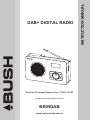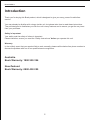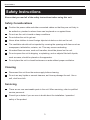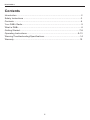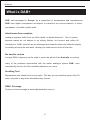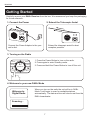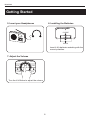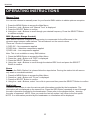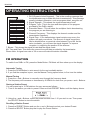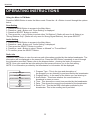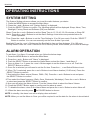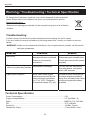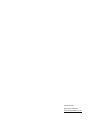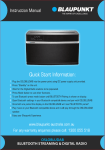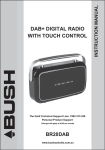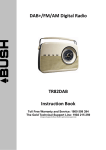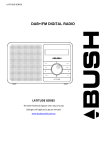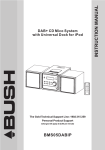Download Bush BR05DAB Instruction manual
Transcript
M OD E M EN U SC AN SE LE CT PR ES ET PO W ER IN FO The Gold Technical Support Line: 1902 215 259 (Charges will apply at $2.95 per minute) BR05DAB www.bushaustralia.com.au INSTRUCTION MANUAL DAB+ DIGITAL RADIO BR05DABBLK Introduction Thank you for buying this Bush product, which is designed to give you many years of trouble-free service. You may already be familiar with using a similar unit, but please take time to read these instructions. They are designed to familiarise you with the unit’s many features and to ensure you get the very best from your purchase. Safety is important Your safety and the safety of others is important. Please therefore, ensure you read the “Safety Instructions” before you operate this unit. Warranty In the unlikely event that your product fails to work normally, please call the below free phone number to discuss the problem with one of our qualified service engineers. Australia. Bush Warranty: 1800 509 394 New Zealand Bush Warranty: 0800 450 259 2 BR05DABBLK Safety Instructions Ensure that you read all of the safety instructions before using this unit. Safety Considerations Position the power cable and other connected cables so that they are not likely to be walked on, pinched or where items can be placed on or against them. Do not use the unit in humid or damp conditions. Do not allow the unit to get wet. Never allow children to insert foreign objects into holes or slots on the unit. The ventilation should not be impeded by covering the openings with items such as newspapers, tablecloths, curtains, etc. This may cause overheating. No naked flame sources, such as lit candles, should be placed on the unit. Do not expose the unit to dripping or splashing, and no objects filled with liquids, such as vases, should be placed on the apparatus. Do not place the unit in closed bookcases or racks without proper ventilation. Cleaning Disconnect the unit from the mains supply before cleaning. Do not use any liquids or aerosol cleaners, as this may damage the unit. Use a soft, dust free cloth. Servicing There are no user serviceable parts in the unit. When servicing, refer to qualified service personnel. Consult your dealer if you are ever in doubt about the installation / operation / safety of the product. 3 BR05DABBLK Contents Introduction .................................................................................................... 2 Safety Instructions ..........................................................................................3 Contents..........................................................................................................4 Your DAB+ Radio.............................................................................................5 What is DAB+...................................................................................................6 Getting Started..............................................................................................7-8 Operating Instructions.................................................................................9-13 Warning/Troubleshooting/Specifications.........................................................14 Warranty........................................................................................................15 4 BR05DAB Your DAB Radio Front View 1 4 2 3 11 MENU MODE 10 PRESET SCAN SELECT 9 POWER INFO 8 Side View 5 6 7 Top View 14 12 13 9. BUTTON 10. SCAN 11. SPEAKER 12. POWER INPUT 13. HEADPHONE OUTPUT 14. ANTENNA ▲ 1. MODE 2. LCD DISPLAY 3. SELECT 4. MENU 5. PRESET 6. BUTTON 7. INFO 8. POWER ▲ 5 BR05DAB What is DAB+ DAB was developed in Europe by a consortium of broadcasters and manufacturers DAB uses digital compression techniques to transform the source material, i.e. music and speech, into better quality audio. Interference free reception Analogue systems suffer from an effect called “multipath distortion”. This is caused because waves do not behave in an orderly fashion, but bounce and reflect off buildings etc. DAB+ sees this as an advantage and uses the direct and reflected signals to actually reinforce the end result, allowing for better service more of the time. No need to re-tune A single DAB+ frequency can be used to cover the whole of the Australia, so solving many of the problems experienced with the earlier analogue system DAB+ scan automatically tune-in all of the available stations in your area. Scrolling Text Broadcasters can transmit text to your radio. This way you can read the name of the DJ, artist, song title or any other information they choose. DAB+ Coverage Check you local coverage at www.digitalradioplus.com.au 6 BR05DAB Getting Started Carefully remove your DAB+ Receiver from the box. We recommend you keep the packaging for future reference. . 2. Extend the Telescopic Aerial 1. Connect the Power MOD E MEN U SCA N SELE CT MENU MODE PRES ET PRESET SCAN POW ER SELECT INFO POWER Connect the Power Adapter to the your wall outlet. INFO Extend the telescopic aerial for best reception possible. 3. Turning on the Radio MENU MODE PRESET SCAN SELECT POWER 1. Press the Power Button to turn on the radio. 2. Press again to enter Standby mode. 3. Press and hold the Power Button to turn off the unit. INFO 4. Welcome to your new DAB+ Mode Welcome to Digital Radio When you turn on the radio the unit will be in DAB+ Mode. It will begin to scan for available stations automatically. The date and time will also be set from the DAB+ broadcaster. Scanning... 7 BR05DAB Getting Started 6. Installing the Batteries . 5. Insert your Headphones CLOSE MOD E MEN U SCAN - + - + + - + - PRES ET SELE CT POW ER INFO OPEN Insert 4 AA batteries matching with the correct polarities. 7. Adjust the Volume MENU MODE PRESET SCAN - POWER SELECT + INFO Turn the Vol Button to adjust the volume. 8 BR05DAB OPERATING INSTRUCTIONS DAB+ OPERATION Listening to the DAB+ Radio 1. Press the Mode to enter DAB+ mode. 2. You will need to conduct a full station scan to ensure all available stations are listed in the DAB+ station list for you to choose from and play. 3. When the scan is complete, the DAB+ Radio will then play the first available station/last played station. Stations are listed in numerical and then alphabetic order. The station list is stored in the memory. It is recommend to conduct a station scan every so often to pick up new stations. If there are no stations found, check that you have adequate DAB+ coverage in your area. Changing DAB+ Station 1. Press the < and > Buttons to scroll through the stations in the station list. 2. Press the SELECT Button to confirm and play the station. (Note: If no new station is selected, the current station playing will be displayed after 15 seconds.) 3. If you wish to see any new stations added, press the SCAN Button to perform a full scan again. Storing a Station Preset You can preset up to 10 DAB+ stations for easy access as follows: 1. Select the station you wish to preset. Press and hold the PRESET Button until the display shows: 2. Using the < and > Buttons choose the preset number (1-10) you wish to use. Then press the SELECT Button to store the station. Recalling a Station Preset 1. Press the PRESET Button and use the < and > Buttons to select your desired preset station. 2. Press the SELECT Button to play the station. Using the Menu in DAB+ Mode Press the MENU Button to enter the Main Menu. Press the < and > Button to scroll through the below options: Auto Scan 1.Press the MENU Button to access the Main Menu. 2.Press the < and > Buttons until "Autoscan" is displayed. 3.Press the SELECT Button to perform full scan for all available DAB+ stations. 9 BR05DAB OPERATING INSTRUCTIONS Manual Tune You can also choose to manually scan for your favorite DAB+ station to obtain optimum reception. 1. Press the MENU Button to access the Main Menu. 2. Press the < and > Buttons until "Manual Tune" is displayed. 3. Press the SELECT Button to confirm. 4. Using the < and > Buttons to scroll through your desired frequency. Press the SELECT Button to confirm and play. DRC (Dynamic Range Control) DRC adds or removes a degree of compression to compensate for the differences in the dynamic range between radio stations. This will balance out the sound volume. There are 3 levels of compression: 1) DRC Off -- No compression applied 2) DRC High -- Maximum compression applied 3) DRC Low -- Low compression applied. Note: This is not available on many DAB stations. 1. Press the MENU Button to access the Main Menu. 2. Press the < and > Button until "DRC" is displayed. 3. Press the SELECT Button to confirm. 4. Using the < and > Buttons to scroll through the desired DRC level and press the SELECT Button to confirm. Prune To prune the DAB+ Station List, please follow the steps below. Pruning the station list will remove any weak or unavailable stations. 1. Press the MENU Button to access the Main Menu. 2. Press the < and > Button until "Prune" is displayed. 3. Press the SELECT Button to confirm. 4. Using the < and > Buttons, select Yes or No to prune and then press the SELECT Button to confirm. Radio Info Press the INFO Button to view the various radio information provided by the broadcaster. The information will be displayed on the second line. Press the INFO Button repeatedly to scroll through the radio information provided by the broadcaster. Please refer to the diagram below - showing the order of sequence. NOTE: Once you reach the last info option it will return to the first option. NOTE: If no information provided by the broadcaster no information will be displayed. 10 BR05DAB OPERATING INSTRUCTIONS DLS ( scrolling text ) Signal Strength Program Type Ensemble Name Channel Frequency Signal Error Bitrate Time Date 1. DLS (Dynamic Label Segment) - This is the scrolling message that the broadcaster may include with their transmissions. This message usually includes information, such as program detail, song title etc. 2. Signal Strength - This shows the signal transmission level. 3. Program Type - This is the type and description of the program provided by the DAB+ station. 4. Ensemble Name - This will show the multiplex that is broadcasting the program you are listening to. 5. Channel Frequency - This displays the channel number and the transmission frequency. 6. Signal Error - If the transmission signal contains any errors, the system will apply corrections. The amount of signal corrections can be displayed as a numerical value between 0 and 99. As the value increases, you will hear the signal degrade.To improve reception, try adjusting the position of the antenna. 7. Bitrate - This shows the signal bit-rate and the signal mode. 8/9. Time and Date: This shows the current time and date provided by the broadcaster. Please Note: A signal error rate of 30 or more will make the station inaudible. FM OPERATION To switch from DAB+ to FM, press the Mode Button. FM Mode will then show up on the display. Automatic Tuning 1. Press the SCAN Button to auto search for the next available station. 2. If you find the reception is poor, use the Manual Tuning option below, to fine tune the station. Manual Tuning 1. Press the < and > Buttons to manually scan through the frequency band. 2. The frequency will increases or decreases by 0.05MHz for each time you press < and > Buttons. Storing a Station Preset You can preset up to 10 FM stations for easy access as follows: 1. Tune to the station you wish to preset. Press and hold PRESET Button until the display shows: 2. Using the < and > Buttons, select the preset number from 1-10 you wish to use. Then press the SELECT Button to store the station. Recalling a Station Preset 1. Press the PRESET Button and use the < and > Buttons to select your desired Preset. 2. Press the SELECT Button play that to play the Preset Station. 11 BR05DAB OPERATING INSTRUCTIONS Using the Menu in FM Mode Press the MENU Button to enter the Menu mode. Press the < & > Button to scroll through the options below: Scan Setting 1. Press the MENU Button to access to the Main Menu. 2. Press the < and > Button until "Scan Setting" is displayed. 3. Press the SELECT Button to confirm. 4. Then press the < and > Button to select either "All Stations" (Radio will scan for all Staions) or "Strong Stations Only" (Radio will only scan for Strong Signal Stations), then press SELECT. Audio Setting 1. Press the MENU Button to access to the Main Menu. 2. Press the < and > Button until "Audio Setting" is displayed. 3. Then press the SELECT Button to confirm. 4. Press the < and > Button to select "Stereo or Allowed" or "Forced Mono". 5. To confirm, press the SELECT Button. Radio Info Press the INFO Button to view the various radio information provided by the station broadcaster. The information will be displayed on the second line. Press the INFO Button repeatedly to scroll through the information provided. Please refer to the diagram below - showing the order of sequence. NOTE: Once you reach the last info setting the next press will return you to the first setting. NOTE: If no information provided by the broadcaster no information will be displayed. Program Type Program Name Audio Mode ( Stereo / Mono ) Time Date Radio Text 1. Program Type - This is the type and description of the program you are listening to and provided by the broadcaster. 2. Program Name - Is the name of the station you are listening to. 3. Audio Mode - This shows whether the current station is broadcast in stereo or mono. 4. Time - This shows the current time provided by the broadcaster. 5. Date - This shows the current time provided by the broadcaster. 6. Radio Text - This the the RDS information provided by the broadcaster. This is the scrolling text if provided. 12 BR05DAB OPERATING INSTRUCTIONS SYSTEM SETTING The System Setting sub-menu allows you to set the radio features you desire. 1. Press the MENU Button to access the Main Menu. 2. Press the < and > Buttons until "System Setting" is displayed. 3. Push the SELECT Button to confirm. The following options will be displayed: Sleep, Alarm, Time, Backlight, Factory Reset and Software (SW) are available. Sleep: Press the < and > Buttons to set the Sleep Time to 15, 30, 45, 60, 90 minutes or Sleep Off. Alarm: Press the < and > Buttons to set the Alarm Settings. Instructions are provided below for Alarm Operation. Time: Press the < and > Buttons to set the Time Setting to 12 or 24 hour mode. Push the “SELECT” Button to confirm. You can now manually set the time & date if you wish. Backlight: Press the < and > Buttons set the Backlight to time out from between 10 to 180 secs. Factory Reset: Press the < and > Buttons to run a Factory Reset, which allows you to reset all settings. ALARM OPERATION To set Alarm 1 or Alarm 2 is simple when you follow the below steps. 1. Press the MENU Button to access the Main Menu. 2. Press the < and > Button until "Alarm" is displayed. 3. Push the SELECT Button to access the Alarm Menu and set the Alarm 1 and Alarm 2 4. Once in Alarm 1 or 2, press the < and > Buttons again to set the Alarm to on or off. Push the SELECT Button to confirm. 5. Once On is selected you will need to set the On time. Press the < , > and Select Buttons to set. 6. When "On" is selected, press the < and > Buttons to set Alarm duration (15-90 mins). Press the SELECT Button to confirm. 7. Next select the Alarm source (Buzzer, DAB+, FM). Press the < and > Buttons to set and press the SELECT Button to confirm. 8.Then select the Alarm frequency (Daily, Once, Weekends, Weekdays). Press the < and > Buttons to select and press the SELECT Button to confirm. 9. Now you will select the Alarm Volume. Turn the Volume Knob to select the Alarm Volume. 10. Press the SELECT Button again to confirm and the alarm is saved. 11. To disable the alarm, return to the Alarm Menu and press the < and > Button to select Alarm off. 12. When the alarm sounds, press the POWER button to silence. NOTE: In standby, the alarm icon will be display when activated. NOTE: When you set the Alarm to Once you will be required to set the date for the alarm to be activated. 13 BR05DAB Warning / Troubleshooting / Technical Specification All electrical and electronic products must not be disposed of with household waste. Please refer to the retailer from whom you purchased this item for disposal instructions. Batteries and packaging materials can be recycled using your local collection facilities. Troubleshooting If a fault occurs, first check the points listed below before taking the set for repair. If you are unable to remedy a problem by following these hints, consult you retailer or service center. WARNING: Under no circumstances should you try to repair the set yourself, as this would void your guarantee. PROBLEM No sound POSSIBLE Volume may not be adjusted Headphones are connected Power is not correctly connected The radio does not operate Electrostatic discharge when you press any buttons Radio poor reception Weak radio aerial signal Interference caused by the other electrical equipment (i.e. TVs, VCR, Computer, fluorescent lamps (TL) etc) REMEDY Increase the Volume level Disconnect your headphones Check and connect the power properly Turn off the unit, disconnect the main power, reconnect after a 60 seconds Extend and aim the aerial for the best reception possible. Keep the unit away from other electrical equipment where possible Technical Specification Power Consumption................................................................................... 6W Supply Voltage/Battery.............................................................................. 5 V (AA/UM3 x 4) DAB+......................................................................................................... BAND III 174 -240 Mhz FM.............................................................................................................. 87.5-108 Mhz Sensitivity................................................................................................... -95dBm Typical Headphone Ouput...................................................................................... 3.5mm Stereo Jack 14 Warranty Please keep your receipt as proof of purchase. This product is warranted for any defect in materials or workmanship for one year after the original date of purchase. This product is for normal domestic and office use only. This warranty does not cover damage from misuse or neglect, accidental damage, vermin infestation, excessive voltages such us lightning or power surges or any alternation that affects the performance or reliability of the product. In the unlikely event that your product fails to work normally, please contact the Bush Warranty on 1800 509 394 (Australia) or 0800 450 259 (New Zealand) and have your receipt of purchase on hand. This warranty is subject to the following provisions: It is only valid within boundaries of the country of purchase The product must be correctly assembled and operated in accordance with the instructions contained in the manual This product must be used solely for domestic purposes The warranty does not cover accidental damage The warranty will be rendered invalid if the product is resold or has been damaged by inexpert repair The manufacturer disclaims any liability for incidental or consequential damaged This warranty is in addition to, and does not diminish, your statutory or legal rights. PO BOX 6287 Silverwater NSW 1811 Bush Warranty: 1800 509 394 Australia Bush Warranty: 0800 450 259 New Zealand www.bushaustralia.com.au PO BOX 6287 Silverwater NSW 1811 www.bushaustralia.com.au