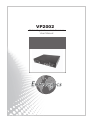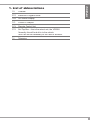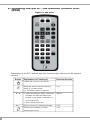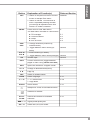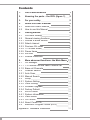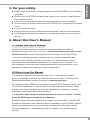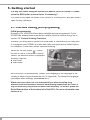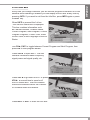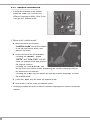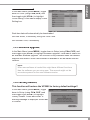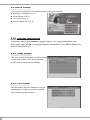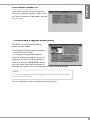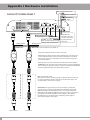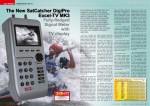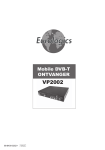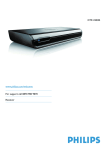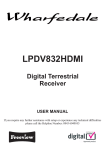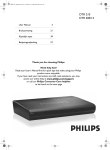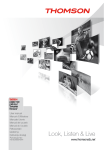Download Eurologics VP2002 User manual
Transcript
VP2002 Mobile Digital Terrestrial Receiver User Manual CH Channel EPG Electronic Program Guide OSD On Screen Display PIG Picture in Graphic RCU Remote Control Unit STB Set Top Box – this is the actual unit, the VP2002 Normally this will be built in to the vehicle and it will not be necessary for the user to access it. TV Television VP2002 1. List of abbreviations 1 2. Knowing the parts - the Remote Control Unit (RCU) Figure 1: the RCU Explanation of the RCU buttons and their functions with reference to the relevant sections Button Explanation of Function(s) Relevant Section Powers the (STB) unit on and off 2 Mutes the sound. Volume mute only works in TV/Radio mode (i.e. not when a menu is opened) 5.2.1 0~9 a. Select a channel to watch. Press two numbers one after the other to go beyond 9 (e.g. press 2 and then 3 to go to channel 23) b. Select a sub-menu item various ►Ⅱ Pause / resume TV streaming images 5.2.5 Return to the channel you were watching previously 5.2.3 Explanation of Function(s) Relevant Section EXIT a. Return to the previous menu in menu screen or escape from menu b. Return to normal TV mode from a menu. Repeated pressing will take you through all opened menus until normal TV mode is reached various MENU Press once to enter Main Menu The Main Menu consists of 4 sub-menus ■ CH manager ■ Channel Search ■ Setup ■ Info & Conax. 6 CH▲ CH▼ VOL◄ VOL► OK a. Change channels (channel up, channel down) b. Toggle between menu items (up/ down) various various Verifies input various Current channel info (toggle between pages in menu using CH▲▼/VOL◄►) EPG Opens the Electronic Program Guide A Z Change to alternative frequency P▲ Page up FAV Switch to Subtitle Mode LANG 6.1 6.2 6.3 6.4 a. Audio volume (up / down) b. Toggle between menu items (left/right) INFO 6.5 Switch language 6.2.1 ♫/P▼ a. TV / radio mode b. Page down 5.2.4 AUDIO Audio modes 5.2.1 VP2002 Button Sleep timer. Press to set different times. Switches to teletext AUTOSCAN Search the network for available channels 6.2.1 ■■■□□ % Signal power/quality bar AV / TV Switch AV1,AV2,STB mode 3 Contents 1. List of abbreviations 1 2. Knowing the parts – the RCU (figure 1) 2 3. For your safety 5 4. 4.1 4.2 About this User’s Manual About this User’s Manual How to use this Manual 5 5 5 5. 5.1 5.2 5.2.1 5.2.2 5.2.3 5.2.4 5.2.5 5.2.6 5.2.7 Getting started First-time viewing General viewing functions Volume & audio control Select channel Previous CH recall TV & radio mode Pause frame Info Box Subtitle Instruction 6 6 7 7 8 8 8 8 9 10 6. 6.1 6.1.1 6.1.2 6.2 6.2.1 6.2.2 6.3 6.3.1 6.3.2 6.3.3 6.3.4 6.4 6.4.1 6.4.2 6.4.3 6.4.4 6.5 More advanced functions: the Main Menu CH Manager TV Channel list and radio Channel list Erase all Channels Channel Search Auto Scan Manual Search Setup System Setting Clock Setting Software Upgrade Factory Default Info & Conax. System information View Status CA Control About Conax CA Electronic Program Guide (EPG) 11 11 11 12 12 12 13 14 14 15 15 15 16 16 16 16 17 17 Appendix I Hardware installation 4 18 ■ Always ensure that there is enough space around the VP2002 unit for sufficient ventilation ■ Do not cover the VP2002 unit and keep it away from sources of heat (such as other electrical units) ■ Use a soft cloth and a mild solution of washing liquid to clean the casing ■ Do not connect or modify cables while the VP2002 unit is connected to a power source ■ Do not remove the cover ■ Do not allow the unit to be exposed to extreme heat, cold or humid conditions ■ Never allow liquid, moisture, spray, etc. to come into contact with the inside of the unit. VP2002 3. For your safety 4. About this User’s Manual 4.1 About this User’s Manual Please note that for reasons of space this manual contains a number of abbreviations (eg. RCU, EPG, CH, etc.). These abbreviations are listed on the inside front cover (next to the diagrams of the Remote Control Unit (RCU)) This Users’s Manual provides information on the various components and functions of the VP2002 and how to use them. The manual does not deal extensively with the hardware installation of the system in your vehicle. This should always be carried out by qualified personnel (A brief description of the hardware installation and settings is given in appendix I). 4.2 How to use the Manual The Manual is based on the buttons on the RCU. The function(s) of each button is explained in detail in the relevant sections. An index of functions with corresponding buttons is given in section 2 ‘Knowing the parts’. All functions of the VP2002 can be initiated using the RCU (Remote Control Unit). The VP2002 makes use of user-friendly on-screen displays and menus. These displays and menus will guide you through installation (if necessary), channel organizing, viewing and many other functions. If at any time when using the menus you want to return to normal TV mode, press the Exit button (repeatedly if necessary). Please be aware that new software may change the functionality of the VP2002. Should you experience any difficulties with the operation of your VP2002, please consult the relevant section of this manual, including the FAQs and Problem Shooting (appendix II), or alternatively call your dealer or a customer service adviser. 5 5. Getting started If at any time when using the menus you want to return to normal TV mode, press the Exit button (several times, if necessary)! It is useful to fold open the inside cover (section 2. Knowing the Parts) and keep it open for easy reference. 5.1. First-time viewing (initial programming) Initial programming Normally, your VP2002 will have been installed and pre-programmed. If your VP2002 has already been tuned by the installer, skip this section and go on to section 5.2 ‘General Viewing Functions’. However, you may need to perform an initial scan or, alternatively, you may wish to re-program your VP2002 at a later date (after using the factory default option, for example). In that case, please read the following. Switch on the unit (press ). When the unit is new or is returned to factory default, the welcome menu is displayed showing 2 options. ■ Auto Scan ■ Main Menu Auto Scan will run automatically. Default OSD language is the language of the country in which you purchased the unit (if supported). To change the language (and adjust other settings) see section 6.3.1. When auto scan does not run automatically or when traveling long distances into zones where different transmitting frequencies are used, it may be necessary to perform an auto scan manually. To do this, press the Auto-Scan button at the bottom left of the RCU. For more information see section 6.2.1. 6 Note: Smart Card / Chip Card: The TV channels that can be viewed depend on their being ‘freeto-air’ (freely available). In some countries viewing certain channels may require a SmartCard. Please refer to the countries network provider for obtaining smartcards when needed. Depending on the country where you buy the unit, a smartcard may be provided with the unit. VP2002 5.2 General Viewing Functions Make sure the STB is correctly connected and configured. Turn on the ignition key of your car and make sure that your screen unit is switched on. The TV receiver should power on automatically. If not, press button on the RCU to turn on the power. A TV channel will be shown and the information box will be displayed for a few seconds. The channels shown will depend on the initial programming. If the incorrect language mode has been programmed, see section 6.3.1 OSD Language 5.2.1 Volume & audio control Volume Control To increase or decrease the volume, use VOL◄,VOL► on the RCU. The volume can not be adjusted when any menu is displayed. To return to normal TV mode, press the Exit button (several times, if necessary)! To mute the sound altogether, press . To return to normal sound, press again. Audio Control Press the AUDIO key repeatedly to select one of three possible Audio settings (Left, Right and Stereo) The current audio setting will be displayed in the channel information. Language Selection Press the LANG key on the RCU repeatedly to select the audio language. The availability of this function is dependent on the audio signal transmission. 7 5.2.2 Select channel Note: Channel selection can only be done in normal TV mode when no menus are displayed. To return to normal TV mode, press the Exit button (several times, if necessary)! Note: While using channel selection, you are selecting from a list of available channels that was pre-compiled during the last ‘autoscan’. If you traveled to a different location than where you did your last ‘auto-scan’, it is very well possible that different channels are available. To find these channels, you first need to perform an autoscan. For more information see section 6.2 Do one of the following to change channels: a. press (CH▲ or CH▼) to go to the next/previous channel b. press a number (0-9) to go to a specific channel (press two digits in succession for channels 10 and on, i.e. press 2 and immediately press 1 to go to channel 21) c. While watching, press OK. A channel list will be displayed on the right side of the screen. Move the cursor to the desired channel. Press P▲, ♫ / P ▼ to scroll through the channel list page by page. Then press OK to watch the selected channel. If you press EXIT key, the channel list will disappear. 5.2.3 Previous CH recall Press to switch to the previous channel you were watching. 5.2.4 TV & radio mode While viewing a TV channel, press ♫ / P ▼ to toggle between TV and Radio modes. 5.2.5 Pause frame Press ►Ⅱ to pause the image on the screen. To return to normal press ►Ⅱ again.. 8 Every time you change channels, you will receive program information for a few seconds.While watching a channel you can display the Info Box at any time by pressing INFO. If you want to exit from the Info Box, press INFO again or press the EXIT key. VP2002 5.2.6 Info box When INFO is pressed the 1st box - the Service Status Box is displayed. This box contains information such as Channel Number, Channel Name, Current Program, Next Program, Current Program Progress, Current Time, Audio Sound Track, Audio Language & Service Status. Use CH▲,CH▼ to toggle between Current Program and Next Program, then press OK to view program details. Press VOL► to open box 2. This box contains information about frequency, signal power and signal quality, etc. Press VOL◄ to go back to box 1 or press VOL► a second time to open box3 the PID Status Box. This box contains technical information about the Channel ID numbers within the network. Press INFO or EXIT to close the Info Box. 9 5.2.7 Subtitle Instruction 1. If there are subtitles in the stream, press the “FAV” key to select the different language subtitle. After 5 sec, it will go into “subtitle mode” 2. When in the “subtitle mode”: a. Most functions are blocked; “subtitle mode” box will be shown in the up-right corner when user want to use them. b. Some functions are still available, Pressing the “MENU”, “EPG”, “AV/TV” and “CH▲,CH▼” key will close the subtitle mode and present the original function. Pressing the “VOL◄,VOL►” key will not close the subtitle mode, presenting the volume changing function, but without the volume bar. Pressing the “FAV” key can select the different subtitle language, or close the subtitle mode. c. Press the “Exit” key will close the subtitle mode. d. Shut down STB will close the subtitle mode. 3. Changing channel as soon as select a subtitle language will cancel the subtitle request 10 The Main Menu consists of 4 sub-menus: CH Manager (see section 6.1) Channel Search (see section 6.2) Setup (see section 6.3) Info & Conax. (see section 6.4) VP2002 6. More advanced functions: the Main Menu To acces the main menu, press the ‘Menu’ button on the RCU. 6.1 CH Manager When in Main Menu (press MENU) toggle down one step (using CH▲,CH▼) to highlight CH Manager in the menu. Press OK or toggle right (VOL►) to enter CH Manager menu. The CH Manager menu consists of 3 submenus: ■ TV Channel List (6.1.1) ■ Radio Channel List (6.1.1) ■ Erase All Channels (6.1.2) 6.1.1 TV Channel list (and radio Channel list) The TV Channel List and the Radio Channel List are used in the same way. Only the TV Channel List is described in this manual. Toggle to TV Channel List (CH▲,CH▼/ VOL◄,VOL►) Press OK. The TV Channel List menu opens. On the left is a list of channels. On the right is a so-called PIG (Picture in Graphic) screen on which you can watch the current TV channel. Channel information is shown underneath the PIG screen. When you move the cursor down the channel list the PIG screen will change accordingly. 11 6.1.2 Erase all Channels If you want to delete all the Channels in the TV Channel List and Radio Channel List then select the Erase All Channels as follows: In the Main Menu (press MENU), toggle to Channel List (CH▲,CH▼/ VOL◄,VOL►) and then across to ‘Erase all Channels’. Press OK. After Deleting all the Channels pressing TV Channel List or Radio Channel List will cause a message box to be displayed: No TV Channel List or No Radio Channel List. 6.2 Channel Search In the Main Menu (press MENU), toggle down to Setup (using CH▲,CH▼) 6.2.1 Auto Scan In the Main Menu (press MENU), toggle down to Setup (using CH▲,CH▼) and then toggle right (VOL►) to highlight Auto Scan. Press OK to start high-speed automatic scanning. The channels found and programmed depend on your location. With every auto-scan, the receiver scans all possible frequencies and compiles a list of all available channels. If a new channel is found, it will be added to the channel list. To perform an auto-scan without accessing the menu, you can also use the ‘AUTO-SCAN’ button on the RCU. 12 Manual search is for advanced users and offers the ability to search for specific channels. Regular users are recommended to use ‘AUTO-SCAN’ (See 6.2.1) In the Main Menu (press Menu), toggle down to Setup (using CH▲,CH▼) and then toggle right (VOL►) to highlight Channel Search. Press OK to start Channel Search. Use CH▲,CH▼/VOL◄,VOL► / /VOL◄,VOL► to select City Number or CH number. Under CH number you can scroll through the various frequencies of stored multiplexes using the VOL◄,VOL► buttons. When pressing LANG extra options will become available to enter a frequency manually. When a frequency is entered or selected in the CH number selection, all relevant information will be displayed in the right window. Toggle down to Search Channel and use VOL◄,VOL► for various search options and press OK to initiate search. You can search just the selected channel (frequency), the selected network, Area, or perform a Complete Scan (all channels in the frequency range 132 – 880 MHz). VP2002 6.2.2 Manual Search 13 6.3 Setup This menu consists of 4 sub-menus as shown below. ■ System Setting (6.3.1) ■ Clock Setting (6.3.2) ■ Software Upgrade (6.3.3) ■ Factory Default (6.3.4) 6.3.1 System Setting In the Main Menu (press MENU), toggle down to Setup (using CH▲,CH▼) and then toggle right (VOL►) to highlight System Setting. Press OK to start. Edit various functions: Depending on the country where you buy your receiver, some functions might not be available in this menu.: OSD Language Lets you select the desired language. TV Aspect Ratio This function provides 4:3 and 16:9 two ratio for user to select. If your TV supports 16:9 screen format and selected channel provides 16:9 format program, select 16:9. TV Screen Format There are four screen format could be selected, Full 、Pan&Scab、Letter Box and Combined. Auto Switching Interval User could set the auto switching interval time from 2 to 30 Seconds when the box can’t receive the video signal. User also could use the “A Z” key on the RCU to switch the signal immediately. TV Type Select the type according to your TV type is PAL or NTSC. 0/12 Volt The 12V could provide the power to another facility. For example, an amplifier. The user could select to turn on or turn off. Power On Option This function provide user to select the VP2002 at a power on mode or a stand by mode. If the user select the VP2002 at power on mode, when user turn on the car, then the VP2002 will be turned on at the same time. Volume Rate Control If user connect to an amplifier, user could use the volume rate to control the volume. Ther are 3 levels could be selected. 14 In the Main Menu (press MENU), toggle down to Timer (using CH▲,CH▼) and then toggle right (VOL►) to highlight Clock Setting. Press OK to display Clock Setting box. VP2002 6.3.2 Clock Setting Real-time data will automatically be downloaded. Set time zones, if necessary, using Set Local Time. Set Summer Time, if necessary. 6.3.3 Software upgrade In the Main Menu (press MENU), toggle down to Setup (using CH▲,CH▼) and then toggle right (VOL►) to highlight Software Upgrade. Press OK to search for an available software upgrade. This function is only available when the network supports this feature. When new software is available it will be loaded into the receiver. Note: When new software is loaded this might have different functions than the software you are using now. This manual might not be accurate anymore for the new software version. 6.3.4 Factory Default This function will restore the VP2002 to factory default settings!! In the Main Menu (press MENU), toggle down to Setup (using CH▲,CH▼) and then toggle right (VOL►) to highlight Factory Default. Press OK to start. A warning message is displayed. Select OK to confirm. 15 6.4 Info & Conax. This function provides 4 information menus as shown below. ■ System Information (6.4.1) ■ View Status (6.4.2) ■ CA Control (6.4.3) ■ About Conax CA (6.4.4) 6.4.1 System Information In the Main Menu (press MENU), toggle down to Info (using CH▲,CH▼) and then toggle right (VOL►) to highlight System Information. Press OK to display the system information box. 6.4.2 View Status The smart card information could be found in this view status. User could find the smart card of the period of validity. 6.4.3 CA Control Parents could use this function to set up a password in order to prevent children from accessing the channel. 16 User could find the Conax information about the Interface Version, Smart Card no. Num of Sessions, Language, and the CA_SYS-ID. VP2002 6.4.4 About Conax CA 6.5 Electronic Program Guide (EPG) The EPG can also be accessed by pressing button EPG. The Program Guide accesses network TV and/or Radio Guides. The Program Guide gives detailed information about programs, times, etc. Toggle up or down for more channels using the buttons (CH▲,CH▼). Move the time cursor (bar above channel list showing time by the hour) by toggling the buttons (VOL◄,VOL►). Note: a ‘no data’ message will be displayed if the selected channel does not provide EPG data. Exit the Program Guide by pressing the EXIT button. 17 Appendix I Hardware installation ��������������������������� ���������������������� ����������������������� ���������������� ����������������������� �������������������������� ������������������������������ ��������� ����������������� ��������������������� ������������� ������������� ���������� ���������������������������������������������� �������������� �������������������� ��������������������� ����������������� ����������� ����������������������������������������������� ������������������������������������������������������������������� ��������������������������������������������������������������������� ������������������������������������������������������������������� ������������������� �������������������������������������������������������������������� ��������������������������������������������������������������������� ����������������������������������������������������������������������������� ������������������������������������������������������ ������������������������� ������������������������������������������������������������������������ ��������������������������������������������������������������������� �������������������������������������� ���������������������������������������������������������������� ���������������������������������������������������������������� ��������������������������������������������������������������������� ���������������������������������������������������������������������� ��������������������������������������������������������������������� ������������������������������������������������������������������ ����������������������������������� ������������ 18 ����������