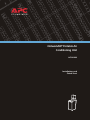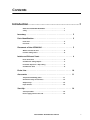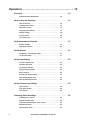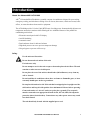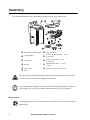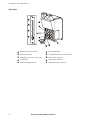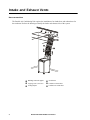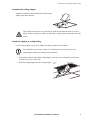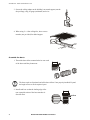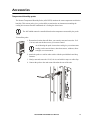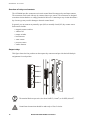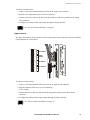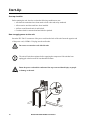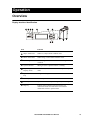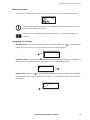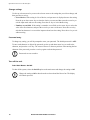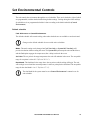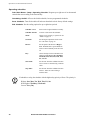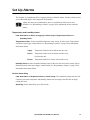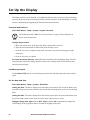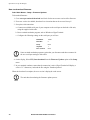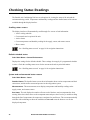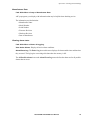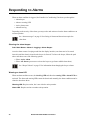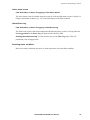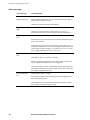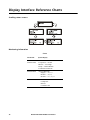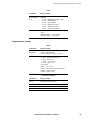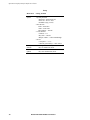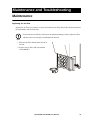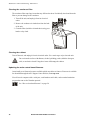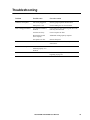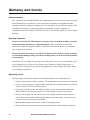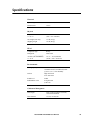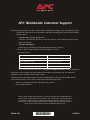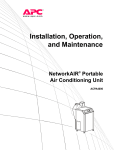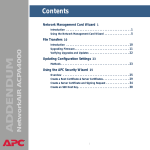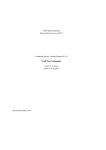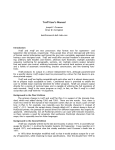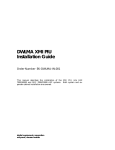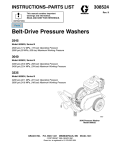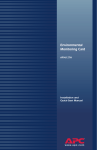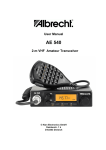Download APC NETWORKAIR ACPA4000 User manual
Transcript
NetworkAIR® Portable Air Conditioning Unit ACPA4000 Installation and Quick Start Contents Introduction.............................................................1 About the NetworkAIR ACPA4000 . . . . . . . . . . . . . . . . . . . . 1 Safety . . . . . . . . . . . . . . . . . . . . . . . . . . . . . . . . . . . . . . . 1 Inventory . . . . . . . . . . . . . . . . . . . . . . . . . . . . . . . . . . . . . . . . . 2 Parts Identification . . . . . . . . . . . . . . . . . . . . . . . . . . . . . . . . . . 3 Front view . . . . . . . . . . . . . . . . . . . . . . . . . . . . . . . . . . . . 3 Rear view . . . . . . . . . . . . . . . . . . . . . . . . . . . . . . . . . . . . . 4 Placement of the ACPA4000 . . . . . . . . . . . . . . . . . . . . . . . . . . . 5 Where to locate the unit . . . . . . . . . . . . . . . . . . . . . . . . . . 5 Lock the rolling casters . . . . . . . . . . . . . . . . . . . . . . . . . . . . 5 Intake and Exhaust Vents . . . . . . . . . . . . . . . . . . . . . . . . . . . . . 6 Hose connections . . . . . . . . . . . . . . . . . . . . . . . . . . . . . . . 6 Assemble the ceiling adapter . . . . . . . . . . . . . . . . . . . . . . . . 7 Install the adapter in a drop ceiling . . . . . . . . . . . . . . . . . . . 7 Assemble the ducts . . . . . . . . . . . . . . . . . . . . . . . . . . . . . . 8 Drain Line . . . . . . . . . . . . . . . . . . . . . . . . . . . . . . . . . . . . . . . . 10 Accessories . . . . . . . . . . . . . . . . . . . . . . . . . . . . . . . . . . . . . . . 11 Temperature/Humidity probe . . . . . . . . . . . . . . . . . . . . . . 11 Overview of relays and contacts . . . . . . . . . . . . . . . . . . . . 12 Output relays . . . . . . . . . . . . . . . . . . . . . . . . . . . . . . . . . 12 Input contacts . . . . . . . . . . . . . . . . . . . . . . . . . . . . . . . . . 13 Start-Up. . . . . . . . . . . . . . . . . . . . . . . . . . . . . . . . . . . . . . . . . . 14 Start-up checklist . . . . . . . . . . . . . . . . . . . . . . . . . . . . . . . 14 How to apply power to the unit . . . . . . . . . . . . . . . . . . . . . 14 NetworkAIR ® ACPA4000 User Manual i Operation ............................................................. 15 Overview. . . . . . . . . . . . . . . . . . . . . . . . . . . . . . . . . . . . . . . . . 15 Display interface identification . . . . . . . . . . . . . . . . . . . . . 15 How to Use the Interface . . . . . . . . . . . . . . . . . . . . . . . . . . . . . 16 Turn on the unit . . . . . . . . . . . . . . . . . . . . . . . . . . . . . . . 16 Scrolling status screens . . . . . . . . . . . . . . . . . . . . . . . . . . 16 Main menu screen . . . . . . . . . . . . . . . . . . . . . . . . . . . . . . 17 Navigating the interface . . . . . . . . . . . . . . . . . . . . . . . . . 17 Change settings . . . . . . . . . . . . . . . . . . . . . . . . . . . . . . . 18 Password entry . . . . . . . . . . . . . . . . . . . . . . . . . . . . . . . . 18 Turn off the unit . . . . . . . . . . . . . . . . . . . . . . . . . . . . . . . 18 Set Environmental Controls . . . . . . . . . . . . . . . . . . . . . . . . . . . 19 Default schedule . . . . . . . . . . . . . . . . . . . . . . . . . . . . . . . 19 Operating schedules . . . . . . . . . . . . . . . . . . . . . . . . . . . . 20 Set Up Alarms . . . . . . . . . . . . . . . . . . . . . . . . . . . . . . . . . . . . . 21 Temperature and humidity alarms . . . . . . . . . . . . . . . . . . . 21 Set the alarm delay . . . . . . . . . . . . . . . . . . . . . . . . . . . . . 21 Set Up the Display . . . . . . . . . . . . . . . . . . . . . . . . . . . . . . . . . . 22 Password and time-out . . . . . . . . . . . . . . . . . . . . . . . . . . 22 Invalidate password . . . . . . . . . . . . . . . . . . . . . . . . . . . . 22 Set the date and time . . . . . . . . . . . . . . . . . . . . . . . . . . . 22 Display interface options . . . . . . . . . . . . . . . . . . . . . . . . . 23 Device settings . . . . . . . . . . . . . . . . . . . . . . . . . . . . . . . . 23 Resetting to default settings . . . . . . . . . . . . . . . . . . . . . . . 23 User-defined product data . . . . . . . . . . . . . . . . . . . . . . . . 23 How to download firmware . . . . . . . . . . . . . . . . . . . . . . . 24 Set Up Contacts and Relays . . . . . . . . . . . . . . . . . . . . . . . . . . . 25 Input contacts . . . . . . . . . . . . . . . . . . . . . . . . . . . . . . . . 25 User input contacts . . . . . . . . . . . . . . . . . . . . . . . . . . . . . 25 User outputs . . . . . . . . . . . . . . . . . . . . . . . . . . . . . . . . . 25 Checking Status Readings . . . . . . . . . . . . . . . . . . . . . . . . . . . . 26 Scrolling status screens . . . . . . . . . . . . . . . . . . . . . . . . . . 26 Default schedule status . . . . . . . . . . . . . . . . . . . . . . . . . . 26 System and environmental status screens . . . . . . . . . . . . . . 26 Manufacturer Data . . . . . . . . . . . . . . . . . . . . . . . . . . . . . 27 Viewing alarm status . . . . . . . . . . . . . . . . . . . . . . . . . . . . 27 ii NetworkAIR ® ACPA4000 User Manual Responding to Alarms . . . . . . . . . . . . . . . . . . . . . . . . . . . . . . . 28 Silencing the alarm beeper . . . . . . . . . . . . . . . . . . . . . . . . 28 Warning or alarm LED . . . . . . . . . . . . . . . . . . . . . . . . . . . 28 Active alarm screen . . . . . . . . . . . . . . . . . . . . . . . . . . . . . 29 Alarm/Event Log . . . . . . . . . . . . . . . . . . . . . . . . . . . . . . . 29 Resolving alarm conditions . . . . . . . . . . . . . . . . . . . . . . . . 29 Alarm messages . . . . . . . . . . . . . . . . . . . . . . . . . . . . . . . 30 Display Interface Reference Charts. . . . . . . . . . . . . . . . . . . . . . 32 Scrolling status screens . . . . . . . . . . . . . . . . . . . . . . . . . . . 32 Monitoring information . . . . . . . . . . . . . . . . . . . . . . . . . . 32 Programmable settings . . . . . . . . . . . . . . . . . . . . . . . . . . . 33 Maintenance and Troubleshooting .........................35 Maintenance . . . . . . . . . . . . . . . . . . . . . . . . . . . . . . . . . . . . . . 35 Replacing the air filter . . . . . . . . . . . . . . . . . . . . . . . . . . . 35 Cleaning the condenser filter . . . . . . . . . . . . . . . . . . . . . . 36 Cleaning the cabinet . . . . . . . . . . . . . . . . . . . . . . . . . . . . 36 Updating the main control board firmware . . . . . . . . . . . . . 36 Troubleshooting . . . . . . . . . . . . . . . . . . . . . . . . . . . . . . . . . . . 37 Warranty and Service . . . . . . . . . . . . . . . . . . . . . . . . . . . . . . . 38 Limited warranty . . . . . . . . . . . . . . . . . . . . . . . . . . . . . . . 38 Warranty limitations . . . . . . . . . . . . . . . . . . . . . . . . . . . . 38 Obtaining service . . . . . . . . . . . . . . . . . . . . . . . . . . . . . . 38 Specifications . . . . . . . . . . . . . . . . . . . . . . . . . . . . . . . . . . . . . 39 NetworkAIR ® ACPA4000 User Manual iii Introduction About the NetworkAIR ACPA4000 APC®’s NetworkAIR ACPA4000 is a portable, compact air conditioner designed for spot-cooling, emergency-cooling, and after-hours cooling of server closets, data centers, conference rooms, home offices, or rooms that house heat-sensitive equipment. The ACPA4000 provides 3.8 kwh (13000 BTU/hour) of cooling power. It automatically adjusts room temperature and reduces moisture while filtering the air. Additional features of the portable air conditioning unit include: • Electronic control panel with LCD display • On/Off scheduling • Automatic restart • Dual condenser ducts for inlet and exhaust • High-head pressure cut-out to prevent compressor damage • Hot gas bypass to prevent coil freeze-up Safety Use the unit on a flat surface. Do not obstruct the air outlets of the unit. Warning For indoor use only. Do not attempt to service the unit except to clean and replace the air filters. The unit contains no other user-serviceable parts. Do not place the rear of the unit less than 8 inches (203 milimeters) away from any wall or obstacle. Do not install the air conditioner where there are fumes or flammable gases, or in an extremely humid space such as a greenhouse. Do not place this unit on its side. If the unit has been tipped, place it upright on a flat, solid surface and keep it in this position for a minimum of 12 hours before operating. Connect the unit to a 3-wire AC outlet (two poles plus a ground). The receptacle must be connected to an appropriate branch circuit, 115 volt, 60Hz, 20 Amp main protection (fuses/circuit breaker). Connection to any other power source may result in a shock hazard. The unit should only be used with the supplied power cord. NetworkAIR ® ACPA4000 User Manual 1 Inventory The NetworkAIR Portable Air Conditioning Unit ships with the items shown below: Portable air conditioning unit Terminal blocks Ceiling adapter Remote temperature sensor – 12 feet (3.66 meters) Air deflector Power cord (arc fault) – 8 feet (2.4 meters) M6 nuts Communication cable – 6.5 feet (2 meters) Duct collars Drain line–50 feet (15.24 meters) Ducts This unit requires a LCDI plug (leakage current detection interruption), also known as arc fault. Use only the power cord supplied with the unit. Warning If you find shipping damage, do not operate the unit. Keep all packaging for inspection by the shipper and call APC at a number listed on the back cover of this manual. Note Please recycle The shipping materials are recyclable. Please save them for later use, or dispose of them appropriately. 2 NetworkAIR ® ACPA4000 User Manual Parts Identification Front view Condenser air intake Condenser exhaust Display interface Locking casters (front 2 only) Access panel (for use by service personnel only) NetworkAIR ® ACPA4000 User Manual 3 Introduction: Parts Identification Rear view 4 Replaceable air filter element Main control board Drain line connector Communication port, RS-232 connector Detachable power cord - 8 ft (2.4 m) Input contact connectors 20A breaker Output relay connectors Network management card Temperature probe connector NetworkAIR ® ACPA4000 User Manual Placement of the ACPA4000 Where to locate the unit When deciding where to locate the unit, consider your cooling needs, air flow, the location of the electrical outlet, and access for the condenser intake and exhaust. Cooling needs. Position the unit as close as possible to the main source of heat that requires cooling. Air flow. Position the unit so that its rear is at least eight inches (20 centimeters) away from a wall or other equipment. Location of electrical outlet. Place the unit no farther than 8 feet (2.4 meters) from an available 115 V, 60 Hz, properly grounded outlet rated for 20 A. Do not use extension cords with this unit. Electrical Hazard Lock the rolling casters To prevent the unit from rolling, press down on the locking tabs on the two front casters. NetworkAIR ® ACPA4000 User Manual 5 Intake and Exhaust Vents Hose connections The Portable Air Conditioning Unit requires the installation of an intake hose and exhaust hose for the condenser. Refer to the drawing to identify the intake and exhaust sides of the system. 6 Building structural support Air deflector 10-gauge (min.) steel wire Condenser exhaust hose Ceiling adapter Condenser air intake hose NetworkAIR ® ACPA4000 User Manual Introduction: Intake and Exhaust Vents Assemble the ceiling adapter Attach the air deflector to the exhaust side of the ceiling adapter using three M6 nuts. The air deflector must face away from the air intake and obstructions such as a wall or piping. Failure to position it in this way will reduce cooling capacity and could cause unit Caution alarms. Install the adapter in a drop ceiling Use the ceiling adapter to provide an intake and exhaust outlet for the condenser. There should be no less than 12 inches (30.5 centimeters) of open space above the ceiling adapter opening, so exhaust air is not blocked. Note 1. Determine a location to install the ceiling adapter, and remove the ceiling tile in your chosen location. Save it for a future step. 2. Place the ceiling adapter into the ceiling tile grid. NetworkAIR ® ACPA4000 User Manual 7 Introduction: Intake and Exhaust Vents 3. Secure the ceiling adapter to the building’s structural support (not the drop ceiling), using 10-gauge (minimum) steel wire. 4. When using 2 × 4 foot ceiling tiles, insert a cross member (not provided) for added support. Assemble the ducts 1. Thread the duct collars counterclockwise onto each of the ducts until they bottom out. The hoses used are directional and will reduce airflow if not properly installed. Expand the length of hose to fit the required space. Note 2. Install each hose so that the leading edge of the non-expanded section of the hose matches air direction flow. 8 NetworkAIR ® ACPA4000 User Manual Air Flow Introduction: Intake and Exhaust Vents 3. Slide the duct collar of each hose over the ceiling adapter sleeves and turn to lock in place. Note Connect the air diverter side of the ceiling adapter to the exhaust. 4. Slide the duct collars onto the other end of the ducts over the condenser flanges and turn to lock in place. NetworkAIR ® ACPA4000 User Manual 9 Drain Line The unit ships with 50 feet (15.24 meters) of hose for removing condensate from the unit. You can attach a different hose to the unit: • if you use a 1/4-inch, clear, polyurethane hose. • if the hose length does not exceed 50 feet (15.24 meters), and 16 feet (4.88 meters) vertical maximum. • if you cut off all excess drain line and avoid kinking or pinching the drain line for proper operation. How to attach the drain line. Attach the connector end of the hose to the drain line connector on the rear of the unit and run the hose to a drain. How to detach the drain line. Press the quick-release button on the top of the drain line connector and remove the hose. The unit will not drain until the drain line is installed. Note 10 NetworkAIR ® ACPA4000 User Manual Accessories Temperature/Humidity probe The Remote Temperature/Humidity Probe (AP9512TH) monitors the room temperature and relative humidity. This remote probe gives you the ability to monitor the environment surrounding the cooling unit to ensure that the conditioned air is cooling the desired area. . The APCA4000 cannot be controlled based on the temperature measured by the probe. Note To install the probe: 1. Determine a location that will allow you to neatly route and secure the 12-ft (3.66 m) cord near the heat source you want to control. . Note Avoid locating the probe in areas that could give you an inaccurate reading such as near air ducts, other heat sources, windows, direct sunlight, or room entrances. 2. Attach the probe to a wall or other surface with the provided hook-and-loop fasteners. 3. Neatly route and secure the 12-ft (3.66 m) cord with tie-wraps or cable clips. 4. Connect the probe to the main control board at the rear of the unit. NetworkAIR ® ACPA4000 User Manual 11 Introduction: Accessories Overview of relays and contacts The ACPA4000 provides connectors on its main control board for output relays and input contacts. The connectors can be used with any dry-contact closure-type sensors. The connectors are designed to monitor circuits that have no voltage potential of their own. Connecting to any circuits other than a dry closure type may result in damage to the main control board. In general, you can connect any normally open (NO) or normally closed (NC) dry contact sensor. Such sensors include: • magnetic contact switches • window foil • tamper switches • heat detectors • water sensors • pressure sensors • smoke detectors Output relays This figure shows the four positions on the output relay connector and provides the individual pin assignments for each position. Position 1 Position 2 Position 3 Position 4 The terminal block accepts wire sizes from 14AWG (1.6mm2 ) to 26AWG (0.4mm2 ). Note Control board connections should be made only to Class 2 circuits. Caution 12 NetworkAIR ® ACPA4000 User Manual Introduction: Accessories To connect an output relay: 1. Attach a 12-position terminal block (provided) to the output relay connector. 2. Strip the wire insulation on your sensor 0.25in (6mm). 3. Connect your sensor wires to the pins associated with one of the four positions on the output relay connector. 4. Configure the settings for the output relay through the display interface. See “Set Up Contacts and Relays” on page 25. Input contacts The figure below shows the four positions on the input contact connector and provides the individual pin assignments for each position. GND Signal User inputs 3 NO GND Signal Remote run/stop NO GND Signal User inputs 1 NO GND Signal User inputs 2 NO To connect an input contact: 1. Attach a 12-position terminal block (provided) to the input contact connector. 2. Strip the insulation of the wires you are connecting 0.25in (6mm). 3. Connect the wires to pins associated with the appropriate position on the input contact connector. 4. Configure the settings for the input contacts through the display interface. See “Set Up Contacts and Relays” on page 25. NetworkAIR ® ACPA4000 User Manual 13 Start-Up Start-up checklist Before starting the unit, check to see that the following conditions are met: • All electrical connections have been made to local codes and safety standards. • All accessories and duct work have been installed. • Air flow to and from the unit is not blocked. • Condenser drain is connected and not kinked or pinched. How to apply power to the unit Insert the IEC 320 C19 connector of the power cord into the back of the unit. Insert the opposite end of the power cord, a NEMA 5-20 plug, into the wall outlet. Do not use an extension cord with this unit. Electrical Hazard The unit will wait three minutes before engaging the compressor if the unit has been unplugged or has been off for less than three minutes. Note Route the power cord and the condensate line to prevent accidental injury to people or damage to the unit. Warning 14 NetworkAIR ® ACPA4000 User Manual Operation Overview Display interface identification System On ESC Check Log ? M inor Alar m M ajor Alar m Item Function Major Alarm LED When red, a major alarm condition exists. Minor Alarm LED When orange, a minor alarm condition exists. Check Log LED When orange, at least one new alarm or warning event has occurred. System On LED When green, the evaporator blower is running. Liquid Crystal Display (LCD) View alarms, status data, instructional help, and setup items. Up and down arrow keys Navigate the display menus. ESC key Return to previous screen. Enter key Open menu items and input changes to system settings. Help key Launch context-sensitive help. Press this key for information about each item on the screen and for instructions on how to perform tasks. NetworkAIR ® ACPA4000 User Manual 15 How to Use the Interface All of the Portable Air Conditioning Unit system settings are controlled through the display interface located on the front of the unit. Turn on the unit After you plug in the power cord, the unit immediately begins operation based on its last programmed settings. The unit will wait three minutes before engaging the compressor if the unit has been unplugged or has been off for less than three minutes. Note Scrolling status screens After system start-up, the interface displays a screen that shows the firmware revision number. The display interface then scrolls automatically and continuously through five screens of status information as shown. . Press the up or down arrow key to interrupt the automatic scrolling and view a specific status screen. 16 NetworkAIR ® ACPA4000 User Manual Operation: How to Use the Interface Main menu screen On any of the scrolling status screens, press the ENTER or ESC key to open the main menu screen. After the display interface is inactive for a configured period of time (time-out delay), it reverts to the scrolling status screens. Note For instructions on changing the time-out delay setting, see “Password and time-out” on page 22. Navigating the interface Selector arrows. Press the up or down arrow key to move the selector arrow to a menu option or setting. Press the ENTER key to view the selected screen or modify the setting. Date: 18-Nov-2003 Time: 13:15:23 Continue arrows. Continue arrows indicate that additional options or settings are available on a menu or status screen. Press the up or down arrow key to view the additional items. Date: 18-Nov-2003 Time: 13:15:23 Input arrows. Input arrows next to a selected setting indicate that the setting can be modified by pressing the up or down arrow key. Press the ENTER key to save the change or the ESC key to cancel the change. Date: 18-Nov-2003 Time: 13:15:23 NetworkAIR ® ACPA4000 User Manual 17 Operation: How to Use the Interface Change settings Use the up or down arrow key to move the selector arrow to the setting that you wish to change, and then press the ENTER key. • List of choices. If the setting is a list of choices, an input arrow is displayed next to the setting. Press the up or down arrow key to select the choice you want, and then press the ENTER key to exit the input mode and save the setting. Press the ESC key to exit without saving. • Numbers or text fields. If the setting is a number or text field, use the arrow keys to select the value of the first character, and press the ENTER key to move to the next. Press the ENTER key after the last character is set to exit the input mode and save the setting. Press the ESC key to exit without saving. Password entry To change any setting, you will be prompted to enter your password. The default password is APC. To enter each character or digit of the password, use the up and down arrow keys to scroll to the character, and press the ENTER key. The cursor will move to the next position. After entering the last character of the password, press the ENTER key again to submit the password. Passwords are case-sensitive. Note Turn off the unit Path: Main Menu > On/Off. To shut off the system, select the On/Off option on the main menu and change the setting to Off. Change the setting to Off to shut down the cool mode and the blower fan. The display will remain powered. Note 18 NetworkAIR ® ACPA4000 User Manual Set Environmental Controls The unit controls the environment through the use of schedules. There are 9 schedules; eight of which are programmable, and the ninth schedule being default settings. Cooling during the times and days for which there is no programmed schedule is done according to the default schedule (Control Environment). Default schedule Path: Main menu > Control Environment. The default schedule will control cooling when other schedules are not available or are deactivated. Changes to the default schedule do not override active schedules. Note Mode. The mode setting can be changed to Cool, Vent Only, or System Off. Vent Only will provide circulation without cooling the room. The System Off option stops the unit and the blower, and the Cool option engages the compressor (after a delay) and cools the room. Set Point. The set point is the target temperature the unit will maintain in the room. The acceptable range for set points is 60 to 90° F (15.6 to 32.2° C). Dead band. The dead band is the range above the set point at which cooling will begin. The unit will not begin to cool until the room temperature is at the set point plus the dead band. The acceptable range for the dead band is 1 to 3° F (0.6 to 1.7° C). The dead band for the system must be set at Control Environment. It cannot be set for each schedule. Note NetworkAIR ® ACPA4000 User Manual 19 Operation: Set Environmental Controls Operating schedules Path: Main Menu > Setup > Operating Schedule. Program up to eight sets of environmental controls that run according to the time and day. Scheduling: On/Off. Off uses the default schedule; On uses programmed schedules. Reset Schedules. Turn all schedules off and reset them back to their factory default settings. Edit Schedules. Set the cooling options for up to eight time periods. Schedule: 1 of 8 Select each of eight schedules to modify. Schedule: On/Off Activate or deactivate this schedule. Mode: Choose cool, vent only, or system off. See “Mode” on page 19. Set Point: Set the target temperature for the room. See “Set Point” on page 19. Blower: Set the speed of the blower to High or Low. The Low blower speed should be used to remove humidity from the room air. Day: Choose the days for this schedule to run. Options include: Every day, Weekdays, Weekends, Sun, Mon, Tue, Wed, Thu, Fri, and Sat. Start Time: Set the time when this schedule becomes active. Times are entered using a 24-hour clock. Stop Time: Set the time when this schedule becomes inactive. Times are entered using a 24-hour clock. If schedules overlap, the schedule with the highest day-priority will run. The priority is: Note 20 Highest: Sun, Mon, Tue, Wed, Thu, Fri, Sat Next Highest: Weekdays, Weekends Lowest: Every Day NetworkAIR ® ACPA4000 User Manual Set Up Alarms The Portable Air Conditioning Unit is equipped with user-definable alarms. Set these alarms to alert you to abnormally high or low temperature and humidity. . Alarms also alert you to malfunctions; however, malfunction alarms are not userdefinable. See “Responding to Alarms” on page 28 for information on how to handle alarms. Temperature and humidity alarms Path: Main Menu > Alarms & Logging > Alarm Setup > Temperature Limits or > Humidity Limits. Temperature Limits. Set the acceptable temperature range for the air in the room. Temperatures outside the range trigger a status alarm. See “Responding to Alarms” on page 28 for information about status alarms. Supply Temperature limits for the air blown into the room. Return Temperature limits for the air drawn from the room, back into the unit. Remote Temperature limits for a remote sensor in the room. Humidity Limits. Set the acceptable humidity range for the air in the room (at the remote sensor). Humidity outside of the range triggers a status alarm. See “Responding to Alarms” on page 28 for information about status alarms. Set the alarm delay Path: Main Menu > Respond to Alarms > Alarm Setup. The alarm delay begins after the unit is started. It prevents temperature and humidity alarms from occurring before the unit can begin cooling the room. Alarm Dly. Set the alarm delay up to 999 seconds. NetworkAIR ® ACPA4000 User Manual 21 Set Up the Display The display interface on the Portable Air Conditioning Unit provides access to the data and settings necessary to operate the unit. The display interface provides control over the data displayed, security features, and updating and upgrading the firmware that controls the unit. Password and time-out Path: Main Menu > Setup > System > System Password. The default password is APC. See “Password entry” on page 18 for information on how to enter the password. Note Change the password: 1. Move the selector arrow to the password option, and press the ENTER key. 2. Enter the current password to return to the password setup screen. 3. Press the ENTER key to change the password, and enter a new password string (up to eight characters). 4. Press the ENTER key to confirm. Password and menu time-out. Adjustable time period allowed for changing settings. Once the time period has elapsed, the display interface returns to the scrolling status screens and you must enter the password again. Invalidate password The Invalidate NOW option overrides the password time-out and makes password entry required again. Set the date and time Path: Main Menu > Setup > System > Date/Time. Setting the date. The date is displayed on some status screens and is also used in the alarm/event log to date-stamp system events. Enter the day, month, and year and press the ESC key to exit the input mode. Setting the time. The time is displayed on some status screens and is also used in the alarm/event log to time-stamp system events. Enter the correct time, and press the ENTER key. Daylight savings time adjust. Set the DST Adjust to On or Off. It automatically changes the clock settings on the appropriate dates to account for daylight savings time. 22 NetworkAIR ® ACPA4000 User Manual Operation: Set Up the Display Display interface options Path: Main Menu > Setup > System > Local Interface. LCD contrast. Adjust the visibility of the screen text. Lower numbered settings provide darker text and higher numbers provide lighter text. Settings range from 0–7. Key Click. Enable a beep sound every time a key is pressed on the display interface. Beeper Volume. Adjust the volume of the alarm beepers and key clicks. Options are: low, medium, high, and off. Device settings Path: Main Menu > Setup > System > Device. Temperature Units. Set the units of measure for temperature readings and settings. Start Delay. Set the delay between the start of the unit and the start of cooling. This delay is in addition to the start-up delay described in “Turn on the unit” on page 16. Resetting to default settings Path: Main Menu > Setup > Factory Defaults. Reset to factory defaults. Resetting to factory defaults will return display options to their factory settings. It does not affect the mode, set points, dead band, time, date, run hour meters, or password. User-defined product data Path: Main Menu > Setup > Product Data. The Product Data menu option provides a place to store information on the display. Enter the device name, the physical address of the unit, and emergency or service contact information. NetworkAIR ® ACPA4000 User Manual 23 Operation: Set Up the Display How to download firmware Path: Main Menu > Setup > Firmware Updates. To download firmware: 1. Go to www.apc.com/tools/download/ and check for the most recent version of the firmware. 2. If a newer version is available, download it to a location that can be accessed in step 5. 3. Set up the serial connection: a. Connect an available serial port of your computer to the serial port on the back of the unit, using the supplied serial cable. b. Run a terminal emulation program, such as Windows® HyperTerminal. c. Configure the following settings on the serial port you will use: Baud Rate 19200 Data Bits 8 Parity None Stop Bits 1 Flow Control None Some terminal emulation programs require that you disconnect and then reconnect for the new serial port settings to take effect. Note 4. On the display, Select YES, Start download from the Firmware Updates option of the Setup menu. 5. In your terminal emulator, ensure that the connection is active (HyperTerminal will display a series of “C” characters), and send the file using the Xmodem protocol. When the download is complete, the new version is displayed on the screen. The unit shuts down during the firmware update process. Note 24 NetworkAIR ® ACPA4000 User Manual Set Up Contacts and Relays Input contacts can be set to trigger an alarm if their current state changes from the user-defined normal state. Output relays can map internal alarms and variables to external devices. Input contacts Path: Main Menu > Status > Contact I/O > Inputs. There is one predefined input contact that can be configured: Remote Stop. Change the normal state. Move the selector arrow to the Normal option, and press the ENTER key. Choose either Open or Closed for the normal state, and press the ENTER key to confirm. User input contacts Path: Main Menu > Status > Contact I/O > User Inputs. The Portable Air Conditioning Unit supports three user-defined input contacts that can monitor an input on an open/closed basis. To connect the user input contacts, see “Input contacts” on page 13. Set the contact name. The user input contacts have user-definable names. To set the name of the contact, move the selector arrow to the Name option, and press the ENTER key. See “Password entry” on page 18 for a description of how to enter strings of characters. Change the normal state. Move the selector arrow next to the Normal option and press the ENTER key. Choose either Open or Closed for the normal state, and press the ENTER key to confirm. User outputs Path: Main Menu > Status > Contact I/O > User Outputs. The unit supports four user-defined output relays that make system variables available to external devices. Change the source. Move the selector arrow to the SRC option, and press ENTER. Use the arrow keys to scroll through the list of variables to monitor. Each variable on the list is mapped to a firmware variable. Press ENTER to confirm your choice. Changing the normal state. Move the selector arrow to the Normal option and press ENTER. Choose either Open or Closed for the normal state, and press ENTER to confirm. NetworkAIR ® ACPA4000 User Manual 25 Checking Status Readings The Portable Air Conditioning Unit has several options for viewing the status of the unit and the environment being cooled. Temperature and humidity readings and the detailed status of the unit are available through the display interface. Scrolling status screens The display interface will automatically scroll through five screens of unit information: • Active cooling schedule • Current mode and set point of the unit • Active alarms • Current temperature and humidity reading for the supply, return, and remote sensors • Blower status See “Scrolling status screens” on page 16 for navigation instructions. Default schedule status Path: Main Menu > Control Environment. Displays the settings for the default schedule. These settings do not apply if a programmed schedule is active. Check the scrolling status screen for the current mode and set point information. See “Scrolling status screens” on page 16 for navigation instructions. System and environmental status screens Path: Main Menu > Status. Detailed Status. The detailed status screen shows information about various components and their current state, and the airflow status and pressure in the refrigeration system. Measurements. The measurements screen displays temperature and humidity readings at the supply, return, and remote sensors. Run hours. The unit displays the number of hours each of the three major components has been running. Move the selector arrow to the component name and press the ENTER key to enable scrolling through the list of components: the compressor, condenser fan, and blower. The screen automatically refreshes with each change to show the total hours. Clear total resets the hours to zero for the displayed component. 26 NetworkAIR ® ACPA4000 User Manual Operation: Checking Status Readings Manufacturer Data Path: Main Menu > Setup > Manufacturer Data. APC preprograms your display with information that may be helpful when obtaining service. The information provided includes: • Manufacturer Name • Model Number • Serial Number • Firmware Revision • Hardware Revision • Date of Manufacture Viewing alarm status Path: Main Menu > Alarms & Logging. View Active Alarms. Displays all active alarm conditions. Alarm/Event Log. The Entire Log item on this menu displays all alarms and the time and date that they occurred. The log begins overwriting older data when the memory is full. The All Possible Alarms item on the Alarm/Event Log menu also lists the alarm text for all possible alarms that can occur. NetworkAIR ® ACPA4000 User Manual 27 Responding to Alarms When an alarm condition is triggered, the Portable Air Conditioning Unit alerts you through the: • Alarm beeper • Alarm or warning LED • Active alarm screen • Alarm/Event log Depending on the severity of the alarm, you may need to take action to clear the alarm condition or to resume operation. See “Alarm messages” on page 30 for a listing of alarms and the actions required to clear them. Silencing the alarm beeper Path: Main Menu > Alarms & Logging > Alarm Beeper. An active alarm causes a beeping sound from the display interface (one short tone in 30 second intervals) until the alarm is cleared or the beeper is silenced. To silence the beeper, follow the path above and choose one of the following options: • Silence Active Alarm • Silence All Alarms (you must re-activate the beeper to get future audible alarm alerts). See “Beeper Volume” on page 23 for information about changing the beeper volume. Warning or alarm LED When an alarm condition occurs, the check log LED and either the warning LED or alarm LED are activated. The alarm and warning LEDs cannot be deactivated manually; the alarm condition must be cleared to deactivate them. Warning LED. Requires action, but is not critical to unit operation. Alarm LED. Requires action to continue unit operation. 28 NetworkAIR ® ACPA4000 User Manual Operation: Responding to Alarms Active alarm screen Path: Main Menu > Alarms & Logging > View Active Alarms. The active alarms screen is available at the above path or on the scrolling status screens. It will give a listing of the number of alarms (e.g., 1of 2) and a description of the alarm condition. Alarm/Event Log Path: Main Menu > Alarms & Logging > Alarm/Event Log. The alarm/event log lists each alarm condition and the date and time it occurred. Viewing either the New Logged Items or the Entire Log will deactivate the check log LED. Clearing the alarm/event log. To clear the entire log, use the Clear Log option. This will permanently erase all logged items. Resolving alarm conditions Refer to the chart to determine the course of action required to clear each alarm condition. NetworkAIR ® ACPA4000 User Manual 29 Operation: Responding to Alarms Alarm messages Alarm Message Action Required High head pressure Ensure condenser exhaust air diverter is not blocked, facing a wall, or pointed at the condenser air inlet. Check the condenser inlet filter for cleanliness. Supply temperature high Alarm set point may be too low. Check to see if unit is cooling. Verify at least a 15° F (9.4° C) temperature difference between the supply and return temperatures. Supply temperature low Alarm set point may be too high. Front airflow may be obstructed. Check return filter and front unit grills for free air movement. Cooling set point may be too low to allow for at least a 20° F (6.6°C) temperature differential between return and supply temperatures, based on the cooling set point. Example: A set point of 70°F (21.1°C) could have a supply temperature as low as 50°F (10°C). Return temperature high Alarm set point may be too low. Unit capacity may be too small for room load. Ensure that return air coming back to the unit is not from a direct heat source, equipment discharge fan, or room supply duct. Alarm delay may be too short. Sufficient time must be allowed to let the unit bring the temperature in the space under control. This is especially true with new equipment start-ups. Return temperature low Alarm set point may be too high. Verify that the return air is not coming from a cold air supply source like a room discharge duct. There should not be any obstructions near the grill front that could redivert supply air back to the return air grill. 30 NetworkAIR ® ACPA4000 User Manual Operation: Responding to Alarms Alarm Message Action Required Remote temperature high Alarm set point may be too low. Check that the sensor is not near a direct heat source like an equipment discharge fan, a room supply duct, a window, direct sunlight, or a room entrance. Unit capacity may be too small for room load. Check that the unit is cooling. Verify that there is at least a 15° F (9.4° C) temperature difference between supply and return. Remote temperature low Alarm set point may be too high. Verify that the return air is not coming from a cold air supply source like a room discharge duct or an open window. Remote humidity high Alarm set point may be too low. Alarm delay may be too short. Sufficient time must be allowed to let the unit bring space humidity under control. This is especially true with new equipment start-ups. Remote sensor may be located near a moisture source like an open sink, a window, or an entrance to an unconditioned space. Unit capacity may be too large for space. Reduce fan speed to low. Remote humidity low Alarm set point may be too high. Air filter clogged Change the filter. Water collection pan full Check the drain line. User contact 1 alarm Check the connected device. User contact 2 alarm Check the connected device. User contact 3 alarm Check the connected device. Unit shutdown via remote stop Verify remote stop. NetworkAIR ® ACPA4000 User Manual 31 Display Interface Reference Charts Scrolling status screens Monitoring information Status 32 Menu Item System Display Detailed status • Compressor—On/Off • Blower— Low/High • Pump — Enable/Disable • Condenser Fan On/Off Measurements • Temp & Humidity • Supply—° F (° C) • Return—° F (° C) • Remote—° F (° C), % Run hours • Name • Compressor • Blower • Condenser fan NetworkAIR ® ACPA4000 User Manual Operation: Display Interface Reference Charts Setup Menu Item Setting Variable Manufacturing data • Mfg data •1 of 6—Manufacturer name—APC •2 of 6—Model number •3 of 6—Serial number •4 of 6—Firmware revision •5 of 6—Hardware revision •6 of 6—Date of manufacture Product data • Device name—Portable Air Conditioning Unit • Product location—Your location • Product contact—Your contact Programmable settings Status Menu Item Setting Variable Run hours • Alarm: 1000–9000 hrs. • Clear Total (reset to zero)—Yes/No Contact I/O • Inputs 1. 2. 3. 4. Input—Mains fail/Remote stop Name—Enter name Normal—Open/Closed Status—Open/Closed • User inputs • Input—1 of 3/3 of 3 • Name—Enter name (14character limit) • Normal—Open/Closed • Status—Open/Closed Control Environment Menu Item Setting Variable Mode • System off/Cool/Vent only Blower • High/Low Set point • 60 to 90° F (16 to 32° C) Dead band • 1° to3° F (–17 to –16° C) NetworkAIR ® ACPA4000 User Manual 33 Operation: Display Interface Reference Charts Setup 34 Menu Item Setting Variable System • System password •Password—Enter password •Time-out—Never–4 hrs. •Invalidate (logs you off) • Date & Time •Date—Enter date •Time—Enter time •DST Adjust — On/Off • Local interface •Contrast—0–7 •Key click—On/Off •Beeper volume — Off/Low/Med/High • Device • Temp unit — ° C/° F Factory defaults • Start Dly (Start Delay)— 000–999 sec • Set configuration to factory defaults? •Yes, set defaults/No, abort Firmware updates • Load new firmware? •Yes, start download/No, abort NetworkAIR ® ACPA4000 User Manual Maintenance and Troubleshooting Maintenance Replacing the air filter Replace the air filter every 90 days or sooner if an alarm occurs. Keep the air filter clean to maximize the performance and life of the unit. For maximum unit efficiency and to prevent equipment damage, always replace the filter with the correct size and type recommended for the unit. Note 1. Slide out the filter element from the rear of the unit. 2. Insert a new air filter (APC part number ACPA4000RF). NetworkAIR ® ACPA4000 User Manual 35 Maintenance and Troubleshooting: Maintenance Cleaning the condenser filter The condenser filter traps large items that may fall into the ducts. Periodically check and clean the filter to prevent damage to the condenser. 1. Turn off the unit, and unplug it from its electrical outlet. 2. Remove the condenser air intake duct from the back of the unit. 3. Clean the filter (inside the air intake duct) using your hand or a dry cloth. Cleaning the cabinet Turn off the unit, and unplug it from its electrical outlet. Use a moist rag to wipe down the unit. Do not clean the surface with thinners, alcohol, polishing powder, alkaline detergent, acid, or an abrasive brush. Using these items will damage the cabinet. Caution Updating the main control board firmware Occasionally, new firmware becomes available which may add new features. Firmware is available for download through the APC Support Center Web site, www.apc.com. You will need a computer with a serial port, a null modem serial cable, and a terminal emulation program that can use the Xmodem protocol. See “How to download firmware” on page 24. 36 NetworkAIR ® ACPA4000 User Manual Troubleshooting Problem Possible cause Corrective action Unit does not respond Unit is not plugged in. Securely plug receptacle into the outlet. Main power is off. Check building fuse or circuit breaker. Air exhaust or intake is blocked. Clear all objects away from air grills; move the unit away from the wall. Air filters are dirty. Clean or replace air filter. Heat load is beyond unit’s capacity Additional cooling capacity required. Fan speed is too low. Increase fan speed. Noise or vibration Surface is not level. Place unit on a level surface, away from obstructions. Unit starts and stops Air exhaust duct is not attached properly or is blocked. Check exhaust duct. Poor cooling performance Alarm condition Refer to “Resolving alarm conditions,” beginning on page 30. NetworkAIR ® ACPA4000 User Manual 37 Warranty and Service Limited warranty APC warrants the NetworkAIR® Portable Air Conditioning Unit to be free from defects in materials and workmanship for a period of two years from the date of purchase. Its obligation under this warranty is limited to repairing or replacing, at its own sole option, any such defective products. This warranty does not apply to equipment that has been damaged by accident, negligence, or misapplication or has been altered or modified in any way. This warranty applies only to the original purchaser. Warranty limitations Except as provided herein, APC makes no warranties, express or implied, including warranties of merchantability and fitness for a particular purpose. Some jurisdictions do not permit limitation or exclusion of implied warranties; therefore, the aforesaid limitation(s) or exclusion(s) may not apply to the purchaser. Except as provided above, in no event will APC be liable for direct, indirect, special, incidental, or consequential damages arising out of the use of this product, even if advised of the possibility of such damage. Specifically, APC is not liable for any costs, such as lost profits or revenue, loss of equipment, loss of use of equipment, loss of software, loss of data, costs of substitutes, claims by third parties, or otherwise. This warranty gives you specific legal rights and you may also have other rights, which vary according to jurisdiction. Obtaining service To obtain support for problems with your NetworkAIR® Portable Air Conditioning Unit: 0 1. Note the serial number and date of purchase. The serial number is located at the rear of the unit. 2. Contact Customer Support at a phone number on the back cover of this document. A technician will try to help you solve the problem by phone. 3. If you must return the product, the technician will give you a return material authorization (RMA) number. If the warranty expired, you will be charged for repair or replacement. 4. Pack the unit carefully. The warranty does not cover damage sustained in transit. Enclose a letter with your name, address, RMA number and daytime phone number; a copy of the sales receipt; and a check as payment, if applicable. 5. Mark the RMA number clearly on the outside of the shipping carton. 6. Ship by insured, prepaid carrier to the address provided by the Customer Support technician. 38 NetworkAIR ® ACPA4000 User Manual Specifications Electrical Input voltage 115 V; 60 Hz; 1 Ph Rated current 14.4 A Physical Physical dimensions w ×d×h 23 × 28.5 × 38.6 in (584 × 724 × 980mm) Net weight (unit only) 175 lb (79 kg) Shipping weight 195 lb (88 kg) HVAC Compressor type Rotary Refrigerant HCFC R22 Air filter (ACPA4000RF) w×d×h 16 × 2 × 16 in (nominal) (40.64 × 5.08 × 40.64 cm) Environmental Cooling capacity 9383 BTU/hour (2.75 kW/hour) Sensible 13000 BTU/hour (3.89 kW/hour) Total @ 95° F (35° C)/83% humidity Airflow High: 660 CFM Low: 450 CFM Sound level 62 dB Dehumidifier value 0.26 gal/h max (0.98 L/h) Condensate Management Hose length 50 ft (15.24 m) with 16 ft (4.88 m) vertical lift maximum Hose diameter 1/4 in (6.35 mm) ID NetworkAIR ® ACPA4000 User Manual 39 APC Worldwide Customer Support Customer support for this or any other APC product is available at no charge in any of the following ways: • Visit the APC Web site to access documents in the APC Knowledge Base and to submit customer support requests. – www.apc.com (Corporate Headquarters) Connect to localized APC Web sites for specific countries, each of which provides customer support information. – www.apc.com/support/ Global support searching APC Knowledge Base and using e-support. • Contact an APC Customer Support center by telephone or e-mail. – Regional centers: APC headquarters U.S., Canada (1)(800)800-4272 (toll free) Latin America (1)(401)789-5735 (USA) Europe, Middle East, Africa (353)(91)702000 (Ireland) Japan (0) 35434-2021 Australia, New Zealand, South Pacific area (61) (2) 9955 9366 (Australia) – Local, country-specific centers: go to www.apc.com/support/contact for contact information. Contact the APC representative or other distributor from whom you purchased your APC product for information on how to obtain local customer support. To obtain a repair authorization number for a NetworkAIR product, call APC NetworkAIR technical services between 8:00 A.M. and 5:00 P.M. Eastern time, Monday through Friday: • Phone: (1)(888)695-6500 (USA and Canada only, toll free) • Fax: (1)(401)788-2691 Entire contents © 2004 American Power Conversion. All rights reserved. Reproduction in whole or in part without permission is prohibited. APC, the APC logo, and NetworkAIR are trademarks of American Power Conversion Corporation and may be registered in some jurisdictions. All other trademarks, product names, and corporate names are the property of their respective owners and are used for informational purposes only. 990-0412B *990-0412B* 12/2004