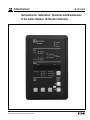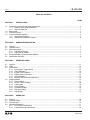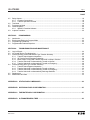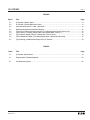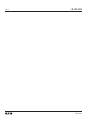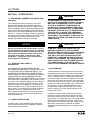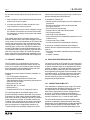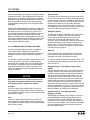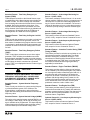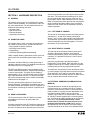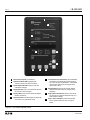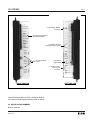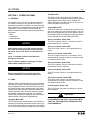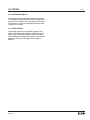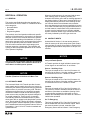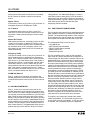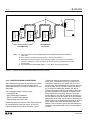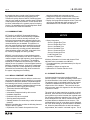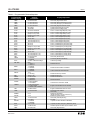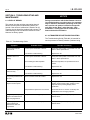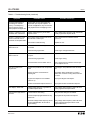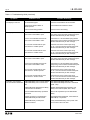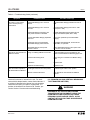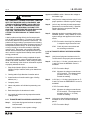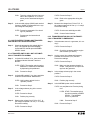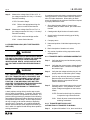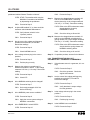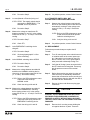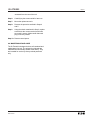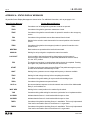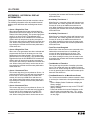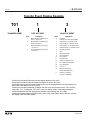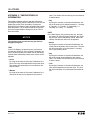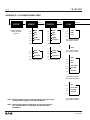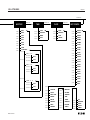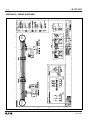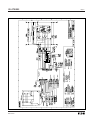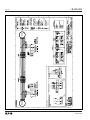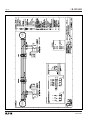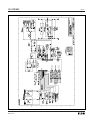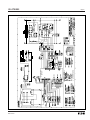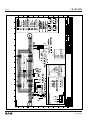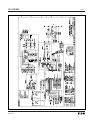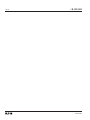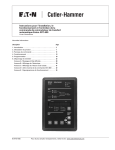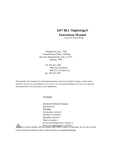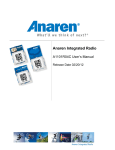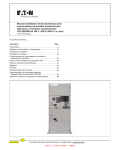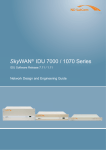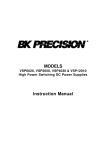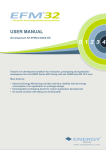Download Simplicity 1005 Specifications
Transcript
Cutler-Hammer I.B. ATS-I005 Instructions for Installation, Operation and Maintenance of the Cutler-Hammer IQ Transfer Controller Effective 6/00, Supersedes ATS-I003 dated August 1999 I.B. ATS-I005 Page iii ! CAUTION THE IQ TRANSFER IS FACTORY PROGRAMMED FOR A SPECIFIC TRANSFER SWITCH. DO NOT ATTEMPT TO INTERCHANGE IQ TRANSFER CONTROL DEVICES WITHOUT CONSULTING THE FACTORY. All possible contingencies which may arise during installation, operation, or maintenance, and all details and variations of this equipment do not purport to be covered by these instructions. If further information is desired by purchaser regarding his particular installation, operation or maintenance of his equipment, the local Cutler-Hammer representative should be contacted. Effective 6/00 I.B. ATS-I005 Page iv TABLE OF CONTENTS PAGE SECTION 1: 1.1 1.2 1.3 1.4 Preliminary Comments and Safety Precautions..................................................................................................1 1.1.1 Warranty and Liability Information ..........................................................................................................1 1.1.2 Safety Precautions .................................................................................................................................1 Background .........................................................................................................................................................1 Product Overview ................................................................................................................................................2 Functions/Features/Options ................................................................................................................................2 1.4.1 Operational Simplicity.............................................................................................................................2 1.4.2 Standard and Optional Features ............................................................................................................3 SECTION 2: 2.1 2.2 2.3 2.4 2.5 3.4 OPERATOR PANEL General .............................................................................................................................................................11 LEDs..................................................................................................................................................................11 Pushbuttons ......................................................................................................................................................12 3.3.1 Run/Program Toggle Switch ................................................................................................................12 3.3.2 Help Pushbutton...................................................................................................................................12 3.3.3 Engine Test Pushbutton .......................................................................................................................12 3.3.4 Display Select Pushbutton ...................................................................................................................13 3.3.5 Step Pushbutton...................................................................................................................................13 3.3.6 Increase and Decrease Pushbuttons ...................................................................................................13 Display Window.................................................................................................................................................13 3.4.1 Status Display ......................................................................................................................................13 3.4.2 Source 1 and 2 Displays ......................................................................................................................14 3.4.3 Load Display.........................................................................................................................................14 3.4.4 History Display .....................................................................................................................................14 3.4.5 Time/Date Display ................................................................................................................................14 3.4.6 Setpoints Display..................................................................................................................................15 3.4.7 Help Display .........................................................................................................................................15 SECTION 4: 4.1 4.2 4.3 4.4 HARDWARE DESCRIPTION General ...............................................................................................................................................................7 Operator Panel ....................................................................................................................................................7 Rear Access Area ...............................................................................................................................................7 2.3.1 Left Rear of Chassis ...............................................................................................................................7 2.3.2 Right Rear of Chassis ............................................................................................................................7 External Hardware (Communication Module) .....................................................................................................7 Specification Summary........................................................................................................................................9 SECTION 3: 3.1 3.2 3.3 INTRODUCTION OPERATION General .............................................................................................................................................................16 Automatic Mode ................................................................................................................................................16 Contact Inputs ...................................................................................................................................................16 INCOM Sub-Network.........................................................................................................................................17 4.4.1 Pre-Transfer Sub-Network ...................................................................................................................17 4.4.2 Load Sequencing Sub-Network............................................................................................................18 Effective 6/00 I.B. ATS-I005 Page v PAGE 4.5 4.6 4.7 4.8 4.9 Relay Outputs....................................................................................................................................................19 4.5.1 Customer Connections .........................................................................................................................19 4.5.2 Transfer Operation Contacts ................................................................................................................19 Test Mode .........................................................................................................................................................19 Programming Mode...........................................................................................................................................20 Communications................................................................................................................................................20 4.8.1 IMPACC PowerNet Software ...............................................................................................................20 In-phase Transition............................................................................................................................................20 SECTION 5: 5.1 5.2 5.3 5.4 Introduction........................................................................................................................................................22 Entering and Exiting the Program Mode ...........................................................................................................22 Programming Procedures .................................................................................................................................22 Programmable Features/Setpoints....................................................................................................................22 SECTION 6: 6.1 6.2 6.3 6.4 6.5 6.6 PROGRAMMING TROUBLESHOOTING AND MAINTENANCE Level of Repair ..................................................................................................................................................24 IQ Transfer Device Troubleshooting .................................................................................................................24 Problem Solving (Vertical Mechanism Type Transfer Switches).......................................................................27 6.3.1 Transfer Switch Appears Inoperative ...................................................................................................28 6.3.2 IQ Transfer Device Appears Inoperative ..............................................................................................28 6.3.3 Motor Keeps Turning and Transfer Switch will not Stop in Position .....................................................29 6.3.4 Transfer Switch will not Automatically Transfer to Normal ...................................................................29 6.3.5 Transfer Switch will not Automatically Transfer to Emergency ............................................................29 Problem Solving (SPB Type Transfer Switches)...............................................................................................30 6.4.1 Transfer Switch Appears Inoperative ...................................................................................................30 6.4.2 Transfer Switch will not Automatically Transfer to Normal ...................................................................30 6.4.3 Transfer Switch will not Automatically Transfer to Emergency ............................................................31 6.4.4 Transfer Switch will not Automatically Recharge Switches ..................................................................32 Replacement .....................................................................................................................................................32 Maintenance and Care ......................................................................................................................................33 APPENDIX A: STATUS DISPLAY MESSAGES ....................................................................................................34 APPENDIX B: HISTORICAL DISPLAY INFORMATION ........................................................................................35 APPENDIX C: TIME/DATE DISPLAY INFORMATION ..........................................................................................37 APPENDIX D: IQ TRANSFER MENU TREE ..........................................................................................................38 Effective 6/00 Page vi I.B. ATS-I005 PAGE APPENDIX E: WIRING DIAGRAMS........................................................................................................................40 Drawing 5724B09 Sheet 1 - Automatic Transfer Switch ATVISP (A-D) Fixed SPB ATS Wiring Diagram........40 Drawing 5724B09 Sheet 2 - Automatic Transfer Switch ATVISP (A-D) Fixed SPB ATS Wiring Diagram........41 Drawing 5724B10 Sheet 1 - Automatic Transfer Switch ATVISP (E-H) Drawout SPB ATS Wiring Diagram ..42 Drawing 5724B10 Sheet 2 - Automatic Transfer Switch ATVISP (E-H) Drawout SPB ATS Wiring Diagram ..43 Drawing 5724B11 Sheet 1 - Automatic Transfer Switch ATVI/ATHI Wall Mount ATS Wiring Diagram............44 Drawing 5724B11 Sheet 2 - Automatic Transfer Switch ATVI/ATHI Wall Mount ATS Wiring Diagram............45 Drawing 5724B12 Sheet 1 - Automatic Transfer Switch BIVISP (E-H) Drawout Bypass Isolation SPB ATS Wiring Diagram ................................................................................................................................46 Drawing 5724B12 Sheet 2 - Automatic Transfer Switch BIVISP (E-H) Drawout Bypass Isolation SPB ATS Wiring Diagram ................................................................................................................................47 Drawing 5724B13 Sheet 1 - Automatic Transfer Switch BIHI Bypass Isolation ATS Wiring Diagram..............48 Drawing 5724B13 Sheet 2 - Automatic Transfer Switch BIHI Bypass Isolation ATS Wiring Diagram..............49 Effective 6/00 I.B. ATS-I005 Page vii FIGURES Figure Title Page 2-1 2-2 2-3 IQ Transfer Operator Panel .......................................................................................................................8 IQ Transfer (Left and Right Side Views) ....................................................................................................9 Communication Module - PONI - (Mounted) ...........................................................................................10 3-1 3-2 3-3 3-4 3-5 Software and Options Identification Display ............................................................................................12 Typical Time Delay Normal to Emergency Time Display Upon Normal Source Loss .............................14 Typical Source 1 Display (Single Phase Line Voltage RMS - Source 1) .................................................14 Typical History Display (Source 2 Engine Run Time in Hours) ...............................................................14 Typical Setpoints Display (Time Delay Engine Start - Minutes and Seconds) ........................................14 4-1 Typical Wiring of Addressable Relays to the IQ Transfer ........................................................................18 TABLES Table Title Page 2.1 IQ Transfer Specifications .......................................................................................................................10 5.1 Programmable Features/Setpoints ..........................................................................................................23 6.1 Troubleshooting Guide ............................................................................................................................24 Effective 6/00 Page viii I.B. ATS-I005 Effective 6/00 I.B. ATS-I005 Page 1 SECTION 1: INTRODUCTION 1.1 PRELIMINARY COMMENTS AND SAFETY PRECAUTIONS This technical document is intended to cover most aspects associated with the installation, application, operation and maintenance of the IQ Transfer. It is provided as a guide for authorized and qualified personnel only in the selection and application of the IQ Transfer. Please refer to the specific WARNING and CAUTION in Section 1.1.2 before proceeding. If further information is required by the purchaser regarding a particular installation, application or maintenance activity, a CutlerHammer representative should be contacted. NOTICE During conversations with Cutler-Hammer concerning troubleshooting or product return, the customer may be asked for information pertaining to the software version and options included in the specific unit. Refer to the “Note” under the topic “Help Pushbutton” in Paragraph 3.4 for instructions on how to obtain this information. 1.1.1 WARRANTY AND LIABILITY INFORMATION NO WARRANTIES, EXPRESSED OR IMPLIED, INCLUDING WARRANTIES OF FITNESS FOR A PARTICULAR PURPOSE OF MERCHANTABILITY, OR WARRANTIES ARISING FROM COURSE OF DEALING OR USAGE OF TRADE, ARE MADE REGARDING THE INFORMATION, RECOMMENDATIONS AND DESCRIPTIONS CONTAINED HEREIN. In no event will Cutler-Hammer be responsible to the purchaser or user in contract, in tort (including negligence), strict liability or otherwise for any special, indirect, incidental or consequential damage or loss whatsoever, including but not limited to damage or loss of use of equipment, plant or power system, cost of capital, loss of power, additional expenses in the use of existing power facilities, or claims against the purchaser or user by its customers resulting from the use of the information and descriptions contained herein. 1.1.2 SAFETY PRECAUTIONS All safety codes, safety standards and/or regulations must be strictly observed in the installation, operation and maintenance of this device. Effective 6/00 ! WARNING THE WARNINGS AND CAUTIONS INCLUDED AS PART OF THE PROCEDURAL STEPS IN THIS DOCUMENT ARE FOR PERSONNEL SAFETY AND PROTECTION OF EQUIPMENT FROM DAMAGE. AN EXAMPLE OF A TYPICAL WARNING LABEL HEADING IS SHOWN IN REVERSE TYPE TO FAMILIARIZE PERSONNEL WITH THE STYLE OF PRESENTATION. THIS WILL HELP TO INSURE THAT PERSONNEL ARE ALERT TO WARNINGS, WHICH MAY APPEAR THROUGHOUT THE DOCUMENT. IN ADDITION, CAUTIONS ARE ALL UPPER CASE AND BOLDFACE AS SHOWN BELOW. ! CAUTION COMPLETELY READ AND UNDERSTAND THE MATERIAL PRESENTED IN THIS DOCUMENT BEFORE ATTEMPTING INSTALLATION, OPERATION OR APPLICATION OF THE EQUIPMENT. IN ADDITION, ONLY QUALIFIED PERSONS SHOULD BE PERMITTED TO PERFORM ANY WORK ASSOCIATED WITH THE EQUIPMENT. ANY WIRING INSTRUCTIONS PRESENTED IN THIS DOCUMENT MUST BE FOLLOWED PRECISELY. FAILURE TO DO SO COULD CAUSE PERMANENT EQUIPMENT DAMAGE. 1.2 BACKGROUND Transfer switches are used to protect critical electrical loads against loss of power. The load’s normal power source is backed up by a secondary (emergency) power source. A transfer switch is connected to both the normal and emergency sources and supplies the load with power from one of these two sources. In the event that power is lost from the normal source, the transfer switch transfers the load to the secondary source. Transfer can be automatic or manual, depending upon the type of transfer switch equipment being used. Once normal power is restored, the load is transferred back to the normal power source. In automatic transfer switch equipment, the switch’s intelligence system initiates the transfer when normal power fails or falls below a preset voltage. If the emergency source is a standby generator, the transfer switch initiates generator starting and transfers to the emergency source when sufficient generator voltage is available. When normal power is restored, the transfer switch automatically transfers back and initiates engine shutdown. I.B. ATS-I005 Page 2 An automatic transfer switch consists of three basic elements: that the switch operates properly through a series of programmed sensing and timing functions. 1. Main contacts to connect and disconnect the load to and from the source of power A standard IQ Transfer will: • Monitor Normal and Emergency source voltages and frequencies • Provide undervoltage monitoring of Normal and Emergency sources • Permit customer programming • Display real time and historical information • Permit system testing • Offer Help Screen assistance • Store customer/factory established parameters in nonvolatile memory • Communicate using a PONI • Provide faceplate source/load status indications 2. A transfer mechanism to affect the transfer of the main contacts from source to source 3. Intelligence/supervisory circuits to constantly monitor the condition of the power sources and thus provide the intelligence necessary for the switch and related circuit operation This manual deals with the third basic element of the automatic transfer switch, the required intelligence/ supervisory circuits. Prior to the introduction of IQ Transfer, this function was performed by a door mounted logic panel. The logic panel could be the relay logic type or the solid state logic type. In either case, the panel consisted of a number of individually mounted and wired devices offering a limited amount of system flexibility, especially in the case of the relay logic design. IQ Transfer brings intelligence, supervisory and programming capabilities, never before available, to automatic transfer switch equipment. A wide array of additional features are available to address the most sophisticated system requirements, such as: • Previously unavailable Load Monitoring and Delayed Transition • In-phase Transition 1.3 PRODUCT OVERVIEW 1.4 FUNCTIONS/FEATURES/OPTIONS The IQ Transfer is a comprehensive, multi-function, micro-processor based automatic transfer switch controller. It is a compact, self-contained, panel mounted device designed to replace traditional relay and solid state logic panels (Figures 2-1 and 2-2). The primary function of IQ Transfer is to accurately monitor power sources and provide the necessary intelligence to operate a transfer switch in an appropriate and timely manner. In addition, IQ Transfer provides useful present and historical data, reliable two-way communications, and programming through the device’s faceplate or communications option. IQ Transfer features the proprietary Sure Chip microprocessor technology to provide and maintain superior precision and versatility during both programming and data access. Designed to meet the needs of markets worldwide, IQ Transfer: • Is a UL Recognized Component • Meets Seismic Requirements of Uniform and California Building Codes (exceeding requirements of worst case Zone 4 levels) • Meets Intent of UL 991 • Meets IEC 801-2, 3, 4 and 5 • Meets CISPR 11 • Complies with FCC Part 15, Subpart B, Class A IQ Transfer provides an unmatched degree of programmed flexibility to address the needs of any system. It operates from most system voltages available worldwide at 50 or 60 Hertz. In addition, a period of no control power operation is provided. IQ Transfer monitors the condition of the 3-phase line-to-line voltage and frequency of both the Normal and Emergency sources. It can also be programmed for single phase operation. IQ Transfer provides the necessary intelligence to insure 1.4.1 OPERATIONAL SIMPLICITY From installation to programming to usage, IQ Transfer was designed with operational simplicity in mind. Only one style needs to be considered, regardless of input/output requirements or system voltages and frequencies. IQ Transfer provides the functionality of numerous other devices combined in one package that mounts in less than 7 by 11 inches of panel space. The user friendly front panel interface simplifies routine operation, programming, data presentation and setting adjustments. An LED based display provides the flexibility of large character displays for enhanced visibility. The operation of front panel membrane pushbuttons moves Effective 6/00 I.B. ATS-I005 Page 3 the IQ Transfer display from function to function or step to step within a function. Three LEDs at the top of the faceplate provide an immediate indication as to the device’s operational mode. An integral Help Mode provides immediate user assistance in the form of English language message displays through the use of a front panel Help pushbutton. With a Product Operated Network Interface (PONI), the IQ Transfer is communications ready and compatible with other devices in the IQ Family of products. The Communication Module (PONI) is available in three versions, the INCOM PONI, RS-232 PONI and PONI Modem. Reliable two-way communications can be provided over a twisted pair communications network. With the INCOM PONI, IQ Transfer is compatible with the Cutler-Hammer IMPACC system. 1.4.2 STANDARD AND OPTIONAL FEATURES A variety of programmable features are available to meet a wide variety of application requirements. Individual features or feature combinations provide the intelligence required to tailor switches to individual needs. The features are factory activated, depending upon customer requirements. The specific variable setpoints associated with standard and factory activated features are stored in a nonvolatile memory. Activated feature setpoints are available for customer adjustment. Any feature not selected and factory activated cannot be viewed or adjusted. NOTICE With respect to their use in this document and as they relate to automatic transfer switch operation, the following words or phrases are defined: Available A source is defined as available when it is within its undervoltage/overvoltage/underfrequency/overfrequency (if applicable) setpoint ranges for the nominal voltage and frequency setting. Fails A source is defined as failed when it is outside of its undervoltage/overvoltage/underfrequency/overfrequency (if applicable) setpoint ranges for the nominal voltage and frequency setting. Effective 6/00 Normal Source The Normal Source is defined as the source that is preferred. The Preferred Source setting allows the operator to select Source 1, Source 2 or NONE as the Preferred Source. If NONE is chosen, the Preferred Source or the Normal Source will be the source that is presently attached to the load. If the Preferred Source feature is not available from the factory, the default is set as being Source 1 as the Preferred and Normal Source. Emergency Source The Emergency Source is defined as the source that is not preferred. If NONE is chosen for the Preferred Source setting, the Emergency Source will be the source that is presently not attached to the load. Therefore, in this condition after a transfer, what was the Normal and Emergency Sources will switch between Source 1 and 2. If the Preferred Source feature is not available from the factory, the default is set with Source 2 as the Emergency Source. Option # For personnel who are familiar with previous transfer switch controller option specifications, an attempt at equivalence to some of the features is made. IQ Transfer features with a brief description follow. The actual programmable setpoints for each feature are covered in Section 5. Standard Feature: Time Delay on Engine Start (TDES) TDES is used where the source is an engine generator. It delays initiation of the engine start circuit in order to override momentary power outages and/or fluctuations. This timer and the associated engine start circuit will operate with or without control power. There are two separate start circuits, one for each source when applications of two generators are selected, although the same TDES timer value is used for both. When one generator is selected, this timer’s engine start circuit will operate on generator 2 for source 2. If the source that is being transferred to has a generator and that source is already available, the TDES timer is bypassed. Standard Feature: Time Delay Normal to Emergency (TDNE) TDNE delays the transfer to the Emergency Source to permit stabilization of the Emergency power source before the transfer is made. This timer will begin the countdown from its setting value when the Emergency Source becomes available. If the Normal Source should become available during the countdown of this timer, the timer will be aborted. I.B. ATS-I005 Page 4 Standard Feature: Time Delay Emergency to Normal (TDEN) TDEN delays the transfer to the Normal Source to permit stabilization of the Normal power source before the transfer is made. This timer will begin the countdown from its setting value when the Normal Source becomes available. During the countdown of this timer, if the Normal Source should become unavailable, the timer will be aborted. If the Preferred Source is available and the Emergency Source fails while the TDEN timer is counting down, the TDEN timer will be bypassed. Standard Feature: Time Delay for Engine Cool-Off (TDEC) TDEC permits the generator to run under a no-load condition after a transfer from the generator source has been made. Countdown timing begins when the transfer is completed. In applications where two generators are selected, the same cool-off timer setting value is used for both. Standard Feature: Time Delay Emergency Failure (TDEF) TDEF is used where at least one source is an engine generator. TDEF will delay an available source from being declared unavailable in order to override momentary generator fluctuations. This time delay is only implemented when the load is connected to a generator source. TDEF is not displayed when the number of generators is zero. ! CAUTION CHANGING THE SYSTEM NOMINAL VOLTAGE OR FREQUENCY SETPOINTS WILL CAUSE PICKUP AND DROPOUT SETPOINTS TO CHANGE AUTOMATICALLY TO NEW DEFAULT VALUES. Standard Feature : System Nominal Frequency (NOMF) There are only two choices for system nominal frequency of the distribution system, 50 or 60 Hertz. The dropout/pickup, underfrequency and overfrequency upper and lower setting limits are based on the nominal frequency value. Standard Feature: System Nominal Voltage (NOMV) This refers to the standard system nominal RMS line to line voltage. A wide range (120 to 600) of sensing voltage is available to be programmed. The dropout/pickup, undervoltage and overvoltage upper and lower setting limits are based upon the nominal voltage value. Standard Feature: Undervoltage Monitoring for Source 1 (1UVD, 1UVP) This feature constantly monitors Source 1 for an undervoltage condition. When the Source 1 voltage drops to a value equal to or below the undervoltage dropout setting, the source will become unavailable. The source’s voltage will then have to rise to a value that is equal to or above the pickup setting to become available again. Standard Feature: Undervoltage Monitoring for Source 2 (2UVD, 2UVP) This feature functions the same as Standard Feature (1UVD, 1UVP), except for Source 2 instead of Source 1. Standard Feature: Underfrequency Monitoring for Source 2 (2UFD, 2UFP) This feature functions the same as Optional Feature 26E, except for Source 2 instead of Source 1. Standard Feature: Commit to Transfer During TDNE Timing (CTDNE) This feature provides for selection as to whether or not commitment to transfer is desired when Time Delay Normal to Emergency countdown has begun. If no commitment is chosen and the Normal Source returns to availability when the TDNE timer is counting down, the transfer is aborted and the engine generator (if applicable) is cooled down. Standard Feature: Engine Test Mode (TMODE) This feature provides selection of the type of test that can be initiated by the front panel Engine Test pushbutton. An engine test without transferring the load to it, or an engine test with a full transfer of the load to the engine can be chosen. Load testing is fail-safe. If the generator fails during testing for any reason, the IQ Transfer will signal the transfer switch to return to normal. If disable test mode is chosen, the front panel pushbutton cannot be used to initiate a test. Standard Feature: Test Engine Run (TER) This feature provides selection of the length of time in hours and minutes that the IQ Transfer will enable the generator contacts during an Engine Test that was initiated from the front panel pushbutton or for the plant exerciser feature, if applicable. Optional Feature 5C: Overfrequency Monitoring for Source 2 (2OFD, 2OFP) This feature functions the same as Optional Feature 26F, except for Source 2 instead of Source 1. Effective 6/00 I.B. ATS-I005 Optional Feature 5E: Overvoltage Monitoring for Source 2 (2OVD, 2OVP) This feature function the same as Optional Feature 26C, except for Source 2 instead of Source 1. Optional Feature 8C/8D: Transfer Time Delay Bypass This factory programmed feature allows an external pushbutton input to be used to bypass the timer for Standard Feature (TDNE) or Standard Feature (TDEN) individually, or both simultaneously. This feature is usually used in testing when it is not desirable to wait for completion of the timing sequence. Optional Feature 9B: Maintenance Selector Switch (MSS) Marked “OFF”, “ON”. This feature provides selector switch disconnection of control to the transfer motor thus allowing testing of the transfer switch control logic circuitry without initiating load transfer. Manual disconnection is standard on all Cutler-Hammer transfer switches. Positioning the MSS in the “OFF” position isolates the control circuit from the transfer motor, permitting manual operation of the transfer switch or testing of logic circuitry without load transfer. Optional Feature 10: Preferred Source Selection (PRF SRC) This feature permits the selection of either source (1 or 2) as the Preferred or Normal Source. The Normal Source is the source that the switch always looks to for availability so that it can transfer to it. When two generators are selected and the switch has transferred to the Emergency Source, the IQ Transfer will constantly be waiting and attempting to start the generator on the Preferred Source so that it may return to it. IF NONE is chosen, the Preferred Source or the Normal Source will be the source that is presently attached to the load. Optional Feature 16: Overcurrent Protection When integral overcurrent protection is provided for either one or both sources, the need for separate upstream overcurrent protection, in most instances, is eliminated. With this factory installed feature in the IQ Transfer, further automatic transfer operation is lockedout until the appropriate source breaker is reset. Optional Feature 23: Plant Exerciser (EXER) This feature provides for the automatic test operation of the generator for a pre-selected weekly interval. When the test is running, pressing and releasing the Engine Test pushbutton will cancel the test. The day of the week, hour, and minute that exercising is desired can be Effective 6/00 Page 5 programmed into the IQ Transfer. The type of test, whether a load transfer or just an engine test, can also be selected. Load testing is fail-safe. If the generator fails during testing for any reason, the IQ Transfer will signal the transfer switch to return to normal. Optional Feature 26C: Overvoltage Monitoring for Source 1 (1OVD, 1OVP) This feature constantly monitors Source 1 for an overvoltage condition. When the Source 1 voltage rises to a value equal to or above the overvoltage dropout setting, the source will become unavailable. The source’s voltage will then have to drop to a value that is equal to or below the pickup setting to become available again. Optional Feature 26D: Go To Emergency This feature enables an external contact closure to initiate a transfer from the Normal Source to the Emergency Source. If the external contact is closed and the Emergency Source fails, the IQ Transfer will transfer the load back to the Normal Source. Optional Feature 26E: Underfrequency Monitoring for Source 1 (1UFD, 1UFP) This feature constantly monitors Source 1 for an underfrequency condition. When the Source 1 frequency drops to a value equal to or below the underfrequency dropout setting, the source will become unavailable. The source’s frequency will then have to rise to a value that is equal to or above the pickup setting to become available again. Optional Feature 26F: Overfrequency Monitoring for Source 1 (1OFD, 1OFP) This feature constantly monitors Source 1 for an overfrequency condition. When the Source 1 frequency rises to a value equal to or above the overfrequency dropout setting, the source will become unavailable. The source’s frequency will then have to drop to a value that is equal to or below the pickup setting to become available again. Optional Feature 29G: Type of Operation (Selectable Automatic or Manual) This feature provides a two position selector switch marked Auto/Manual which permits the selection of automatic or manual operation. It includes devices for manual operation when the selector switch is in the manual position. Optional Feature 29J: Type of Operation (MANTR) This feature provides for a selection between an automatic transfer and re-transfer mode or a manual push- Page 6 button re-transfer to Normal from the Emergency Source mode. If this option is not selected the factory default selection is automatic. Optional Feature 32A: Time Delay Neutral (TDN) This feature provides a time delay in the transfer switch Neutral position when both breakers are open. This delay takes place when the load is transferred in either direction to prevent excessive in-rush currents due to out-of-phase switching of large motor loads. This feature is not available with the Neutral Load Sense Delay (TDNLD) feature. Optional Feature 32B: Load Voltage Decay (LDCY) This feature utilizes the load voltage measurements to sense back EMF that is generated when the transfer switch is in the Neutral position. It provides a delay in transfer in either direction if an unacceptable level is sensed as established by a customer programmed level. The transfer will not take place until the back EMF decays below the acceptable programmed level. This feature has a separate setting of enabling or disabling the operation. If disabled, the transfer switch will not delay in the Neutral position and will transfer between the sources as fast as possible. This feature is not available with the Time Delay Neutral (TDN) Feature 15. Optional Feature 32C: In-Phase/Load Voltage Decay In-phase transition is a feature that will allow a transfer between two live sources only when the phase difference between the two sources is near zero. This is an open transition transfer that prevents in-rush currents from exceeding normal starting currents in the case where motor loads are being transferred. Load Voltage Decay utilizes the load voltage measurements to sense back EMF that is generated when the transfer switch is in the Neutral position. It provides a delay in transfer in either direction if an unacceptable level is sensed as established by a customer programmed level. The transfer will not take place until the back EMF decays below the acceptable programmed level. This feature has a separate setting of enabling or disabling the operation. If disabled, the transfer switch will not delay in the Neutral position and will transfer between the sources as fast as possible. This feature is not available with the Time Delay Neutral (TDN) Feature 15. Optional Feature 32D: In-Phase/Time Delay Neutral In-phase transition is a feature that will allow a transfer between two live sources only when the phase difference between the two sources is near zero. This is an open transition transfer that prevents in-rush currents from exceeding normal starting currents in the case where motor loads are being transferred. I.B. ATS-I005 Time Delay Neutral provides a time delay in the transfer switch Neutral position when both breakers are open. This delay takes place when the load is transferred in either direction to prevent excessive in-rush currents due to out-of-phase switching of large motor loads. This feature is not available with the Neutral Load Sense Delay (TDNLD) feature. Optional Feature 35: Pre-Transfer Signal (TPRE) Typically associated with elevator controls, this feature provides for the control of an addressable relay to remotely signal an elevator that a re-transfer is about to take place. A permissive report-back signal from the elevator, telling the IQ Transfer that the elevator has reached the floor and opened its doors, is also recognized to facilitate faster transfer operation. Should the permissive signal not be used or does not occur, the IQ Transfer has a programmed overriding pre-transfer delay timer that can be set from 0 to 2 minutes. Optional Feature 36: Load Shed From Emergency This feature enables an external contact to initiate a transfer when the load is connected to Source 2. If the contact is opened when Source 1 is not available the IQ Transfer will go to the neutral position with both sources disconnected from the load. If the contact is opened when Source 1 is available, the IQ Transfer will transfer the load from Source 2 to Source 1. Optional Feature 37: Service Equipment This factory programmed feature makes the transfer switch suitable for a service equipment rating by responding to a Go-To-Neutral input. Optional Feature 45: Load Sequencing Capability (TSEQ) This feature provides the sequential closure of up to 10 remote relays after a transfer. A customer programmed time delay is available to delay closure between each of the relays. Optional Feature 46: Potential Transformer (PT) Ratio This feature allows external voltage transformers to be used on the IQ Transfer’s source and load sense inputs. Once this option is enabled, the PT Ratio setpoint can be adjusted in steps of 1, between 2:1 and 500:1. Also when this option is enabled the Nominal System Voltage setting will be fixed at 120 or 110 volts, depending upon the Nominal System Frequency setting. If the Nominal System Frequency setting is 60Hz then the Nominal System Voltage will be fixed at 120 volts and all voltage pick-up and drop-out setpoints will be based upon the 120 volt level. The same is true of a Nominal System Effective 6/00 I.B. ATS-I005 SECTION 2: HARDWARE DESCRIPTION 2.1 GENERAL The purpose of this section is to familiarize the reader with IQ Transfer hardware, its nomenclature, and to list the unit’s specifications. The information presented is divided into the following four parts: • Operator Panel • Rear Access Area • External Hardware • Specification Summary 2.2 OPERATOR PANEL The operator panel, which is normally accessible from the outside of a panel or door, provides a means for: • Being alerted to specific conditions • Receiving functional help • Programming • Parameter Monitoring/Selection/Metering LEDs, a display window, pushbuttons, and a mimic bus make up the front accessible operator panel (Figure 2-1). Seventeen individual LEDs are lit when performing or indicating a specific function. For detailed information on individual LEDs refer to Paragraph 3.2. The LED type display window is used to display all IQ Transfer monitored parameters, setpoints and messages in easy to read formats. The alpha numeric display is approximately 0.75 by 4.25 inches and is able to display up to eight characters at a time. For details concerning the kind of information that can be viewed in the display window refer to Paragraph 3.3. The front operator panel supports six long-life membrane pushbuttons. Pushbuttons accomplish their function when pressed and released. Refer to Paragraph 3.4 for information concerning the function of specific pushbuttons. 2.3 REAR ACCESS AREA The rear access area of the IQ Transfer is normally accessible from the rear of an open panel door (Figure 2-2). All wiring connections to the IQ Transfer are made at the rear of the chassis. For the sake of uniform identification, the frame of reference when discussing the rear access Effective 6/00 Page 7 area is facing the back of the IQ Transfer with the panel door open. The communication module port, for example, is located on the upper right rear of the unit. The Run/Program Switch, used to determine the IQ Transfer Mode, is located in the lower right near the control power inputs. Detailed information relative to any connection made to the rear access area is presented in Section 4 entitled “Operation.” 2.3.1 LEFT REAR OF CHASSIS The left rear of the chassis provides self locking female connectors J1, J2 and J3 for voltage monitoring of Source 1 (S1), Source 2 (S2) and the Load respectively. Terminal block J4 provides DC wetted connections for various functional inputs. See Paragraph 4.3 for more information on input functionality. 2.3.2 RIGHT REAR OF CHASSIS The right rear of the chassis provides a port that will accept the D-sub male connector of the optional Communication Module (PONI). A self locking female connector J7 is provided for Sources 1 and 2 control power input. Customer programming is provided through the Program/Run Toggle Switch. While the switch is in the Program position, the IQ Transfer continues to operate in keeping with previously programmed setpoints. Terminal block J5 provides dry relay contacts for primary control outputs. Physically these relays are comprised of two latching Form A relays for generator start contacts, and seven conventional coil Form C relays necessary to complete the electrical control function. 2.4 EXTERNAL HARDWARE (COMMUNICATION MODULE) External hardware is viewed as any optional device mounted directly to or remotely from the IQ Transfer, such as a communication module. Communications is made possible by mounting a small, addressable communication module (PONI) to the back of the IQ Transfer (Figure 2-3) or in a remote location. Since the IQ Transfer is always supplied with a communications port, a PONI can be easily retrofitted to the IQ Transfer at any time. It is recommended that the control power to the IQ Transfer be removed prior to connecting or disconnecting a PONI. When using the INCOM PONI on the IQ Transfer, the PONI function switches should be set to either of the Standard PONI I.B. ATS-I005 Page 8 1 2 3 4 6 5 7 10 9 1 IQ Transfer Faceplate (UV Resistant) 2 Operational Mode LEDs (highlighting IQ Transfer’s present operational condition) 3 System Status Mimic Bus (easy to read and understand LED type) 4 Display Window (easy to read monitored parameters, setpoints and messages) 5 Display LEDs (seven LEDs to identify the Display Window Information) 6 Help Pushbutton (provides English language help information in any operational mode) 8 7 Increase/Decrease Pushbuttons (used individually, pushbuttons move displayed information/setting up or down through all possibilities – used simultaneously while viewing historical logged values, values reset to zero) 8 Step Pushbutton (used to step through different available information within the category being displayed) 9 Display Select Pushbutton (used to move the display through the categories represented by the 7 LEDs under the display) 10 Engine Test Pushbutton (pushed and released twice to initiate a self test in Run or Program Modes Figure 2-1 IQ Transfer Operator Panel Effective 6/00 I.B. ATS-I005 Page 9 Communication Module Connector J4 (Inputs) Terminal Block (DC Wetted Contact) J5 (Outputs) Terminal Block (Dry Relay Contacts) J1, J2, J3 Source/Load Connectors Program/Run Toggle Switch J7 Sources 1 and 2 Control Power Connector RIGHT SIDE VIEW Figure 2-2 IQ Transfer (Left and Right Side Views) modes (PONI 9600 Baud or PONI 1200 Baud). Refer to the instruction details supplied with the PONI for details. 2.5 SPECIFICATION SUMMARY Refer to Table 2.1. Effective 6/00 LEFT SIDE VIEW I.B. ATS-I005 Page 10 Figure 2-3 Communication Module - PONI (mounted) Table 2.1 IQ Transfer Specifications Parameter Control Power: Power Consumption: Environmental Conditions: Operating Temperature Operating Humidity Enclosure Compatibility: System Voltage Application: Voltage Measurements: Voltage Measurement Range: Voltage Measurement Accuracy: Frequency Measurements: Frequency Measurement Range: Frequency Measurement Accuracy: Undervoltage Dropout Range: Overvoltage Dropout Range: Underfrequency Dropout Range: Overfrequency Dropout Range: Applicable Testing: Specification • 120Vac (50/60 Hz) (operating range 65 to 160 Vac) • 18VA • • • • • • • • • • • • • • • • • • • • • • • -20° to 70°C up to 90% Relative Humidity (non-condensing) NEMA 12 (standard mounting) NEMA 4/4X (mounted with gasket between panel and device faceplate) NEMA 3R (outdoor) UV Resistant IQ Transfer Faceplate 120 to 600 Vac (50/60 Hz) (single or three phase) Source 1, Source 2 and Load (VAB, VBC, VCA for Three Phase System) 0 to 700 Vac ±1% of Full Scale Source 1 and Source 2 40 to 80 Hz ±0.1 Hz 50 to 97% of Nominal System Voltage 105 to 120% of Nominal System Voltage 90 to 97% of Nominal System Frequency 103 to 110% of Nominal System Frequency UL Recognized Component Meets Seismic Requirements of Uniform and California Building Codes (exceeding requirements of worst case Zone 4 levels) Meets Intent of UL991 Meets IEC 801-2, 3, 4 and 5 Meets CISPR 11 Complies with FCC Part 15, Subpart B, Class A Effective 6/00 I.B. ATS-I005 Page 11 SECTION 3: OPERATOR PANEL 3.1 GENERAL The operator panel, which is normally accessible from the outside of a panel or door, provides a means for being alerted to specific conditions, receiving functional help, programming, and parameter monitoring/selection (Figure 2-1). For the purpose of familiarization, the panel is divided into three sub-sections and discussed individually: • LEDs • Pushbuttons • Display Window NOTICE With respect to their use in this document and as they relate to automatic transfer switch operation, the words “Cycle” and “Event” are defined as follows: Cycle –A complete operation from Normal to Emergency to Normal. Event –A failure resulting in some type of switch and/or switch intelligence action. NOTICE Refer to Appendix D for an overall view of IQ Transfer operations in the form of a Menu Tree. 3.2 LEDS LEDs are used to indicate the device’s mode of operation, the status of the system, and the operations and/or conditions of displayed functions. Three LEDs at the top of the IQ Transfer provide a quick snapshot of the unit’s status (Mode). Seven LEDs, just above the display window, indicate which portions of the mimic bus are active, and the actual status of both sources and load. The remaining seven LEDs, just below the display window, are lit to indicate the identity of information being displayed. Automatic Mode LED This LED blinks green indicating that the IQ Transfer is operating and providing the transfer switch control function in keeping with programmed setpoints. If the LED is not lit or is on continuously, a problem may be indicated. Effective 6/00 Test Mode LED This LED is lit red upon entering the Test Mode. The Test Mode can only be entered with the LEDs below the display window not lit. When a test is initiated, the Status LED lights. Both LEDs will turn off upon the successful completion of a test cycle. Program Mode LED This LED is lit red when the Run/Program switch on the rear of the chassis is in the Program position. This condition permits programming of control setpoints. When the setpoints LED is lit indicating that existing setpoints can be changed, the Program Mode LED blinks. Source 1 Available - Status LED This LED is lit amber if Source 1 meets the criteria for programmed Source 1 setpoints. Source 1 Preferred - Status LED This LED is lit red if Source 1 is the preferred source choice. Source 1 Connected - Status LED This LED is lit green if Source 1 is connected. This is accomplished by sensing the Source 1 breaker via the S1 closed auxiliary contact. Source 2 Available - Status LED This LED is lit amber if Source 2 meets the criteria for programmed Source 2 setpoints. Source 2 Preferred - Status LED This LED is lit red if Source 2 is the preferred source choice. Source 2 Connected - Status LED This LED is lit red if Source 2 is connected. This is accomplished by sensing the Source 2 breaker via the S2 closed auxiliary contact. Load Energized - Status LED This LED is lit red if the load is connected to a source that is available. ! CAUTION LOAD ENERGIZE LED IS NOT A POSITIVE INDICATION THAT VOLTAGE IS NOT PRESENT ON THE LOAD TERMINALS. I.B. ATS-I005 Page 12 Figure 3-1 Software and Options Identification Display Note: The entire Figure 3-1 message is shown for clarity, in actuality the message scrolls across the display as space permits. Status - Display LED This LED is lit red when action is occurring, such as a timer timing down, and one of the other display categories has not been selected. When the action is completed, the display goes blank and the LED turns off. The Status position is the default position of the display. Source 1 - Display LED This LED is lit green when displaying Source 1 voltage, frequency, and status information. The LED also lights when displaying specific Source 1 setpoint information. Source 2 - Display LED This LED is lit red when displaying Source 2 voltage, frequency, and status information. The LED also lights when displaying specific Source 2 setpoint information. Load - Display LED This LED is lit red when load voltage is being displayed. History - Display LED This LED is lit red when displaying historical information. Time/Date - Display LED This LED is lit red when displaying the time or date. Setpoints - Display LED This LED is lit red when displaying the programmed setpoints of the IQ Transfer. When a specific displayed setpoint is associated with one of the sources, the specific source LED will also be lit. 3.3 PUSHBUTTONS The front operations panel supports six blue membrane pushbuttons. Pushbuttons accomplish their function when pressed and released. Certain pushbuttons, like the Increase and Decrease Pushbuttons, will also continue to scroll if they are pressed and not released. The Run/Program Switch, located on the right rear chassis, is not a membrane pushbutton. It will, however, be addressed in this section since it is required to move between the Run and Program Modes. 3.3.1 RUN/PROGRAM TOGGLE SWITCH The right rear mounted Run/Program Toggle Switch establishes whether the IQ Transfer is in the Run Mode or the Program Mode. Normally the switch is set in the Run position to permit normal programmed operations. Programmed setpoints can only be altered with the switch in the Program position. Altered setpoints are stored and establish the new operating conditions of the IQ Transfer only after the switch is moved back to the Run position. 3.3.2 HELP PUSHBUTTON When the Help Pushbutton is pressed and released with the IQ Transfer in any mode, an English language message will scroll across the display. Pushing and releasing the pushbutton a second time will abort the message. Messages and explanations relative to what is being viewed in the display are intended to prompt and assist the operator. NOTICE Pressing and Releasing the Help Pushbutton with the IQ Transfer display window blank causes all of the front panel LEDs to momentarily light before scrolling a message across the display (Figure 3-1). The message indicates the software version, revision number, and an encoded catalog number that reveals to Cutler-Hammer what specific options are included with this particular unit. The customer may be asked for this information by Cutler-Hammer during a troubleshooting or return process. 3.3.3 ENGINE TEST PUSHBUTTON When the Engine Test Pushbutton is pressed and released twice with the IQ Transfer in the status state, a self-test is initiated. This test can be initiated and accomplished while in the Run or Program Modes. Pressing the Engine Test Pushbutton again while in the engine run condition aborts the test. Effective 6/00 I.B. ATS-I005 Page 13 Upon test initiation, a generator start of the non-preferred source is engaged after TDES timeout. If a full test is programmed, a transfer with all programmed timers occurs. The test engine run timer will hold the load for the required timeout and the test is concluded with a re-transfer cycle. For an engine run only test, no transfer will occur and the engine will run for the programmed run time. NOTICE The optional Plant Exerciser Feature allows for automatic programming of the desired test cycle on a weekly basis. If the switch is unable to process either a Plant Exerciser request or the Engine Test Pushbutton itself due to transfer switch status, the request is ignored. 3.3.6 INCREASE AND DECREASE PUSHBUTTONS These pushbuttons, when pressed and released for step by step changes or held depressed for scrolling, increase or decrease setpoints while in the Programming Mode or make Time/Date changes. While historical information is being displayed, the Increase Pushbutton will scroll through events, and the Decrease Pushbutton will scroll through the actual time and date of the event. In addition, if both buttons are pressed and released simultaneously while viewing any of the historical logged values, the value resets to zero. Refer to paragraph 3.4.4 and Appendix B for additional information pertaining to accessing historical information and historical data definitions. Simultaneously pressing and releasing the Increase and Decrease Pushbuttons will also reset an alarm condition. 3.4 DISPLAY WINDOW 3.3.4 DISPLAY SELECT PUSHBUTTON As the Display Select Pushbutton is pressed and released, IQ Transfer steps through the following display categories: • Status • Source 1 • Source 2 • Load • History • Time • Date • Setpoints 3.3.5 STEP PUSHBUTTON The Step Pushbutton steps through the different available information within the display category selected as the pushbutton is pressed and released. When Source 1 is the category displayed for example, use of the Step Pushbutton will step the display through the voltages, frequency and status condition associated with Source 1. In the Time/Date category, however, this pushbutton has an additional purpose. The Step Pushbutton is also used to permit programming of the time and date by stepping through the different time and date categories (Hours, Minutes, Month, Day and Year). The actual time or date category is moved up or down using the Decrease or Increase Pushbuttons described next. The IQ Transfer provides a comprehensive array of monitored parameters, setpoints and messages via its easy to read Display Window. Up to eight large characters are used to convey a wealth of information. Eight different displays can be presented via the Display Window: • Status Display • Source 1 Display • Source 2 Display • Load Display • History Display • Time/Date Display • Setpoints Display • Help Display NOTICE Although a wide variety of parameters and setpoints can be displayed, they are not displayed if they were not originally ordered and programmed. NOTICE Whether viewing or programming, the alpha-numeric display is blanked if no pushbutton activity is detected for approximately 2 1/2 minutes. 3.4.1 STATUS DISPLAY This display provides messages regarding anything that is presently changing or happening to the switches Effective 6/00 I.B. ATS-I005 Page 14 Figure 3-2 Typical Time Delay Normal to Emergency Time Display Upon Normal Source Loss • OVER-F The source has risen above the dropout setting and not dropped below the pickup setting. • UNDER-F The source has dropped below the dropout setting and not risen above the pickup setting. 3.4.3 LOAD DISPLAY This display indicates the voltage and frequency of the connected load. Figure 3-3 Typical Source 1 Display (Single Phase Line Voltage RMS - Source 1) 3.4.4 HISTORY DISPLAY Figure 3-4 Typical History Display (Source 2 Engine Run Time in Hours) This display indicates historical and cumulative values as follows (Figure 3-4): • Source 1 Engine Run Time • Source 2 Engine Run Time • Source 1 Connected Time • Source 2 Connected Time • Total Availability Time Source 1 • Total Availability Time Source 2 • Total Time Load Energized • Total Number of Transfers • Time/Date/Reason for 16 most recent transfers Figure 3-5 Typical Setpoints Display (Time Delay Engine Start - Minutes and Seconds) NOTICE status, including source information, timer countdowns and failure reports. The display functions in a similar manner, whether in the Automatic, Test or Program Modes (Figure 3-2). Refer to Appendix A for a complete list of Status Display messages. 3.4.2 SOURCE 1 AND 2 DISPLAYS These displays indicate the present status of the sources in terms of voltage, frequency and condition (Figure 3-3). If the source is available the condition display will be “GOOD,” if it is unavailable one of the following possible conditions will be shown. • OVER-V • UNDER-V The source has risen above the dropout setting and not dropped below the pickup setting. The source has dropped below the dropout setting and not risen above the pickup setting. Refer to paragraph 3.3.6 (Increase and Decrease Pushbuttons) and Appendix B for additional information pertaining to accessing historical information and historical data definitions. 3.4.5 TIME/DATE DISPLAY This display indicates real-time in terms of hours, minutes and seconds on one display and month, day and year on a second display. It also indicates individual time items for programming purposes. NOTICE Refer to paragraphs 3.3.4 (Display Select Pushbutton), 3.3.5 (Step Pushbutton), 3.3.6 (Increase and Decrease Pushbuttons) and Appendix C for additional information pertaining to Time/Date information. Effective 6/00 I.B. ATS-I005 3.4.6 SETPOINTS DISPLAY This display indicates presently programmed setpoints. The setpoints can only be altered in the Program Mode. Keep it mind, if a feature was not originally ordered and programmed, it will not be displayed (Figure 3-5). Refer to Section 5 for details. 3.4.7 HELP DISPLAY This display presents moving English language messages, explanations and prompts to assist the operator while in any of the three operational modes. When the Help Pushbutton is pressed and released a second time during the scrolling of a message, the message is aborted. Effective 6/00 Page 15 I.B. ATS-I005 Page 16 SECTION 4: OPERATION 4.1 GENERAL This section specifically describes the operation and functional use of the IQ Transfer. It is divided into three main categories: • Automatic Mode • Test Mode • Programming Mode The practical use of and operation within each specific category will be discussed. In this section it is assumed that prior sections were reviewed and that the operator has a basic understanding of the hardware. It is important that the operator have a good grasp of the functional use of the operator panel as covered in Section 3. This will make movement within each category and between categories a simple task. This familiarity will quickly put the unsurpassed capabilities of IQ Transfer at the operator’s fingertips. NOTICE It is important to remember that IQ Transfer continues to provide programmed protection and automatic operation no matter which mode the device is in at the time it is called upon to operate. NOTICE Refer to Appendix D for an overall view of IQ Transfer operations in the form of a Menu Tree. 4.2 AUTOMATIC MODE The Automatic Mode of IQ Transfer provides for automatic transfer and re-transfer from source to source as dictated by the features supplied and their programmed setpoint values. It provides a summary of IQ Transfer’s intelligence and supervisory circuits which constantly monitor the condition of both normal and emergency power sources thus providing the required intelligence for transfer operations. These circuits, for example, automatically initiate an immediate transfer of power when power fails or voltage levels drop below a preset value. Exactly what IQ Transfer will initiate in response to a given system condition depends upon the combination of standard and selected optional features. Refer to Paragraphs 1.3 and 1.4 for IQ Transfer’s standard and optional features. When the preferred source is connected and the automatic transfer switch is operating normally, the Automatic LED blinks green and no message appears in the display window. In the event of a power failure, the display automatically becomes active showing the status of timers relative to an alternate source transfer. Once the alternate source becomes available, the transfer is made consistent with pre-programmed features. In a similar manner, transfer back to the preferred source is made once the preferred source is again available. System conditions relative to the sources and the load are clearly indicated by the LED type mimic bus. 4.3 CONTACT INPUTS As described in Section 2, the rear access area provides for access to all input connections. Each contact input provides 50 volts at 10ma. Refer to Figure 2-3 for a graphical representation and position of all input connections. NOTICE Certain inputs may not be operational depending on user purchased options. IQ Transfer provides for eight individual contact input control signals on terminal block J4. as follows: Source 1 Auxiliary Close This input is located on Pins 1 and 2 of Connector J4 and wired to the Source 1 breaker auxiliary contact that is closed when the Source 1 breaker is closed. Source 2 Auxiliary Close This input is located on Pins 3 and 4 of Connector J4 and wired to the Source 2 breaker auxiliary contact that is closed when the Source 2 breaker is closed. Lockout This input is located on Pins 5 and 6 of Connector J4. The contact is closed to indicate that both the Source 1 and Source 2 breakers are available. Opening of this contact signifies a tripped circuit breaker or circuit breaker non-availability which will cause IQ Transfer to inhibit further operation. Go To Emergency This input is located on Pins 7 and 8 of Connector J4 and is enabled with the Area Protection option. When the external contact is closed, a transfer to the Emergency Source will be initiated. If the Emergency Effective 6/00 I.B. ATS-I005 Source should fail and the Normal Source is available, the IQ Transfer will initiate a transfer to the Normal Source. Bypass Timers A momentary closure on Pins 9 and 10 of Connector J4 will bypass the timer for TDNE and/or TDEN. Go To Neutral A maintained closed contact on Pins 11 and 12 of Connector J4 forces the controller to switch to the neutral position, thereby disconnecting the load from both sources. Manual Re-Transfer With manual operation set, momentary closure on Pins 13 and 14 of Connector J4 allows IQ Transfer to proceed with a re-transfer operation at the operators discretion. Should a failure of the emergency source occur while waiting for the manual return, the re-transfer proceeds automatically. Emergency Inhibit This input is located on Pins 15 and 16 of Connector J4 and is enabled with the Load Shed From Emergency option. If the contact is opened and the load is connected to Source 1, no action will be taken. If the contact is opened when Source 1 is not available, and the load is connected to Source 2, the IQ Transfer will go to the neutral position with both sources disconnected from the load. If the contact is opened when Source 1 is available, and load is connected to Source 2, the IQ Transfer will do a complete transfer from Source 2 to 1. INCOM Sub-Network Pins 17, 18 and 19 of Connector J4 provide for the INCOM (Industrial Communications) interface. Refer to Communications Mode in this section for more information. 4.4 INCOM SUB-NETWORK Pins 17, 18 and 19 of connector J4 provide for the INCOM (Industrial Communications) sub-network interface. From the IQ Transfer a single twisted pair of wires can remotely communicate with devices up to 7500 feet away. Using the same technology and protocol as our IMPACC communications network this system will allow the IQ Transfer to be a master to Addressable Relay IIs that accomplish the Pre-transfer and Load Sequencing features. The sub-network can be enabled for either or both of these features. The Addressable Relay IIs are a product that is part of the IMPACC family of communi- Effective 6/00 Page 17 cating products. The addressable Relay II is a form C relay that includes 2 status inputs, a LED to show the status of the relay and a LED to show the communications transmit status. Figure 4-1 shows a typical configuration that has both the Pre-transfer and Load Sequencing features enabled. 4.4.1 PRE-TRANSFER SUB-NETWORK The Pre-transfer signal as previously described allows for loads, typically an elevator, to communicate with the IQ Transfer. The important design features of this configuration are that the relay can be located up to a mile away and it reports back its status and the state of input IN1. The Addressable Relay II must be set for: • 1200 BAUD rate • WATCHDOG feature disabled • RELAY PULSE feature disabled • Address set for 001 • Reportback input IN1 The IN1 connections of the relay are the reportback input to the IQ Transfer and should be connected to a contact output from the elevator controller. Refer to the Addressable Relay II and the elevator controller manufacturer’s instruction literature for proper control power and input signal voltage levels. When proper operating voltage is present between the IN1 input pins, a positive status will be reported back to the IQ Transfer. During normal operation the relay’s contact will be de-energized. When a transfer is pending and after the TDNE (or TDEN) timer has counted down (if enabled), the IQ Transfer will send a communications close command to the relay. Once the relay has closed, the IQ Transfer will start the Time Delay Pre-transfer count down timer to delay the transfer operation until the counter has finished. After the timer has started, the IQ Transfer will continuously poll the relay for the status of its input circuit. If the relay returns a positive status of IN1, the IQ Transfer will assume that the elevator has arrived at the proper floor and opened the doors. The IQ Transfer will then abort the remaining Time Delay Pre-transfer timer and continue with the transfer operation. Once the transfer is complete, the IQ Transfer will return to the relay and send a communication open command. This option is only functional if closed and In-phase modes are disabled. The Pre-transfer sequence only occurs if both sources are available. If only one source is available, the Pre-transfer sequence is bypassed. I.B. ATS-I005 Page 18 ➀ ➂ 17 18 19 ➁ 100 Ω Addressable Relay II ➃ Address = 002 Address = 001 ➂ Address = 003 ➂ Addressable Relay II ➃ Addressable Relay II ➃ ➂ Load Sequencing Note: IQ Transfer Pre-Transfer ➀ Use Cutler-Hammer cable CAT#IMPCABLE, STYLE #2A95705G01 or BELDEN 9463 cable family. ➁ Use a 100 ohm 1/2 watt terminating resistor on the most remote device. ➂ Where devices are daisy chained, tie the shielding together for continuity. Tie the shield to connector J4 terminal 17 of the IQ Transfer. On the last device in the network tie the shield back and tape. ➃ Use Cutler-Hammer Addressable Relay II — CAT #ARII, STYLE # 5302C07G02. Figure 4-1 Typical Wiring of Addressable Relays to the IQ Transfer 4.4.2 LOAD SEQUENCING SUB-NETWORK The Load Sequencing signal allows loads to be activated in a sequence after a transfer has taken place. Addressable Relay II’s are used to enable up to 10 separate loads. The Addressable Relay II must be set for: • 1200 BAUD rate • WATCHDOG feature disabled • RELAY PULSE feature disabled • Address range from 002 to 00B Immediately before the transfer switch has moved from the neutral position to the new source, all 10 of the sequence relays are sent open commands. The IQ Transfer will make several attempts to communicate with a relay. If an address or relay is not used or if a relay fails to respond, the IQ Transfer will move on to the next relay. Once the attempt to turn all the relays off has been made, the IQ Transfer will start to sequence the 10 relays on. Starting with address 002, the IQ Transfer will send the relay the command to close. After this relay responds, the IQ Transfer will start the Time Delay Sequence timer (TSEQ). When this timer has counted down to zero, the IQ Transfer will increment to the next address of 003 and send it the close command. Should there be no relay, the IQ Transfer will display the NO R xx (where xx is the address) message on the front panel, abort the time delay and then step to the next address. This will continue until a relay that responds is reached or after address 00B, which is the last address, is tested. Effective 6/00 I.B. ATS-I005 If power is lost to the Addressable Relay II it will NOTICE power-up in the de-energized (OPEN) state. 4.5 RELAY OUTPUTS As described in Section 2, the rear access area provides for access to all output connections. Refer to Figure 2-3 for a graphical representation and position of all output connections. The relay functions are divided into two categories: • Customer Connections • Transfer Operation Contacts Page 19 S1 Available This Form C relay is used to indicate the availability of Source 1. The full Form C contact of this relay is implemented with Common Pin 14, Normally Closed Pin 13, and Normally Open Pin 12 of Connector J5. This relay essentially duplicates the Source 1 available status LED meaning that the setpoint criteria has been met. 4.5.2 TRANSFER OPERATION CONTACTS K1, K2, K3 and K4 are factory wired to operate the transfer switch. No customer wiring is to be done. 4.6 TEST MODE 4.5.1 CUSTOMER CONNECTIONS S2 Generator This latched coil relay provides a Form A contact on Pins 1 and 2 of Connector J5. The relay is the generator start relay for system configurations employing a generator on the input source designated Source 2. S1 Generator This latched coil relay provides a Form A contact on Pins 3 and 4 of Connector J5. The relay is the generator start relay for system configurations employing a generator on the input source designated Source 1. Alarm This Form C relay is used to indicate an alarm condition. The full Form C contact of this relay is implemented with Common Pin 8, Normally Closed Pin 7, and Normally Open Pin 6 of Connector J5. The relay is normally deenergized to indicate the absence of an alarm state. Energization of the relay indicates the presence of an alarm condition. Alarm conditions include improper circuit breaker operation, motor operator failure, and unsuccessful in-phase transition. An alarm may be reset by simultaneously pressing the Increase and Decrease Pushbuttons. S2 Available This Form C relay is used to indicate the availability of Source 2. The full Form C contact of this relay is implemented with Common Pin 11, Normally Closed Pin 10, and Normally Open Pin 9 of Connector J5. This relay essentially duplicates the Source 2 available status LED meaning that the setpoint criteria has been met. 4.7 PROGRAMMING MODE IQ Transfer is fully programmable from the device’s faceplate once the Run/Program switch on the rear of Effective 6/00 The Test Mode is intended to permit the periodic performance of tests of the system. To enter the Test Mode, the display window must be blank. When the Engine Test Pushbutton is pressed and released, “START” will be shown in the display window and the Status LED will be lit. At this point, if the initiation of a test is not desired, pressing the Increase and Decrease Pushbuttons simultaneously will clear the display window. In addition, if any of the display pushbuttons are not touched for 2 1/2 minutes, the Test Mode and Display Window would be cleared. If a test is desired, the Engine Test Pushbutton must be pressed a second time before the 2 1/2 minutes have expired. At this time the Status and Test Mode LEDs are lit red, and one Test Mode cycle is implemented. The exact test conditions are determined by programmed setpoints. Whether or not to transfer the load during testing, disable the engine test completely, and the engine test run time are operator selected parameters. Refer to Section 5 Programming and specifically Table 5.1 for test programming details. A load transfer test cycle includes a full generator start, a transfer, and a re-transfer. For the test cycle to proceed, the Normal Source must be available. The test cycle will be aborted if the Emergency Source does not become available within a set time-out period, or if a needed source becomes unavailable. In addition, the test will be aborted if the Test Pushbutton is again pressed and released. Both LEDs turn off upon the successful completion of a test cycle, once the time delay engine cool down timer has expired and the generator is stopped. If the “Number of Generators” setpoint is programmed to zero, the Engine Test Pushbutton is not functional. If the setpoint is programmed to two, the test will be performed on the generator not connected to the load. I.B. ATS-I005 Page 20 the chassis has been moved to the Program position. Any operator associated with programming the IQ Transfer will quickly discover that IQ Transfer programming is just a matter of simple, repetitive steps. Because of the importance placed, however, on this function and its critical relationship to the systems proper functioning, Section 5 is dedicated to the Programming Mode. Refer to this section and Table 5.1 for details. showing available and connected sources. • Voltage and frequency measurements of Source 1 and Source 2. Voltage measurements of the Load. • Display of all programmed setpoint values. These values may be changed and either saved to a file or downloaded to the IQ Transfer over IMPACC. 4.8 COMMUNICATIONS IQ Transfer is an IMPACC (Integrated Monitoring Protection and Control Communications) compatible device. As such, it can be remotely monitored, controlled and programmed when equipped with the communications option. The IQ Transfer is supplied with a communications port as standard. This permits it to have the communications option supplied from the factory or retrofitted at a later date. The communications option is achieved by mounting a small, addressable communications module, the PONI, to the back of the IQ Transfer (Paragraph 2.4 and Figure 2-3). IMPACC is a noise immune communications system that permits communications from the IQ Transfer to a master computer via a high frequency carrier signal over a shielded twisted pair of conductors. The shielded twisted pair of conductors can extend up to 7500 feet without the use of repeaters. Communications between IMPACC compatible devices, such as IQ Transfer and the master computer is made possible by the INCOM (Industrial Communications) chip, which accounts for the system’s high degree of reliability. 4.8.1 IMPACC POWERNET SOFTWARE PowerNet software provides the ability to monitor and record power distribution system data as it is occurring. PowerNet is a Microsoft Windows compatible application featuring user friendly, menu-driven screens with easy set-up and operation. Additional features include: • System/device alarm logging and reporting • Time/event historical data logging • Data trending • Information storage/retrieval by device event • Hardware diagnostics • Dedicated computer not required • Security password protection • Gateway interface for connectivity to other information networks IMPACC PowerNet also provides the following features unique to the IQ Transfer: • Duplication of IQ Transfer front panel mimic bus If the IQ Transfer Run/Program switch is in the Program position, theNOTICE setpoints cannot be downloaded over IMPACC. • History information: Source 1 Engine Run Time Source 2 Engine Run Time Source 1 Available Time Source 2 Available Time Source 1 Connected Time Source 2 Connected Time Load Energized Time Number of Transfers All history information is in hours and minutes. Each individual value is resettable over IMPACC. • Time-stamped history (time/date/reason) for all previous transfers. • Capability to initiate an engine test. • Updates the IQ Transfer real-time clock. 4.9 IN-PHASE TRANSITION In-phase transition is an open transition with both sources in-phase. The same anticipatory scheme used for closed transition is also used for in-phase transition. The advance angle is calculated based on the frequency difference between the two sources and also the response time of the breaker. This results in the optimum reconnect angle of 0 degrees for all of the frequency difference values. The criteria for in-phase transition are similar to closed transition. Both sources must be available and the frequency difference must be less than the in-phase transition frequency difference setpoint (0.0 to 3.0 Hz). When these conditions are met, the IQ Transfer will monitor the phase difference between the two sources. The synchronization timer will count down and be displayed as “TSIP” while waiting for synchronization to be detected. When the phase difference is within the advance angle window, the “transfer” command is given. This is Effective 6/00 I.B. ATS-I005 an open transition but both sources will be in phase when the transfer occurs. If the synchronization does not occur within a specified amount of time, the transfer will take place under delayed transition and the alarm relay is energized. Effective 6/00 Page 21 I.B. ATS-I005 Page 22 SECTION 5: PROGRAMMING 5.1 INTRODUCTION NOTICE Although all IQ Transfer programmable features are addressed in this section, only those ordered by the customer and initially programmed at the factory will appear in the display for programming changes in the field. The IQ Transfer is fully programmable from the device’s faceplate or through the communications port. Users can reprogram setpoints as well as other parameters. The time and date can be changed while the device is in either the Run Mode or the Program Mode. Setpoints, however, can only be changed while the device is in the Program Mode. 5.2 ENTERING AND EXITING THE PROGRAM MODE NOTICE While in the Program Mode, IQ Transfer is never offline and continues to function in accordance with previously programmed setpoints. NOTICE If no pushbutton activity is detected for approximately 2 1/2 minutes while in the Program Mode, the Setpoints LED is cleared and the alpha-numeric display is blanked. Any previously made setpoint changes are not saved, should this occur. NOTICE When the toggle switch is in the Program position, remote communications programming is inhibited. To enter the Program Mode, move the Run/Program Toggle Switch located on the right rear chassis to the Program position. Once the Program Mode is activated, the Program LED blinks red and continues until the Program Mode is exited. When programming changes have been completed, the Program Mode is exited by moving the Run/Program Toggle Switch back to the Run position. At that point, the Automatic LED continues to blink green, the alphanumeric display shows the word “Program” for a short period, and the Program LED will no longer be illuminated. It is also at that point when any setpoint changes are saved in the device’s non-volatile memory. 5.3 PROGRAMMING PROCEDURES Once the Program Mode has been entered, use the Display Select Pushbutton to move to the Setpoints Display. The Setpoints LED will be lit red and the first programming possibility will appear in the display. Use the Step Pushbutton to move from one feature setpoint to another, stopping at those in need of reprogramming. Use the Increase or Decrease Pushbuttons to move the display to a new setpoint selection. Once a new setpoint selection has been made, move to the next feature in need of change. Once all setpoints are displayed as required, exit the Program Mode and the new setpoints are automatically stored. 5.4 PROGRAMMABLE FEATURES/SETPOINTS ! CAUTION CHANGING THE SYSTEM NOMINAL VOLTAGE OR FREQUENCY SETPOINTS WILL AUTOMATICALLY CHANGE ALL THE PICKUP AND DROPOUT SETTINGS TO NEW DEFAULT VALUES. All IQ Transfer programmable features and associated setpoint possibilities with any required explanations are presented in Table 5.1. Remember, only features originally ordered and factory programmed will appear in the display. Effective 6/00 I.B. ATS-I005 Page 23 Table 5.1 Programmable Features/Setpoints Programmable Feature Display TDES TDNE TDEN TDEC NOMF NOMV 1UVD 2UVD 1UVP 2UVP 1OVD 2OVD 1OVP 2OVP 1UFD 2UFD 1UFP 2UFP 1OFD 2OFD 1OFP 2OFP TDN TDNLD Setpoint Possibilities TER TPRE 0 to 120 Seconds 0 to 1800 Seconds 0 to 1800 Seconds 0 to 1800 Seconds 50 or 60 Hz 120 to 600v 97 to 50% of Nominal 97 to 50% of Nominal (Dropout +2%) to 99% (Dropout +2%) to 99% 105 to 120% 105 to 120% 103% to (Dropout -2%) 103% to (Dropout -2%) 90 to 97% 90 to 97% (Dropout +1 Hz) to 99% (Dropout +1 Hz) to 99% 103 to 110% 103 to 110% 101% to (Dropout -1 Hz) 101% to (Dropout -1 Hz) 0 to 120 Seconds 0 = Disabled 1 = Enabled 2 to 30% of Nominal Voltage None 1 = Source 1 2 = Source 2 1 = Enabled 0 = Disabled 1 = Enabled 0 = Disabled 1 to 7 (1 = Sunday) 1am to 11pm 0 to 59 minutes 0 = Automatic 1 = PB Return 0 = Not Committed 1 = Committed 0 = No Load Transfer 1 = Load Transfer 2 = Disable Test Pushbutton 0 to 600 minutes 1 to 120 Seconds GENNO 0 to 2 PHASE TSEQ PT IPHASE IPFD SYNC 1 or 3 1 to 120 Seconds 2:1 to 500:1 1 = Enabled 0 = Disabled 0.0 to 3.0 Hz 1 to 60 minutes TDEF 0 to 6 seconds LDCY PRF SRC EXER EXLD PEDAY PEH PEMIN MANTR CTDNE TMODE Effective 6/00 Display Explanation Time Delay Engine Start Timer Time Delay Normal to Emergency Timer Time Delay Emergency to Normal Timer Time Delay Engine Cool Down Timer System Nominal Frequency (hertz) System Nominal Voltage (volts) Source 1 Undervoltage Dropout (volts) Source 2 Undervoltage Dropout (volts) Source 1 Undervoltage Pickup (volts) Source 2 Undervoltage Pickup (volts) Source 1 Overvoltage Dropout (volts) Source 2 Overvoltage Dropout (volts) Source 1 Overvoltage Pickup (volts) Source 2 Overvoltage Pickup (volts) Source 1 Underfrequency Dropout (hertz) Source 2 Underfrequency Dropout (hertz) Source 1 Underfrequency Pickup (hertz) Source 2 Underfrequency Pickup (hertz) Source 1 Overfrequency Dropout (hertz) Source 2 Overfrequency Dropout (hertz) Source 1 Overfrequency Pickup (hertz) Source 2 Overfrequency Pickup (hertz) Time Delay Neutral Timer TIme Delay Neutral Load Decay Load Decay Voltage Preferred Source Plant Exerciser Enabled or Disabled Load Transfer with Plant Exerciser Plant Exerciser Day of Week Plant Exerciser Hour Plant Exerciser Minute Re-transfer Mode Commitment to Transfer in TDNE Engine Test with/without Load Transfer Engine Test/Plant Exerciser Run Time Pre-transfer Sub-network Time Delay Number of Generators (Single Generator must be on Source 2) Number of System Phases Time Delay Load Sequencing PT Ratio In-phase Transition Enabled or Disabled In-phase Transition Frequency Difference (hertz) Closed/In-phase Transition Synchronization Timer Time Delay Engine Failure I.B. ATS-I005 Page 24 SECTION 6: TROUBLESHOOTING AND MAINTENANCE 6.1 LEVEL OF REPAIR This manual is written with the assumption that only transfer switch system troubleshooting will be performed. If the cause of malfunction is traced to an IQ Transfer, the unit should be replaced with a spare. The malfunctioning unit should then be returned to CutlerHammer for factory repairs. NOTICE During conversations with Cutler-Hammer concerning troubleshooting or product return, the customer may be asked for information pertaining to the software version and options included in the specific unit. Refer to the “Note” under the topic “Help Pushbutton” in Paragraph 3.4 for instructions on how to obtain this information. 6.2 IQ TRANSFER DEVICE TROUBLESHOOTING The Troubleshooting Guide (Table 6.1) is intended for service personnel to identify whether a problem being Table 6.1 Troubleshooting Guide Symptom All front panel indicator LED’s are off. Probable Cause Possible Solution(s) Control power is deficient or absent. Verify that control power is connected at J7 and that it is within specifications. IQ Transfer is malfunctioning. Replace the unit. Control power is deficient or absent. Verify that control power is connected at J7 and that it is within specifications. Stuck waiting for Neutral position Mechanical problem; No reportback from limit switch. IQ Transfer is malfunctioning. Replace the unit. Incorrect wiring. Verify voltage with multimeter. Check wiring. IQ Transfer is malfunctioning. Replace the unit. Front panel pushbuttons do not work. Bad connection inside IQ Transfer. Replace the unit. Unit did not accept new setpoints via front panel. Operator error. Change setpoints with switch in Program position. Return switch to Run position to save setpoints before pressing Display Select pushbutton. No pushbuttons pressed for 2.5 minutes. Avoid intervals of 2.5 minutes of inactivity with pushbuttons when changing setpoints. Voltage dropout and pickup setpoints are different than what was programmed. Adjusted nominal voltage setpoint. Re-adjust all dropout and pickup setpoints to default values. Frequency dropout and pickup setpoints are different than what was programmed. Adjusted nominal frequency setpoints. Re-adjust all dropout and pickup setpoints to default values. Automatic LED is not blinking. One or more voltage phases read incorrectly. Effective 6/00 I.B. ATS-I005 Page 25 Table 6.1 Troubleshooting Guide (continued) Symptom Probable Cause Possible Solution(s) Changed undervoltage or overvoltage or underfrequency or overfrequency dropout setpoint and the pickup setpoint changed also. Pickup upper or lower limit ranges are dependent upon dropout setpoints. To prevent misapplication, they are automatically adjusted when overlapping occurs. Source 1 or Source 2 is not available when it should be. Voltage and/or frequency is not within setpoint values. Verify voltage and/or frequency with multi-meter. Check programmed setpoint values. Source 1 or Source 2 is not shown connected when it should be on faceplate LEDs. Do not have contact closure at S1 or S2 AUX CLOSE contact input. Verify contact closure at desired contact input on J4. IQ Transfer is malfunctioning. Replace the unit. S1 or S2 Generator start relay contacts not closed. Replace the unit. Incorrect wiring at generator. Check engine wiring/maintenance. S1 or S2 Generator start relay contacts not open. Replace the unit. Incorrect wiring at generator. Check engine wiring. Connected LED not lit for either source. Verify contact closure at desired contact input on J4. Replace the unit. Engine Test pushbutton was not pressed twice. Press Engine Test pushbutton twice to initiate test. Display window is not blank before initiating test. Use Display Select pushbutton to toggle to Status LED. If a timer is timing down, wait until it is done. Engine Test setpoint is set to Disable(value of “2”). Re-program Engine Test setpoint. Number of Generators setpoint is set to 0. Re-program Number of Generators setpoint. Unit displays “WAIT 0.00” Voltage and/or frequency of generator is not within setpoint values. Verify voltage and/or frequency with multi-meter. Check programmed setpoint values. Plant exerciser (PE) failed to exercise. Incorrect date or time setting. Verify real time settings for Time/Date. Incorrect setpoint programmed for PE day and/or time. Re-program PE day and/or time setpoint. Generator voltage and/or frequency did not become available within 30 seconds of engine starting. Verify voltage and/or frequency with multi-meter. Check programmed setpoint values. Check engine maintenance. Engine fails to start after TDES times out. Engine fails to turn off after TDEC times out. Unit will not perform an Engine Test. Effective 6/00 I.B. ATS-I005 Page 26 Table 6.1 Troubleshooting Guide (continued) Symptom Unit displays Lock-Out. Unit displays “S1 BRKR” Unit displays “S2 BRKR” Probable Cause Possible Solution(s) Circuit breaker tripped. Check for overload/short circuit condition. Maintenance Selector Switch in disable position. Check Maintenance Selector Switch. Lock-out circuit wiring problem. Check lock-out circuit wiring. Source 1 circuit breaker did not open when it was commanded to open. Check Source 1 circuit breaker shunt trip (ST) wiring. Press Increase and Decrease pushbuttons simultaneously to clear message. Source 1 circuit breaker did not close when it was commanded to close. Check Source 1 circuit breaker spring release (SR) wiring. Press Increase and Decrease pushbuttons simultaneously to clear message. S1 Aux Close contacts did not open when Source 1 breaker opened. Check S1 Aux Close contact input wiring on J4-1,2. Press Increase and Decrease pushbuttons simultaneously to clear message. S1 Aux Close contacts did not close when Source 1 breaker closed Check S1 Aux Close contact input wiring on J4-1,2. Press Increase and Decrease pushbuttons simultaneously to clear message. Source 2 circuit breaker did not open when it was commanded to open. Check Source 2 circuit breaker shunt trip (ST) wiring. Press Increase and Decrease pushbuttons simultaneously to clear message. Source 2 circuit breaker did not close when it was commanded to close. Check Source 2 circuit breaker spring release (SR) wiring. Press Increase and Decrease pushbuttons simultaneously to clear message. S2 Aux Close contacts did not open when Source 2 breaker opened. Check S2 Aux Close contact input wiring on J4-1,2. Press Increase and Decrease pushbuttons simultaneously to clear message. S2 Aux Close contacts did not close when Source 2 breaker closed Check S2 Aux Close contact input wiring on J4-3,4. Press Increase and Decrease pushbuttons simultaneously to clear message. Unit fails to communicate Addressable Relay set to incorrect address. over Pre-transfer subnetwork. Addressable Relay set to incorrect baud rate. Set Addressable Relay address to 001. Set Addressable Relay baud rate to 1200 baud (SW1 = ON). Addressable Relay Watchdog and Relay Pulse features not disabled. Disable Addressable Relay Watchdog and Relay Pulse features (SW2, SW3 = OFF). Incorrect Addressable Relay reportback input used. Wire to IN1 reportback input of Addressable Relay. Twisted pair wiring not used between Addressable Relay and IQ Transfer. Use Belden 9463 twisted pair, Cutler-Hammer IMPCABLE, or equivalent. Addressable Relay control power deficient or absent. Verify Addressable Relay control power of 96 to 144 VAC or 48 to 125 VDC. Effective 6/00 I.B. ATS-I005 Page 27 Table 6.1 Troubleshooting Guide (continued) Symptom Unit fails to communicate over Load Sequencing subnetwork. Unit fails to communicate over IMPACC network. Probable Cause Possible Solution(s) Addressable Relay(s) set to incorrect address. Set Addressable Relay(s) address from 002 to 00B. Addressable Relay(s) set to incorrect baud rate. Set Addressable Relay(s) baud rate to 1200 baud (SW1 = ON). Addressable Relay(s) Watchdog and Relay Pulse features not disabled. Disable Addressable Relay(s) Watchdog and Relay Pulse features (SW2, SW3 = OFF). Incorrect Addressable Relay(s) reportback input used. Wire to IN1 reportback input of Addressable Relay(s). Twisted pair wiring not used between Addressable Relay(s) and IQ Transfer. Use Belden 9463 twisted pair, Cutler-Hammer IMPCABLE, or equivalent. Addressable Relay(s) control power deficient or absent. Verify Addressable Relay(s) control power of 96 to 144 VAC or 48 to 125 VDC. Wrong or conflicting address set on PONI. Check that PONI has a unique address on the system and that software is addressing proper unit. Communications wiring errors. Verify wiring is in conformance to IMPACC wiring rules. PONI failure. Replace PONI. IQ Transfer is malfunctioning. Replace the unit. Unit did not allow setpoints to Run/Program switch is not in Run position. be downloaded over IMPACC. IMPACC communications error. observed is external or internal to the unit. For assistance with this determination, contact Cutler-Hammer. If a problem is identified to be internal, the unit should be returned to the factory for repair or replacement. If a problem is identified to be external to IQ Transfer, proceed to Section 6.3 and continue troubleshooting. Set Run/Program switch to Run position. See “Unit fails to communicate over IMPACC network.” 6.3 PROBLEM SOLVING (VERTICAL MECHANISM TYPE TRANSFER SWITCHES) ! WARNING HAZARDOUS VOLTAGES IN AND AROUND TRANSFER SWITCH EQUIPMENT DURING THE PROBLEM SOLVING PROCESS CAN CAUSE PERSONAL INJURY AND/OR DEATH. AVOID CONTACT WITH ANY VOLTAGE SOURCE WHILE PROBLEM SOLVING. Effective 6/00 I.B. ATS-I005 Page 28 ! WARNING ONLY PROPERLY TRAINED PERSONNEL FAMILIAR WITH THE TRANSFER SWITCH EQUIPMENT AND ITS ASSOCIATED EQUIPMENT SHOULD BE PERMITTED TO PERFORM THE PROBLEM SOLVING FUNCTION. IF AN INDIVIDUAL DOES NOT FEEL QUALIFIED TO PERFORM THE PROBLEM SOLVING FUNCTION, THE INDIVIDUAL SHOULD NOT ATTEMPT TO PERFORM ANY OF THESE PROCEDURES. A basic problem solving effort is the first step to take prior to calling for assistance. Frequently, the effort will successfully address most problems encountered. The problem solving procedure is presented in the following paragraphs as observed Problem Symptoms and one or more possible Solution Steps. All of the steps presented may not apply to all transfer switches, depending upon the logic. Remember, only qualified individuals familiar with the transfer switch equipment and the system in which it is applied should attempt these problem solving procedures. If a problem persists after having completed the problem solving procedure, contact a Cutler-Hammer representative for further assistance. When calling for assistance, the following is the minimum information required to properly address the need: appears at NORMAL switch. Measure the voltage at the breaker lugs. Step 3: Verify that the voltage selection plug is in the proper position to match the system voltage. Step 4: Look for any obviously burned components. Determine the cause and rectify, if possible. Replace defective components after the cause is determined. Step 5: Manually ratchet the operating handle to the NORMAL position. Verify whether or not the system voltage now appears on the load terminals. If YES: Proceed to check logic for problems in respective logic instruction book. If NO: Check all power connections and the switching mechanism. 6.3.2 IQ TRANSFER DEVICE APPEARS INOPERATIVE Step 1: Verify that all plugs and sockets on the IQ Transfer device are properly interconnected. Step 2: Is 120 Vac (+/- 10 volts ) control power on J71 and J7-2 when the NORMAL source is available? 1. Shop Order Number (SO#) or General Order Number (GO#) of transfer switch, plus related Item Number If YES: Proceed to Step 3. If NO: Measure the voltage on transformer NT1X1 and X2. The voltage should measure 120 Vac (+/- 10 volts). Record the reading. 2. Catalog and/or Style Number of transfer switch 3. Actual location of transfer switch (type of facility, address, etc.) Step 3: 4. Company name 5. Name and position of individual representing company If YES: Proceed to Step 4. If NO: Measure the voltage on transformer ET1X1 and X2. The voltage should measure 120 Vac (+/- 10 volts). Record the reading. 6. Basic description of situation as it exists 7. Any results of problem solving steps taken and/or readings taken 6.3.1 TRANSFER SWITCH APPEARS INOPERATIVE Step 1: Step 2: Verify that all plugs and sockets are properly interconnected. Is 120 Vac (+/- 10 volts) control power on J73 and J7-4 when the EMERGENCY source is available? Step 4: Is the source that is being transferred to available on the IQ Transfer membrane panel? If YES: Proceed to Step 5. Verify that the correct system voltage Effective 6/00 I.B. ATS-I005 Page 29 If NO: Trace the voltage from the line terminals to the respective J1 or J2 connector per the associated wiring diagram. Step 5: Is the nominal voltage (NOMV) and nominal frequency (NOMF) programmed for the system voltage and frequency? If YES: Proceed to Step 5. If NO: Refer to the appropriate wiring diagram. Step 5: If YES: Proceed to paragraph 6.2 to check logic for problems. Measure the voltage from P3-4 to P3-5. Is the voltage measured 120 Vac (+/- 10 volts)? Record the reading. If YES: Check motor and bridge rectifier. If NO: Contact Cutler-Hammer. If NO: Program per the instructions in Section 5. 6.3.3 MOTOR KEEPS TURNING AND TRANSFER SWITCH WILL NOT STOP IN POSITION Step 1: Step 1: Check the appropriate limit switch (NLS or ELS). NLS should open with NORMAL closed and ELS should open with EMERGENCY closed. 6.3.4 TRANSFER SWITCH WILL NOT AUTOMATICALLY TRANSFER TO NORMAL Step 1: 6.3.5 TRANSFER SWITCH WILL NOT AUTOMATICALLY TRANSFER TO EMERGENCY If YES: Proceed to Step 2. If NO: Check the generator and the engine start contacts (51 and 52). Step 2: Is Option 29 installed? If so, there would be a pushbutton labeled “Manual Transfer to Normal.” Step 2: Are the correct line voltage and frequency available at terminals E1, E2, and E3? Record the readings. If YES: Proceed to Step 3. If YES: STOP! The transfer switch must be MANUALLY transferred to NORMAL by depressing the pushbutton. If NO: Proceed to Step 2. If the alternate source is a generator, is it running? If NO: Make sure the generator breaker is closed. Verify there is an output voltage from the generator. Step 3: Is Option 9B installed? If so, there would be a selector switch labeled “Maintenance.” Is the voltage selector plug in the correct position? If YES: Proceed to Step 4. If YES: Verify selector switch is in the “Operate” position. If NO: Position plug correctly. Step 4: Is the NORMAL power source available? If NO: Proceed to Step 3. Step 3: Is the voltage selector plug in the correct position? If YES: Proceed to Step 4. If NO: Position plug correctly. Step 4: Measure the voltage from J5-22 to J5-5. Is the voltage measured 120 Vac (+/- 10 volts)? Record the reading. If YES: Proceed to Step 5. Effective 6/00 If YES: Is a test (Manual or Exercise) being run? If YES: STOP! The transfer switch should not transfer to EMERGENCY. The NORMAL source is preferred. If NO: Proceed to Step 5. If NO: Proceed to Step 5. I.B. ATS-I005 Page 30 Step 5: Measure the voltage from J5-20 to J5-5. Is the voltage measured 120 Vac (+/- 10 volts)? Record the reading. If YES: Proceed to Step 6. If NO: Refer to the appropriate wiring diagram or contact Cutler-Hammer. Step 6: Measure the voltage from P3-4 to P3-5. Is the voltage measured 120 Vac (+/- 10 volts)? Record the reading. If a problem persists after having completed the problem solving procedure, contact a Cutler-Hammer representative for further assistance. When calling for assistance, the following is the minimum information required to properly address the need: 1. Shop Order Number (SO#) or General Order Number (GO#) of transfer switch, plus related Item Number 2. Catalog and/or Style Number of transfer switch If YES: Check motor and bridge rectifier. 3. Actual location of transfer switch (type of facility, address, etc.) If NO: Contact Cutler-Hammer. 4. Company name 6.4 PROBLEM SOLVING (SPB TYPE TRANSFER SWITCHES) 5. Name and position of individual representing company 6. Basic description of situation as it exists ! WARNING HAZARDOUS VOLTAGES IN AND AROUND TRANSFER SWITCH EQUIPMENT DURING THE PROBLEM SOLVING PROCESS CAN CAUSE PERSONAL INJURY AND/OR DEATH. AVOID CONTACT WITH ANY VOLTAGE SOURCE WHILE PROBLEM SOLVING. ! WARNING ONLY PROPERLY TRAINED PERSONNEL FAMILIAR WITH THE TRANSFER SWITCH EQUIPMENT AND ITS ASSOCIATED EQUIPMENT SHOULD BE PERMITTED TO PERFORM THE PROBLEM SOLVING FUNCTION. IF AN INDIVIDUAL DOES NOT FEEL QUALIFIED TO PERFORM THE PROBLEM SOLVING FUNCTION, THE INDIVIDUAL SHOULD NOT ATTEMPT TO PERFORM ANY OF THESE PROCEDURES. A basic problem solving effort is the first step to take prior to calling for assistance. Frequently, the effort will successfully address most problems encountered. The problem solving procedure is presented in the following paragraphs as observed Problem Symptoms and one or more possible Solution Steps. All of the steps presented may not apply to all transfer switches, depending upon the logic. Remember, only qualified individuals familiar with the transfer switch equipment and the system in which it is applied should attempt these problem solving procedures. 7. Any results of problem solving steps taken and/or readings taken 6.4.1 TRANSFER SWITCH APPEARS INOPERATIVE Step 1: Verify that all plugs and sockets are properly interconnected. Step 2: Verify that the correct system voltage appears at NORMAL switch. Measure the voltage at the breaker lugs. Step 3: Verify that the voltage selection plug is in the proper position to match the system voltage. Step 4: Look for any obviously burned components. Determine the cause and rectify, if possible. Replace defective components after the cause is determined. Step 5: Press the push-to-close button on the normal switching device. Verify whether or not the system voltage now appears on the load terminals. If YES: Proceed to check logic for problems in respective logic instruction book. If NO: Check all power connections and the switching mechanism. 6.4.2 TRANSFER SWITCH WILL NOT AUTOMATICALLY TRANSFER TO NORMAL Step 1: Is Option 29 installed? If so, there would be a Effective 6/00 I.B. ATS-I005 Page 31 pushbutton labeled “Manual Transfer to Normal.” If YES: STOP! The transfer switch must be MANUALLY transferred to NORMAL by depressing the pushbutton. If NO: Proceed to Step 9. Step 9: If NO: Proceed to Step 2. Step 2: Is Option 9B installed? If so, there would be a selector switch labeled “Maintenance.” If YES: Refer to the SPB maintenance manual and check the shunt trip EMERGENCY switch. If YES: Verify selector switch is in the “Operate” position. If NO: Check the wiring to A9 and A8. If NO: Proceed to Step 3. Step 3: Step 4: Step 5: Are the correct line voltage and frequency available at terminals N1, N2 and N3? Record the readings. Step 10: Measure the voltage between terminals A1 and A2 on the NORMAL switching device (spring release coil). Is the voltage measured 120 Vac (+/- 10 volts)? Record the reading. If YES: Proceed to Step 4. If YES: Refer to the SPB maintenance manual and check the spring release coil NORMAL switching device. If NO: Check NORMAL source If NO: Check the wiring to A1 and A2. Is the voltage selector plug in the correct position? Step 11: If a problem persists, contact Cutler-Hammer. If YES: Proceed to Step 5. 6.4.3 TRANSFER SWITCH WILL NOT AUTOMATICALLY TRANSFER TO EMERGENCY If NO: Position plug correctly. Step 1: Measure the voltage on transformer N1 between terminals X1 and X2. Is the voltage measured 120 Vac (+/- 10 volts)? Record the reading. If NO: Check NT1. If NO: Check the generator. Check the engine start contacts. Step 2: Is the NORMAL switching device charged? If NO: Verify that there is output voltage from the generator. If NO: Go through paragraph 6.3.4 first before continuing. Step 8: Is the NORMAL power source available? Step 3: Is the voltage selector plug in the correct position? If YES: Proceed to Step 8. If YES: Proceed to Step 4. If NO: Apply the correct system voltage to NORMAL connections. If NO: Position plug correctly. Is the EMERGENCY switch OPEN? If YES: Proceed to Step 10. Effective 6/00 Are the correct line voltage and frequency available at terminals E1, E2 and E3? Record the readings. If YES: Proceed to Step 3. If YES: Proceed to Step 7. Step 7: If the alternate source is a generator, is it running? If YES: Proceed to Step 2. If YES: Proceed to Step 6. Step 6: Measure the voltage between terminals A9 and A8 on the EMERGENCY switching device (shunt trip). Is the voltage measured 120 Vac (+/- 10 volts)? Record the reading. Step 4: Is the NORMAL source available? If YES: Proceed to Step 5. I.B. ATS-I005 Page 32 Step 5: If NO: Proceed to Step 6. Step 11: If a problem persists, contact Cutler-Hammer. Is a test (Manual or Exercise) being run? 6.4.4 TRANSFER SWITCH WILL NOT AUTOMATICALLY RECHARGE SWITCHES If YES: STOP! The transfer switch should not transfer to EMERGENCY. The NORMAL source is preferred. Step 1: If NO: Proceed to Step 6. Step 6: Step 7: Measure the voltage on transformer E1 between terminals X1 and X2. Is the voltage measured 120 Vac (+/- 10 volts)? Record the reading. If YES: Refer to the SPB maintenance manual and check the electrical operator inside the switching device. If YES: Proceed to Step 7. If NO: Verify the wiring to A6 and A2. If NO: Check ET1. Step 2: Is the EMERGENCY switching device charged? 6.5 REPLACEMENT If YES: Proceed to Step 8. If NO: Go through paragraph 6.3.4 first before continuing. Step 8: Measure the voltage between terminals A6 and A2 on the switching device that does not automatically recharge. Is the voltage measured 120 Vac (+/- 10 volts)? Record the reading. If a problem persists, contact Cutler-Hammer. Follow these procedural steps to replace the IQ Transfer. Step 1: Turn off control power at the main disconnect or isolation switch of the control power supply. If the switch is not located in view from the IQ Transfer, lock it out to guard against other personnel accidentally turning it on. Step 2: Verify that all “foreign” power sources wired to the IQ Transfer are de-energized. These may also be present on some of the terminal blocks. Step 3: Before disconnecting any wires from the unit, make sure they are individually identified to assure that reconnection can be correctly performed. Make a sketch to help with the task of terminal and wire identification. Step 4: Remove all wires and disconnect plug-type connectors. Is the NORMAL switching device OPEN? If YES: Proceed to Step 10. If NO: Proceed to Step 9. Step 9: Measure the voltage between terminals A9 and A8 on the NORMAL switching device (shunt trip). Is the voltage measured 120 Vac (+/- 10 volts)? Record the reading. If YES: Refer to the SPB maintenance manual and check the shunt trip NORMAL switch. If NO: Check the wiring to A9 and A8. Step 10: Measure the voltage between terminals A1 and A2 on the EMERGENCY switching device (spring release coil). Is the voltage measured 120 Vac (+/- 10 volts)? Record the reading. ! CAUTION If YES: Refer to the SPB maintenance manual and check the spring release coil EMERGENCY switching device. SUPPORT THE IQ TRANSFER FROM THE FRONT SIDE WHEN THE SCREWS ARE LOOSENED OR REMOVED IN STEP 5. WITHOUT SUCH SUPPORT, THE UNIT COULD FALL OR THE PANEL COULD BE DAMAGED. If NO: Check the wiring to A1 and A2. Step 5: Remove the 6 mounting screws holding the unit against the door or panel. These are Effective 6/00 I.B. ATS-I005 accessed from the rear of the unit. Step 6: Carefully lay the screws aside for later use. Step 7: Mount the replacement unit. Step 8: Reverse the procedure outlined in Steps 4 and 5. Step 9 Using the sketch mentioned in Step 3, replace each wire at the correct terminal, and make sure each is secure. Make certain that each plug is securely seated Step 10: Restore control power. 6.6 MAINTENANCE AND CARE The IQ Transfer is designed to be a self contained and maintenance free unit. The printed circuit boards are calibrated and conformally coated at the factory. They are intended for service by factory trained personnel only. Effective 6/00 Page 33 I.B. ATS-I005 Page 34 APPENDIX A: STATUS DISPLAY MESSAGES All possible Status Display Messages are shown below. For additional information, refer to paragraph 3.4.1. Status Display Message Display Message Meaning TDEC Countdown cool off timing before generator contacts are opened. TDES Countdown timing before generator contacts are closed. TDNE Countdown timing before normal breaker is opened for transfer to the emergency source. TDN Countdown timing with both sources disconnected from the load. TXFR Waiting for the switch to make the transfer from neutral position to the intended source. TDEN Countdown timing before the emergency breaker is opened for transfer to the normal source. NEUTRAL Both breakers are opened and the load is disconnected. MANUAL Waiting for an input signal to complete the manual re-transfer. LOCK-OUT An trip condition has been detected by either breaker and the system is locked-out from further transfers, or Option 9B, Maintenance Selector Switch, is in the “OFF” position. TER The engine run test timer is counting down before the test is completed. Pressing the Engine Test pushbutton will abort this timer and the test. START To initiate an engine test sequence press Engine Test pushbutton again or press Increase and Decrease simultaneously to clear. WAIT Waiting for the generator source voltage and frequency to become available. TDNV Waiting for load voltage to decay before completing the transfer. TDP TSEQ NO R xx WAIT NEU TSIP Countdown timing while waiting for a pre-transfer acknowledge input. Countdown timing between sequenced loads. No communications response on the sub-network was received from Addressable Relay II, set for address xx. Waiting for the neutral position to be reached by the switch. Countdown timing while waiting for sources to synchronize for an in-phase transition. S1 BRKR Indicates that the Source 1 circuit breaker failed to open or close. S2 BRKR Indicates that the Source 2 circuit breaker failed to open or close. TDEF1 Countdown timing before declaring Source 1 unavailable. This is only implemented if the load is connected to Source 1 and Source 1 is a generator. TDEF2 Countdown timing before declaring Source 2 unavailable. This is only implemented if the load is connected to Source 2 and Source 2 is a generator. Effective 6/00 I.B. ATS-I005 APPENDIX B: HISTORICAL DISPLAY INFORMATION This display indicates historical and cumulative values. The following information offers all possible historical displays, their definitions and accessing/reset instructions. • Source 1 Engine Run Time When two generators have been selected and programmed, this time will be shown as one of the parameters in the History display. This counter logs generator #1’s run time in hours. Time will start being logged at the time the S1 GENERATOR contacts are closed, and it will stop as soon as they are opened. This counter will count up to 9999 hours and then turn over. When viewing this value it can be reset to zero by pressing the Increase and Decrease pushbuttons at the same time. • Source 2 Engine Run Time When one or two generators have been selected and programmed, this time will be shown as one of the parameters in the History display. This counter logs generator #2’s run time in hours. Time will start being logged at the time the S2 GENERATOR contacts are closed, and it will stop as soon as they are opened. This counter will count up to 9999 hours and then turn over. When viewing this value it can be reset to zero by pressing the Increase and Decrease pushbuttons at the same time. • Source 1 Connected Time This counter logs time in hours whenever Source 1 is connected to the load. Time will start being logged at the time the S1 AUX contact input is closed. This counter will count up to 9999 hours and then turn over. When viewing this value it can be reset to zero by pressing the Increase and Decrease pushbuttons at the same time. • Source 2 Connected Time This counter logs time in hours whenever Source 2 is connected to the load. Time will start being logged at the time the S2 AUX contact input is closed. This counter will count up to 9999 hours and then turn over. When viewing this value it can be reset to zero Effective 6/00 Page 35 by pressing the Increase and Decrease pushbuttons at the same time. • Availability Time Source 1 When Source 1 meets the voltage and frequency setpoint criteria, this counter logs the time in hours. This counter will count up to 9999 hours and then turn over. When viewing this value it can be reset to zero by pressing the Increase and Decrease pushbuttons at the same time. • Availability Time Source 2 When Source 2 meets the voltage and frequency setpoint criteria, this counter logs the time in hours. This counter will count up to 9999 hours and then turn over. When viewing this value it can be reset to zero by pressing the Increase and Decrease pushbuttons at the same time. • Total Time Load Energized When either of the two sources are connected to the load and the connected source is available, this counter will start logging the time in hours. This counter will count up to 9999 hours and then turn over. When viewing this value it can be reset to zero by pressing the Increase and Decrease pushbuttons at the same time. • Total Number of Transfers This counter logs the number of transfer cycles that occur. This counter will count up to 9999 cycles and then turn over. When viewing this value it can be reset to zero by pressing the Increase and Decrease pushbuttons at the same time. • Time/Date/Reason for 16 Most Recent Events The 16 most recent transfer events are stored in history and may be viewed at the front panel display as follows: - Use the Display Select Pushbutton to display the History category - Use the Step Pushbutton to step to the “TFR HIST” display message - Press and release the Increase Pushbutton to display the most recent transfer event, “T01,” along with the type and cause of the event as exampled on next page: I.B. ATS-I005 Page 36 Transfer Event Display Example T01 1 3 TRANSFER EVENT TYPE OF EVENT CAUSE OF EVENT Value Description 1 Open transition or Delayed from Source 1 to Source 2 2 Open transition or Delayed from Source 2 to Source 1 3 In-phase transition from Source 1 to Source 2 4 In-phase transition from Source 2 to Source 1 Value 0 1 2 3 4 5 6 7 8 9 10 11 12 13 14 15 16 17 Description Unknown Preferred source became available Overvoltage on connected source Undervoltage on connected source Overfrequency on connected source Underfrequency on connected source Exercised generator Test Manual re-transfer Communications Go to neutral Program mode Options or setpoints error Load shed from Emergency Go to Emergency Lock-out Failed to synchronize (Phase angle difference) Failed to synchronize (Frequency difference) - Pressing the Decrease Pushbutton will then display the date of the event. - Pressing the Decrease Pushbutton again will display the time of the event. - Continually pressing the Decrease Pushbutton will cycle the display between the event display, the date of the event and the time of the event. - Pressing the Increase Pushbutton will display the next most recent transfer event, “T02.” After the 16th event, “T16,” is displayed, “TFR HIST” is the next display shown. Continually pressing the Increase Pushbutton will start displaying the transfer events starting with “T01” again. - Pressing the Display Select Pushbutton, while viewing any of the transfer history displays, will step the display to the Time/Date display. Effective 6/00 I.B. ATS-I005 Page 37 APPENDIX C: TIME/DATE DISPLAY INFORMATION This display indicates real-time and date information. Pressing the Display Select Pushbutton the first time will display the present Time information. Pressing the Display Select Pushbutton again will display the present Date information. It is not required that the IQ Transfer be in the Program Mode to change any of the Time or Date information. NOTICE The real time clock corrects for leap year but not daylight-saving time. TIME In the Time Display, the present hours, minutes and seconds are shown. By using the Step Pushbutton, the hours, minutes and day of the week can be individually viewed. When individually viewed, these values can be adjusted. • Hours By using the Increase or Decrease Pushbuttons, the hours of the day can be adjusted to the present value. The number will continuously roll over between AM and PM values. • Minutes By using the Increase or Decrease Pushbuttons, the minutes of the day can be adjusted to the present Effective 6/00 value. The number will continuously roll over between 0 and 59 values. • Day By using the Increase or Decrease Pushbuttons, the day of the week can be adjusted between 1 = Sunday, 2 = Monday, 3 = Tuesday, 4 = Wednesday, 5 = Thursday, 6 = Friday, 7 = Saturday. DATE In the Date Display, the present month, day, and year are shown. By using the Step Pushbutton, the month, day and year can be individually viewed. When individually viewed these values can be adjusted. • Month By using the Increase or Decrease Pushbuttons, the month can be adjusted to the present value. The number will continuously roll over between 1 (January) and 12 (December) values. • Day By using the Increase or Decrease Pushbuttons, the day of the month can be adjusted to the present value. The number will continuously roll over between 0 and 31 values. • Year By using the Increase or Decrease Pushbuttons, the year can be adjusted to the present value. The number will continuously roll over between 00 and 99 values. I.B. ATS-I005 Page 38 APPENDIX D: IQ TRANSFER MENU TREE STATUS Display is blank or a status message appears DISPLAY SOURCE 1 DISPLAY SELECT SOURCE 2 DISPLAY SELECT VAB VAB STEP STEP STEP STEP Condition Condition STEP For 3 Phase Sensing VCA STEP FREQ FREQ STEP VBC STEP STEP STEP SELECT VAB VCA VCA STEP DISPLAY STEP VBC VBC STEP LOAD For 3 Phase Sensing with Open Transition For 3 Phase Sensing VOLT VOLT VOLT STEP STEP FREQ FREQ For 1 Phase Sensing with Open Transition STEP STEP Condition Condition STEP STEP VAB For 1 Phase Sensing For 1 Phase Sensing STEP VBC STEP VCA STEP Phase Diff STEP Freq Diff STEP Volt Diff STEP For 3 Phase Sensing with In-PhaseTransition Volt STEP Phase Diff STEP Freq Diff STEP Volt Diff STEP Note: All menu items are not necessarily shown on every unit due to programmed settings or purchased options. For 1 Phase Sensing with In-PhaseTransition Note: Display Select, Step and Decrease, as used on this menu tree, represent the use of that specific Operator Panel Pushbutton. Effective 6/00 I.B. ATS-I005 Page 39 DISPLAY SELECT HISTORY DISPLAY DISPLAY TIME SELECT ER1 Time STEP ER2 HOURS CN1 TDNE MONTH MINS CN2 TDES STEP STEP TDEN DAY STEP STEP STEP DAY STEP SET POINTS STEP STEP STEP STEP SELECT Date STEP STEP DISPLAY DATE SELECT TDEC YEAR STEP STEP STEP AV1 NOMF STEP STEP AV2 NOMV STEP STEP LDE 1UVD STEP STEP TNX 2UVD STEP STEP TFR HIST 1UVP STEP STEP 2UVP INCREASE T01 x x STEP 1OVD DECREASE STEP 2OVD Date DECREASE STEP 1OVP Time INCREASE DECREASE STEP 2OVP STEP T02 1UFD x x STEP 2UFD DECREASE Date STEP Time STEP 1UFP DECREASE 2UFP DECREASE STEP 1OFD STEP 2OFD STEP 1OFP INCREASE T016 x x STEP 2OFP STEP DECREASE TDN Date DECREASE Time STEP DECREASE INCREASE TDNLD STEP MANTR STEP LDCY STEP CTDNE STEP PRF SRC STEP TMODE STEP EXER STEP TER STEP EXLD STEP TPRE STEP PEDAY STEP STEP STEP PHASE STEP TSEQ STEP STEP PEMIN Effective 6/00 GENNO STEP PEH STEP STEP STEP STEP PT IPHASE IPFD SYNC TDEF I.B. ATS-I005 Page 40 EMERGENCY SOURCE NORMAL SOURCE APPENDIX E: WIRING DIAGRAMS Effective 6/00 I.B. ATS-I005 IQ TRANSFER DEVICE Page 41 Effective 6/00 I.B. ATS-I005 EMERGNCY SOURCE NORMAL SOURCE Page 42 Effective 6/00 I.B. ATS-I005 IQ TRANSFER DEVICE Page 43 Effective 6/00 I.B. ATS-I005 EMERGENCY SOURCE NORMAL SOURCE Page 44 Effective 6/00 I.B. ATS-I005 IQ TRANSFER DEVICE Page 45 Effective 6/00 Page 46 I.B. ATS-I005 Effective 6/00 I.B. ATS-I005 IQ TRANSFER DEVICE Page 47 Effective 6/00 Page 48 I.B. ATS-I005 Effective 6/00 I.B. ATS-I005 IQ TRANSFER DEVICE Page 49 Effective 6/00 Page 50 I.B. ATS-I005 Effective 6/00 I.B. ATS-I005 This instruction booklet is published solely for information purposes and should not be considered all inclusive. If further information is required, you should consult Cutler-Hammer. Sale of product shown in this literature is subject to terms and conditions outlined in appropriate CutlerHammer selling policies or other contractual agreement between the parties. This literature is not intended to and does not enlarge or add to any such contract. The sole source governing the rights and remedies of any purchaser of this equipment is the contract between the purchaser and Cutler-Hammer. NO WARRANTIES, EXPRESSED OR IMPLIED, INCLUDING WARRANTIES OF FITNESS FOR A PARTICULAR PURPOSE OR MERCHANTABILITY, OR WARRANTIES ARISING FROM COURSE OF DEALING OR USAGE OF TRADE, ARE MADE REGARDING THE INFORMATION, RECOMMENDATIONS AND DESCRIPTIONS CONTAINED HEREIN. In no event will Cutler-Hammer be responsible to the purchaser or user in contract, in tort (including negligence), strict liability or otherwise for any special, indirect, incidental or consequential damage or loss whatsoever, including but not limited to damage or loss of use of equipment, plant or power system, cost of capital, loss of power, additional expenses in the use of existing power facilities, or claims against the purchaser or user by its customers resulting from the use of the information, recommendations and description contained herein. Cutler-Hammer Pittsburgh, Pennsylvania. Effective 6/00 (ISI) Style 5715B46H05 Printed in U.S.A.