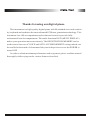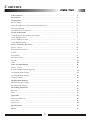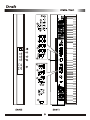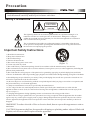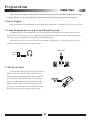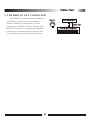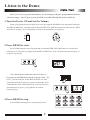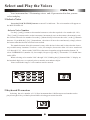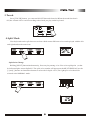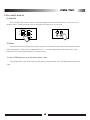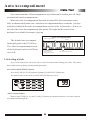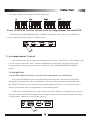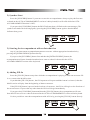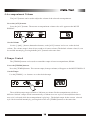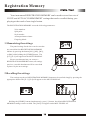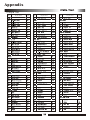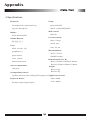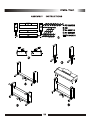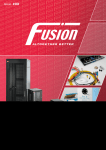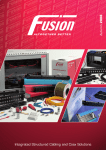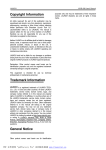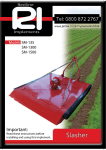Download Adagio PDP100 Specifications
Transcript
Thanks for using our digital piano This instrument is a high-quality digital piano with 88 standard size touch sensitivity keyboard and combines the most advanced PCM tone generation technology. This instrument has 100 accompaniment styles that can be used to provide fullyorchestrated Auto Accompaniment. The multi-functional LED (MULTI DISPLAY) makes your operation more conveniently. The REGISTRATION MEMORY can be used to store four sets of VOICE and AUTO ACCOMPANIMENT settings which can be recalled at the touch of a button and they can be kept forever even the POWER is turned OFF. In order to obtain maximum performance and enjoyment, please read this manual thoroughly while trying out the various features described. Contents Panel controls ................................................................................................................. Precaution .............................................................................................................. Preparation ................................................................................................................ 2 4 5 Power Supply ............................................................................................................ Using Headphones or an External Sound System .......................................................... 5 The Sustain Pedal .................................................................................................... The MIDI OUT Connector.................................................................................................... Listen to the Demo ..................................................................................................... Turn the Power ON and Set the Volume. ...................................................................... Press DEMO to start ................................................................................................. 5 Press CZERNY to start ............................................................................................ Press DEMO to stop ................................................................................................. ................................................................................ Select and Play the Voices Select a Voice ....................................................................................................... Keyboard Percussion ................................................................................................. 7 7 Touch ................................................................................................. Split Mode ......................................................................................... 9 Overall Control ........................................................................................................ Sustain ................................................................................................................. Tune ..................................................................................................................... Auto Accompaniment ............................................................................................... 10 10 10 11 ....................................................................................................... 11 Auto Accompaniment Fingering ............................................................................... Accompaniment Control ........................................................................................... 12 13 Accompaniment Volume ........................................................................................... Tempo Control ........................................................................................... Registration Memory ........................................................................................... 15 Memorizing the settings ........................................................................................... Recalling the settings ........................................................................................... 16 16 Recording Functions ........................................................................................... Record ........................................................................................... 17 Select a Style Play ................................................................................................... Appendix ................................................................................................... Percussion Kit List ................................................................................................................. Voice List ............................................................................................................ Style List ............................................................................................................ Specifications ............................................................................................................ Draft ............................................................................................................ 1 5 6 7 7 7 8 8 8 9 15 16 17 17 18 18 19 20 21 22 Panel controls Top Panel Controls 1.POWER Button 11.NUMBER [0]-[9], [+],[-] Buttons 2.MASTER VOLUME Control 12.TUNE Button 3..ACC[+/-] Button 13.RECORD AND PLAY Button 4.TEMPO[+/-] Button 14.DEMO Button 15.MEMORY 5.KEYBOARD MODE STORE Button NORMAL M1-M4 SELECT S.FINGER FINGERED SPLIT 6.ACCOMPANIMENT CONTROL SELECT SYNCHRO Button START/STOP Button INTRO/ENDING Button Rear Panel Controls FILL IN Button 16.MIDI(IN/ OUT) Jack 7.TOUCH Button 17.PEDAL(SUSTAIN/SOFT) Jack 8.MULTI DISPLAY 18.LINE OUT Jack 9.[VIOCE/STYLE] SELECT 19.PHONE Jack 10.SUSTAIN Button 20.POWER Jack 2 MIDI OUT MIDI IN SUSTAIN LINE OUT PHONE DC 12V Precaution Thank you for purchasing this digital instrument.For perfect operation and security,please read the manual carefully and keep it for future reference. Safety Precautions CAUTION RISK OF ELECTRIC SHOCK DO NOT OPEN The lightning flash with arrowhead symbol within an equilateral triangle is in tended to alert the user to the presence of uninsulated dangerous voltage within the product s enclosure that may be of sufficient magnitude to constitute a risk of electric shock to persons. The exclamation point within an equilateral triangle is intended to alert the user to the presence of important operating and maintenance(servicing) instructions in the literature accompanying the product. Important Safety Instructions 1) Read these instructions. 2) Keep these instructions. 3) Heed all warnings. 4) Follow all instructions. 5) Do not use this apparatus near water. (Figure 1) 6) Clean only with dry cloth. 7) Do not block any ventilation openings,install in accordance with the manufacturer s instructions. 8) Do not install near any heat sources such as radiators, heat registers,stoves,or other apparatus (including am plifiers) that produce heat. 9) Do not defeat the safety purpose of the polarized or grounding-type plug.A polarized plug has two blades with one wider than the other.A grounding type plug has two blades and a third grounding prong.The wide blade or the third prong are provided for your safety,if the provided plug does not fit into your outlet.consult an elec trician for replacement of the obsolete outlet. 10) Protect the power cord from being walked on or pinched particularly at plugs.convenience receptacles,and the point where they exit from the apparatus. 11) Only use attachments/accessories specified by the manufacturer. 12) Use only with the cart,stand,tripod,bracket,or table specified by the manufacturer,or sold with the apparatus.When a cart is used,use caution when moving the cart/apparatus combination to avoid injury from tip-over (Figure 1). 13) Unplug this apparatus during lightning storms or when unused for a long period of time. 14) Refer all servicing to qualified service personnel.Servicing is required when the apparatus has been dam aged in any way,such as power-supply cord or plug is damaged,liquid has been spilled or objects have fallen into the apparatus,the apparatus has been exposed to rain or moisture,does not operate normally,or has been dropped. WARNING:To reduce the risk of fire or electric shock,do not expose this apparatus to rain or moisture. CAUTION:Apparatus shall not be exposed to dripping or splashing and no objects filled with liquids,such as vases,shall be placed on the apparatus. 4 Preparation This section contains information about setting up your instrument and preparing to play. Be sure to go through this section carefully before using your instrument . 1.Power Supply Your instrument will run from a power .Plug the power plug into a convenient wall AC power socket. 2 .Using Headphones or an External Sound System A standard pair of stereo headphones can be plugged into the PHONES jack which under the left keyboard for private practice or late-night playing. The internal speaker system is automatically shut off when a pair of headphones is plugged into the PHONES jack. The LINE OUT jack can be used to deliver the output of the piano to a keyboard amplifier, stereo sound system, mixing console or tape recorder. LINE OUT PHONE2 PHONE1 Stereo System 3 .The Foot Pedal A footswitch can be plugged into the rear-panel PEDAL jack. The Sustain Pedal functions as a damper pedal controlling sustain. Press the pedal SUSTAIN PEDAL to sustain notes after the keys are released. Don't press the pedal while inserting the plug into the PEDAL jack or while turning the power on.The Soft Pedal controling the sound volume .Pressing the pedal to decrease the output sound volume. 5 5 .THE MIDI IN/ OUT CONNECTOR The MIDI OUT connector transmits MIDI data generated by your instrument .Most MIDI keyboards (including your instrument, of course) MIDI OUT Tone Generator MIDI OUT transmit note information via this connector. If the YOUR INSTRUMENT MIDI OUT connector is connected to the MIDI IN connector of a second keyboard. The result is that you can effectively play two instruments at once. 6 Listen to the Demo Once you've set up your instrument , try listening to the pre-programmed demonstration songs - they'll give you a good idea of what the digital piano could do. 1.Turn the Power ON and Set the Volume. Before playing the demo turn the power on by pressing the POWER switch (the panel indicators and MULTI DISPLAY will light) and set the MASTER VOLUME about half way between the "MIN" and "MAX" settings. You can adjust the volume to accommodate your playing. MAIN VOLUME POWER ON OFF MIN 2.Press DEMO to start Press DEMO button to start playback and use the MASTER VOLUME control to set the ideal listening level. The [d01] will appear on the MULTI DISPLAY .Now all demonstrations will play in sequence repeatedly. Press down the any within the left side 30 keys of keyboard, pressDEMO button again at the same time . The [L01] -[L30]will appear on the MULTI DISPLAY .Now all demonstrations will play in sequence repeatedly. Your instrument has total 5 demonstrations. You can select any demonstration by press [+]or[-]buttons or number buttons[0]-[4]. 4.Press DEMO to stop Press DEMO button again to stop demo playback. 7 Select and Play the Voices Your instrument has 128 stunning voices and 61 percussion kits that you can select and play. 1.Select a Voice .Press the [VOICE/STYLE] button to turn off its indicator .The voice number will appear on the MULTI DISPLAY. .Select a Voice Number Use the [+] and [-] buttons or the number buttons to select the required voice number (01-129). The [+] and [-] buttons can be used to increment (increment by one) or decrement (decrement by one) the current selected voice number. Press the [+] button briefly to increase the value , or the [-] button to decrease. If you hold the [+] or [-] button down , the value will inc or dec continuously -simply release the button when the desired value has been reached. The number buttons allow direct numeric entry of the desired value, and it's therefore the fastest way to edit in many situations. To select a voice ,for example , choose one of the 129 voice - numbered "01" through "129" -shown on the VOICE list, then enter its number using the number buttons. To select "HARMONICA"(number 23),for example, first press [2] and [3]. The number "23" should show on the LED. When selecting voice number "100" through "129 " , Holding the [1] button till the "1" display on the hundreds digit area, as required, prior to enter the tens and ones digits. Values outside the range of voice number can't be entered. VOICE/STYLE SUSTAIN 2.Keyboard Percussion Selecting the voice number of 129,Your instrument has 61 different percussions that can be played on right 61 keys of the keyboard while selecting percussion function. 8 3.Touch Press [TOUCH] button ,you can turn ON/OFF the touch function.When the touch function is ON,the volume will be varied according to how hard you play on the keyboard. TEMPO + TOUCH 4.Split Mode Your keyboard can be split into two sections which means different voices can be played with the left and right hands at the same time. NORMAL SPLIT S.FINGER FINGERED .Split Point Change Holding [SPLIT] button simultaneously, Press any key among A1 to C9 to select split point , so that its indicator lights to turn Split ON . The split voice number will appear on the MULTI DISPLAY. u se the [+] and [-] buttons or the number buttons to select the left split voice ,The right split voice should be selected at the NORMAL mode. NORMAL SPLIT S.FINGER FINGERED 9 5.Overall Control 1).Sustain Press [SUSTAIN] button so that its indicator lights to turn Sustain ON/OFF. It can be used as a damper pedal. Turning Sustain on to sustain notes after the keys are released. VOICE/STYLE TUNE SUSTAIN µ¥¸ð 2).Tune Your instrument [TUNE] buttons makes it possible to tune the pitch of your instrument to match other instruments. Tune can be accomplished over a 50-cents range(that's 100 cents total ,or one semitone) in 35 steps(approximately 3 cents per step). Use the [TUNE] buttons to set the desired tune value. The normal tune value (00) can be recalled by pressing both the two [TUNE] buttons at the same time. 10 Auto Accompaniment Your instrument has 100 accompaniment styles that can be used to provide fullyorchestrated Auto Accompaniment. When the Auto Accompaniment function is turned ON, this instrument create fully-orchestrated rhythm, bass, and chord accompaniment base on chords you play with the left hand in the Auto Accompaniment section of the keyboard(i.e. all keys to the left of the Auto Accompaniment split point).The right-hand section of the keyboard is available for normal playing. Auto Accompaniment The default Auto Accompani- Auto Accompaniment Normal ment split point is the G3(34) key. The Auto Accompaniment section of the keyboard consists of all keys to its left . Left hand fingering specifies the auto accompaniment chords. The right hand plays normally 1.Selecting a Style Any of your instrument's 100 styles can be selected via the normal editing procedure. This can be done either before or during accompaniment playback. .Press the [VOICE/STYLE] button Press the [VOICE/STYLE] button to light the [VOICE/STYLE] indicator. You don't need to do this if the [VOICE/STYLE] indicator was lit. VOICE/STYLE SUSTAIN .Select a Style Number Refer to the STYLE list , use the [+] and [-] buttons or the number buttons to select the required style number(00 through 99). 11 2.Auto Accompaniment Fingering Your instrument has two Auto Accompaniment fingering modes: FINGERED and SINGLE. Press [FINGERED] button to select FINGERED mode,its indicator will be lit. While Pressing [SINGLE] button to select SINGLE mode and light its indicator. .SINGLE Mode SINGLE Mode fingering makes it simple to produce beautiful orchestrated accompaniment using major , seventh , minor and minor-seventh chords bypressing a minimum number of keys in the Auto Accompaniment section of the keyboard . The accompaniment produced is perfectly matched to the current selected accompaniment style. .Major Chords: If you press a "C" key in the left-hand section of the keyboard,for example , C a C-major accompaniment will be played.Pressing another key in the left hand section of the keyboard to select a new chord. The key you pressed will always determine the "root" of the chord played (i.e. "C" for a C chord). Cm .Minor Chords: Simultaneously press the root key and a black key to its left. C7 .Seventh Chords: Simultaneously press the root key and a white key to its left. Cm7 .Minor-Seventh Chords: Simultaneously press the root key and both a white and a black key to its left. The Auto Accompaniment will continue to play even if you lift your fingers from the Auto Accompaniment keys. You only need to press the Auto Accompaniment keys while changing the chords. .FINGERED Mode FINGERED Mode is ideal if you have already know how to play chords on a keyboard, since it allows you to supply your own chords for the Auto Accompaniment feature. NORMAL 12 SPLIT S.FINGER FINGERED The digital paino will accept the following chord type: C Cm7 Cm C7 ( ) ( ) .Press [NORMAL] button to turn Auto Accompaniment function OFF. The [SPLIT] and [FINGERED] AND [S.FINGER] indicators are unlit .There is only ONE voice over the entire keyboard, the piano is in SOLO status. NORMAL SPLIT S.FINGER FINGERED 3.Accompaniment Control Your instrument provides a range of accompaniment "sections" - introduction, fill-in,ending -that you can select to control the "flow" of the accompaniment to achieve the desired musical results. Accompaniment start/stop and sections are controlled by the ACCOMPANIMENT CONTROL buttons. 1).Straight Start .The [START/STOP] button starts the selected accompaniment style immediately. Press the [FINGERED] button or the [SINGLE] button so that the indicator will light before starting the accompaniment. The accompaniment will start with the rhythm sound only when the [START/STOP] button is pressed, then the bass and chord parts will play as soon as the first note or chord is played on the Auto Accompaniment section of the keyboard. A different accompaniment style can be selected at any time while the accompaniment is playing. The style number on the MULTI DISPLAY will change as soon as the selection was made. The tempo will not change when the new style begins playing. SYNCHRO START/STOP FILL IN INTRO/ENDING 13 2).Synchro Start Press the [SYNCHRO] button if you want to start the accompaniment when you play the first note or chord on the AUTO ACCOMPANIMENT section of the keyboard(It's still valid while the AUTO ACCOMPANIMENT function is OFF). If you press the [SYNCHRO] button, the BEAT indicator dots will flash at the current tempo. The synchro start mode can be disengaged by pressing the [SYNCHRO] button again so that the BEAT indicator dots go out. SYNCHRO START/STOP FILL IN INTRO/ENDING 3).Starting the Accompaniment with an Introduction Any of your instrument accompaniment patterns can start with an appropriate introduction by pressing the [INTRO/ENDING] button directly. If you press the [SYNCHRO] button first and then the [INTRO/ENDING] button, the accompaniment will start from the introduction as soon as a chord is detected in the AUTO ACCOMPANIMENT section of the keyboard. SYNCHRO START/STOP FILL IN INTRO/ENDING 4).Adding Fill-In Press the [FILL IN] button at any time while the accompaniment is playing to add a one-measure fillin or return to the MAIN section. If you hold the [FILL IN] button , the fill-in pattern will repeat until the button is released , then the MAIN section will play from the beginning of the next measure. If the [FILL IN] button is pressed at the last beat of a measure , the fill-in will begin at the first beat of the next measure . If pressed at any other time the fill-in will begin immediately. If you press the [SYNCHRO] button and then the [FILL IN] button, the accompaniment will start from the fill-in as soon as a chord is detected in the AUTO ACCOMPANIMENT section of the keyboard. It's also possible to start the accompaniment with a fill-in by pressing the [FILL IN] button directly. SYNCHRO 14 START/STOP FILL IN INTRO/ENDING 4.Accompaniment Volume The [ACC] buttons can be used to adjust the volume of the selected accompaniment . .Press the [ACC] buttons Press the [ACC] buttons. The current accompaniment volume value will appear on the MULTI DISPLAY. - ACC + - TEMPO + TOUCH .Set the Volume Use the [+] and [-] buttons,the number buttons, or the [ACC] buttons itselves to set the desired volume . The volume range is from 01 (no sound) to 16 (max volume).The default volume value (12) can be recalled instantly by pressing both the [ACC] buttons at the same time. 5.Tempo Control The [TEMPO] buttons can be used to control the tempo of Auto Accompaniment, DEMO. .Press the [TEMPO] buttons Press the [TEMPO] buttons. The current tempo (beats per minute) will appear on the MULTI DISPLAY. .Set the Tempo Use the [TEMPO] + or - buttons to set the desired tempo. - ACC + - TEMPO + TOUCH The available tempo ranges from 40 to 280 beats per minute. Each accompaniment style has a different "default" tempo which is automatically set whenever a new style is selected(but not when a new style is selected while the accompaniment is playing) . The default tempo for the current selected style can be recalled instantly by pressing both of the two [TEMPO] buttons at the same time. 15 Registration Memory Your instrument REGISTRATION MEMORY can be used to store four sets of VOICE and AUTO ACCOMPANIMENT settings that can be recalled during you playing at the touch of one single button. The REGISTRATION MEMORY stores the following parameters: Voice numbers Split point Style number Accompaniment volume Fingering Mode 1.Memorizing the settings The panel settings listed above can be stored to any one of the four REGISTRATION MEMORY buttons by pressing the button-[M1] ,[M2] , [M3] , or [M4] while holding the [STORE] button . The TUNE [S-1]-[S-4] will appear on the MULTI DISPLAY . REC PLAY DEMO STORE M1 M2 Please note that anytime you store to a REGISTRATION MEMORY button, all settings M3 M4 previous stored in that button will be erased and replaced by the new settings. 2.Recalling the settings The settings stored to a REGISTRATION MEMORY button can be recalled simply by pressing the appropriate button.The [E-1]-[E-4] will appear on the MULTI DISPLAY . TUNE REC PLAY DEMO STORE M1 M2 M3 M4 Holding the [STORE] button simultaneously, press [+] button, the default REGISTRATION MEMORY settings can be recalled. The [CAE] will appear on the MULTI DISPLAY. 16 Recording Functions Your instrument allows you to record and play back song including chord sequences created using the Auto Accompaniment feature and melody like you play on the keyboard. 1. Record .Press the [RECORD] button Press the [RECORD] button ,the [rEC] will appear on the MULTI DISPLAY. .Start Recording TUNE Press any key on the keyboard , will start recording.If you press SYNCHRO button,the accompaniment will start at the REC PLAY DEMO STORE M1 M2 M3 M4 same time. .Stop Recording Press the [RECORD] button again will stop recording . The voice number will be shown on the MULTI DISPLAY after recording was stopped. 2. Play Playback will begin as the [PLAY] button is pressed, the [PLy] will appear on the MULTI DISPLAY. Play along on the keyboard if you like. You can also change the tempo during the playback. The maximum polyphony is 16. If more than 16 notes are played at the time, some notes may be truncated. TUNE Accompaniment and melody playback will stop REC PLAY DEMO STORE M1 M2 automatically when all recorded datas have been played M3 M4 back.You can alse stop playback at any time by pressing the [PLAY] button again . The voice number will be shown on the MULTI DISPLAY after playback is stopped. Holding the [STORE] button simultaneously, press [-] button, the record is erased . The [CAS] will appear on the MULTI DISPLAY. 17 Appendix 1.Percussion list Value C4 C#4 D4 D#4 E4 F4 F#4 G4 G#4 A4 A#4 B4 C5 C#5 D5 D#5 E5 F5 F#5 G5 G#5 A5 A#5 B5 C6 C#6 D6 D#6 E6 F6 F#6 Name Value G6 G#6 A6 A#6 B6 C7 C#7 D7 D#7 E7 F7 F#7 G7 G#7 A7 A#7 B7 C8 C#8 D8 D#8 E8 F8 F#8 G8 G#8 A8 A#8 B8 C9 Click(Square Wave) Brush Tap Brush Swirl Brush Slap Brush Swirl W/Attack Snare Roll Castanet Snare H Soft Sticks Bass Drum H Soft Open Rim Shot Bass Drum L Bass Drum H Hard Closed Rim Shot Snare L Hand Clap Snare H Hard Floor Tom L Hi-Hat Closed Floor Tom H Hi-Hat Pedal Low Tom Hi-Hat Open Mid Tom L Mid Tom H Crash Cymbal 1 High Tom Ride Cymbal 1 Chinese Cymbal Ride Cymbal Cup Tambourine 18 Name Splash Cymbal Cowbell Crash Cymbal 2 Vibraslap Ride Cymbal 2 Bongo H Bongo L Conga H Mute Conga H Open Conga L Timbale H Timbale L Agogo H Agogo L Cabasa Maracas Samba Whistle H Samba Whistle L Guiro Short Guiro Long Claves Wood Block H Wood Block L Cuica Mute Cuica Open Triangle Mute Triangle Open Shaker Jingle Bell Bell Tree Appendix 2. Tone list NO MIDINO TONE NAME Channel NO MIDINO TONE NAME 19 Channel NO MIDINO TONE NAME Channel Appendix 3.Style list NO Rhythm Name Rhythm NO Rhythm Name 20 Rhythm NO Rhythm Name Rhythm Appendix 4.Specifications Keyboard: Setup: 88 standard-size touch sensitivity power:ON/OFF keys(A1 through C9) master volume:MIN-MAX Midi control: Display: Midi out multi-function LED Overall controls: Number Buttons: demo :5 songs [0]-[9],[+],[-] record, play Voice: store, m1-m4 PCM voice:01-128 Main Amplifiers: polyphony:16 20W x 2 ,2W x2 percussion:61 PHONES output voice control: Dimensions(W x D x H) Sustain,tune,touch Box A:1435mm x 548mm x 250mm Auto accompaniment: Box B:1385mm x 300mm x 180mm Weight 100 styles Box A:33kg Box B:17kg Accompanimet control: Synchro,start/stop,intro,ending,fill in,tempo,acc Supplied Accessories: .Music Stand Keyboard modes: .User's Manul Normal,s.finger,fingered,split 21 ASSEMBLY INSTRUCTIONS 22 1 0 5 0 5 3 4 1