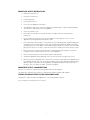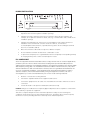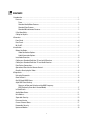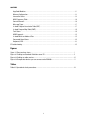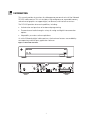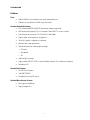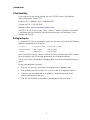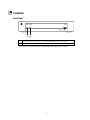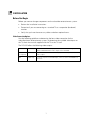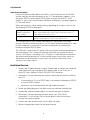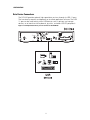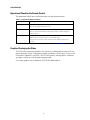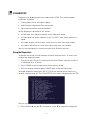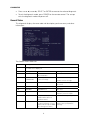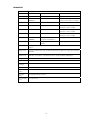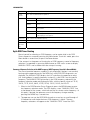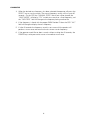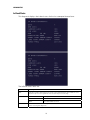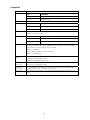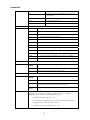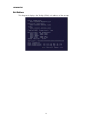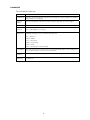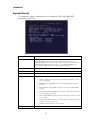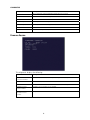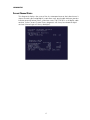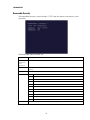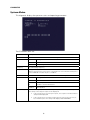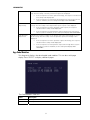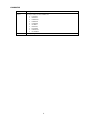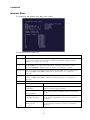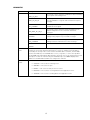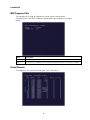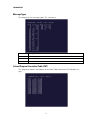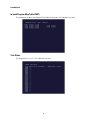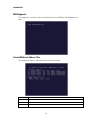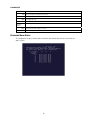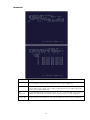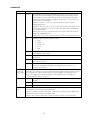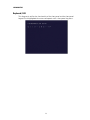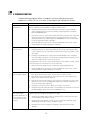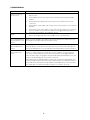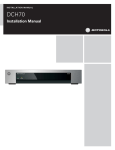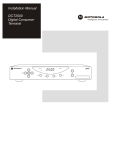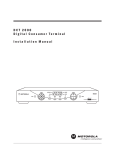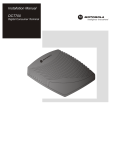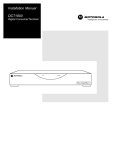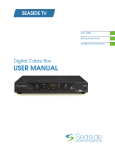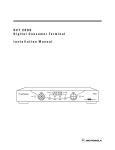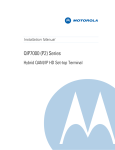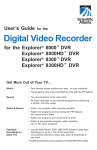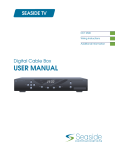Download Motorola DCH100 Installation manual
Transcript
IN STALLAT ION MANUA L DCH100 Installation Manual IMPORTANT SAFETY INSTRUCTIONS • Read these instructions. • Keep these instructions. • Heed all warnings. • Follow all instructions. • Do not use this apparatus near water. • The apparatus shall not be exposed to dripping or splashing and no objects filled with liquids, such as vases, shall be placed on the apparatus. • Clean only with dry cloth. • Do not block any ventilation openings. Install in accordance with the manufacturers instructions. • Do not install near any heat sources such as radiators, heat registers, stoves, or other apparatus (including amplifiers) that produce heat. • Do not defeat the safety purpose of the polarized or grounding-type plug. A polarized plug has two blades with one wider than the other. A grounding type plug has two blades and a third grounding prong. The wide blade or the third prong is provided for your safety. If the provided plug does not fit into your outlet, consult an electrician for replacement of the obsolete outlet. • Protect the power cord from being walked on or pinched particularly at plugs, convenience receptacles, and the point where they exit from the apparatus. • Only use attachments/accessories specified by the manufacturer. • Unplug this apparatus during lightning storms or when unused for long periods of time. • Refer all servicing to qualified service personnel. Servicing is required when the apparatus has been damaged in any way, such as the power-supply cord or plug is damaged, liquid has been spilled or objects have fallen into the apparatus, the apparatus has been exposed to rain or moisture, does not operate normally, or has been dropped. IMPORTANT SAFETY CONSIDERATIONS Be sure to follow these requirements during transportation and installation. The plug is the mains disconnect device. It shall remain readily accessible and operable. DURING TRANSPORTATION TO THE SUBSCRIBER HOME Transport the cable terminal in its shipping box or an equally padded container. Do not expose the terminal to rain or moisture. i DURING INSTALLATION • Do not place the cable terminal in an enclosed area where the cooling vents are blocked or impede the flow of air through the ventilation openings. • Install the terminal so that its position does not interfere with its proper ventilation. For example, do not place the terminal on a bed, sofa, rug, or similar surface that could block the ventilation openings. • Install the terminal away from heat sources such as radiators, heat registers and stoves. Installation of the terminal near consumer electronics devices, such as stereo receiver/amplifiers and televisions, is permitted as long as the air surrounding the terminal does not exceed 40º C (104º F). • Place the terminal on a flat surface not prone to vibration or impact. • Do not install the terminal in an area where condensation occurs. • To prevent the temporary loss of guide data and cause a temporarily non-responding terminal, do not plug the AC power cord into a switched power outlet. FCC COMPLIANCE Note: This equipment has been tested and found to comply with the limits for a Class B digital device, pursuant to part 15 of the FCC Rules. These limits are designed to provide reasonable protection against harmful interference in a residential installation. This equipment generates uses and can radiate radio frequency energy and, if not installed and used in accordance with the instructions, may cause harmful interference to radio communications. However, there is no guarantee that interference will not occur in a particular installation. If this equipment does cause harmful interference to radio or television reception, which can be determined by turning the equipment off and on, the user is encouraged to try to correct the interference by one or more of the following measures: • Reorient or relocate the receiving antenna. • Increase the separation between the equipment and receiver. • Connect the equipment into an outlet on a circuit different from that to which the receiver is connected. • Consult the dealer or an experienced radio/TV technician for help. Caution: Changes or modifications not expressly approved by Motorola for compliance could void the user’s authority to operate the equipment. This device complies with part 15 of the FCC Rules. Operation is subject to the following two conditions: (1) This device may not cause harmful interference, and (2) this device must accept any interference received, including interference that may cause undesired operation. ii FCC DECLARATION OF CONFORMITY Motorola Inc., Connected Home Solutions, 101 Tournament Drive, Horsham, PA 19044, 1-215-3231000, declares that the DCH100 receiver complies with 47 CFR Parts 2 and 15 of the FCC rules as a Class B digital device. Canada Industry Canada (IC) This Class B digital device complies with Canadian ICES-003. Cet appareil numérique de la classe B est conforme à la norme NMB-003 du Canada. CARING FOR THE ENVIRONMENT BY RECYCLING When you see this symbol on a Motorola product, do not dispose of the product with residential or commercial waste. Recycling your Motorola Equipment Please do not dispose of this product with your residential or commercial waste. Some countries or regions, such as the European Union, have set up systems to collect and recycle electrical and electronic waste items. Contact your local authorities for information about practices established for your region. If collection systems are not available, call Motorola Customer Service for assistance. © 2007 Motorola, Inc. All rights reserved. MOTOROLA and the Stylized M logo are registered in the US Patent and Trademark Office. CableCARD and M-Card are trademarks or registered trademarks of Cable Television Laboratories, Inc. Manufactured under license from Dolby Laboratories. “Dolby” and the double-D symbol are trademarks of Dolby Laboratories. Macrovison is a registered trademark of Macrovision Corporation. All other product or service names are the property of their respective owners. No part of this publication may be reproduced in any form or by any means or used to make any derivative work (such as translation, transformation, or adaptation) without written permission from Motorola, Inc. Motorola reserves the right to revise this publication and to make changes in content from time to time without obligation on the part of Motorola to provide notification of such revision or change. Motorola provides this guide without warranty of any kind, implied or expressed, including, but not limited to, the implied warranties of merchantability and fitness for a particular purpose. Motorola may make improvements or changes in the product(s) described in this manual at any time. iii CONTENTS 1 Introduction ........................................................................................................................................................... 1 Features............................................................................................................................................................. 2 Tuner ........................................................................................................................................................... 2 Standard Audio/Video Features ............................................................................................................. 2 Standard Data Features........................................................................................................................... 2 Standard Miscellaneous Features......................................................................................................... 2 If You Need Help............................................................................................................................................... 3 Calling for Repairs............................................................................................................................................ 3 2 Overview ................................................................................................................................................................ 5 Front Panel ........................................................................................................................................................ 5 Rear Panel ......................................................................................................................................................... 6 M-Card™ ........................................................................................................................................................... 6 3 Installation ............................................................................................................................................................. 7 Before You Begin.............................................................................................................................................. 7 Video Connection Options ....................................................................................................................... 7 Audio Connection Options....................................................................................................................... 8 Installation Overview....................................................................................................................................... 8 Cabling to a Standard-Definition TV and an A/V Receiver ........................................................................ 9 Cabling to a Standard-Definition TV and Audio Receiver........................................................................ 10 Data Device Connections ............................................................................................................................. 11 Operational Check for the Remote Control ................................................................................................ 12 Graphics Overlaying the Video .................................................................................................................... 12 4 Diagnostics.......................................................................................................................................................... 13 Using the Diagnostics.................................................................................................................................... 13 General Status ................................................................................................................................................ 14 Out-Of-Band (OOB) Status............................................................................................................................ 16 Agile OOB Tuner Hunting .............................................................................................................................. 17 Summary of Operator Selection of the OOB Frequency (OSD Frequency Override in Hunted Mode) ....................................................................................... 17 In-Band Status................................................................................................................................................ 19 Audio/Video Status ........................................................................................................................................ 21 Unit Address.................................................................................................................................................... 23 Separable Security ........................................................................................................................................ 25 Firmware Version ........................................................................................................................................... 26 Current Channel Status ................................................................................................................................. 27 Renewable Security....................................................................................................................................... 29 Upstream Modem........................................................................................................................................... 30 v CONTENTS App Code Modules.........................................................................................................................................31 Memory Configuration...................................................................................................................................33 Interactive Status ...........................................................................................................................................34 MAC Frequency Table....................................................................................................................................36 Control Channels ............................................................................................................................................36 Message Types...............................................................................................................................................37 In-band Program Association Table (PAT)..................................................................................................37 In-band Program Map Table (PMT).............................................................................................................38 Task Status ......................................................................................................................................................38 USB Diagnostic...............................................................................................................................................39 In-band Multicast Address Filter .................................................................................................................39 Connected Home Status................................................................................................................................40 Keyboard / LED................................................................................................................................................43 5 Troubleshooting...................................................................................................................................................45 Figures Figure 1-1 Front and rear views ....................................................................................................................... 1 Figure 3-1 Cabling to a Standard-Definition stereo TV ................................................................................ 9 Figure 3-2 Cabling an audio receiver.............................................................................................................. 10 Figure 3-3 Sample data devices you can connect to the DCH100.............................................................. 11 Tables Table 3-1 Operational check procedures....................................................................................................... 12 vi 1 INTRODUCTION This manual provides instructions for cable operator personnel to install the Motorola DCH100 cable receiver. This unit includes a high-end processor, expanded memory, and enhanced graphics to support digital, on-demand, and interactive services. The DCH100 provides advanced capabilities, including: • Authorization and purchase of on-demand programming • Surround-sound audio through a variety of analog and digital interconnection options • Adaptability to various software platforms As with all Motorola digital cable receivers, the hardware features are enabled by core operating and third party application software. Figure 1-1 Front and rear views 1 1 INTRODUCTION Features Tuner • Digital MPEG-2 main profile main level video processor • Provides an out-of-band (OOB) control channel Standard Audio/Video Features • ITU standard 64/256 QAM/FEC/enhanced adaptive equalizer • DES based encryption/DCII (via inserted CableCARD™) access control • Out-of-band data receiver (70-130 MHz) 2.048 Mbps • Digital video scaling (picture in graphics) • 32-bit 2D graphics support in hardware • Macrovision® copy protection • Standard-Definition video output through: o S-Video o Baseband o RF • Audio output through: • Digital audio (S/PDIF) ATSC standard Dolby Digital® AC-3 electrical or optical • Baseband L/R Standard Data Features • 32 MB flash memory • 128 MB SDRAM • On-board real-time RF return Standard Miscellaneous Features • Messaging capabilities • Digital diagnostics 2 1 INTRODUCTION If You Need Help If you need assistance while working with the DCH100, contact the Motorola Technical Response Center (TRC): Inside the U.S.: 1-888-944-HELP (1-888-944-4357) Outside the U.S.: 1-215-323-0044 Motorola Online: http://businessonline.motorola.com/ The TRC is on call 24 hours a day, 7 days a week. In addition, Motorola Online offers a searchable solutions database, technical documentation, and low-priority issue creation and tracking. Calling for Repairs If a Motorola DCH100 set-top requires repair service, please call one of the following Motorola Authorized Service Centers: Company From USA or Canada Outside USA or Canada World Wide Digital 1-800-227-0450 1-956-541-0600 Teleplan 1-800-352-5274 1-302-322-6088 To ensure efficient service, request a Return for Service Authorization (RSA) number. Be sure to display the RSA number prominently on all equipment boxes. The Service Center will provide the shipping address of the location performing your repairs. To ship your equipment for repair: • Pack the unit securely, if possible in its original factory shipping carton. • Print or display the RSA number so it is easily visible on all equipment boxes. • Enclose a note describing the exact problem. Complete and enclose the checklist provided with the unit. • Ship the unit PREPAID to the address provided by the Service Center. 3 2 OVERVIEW Front Panel 1 Power Indicator — Lit when the unit is powered ON, unlit when unit is OFF 2 Message Indicator* — Lit when a new message is waiting to be read, unlit otherwise *Availability of certain features is dependent upon application support. 5 2 OVERVIEW Rear Panel 1 Cable In — Connects to cable signal from your service provider 2 RF Out — Ch 3/4 modulated audio/video (SDTV) to TV or VCR 3 Digital Audio Optical (S/PDIF) — Provides Dolby® Digital 5.1 audio or PCM output 4 S-Video — Connects to S-Video (SDTV) input of TV or VCR 5 Digital Audio Coaxial (S/PDIF) — Provides Dolby® Digital 5.1 audio or PCM output 6, 7 Video/Audio Out — Composite Video (SDTV) /Audio outputs 8 USB* 1.1 — High-Speed peripheral device connection 9 Serial — Service only 10 External IR connector 11 Power cord supply connector 12 M-Card — Inserted M-Card *Availability of certain features is dependent upon application support. M-Card™ The M-Card is required to view cable television programs, previously recorded programs on the DVR, or interactive on-demand programs. The M-Card should not be removed. 6 3 INSTALLATION Before You Begin Before you move or change components on the subscriber entertainment system: • Review the installation instructions. • Determine if you are connecting to a standard TV or a composite (baseband) monitor. • Verify that you have the necessary cables and other required items. Video Connection Options Use the following guidelines to determine the best video connection for the subscriber home entertainment system. To determine the available video inputs on the TV, check the manual supplied with the TV or the TV itself. The DCH100 offers the following video outputs: S-Video SDTV only If your TV has an S-Video input, use S-Video. S-Video is the highest quality standard-definition video output on the DCH100. Video (composite) SDTV only If your TV does not have an S-Video input, use the composite video (video) output. RF SDTV only If your TV only has a coaxial RF input, connect it to the DCH100 RF out connector. 7 3 INSTALLATION Audio Connection Options Connect the stereo audio cable to the AUDIO L and R connectors on the DCH100 and the audio left and right connectors on the TV. If the equipment supports it, use the optical SPDIF or coaxial digital SPDIF output instead of the AUDIO L and R outputs. In most cases, these outputs offer better audio quality, including support for 5.1 Surround Sound. When connecting to a home theater receiver, depending on its inputs, you can use the following DCH100 audio outputs: Digital audio optical (S/PDIF) or digital audio coaxial (S/PDIF) If the receiver supports it, use the digital audio optical (S/PDIF) or digital audio coaxial (S/PDIF) audio output to deliver Dolby AC-3 audio to a Dolby Digital home theater receiver. Baseband Audio R and L If the audio receiver does not support Dolby Digital, use the baseband AUDIO L and R outputs to connect to the audio receiver. The cabling diagrams show sample audio/video (A/V) connections to an audio receiver, where the receiver functions as an A/V router. When connecting to an audio receiver, reference its installation instructions for directions on connecting to baseband and digital (S/PDIF) ports. The VCR and TV receive their A/V signals from the currently selected input device on the audio receiver. This is important when the subscriber has another A/V device such as a DVD player, a secondary VCR, a CD player, or other electronic component. We recommend connecting the TV to the monitor output so on-screen menus for the receiver can be displayed. (In many cases, the receivers themselves have interactive on-screen menus). Installation Overview 1. Connect the S-Video connector using an S-video cable or connect the composite video connector using a composite (RCA phono) cable. If the TV only has a coaxial RF input, connect it to the DCH100 RF OUT connector. 2. Determine if you are connecting the audio to a home theater receiver or directly to the TV: • If the receiver or TV has an S/PDIF input, use the digital audio optical (S/PDIF) or coaxial (S/PDIF) outputs. • Otherwise, use the baseband left and right audio out outputs. 3. Locate the cabling diagram(s) that best match the subscriber configuration. 4. Connect the audio and video cables in a manner matching that diagram. 5. Determine if you are connecting to a data device (see “Data Device Connections” in this section). For installation details, refer to instructions included with the data device. 6. Connect the cable terminal to the coaxial cable wall outlet. 7. Perform the operational check for the remote control. 8 3 INSTALLATION Cabling to a Standard-Definition TV and an A/V Receiver Figure 3-1 Cabling to a Standard-Definition stereo TV DIGITAL AUDIO L RF OUT AUDIO EXT IR R RF IN S-VIDEO VIDEO USB SERIAL POWER M-CARD™ DEVICE ONLY Standard-Definition stereoTV Stereo VCR A/V Receiver Because some entertainment equipment cannot simultaneously support baseband composite video and S-Video, never simultaneously connect both video inputs. 9 3 INSTALLATION Cabling to a Standard-Definition TV and Audio Receiver To connect to an audio receiver, such as a home mini system, follow a daisy-chain convention. The A/V configuration illustrated enables digital stereo recording, including Dolby Surround sound. Use only one set of composite input connectors on the stereo: Figure 3-2 Cabling an audio receiver L/R audio connection Video connection S-Video connection Optical connection DCH100 DIGITAL AUDIO L RF OUT AUDIO EXT IR R RF IN S-VIDEO VIDEO USB POWER SERIAL M-CARD™ DEVICE ONLY Cable in INPUT OUTPUT CABLE/ ANTENNA IN S-VIDEO VIDEO AUDIO AUDIO ToTV R L AUDIO IN AUDIO OUT 10 R L R L VIDEO S-VIDEO 3 INSTALLATION Data Device Connections The DCH100 provides optional high-speed data services through its USB 1.1 port. The functionality requires and depends on installed application software. The USB 1.1 port can be used to daisy-chain USB devices such as printers and storage devices, or to interface with keyboards, joysticks, and other USB PC peripherals. Figure 3-3 Sample data devices you can connect to the DCH100 11 3 INSTALLATION Operational Check for the Remote Control The operational check tests communication with the remote control: Table 3-1 Operational check procedures Feature Testing Procedure Power on Press power on the remote control to turn on the DCH100. Tune to the output channel (3 or 4). Channel selection Scan through the channels using the channel + or - keys. Tune to several channels by entering the channel number using the numeric keys. Volume control Press volume + or - on the remote control to increase the volume to its upper limit, lowest level, and to a comfortable level. Press mute to turn the sound off. Press mute again to restore the sound. If the DCH100 does not operate properly, refer to the Troubleshooting section. Graphics Overlaying the Video The DCH100 can generate graphics that overlay the video programming or fill the entire television screen. Common examples include on-screen menus (such as the On-Screen Diagnostics) and EPG. The DCH100 overlays these graphics whenever you open a menu or scroll through a program grid. On-screen graphics are available for all DCH100 video outputs. 12 4 DIAGNOSTICS Diagnostics are displayed on the on-screen display (OSD). They confirm proper installation, including: • Checking error states and signal integrity • Identifying the cable terminal on the network • Verify communications with the headend For the diagnostics described in this section: • All indicators are in decimal notation, unless otherwise noted. • All signal-level and quality indicators use a 0 to 100% scale, unless otherwise noted. • All sample displays are illustrative; actual data may differ from the examples. • All screens self-refresh at a minimum rate of once every five seconds. You can use the diagnostics when running the Base Platform software. Using the Diagnostics To operate the set-top, use the Motorola universal remote control. To access and navigate the diagnostic mode: 1. Ensure that the DCH100 is installed with the Base Platform software and that it is connected to an AC outlet. 2. Press POWER on the remote control to turn on the set-top. 3. Wait five seconds and then press POWER again to turn off the set-top. To enable diagnostic mode, press SELECT/OK on the remote control within two seconds after powering off. The DIAGNOSTICS main menu is displayed on the OSD: You can use the following keys to navigate the diagnostics menus: • Press channel ▲, channel ▼, cursor ▲, or cursor ▼ to select d01 through d22. 13 4 DIAGNOSTICS • Press cursor ◄, cursor ►, SELECT or ENTER to execute the selected diagnostic. • To exit the diagnostic mode, press POWER on the remote control. The set-top exits the diagnostic mode and powers off. General Status This diagnostic displays the error code and description, purchase count, and other information: The General Status fields are: Field Description Error Error codes display on the OSD when an error occurs. If multiple errors occur, the last recorded error is displayed: Error Code Description Cause Remedy E 00 NO ERROR Indicates normal condition after initialization None E 01 NOT CONNECTED The set-top did not receive a connect message Restore out-of-band signal E 02 PWR CYCLE Init Error The set-top needs a power cycle to recover E 03 DRAM DRAM error Not used E 04 DPSRAM DP-SRAM error Not used E 07 ROM ROM verification failure Power cycle the set-top; if repetitive, return for repair E 08 RAM Faulty RAM, ROM, EEPROM, or POST failure (this is a hardware failure) Return the set-top for repair E 09 BATTERY Dead battery or memory has not been initialized; occurs if battery fails to keep the RAM alive during power-down; Return the set-top for repair; requires factory initialization message 14 Send a connect message 4 DIAGNOSTICS Field Description disconnects the set-top E 10 SERIALNO Invalid serial number Not used E 11 INVALID UNIT ADDRESS Invalid unit address Return the set-top for repair; requires a unit creation message E 12 POST ERROR POST failed Not used E 13 BOOT Sys_boot initialization failure Power cycle the set-top; if repetitive, return for repair E 14 STARTUP System startup failure Power cycle the set-top; if repetitive, return for repair E 15 TSI INVALID TSI Structure is corrupted Power cycle the set-top; if repetitive, return for repair E 16 FLASH BAD NUMBER Bad flash number specified for Initiate Flash Platform Error logged, ignore E 17 BAD PLATVAL Bad platform validation step number Error logged, ignore Purchases Indicates the number of unreported subscriber event purchases stored on the product. Platform ID A unique 16-bit hexadecimal number that identifies the platform image (also called the ROM ID). Mapped Platform ID A unique 16-bit hexadecimal number that identifies the platform image (also called the ROM ID), used in place of the Platform ID for certain third party applications. Family ID The manufacturer and product family, in hexadecimal Model ID The model, in hexadecimal Remod Channel The interface to the subscriber TV; channel 3 or 4 in the USA Time Zone The time zone offset (in minutes) relative to GMT DST Entry Time The daylight savings entry time. DST Exit Time The daylight savings exit time. Current GPS Time The current time. 15 4 DIAGNOSTICS Out-Of-Band (OOB) Status This diagnostic indicates the status of the out-of-band control channel. The Out-Of-Band Status fields are: Field Description Data Indicates whether data is being carried by the OOB (the indicators cover all packet processors regardless of which stream they are monitoring and are cleared when you enter the diagnostic). SNR OSD Description “*” OOB data detected within last 5 seconds blank OOB data not detected within last 5 seconds When carrier lock has been established, displays an estimate of the carrier signal-to-noise ratio in dB, with an explanation: GOOD — Good value FAIR — Marginal signal level, check the signal POOR — Unusable signal INVALID — Invalid SNR value EMM Data Carrier Lock Indicates whether the set-top is receiving a message on the EMM Stream OSD Description “*” EMM data detected within last 5 seconds blank EMM data not detected within last 5 seconds The CARRIER LOCK is reset to “1” after an initialization from the headend or a power cycle. Each time the set-top detects a drop in OOB connectivity, the counter increments. OSD Description YES Carrier locked NO Carrier unlocked 16 4 DIAGNOSTICS Field Description Hunt Mode The state of OOB stream acquisition. OSD Description None The set-top is locked to an OOB carrier RR (Round Robin) The set-top is searching OOB frequencies trying to find an EMM Provider of 0 or 1. EMM The set-top received a Provider ID change and is searching OOB frequencies for a new ID. FIX The set-top has been commanded to attempt to lock onto a frequency SRCH The set-top at some point had a valid Provider ID on the OOB frequency and is attempting to re-acquire it. Cur Freq The current out-of-band frequency LKC The last known carrier (OOB frequency that had correct Provider ID) EMM Provider ID The ID of the provider of the Entitlement Management Message (EMM) Agile OOB Tuner Hunting Manual control for selecting an OOB frequency can be made while in the OOB Status diagnostics screen by pressing the Menu button. To exit this mode, press the Menu button a second time, or press the Power button. If the set-top is in the process of hunting for an OOB frequency, control of frequency selection is suspended, i.e. pressing Menu button on OOB status screen to display MANUAL FREQ is not available when the set-top is hunting. Summary of Operator Selection of the OOB Frequency (OSD Frequency Override in Hunted Mode) The manual override frequency capability is only displayed if the box is not currently hunting and the operator presses the MENU key while OOB OSD diagnostics are displayed. The MANUAL FREQ displays the LKC and allows the operator to select (vial scroll up/down) a specific frequency to check if a valid OOB is on that specific frequency. The MANUAL FREQ parameter is the OOB frequency selected in the frequency selection mode and displayed in MHz, with the specific values of: 75.25, 104.20, 72.75, 92.25, 98.25, 107.25, 107.40, 110.25, 116.25, and 103.75. 1. When in the OOB Receiver Status Diagnostic press the MENU button to enter the frequency selection mode. The OSD displays a new “MANUAL FREQ” line at the bottom of the screen, which indicates the last known carrier frequency. At this point, if desired, the operator can exit the frequency change mode by pressing the MENU key a second time. 2. The operator can use the UP/DOWN channel or cursor keys to scroll through all 10 frequencies until the desired new OOB frequency is found. The new frequency selections will appear on the “MANUAL FREQ” line of the OSD. 17 4 DIAGNOSTICS 3. When the desired new frequency has been selected the operator will press the SELECT key to start the search. The manual frequency search will last up to 40 seconds. On the OSD the “MANUAL FREQ” line of text will be cleared, the “HUNT MODE” will display “FIX” to indicate a search on a fixed frequency, and the “CUR FREQ” field will change to the frequency being searched for. 4. If the frequency is found with the proper EMM Provider ID then the OSD “LKC” field will change to display the new frequency. 5. If after 40 seconds the frequency search is not successful the product will perform a warm reset and return to the last known carrier frequency. 6. If the operator would like to abort a search without waiting the 40 seconds, the POWER key can be pressed to cause an immediate warm reset. 18 4 DIAGNOSTICS In-Band Status This diagnostic displays the in-band status for the last attempted channel tune. The In-Band Status fields are: Field Description Data Indicates whether data is being received on the in-band stream. The indicators cover all packet processors regardless of the stream they are monitoring: EMM Data OSD Description ”*” In-band data received blank No In-band data received Indicates whether data is being received on the EMM stream. The indicator is clear when entering this diagnostic. 19 4 DIAGNOSTICS Field Carrier Lock PCR Lock SNR Description OSD Description ”*” Data received blank No data received Indicates whether the digital in-band receiver is locked to the carrier. OSD Description YES Carrier locked NO Carrier unocked Indicates whether the in-band receiver is locked to the current program clock reference for a digital service. OSD Description YES Carrier locked NO Carrier unlocked When carrier lock has been established, displays an estimate of the carrier signal-to-noise ratio in dB, with an explanation. This estimate is based on the QAM cluster variance, which is proportional to the SNR. GOOD — Good value FAIR — Marginal signal level, check the signal POOR — Unusable signal Modulation Mode The values displayed on the OSD are: 64 QAM — 64 QAM digital channel 256 QAM — 256 QAM digital channel Short Term Error Count The FEC errors (maximum count of 65535) at 5-second intervals. The Short Term Error Count is cleared after polling. Long Term Error Count The accumulation of the Short Term Error Count (maximum count of 65535). The Long Term Error Count is cleared every 24 hours. Tuned Freq The actual frequency the tuner is programmed (Carrier Definition Frequency + 1.75 MHz). 20 4 DIAGNOSTICS Audio/Video Status This diagnostic displays the audio and video status for the tuned channel. Field Description ADP Lock The ADP Lock indicates the audio processor locked status Audio Mode OSD Description YES Audio Processor is locked to the audio stream NO Audio Processor is not locked to the audio stream Audio Mode indicates the audio Mode of in incoming digital service. 21 4 DIAGNOSTICS AUDIO SPDIF VP Lock MPEG Method Subtitle Status OSD Description N/A The audio mode is not applicable to the currently tuned stream Mono The audio mode is monophonic Stereo The audio mode is stereo Surround The audio mode is surround sound Indicates SPDIF Mode as set by application software. OSD Description N/A Audio SPDIF mode is not applicable Dolby For digital channels, the possible Dolby Digital modes are: 1+1 Left is channel 1, right is channel 2 1/0 Center 2/0 Left, right 2/1 Left, center, right 3/1 Left, right, surround 2/2 Left, right, left surround, right surround 3/2 Left, center, right, left surround, right surround LFE 0 Low frequency effects (subwoofer) channel not available LFE 1 Low frequency effects (subwoofer) channel available VP Lock indicates the Video Processor locked status OSD Display Description YES Video Processor is locked to the video stream NO Video Processor is locked to the video stream The MPEG Method selected OSD Display Description UNMUTED Is displayed if mute method is not selected MUTE STILL Is displayed if the mute method includes stopping video and presenting a still frame, similar to a pause function MUTE BLACK Is displayed if mute method presents a black screen. The subtitle parameter indicates if subtitles are enabled and, if enabled, what language is selected and if the subtitle is being rendered. The language is displayed as the 3-character ISO639.2/B language code. • Enabled is indicated with Yes or No. • The language is displayed as the 3-character ISO639.2 language code. • Enhanced mode is indicated with Yes or No. • Rendered status is indicated with Yes or No. 22 4 DIAGNOSTICS Unit Address This diagnostic displays the 16-digit (40-bit) unit address of the set-top. 23 4 DIAGNOSTICS The Unit Address fields are: Field Description Unit Address A unique decimal number that indicates the unit address or physical address (13 address digits and three check digits). Network Address The network address in decimal format (13 address digits and three check digits) TVPC The TV Passcard Address in decimal format (13 address digits and three check digits) CableCARD Inserted YES — CableCARD is inserted Multicast 16 Address For The Multicast 16 address numbers change to display the values for each data stream in TCP/IP decimal byte form. The valid stream types are: NO — CableCARD is not inserted Net — Network EMM — EMM SCC — SCC_ECM DWLD — Download DATA — Data POLL — Polling packet identifier (PID) Seed Health This value represents the health of the set-top and should be 0xFF. If it is not 0xFF, see the “Troubleshooting” section for more information. Serial Number The Host Serial Number is displayed on the Unit Address diagnostic screen. MAC Addresses The USB and DCH100 MAC addresses are stored in protected flash and displayed in hexadecimal. 24 4 DIAGNOSTICS Separable Security This diagnostic displays information on the inserted M-CARD and CableCARD Interface with the DCH. Field Description CARD Interface CableCARD Interface is a status indication of the interface between the Host and CableCARD. It will indicate ‘Good’ if a Native/Legacy resource is established between the host and card, ‘Error’ if an error has occurred when establishing the Native/Legacy resource, or ‘Unsupported CARD’ if the inserted CableCARD is not a Motorola M-CARD in M-Mode. CableCARD ID The unique identifier provided by the CableCARD. Host ID The unique identifier in the Host Device Certificate. Data ID A value generated by the CableCARD for the Pairing report. Validation Pairing Rpt Method • UKNOWN if a Validation message was not received by the product. • VALID or INVALID as set by the Host Validation Message received from the headend. • BINDING if the CableCARD is busy with the binding authentication process. • NOT BOUND if Card validation status in not bound for CableCARD reasons. • HOST CERTIFICATE INVALID if the status is not bound because the Host Certificate was invalid. • HOST SIGN FAILED if status is not bound because of failure to verify Host’s SIGN. • AUTH KEY FAILED if status in not bound because of failure to match AuthKey from the Host Device. • FAILED if binding failed for other reasons. Set to ‘MMI’ or ‘Reportback’ as received by a message from the headed, or 25 4 DIAGNOSTICS Field Description set to ‘Unknown’ if the headend message was not received. MSO Phone Number MSO Phone Number as configured at the headend. CableCARD Object Name Code object name executing on the CableCARD. Object Ver. Code object version executing on the CableCARD. Manufacturer CableCARD manufacturer. HW Version Version number provided by the CableCARD. Firmware Version This diagnostic displays the following: Field Description Dena firmware version or revision number Firmware version number currently executing on the set-top Build date and time Build data and time of the Dena firmware version BOOT Lowest firmware code level that can be used on this set-top. TSODA firmware version number Firmware version number of the TSODA CAMEL (CMLBK) firmware version number Always 0000 26 4 DIAGNOSTICS Current Channel Status This diagnostic displays the status of the last attempted tune on the in-band tuner. It shows channel type (analog/digital), acquisition state, purchasable indicator, preview indicator, parental control status, and mute status. The DCH100 is an all-digital cable receiver, so the Current Channel Status diagnostic will always be related to digital services (channel type will always be digital). 27 4 DIAGNOSTICS The Current Channel status fields are: Field Description Connected State A connect or disconnect message determines whether the set-top is CONNECTED or DISCONNECTED. Type Indicates whether the channel is analog or digital: aaa OSD Description ANALOG Analog DIGITAL Digital Displays the encryption mode for the channel on the OSD. For a digital channel, it can be: ENC — encrypted UNE — unencrypted bb (Digital channels only) The current epoch authorization reason is displayed in the hexadecimal format 0xbb on the OSD. Status Indicates the status of the currently tuned channel Preview Purchasable Purchased OSD Description INIT Initialized State CONFI Configured ACQUI Acquiring the program AUTH Authorized for the program Not A Not authorized for the program Indicates whether the program is in the free preview state OSD Description YES The program is in the free preview state NO The program is not in the free preview state Indicates whether the current program can be purchased for viewing: OSD Description YES Can be purchased NO Cannot be purchased Indicates whether the current or next program has been purchased OSD Description YES Purchased NO Not purchased CH Indicates the channel currently tuned when the OSD appeared Tuned Frequency The actual programmed tuner frequency (Carrier Definition Frequency + 1.75 MHz) The EPOCH Number and Type, Authorization, Service Status, and ID are for Motorola use only. 28 4 DIAGNOSTICS Renewable Security The renewable security system includes a TVPC card that returns the security status to current. The Renewable Security fields are: Field Description TVPC Required / Not Required Indicates whether further operation of the set-top requires the TVPC Crypto Lists the current mode as displayed on the CRYPTO OSD (Stand Alone, Support, or Not Mated) Status Indicates the TVPC status with the following variables Version OSD Description 00 OK 01 TVPC communication problem 02 TVPC required 03 Validator does not match between GK and TVPC 04 Invalid unit key number 05 Old TVPC unit address 0a TVPC not mated 0b TVPC/base module unit address mismatch 0c New TVPC, but wrong version number 0d TVPC unit address mismatch Indicates the version of renewable security being used 29 4 DIAGNOSTICS Upstream Modem This diagnostic displays the upstream status and operating parameters. The RF Modem fields are: Field Description Status Indicates the transmitter status with the following variables OSD Description - Idle t Transmitting Frequency The transmitting frequency Level The approximate power value of the STARVUE II transmitter in dBmV. The difference between the power value on the diagnostic screen and the actual power of the STARVUE II module may be +/- 5 dBmV. IPPV Indicates the Interactive Pay-Per-View status with the following variables Last Poll Req. OSD Description Enabled IPPV Enabled Unsent ## The set-top contains unsent IPPV transactions. The variable -## is the number of unsent transactions. Disabled IPPV disabled Indicates the sequence number of the last poll request received by the set-top. The time stamp of the last poll request is also displayed. • If the set-top has received no poll request, the sequence number and time stamp fields display N/A • If the set-top has received a poll request but its system time has not yet been initialized, the time stamp field displays NOT AVAILABLE. 30 4 DIAGNOSTICS Last Poll Ack. Last Purchase Report Req. Last Purchase Report Ack. Indicates the sequence number of the last poll acknowledge received by the settop. The time stamp of the last poll acknowledge is also displayed. • If the set-top has received no poll acknowledge, the sequence number and time stamp fields display N/A • If the set-top has received a poll acknowledge but its system time has not yet been initialized, the time stamp field displays NOT AVAILABLE. Indicates the sequence number of the last purchase report request received by the set-top. The time stamp of the last purchase report request is also displayed. • If the set-top has received no purchase report request, the sequence number and time stamp fields display N/A • If the set-top has received a purchase report request but its system time has not yet been initialized, the time stamp field displays NOT AVAILABLE. Indicates the sequence number of the last purchase report acknowledge received by the set-top. The time stamp of the last purchase report acknowledge is also displayed. • If the set-top has received no purchase report acknowledge, the sequence number and time stamp fields display N/A • If the set-top has received a purchase report acknowledge but its system time has not yet been initialized, the time stamp field displays NOT AVAILABLE. App Code Modules This diagnostic displays the downloaded code modules. This can be a multi-page display. Press SELECT to display additional pages. The Code Modules fields are: Field Description Module The object name Version The object version 31 4 DIAGNOSTICS Field Description Status The object status modes available are: ID • LOADING • DELETED • ENABLING • ENABLED • DSABLNG • DISABLD • DELETNG • POSTPND • ENNORUN • DISNORUN The object AppID 32 4 DIAGNOSTICS Memory Configuration This diagnostic displays the memory status. The format depends on the installed memory types. The Memory Configuration fields are: Field Description EEPROM Ver No. The EEPROM version (never used, should always be 00.00) NVMEM The allocated system NVMEM in KB. DRAM Code/Data The allocated DRAM memory in KB. FLASH The allocated Flash memory in KB. 33 4 DIAGNOSTICS Interactive Status This diagnostic tool gathers data about your system. The Interactive Status fields are: Field Description IP The set-top IP address assigned by the NC 1500, in dotted-decimal format;for example xxx.xxx.xxx.xxx where each xxx ranges from 000 to 255. 0.0.0.0 is displayed if the IP address is not configured or unknown. UPM The upstream modem address. This UPM value is the same as the terminal ID assigned by the DAC 6000. It is a unique, system-generated, eight-digit integer between 1 and 16777215. 00000000 is displayed when the UPM is not configured or unknown. Upstream ID The set-top transmission parameter assigned by the DAC 6000. It is a four-digit decimal value from 0000 to 9999. 0000 is displayed if the Upstream ID is not configured or unknown. Downstream ID The set-top transmission parameter assigned by the DAC 6000. It is a four-digit decimal value from 0000 to 9999. 0000 is displayed if the Downstream ID is not configured or unknown. State The interactive status of the set-top: OSD Description UNCONFIG The set-top is not configured for the interactive system and platform should run as pre-interactive. MAC_CONNECT The set-top is waiting to establish connection to MAC PID Stream. INIT_WAIT_DC_OR_C The set-top is in the interactive initialization state and waiting for the default configuration or the contention channel list messages. WAIT_LM_ACK The set-top is in the interactive initialization state and waiting for Link Management Response ACK for Local Address Message. 34 4 DIAGNOSTICS Field Description The set-top is in the interactive initialization state and waiting for a Sign On acknowledgement. WAIT_SO_ACK The set-top is in the interactive initialization state and waiting for Logical Address or Sign On with verification Frequency message. WAIT_LA_OR_SO The set-top is in the interactive initialization state and the TransMode has stopped. INIT_STOPPED The set-top is in the interactive state and waiting for the default configuration or the contention channel list messages. RUN_WAIT_DC_OR_C RUNNING Interactive state is running, sending idle messages, and waiting for any prepare for poll or MAC messages. RUN_STOPPED The interactive run state has stopped and the set-top is waiting for status or transmission control message. The interactive state is unknown or invalid. INVALID MAC Abort Cntr This counter increments every time the MAC layer reaches the cell abort count limit. It is reset by the successful upstream transmission of a cell, for example, when an ACK is received by the set-top. If the counter reaches the MAC abort count limit, the DCH100 assumes the MAC layer is unavailable due to noise, congestion, or some other problem. The DCH100 stops transmitting data upstream, reports an error to the calling function, and attempts to re-enter the network using the initialization process. 0000 is displayed as default or if the MAC Abort CNTR is not configured or unknown. Socket Port State The socket mode and activity: • UNUSED — The socket is not being used. • OPENED — The socket is open. • READY — The socket is ready to send or receive. • RECVING — The socket is receiving data from the application server. • SENDING — The socket is sending data to the application server. 35 4 DIAGNOSTICS MAC Frequency Table The set-top uses a range of frequencies set by the host for upstream communications. The MAC Frequency Table displays your frequency and signal power. Field Description Frequency The frequency, in Hz, for an upstream channel Power The power level, in dBmV, used on a particular upstream channel to send data to the RPD Control Channels This diagnostic lists channels, band types, PIDs, and counts. 36 4 DIAGNOSTICS Message Types This diagnostic lists message types, IDs, and counts. Field Description Msg The message type Id The low order byte of the Connection ID Cnt The number of messages received In-band Program Association Table (PAT) This diagnostic displays the Program Association Table Information (For Motorola use only). 37 4 DIAGNOSTICS In-band Program Map Table (PMT) This diagnostic displays the Program Map Table information (For Motorola use only). Task Status This diagnostic lists tasks (For Motorola use only). 38 4 DIAGNOSTICS USB Diagnostic This diagnostic is used to verify the functionality of the USB port (For Motorola use only). In-band Multicast Address Filter This diagnostic displays in-band multicast filter information. Field Description Filter Table: DMCA The default multicast 16 address MCA The current multicast 16 address 39 4 DIAGNOSTICS Field Description PQ The preemption notification queue ID RQ The response queue ID APP The application ID CID The connection ID Register Values: MCA PID Multicast 16 filter register contents PID filter register contents Connected Home Status This diagnostic displays information related to the Home Network of which the settop is a part. 40 4 DIAGNOSTICS Field Description RF Freq RF frequency of the MoCA network as a numerical value in the range of 0 to 1500 inclusive representing MHz. Displays "N/A" if the MoCA network is NOT established. MoCA The Network and Local MoCA version IDs in the format NN/LL, where NN is the 2 digit Network MoCA version and LL is the 2 digit Local MoCA node version. Displays "N/A" if the MoCA network is NOT established. RF Password The MoCA RF Password for the MoCA network as a 12 to 17 decimal digit value if privacy is enabled in the MoCA network. Displays "N/A" if the MoCA network is NOT established. Connected Home Table The Connected Home Table contains information related to each device connected to the set-top through the Home Network. The fields included in the Connected Home Table are: 41 4 DIAGNOSTICS Field Description Nodes The MoCA Node ID and Settop MR-DVR Node ID values of each device in the Home Network in format MM/SS, where MM equals the decimal digit MoCA Node ID within the range of 0-15 and SS equals the decimal digit Settop MRDVR Node ID within the range 1-8. Displays a single dash “-“ for the device if this information is not available. Displays an asterisk “*” in the row of the device that is the Local Device displaying diagnostics. Displays an “N” in the row for the device that is the Network Coordinator for the Home Network. Displays an “M” in the row of the device that is the MR-DVR Set-top Master device Displays “da” in the row of any device that is in the Home Network but is deauthorized for MR-DVR services Displays “inact” in the row of any device that is inactive in the MR-DVR network Dev Connected Home Link Status Table Collecting Data Displays the device type of the device:listed: • NIM • EHub • ETerm Hub • Term • N/A #Ses The total number of MR-DVR playback and record sessions currently being supported by the device listed Ver Displays the software version of the Entropic chipset in xx.yy format of the device listed Mac The MAC address of the device listed in 8-byte colon-hex format (xx:xx:xx:xx:xx:xx:xx:xx) IP The IP address of the device listed in 4-byte dotted decimal format (xxx.xxx.xxx.xxx).Displays “0.0.0.0” if the IP address of the device is not configured or unknown. The Connected Home Link Status Table contains information related to the transmit phy rate between each device in the Home Network and may display warning indications under fault conditions. The warning status fields are in format “aabbcc” preceding the “From Node” row heading. These fields are blank if no fault condition exists, or display the following under the defined conditions: aa Displays “Bw” in the “aa” portion to indicate a minimum bandwidth available warning bb Displays “Fr” in the “bb” portion to indicate a packet error warning cc Displays “Pw” in the “cc” portion to indicate a power level warning Displays “In Progress when the set-top is in the process of collecting the required data and populating the Connected Home Link Status Table. Displays “Complete” when the set-top has completed collecting the required data and has populated the Connected Home Link Status Table. Displays “N/A” when the data it has collected is invalid or unable to retrieve the data 42 4 DIAGNOSTICS Keyboard / LED This diagnostic verifies the functionality of the front panel and the front-panel keypad. Each highlighted character corresponds with a front-panel key press. 43 5 TROUBLESHOOTING Troubleshooting guidelines follow. If problems still occur after performing the diagnostics, call the TRC for assistance as described in the Introduction section. Problem Possible Solution The DCH receiver will not power on The DCH receiver may have received a software update and may not power on while the new software is being installed. Try again in a few minutes. The remote control does not work • Verify that the AC power cord is connected to the DCH receiver and an AC outlet. Unplug the DCH receiver from the AC outlet, plug it back in, and then press the POWER button. • If the DCH receiver is connected to a switched outlet on another unit, verify that that unit is powered on. Unplug the power cord from the DCH receiver’s AC outlet, plug it back it in, and then press the POWER button. It is recommended to use an unswitched outlet, if possible. • Check the batteries in the remote control. The batteries in the remote control may be depleted. Install new batteries if needed. • Verify that the remote control is in “Cable” mode. • Verify that there are no obstructions between the remote control and the DCH receiver. Aim the remote control directly at the DCH receiver front panel, not the TV or VCR. • If using an external IR senor connected to the EXT IR input on the rear panel, ensure the cable is properly connected to the rear panel input and that there is a clear line-of-sight from the remote to the sensor. The angle between the remote control and the DCH receiver may be too large. Stand in front of the DCH receiver and not too far to either side. There is no audio when viewing cable channels There is no audio from the center and/or surround speakers of a home theater receiver connected to the DCH receiver • Press and release operation keys one at a time, firmly and deliberately. • Check the batteries in the remote control. The batteries in the remote control may be depleted. Install new batteries if needed. • Verify that the mute button on the DCH receiver or the remote control has not been pressed. Press mute on the remote control to restore sound. • If the DCH receiver audio output is connected to the TV, verify that the mute button on the TV has not been pressed. • If the DCH receiver audio output is connected to a home theater receiver, verify that the receiver is set to the appropriate input source and the mute button on the receiver has not been pressed. • Verify that you have the correct cables for the audio connections. • Verify that the audio cables are firmly connected between the DCH receiver and the audio playback device (TV, receiver, DVD player, etc.). Not all Dolby Digital® programs feature full 5.1 surround sound. In some cases, the programs may only contain left and right stereo audio. • Verify that the S/PDIF cable (coaxial or optical) is firmly connected to the DCH receiver and the home theater receiver. • Verify that the home theater receiver is set to a surround sound audio mode (Dolby Digital, Dolby Pro Logic II®, Dolby Pro Logic®). • Verify that the receiver is properly configured to work with all connected speakers. 45 5 TROUBLESHOOTING Problem There is no video on the TV screen No closed captions display Possible Solution • Verify that the TV is powered on and set to the appropriate input source for the DCH receiver. • Verify that the DCH receiver is powered on and tuned to an authorized cable channel. • Verify that all video cables between the DCH receiver and the TV are firmly connected. • Verify that the coaxial cable feed is firmly connected to the DCH receiver and the wall jack. • If the DCH receiver video output is connected to a home theater unit, verify that the home theater unit is powered on and set to the appropriate input source. • Verify that closed captions are enabled on the TV. Note: Closed captioning may not be available on the current program. There are black bars to the right and left of the picture Wide screen TVs display 4:3 programs in this format unless set to Stretch (see your TV manual for information about stretching 4:3 video). There are black bars above and below the picture Some SD programs are broadcast in the letterbox format with black bars above and below the picture. Some wide screens TVs offer a zoom feature that may be able to remove the black bars (see your TV manual for information about zooming 4:3 video). There are black bars on all four sides of the picture This may occur on a 16:9 TV if the active video for an SD broadcast is in letterbox format. To confirm, wait for a commercial or look for a graphic, such as a network logo. If the commercial fills the screen from top to bottom, or the graphic appears below the active video, the program is being letterboxed by the broadcaster. You can minimize this by activating the zoom feature on the TV. A broadcaster may include black bars on either side of a wide screen broadcast. This is called a “hybrid” aspect ratio and results in a black border surrounding the video on a 4:3 TV. Because this is part of the broadcast, the DCH100 cannot correct the video. You may be able to minimize the border using the zoom feature on the TV. 46 Motorola, Inc. 101 Tournament Drive Horsham, PA 19044 U.S.A. http://www.motorola.com/ 537569-001-b 04/07