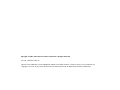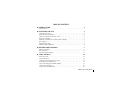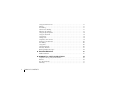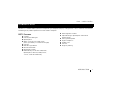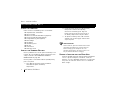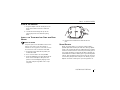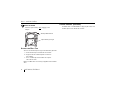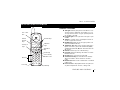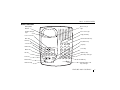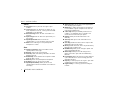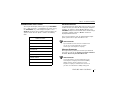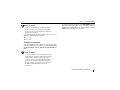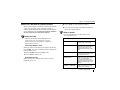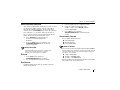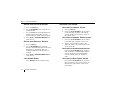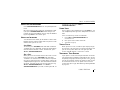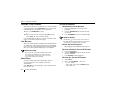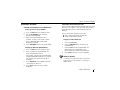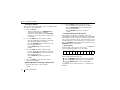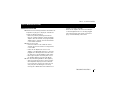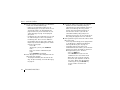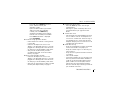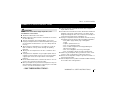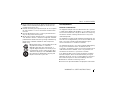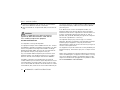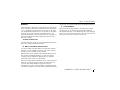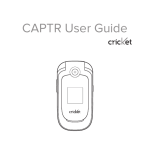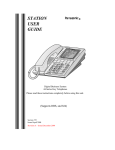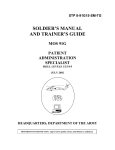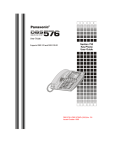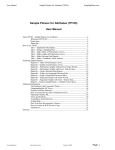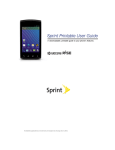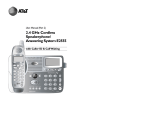Download Cidco Communications D271 User manual
Transcript
2. User Manual 4 G H z D271 Copyright © 2001 Cidco Communications Corporation. All Rights Reserved. Part No. 105510-01 Rev. D No part of this publication may be reproduced, copied, transcribed, stored in a retrieval system, or translated into any language in any form, by any means without the prior written permission of Cidco Communications Corporation. TABLE OF CONTENTS ■ INTRODUCTION 1 D271 Features . . . . . . . . . . . . . . . . . . . . . . . . . . . . . . . . . . . . . . . . . . . . . . . . 1 ■ ■ INSTALLING THE D271 2 Check the Contents. . . . . . . . . . . . . . . . . . . . . . . . . . . . . . . . . . . . . . . . . . . . . Install the Handset Battery . . . . . . . . . . . . . . . . . . . . . . . . . . . . . . . . . . . . . . . Choose a Location for the Base Unit . . . . . . . . . . . . . . . . . . . . . . . . . . . . . . . . Plug in the Adapter . . . . . . . . . . . . . . . . . . . . . . . . . . . . . . . . . . . . . . . . . . . . . Install the Telephone Line Cord and Base Wedge . . . . . . . . . . . . . . . . . . . . . . Spare Battery . . . . . . . . . . . . . . . . . . . . . . . . . . . . . . . . . . . . . . . . . . . . . . . . . Attach the Belt Clip. . . . . . . . . . . . . . . . . . . . . . . . . . . . . . . . . . . . . . . . . . . . . Attach Headset (Optional) . . . . . . . . . . . . . . . . . . . . . . . . . . . . . . . . . . . . . . . 2 2 2 3 3 3 4 4 FEATURES AND CONTROLS 5 Handset Functions . . . . . . . . . . . . . . . . . . . . . . . . . . . . . . . . . . . . . . . . . . . . . 5 Base Functions . . . . . . . . . . . . . . . . . . . . . . . . . . . . . . . . . . . . . . . . . . . . . . . . 7 Personalizing your Phone . . . . . . . . . . . . . . . . . . . . . . . . . . . . . . . . . . . . . . . . 9 ■ USING THE D271 14 Answering Calls . . . . . . . . . . . . . . . . . . . . . . . . . . . . . . . . . . . . . . . . . . . . . . Using Voicemail . . . . . . . . . . . . . . . . . . . . . . . . . . . . . . . . . . . . . . . . . . . . . . Using Voicemail Message Screening. . . . . . . . . . . . . . . . . . . . . . . . . . . . . . . Clearing the Voicemail Light. . . . . . . . . . . . . . . . . . . . . . . . . . . . . . . . . . . . . Using Call Waiting ID (CWID) Options . . . . . . . . . . . . . . . . . . . . . . . . . . . . Using Caller ID Paging . . . . . . . . . . . . . . . . . . . . . . . . . . . . . . . . . . . . . . . . . Using Transfer to Voicemail . . . . . . . . . . . . . . . . . . . . . . . . . . . . . . . . . . . . . 14 14 14 14 15 16 16 TABLE OF CONTENTS i ■ Using Network Services . . . . . . . . . . . . . . . . . . . . . . . . . . . . . . . . . . . . . . . . Dialing . . . . . . . . . . . . . . . . . . . . . . . . . . . . . . . . . . . . . . . . . . . . . . . . . . . . . Pre-Dialing . . . . . . . . . . . . . . . . . . . . . . . . . . . . . . . . . . . . . . . . . . . . . . . . . . Convenience Dialing . . . . . . . . . . . . . . . . . . . . . . . . . . . . . . . . . . . . . . . . . . Adjusting the Volume . . . . . . . . . . . . . . . . . . . . . . . . . . . . . . . . . . . . . . . . . . Using the Speakerphone . . . . . . . . . . . . . . . . . . . . . . . . . . . . . . . . . . . . . . . . Using the Intercom . . . . . . . . . . . . . . . . . . . . . . . . . . . . . . . . . . . . . . . . . . . . Using Hold . . . . . . . . . . . . . . . . . . . . . . . . . . . . . . . . . . . . . . . . . . . . . . . . . . Timing Calls . . . . . . . . . . . . . . . . . . . . . . . . . . . . . . . . . . . . . . . . . . . . . . . . . Temporary Tone Service . . . . . . . . . . . . . . . . . . . . . . . . . . . . . . . . . . . . . . . . Locating a Lost Handset . . . . . . . . . . . . . . . . . . . . . . . . . . . . . . . . . . . . . . . . Low Battery . . . . . . . . . . . . . . . . . . . . . . . . . . . . . . . . . . . . . . . . . . . . . . . . . Using Mute . . . . . . . . . . . . . . . . . . . . . . . . . . . . . . . . . . . . . . . . . . . . . . . . . . Caller ID Records . . . . . . . . . . . . . . . . . . . . . . . . . . . . . . . . . . . . . . . . . . . . . Directory Records . . . . . . . . . . . . . . . . . . . . . . . . . . . . . . . . . . . . . . . . . . . . . Reading Display Messages . . . . . . . . . . . . . . . . . . . . . . . . . . . . . . . . . . . . . . 17 17 17 17 18 19 19 19 19 19 20 20 20 20 21 24 TROUBLESHOOTING 25 Problem/Solution . . . . . . . . . . . . . . . . . . . . . . . . . . . . . . . . . . . . . . . . . . . . . 25 ■ ii WARRANTY & SAFETY INSTRUCTIONS 29 Telephone Wiring and Jack Installation. . . . . . . . . . . . . . . . . . . . . . . . . . . . . Batteries . . . . . . . . . . . . . . . . . . . . . . . . . . . . . . . . . . . . . . . . . . . . . . . . . . . . FCC Requirements . . . . . . . . . . . . . . . . . . . . . . . . . . . . . . . . . . . . . . . . . . . . Warranty . . . . . . . . . . . . . . . . . . . . . . . . . . . . . . . . . . . . . . . . . . . . . . . . . . . 30 30 31 33 TABLE OF CONTENTS D271 - 2.4GHz Cordless INTRODUCTION The D271 is a 2.4GHz cordless phone that incorporates your telephone company’s calling features, such as Caller ID, Voicemail and Call Waiting ID, to provide a powerful full function cordless telephone. D271 F EATURES ■ 2.4 GHz ■ Caller ID/Call Waiting ID ■ Speakerphone ■ Works in the event of a power failure (when spare battery is installed and charged) ■ Intercom ■ New Message Indicator ■ Backlit keypad on handset ■ Adjustable Ringer, Speakerphone and Handset Volume Control ■ Hearing-aid Compatible ■ English and Spanish ■ Headset Jack ■ Call timer ■ Single key redialing ■ 50 Caller ID Records ■ 50 Directory records ■ Dedicated Keys on the Base: Hold, Mute, Speakerphone, Voicemail, Redial/Pause, 7-10-11, Caller ID and Directory INTRODUCTION 1 D271 - 2.4GHz Cordless INSTALLING THE D271 C HECK THE C ONTENTS Check to see that the following items are enclosed: ■ ■ ■ ■ ■ ■ ■ ■ ■ ■ ■ Telephone Base and Handset Long Line Cord Short Line Cord for Wall Mounting (optional) Charging Cradle with Cord (optional) Charger Mounting Plate (optional) Base Wedge AC Adapter Two battery packs Belt Clip User Manual Quick Start Card I NSTALL THE H ANDSET B ATTERY Use this procedure to install or replace the battery in the handset. Be sure to follow the battery specifications and safety instructions. See “WARRANTY & SAFETY INSTRUCTIONS” on page 29. Use only 3.6V, 1.0 Ah Nickel Cadmium (Ni-Cad) battery pack in this phone. a. Press down on the battery cover and slide the cover down to expose the battery compartment. 2 INSTALLING THE D271 b. Locate the battery terminals inside the battery compartment and the corresponding terminals on the battery pack. Align the battery pack terminals with the terminals in the battery compartment and press down. c. To replace the battery cover, slide the cover upwards until the tab engages and the cover snaps into place. NEED TO KNOW Prior to first use, place the handset in the cradle and charge the battery for at least 12 hours before hooking up the telephone line. The handset charge light on the base comes on to tell you that the handset is charging. C HOOSE A L OCATION FOR THE B ASE UNIT The base should be away from all other electronic equipment such as a personal computer, microwave, stereo, or television. It is also a good idea to place the unit away from noisy areas, or from heat sources such as a radiator or direct sunlight. D271 - 2.4GHz Cordless PLUG IN THE A DAPTER a. Plug the adapter into the round jack on the base and the other end into an electrical outlet. b. Thread the cord through the clip on the housing to prevent the cord from pulling loose. I NSTALL WEDGE THE TELEPHONE LINE C ORD AND NEED TO KNOW The phone jack for the TEL LINE is located on the bottom of the base. If the base wedge is installed on the top portion of the base, it must be removed in order to install the TEL LINE. a. Plug the long line cord into the phone jack marked TEL LINE. b. Press the line cord in the slot provided. c. Place the wedge over the upper portion of the base so the arrow points away from the phone. Install the wedge by aligning it over the holes and pressing down until it snaps into place. B ASE d. Plug the other end of the line cord into the wall jack. S PARE B ATTERY When the spare battery is in the base and charged, it provides operational backup for two hours during a power failure. The handset will continue to operate during a power failure but the base will not. Place the spare battery pack in the charger located in the base of the D271. Remove the cover below the handset cradle by pressing the battery door release. Align the battery pack terminals with the terminals in the battery compartment and press the battery in place. Replace the cover and verify the spare charge LED is lit. INSTALLING THE D271 3 D271 - 2.4GHz Cordless A TTACH H EADSET (O PTIONAL ) NEED TO KNOW Install the spare battery after plugging in the adapter. Battery Door Release Spare Battery Charger ATTACH THE BELT C LIP You can use the belt clip to hang the handset from your belt. a. Place the belt clip on the back of the handset. b. Align the tabs on the belt clip with the slots on the handset. c. Press the belt clip to the handset to snap the tabs into the slots. Make sure both tabs are securely snapped into the handset slots. 4 INSTALLING THE D271 A headset with a standard 2.5 mm plug may be used in the headset jack on the side of the handset. D271 - 2.4GHz Cordless FEATURES AND CONTROLS H ANDSET F UNCTIONS ■ Talk Light indicates your phone is off hook or in use. Line in Use Icon ■ Volume Control Keys Function Keys 2:40 PM 7/12 Talk Key & Light DELETE 7-10-11 CALLS Exit/Menu Key EXIT REVIEW Dial Pad 1 ABC 2 DEF 3 Review Key (Calls and Dir) 4 JKL 5 MNO 6 Headset Jack 7 TUV 8 WXYZ * OPER PQRS FLASH Flash Key Voicemail Light 0 ■ SAVE DIR TALK GHI ■ CALLS 1-408-555-1234 SMITH JOHN ■ MENU ■ ■ ■ ■ 9 ■ # HOLD ■ Hold Key The light remains solid when the handset is in use. This light will flash when using the speakerphone or the handset is on hold. Voicemail Light flashes if you have messages in your mailbox. Talk Key is used to access the telephone line or to answer a page from the base. Exit/Menu Key allows you to setup your phone and utilize the Network Services. Review Key allows you to scroll through menu options and access your Caller ID Records (Calls) and Directory Records (Dir) with one touch from the idle screen. Dial Pad numeric keys are used for dialing. Flash Key allows Call Waiting subscribers to switch between two calls. Hold Key places the existing call on hold. Volume Control Keys (on the side of the handset) adjust the loudness of the handset or handset ringer. Headset Jack allows use of a headset with a standard 2.5mm plug. Line in Use Icon is displayed whenever this phone, or any other telephone on the line, is being used. FEATURES AND CONTROLS 5 D271 - 2.4GHz Cordless Depending on the handset’s mode, the functions of the 3 buttons below the display vary. IDLE M ODE 2:40 PM 7/12 NEED TO KNOW Idle mode is the default display when the phone is at rest. To return to the idle display from the other modes, press the Exit/Menu key. C ALLER ID MODE CALLS 3 NEW CALLS REDIAL/P VOICEMAIL ■ Redial/P Key recalls and dials the last phone number dialed or adds a pause. 2:40 PM 7/12 CALLS 1-408-555-1234 SMITH JOHN DELETE 7-10-11 SAVE ■ Voicemail Key allows you to access your voice mailbox if you subscribe to this service through your local telephone company. DIRECTORY MODE 2:40 PM 7/12 ■ Delete Key is used to erase digits on the display. It can also delete single or multiple entries from the Caller ID log and Directory. ■ 7-10-11 Key allows you to modify the format of a number in a Call Record so that it will be in the correct format to dial from your phone. ■ Save Key allows you to save information to the directory. 6 FEATURES AND CONTROLS DIR 1-408-555-1234 SMITH JOHN DELETE EDIT ■ Delete Key is used to erase digits on the display. It can also delete single or multiple entries from the Caller ID log and Directory. ■ Edit Key allows you to edit information in the directory. D271 - 2.4GHz Cordless B ASE FUNCTIONS Battery Door Release Spare Charge Light Handset Charge Light Line In Use Light Page/Find Key SPARE CHARGE HANDSET CHARGE Line in Use Icon Save Key Volume Control Keys LINE IN USE Edit Key PAGE/FIND Exit/Menu Key VOLUME 7-10-11 Key Play Key Delete Key Dir Key Calls Key CALLS 2:40 PM 7/12 Select Key GHI 1-408-555-1234 SMITH JOHN SELECT DELETE CALLS 7-10-11 1 ABC 2 DEF 3 4 JKL 5 MNO 6 Flash Key 7 TUV 8 WXYZ 9 Redial/P Key * OPER # Mute Key and Light PQRS SAVE EDIT DIR FLASH REDIAL/P 0 MUTE HOLD EXIT REVIEW Review Keys VOICEMAIL Hold Key MENU PLAY SPEAKERPHONE Voicemail Key TALK Speakerphone/Talk Key and Light FEATURES AND CONTROLS 7 D271 - 2.4GHz Cordless LIGHTS ■ Voicemail flashes if you have messages in your ■ ■ ■ ■ ■ mailbox. Line in Use comes on whenever this phone, or any other telephone on the line, is being used. The Line in Use Icon is also displayed. Handset Charge comes on when the handset is in the base. Spare Charge comes on when the spare battery is in the charger. Speakerphone/Talk comes on when the speakerphone is in use and flashes when on hold. Mute flashes indicating that the speakerphone microphone is muted. K EYS ■ Volume Control Keys adjust the loudness of the speakerphone or the ringer. ■ Dial Pad numeric keys are for dialing. ■ Flash Key allows Call Waiting subscribers to switch between two calls. ■ Redial/P Key recalls and dials the last phone number dialed or adds a pause. ■ Mute Key mutes the speakerphone microphone. ■ Hold Key places the existing call on hold. ■ Speakerphone/Talk Key allows you to turn the speakerphone on or off and also dials the number on the display. 8 FEATURES AND CONTROLS ■ Select Key allows you to select the displayed option when displaying menu options. ■ Delete Key is used to erase digits on the display. It ■ ■ ■ ■ ■ ■ ■ ■ ■ ■ can also delete single or multiple entries from the Caller ID log and Directory. 7-10-11 Key allows you to modify the format of a number in a Call Record so that it will be in the correct format to dial from your phone. Edit Key allows you to edit information in the directory. Save Key allows you to save information to the directory. Calls Key provides one touch access to your Caller ID Records from the idle screen. Dir Key provides one touch access to your Directory Records from the idle screen. Exit/Menu Key allows you to setup your phone and utilize the Network Services. Review Keys allow you to scroll through menu options and access your Caller ID and Directory Records. Voicemail Key allows you to access to your voicemail if you subscribe to this service through your local telephone company. Play Key is used to play the messages in your voice mailbox once you have entered voicemail. Page/Find Key is a homing system for finding the handset. D271 - 2.4GHz Cordless PERSONALIZING YOUR P HONE You can personalize your phone by pressing the EXIT/MENU key. - MENU OPTIONS - is displayed on the screen. Using the REVIEW key, scroll through the options. Press SELECT or enter the menu number to select the option. The specific number for each option is listed in the following table. - MENU OPTIONS - NETWORK S ERVICES The Network Services option allows you easy access to the network services you subscribe to through your telephone company. To activate a specific Network Service, press EXIT/MENU and press 1 for NETWORK SERVS. Scroll through the options available and press TALK to activate the displayed Network Service. For a list of the features that are programmed into your phone, please refer to your Quick Start insert. 1=NETWORK SERVS NEED TO KNOW 2=MSG SCREENING If you would like to have access to a feature that you do not currently subscribe to, please contact your local telephone company. 3=CALL ID PAGING 4=INTERCOM 5=CLR VMAIL LITE 6=RING ON/OFF MESSAGE S CREENING Message Screening allows you to screen your voicemail messages as they are left. Feature may not be available in all areas. Please see your Quick Start card. 7=VMAIL SETUP NEED TO KNOW 8=MISC OPTIONS To use this feature, you must subscribe to your local telephone company’s Voicemail and 3-Way Calling services. Please contact your local telephone company to activate these services. If you have not subscribed to 3-Way Calling and 9=TRANSFER VMAIL FEATURES AND CONTROLS 9 D271 - 2.4GHz Cordless you turn Message Screening on, per use charges for 3-Way Calling will apply for each call screened. To setup Message Screening, press EXIT/MENU and then press 2 for MSG SCREENING. Press 3 for setup and SCREEN ALL CALLS? is displayed. Select one of the following options by entering the indicated number. ■ ■ 1 = ALL 2 = PRIVATE AND UNAVAILABLE Enter your home phone number as directed and then press SAVE. SAVED is displayed and then SAVE PARTIAL MESSAGES LEFT IF YOU ANSWER DURING SCREENING? is displayed. Select one of the following ■ ■ 1 = SAVE 2 = ERASE Message Screening Test Some voicemail systems operate differently and require a pause to be entered after your telephone number. We recommend placing a test call to ensure a proper connection. If the test call does not connect, a pause is required. Complete the following steps to enter a pause. a. Enter the setup mode by pressing the EXIT/MENU key. b. Press REVIEW until you see MSG SCREENING. Press 3 to select SETUP. 10 FEATURES AND CONTROLS c. Select what calls are to be screened. d. You will see your telephone number on the screen. To add the pause, use the REVIEW to move to the field after your phone number. Press the REDIAL/P key on the base once. e. Press SAVE and SAVED is displayed. f. Press EXIT/MENU. CALLER ID PAGING Caller ID Paging sends a numeric message to your pager showing you the phone number of the incoming call. The numbers 55 appear at the end of the phone number displayed to indicate it is a Caller ID paging call. The Caller ID paging feature may not work with all paging systems. Feature may not be available in all areas. Please see your Quick Start card. To setup Caller ID paging, press EXIT/MENU and then press 3 for CALL ID PAGING. Press 3 for setup and SETUP PAGING...ENTER PAGER NUMBER THEN PRESS SAVE is displayed. Enter your pager number and then press SAVE. SAVED is displayed in the screen. NEED TO KNOW You should enter your pager number as you would dial it from your phone (including a leading “1” and the area code only if you would normally dial that to reach your pager). D271 - 2.4GHz Cordless SEND CALLER ID PAGE FOR ALL CALLS? appears in the RING O N/O FF screen. Select one of the following by pressing the indicated number. To turn the ringer on and off for both the handset and the base, press EXIT/MENU and then press 6 for RING ON/OFF. ■ ■ 1 = ALL 2 = ONLY UNANSWERED CALLS Once the calls to be paged have been setup, SECONDS OF DELAY AFTER DIALING PAGER NUMBER BEFORE CALLER ID IS SENT is displayed. The delay can be increased/ decreased to accommodate individual paging systems. Use REVIEW to adjust the delay and then press SAVE. SAVED is displayed. PAGING ON is displayed when the phone is in Idle mode. NEED TO KNOW The D271 will not page a call that has no phone number in the Caller ID record. INTERCOM In addition to the normal telephone functions, your D271 can also be used as an intercom. To use the intercom, see “Using the Intercom” on page 19. C LEAR V OICEMAIL LITE To clear the voicemail light, see “Clearing the Voicemail Light” on page 14. Select either the handset or base. ■ ■ 1 = HANDSET 2 = BASE Select ON or OFF ■ ■ 1 = ON 2 = OFF V MAIL S ETUP If you subscribe to your local telephone company’s Voicemail service, the VOICEMAIL key can be used to automatically access your mailbox. To setup your Voicemail access number, press EXIT/MENU and then press 7 for VMAIL SETUP. Enter your access number and then press SAVE. SAVED is displayed in the screen. Enter your password and then press SAVE. SAVED is displayed. Voicemail systems operate differently and some require additional pauses to be entered. After setting up the Voicemail access number and password, the screen prompts IS PASSWORD BEING DIALED TOO SOON OR TOO LATE? The choices are: FEATURES AND CONTROLS 11 D271 - 2.4GHz Cordless ■ ■ Press EXIT/MENU and then press 8 to setup these options. 1 = YES 2 = NO/NOT SURE Pressing 1 allows pauses to be added or removed. Press REDIAL/P to add a pause. Press DELETE to remove a pause. When enough pauses have been added/removed, press SAVE. SETUP COMPLETE is displayed. Two to three pauses are suggested and the default is two. M ISC O PTIONS Misc Options allows you to setup the following: Selecting a Language Press 1 to select the language. Your telephone displays in either English or Spanish. ■ ■ Selecting a Dialing Method Press 2 to select the dialing method. Your phone can dial in either tone or pulse/rotary mode. 1=Language ■ 2=Dialing Method ■ 3=Answer Method 4=Call Wait ID - MISC OPTIONS 1=LANGUAGE DEFAULT 1=ENGLISH 12 1=TONE 3=ANSWER METHOD 1=PRESS TALK TO ANSWER 4=CALL WAIT ID see Quick Start card for default FEATURES AND CONTROLS 1 = TONE 2 = PULSE Selecting an Answering Method Press 3 to select the way you answer the phone. The phone can automatically answer incoming calls when the handset is removed from the cradle, or the phone will only answer after pressing the TALK or SPEAKERPHONE/TALK key. ■ ■ 2=DIALING METHOD 1 = ENGLISH 2 = ESPANOL 1 = PRESS TALK TO ANSWER 2 = ANSWER ON PICKUP Call Waiting ID Options Setup Call Waiting ID options allow you to disposition incoming calls when you are on another call. Feature may not be available in all areas. Contact your local phone company. D271 - 2.4GHz Cordless NEED TO KNOW Caller ID, Call Waiting ID and CWID Options are required from your local telephone company. Please contact your local telephone company to activate these services. To setup Transfer to Voicemail, press EXIT/MENU and then press 9 for TRANSFER VMAIL. Press 3 for setup and SETUP TRANSFER is displayed. Enter your phone number and press SAVE. SAVED is displayed on the screen. Press 4 to setup Call Waiting ID Options. You can turn Call Waiting ID (CWID) Options ON or OFF. ■ ■ 1 = ON 2 = OFF TRANSFER TO V OICEMAIL Transfer to Voicemail allows you to transfer the person you are talking to directly to your voicemail system. Feature may not be available in all areas. Please see your Quick Start card. NEED TO KNOW To use this feature, you must subscribe to your local telephone company’s Voicemail and 3-Way Calling services. Please contact your local telephone company to activate these services. If you have not subscribed to 3-Way Calling and you use Transfer to Voicemail, per use charges for 3-Way Calling will apply for each call transferred. FEATURES AND CONTROLS 13 D271 - 2.4GHz Cordless USING THE D271 ANSWERING CALLS You can answer a call four ways: ■ ■ ■ ■ Press TALK on the handset or base. Press any key on the handset. Press FLASH to answer Call Waiting calls. Set the telephone to Answer on Pickup. The telephone is automatically answered when the handset is lifted from the cradle. See “Selecting an Answering Method” on page 12. USING VOICEMAIL If you subscribe to your local telephone company’s Voicemail Service, you can use your VOICEMAIL key to automatically access your mailbox. (To setup your Voicemail, see“Vmail Setup” on page 11.) When your VOICEMAIL light flashes, or you see the screen display MESSAGE WAITING, press the VOICEMAIL key to access your Voicemail. USING VOICEMAIL M ESSAGE S CREENING Incoming calls can be screened when Message Screening is activated. You can listen to the Voicemail message as it is being left and take the call if desired. Feature may not be available in all areas. Please see your Quick Start card. ■ If Message Screening is activated, the caller hears the message “Please hold while we complete your call.” 14 USING THE D271 ■ The caller then hears your voicemail prompt (outgoing message) asking them to leave a message. ■ While the caller is leaving a message, you can either take the call by pressing the TALK key or SPEAKERPHONE/TALK key on the base. If you do nothing, the message will be left in your voice mailbox. NEED TO KNOW Network Voicemail and 3-Way Calling are required from your local telephone company in order to use Message Screening. Please contact your local telephone company to activate these services. If you have not subscribed to 3-Way Calling and you turn Message Screening on, per use charges for 3-Way Calling may apply for each call screened. C LEARING THE VOICEMAIL LIGHT The Voicemail light may remain on after reviewing your messages remotely even when there are no messages. To clear the light, press EXIT/MENU and then press 5 for CLR VMAIL LITE to turn the light off. VMAIL LITE OFF is displayed. D271 - 2.4GHz Cordless USING C ALL WAITING ID (CWID) OPTIONS When a new call comes in while you are talking, you will hear a tone. The new caller’s name and phone number, if available, will be displayed. You can either alternate between calls or disposition the call. Feature may not be available in all areas. Contact your local phone company. NEED TO KNOW Caller ID, Call Waiting ID and CWID Options are required from your local telephone company. Please contact your local telephone company to activate these services. Alternating Between Calls ■ Press or to scroll through the options. or ■ Press one of the 5 digits listed below to go directly to the corresponding option. NEED TO KNOW You must disposition the call within 25 seconds of the Call Waiting tone. - MENU OPTIONS 1=VM Sends the new caller to voicemail to leave a message. 2=TELL BUSY Plays a pre-recorded message from your phone company that you are on the telephone and will call them back. 3=3WAY Connects the new caller with the existing call to form a 3 way conference call. 4=PLS HOLD Places the new call on hold, plays a pre-recorded message from your phone company that you are on the phone and will be with them shortly. 5=DROP & ANSWER Drops the existing call and answers the new call. When you receive a Call Waiting call and want to connect, press FLASH. The active call will be placed on hold and the new call will be active. ■ Press FLASH to alternate between calls. ■ Press TALK to end the call. Dispositioning Calls When you hear the Call Waiting tone, you can apply a disposition to the call. USING THE D271 15 D271 - 2.4GHz Cordless USING C ALLER ID PAGING You can turn your Caller ID Paging feature on and off as desired. Press the EXIT/MENU key on the handset or base. Enter 3 for CALL ID PAGING or scroll through the menu options. CURRENTLY ON(OFF) indicates the feature’s status. Feature may not be available in all areas. Please see your Quick Start card. ■ Press 1 to select ON. ■ Press 2 to select OFF. ■ Press 3 for setup. While your Caller ID Paging feature is turned on, you will receive the Caller ID telephone number(s) of the calls you have directed to be paged (only calls with numbers are paged). You have the option of receiving notification of all calls, or just unanswered calls. If you would like to change the current setting on this feature, see “Caller ID Paging” on page 10. If you change your pager number, you will need to program the new number into your phone. To enter your new pager number see “Caller ID Paging” on page 10. NEED TO KNOW The Caller ID paging feature may not work with all paging systems. If you subscribe to a “privacy” service from your local telephone company, the “privacy” calls will not be sent to your pager. 16 USING THE D271 U SING TRANSFER TO VOICEMAIL Transfer to Voicemail allows you to transfer the person you are talking to directly to your voicemail system. Feature may not be available in all areas. Please see your Quick Start card. When you want to transfer the person you are talking to: a. Press the EXIT/MENU key on the handset or base twice. b. Enter 9 for TRANSFERVMAIL or scroll through the menu options. c. The screen display will alternate between TRANSFERRING and the Caller ID information. d. The TALK key flashes while the message is being left. e. After the message is left, the Talk light will turn off and a new call can be made. NEED TO KNOW This feature will not work with a Call Waiting Call. D271 - 2.4GHz Cordless USING N ETWORK S ERVICES Your phone is programmed so that you can easily use all of the convenient network services that you subscribe to through your telephone company. To use any of these features, press the EXIT/MENU key on either the handset or base and select 1 = NETWORK SERVICES or enter 1. For a list of the features that are programmed into your phone, please refer to your Quick Start insert. a. Press REVIEW to scroll through the features until the desired feature is displayed. b. Press the TALK key on the handset or the SPEAKERPHONE/TALK key on the base to activate the feature. NEED TO KNOW If you would like to have access to a feature that you do not currently subscribe to, please contact your local telephone company. DIALING a. b. Press TALK on the handset or SPEAKERPHONE/TALK on the base. Use the keypad to dial the phone number. a. Use the keypad to enter a telephone number. b. Check the number on the display. If the number is wrong, press DELETE to delete the entry digit-by-digit. c. Press TALK on the handset or SPEAKERPHONE/TALK on the base to place the call. C ONVENIENCE DIALING You can quickly dial directly from: ■ Caller ID Records ■ Directory Records ■ Last Number Redial NEED TO KNOW There is a key on both the handset and base labeled 7•10•11. This key allows you to modify the format of a number in a call record so that it will be in the correct format to dial from your phone. For example: ■ 7 digits = 555-1234 ■ 10 digits = 408-555-1234 ■ 11 digits = 1-408-555-1234 You must choose the correct format to dial the area code and number of the call record chosen. PRE -DIALING Pre-dialing allows you to enter the number and verify it before placing the call. USING THE D271 17 D271 - 2.4GHz Cordless D IALING FROM C ALLER ID RECORDS A DJUSTING VOLUME a. Press the CALLS key. ADJUSTING THE H ANDSET VOLUME b. Use the REVIEW keys to find the call record desired. a. Press the TALK key. b. c. Use the 7•10•11 key to change between the different formats and choose the right format to dial the number from your phone. Press the or VOLUME key on the side of the handset while the phone is off hook to increase or decrease the volume. There are four volume levels. d. Press TALK or SPEAKERPHONE/TALK to place the call. ADJUSTING THE H ANDSET RINGER VOLUME a. Press the or VOLUME key on the side of the handset while the phone is not in use. b. You hear the sound of the ringer as you adjust the volume. The ringer volume can be set at high or low. D IALING FROM D IRECTORY R ECORDS a. Press the DIR key. b. Use the REVIEW keys to find the directory record desired. See “Creating Your Directory List” on page 21. Also, see “Looking up Records in the Directory” on page 21. c. Press TALK or SPEAKERPHONE /TALK to place the call. L AST N UMBER R EDIAL Press REDIAL/P on the handset or base. 18 THE USING THE D271 ADJUSTING THE S PEAKERPHONE VOLUME Press the or VOLUME key on the base while the phone is in Speakerphone mode to increase or decrease the speakerphone/ intercom volume. There are 16 volume levels. ADJUSTING THE BASE RINGER VOLUME Press the or VOLUME key on the base when the phone is not in use to increase or decrease the ringer volume. There are 8 volume levels. D271 - 2.4GHz Cordless USING THE S PEAKERPHONE Press SPEAKERPHONE/TALK to turn the speakerphone on or off. Be careful switching from handset to speakerphone mode. If you press SPEAKERPHONE/TALK while talking on the handset, you may hear feedback. You can stop the feedback by pressing TALK on the handset again. USING THE INTERCOM The intercom feature allows you to conduct a conversation between the base and the handset when the phone is in idle mode or when you are on a call. I DLE M ODE To activate, press EXIT/MENU and select 4 for INTERCOM. INTERCOM ACTIVE is displayed. The base or handset beeps twice to indicate intercom is active. To deactivate, press TALK or SPEAKERPHONE/TALK. O N A C ALL When you are on the handset and want to transfer it to the base or vice versa, press EXIT/MENU and select 4 for INTERCOM. This activates the intercom feature and places the caller on hold. The base or handset beeps and the Talk and Speakerphone lights flash. Your voice will be heard when you speak. The other person can take the call by pressing TALK or SPEAKERPHONE/TALK. Once TALK or SPEAKERPHONE/TALK is pressed, the other goes idle. To participate in the call, press TALK or SPEAKERPHONE/TALK. U SING H OLD You can place a call on hold by pressing the HOLD key. The Talk and Speakerphone lights flash slowly while calls are on hold. There are three ways to take a call off hold: a. Press TALK or SPEAKERPHONE/TALK to resume the call. b. Pick up the call on another extension. c. The caller hangs up. T IMING C ALLS When you are on a call, the clock on your display changes to a call timer. The timer counts the entire length of the time you are on the phone. When the timer goes past 99 minutes and 59 seconds, it starts over at 0:00. TEMPORARY TONE S ERVICE If your phone is set to Pulse and you need Tone service for interacting with bank and other automated services, you can temporarily change your dial setting to Tone. Press * during the call and the phone switches to temporary Tone service for the duration of the call. The phone returns to Pulse service when you hang up. See “Selecting a Dialing Method” on page 12. USING THE D271 19 D271 - 2.4GHz Cordless L OCATING A L OST H ANDSET Should you misplace your handset, you can locate it quickly and easily by pressing the PAGE/FIND key on the base. The handset beeps for 15 seconds, or until you either ■ Press the PAGE/FIND key again or ■ Press any key on the handset except TALK. (If you press TALK, you enter intercom mode.) If the handset does not beep, it is either turned off, out of range, or the battery needs recharging. C ALLER ID R ECORDS R EVIEWING CALLER ID R ECORDS a. b. c. NEED TO KNOW An asterisk (* ) in front of the caller’s name in the Caller ID records indicates the call has been received since the last review of the log. L OW BATTERY When the handset battery charge becomes low you will hear an audible tone and will see the display message HANDSET BATT LOW. You have approximately 5 minutes to conclude your call or switch phones before your call is dropped. NEED TO KNOW Prior to first use, place the handset in the cradle and charge the battery for at least 12 hours. The charge light on the base comes on to tell you that the handset is charging. USING M UTE The mute function allows you to block your side of a conversation. Mute is only available on the base speakerphone. Press MUTE to turn mute ON/OFF. The mute light flashes when mute is ON. 20 USING THE D271 Press the CALLS key. The newest call is displayed. Use the REVIEW keys to move through the call log. Press EXIT/MENU to return to the idle mode. S AVING C ALLER ID R ECORDS See “Copying a Caller ID Record” on page 21. DELETING INDIVIDUAL C ALLER ID RECORDS a. b. c. Press the CALLS key. Use the REVIEW keys to find the record you want to delete. Press DELETE. DELETED appears. DELETING ALL C ALLER ID R ECORDS a. b. Press CALLS. Press and hold DELETE. DEL ALL? 1=Y 2=N appears. - Press 1 for YES (or press DELETE again). - Press 2 for NO. D271 - 2.4GHz Cordless DIRECTORY R ECORDS L OOKING UP R ECORDS IN THE D IRECTORY Looking Up Records Using REVIEW a. Press the DIR key on the handset or base. b. Use the REVIEW keys to find the directory record desired. c. When the end of the directory list is reached, TO ADD A NEW ENTRY PRESS EDIT is displayed. See “Creating Your Directory List” below. d. Press EXIT/MENU to return to the idle mode. Looking Up Records Alphabetically a. Press the DIR key on the handset or base. b. Press a number key associated with the letter of the directory record. For example, if you want to find the directory record for Red Riding Hood, press 7 until the first record starting with the letter “R” is displayed. c. Press REVIEW to see additional records starting with the letter “R.” d. Press TALK to call the name/number displayed. C REATING YOUR DIRECTORY L IST You can create a personal phone directory containing up to 50 names and numbers. Once you create your personal phone directory, you can automatically dial from the directory. You can create your directory in two ways: ■ Copy a Caller ID record to the directory. ■ Create a new directory record. Copying a Caller ID Record a. Press the CALLS key. b. Use the REVIEW keys to find the call record desired. c. Use the 7•10•11 key to change between the different formats and choose the right format to dial the number from your phone. d. Press SAVE. SAVING TO DIR is displayed. NEED TO KNOW To edit the name and number field, you must be in Directory mode. For details see “Creating or Editing” below. USING THE D271 21 D271 - 2.4GHz Cordless Creating or Editing You can enter up to 16 characters in the name field and 32 characters in the number field. a. b. c. d. Press the DIR key. - To edit a record press the REVIEW keys until the desired record is displayed. - To create a new record press the REVIEW key until TO ADD A NEW ENTRY PRESS EDIT is displayed. Press the EDIT key. Enter or edit the number. - Use the number key pad to enter in characters (See “Special Symbols” on page 22). - Use the REVIEW keys to move back and forth along the field line. - Use the DELETE key to erase a letter or number. Press the SAVE key. Enter or edit the name. - Use the number key pad to enter in characters. - Use the REVIEW keys to move back and forth along the field line. - Use the DELETE key to erase a letter or number. Press the SAVE key. The message -SAVEDappears on the display. Optional Method for Creating a New Record a. 22 From the idle screen, enter the phone number. USING THE D271 b. Press the SAVE key. Enter or edit the name. - Use the number key pad to enter in characters. - Use the REVIEW keys to move back and forth along the field line. - Use the DELETE key to erase a letter or number. Entering Alphanumeric Characters Each number is assigned a set of letters. Press the corresponding number until the desired letter is displayed. For example: to enter JOHN: press 5 once; press 6 three times; press 4 two times. Finally, press 6 two times. If the next desired letter is on the same key as the current letter, press the REVIEW key to move to the next position. Press REVIEW to enter a blank space. Special Symbols When you edit a name, you can also use the * and select the following symbols in the name field: * / @ & ‘ ( ) , - . # keys to # Adding Special Characters You can add special characters by: ■ Pressing REVIEW to add a space in the name field. ■ Pressing FLASH to add a flash in the number field. ■ Pressing REDIAL/P adds a three second delay (pause). The phone dials the number exactly as it is stored in the directory. D271 - 2.4GHz Cordless D ELETING D IRECTORY R ECORDS Deleting an Individual Directory Record a. Press DIR. b. Use the REVIEW keys or look up alphabetically (see “Looking up Records in the Directory” on page 21) to locate the record you want to delete. c. Press DELETE. You are prompted with DELETE? 1=Y 2=N - Press 1 for YES (or press DELETE again). - Press 2 for NO. d. DELETED is displayed. Deleting All Directory Records a. Press DIR. b. Use the REVIEW keys to locate any record. c. Press and hold DELETE. You are prompted with DEL ALL? 1=Y 2=N - Press 1 for YES. - Press 2 for NO. d. 50 AVAILABLE is displayed. USING THE D271 23 D271 - 2.4GHz Cordless R EADING DISPLAY M ESSAGES ■ ■ END OF LIST ■ INCOMPLETE DATA The Caller ID information sent from the telephone company is incomplete for this caller. There is no problem with the phone. ■ INTERCOM ACTIVE ■ LONG DISTANCE The message sent is a long distance call. ■ MESSAGE WAITING You have a message in your voice mailbox. ■ NAME UNAVAILABLE The person is calling from an area that provides number-only Caller ID service, or you can be in a service area which only shows the number. ■ NO CALLS There are no call records stored in memory. 24 USING THE D271 PRIVATE The caller has purposely chosen to block his/her caller ID information. ■ HANDSET BATT LOW The handset battery is getting low. Place the handset in the base in order to recharge. The intercom between the base and handset is active. ■ PAGING This indicates find mode. The base is paging the handset or the handset is paging the base. Press any key other than the TALK key to terminate paging. (Pressing TALK activates the intercom.) You have reached the end of the directory or call records. Press either REVIEW key to see other records. ■ NO DATA SENT The phone did not receive Caller ID information from the phone company. The D271 informs you of status by displaying the following messages: ■ UNAVAILABLE Caller ID information is not available from the caller’s area. ■ No Name Shows The person is calling from an area that provides number-only Caller ID service, or you could be in a service area which only shows the number. D271 - 2.4GHz Cordless TROUBLESHOOTING PROBLEM/SOLUTION ■ Handset or Base Lockup (Handset or Base does not respond to any key press; display on LCD will not change; no dial tone present) - Reset the phone by removing the batteries from the handset and base. Unplug the power adapter. After 30 seconds, first plug the power adapter back in and then reinstall the batteries in the handset and base. another call is being received. - Check the AC adapter. Be sure that the adapter is not damaged and that it is securely plugged into a working outlet. Also check that the wall plug is not controlled by a wall switch. ■ Blank or faint screen - Place the handset in the cradle for several seconds. Ensure the handset is making contact in the cradle. - Check the AC adapter. Be sure that the adapter is not damaged and that it is securely plugged into a working outlet. Also check that the wall plug is not controlled by a wall switch. - Recharge or replace the battery. See “Install the Handset Battery” on page 2 for details. ■ Caller ID/Call Waiting ID doesn’t work properly - Verify that Caller ID service is active. Call your local telephone company’s business office to ensure that your services are active. You can verify that your Call Waiting ID is active by listening for a double tone which indicates that TROUBLESHOOTING 25 D271 - 2.4GHz Cordless ■ Call was received and recorded in Call Record but number was not forwarded to pager - Phone was answered but number was not forwarded to pager. To set your feature so that all Caller ID numbers are forwarded to your pager whether they are answered or not, see “Caller ID Paging” on page 10 to reprogram your phone. - Call Waiting was not turned off for this call and the Caller ID Page sent was interrupted by a Call Waiting tone. You must enter *70 and a pause before you enter your pager number to temporarily cancel Call Waiting for the number to be sent to the pager. - Press *70. - To program a pause, press REDIAL/P once. - Enter the numbers needed to dial your pager. - Press REVIEW to proceed. ■ Caller ID page was sent but incomplete Caller ID information was received. - The programmed delay was too short or too long. To adjust the delay, see “Caller ID Paging” on page 10. 26 TROUBLESHOOTING ■ Charges for 3-Way Calling appear on phone bill - Network Voicemail and 3-Way Calling are required from your local telephone company in order to use Message Screening. Please contact your local telephone company to activate these services. If you have not subscribed to 3-Way Calling and you turn Message Screening on, per use charges for 3Way Calling will apply for each call screened. ■ Message Screening fails to connect caller to Voice Message system - There may not be enough pauses programmed in. To add pauses, follow the procedure for “Message Screening Test” on page 10. - If you block incoming calls which have unidentified Caller ID numbers, you will need to program your phone to disable this feature on Message Screening calls. To do this: - Press the MENU key. - Press REVIEW until you see MSG SCREENING. Press 3 to select SETUP. - Select what calls are to be screened. - You will see your telephone number on the screen. Delete your old telephone number by pressing the DELETE key until no numbers are left on the screen. D271 - 2.4GHz Cordless - Press *82, press REDIAL/P to enter a pause, and then reenter your telephone number. - If you have determined that you need to add a pause after your telephone number, press the REDIAL/P key (located on the bottom of the handset) once for each 3 second pause needed. - Press SAVE and SAVED is displayed. - Press EXIT/MENU. ■ Handset charge light does not work - Check whether the handset is making contact in the cradle. - Check the AC adapter. Be sure that the adapter is not damaged and that it is securely plugged into a working outlet. Also check that the wall plug is not controlled by a wall switch. - Verify that the handset battery has been installed correctly. See “Install the Handset Battery” on page 2. ■ Base charge light does not work - Check the AC adapter. Be sure that the adapter is not damaged and that it is securely plugged into a working outlet. Also check that the wall plug is not controlled by a wall switch. - Verify that the spare battery has been installed correctly. See “Spare Battery” on page 3. ■ Handset lights do not work - Press the TALK key to test. The talk light should come on. - Recharge or replace the battery. See “Install the Handset Battery” on page 2 for more details. ■ INCOMPLETE DATA - Call information was distorted before reaching the unit. Normal static on the telephone line can cause an INCOMPLETE DATA message. If this condition persists, check with your local telephone company to ensure that there is not a problem with your phone line. ■ Phone does not ring - Verify that the telephone line cord is connected, secure and inserted in the proper jack. - Verify the handset ringer is On. See “Ring On/ Off” on page 11. - Verify that the ring volume control on the base is turned on. - Check the AC adapter. - If the phone still does not ring, you might have too many communication devices hooked to a single line. A communication device can be a phone, modem, or facsimile (FAX) machine. Contact your your local telephone company Business Office for help calculating the limit for your residence or business. TROUBLESHOOTING 27 D271 - 2.4GHz Cordless - Move the handset closer to the base. ■ VOICEMAIL key dials my passcode before the system is ready for it. - Add more pauses to the dialing number. See “Vmail Setup” on page 11. ■ No dial tone - Verify that the line cord is connected, secure and inserted in the proper jack. - Check that the handset is fully charged. - Move the handset closer to the base. ■ PAGE/FIND key does not page the handset - The handset is not communicating with the base. The handset is either out of range or the battery needs recharging. - Check the AC adapter. ■ Handset does not work - Check the AC adapter. Be sure that the adapter is undamaged and that it is securely plugged into a working outlet. Also check that the wall plug is not controlled by a wall switch. - Place the telephone in the cradle for several seconds. Ensure the handset is making contact in the cradle. - Recharge or replace the battery. See “Install the Handset Battery” on page 2 for more details. ■ Voicemail light is on when there are no messages in the mailbox - Turn the light off manually by following the steps in “Clearing the Voicemail Light” on page 14. 28 TROUBLESHOOTING ■ NO DATA SENT - Check your service. Call your local telephone company to ensure that you have Caller ID or Call Waiting ID service. - Check the answering machine. Ensure that your answering machine is set to answer after two rings. - Ensure you answer the call after two rings. - Check Call Forwarding. Ensure that Call Forwarding is turned off. - Contact your local telephone company’s Service Department if the problem continues for more than 24 hours. Your your local telephone company central office may be temporarily experiencing an overload. D271 - 2.4GHz Cordless WARRANTY & SAFETY INSTRUCTIONS ■ Take the phone to a qualified technician when it requires CAUTION To reduce the risk of fire or injury to persons, read and follow these instructions: ■ Read and understand all instructions. ■ Follow all warnings and instructions marked on the unit and in ■ ■ ■ ■ ■ ■ ■ the User Manual(s). Use only the battery type recommended in this manual. Unplug this telephone from the wall outlet before cleaning. Do not use liquid or aerosol cleaners, just use a damp cloth for cleaning. Do not place this telephone on an unstable cart, stand, or table. It could fall, causing serious damage or impeding operation. Never place this telephone near or over a radiator or heat register. Only operate this telephone using the type of power source listed on the marking label. If you are not sure of the power supply of your home, consult your dealer or local power company. Do not overload wall outlets and extension cords as this can result in the risk of fire or electrical shock. Never push objects of any kind into this telephone as they can touch dangerous voltage points or short out parts that could result in a risk of fire or electrical shock. S- SAVE THESE INSTRUCTIONS - repair work or service. ■ To reduce the risk of electrical shock, do not disassemble the ■ ■ ■ ■ telephone. Opening or removing covers can expose you to dangerous voltages or other risks. Incorrect re-assembly can cause electrical shock during subsequent use. Unplug this telephone from the wall outlet and refer servicing to qualified service personnel under the following conditions: - If the power supply cord or plug is damaged or frayed. - If liquid is spilled into the unit. - If the unit is exposed to water. - If the unit does not operate normally by following the operating instructions. - If the unit is dropped or the casing is damaged. - If the unit exhibits a distinct change in performance. Avoid using the telephone during an electrical storm. There can be a slight risk of electrical shock from lightning. Do not use the telephone to report a gas leak if the leak is in the vicinity of the phone Ultimate disposal of this product should be handled according to all national laws and regulations. WARRANTY & SAFETY INSTRUCTIONS 29 D271 - 2.4GHz Cordless WARNINGS WARNING To prevent fire or shock hazard, do not expose this product to rain or moisture. CAUTION To reduce the risk of electric shock, DO NOT remove cover or back. No user serviceable parts inside. Refer servicing to qualified personnel. This symbol is intended to alert you to the presence of uninsulated dangerous voltage within the product's enclosure that might be of sufficient magnitude to constitute a risk of electric shock. Do not open the product's case. This symbol is intended to inform you that important operating and maintenance instructions are included in the literature accompanying this product. Important: Although cordless phones generally require AC power to operate, your D271 phone can provide operational backup in the case of the power failure IF the spare battery is charged in the base. 30 WARRANTY & SAFETY INSTRUCTIONS CAUTION Changes or modification to this device not expressly approved by Cidco Communications could void the user’s authority to operate this equipment. TELEPHONE WIRING AND JACK INSTALLATION ■ Use caution when installing or modifying telephone lines. ■ Never install telephone wiring during an electrical storm. ■ Never install telephone jacks in wet locations unless the jack is specifically designed for wet locations. BATTERIES ■ Disconnect the telephone when replacing the battery pack. ■ Use only 3.6V 1.0 Ah Nickel Cadmium (Ni-Cad) cordless telephone replacement battery pack. ■ Do not dispose of the battery pack in a fire as it will explode. Check with local codes for proper battery disposal regulations. ■ Do not open or mutilate the battery pack. Released electrolyte is corrosive and can cause damage to the eyes or skin. It can be toxic, if swallowed. ■ Avoid contact with rings, bracelets, keys or other metal objects, when handling batteries. These objects could short out the battery or cause the conductor to overheat resulting in burns. S- SAVE THESE INSTRUCTIONS - D271 - 2.4GHz Cordless ■ Do not attempt to recharge the battery pack by heating it. Sudden release of battery electrolyte can cause burns or irritation to the eyes or skin. ■ Remove the battery pack if you do not plan to use the phone for several months at a time. The batteries could leak over that time. ■ Discard “dead” battery packs as soon as possible because they are likely to leak into the phone. ■ Do not store this phone or battery pack in a high temperature area. Batteries stored in a freezer or refrigerator should be protected from condensation during storage and defrosting. Battery packs should be stabilized at room temperature before using. ■ Your battery pack is rechargeable and can be recycled once it outlives its usefulness. Depending upon your local and state law, it might be illegal to dispose of this battery into a municipal waste system. Check with your local solid waste company or call 1-800-8-BATTERY for information on Ni-Cd battery recycling and disposal restrictions in your area. FCC REQUIREMENTS FCC PART 15 INFORMATION This equipment complies with Part 15 of the FCC rules. Operation is subject to the following two conditions: (1) This device may not cause harmful interference, and (2) this device must accept any interference received, including interference that may cause undesired operation. This equipment has been tested and found to comply within the limits for a Class B digital device, pursuant to Part 15 of the FCC Rules. These limits provide reasonable protection against harmful interference in a residential installation. This equipment generates, uses and can radiate radio frequency energy. If not installed and used in accordance with the instructions, the equipment might cause harmful interference to radio communications. However, there is no guarantee that interference will not occur in a particular installation. If this equipment does cause harmful interference to radio or television reception, which can be determined by turning the equipment off and on, the user is encouraged to try to correct the interference by one or more of the following measures: ■ Reorient or relocate the receiving antenna. ■ Increase the separation between the equipment and receiver. WARRANTY & SAFETY INSTRUCTIONS 31 D271 - 2.4GHz Cordless ■ Connect the equipment into an outlet on a circuit different from that to which the receiver is connected. ■ Consult the dealer or an experienced radio/TV technician for help. CAUTION Changes or modification to this device not expressly approved by Cidco Communications could void the user’s authority to operate this equipment. FCC PART 68 I NFORMATION This telephone is hearing aid compatible. This equipment complies with Part 68 of the FCC rules. The FCC Part 68 label is located on the bottom of the product. This label contains the product’s FCC Registration Number and Ringer Equivalence Number (REN). You must give this information to your telephone company if they request it from you. Only use standard modular telephone jacks to connect to the telephone network. The appropriate outlet or jack is a USOC RJ11C or RJ11W, which complies with FCC Part 68 Rules. The REN is useful when trying to determine the maximum number of devices you can connect to your telephone line and still have those devices ring when called. In most, but not all areas, the sum of the RENs of all devices connected to one line should not exceed five (5.0). To be certain of the number of devices you 32 WARRANTY & SAFETY INSTRUCTIONS can connect to your line, as determined by the REN, contact your local telephone company to determine the maximum REN for your calling area. If this device causes harm to the telephone network, the telephone company will give you advance notice if temporary discontinuance of service is required. But if advance notice isn’t practical, the telephone company will notify you as soon as possible. Also, you will be advised of your right to file a complaint with the FCC if you believe it is necessary. The telephone company may make changes in its facilities, equipment, operation, or procedures that could affect the proper functioning of your equipment. If they do, you will receive advanced notice in order for you to make necessary changes to maintain uninterrupted service. This equipment may not be used on coin service provided by the telephone company. Connection to party lines is subject to state tariffs. Repairs to this equipment can only be made by the manufacturer and its authorized agents. If it appears that this device is causing harm to the telephone network, the telephone company might request that the device be unplugged until the problem is fixed. DO NOT DISASSEMBLE THIS EQUIPMENT. D271 - 2.4GHz Cordless WARRANTY If your telephone is defective in material or workmanship and you return it within one year from the date of purchase, we will repair it, or, at our option, we will replace it. If we repair it, we might use reconditioned replacement parts or materials. If we choose to replace it, we might substitute a reconditioned unit. The repaired/replaced unit is warranted for either (a) ninety days, or (b) the remainder of your phone’s original one year warranty, whichever is longer. service calls, or any other incidental or consequential damages. C. STATE LAW RIGHTS Some states do not allow limitations on how long an implied warranty lasts, or the exclusion of limitation of incidental or consequential damages, so the above exclusions might not apply to you. This warranty gives you specific rights; you may also have other rights, which can vary from state to state. A. WHAT YOU NEED TO DO To receive warranty service, you must provide proof of purchase (your sales receipt) and date of purchase. B. WHAT THIS WARRANTY DOES NOT COVER This warranty does not cover defects resulting from accidents, alterations, failure to follow this manual’s instructions, battery leakage, misuse, fire, flood, and Acts of God. We do not warrant this product to be compatible with party lines, with all types of telephone equipment, or with your specific customer premises equipment. Shipping costs to and from authorized service centers are not covered. We are not responsible for implied warranties, including those of fitness for a particular purpose and merchantability after the initial one year period. We do not pay for loss of time, inconvenience, loss of use of the product, or property damage caused by this product or its failure to work, telephone company WARRANTY & SAFETY INSTRUCTIONS 33