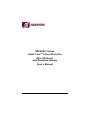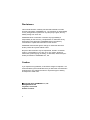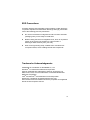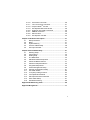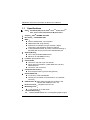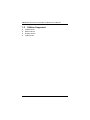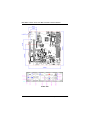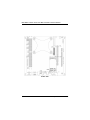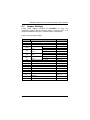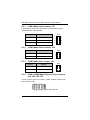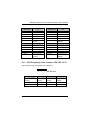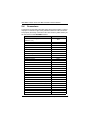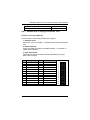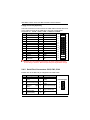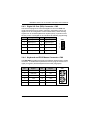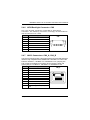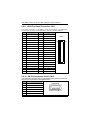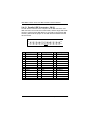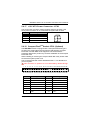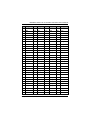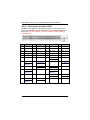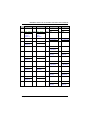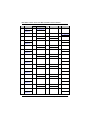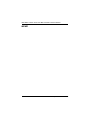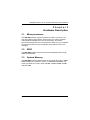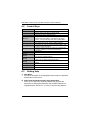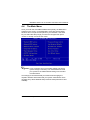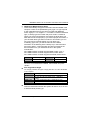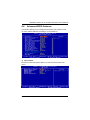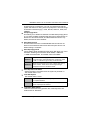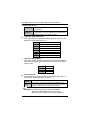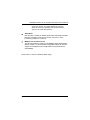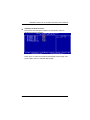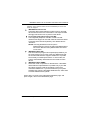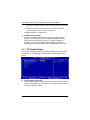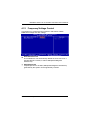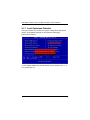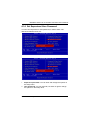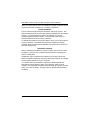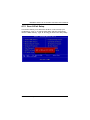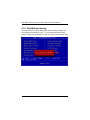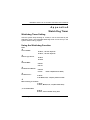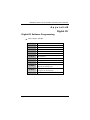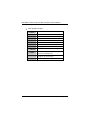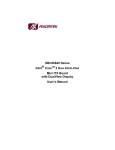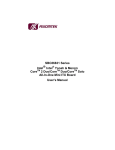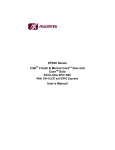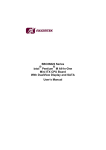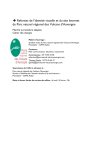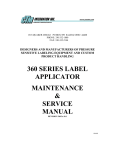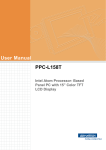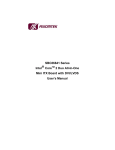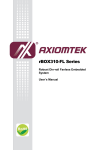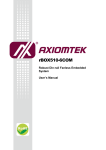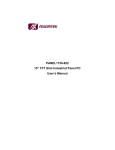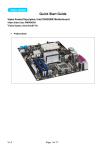Download AXIOMTEK SBC86831 Series User`s manual
Transcript
SBC86831 Series Intel® CoreTM 2 Duo All-In-One Mini ITX Board with DualView display User’s Manual Introduction Disclaimers This manual has been carefully checked and believed to contain accurate information. AXIOMTEK Co., Ltd. assumes no responsibility for any infringements of patents or any third party’s rights, and any liability arising from such use. AXIOMTEK does not warrant or assume any legal liability or responsibility for the accuracy, completeness or usefulness of any information in this document. AXIOMTEK does not make any commitment to update the information in this manual. AXIOMTEK reserves the right to change or revise this document and/or product at any time without notice. No part of this document may be reproduced, stored in a retrieval system, or transmitted, in any form or by any means, electronic, mechanical, photocopying, recording, or otherwise, without the prior written permission of AXIOMTEK Co., Ltd. Caution If you replace wrong batteries, it causes the danger of explosion. It is recommended by the manufacturer that you follow the manufacturer’s instructions to only replace the same or equivalent type of battery, and dispose of used ones. ©Copyright 2007 AXIOMTEK Co., Ltd. All Rights Reserved July 2007, Version A2 Printed in Taiwan ii ESD Precautions Computer boards have integrated circuits sensitive to static electricity. To prevent chipsets from electrostatic discharge damage, please take care of the following jobs with precautions: Do not remove boards or integrated circuits from their anti-static packaging until you are ready to install them. Before holding the board or integrated circuit, touch an unpainted portion of the system unit chassis for a few seconds. It discharges static electricity from your body. Wear a wrist-grounding strap, available from most electronic component stores, when handling boards and components. Trademarks Acknowledgments AXIOMTEK is a trademark of AXIOMTEK Co., Ltd. ® Windows is a trademark of Microsoft Corporation. Phoenix & AWARD are trademarks of Phoenix Technology Ltd. IBM, PC/AT, PS/2, VGA are trademarks of International Business Machines Corporation. ® ® Intel and Pentium are trademarks of Intel Corporation. Winbond is a trademark of Winbond Electronics Corp. Other brand names and trademarks are the properties and registered brands of their respective owners. iii Table of Contents Disclaimers ................................................................................. ii ESD Precautions........................................................................ iii Chapter 1 Introduction .................................................................... 1 1.1 Specifications ................................................................... 2 1.2 Utilities Supported ............................................................ 4 Chapter 2 Jumpers and Connectors ............................................. 5 2.1 Board Layout and Fixing Holes ........................................ 5 2.2 Placement......................................................................... 7 2.3 Jumper Settings................................................................ 9 2.3.1 COM1 Mode Select Jumper ................................... 10 2.3.2 COM1 Mode Select Jumper ................................... 10 2.3.3 COM1 Mode Selec Jumper .................................... 10 2.3.4 COM2~COM4 Mode Select for Type Jumpers....... 10 2.3.5 CPU Frequency Selec Jumpers ............................. 11 2.3.6 LVDS Voltage Selection Jumper ............................ 12 2.3.7 SDVO Card Selection Jumper ................................. 12 2.3.8 CMOS Clear Jumper ............................................... 12 2.3.9 TPM PP (Physical Presence) Select Jumper .......... 12 2.3.10 Compact Flash Setting Jumper ............................... 13 2.3.11 Compact Flash Setting Jumper ............................... 13 2.3.12 USB Power Select Jumpers .................................... 13 2.4 Connectors ..................................................................... 14 2.4.1 Parallel Port or Floppy Connector ............................ 15 2.4.2 Serial Port Connectors.............................................. 16 2.4.3 Digital I/O Port (DIO) Connector ............................... 17 2.4.4 Keyboard and PS/2 Mouse Connector ..................... 17 2.4.5 VGA & Serial Port 1 Connectors............................... 18 2.4.6 LVDS Backlight Connector ....................................... 19 2.4.7 LAN*2 Connectors .................................................... 19 2.4.8 USB*2+IEE1394a Connectors.................................. 20 2.4.9 LVDS Flat Panel Connector...................................... 22 2.4.10 SATA Connectors ..................................................... 22 2.4.11 Audio Phone Jack Connector ................................... 23 2.4.12 USB Connectors ....................................................... 23 2.4.13 Parallel IDE Connector ............................................. 24 2.4.14 Flat Panel Bezel Connector ...................................... 25 2.4.15 Internal Audio Connector .......................................... 26 iv 2.4.16 ATX Power Connector ............................................ 26 2.4.17 +12V ATX Power Connector ................................... 27 2.4.18 Compact FlashTM Socket ......................................... 27 2.4.19 PCI-Express Mini Card Socket ............................... 28 2.4.20 System & CPU FAN Connectors ............................ 30 2.4.21 SMBUS Connector.................................................. 30 2.4.22 Slim PCI Slot ........................................................... 30 2.4.23 PCI-Express X16 Slot ............................................. 32 Chapter 3 Hardware Description.................................................. 37 3.1 Microprocessors ............................................................. 37 3.2 BIOS ............................................................................... 37 3.3 System Memory.............................................................. 37 3.4 I/O Port Address Map ..................................................... 38 3.5 Interrupt Controller.......................................................... 39 Chapter 4 Award BIOS Utility ....................................................... 41 4.1 Entering Setup................................................................ 41 4.2 Control Keys ................................................................... 42 4.3 Getting Help.................................................................... 42 4.4 The Main Menu............................................................... 43 4.5 Standard CMOS Setup Menu......................................... 44 4.6 Advanced BIOS Features............................................... 47 4.7 Advanced Chipset Features ........................................... 52 4.8 Integrated Peripherals .................................................... 54 4.9 Power Management Setup ............................................. 58 4.10 PnP/PCI Configuration Setup......................................... 61 4.11 PC Health Status ............................................................ 62 4.12 Frequency/Voltage Control............................................ 63 4.13 Load Optimized Defaults ................................................ 64 4.14 Set Supervisor/User Password ...................................... 65 4.15 Save & Exit Setup........................................................... 67 4.16 Exit Without Saving ........................................................ 68 Appendix A Watch Dog Timer ...................................................... 69 Appendix B Digital I/O ................................................................... 71 v MEMO vi SBC86831 Series All-In-One Mini ITX Board User’s Manual Chapter 1 Introduction The SBC86831, a Mini ITX board, supports Intel® Core 2 Duo, Core Duo, Core Solo and Celeron M processors with graphics, audio, and Gigabit Ethernet interfaces. It is practically finest embedded Socket M ® board in the market. It integrates Intel 945GME & ICH7M chipsets, excellent Multiple I/O, LVDS LCD, Fast/Gigabit Ethernet and AC'97/HD digital Audio interface to make all in one single module as computing engine. It provides one PCI Express X16 for graphics or SDVO, 32-bit/33MHz PCI master which are for expansion purpose. Additionally, it provides you with unique embedded features, such as 4 serial ports (3 x RS-232 and 1 x RS-232/422/485) and Mini ITX form factor that applies an extensive array of PC peripherals. This module supports various I/O features: CRT, LVDS LCD, Fast/Gigabit Ethernet, HD Audio, PATA IDE, SATA IDE, USB 2.0, GPIO and Watchdog timer. Introduction 1 SBC86831 Series All-In-One Mini ITX Board User’s Manual 1.1 Specifications ® CPU: Socket M (478-pin) for Intel Core z TM Duo, Core TM 2 Duo, Core TM ® Solo and Celeron M processors ® z Chipset: Intel 945GME & ICH7M z Bus Clock: 533/667MHz FSB z BIOS: Phoenix-Award BIOS, Y2K compliant 4Mbit Flash, DMI, Plug and Play SmartView for multiple LCD type selection, display mode option and application extension features “Load Optimized Default” to backup customized Setting in the BIOS flash chip to prevent from CMOS battery fail System Memory: Two x 240-pin DDR2 DIMM sockets Maximum to 3GB DDR2 memory L2 Cache: integrated in CPU z z Onboard IDE: One PATA-100 with 40-pin box-header PATA-100 as PIO Mode 0-4, DMA Mode 0-2 and Ultra DMA/33/66/100 Two SATA-150 connectors Compact Flash Socket: z z One Compact Flash Type II Socket (optional) Onboard Multi I/O: 3 x RS-232, 1x RS-232/422/485 One 26-pin box-header for shared FDD or LPT (Default: LPT Port) USB Interface: Eight USB ports with fuse protection and complies with USB Spec. Rev. 2.0 Real Time Clock: Integrate Intel® ICH*7M z z z Watchdog Timer: 1~255 seconds; up to 255 levels Graphics/Streaming: Intel® 945GME GMCH Gen 3.5 integrated graphic engine z z 2 Introduction SBC86831 Series All-In-One Mini ITX Board User’s Manual z Maximum up to 224MB frame buffer sharing system memory Maximum display resolution: CRT: 2048 x1536 LVDS: 1600 X1200 (24-bit single/dual channel LVDS interface) DualView display mode: CRT: 2048 x1536 LVDS: 1600 X1200 (24-bit single/dual channel LVDS interface) LCD backlight control supported Expansion Interface: One PCI Express x16 slot for ADD2+ Card as default (PCI Express x16 for discrete graphics is optional with on-board LVDS function removal) z One PCI Express Mini Card (optional) One PCI slot for 2 Bus master 32-bit expansion Ethernet: Two RTL8111B Gigabit Ethernet Equipped with RJ-45 interface Audio: z Realtek AC’97 codec audio MIC-in, Line-out Power Management: z ACPI (Advanced Configuration and Power Interface) Form Factor: z Mini ITX form factor(170mm* 170mm) NOTE: All specifications and images are subject to change without notice. Introduction 3 SBC86831 Series All-In-One Mini ITX Board User’s Manual 1.2 Utilities Supported Chipset Driver Ethernet Driver Graphic Drivers Audio Drivers z z z z 4 Introduction SBC86831 Series All-In-One Mini ITX Board User’s Manual Chapter 2 Jumpers and Connectors 2.1 Board Layout and Fixing Holes Component Side Jumpers and Connectors 5 SBC86831 Series All-In-One Mini ITX Board User’s Manual Solder Side 6 Jumpers and Connectors SBC86831 Series All-In-One Mini ITX Board User’s Manual 2.2 Placement Component Side Jumpers and Connectors 7 SBC86831 Series All-In-One Mini ITX Board User’s Manual Solder Side 8 Jumpers and Connectors SBC86831 Series All-In-One Mini ITX Board User’s Manual 2.3 Jumper Settings Proper jumer settings configure the SBC86831 to meet your application purpose. We are herewith listing a summary table of all jumpers and default settings for onboard devices, respectively. Here is a list of jumper settings: Jumper JP1 JP2 JP3 JP4 JP5 JP6 JP7 JP8 JP9 JP10 JP11 JP12 JP14 JP15 JP16 JP17 JP18 JP19 Default Setting COM1 Mode Select: RS-232 COM1 Mode Select: RS-232 COM1 Mode Select: RS-232 COM2 Mode CN2 Pin 1: DCD Select CN2 Pin 8: RI COM3 Mode CN3 Pin 1: DCD Select CN3 Pin 8: RI COM4 Mode CN4 Pin 1: DCD Select CN4 Pin 8: RI CN7 Pin 1: DCD COM1 Mode Select CN7 Pin 9: RI CPU Frequency Select: Auto CPU Frequency Select: Auto CPU Frequency Select: Auto LVDS Voltage select : 3.3V SDVO CARD Select : Enable Clear CMOS Setting : Normal TPM Function (Optional) Compact Flash Select : Slave (Optional) Compact Flash Power Select : 3.3V (Optional) USB2 Voltage select : 5V_SBY USB1 Voltage select : 5V_SBY Jumpers and Connectors Jumper Setting Short 1-2 Short 3-5,4-6 Short 3-5,4-6 Short 7-9 Short 8-10 Short 7-9 Short 8-10 Short 7-9 Short 8-10 Short 7-9 Short 8-10 Short 1-2 Short 1-2 Short 1-2 Short 1-2 Short 2-3 Short 1-2 Short 1-2 Short 1-2 Short 1-2 Short 1-2 Short 1-2 9 SBC86831 Series All-In-One Mini ITX Board User’s Manual 2.3.1 COM1 Mode Select Jumper: JP1 These jumpers select the COM1 port’s communication mode to operate RS-232 or RS-422/485. Options 2.3.2 RS-232 Short 1-2 (Default) RS-422 Short 3-4 RS-485 Short 5-6,7-8 RS-485 RS-232 2 4 6 8 JP2 Settings 1 Short 1-3,2-4 Short 3-5,4-6 (Default) 2 3 4 5 6 COM1 Mode Selec Jumper: JP3 Options 2.3.4 1 3 5 7 COM1 Mode Select Jumper: JP2 Options 2.3.3 JP1 Settings JP3 Settings 1 RS-485 Short 1-3,2-4 RS-232 Short 3-5,4-6(Default) 2 3 4 5 6 COM1~COM4 Mode Select for Type Jumpers: JP4, JP5, JP6, JP7 These jumpers select the COM1, COM2, COM3, COM4 ports’ DCD and RI mode. JP4, JP5, JP6, JP7 10 Jumpers and Connectors SBC86831 Series All-In-One Mini ITX Board User’s Manual COM1 (CN7) Pin 1=12V Pin 1=5V *Pin 1=DCD Pin 9=12V Pin 9=5V *Pin 9=RI JP7 Short 1-3 Short 3-5 or 5-7 Short 7-9 (Default) Short 2-4 Short 4-6 or 6-8 Short 8-10 (Default) COM3 (CN3) Pin 1=12V Pin 1=5V *Pin 1=DCD Pin 8=12V Pin 8=5V *Pin 8=RI COM2 (CN2) Pin 1=12V Pin 1=5V *Pin 1=DCD Pin 8=12V Pin 8=5V *Pin 8=RI JP5 JP4 Short 1-3 Short 3-5 or 5-7 Short 7-9 (Default) Short 2-4 Short 4-6 or 6-8 Short 8-10 (Default) COM4 (CN4) Short 1-3 Short 3-5 or 5-7 Short 7-9 (Default) Short 2-4 Short 4-6 or 6-8 Short 8-10 (Default) Pin 1=12V Pin 1=5V *Pin 1=DCD Pin 8=12V Pin 8=5V *Pin 8=RI JP6 Short 1-3 Short 3-5 or 5-7 Short 7-9 (Default) Short 2-4 Short 4-6 or 6-8 Short 8-10 (Default) 2.3.5 CPU Frequency Selec Jumpers: JP8, JP9, JP10 These jumpers help you set the CPU frequency. 3 CPU Frequency 2 JP8 1 JP8, JP9, JP10 JP9 JP10 Auto Select (Default) Short 1-2 (Default) Short 1-2 (Default) Short 1-2 (Default) 533MHz Short 2-3 Short 2-3 Short 2-3 667MHz Short 2-3 OPEN Short 2-3 Jumpers and Connectors 11 SBC86831 Series All-In-One Mini ITX Board User’s Manual 2.3.6 LVDS Voltage Selection Jumper: JP11 This jumper is to select the voltage for LVDS interface. Options JP11 Settings 1 3.3V 5V 2.3.7 2 3 Short 1-2 (Default) Short 2-3 SDVO Card Selection Jumper: JP12 This jumper makes the selection that PCI express x 16 slot enables or disables the SDVO mode. Options JP12 Settings 1 SDVO Card Disable SDVO Card Enable 2.3.8 2 3 Short 1-2 Short 2-3 (Default) CMOS Clear Jumper: JP14 You may need to use this jumper is to clear the CMOS memory if incorrect settings in the Setup Utility. Options JP14 Settings 1 Normal Clear CMOS 2.3.9 2 3 Short 1-2 (Default) Short 2-3 TPM PP (Physical Presence) Select Jumper: JP15 Options JP15 Settings 1 2 3 Accept both H/W & Short 1-2 (Default) S/W signals. Only Accept H/W Short 2-3 signals. This jumper is optional. It is not mounted by default design. 12 Jumpers and Connectors SBC86831 Series All-In-One Mini ITX Board User’s Manual 2.3.10 Compact Flash Setting Jumper: JP16 This jumper is to select the master or slave for Compact Flash interface. Options Settings Slave Short 1-2 (Default) Master Short 2-3 JP16 1 2 3 This jumper is optional. It is not mounted by default design. 2.3.11 Compact Flash Setting Jumper: JP17 This jumper is to select the voltage for Compact Flash interface. Options 3.3V 5V JP17 Settings Short 1-2 (Default) Short 2-3 3 2 1 This jumper is optional. It is not mounted by default design. 2.3.12 USB Power Select Jumpers: JP18, JP19 This jumper is to select the voltage for USB interface. Options 5V_SBY 5V Settings Short 1-2(Default) Short 2-3 Jumpers and Connectors JP18,JP19 3 2 1 13 SBC86831 Series All-In-One Mini ITX Board User’s Manual 2.4 Connectors Connectors connect the board with other parts of the system. Loose or improper connection might cause problems. Make sure all connectors are properly and firmly connected. Here is a summary table shows you all connectors on the SBC86831 Series. Connectors Label Parallel Port or Flopply Connector (Default : LPT) CN1 Serial Port2 Connector CN2 Serial Port3 Connector CN3 Serial Port4 Connector CN4 Digital I/O Connector CN5 PS2 Keyboard/Mouse Connector CN6 VGA & Serial Port1 Connector CN7 LVDS Backlight Connector CN8 LAN*2 Connector CN9 USB*2+IEE1394a Connector CN10 LVDS Connector CN11 USB*2+IEE1394a Connector CN13 SATA Connector CN14 SATA Connector CN15 Audio Phone Jack Connector CN16 USB Connector CN17 Parallel IDE Connector CN18 14 USB Connector CN19 Flat Panel Bezel Connector CN20 Internal Audio Connector CN21 ATX Power Connector ATX1 +12V Power Connector ATX2 Compact Flash™ Socket (Optional) CFS1 PCI-EXPRESS Mini Card Socket (Optional) CNS1 DDRII DIMM DIMM1 DDRII DIMM DIMM2 System FAN Connector FAN1 CPU FAN Connector FAN2 SM Bus Connector JP13 Jumpers and Connectors SBC86831 Series All-In-One Mini ITX Board User’s Manual Slim PCI Slot PCI1 PCI- EXPRESS X16 Slot PCIE1 2.4.1 Parallel Port or Floppy Connector: CN1 Print Port Connector [Default] This board has a multi-mode parallel port to support: 1. Standard mode: IBM PC/XT, PC/AT and PS/2™ compatible with bi-directional parallel port 2. Enhanced mode: Enhance parallel port (EPP) compatible with EPP 1.7 and EPP 1.9 (IEEE 1284 compliant) 3. High speed mode: Microsoft and Hewlett Packard extended capabilities port (ECP) IEEE 1284 compliant Pin 1 3 5 7 9 11 13 15 17 19 21 23 25 Signal Strobe# Data 0 Data 1 Data 2 Data 3 Data 4 Data 5 Data 6 Data 7 Acknowledge# Busy Paper Empty# Printer Select Jumpers and Connectors Pin 2 4 6 8 10 12 14 16 18 20 22 24 26 CN1 Signal Auto Form Feed# Error# Initialize# Printer Select In# GND GND GND GND GND GND GND GND NC 1 2 3 4 5 6 7 8 9 10 11 12 13 14 15 16 17 18 19 20 21 22 23 24 25 26 15 SBC86831 Series All-In-One Mini ITX Board User’s Manual Floppy Connector [Optional] The FDD connector is used connect the FDD cable while the other end of the cable connects to the FDD drive. The type of FDD drives supported are : 360KB, 720KB,1.2MB,1.44MB and 2.88MB. Pin Signal Pin Signal 1 3 5 7 9 11 13 15 17 19 21 23 DRIVE0 INDEX MOTOR ON DSKCHG DIR STEP WDATA WGATE TRK0 WPT RDATA HDSEL 2 4 6 8 10 12 14 16 18 20 22 24 NC NC NC NC GND GND GND GND GND GND GND GND 25 DSKCHG 26 NC 1 2 3 4 5 6 7 8 9 10 11 12 13 14 15 16 17 18 19 20 21 22 23 24 25 26 Parallel port and Floppy Connector to share same connector, so can only 2 select 1. And The parallel port by default design. 2.4.2 Serial Port Connectors: CN2, CN3, CN4 Please refer to the RS-232 pin assignment as listed below: Pin Signal 1 Data Carrier Detect (DCD) 3 Receive Data (RXD) 5 Transmit (TXD) 7 9 16 Pin Data Signal 2 Data Set (DSR) 4 Request (RTS) to Ready CN2 CN3 CN4 Send 6 Clear to Send (CTS) Data Terminal Ready (DTR) 8 Ring Indicator (RI) Ground (GND) 10 NC 1 2 3 4 5 6 7 9 8 10 Jumpers and Connectors SBC86831 Series All-In-One Mini ITX Board User’s Manual 2.4.3 Digital I/O Port (DIO) Connector: CN5 The board is equipped an 8-channel digital I/O connector CN5 that meets requirements for a system customary automation control. The digital I/O can be configured to control cash drawers, sense warning signals from an Uninterrupted Power System (UPS), or perform store security control. The digital I/O is controlled via software programming. Pin Signal Pin Signal CN5 1 Digital Input 0 2 Digital Output 0 3 Digital Input 1 4 Digital Output 1 3 4 5 Digital Input 2 6 Digital Output 2 5 6 7 Ground (GND) 8 Digital Output 3 7 9 8 10 9 Ground (GND) 10 Digital Output 4 2 1 2.4.4 Keyboard and PS/2 Mouse Connector: CN6 The SBC86831 provides a keyboard and Mouse interface that is a DIN connector .To install PS/2 keyboard and mouse, plug the mouse to the upper port (green) and the keyboard to the lower port(purple). Pin Signal Pin Signal 1 K/B Data 7 M/S Data 2 M/S Data 8 NC 3 GND 9 GND 4 VCC 10 VCC 5 K/B CLK 11 M/S CLK 6 M/S CLK 12 NC Jumpers and Connectors CN6 12 10 11 9 8 7 6 4 5 3 2 1 17 SBC86831 Series All-In-One Mini ITX Board User’s Manual 2.4.5 VGA & Serial Port 1 Connectors: CN7A, CN7B CN7 is double deck D-Sub connector. The upper is a standard 9-pin pin DB9 connector for the Serial port 1(CN7A). CN7A is RS-232/422/485, jumper selectable with auto flow control features. All four ports feature +5V/12V power capability on DCD and RI, depending on the jumper setting. CN7B is a standard 15-pin pin DB15 connector commonly used for the CRT VGA display. Pin Signal 1 Data Carrier Detect (DCD) 2 Receive Data (RXD) 3 Transmit Data (TXD) 4 Data Terminal Ready (DTR) 5 Ground (GND) 6 Data Set Ready (DSR) 7 Request to Send (RTS) 8 Clear to Send (CTS) 9 Ring Indicator (RI) Pin Signal 1 2 3 4 5 6 Red Green Blue N.C Ground (GND) AnalogGround(AGND) 7 AnalogGround(AGND) 8 AnalogGround(AGND) 9 10 11 12 13 14 15 N.C Ground (GND) N.C DDC DATA Horizontal Sync Vertical Sync DDC CLK 18 CN7A CN7B 5 10 15 1 6 11 Jumpers and Connectors SBC86831 Series All-In-One Mini ITX Board User’s Manual 2.4.6 LVDS Backlight Connector: CN8 The 7-pin inverter connector on the SBC is with Hirose connector. The matching connector is strongly recommended to use Hirose DF13-7S-1.25C. Pin Signal 1 +12V 2 +12V 3 +5V 4 ENABLE 5 GND 6 GND 7 GND CN8 7 1 2.4.7 LAN*2 Connectors: CN9_A, CN9_B The board is equipped with a high performance Plug and Play Ethernet interface fully compliant with the IEEE 802.3 standard. To connect the board to 10-Base-T, 100-Base-T or 1000 Base-T hub, just plug one end of cable to the Ethernet connector and connect the other end (phone jack) to a 10-Base-T, 100-Base-T or 1000 Base-T hub. Pin Signal 1 2 3 4 5 6 7 8 A B MDI0+ MDI0MDI1+ MDI1MDI2+ MDI2MDI3+ MDI3Active LED (Yellow) 1000 (Orange) / 100 (Green) LAN LED Jumpers and Connectors CN9_A A B 876543 21 19 SBC86831 Series All-In-One Mini ITX Board User’s Manual Pin Signal 1 2 3 4 5 6 7 8 A B MDI0+ MDI0MDI1+ MDI1MDI2+ MDI2MDI3+ MDI3Active LED (Yellow) 1000 (Orange) / 100 (Green) LAN LED CN9_B A B 876543 21 2.4.8 USB*2+IEE1394a Connectors: CN10, CN13 The SBC86831 Series have three layers USB &IEE1394a Connector (CN10, CN13) & two box-header connectors (CN17,CN19). The upper is IEE1394a connector (CN10A, CN13A).Serial interface standard set by institute of Electrical and Electronics Engineers, which has features like high speed, high bandwidth and hot plug. The lower are double deck USB Connector (CN10B,CN13B) , as USB 2.0 compliant (480Mbps) that can adapt any USB peripherals, such as keyboard, mouse, scanner…etc. 20 Pin Signal 1 +12V 2 GND 3 XTPB0N 4 XTPB0P 5 XTPA0N 6 XTPAP 7 GND CN10A 2 4 6 1 5 3 Jumpers and Connectors SBC86831 Series All-In-One Mini ITX Board User’s Manual Pin Signal 1 +5V 2 USB D0- 3 USB D0+ 4 GND 5 +5V 6 USB D1- 7 USB D1+ 8 GND Pin Signal 1 +12V 2 GND 3 XTPB1N 4 XTPB1P 5 XTPA1N 6 XTPAP 7 GND Pin Signal 1 +5V 2 USB D2- 3 USB D2+ 4 GND 5 +5V 6 USB D3- 7 USB D3+ 8 GND Jumpers and Connectors CN10B 5 6 7 8 1 2 3 4 CN13A 2 4 6 1 5 3 CN13B 5 6 7 8 1 2 3 4 21 SBC86831 Series All-In-One Mini ITX Board User’s Manual 2.4.9 LVDS Flat Panel Connector: CN11 The LVDS connector on the SBC is a 40-pin connector. The matching connector is strongly recommended to use JST SHDR-40V-S-B. Pin Signal Pin Signal 1 VCCM 2 VCCM 3 VCCM 4 VCCM 5 VCCM 6 VCCM 7 N.C. 8 N.C. 9 GND 10 GND 11 Channel B D3- 12 Channel B D0- CN11 13 Channel B D3+ 14 Channel B D0+ 15 GND 16 GND 17 Channel B CLK- 18 Channel B D1- 19 Channel B CLK+ 20 Channel B D1+ 21 GND 22 GND 23 Channel A D0- 24 Channel B D2- 25 Channel A D0+ 26 Channel B D2+ 27 GND 28 GND 29 Channel A D1- 30 Channel A D3- 31 Channel A D1+ 32 Channel A D3+ 33 GND 34 GND 35 Channel A D2- 36 Channel A CLK- 37 Channel A D2+ 38 Channel A CLK+ 39 GND 40 GND 39 40 1 2 2.4.10 SATA Connectors: CN14, CN15 These SATA connectors are for high-speed SATA interface ports and they can be connected to hard disk devices. Pin 1 Signal GND 2 SATA_TX+ 3 SATA_TX- 4 GND 5 SATA_RX- 6 SATA_RX+ 22 CN14,CN15 7 1 Jumpers and Connectors SBC86831 Series All-In-One Mini ITX Board User’s Manual 7 GND 2.4.11 Audio Phone Jack Connector: CN16 After install onboard audio driver, you may connect speaker to Line Out jack, microphone to MIC in jack. Pin CN16 Signal 1 Ground (GND) 2 VREFOUT 3 N.C 4 Ground (GND) 5 MIC_IN 6 LINE_OUT_L 7 LINE_OUT_L1 9 8 7 6 5 4 1 3 2 2.4.12 USB Connectors: CN17, CN19 These Universal Serial Bus (USB) connectors on this board are for installing versatile USB interface peripherals. These are 10-pin standard USB connectors. Pin 1 Signal +5V Pin 2 Signal +5V 3 USB D4- 4 USB D5- 5 USB D4+ 6 USB D5+ 7 Ground (GND) 8 Ground (GND) 9 Ground (GND) 10 Ground (GND) Pin Signal Pin 1 +5V 2 4 6 8 10 1 3 5 7 9 2 4 6 8 10 1 3 5 7 9 Signal +5V 3 USB D6- 4 USB D7- 5 USB D6+ 6 USB D7+ 7 Ground (GND) 8 Ground (GND) 9 Ground (GND) 10 Ground (GND) Jumpers and Connectors CN17 2 CN19 23 SBC86831 Series All-In-One Mini ITX Board User’s Manual 2.4.13 Parallel IDE Connector: CN18 An IDE device connects to the computer via an IDE connector. One IDE connector can connect to one IDE cable, and the single IDE cable can then connect to two IDE devices. If you wish to connect two IDE devices, please set the jumper on one IDE device as Master and the other as Slave. Pin 1 4 7 10 13 16 19 22 25 28 31 34 37 40 24 2 40 1 39 Signal Reset # Data 8 Data 5 Data 11 Data 2 Data 14 GND GND IOR # No connector Interrupt No connector HDC CS0 # GND Pin 2 5 8 11 14 17 20 23 26 29 32 35 38 Signal GND Data 6 Data 10 Data 3 Data 13 Data 0 No connector IOW # GND No connector No connector SA0 HDC CSI # Pin 3 6 9 12 15 18 21 24 27 30 33 36 39 Signal Data 7 Data 9 Data 4 Data 12 Data 1 Data 15 No connector GND IOCHRDY GND-Default SA1 SA2 HDD Active # Jumpers and Connectors SBC86831 Series All-In-One Mini ITX Board User’s Manual 2.4.14 Flat Panel Bezel Connector: CN20 2 4 6 8 10 12 14 1 3 5 7 9 11 13 Power LED This 3-pin connector named as Pin 1 and Pin 5 connect the system power LED indicator to such a switch on the case. Pin 1 is assigned as +, and Pin 5 as -. The Power LED lights up when the system is powered ON. External Speaker and Internal Buzzer Connector Pin 2, 4, 6 and 8 can be connected to the case-mounted speaker unit or internal buzzer. While connecting the CPU card to an internal buzzer, please short pins 2-4; while connecting to an external speaker, you need to set pins 2-4 to Open and connect the speaker cable to pin 8 (+) and pin 2 (-). ATX Power On/Off Button This 2-pin connector named as Pin 9 and 10 connect the front panel’s ATX power button to the CPU card, which allows users to control ATX power supply to be power on/off. System Reset Switch Pin 11 and 12 can be connected to the case-mounted reset switch that reboots your computer, not turns OFF the power switch. It is a better way to reboot your system for a longer life of the system’s power supply. HDD Activity LED This connection is linked to hard drive activity LED on the control panel. LED flashes when HDD is being accessed. Pin 13 and 14 connect the hard disk drive to the front panel HDD LED, Pin 13 assigned as -, and Pin 14 as +. Jumpers and Connectors 25 SBC86831 Series All-In-One Mini ITX Board User’s Manual 2.4.15 Internal Audio Connector: CN21 The SBC86831 supports internal audio interface. CN21 is a 5pinheader connector commonly used for the audio. After install onboard audio driver, you may connect speaker to Line Out jack, microphone to MIC in jack. Pin CN21 Signal 1 LINE_OUT_L 2 GND 3 LINE_OUT_R 4 GND 5 MIC_IN 1 5 2.4.16 ATX Power Connector: ATX1 With the use of the power connector, the power supply can supply enough stable power to all the components on the motherboard. Before connecting the power connector, please make sure that all components and devices are properly installed. Align the power connector with its proper location on the motherboard and connect tightly. If you use a 20-pin ATX power supply, please remove the small cover on the power connector on the motherboard before plugging in the power cord; otherwise, please do not remove it. Pin 1 2 3 4 5 6 7 8 9 10 26 Signal 3.3V 3.3V GND 5V GND 5V GND PW_OK 5V_SB 12V Pin 11 12 13 14 15 16 17 18 19 20 Signal 3.3V -12V GND PS_ON GND GND GND -5V 5V 5V ATX1 20 19 18 17 16 15 14 13 12 11 10 9 8 7 6 5 4 3 2 1 Jumpers and Connectors SBC86831 Series All-In-One Mini ITX Board User’s Manual 2.4.17 +12V ATX Power Connector: ATX2 The ATX2 power connector mainly supplies power to the CPU. If the ATX2 power connector is not connected, the system will not start. Pin ATX2 Signal 1 GND 2 GND 3 4 3 +12V 4 +12V 1 2 TM 2.4.18 Compact Flash Socket: CFS1 (Optional) The SBC86831 Series is equipped with a Compact Flash disk type-II socket on the solder side and it supports the IDE interface Compact Flash disk card with DMA mode supported. The socket itself is especially designed to prevent any incorrect installation of the Compact Flash disk card. When installing or removing the Compact Flash disk card, please make sure that the system power is off. The Compact Flash disk card is defaulted as the C: or D: disk drive in your PC system. This connector is optional. It is not mounted by default design. 1 2 3 4 5 6 7 8 9 10 11 12 13 14 15 16 17 18 19 20 21 22 23 24 25 26 27 28 29 30 31 32 33 34 35 36 37 38 39 40 41 42 43 44 45 46 47 48 49 50 Pin Signal Pin Signal 1 GND 26 CD1- 2 Data 3 27 Data 11 3 Data 4 28 Data 12 4 Data 5 29 Data 13 5 Data 6 30 Data 14 6 Data 7 31 Data 15 7 CS0- 32 CS1- Jumpers and Connectors 27 SBC86831 Series All-In-One Mini ITX Board User’s Manual Pin Signal Pin Signal 8 Address 10 33 VS1- 9 ATASEL 34 IORD- 10 Address 9 35 IOWR- 11 Address 8 36 WE# 12 Address 7 37 INTR 13 +5V 38 +5V 14 Address 6 39 CSEL- 15 Address 5 40 VS2- 16 Address 4 41 RESET- 17 Address 3 42 IORDY- 18 Address 2 43 DMAREQ 19 Address 1 44 DMAACK- 20 Address 0 45 DASP- 21 Data 0 46 PDIAG- 22 Data 1 47 Data 8 23 Data 2 48 Data 9 24 IOCS16- 49 Data 10 25 CD2- 50 GND 2.4.19 PCI-Express Mini Card Socket: CNS1 (Optional) CNS1 is a PCI Express Mini Card socket, support both a x1 PCI Express link and a USB 2.0 link. A PCI Express Mini Card can use either PCI Express or USB 2.0 (or both). USB 2.0 support will help during the transition to PCI Express, because peripheral vendors will need time to design PCI Express into their chip sets. During the transition, PCI Express Mini Cards can be quickly implemented using USB 2.0. This connector is optional. It is not mounted by default design. 28 Jumpers and Connectors SBC86831 Series All-In-One Mini ITX Board User’s Manual Pin Signal Pin Signal 1 PCIE_WAKE- 2 +3.3V 3 N.C 4 GND 5 N.C 6 +1.5 V 7 GND 8 N.C 9 GND 10 N.C 11 PCIE_CLK- 12 N.C 13 PCIE_CLK+ 14 N.C 15 GND 16 N.C 17 N.C 18 GND 19 N.C 20 N.C 21 GND 22 PCIE_RESET- 23 PCIE_RXN 24 +3.3V_SBY 25 PCIE_RXP 26 GND 27 GND 28 +1.5V 29 GND 30 SMB_CLK 31 PCIE_TXN 32 SMB_DATA 33 PCIE_TXP 34 GND 35 GND 36 USB_D- 37 N.C 38 USB_D+ 39 N.C 40 GND 41 N.C 42 N.C 43 N.C 44 N.C Jumpers and Connectors 29 SBC86831 Series All-In-One Mini ITX Board User’s Manual Pin 45 Signal Pin Signal N.C 46 N.C 47 N.C 48 +1.5V 49 N.C 50 GND 51 N.C 52 +3.3V 2.4.20 System & CPU FAN Connectors: FAN1, FAN2 FAN1 is system fan connector, and FAN2 is CPU fan connector. Pentium microprocessors require a fan for heat dispensing. The fan connector on SBC86831 Series provides power to the fan. Pin Signal 1 GND 2 +12V 3 Sensor FAN1, FAN2 1 2 3 2.4.21 SMBUS Connector: JP13 Connector JP13 is for SMBUS interface support Pin JP13 Signal 1 CLOCK 2 DATA 3 GND 1 3 2.4.22 Slim PCI Slot: PCI1 30 Jumpers and Connectors SBC86831 Series All-In-One Mini ITX Board User’s Manual Pin Signal A1 TRST- Pin A2 Signal +12V Pin B1 Signal -12V Pin B2 Signal TCK A3 TMS A4 TDI B3 GND B4 TDO A5 +5V A6 INTA- B5 +5V B6 +5V A7 INTC- A8 +5V B7 INTB- B8 INTD- A9 N.C A10 +5V B9 N.C B10 REQ1- A11 N.C A12 GND B11 N.C B12 GND A13 GND A14 GNT1- B13 GND B14 CLK_33M A15 RESET- A16 +5V B15 GND B16 CLK_33M A17 GNT0- A18 GND B17 GND B18 REQ0- A19 PME- A20 AD[30] B19 +5V B20 AD[31] A21 +3.3V A22 AD[28] B21 AD[29] B22 GND A23 AD[26] A24 GND B23 AD[27] B24 AD[25] A25 AD[24] A26 IDSEL B25 +3.3V B26 C/BE3- A27 +3.3V A28 AD[22] B27 AD[23] B28 GND A29 AD[20] A30 GND B29 AD[21] B30 AD[19] A31 AD[18] A32 AD[16] B31 +3.3V B32 AD[17] A33 +3.3V A34 FRAME- B33 C/BE2- B34 GND A35 GND A36 TRDY- B35 IRDY- B36 +3.3V A37 GND A38 STOP- B37 DEVSEL- B38 GND A39 +3.3V A40 SMB_CLK B39 LOCK- B40 PERR- A41 SMD_DATA A42 GND B41 +3.3V B42 SERR- A43 PAR A44 AD[15] B43 +3.3V B44 C/BE1- A45 +3.3V A46 AD[13] B45 AD[14] B46 GND A47 AD[11] A48 GND B47 AD[12] B48 AD[10] A49 AD[9] A52 C/BE- B49 GND B52 AD[6] A53 +3.3V A54 AD[6] B53 AD[7] D54 +3.3V A55 AD[4] A56 GND B55 AD[5] B56 AD[3] A57 AD[2] A58 AD[0] B57 GND B58 AD[1] A59 +5V A60 REQ64- B59 +5V B60 ACK64- A61 +5V A62 +5V B61 +5V B62 +5V Jumpers and Connectors 31 SBC86831 Series All-In-One Mini ITX Board User’s Manual 2.4.23 PCI-Express X16 Slot: PCIE1 PCIE1 is a PCI-Express x16 graphics interface, It can support PCIExpress x16 graphics card (PCI-Express x16), and Add2 card(SDVO Bus). But it can only 2 select 1.And The Add2 card (SDVO Bus) by default design. Pin Signal Pin Signal Pin Signal Pin Signal A1 N.C A2 +12V B1 +12V B2 +12V A3 +12V A4 GND B3 +12V B4 GND A5 N.C. A6 N.C. B5 SMB_CLK B6 SMB_DATA A7 N.C A8 N.C B7 GND A9 +3.3V A10 +3.3V B9 N.C A11 PCIE_RESE T- A12 GND A13 PCIE_CLK+ A14 PCIE_CLK- N.C (Default) A15 GND B13 GND A16 PEG_RXP0 A18 GND N.C (Default) B15 PEG_TXN0 N.C (Default) 32 B16 GND N.C (Default) B17 N.C B18 GND SDVO_CRTCL K (Default) A20 GND B19 PEG_TXP1 N.C (Default) A21 PEG_RXP1 B12 N.C B14 PEG_TXP0 N.C (Default) N.C (Default) A19 N.C B11 PCIE_WAKEN.C (Default) N.C (Default) A17 PEG_RXN0 B8 +3.3V B10 +3.3V_SBY A22 PEG_RXN1 B21 GND B20 PEG_TXN1 N.C (Default) B22 GND N.C (Default) Jumpers and Connectors SBC86831 Series All-In-One Mini ITX Board User’s Manual Pin Signal Pin Signal Pin Signal Pin Signal A23 GND A24 GND B23 PEG_TXP2 A25 PEG_RXP2 A26 PEG_RXN2 B25 GND B26 GND B27 PEG_TXP3 B28 PEG_TXN3 N.C (Default) SDVO_FLD STALL+ (Default) A27 GND N.C (Default) A31 GND N.C (Default) SDVO_FLDS TALL(Default) A28 GND N.C (Default) A29 PEG_RXP3 B24 PEG_TXN2 A30 PEG_RXN3 N.C (Default) B29 GND B30 N.C B31 N.C B32 GND N.C (Default) A32 N.C SDVO_CRTDA TA (Default) A33 N.C A34 GND B33 PEG_TXP4 SDVO_RED+ (Default) A35 PEG_RXP4 N.C (Default) A37 GND A36 PEG_RXN4 SDVO_INT+ (Default) A41 GND B36 GND B37 PEG_TXP5 B38 PEG_TXN5 N.C (Default) A38 GND A40 PEG_RXN5 N.C (Default) A45 GND SDVO_GREE N- (Default) B39 GND B40 GND B41 PEG_TXP6 B42 PEG_TXN6 SDVO_INT(Default) A42 GND SDVO_BLUE+ (Default) A43 PEG_RXP6 SDVO_RED(Default) B35 GND SDVO_GREE N+ (Default) A39 PEG_RXP5 B34 PEG_TXN4 A44 PEG_RXN6 SDVO_BLUE - (Default) B43 GND B44 GND B45 PEG_TXP7 B46 PEG_TXN7 N.C (Default) A46 GND SDVO_CLK+ (Default) Jumpers and Connectors SDVO_CLK(Default) 33 SBC86831 Series All-In-One Mini ITX Board User’s Manual Pin Signal A47 PEG_RXP7 N.C (Default) A49 GND Pin Signal A48 PEG_RXN7 Pin Signal Signal B48 MCH_CFG_2 0 B49 GND B50 PEG_TXP8 N.C (Default) A50 N.C Pin B47 GND N.C (Default) A51 GND A52 PEG_RXP8 N.C (Default) A53 PEG_RXN8 A54 GND B51 PEG_TXN8 B53 GND B54 PEG_TXP9 N.C (Default) A55 GND N.C (Default) A56 PEG_RXP9 N.C (Default) A57 PEG_RXN9 A58 GND B55 PEG_TXN9 A61 PEG_RXN1 0 B57 GND B58 PEG_TXP10 N.C (Default) A60 PEG_RXP10 B59 PEG_TXN10 N.C (Default) N.C (Default) A62 GND B61 GND N.C (Default) A63 GND A64 PEG_RXP11 A65 PEG_RXN1 1 A66 GND N.C (Default) B63 PEG_TXN11 B66 PEG_TXP12 N.C (Default) A68 PEG_RXP12 B67 PEG_TXN12 N.C (Default) N.C (Default) A70 GND B69 GND N.C (Default) A71 GND A72 PEG_RXP13 A73 PEG_RXN1 3 A74 GND N.C (Default) 34 B68 GND B70 PEG_TXP13 N.C (Default) N.C (Default) B64 GND N.C (Default) B65 GND N.C (Default) A69 PEG_RXN1 2 B60 GND B62 PEG_TXP11 N.C (Default) A67 GND B56 GND N.C (Default) N.C (Default) A59 GND B52 GND N.C (Default) B71 PEG_TXN13 B72 GND N.C (Default) B73 GND B74 PEG_TXP14 N.C (Default) Jumpers and Connectors SBC86831 Series All-In-One Mini ITX Board User’s Manual Pin Signal A75 GND A77 PEG_RXN1 4 Pin Signal Pin Signal A76 PEG_RXP14 B75 PEG_TXN14 N.C (Default) N.C (Default) A78 GND B77 GND N.C (Default) A79 GND A81 PEG_RXN1 5 Pin Signal B76 GND B78 PEG_TXP15 N.C (Default) A80 PEG_RXP15 B79 PEG_TXN15 N.C (Default) N.C (Default) A82 GND B81 N.C B80 GND B82 N.C N.C (Default) ※ Green words: It is by PCI-Express x16 graphics interface. ※ Blue words:It is by SDVO bus of add2 card interface. And SDVO bus of add2 card by default design. Jumpers and Connectors 35 SBC86831 Series All-In-One Mini ITX Board User’s Manual MEMO 36 Jumpers and Connectors SBC86831 Series All-In-One Mini ITX Board User’s Manual Chapter 3 Hardware Description 3.1 Microprocessors The SBC86831 Series supports Intel® Core 2 Duo, Core Duo, Core Solo and Celeron M processors, which make your system operated under Windows 2000/XP and Linux environments. The system performance depends on the microprocessor. Make sure your installed microprocessor with all correct settings that prevents the CPU from damages. 3.2 BIOS The SBC86831 Series uses Award Plug and Play BIOS with a single 4Mbit Flash EPROM. 3.3 System Memory The SBC86831 Series industrial CPU card supports two 240-pin DDR2 DIMM sockets for a maximum memory of 3GB DDR2 SDRAMs. The memory module can come in sizes of 64MB, 128MB, 256MB, 512MB, 1GB and 2GB. Hardware Description 37 SBC86831 Series All-In-One Mini ITX Board User’s Manual 3.4 I/O Port Address Map The Intel® Pentium III/Celeron® M CPUs can communicate via I/O ports. There are total 1KB port addresses available for assignment to other devices via I/O expansion cards. Address 000-01F 020-03F 040-05F 060-06F 070-07F 080-09F 0A0-0BF 0C0-0DF 0F0 0F1 0F8-0FF 1F0-1F8 250-25F 300-31F 380-38F 3A0-3AF 3B0-3BF 3C0-3CF 3D0-3DF 3F8-3FF 3E8-3EF 2F8-2FF 2E8-2EF 3F0-3FF 38 Devices DMA controller #1 Interrupt controller #1 Timer Keyboard controller Real time clock, NMI DMA page register Interrupt controller #2 DMA controller #2 Clear math coprocessor busy signal Reset math coprocessor Math processor Fixed disk controller HR I/O Prototype card SDLC #2 SDLC #1 MDA video card (including LPT1) EGA card CGA card Serial port #1 (COM1) Serial port #3 (COM3) Serial port #2 (COM2) Serial port #4 (COM4) Super I/O Hardware Description SBC86831 Series All-In-One Mini ITX Board User’s Manual 3.5 Interrupt Controller The SBC86831 Series is a 100% PC compatible control board. It consists of 16 interrupt request lines, and four out of them can be programmable. The mapping list of the 16 interrupt request lines is shown as the following table. IRQ IRQ0 IRQ1 IRQ2 IRQ3 IRQ4 IRQ5 IRQ7 IRQ8 IRQ9 IRQ10 IRQ11 IRQ12 IRQ13 IRQ14 IRQ15 Parity check error System timer output Keyboard Interrupt rerouting from IRQ8 through IRQ15 Serial port #2 Serial port #1 PCI Device Share Parallel port #1 Real time clock ACPI Controller Serial port #3 Serial port #4 PS/2 Mouse Math coprocessor Primary IDE channel — Hardware Description 39 SBC86831 Series All-In-One Mini ITX Board User’s Manual MEMO 40 Hardware Description SBC86831 Series All-In-One Mini ITX Board User’s Manual Chapter 4 Award BIOS Utility The Phoenix-Award BIOS provides users with a built-in Setup program to modify basic system configuration. All configured parameters are stored in a battery-backed-up RAM (CMOS RAM) to save the Setup information whenever the power is turned off. 4.1 Entering Setup There are two ways to enter the Setup program. You may either turn ON the computer and press <Del> immediately, or press the <Del> and/or <Ctrl>, <Alt>, and <Esc> keys simultaneously when the following message appears at the bottom of the screen during POST (Power on Self Test). TO ENTER SETUP PRESS DEL KEY If the message disappears before you respond and you still want to enter Setup, please restart the system to try it again. Turning the system power OFF and ON, pressing the “RESET” button on the system case or simultaneously pressing <Ctrl>, <Alt>, and <Del> keys can restart the system. If you do not press keys at the right time and the system doesn’t boot, an error message will pop out to prompt you the following information: PRESS <F1> TO CONTINUE, <CTRL-ALT-ESC> OR <DEL> TO ENTER SETUP Award BIOS Utility 41 SBC86831 Series All-In-One Mini ITX Board User’s Manual 4.2 Control Keys Up arrow Move cursor to the previous item Down arrow Left arrow Right arrow Move cursor to the next item Move cursor to the item on the left hand Move to the item in the right hand Main Menu -- Quit and delete changes into CMOS Status Page Setup Menu and Option Page Setup Menu -- Exit current page and return to Main Menu Increase the numeric value or make changes Decrease the numeric value or make changes Esc key PgUp/“+” key PgDn/“−“ key F1 key (Shift) F2 key F3 key F4 key F5 key F6 key F7 key F8 key F9 key F10 key 4.3 General help, only for Status Page Setup Menu and Option Page Setup Menu Change color from total 16 colors. F2 to select color forward, (Shift) F2 to select color backward Reserved Reserved Restore the previous CMOS value from CMOS, only for Option Page Setup Menu Load the default CMOS value from BIOS default table, only for Option Page Setup Menu Load the Setup default, only for Option Page Setup Menu Reserved Reserved Save all the CMOS changes, only for Main Menu Getting Help z Main Menu The online description of the highlighted setup function is displayed at the bottom of the screen. z Status Page Setup Menu/Option Page Setup Menu Press <F1> to pop out a small Help window that provides the description of using appropriate keys and possible selections for highlighted items. Press <F1> or <Esc> to exit the Help Window. 42 Award BIOS Utility SBC86831 Series All-In-One Mini ITX Board User’s Manual 4.4 The Main Menu Once you enter the Award BIOS CMOS Setup Utility, the Main Menu appears on the screen. In the Main Menu, there are several Setup functions and a couple of Exit options for your selection. Use arrow keys to select the Setup Page you intend to configure then press <Enter> to accept or enter its sub-menu. NOTE: If your computer can not boot after making and saving system changes with Setup, the Award BIOS will reset your system to the CMOS default settings via its built-in override feature. It is strongly recommended that you should avoid changing the chipset’s defaults. Both Award and your system manufacturer have carefully set up these defaults that provide the best performance and reliability. Award BIOS Utility 43 SBC86831 Series All-In-One Mini ITX Board User’s Manual 4.5 Standard CMOS Setup Menu The Standard CMOS Setup Menu displays basic information about your system. Use arrow keys to highlight each item, and use <PgUp> or <PgDn> key to select the value you want in each item. z Date The date format is <day>, <date> <month> <year>. Press <F3> to show the calendar. day date month year z It is determined by the BIOS and read only, from Sunday to Saturday. It can be keyed with the numerical/ function key, from 1 to 31. It is from January to December. It shows the current year of BIOS. Time This item shows current time of your system with the format <hour> <minute> <second>. The time is calculated based on the 24-hour military-time clock. For example, 1 p.m. is 13:00:00. 44 Award BIOS Utility SBC86831 Series All-In-One Mini ITX Board User’s Manual z IDE Primary Master/Primary Slave These items identify the types of each IDE channel installed in the computer. There are 45 predefined types (Type 1 to Type 45) and 2 user’s definable types (Type User) for Enhanced IDE BIOS. Press <PgUp>/<+> or <PgDn>/<−> to select a numbered hard disk type, or directly type the number and press <Enter>. Please be noted your drive’s specifications must match the drive table. The hard disk will not work properly if you enter improper information. If your hard disk drive type does not match or is not listed, you can use Type User to manually define your own drive type. If selecting Type User, you will be asked to enter related information in the following items. Directly key in the information and press <Enter>. This information should be provided in the documentation from your hard disk vendor or the system manufacturer. If the HDD interface controller supports ESDI, select “Type 1”. If the HDD interface controller supports SCSI, select “None”. If the HDD interface controller supports CD-ROM, select “None”. CYLS. HEADS PRECOMP number of cylinders LANDZONE number of heads SECTORS write precom MODE landing zone number of sectors HDD access mode If there is no hard disk drive installed, select NONE and press <Enter>. z Dive A type/Drive B type The category identifies the types of floppy disk drive A or drive B installed in the computer. None 360K, 3.5 in 1.2M, 3.5 in 720K, 3.5 in 1.44M, 3.5 in 2.88M, 3.5 in z No floppy drive installed 3.5 inch PC-type standard drive; 360Kb Mini ITXcity 3.5 inch AT-type high-density drive; 1.2MB Mini ITXcity 3.5 inch double-sided drive; 720Kb Mini ITXcity 3.5 inch double-sided drive; 1.44MB Mini ITXcity 3.5 inch double-sided drive; 2.88MB Mini ITXcity Halt On This item determines whether the system will halt or not, if an error is detected while powering up. Award BIOS Utility 45 SBC86831 Series All-In-One Mini ITX Board User’s Manual Halt On No errors The system booting will halt on any errors detected. (default) All errors Whenever BIOS detects a non-fatal error, the system will stop and you will be prompted. All, But Keyboard The system booting will not stop for a keyboard error; it will stop for other errors. All, But Diskette The system booting will not stop for a disk error; it will stop for other errors. All, But Disk/Key The system booting will not stop for a keyboard or disk error; it will stop for other errors. Press <Esc> to return to the Main Menu page. 46 Award BIOS Utility SBC86831 Series All-In-One Mini ITX Board User’s Manual 4.6 Advanced BIOS Features This section allows you to configure and improve your system, to set up some system features according to your preference. z CPU Feature Scroll to this item and press <Enter> to view the CPU Feature sub menu. Award BIOS Utility 47 SBC86831 Series All-In-One Mini ITX Board User’s Manual z Hard Disk Boot Priority Scroll to this item and press <Enter> to view the sub menu to decide the disk boot priority. z CPU L1 & L2 Cache These two options speed up memory access. However, it depends on the CPU/chipset design. The default setting is “Enabled”. CPUs with no built-in internal cache will not provide the “CPU Internal Cache” item on the menu. Enabled Disabled Enable cache Disable cache z Hyper-Threading Technology Use this item to enable or disable Hyper-Threading Technology, which makes a single physical processor perform multi-tasking function as two logical ones. z Quick Power On Self Test This option speeds up Power on Self Test (POST) after you turn on the system power. If set as Enabled, BIOS will shorten or skip some check items during POST. The default setting is “Enabled”. Enabled Disabled z Enable Quick POST Normal POST First/Second/Third Boot Device 48 Award BIOS Utility SBC86831 Series All-In-One Mini ITX Board User’s Manual z These items let you select the 1st, 2nd, and 3rd devices that the system will search for during its boot-up sequence. The wide range of selection includes Floppy, LS120, ZIP100, HDD0~3, SCSI, and CDROM. Swap Floppy Drive This allows you to determine whether to enable Swap Floppy Drive or not. When enabled, the BIOS swap floppy drive assignments so that Drive A becomes Drive B, and Drive B become Drive A. By default, this field is set to Disabled. z Boot Other Device This item allows the user to enable/disable the boot device not listed on the First/Second/Third boot devices option above. The default setting is “Enabled”. z Boot Up Floppy Seek During POST, BIOS will determine the floppy disk drive type, 40 or 80 tracks. 360Kb type is 40 tracks while 720Kb, 1.2MB and 1.44MB are all 80 tracks. The default value is “Enabled”. z z z Enabled BIOS searches for floppy disk drive to determine if it is 40 or 80 tracks. Note that BIOS can not tell from 720K, 1.2M or 1.44M drive type as they are all 80 tracks. Disabled BIOS will not search for the type of floppy disk drive by track number. There will be no warning message displayed if the drive installed is 360K. Boot Up NumLock Status Set the the Num Lock status when the system is powered on. The default value is “On”. Gate A20 Option The default value is “Fast”. Normal The A20 signal is controlled by keyboard controller or chipset hardware. Fast Default: Fast. The A20 signal is controlled by Port 92 or chipset specific method. Typematic Rate Setting This item determines the typematic rate of the keyboard. The default value is “Disabled”. Award BIOS Utility 49 SBC86831 Series All-In-One Mini ITX Board User’s Manual Typematic Rate Setting Enabled Disabled z Enable typematic rate and typematic delay programming. Disable typematic rate and typematic delay programming. The system BIOS will use default value of these 2 items, controlled by keyboard. Typematic Rate (Chars/Sec) This option refers to character numbers typed per second by the keyboard. The default value is “6”. 6 8 10 12 15 20 24 30 z 6 characters per second 8 characters per second 10 characters per second 12 characters per second 15 characters per second 20 characters per second 24 characters per second 30 characters per second Typematic Delay (Msec) This option defines how many milliseconds must elapse before a held-down key begins generating repeat characters. The default value is “250”. 250 500 750 1000 z 250 msec 500 msec 750 msec 1000 msec Security Option This item allows you to limit access to the system and Setup, or just to Setup. The default value is “Setup”. System Setup If a wrong password is entered at the prompt, the system will not boot, the access to Setup will be denied, either. If a wrong password is entered at the prompt, the system will boot, but the access to Setup will be denied. NOTE: To disable the security, select PASSWORD SETTING at Main Menu and then you will be asked to enter a password. Do not type anything, 50 Award BIOS Utility SBC86831 Series All-In-One Mini ITX Board User’s Manual just press <Enter> and it will disable the security. Once the security is disabled, the system will boot and you can enter Setup freely. z APIC Mode Use this item to enable or disable APIC (Advanced Programmable Interrupt Controller) mode that provides symmetric multiprocessing (SMP) for systems. z MPS Version Control For OS This item specifies the version of the Multiprocessor Specification (MPS). Version 1.4 has extended configuration tables to improve support for multiple PCI bus configurations and provide future expandability. Press <Esc> to return to the Main Menu page. Award BIOS Utility 51 SBC86831 Series All-In-One Mini ITX Board User’s Manual 4.7 Advanced Chipset Features This section contains completely optimized chipset’s features on the board that you are strongly recommended to leave all items on this page at their default values unless you are very familiar with the technical specifications of your system hardware. z DRAM Timing Selectable Use this item to increase the timing of the memory. This is related to the cooling of memory. z CAS Latency Time You can select CAS latency time in HCLKs 2, 3, or Auto. The board designer should set the values in this field, depending on the DRAM installed. Do not change the values in this field unless you change specifications of the installed DRAM or the installed CPU. z System BIOS Cacheable Selecting Enabled allows caching of the system BIOS ROM at F0000h-FFFFFh, resulting in better system performance. However, if any program writes to this memory area, a system error may result. The default value is “Disabled”. z Video BIOS Cacheable This item allows you to change the Video BIOS location from ROM to RAM. Video Shadow will increase the video speed. 52 Award BIOS Utility SBC86831 Series All-In-One Mini ITX Board User’s Manual z PCI Express Root Port Func Scroll to this item and press <Enter> to view the sub menu to decide the PCI Express Port. Press <Esc> to return to the Advanced Chipset Featurs page, and press it again, return to the Main Menu page. Award BIOS Utility 53 SBC86831 Series All-In-One Mini ITX Board User’s Manual 4.8 Integrated Peripherals This section allows you to configure your SuperIO Device, IDE Function and Onboard Device. z OnChip IDE Device Scroll to this item and press <Enter> to view the sub menu OnChip IDE Device. ¾ 54 IDE HDD Block Mode Block mode is also called block transfer, multiple commands, or multiple sector read/write. If your IDE hard drive supports block mode (most new drives do), select Enabled for automatic Award BIOS Utility SBC86831 Series All-In-One Mini ITX Board User’s Manual detection of the optimal number of block read/writes per sector the drive can support. ¾ ¾ ¾ ¾ IDE DMA transfer access Automatic data transfer between system memory and IDE device with minimum CPU intervention. This improves data throughput and frees CPU to perform other tasks. On-Chip Primary/Secondary PCI IDE The integrated peripheral controller contains an IDE interface with support for two IDE channels. Select Enabled to activate each channel separately. The default value is “Enabled”. NOTE: Choosing Disabled for these options willautomatically remove the IDE rimaryMaster/Slave PIO and/or IDE Secondary Master/Slave PIO items on the menu. IDE Master/Slave PIO The four IDE PIO (Programmed Input/Output) fields let you set a PIO mode (0-4) for each of the four IDE devices that the onboard IDE interface supports. Modes 0 to 4 provide successively increased performance. In Auto mode, the system automatically determines the best mode for each device. IDE Master/Slave UDMA Select the mode of operation for the IDE drive. Ultra DMA33/66/100/133 implementation is possible only if your IDE hard drive supports it and the operating environment includes a DMA driver. If your hard drive and your system software both support Ultra DMA-33/66/100/133, select Auto to enable UDMA mode by BIOS. Press <Esc> to return to the Integrated Peripherals page, and press it again, return to the Main Menu page. Award BIOS Utility 55 SBC86831 Series All-In-One Mini ITX Board User’s Manual z Onboard Device Scroll to this item and press <Enter> to view the sub menu Onboard Device. ¾ ¾ ¾ ¾ USB Controller Enable this item if you are using the USB in the system. You should disable this item if a higher-level controller is added. USB 2.0 Controller Enable this item if you are using the EHCI (USB2.0) controller in the system. USB Keyboard Support Enable this item if the system has a Universal Serial Bus (USB) controller, and you have a USB keyboard. AC’97 Audio Select Use this item to enable or disable the onboard AC’97 Audio function. Press <Esc> to return to the Integrated Peripherals page. 56 Award BIOS Utility SBC86831 Series All-In-One Mini ITX Board User’s Manual z Super IO Device Scroll to this item and press <Enter> to view the sub menu Super IO Device. ¾ ¾ ¾ ¾ ¾ ¾ Onboard FDC Controller Select Enabled if your system has a floppy disk controller (FDC) installed on the system board and you wish to use it. If you install and-in FDC or the system has no floppy drive, select Disabled in this field. The options available are Enabled, Disabled. Onboard Serial Port 1 / 2 /3 Select an address and corresponding interrupt for the serial port. Options: 3F8/IRQ4, 2E8/IRQ3, 3E8/IRQ4, 2F8/IRQ3, Disabled, Auto. Onboard Paralellel Port This item allows you to determine access onboard parallel port controller with which I/O address. The options available are 378H/IRQ7, 278H/IRQ5, 3BC/IRQ7, Disabled. Parallel Port Mode Select an operating mode for the onboard parallel (printer) port. Select Normal unless your hardware and software require one of the other modes offered in this field. The options available are EPP1.9, ECP, SPP, ECPEPP1.7, EPP1.7. EPP Mode Select Select EPP port type 1.7 or 1.9. ECP Mode Use DMA Select a DMA channel for the parallel port for use during Award BIOS Utility 57 SBC86831 Series All-In-One Mini ITX Board User’s Manual ¾ ECP mode. PWRON After PWR-Fail This item enables your computer to automatically restart or return to its operating status. Press <Esc> to return to the Integrated Peripherals page, and press it again, return to the Main Menu page. 4.9 Power Management Setup The Power Management Setup allows you to save energy of your system effectively. It will shut down the hard disk and turn OFF video display after a period of inactivity. z ACPI Function This item allows you to enable/disable the Advanced Configuration and Power Management (ACPI). The function is always “Enabled”. z ACPI Suspend Type This item specifies the power saving modes for ACPI function. If your operating system supports ACPI, such as Windows 98SE, Windows ME and Windows 2000, you can choose to enter the Standby mode in S1 (POS) or S3 (STR) fashion through the setting of this field. Options are: 58 Award BIOS Utility SBC86831 Series All-In-One Mini ITX Board User’s Manual [S1(POS)] The S1 sleep mode is a low power state. In this state, no system context is lost (CPU or chipset) and hardware maintains all system context. [S3(STR)] The S3 sleep mode is a lower power state where the information of system configuration and open applications/files is saved to main memory that remains powered while most other hardware components turn off to save energy. The information stored in memory will be used to restore the system when a “wake up” event occurs. z Power Management This option allows you to select the type of power Management. The options available are APM, ACPI. z Video Off Method This setting determines the manner in which the monitor is blanked. V/H SYNC+Blank DPMS Blank Screen z System only writes blanks to the video buffer. Suspend Mode After the selected period of system inactivity (1 minute to 1 hour), all devices except the CPU shut off. The default value is “Disabled”. Disabled 1/2/4/6/8/10/2 0/30/40 Min/1 Hr z Turns OFF vertical and horizontal synchronization ports and writes blanks to the video buffer Select this option if your monitor supports the Display Power Management Signaling (DPMS) standard of the Video Electronics Standards Association (VESA). Use the software supplied for your video subsystem to select video power management values. System will never enter SUSPEND mode Defines the continuous idle time before the system entering SUSPEND mode. If any item defined in (J) is enabled & active, SUSPEND timer will be reloaded HDD Power Down If HDD activity is not detected for the length of time specified in this field, the hard disk drive will be powered down while all other devices remain active. Award BIOS Utility 59 SBC86831 Series All-In-One Mini ITX Board User’s Manual z Soft-Off by PWR-BTTN This option only works with systems using an ATX power supply. It also allows the user to define which type of soft power OFF sequence the system will follow. The default value is “Instant-Off”. Instant-Off Delay 4 Sec. z z z This option follows the conventional manner systems perform when power is turned OFF. Instant-Off is a soft power OFF sequence requiring only the switching of the power supply button to OFF Upon turning OFF system from the power switch, this option will delay the complete system power OFF sequence by approximately 4 seconds. Within this delay period, system will temporarily enter into Suspend Mode enabling you to restart the system at once. Wake-Up by PCI card If enable this item, the system can automatically resume when the PCI Modem or PCI LAN card receives an incoming call. Power On by Ring This option allows the system to resume or wake up upon detecting any ring signals coming from an installed modem. The default value is “Enabled”. Resume by Alarm If enable this item, the system can automatically resume after a fixed time in accordance with the system’s RTC (realtime clock). Press <Esc> to return to the Main Menu page. 60 Award BIOS Utility SBC86831 Series All-In-One Mini ITX Board User’s Manual 4.10 PnP/PCI Configuration Setup This section describes the configuration of PCI (Personal Computer Interconnect) bus system, which allows I/O devices to operate at speeds close to the CPU speed while communicating with other important components. This section covers very technical items that only experienced users could change default settings. z z z z Init Display First This item allows you to decide to active whether PCI Slot or AGP first. The options available are PCI Slot, AGP. Reset Configuration Data Normally, you leave this item Disabled. Select Enabled to reset Extended System Configuration Data (ESCD) when you exit Setup or if installing a new add-on cause the system reconfiguration a serious conflict that the operating system can not boot. Options: Enabled, Disabled. Resources Controlled By The Award Plug and Play BIOS can automatically configure all boot and Plug and Play-compatible devices. If you select Auto, all interrupt request (IRQ), DMA assignment, and Used DMA fields disappear, as the BIOS automatically assigns them. The default value is “Manual”. IRQ Resources When resources are controlled manually, assign each system interrupt to one of the following types in accordance with the type of devices using the interrupt: 1. Legacy ISA Devices compliant with the original PC AT bus Award BIOS Utility 61 SBC86831 Series All-In-One Mini ITX Board User’s Manual specification, requiring a specific interrupt (such as IRQ4 for serial port 1). 2. PCI/ISA PnP Devices compliant with the Plug and Play standard, whether designed for PCI or ISA bus architecture. The default value is “PCI/ISA PnP”. z PCI/VGA Palette Snoop Some non-standard VGA display cards may not show colors properly. This item allows you to set whether MPEG ISA/VESA VGA Cards can work with PCI/VGA or not. When enabled, a PCI/VGA can work with a MPEG ISA/VESA VGA card; when disabled, a PCI/VGA cannot work with a MPEG ISA/VESA Card. 4.11 PC Health Status This section supports hardware monitering that lets you monitor those parameters for critical voltages, temperatures and fan speed of the board. z Current CPU Temperature These read-only fields reflect the functions of the hardware thermal sensor that monitors the chip blocks and system temperatures to ensure the system is stable. 62 Award BIOS Utility SBC86831 Series All-In-One Mini ITX Board User’s Manual 4.12 Frequency/Voltage Control This section is to control the CPU frequency and Supply Voltage, DIMM OverVoltage and AGP voltage. z Auto Detect PCI Clk The enabled item can automatically disable the clock source for a PCI slot without a module, to reduce EMI (ElectroMagnetic Interference). z Spread Spectrum If spread spectrum is enabled, EMI (ElectroMagnetic Interference) generated by the system can be significantly reduced. Award BIOS Utility 63 SBC86831 Series All-In-One Mini ITX Board User’s Manual 4.13 Load Optimized Defaults This option allows you to load your system configuration with default values. These default settings are optimized to enable high performance features. To load CMOS SRAM with SETUP default values, please enter “Y”. If not, please enter “N”. 64 Award BIOS Utility SBC86831 Series All-In-One Mini ITX Board User’s Manual 4.14 Set Supervisor/User Password You can set a supervisor or user password, or both of them. The differences between them are: 1. Supervisor password: You can enter and change the options on the setup menu. 2. User password: You can just enter, but have no right to change the options on the setup menu. Award BIOS Utility 65 SBC86831 Series All-In-One Mini ITX Board User’s Manual When you select this function, the following message will appear at the center of the screen to assist you in creating a password. ENTER PASSWORD Type a maximum eight-character password, and press <Enter>. This typed password will clear previously entered password from the CMOS memory. You will be asked to confirm this password. Type this password again and press <Enter>. You may also press <Esc> to abort this selection and not enter a password. To disable the password, just press <Enter> when you are prompted to enter a password. A message will confirm the password is getting disabled. Once the password is disabled, the system will boot and you can enter Setup freely. PASSWORD DISABLED When a password is enabled, you have to type it every time you enter the Setup. It prevents any unauthorized persons from changing your system configuration. Additionally, when a password is enabled, you can also require the BIOS to request a password every time the system reboots. This would prevent unauthorized use of your computer. You decide when the password is required for the BIOS Features Setup Menu and its Security option. If the Security option is set to “System”, the password is required during booting up and entry into the Setup; if it is set as “Setup”, a prompt will only appear before entering the Setup. 66 Award BIOS Utility SBC86831 Series All-In-One Mini ITX Board User’s Manual 4.15 Save & Exit Setup This section allows you to determine whether or not to accept your modifications. Type “Y” to quit the setup utility and save all changes into the CMOS memory. Type “N” to bring you back to the Setup utility. Award BIOS Utility 67 SBC86831 Series All-In-One Mini ITX Board User’s Manual 4.16 Exit Without Saving Select this option to exit the Setup utility without saving changes you have made in this session. Type “Y”, and it will quit the Setup utility without saving your modifications. Type “N” to return to the Setup utility. 68 Award BIOS Utility SBC86831 Series All-In-One Mini ITX Board User’s Manual AppendixA Watch Dog Timer Watchdog Timer Setting After the system stops working for a while, it can be auto-reset by the Watchdog Timer. The integrated Watchdog Timer can be set up in the system reset mode by program. Using the Watchdog Function Start ↓ Un-Lock WDT: O 2E 87 ; Un-lock super I/O O 2E 87 ; Un-lock super I/O ↓ Select Logic device: O 2E 07 O 2F 08 ↓ Activate WDT: O 2E 30 O 2F 01 ↓ Set Second or Minute : O 2E F5 O 2F N N=00 or 08(See below table) ↓ Set base timer : O 2E F6 O 2F M=00,01,02,…FF(Hex) ,Value=0 to 255 ↓ WDT counting re-set timer : O 2E F6 O 2F M ; M=00,01,02,…FF(See below table) ; IF to disable WDT: O 2E 30 O 2F 00 ; Can be disable at any time Watch Dog Timer 69 SBC86831 Series All-In-One Mini ITX Board User’s Manual z Timeout Value Range 1 to 255 Minute / Second z Program Sample Watchdog Timer can be set to system reset after 5-second timeout. 2E, 87 2E, 87 2E, 07 2F, 08 Logical Device 8 2E, 30 Activate 2F, 01 2E, F5 2F, N Set Minute or Second N=08 (Min),00(Sec) 2E, F6 2F, M 70 Set Value M = 00 ~ FF Watch Dog Timer SBC86831 Series All-In-One Mini ITX Board User’s Manual AppendixB Digital I/O Digital I/O Software Programming z GPI program sample: O 2E 87 O 2E 87 O 2E 2A O 2F FF Setting GP10~GP17 O 2F FF O 2E 07 O 2F 07 Select Device 7 O 2E 30 O 2F 01 Setting logic device active O 2E F0 O 2F E0 O 2E F1 I 2F Digital I/O GP10~GP14 Setting: output GP15~GP17 Setting: input If output pin, it can be read or written; if input pin, it can be read only. Display input read value 71 SBC86831 Series All-In-One Mini ITX Board User’s Manual z GPO program sample: o 2e 87 o 2e 87 o 2e 2A o 2f FF Setting GP10~GP17 o 2e 07 o 2f 07 Select Device 7 o 2e 30 o 2f 01 Setting logic device active o 2e F0 o 2f E0 o 2e F1 GP10~GP14 Setting: output GP15~GP17 Setting: input If output pin, it can be read or written; if input pin, it can be read only. o 2f FF 72 Digital I/O