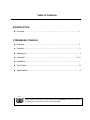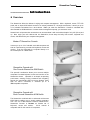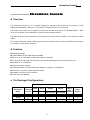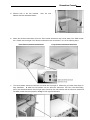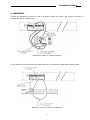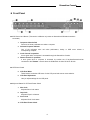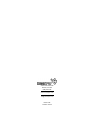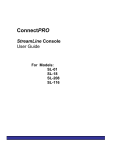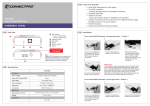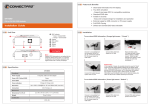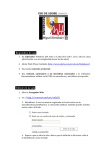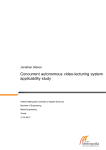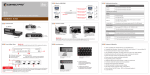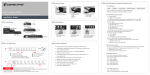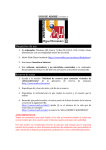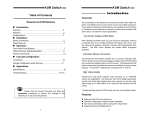Download ConnectPRO Master-IT SL-216 Specifications
Transcript
Table of Contents INTRODUCTION l Overview…………………………………………………………………………………..1 STREAMLINE CONSOLE l Overview…………………………………………………………………………………..2 l Features………….………………………………………………………………………..2 l Packing List…………………………………………………………………………….….3 l Assembly…………………………………………………………………………….. 4 ~ 6 l Installation…………………………………………………………………………………7 l Front Panel………………………………………………………………..………………8 l Specifications …………………………………………………………………………….9 Please read this manual thoroughly and follow the Installation procedures to prevent any damage to the StreamLine or any connected device. StreamLine Console ------------------------ Introduction l Overview The StreamLine offers the ultimate in styling and computer management. With a keyboard, mouse, TFT LCD panel and an 8-port KVM switch housed in an industry standard 19" 1U-height rack drawer, it saves you up to 1/3 of valuable real estate from a rack cabinet. Better yet, when the StreamLine Console is cascaded with other StreamLine KVM switches to increase server management capacity, you save even more! StreamLine's unique extension accessories can accommodate it with rack cabinet depth of only 20" (50 cm) and up. Now, equip your rack cabinet with the StreamLine, throw away the bulky VGA monitor, keyboard and mouse, and StreamLine your computer management. Master-IT StreamLine Console It saves you up to 1/3 of valuable rack cabinet spaces and acts as a space-saving console with keyboard, mouse and monitor. It can be connected to a computer directly or to the console ports of a KVM switch. StreamLine Console with One-Console StreamLine KVM Switch This powerful combination allows you to access multiple computers from one keyboard, mouse and monitor on the StreamLine drawer. Operation is as simple as pressing push button, entering hot-key command and navigating through the user-friendly OSD (on-screen display) menu. With an SK-18 connected, it switches up to 8 IBM-compatible computers. StreamLine Console with Dual-Console StreamLine KVM Switch The StreamLine combined with an advanced multi-access KVM Switch enables you to control multiple computers from one out of two different locations, Local as the StreamLine Console or Remote as another set of keyboard, mouse and monitor. SL-18 controls 8 computers and SL-216 controls 16 computers. 1 StreamLine Console ------------------------ StreamLine Console l Overview The StreamLine Console is a 19” 1U drawer designed for applications where space is at a premium, or CRT displays are undesirable. It features a 15” flat panel TFT display, keyboard and a touch pad. The drawer can be pulled out for operation from the rack on slides which latch in the extended position. When not in use, the display can be folded down, locked and secured while pushed in. With different Rear bracket & extension kit, the StreamLine Console can be mounted on rack cabinet of various depths. The console comes with standard PS/2 keyboard connector, PS/2 mouse connector and HDB15 VGA connector for computer or KVM switch connection. l Features n Modularized design n Optional Master-IT PRO KVM switches available n Flip-open 15" TFT LCD panel included with resolution 1024x768 n For rack cabinet with depth from 20" (50cm) and up (with appropriate Rear bracket & extension kit) n Standard 19" 1U rack drawer n Ergonomic hand rest design n Locking mechanism locks the drawer when pulled out, pushed in, or folded down n Full 105 key, low-profile, sturdy keyboard included n Standard connectors for PC connection n Quick and easy installation l Pre-Packaged Configurations KVM Switch Modules StreamLine Model StreamLine Console SL-01 SL-18 SL-208 SL-216 P P P P SK-01 1-Port SK-18 8-Ports SK-208 SK-216 8-Ports/w 16-Ports/w Dual Console Dual Console P P P P 2 RES-3 Rack Extension Power Adapter P P P P P P P P StreamLine Console l Packing List These are required to install the StreamLine Console: n StreamLine Console: assembled "LCD panel keyboard + mouse pad" drawer + Power Adapter. + n Rear bracket & extension kit: This kit contains two pieces of rear brackets and two pieces of aluminum extensions. Make sure you have the correct kit to fit the depth of your cabinet. Note: the following lengths are+ n measured between "front pole and rear pole inside a rack cabinet" not the outside depth of a rack cabinet enclosure. Front Pole to rear pole distance RES-1 RES-2 RES-3 RES-4 cm inch cm inch cm inch cm inch Minimum 49.5 19 /2 1 57.5 22 /8 5 67.5 26 /8 5 77.5 30 /2 Maximum 57 22 /8 3 70.5 27 /4 3 80.5 31 /8 5 90.5 35 /8 1 5 n KVM Switch: KVM module box can be connected to a StreamLine Console or be used as a stand-alone KVM switch. Module type No. of console port No. of computer port KVM switch inside Model Indicator SK-01 SK-18 SK-28 SK-216 1 1 No 1u1 1 8 Yes 1u8 2 8 Yes 2u8 2 16 Yes 2u16 n Bolt-and-nut set n User's manual 3 StreamLine Console l Assembly 1. Choose a proper position for the rack drawer. Mount the rear brackets (from the Rear bracket & extension kit), and lightly fasten them onto the rear vertical poles. Both will be removed later. 2. Remove the stopper from the assembled drawer. The safety stopper is designed to refrain the drawer from sliding out during transportation. “ WARNING “ After the safety stopper is removed, the drawer may slide out when tilted and cause serious injury. 3. Slide the assembled drawer to the rack cabinet from the front and insert the two slide rails of the assembled drawer into the pockets of the rear brackets. 4. Fasten the assembled drawer onto the front brackets by four screws. 4 StreamLine Console 5. Remove both of the rear brackets. brackets hold the assembled drawer. Now, the front 6. Attach the aluminum extensions (from the Rear bracket & extension kit) to both sides of the KVM module box. Please note the length of the aluminum extensions and mount them in one of the following ways. Short aluminum extensions attachment 7. Long aluminum extensions attachment The rear brackets, aluminum extensions and slide rails have tight fit. Make sure you follow these steps for easy installation. A. Slide the rear brackets onto the aluminum extensions. B. Then, insert both sliding rails of the assembled drawer into the tight space formed by the rear brackets and the aluminum extensions. The KVM module should be pushed in evenly on both right and left sides. 5 StreamLine Console 8. Push the rear brackets all the way in and fasten them. 9. Slide the assembled drawer out. Push the KVM module box evenly toward the drawer, and then lock both units by the screws. 10. Make sure the C-36 connectors are firmly mated during step 10. 11. Connect the power supply to the power jack on the KVM module to complete the installation. 6 StreamLine Console l Installation Consider the StreamLine Console as a set of keyboard, mouse and monitor, and connect it directly to a computer with the 14 4 1 KVM module. StreamLine Console connects to a computer Or, the StreamLine Console with the 14 4 1 KVM module can be connected to a KVM switch as shown below. StreamLine Console connects to a KVM switch 7 StreamLine Console l Front Panel n KVM Control and Status: (This section is effective only when an StreamLine KVM switch module is connected.) 1. Computer Selection Pad 2. Selected Computer Indicator Press one of these pushbuttons to select a computer. One of the indicators turns red when pushbuttons, hotkey or OSD menu selects a corresponding computer. 3. Local Console in operation 4. Remote Console in operation It turns green when a computer is accessed through the StreamLine Console. It turns green when a computer is accessed by another set of keyboard/mouse/monitor connected to the "Remote" console when the KVM switch is either SK-28 or SK-216. n LCD Panel Control 5. LCD Panel Menu 6. LCD Panel Adjustment These buttons invoke the OSD menu for the LCD panel and acts as menu selection. Lets you adjust settings for the LCD panel. n Keyboard Status & LCD Panel Power Switch 7. Num Lock 8. Caps Lock Keyboard Num Lock status. Keyboard Caps Lock status. 9. Scroll Lock Keyboard Scroll Lock status. 10. LCD Panel Power Switch 8 StreamLine Console l LCD Panel Specification LCD size Active Display Area Pixel Pitch (mm) Resolution Brightness Contrast Ratio Display Color User Control Input Signal Plug-n-Play VESA Power Management Viewing Angle Keyboard Mouse Touch Pad 15.1” TFT 304.1 x 228.1 (mm) 0.297 (H) x 0.297 (V) 1024 x 768 @60/70/75Hz 200 cd/M^2 400 16.7M (8 bits) OSD Control (auto saving) RGB analog, H/V separate VESA DDC 1/2B VESA DPMS compliant “on” mode: 23.2W “stand-by” mode <= 1W “suspend” mode <= 1W “off” mode <= 1W (left/right) +80 ~ -80 (up/down) +80 ~ -80 105 Key, PS/2 PS/2 ø It is suggested to set the VGA resolution for all the computers to “1024 x 768” with “Large Fonts” in order to achieve the best performance for the TFT LCD panel. 9 Limited Warranty IN NO EVENT SHALL ConnectPROs LIABILITY FOR DIRECT OR INDIRECT, SPECIAL, INCIDENTIAL OR CONSEQUENTIAL DAMAGES, LOSS OF PROFIT, LOSS OF BUSINESS, OR FINANCIAL LOSS WHICH MAY BE CAUSED BY THE USE OF THE PRODUCT EXCEEDS THE PRICE PAID FOR THE PRODUCT., ConnectPRO makes no warranty or representation, expressed or implied with respect to the contents or use of this documentation, and especially disclaims its quality, performance, merchantability, or fitness for any particular purpose. ConnectPRO also reserves the right to revise or update the product or documentation without obligation to notify any user of such revisions or updates. All the brand names and registered trademarks are the property of their respective owners. 20525 Paseo Del Prado Walnut, CA 91789 (888) 999-1983 www.connectpro.com [email protected] PP5-SL-008 Printed in Taiwan