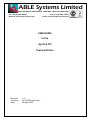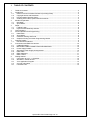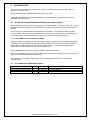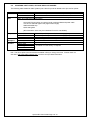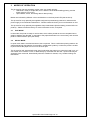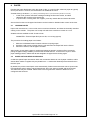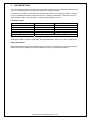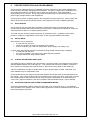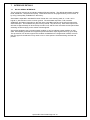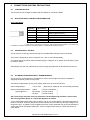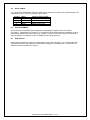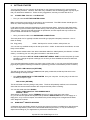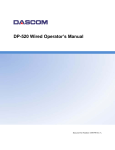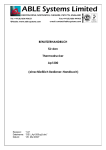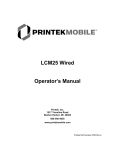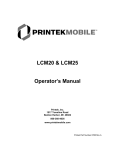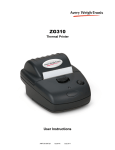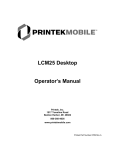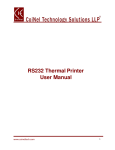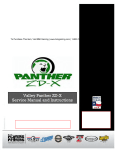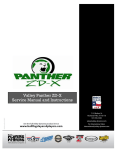Download Epson Ap1310-DC User guide
Transcript
ABLE Systems Limited DENTON DRIVE, NORTHWICH, CHESHIRE, CW9 7TU, ENGLAND Tel: +44 (0)1606 48621 Fax:+44 (0)1606 44903 e-mail: [email protected] Website: www.able-systems.com USER GUIDE to the Ap1310-DC Thermal Printer Revision: Filename: Date: “1.2” “AP1310DCusg12.doc” “28 May 2008” 1 1 2 2.1 2.2 2.3 2.4 3 3.1 3.2 4 4.1 4.2 5 6 6.1 6.2 6.3 6.4 7 7.1 8 8.1 8.2 8.3 8.4 8.5 8.6 8.7 9 9.1 9.2 9.3 9.4 9.5 TABLE OF CONTENTS Table Of Contents ........................................................................................................................ 2 Introduction................................................................................................................................... 3 Notes on Printer Firmware Revisions (Including Flash) ........................................................... 3 Copyright Notice And Disclaimer.............................................................................................. 3 Documentation Revision History .............................................................................................. 3 Ordering Part Codes, Options and Accessories....................................................................... 4 Modes Of Operation ..................................................................................................................... 5 Idle Mode .................................................................................................................................. 5 Spool Mode............................................................................................................................... 5 Paper............................................................................................................................................ 6 Loading Paper .......................................................................................................................... 6 Paper Out and Head Up Sensors............................................................................................. 6 Led Indications ............................................................................................................................. 7 Printer Operation and Programming ............................................................................................ 8 Data Buffer................................................................................................................................ 8 Spool Mode............................................................................................................................... 8 Character Printing and Fonts.................................................................................................... 8 Graphics Printing and Other Programming Modes .................................................................. 8 Interface Details ........................................................................................................................... 9 RS-232 Serial Interface ............................................................................................................ 9 Connections and EMC Precautions ........................................................................................... 10 CABLING Details .................................................................................................................... 10 MOULDED CABLE CONNECTION INFORMATION ............................................................. 10 Power Supply Details ............................................................................................................. 10 Alternative Power Supply Arrangements................................................................................ 10 Data Cable.............................................................................................................................. 11 EMC Statement ...................................................................................................................... 11 EMC Caution .......................................................................................................................... 11 Getting Started ........................................................................................................................... 12 Connecting to a PC – A Checklist .......................................................................................... 12 Windows™ Printer Drivers ..................................................................................................... 12 Your Application Program....................................................................................................... 13 On-Line Information ................................................................................................................ 13 If All Else Fails... ..................................................................................................................... 13 Ap1310-DC User Guide Page 2 of 13 2 INTRODUCTION This document is a User Guide, written for the person connecting and using the Able Systems Ap1310-DC thermal printer. Please read this Guide carefully before making any connection. A separate Programmer Guide provides details of the control codes, and describes the internal operation of these products. 2.1 NOTES ON PRINTER FIRMWARE REVISIONS (INCLUDING FLASH) Able Systems reserves the right to modify and improve the firmware in its printer products at any time. Whilst every effort is made to ensure backward compatibility, no guarantee in this respect is given or implied. The Ap1310-DC includes a flash-reprogramable microcontroller. This allows firmware upgrades under customer control (including customised fonts, which may be created using the Able Systems Font Editor Utility). Refer to the factory for more information in this feature, if required. 2.2 COPYRIGHT NOTICE AND DISCLAIMER Copyright subsists in all Able Systems intellectual property, including controller firmware (embedded software) and circuit diagrams, pin connection lists and application data. No warranty in respect of patent rights of Able Systems Limited or of third parties is given. Unauthorised reproduction or amendment of controller firmware may result in prosecution. Design Registration of the Ap1310 range of printers has been applied for. Fujitsu is a registered mark of its owner Fujitsu Limited. References to this or other owners' marks in this document are for illustrative purposes only. Able Systems do not assume responsibility for interchangeable functionality of other parties' command sets. 2.3 DOCUMENTATION REVISION HISTORY Title User Guide to the Ap1310-DC User Guide to the Ap1310-DC User Guide to the Ap1310-DC Rev 1.0 1.1 1.2 Issue Date 11 May 2007 04 Sep 2007 28 May 2008 Comments Original release Minor corrections Minor corrections Ap1310-DC User Guide Page 3 of 13 2.4 ORDERING PART CODES, OPTIONS AND ACCESSORIES The following table details full Able Systems part codes for products related to the Ap1310-DC printer: Printer ASL Product Code AP1310-DC Description Standard RS-232 printer suitable for direct powered operation Evaluation Kits Ap1310-DC-KIT1 Complete kit suitable for evaluation of AP1310-DC printer Each kit contains the following items: Ap1310DC Printer with 6 core, 85cm length combined data and power cable Two 55 mm diameter paper rolls (approx 33m length) Wall bracket/belt clip Quick-start guide (N.B. Alternative items may be substituted if stock is unavailable) Paper A05836TPR1 A05856TPR1 Thermal Paper Roll (35 mm dia, 13.5 m long approx) Thermal Paper Roll (55 mm dia, 33.5 m long approx) Cables and Adaptors Support Utilities AP1300BR-01 Wall-mounting bracket and fixing kit AP800FEU Setup Utility Flash Upgrade Utility Windows Drivers Font Editor Utility software for PC } } Available from the factory on request. } N.B. The list of options and accessories available is likely to change over time. Please check our web site ( http://www.able-systems.com ) for the most up-to-date information. Ap1310-DC User Guide Page 4 of 13 3 MODES OF OPERATION The Ap1310-DC has two operating modes, when not actually printing: "Idle Mode": ready to accept data, but no data are in the buffer awaiting printing, and the printer motor is not running; "Spool Mode": active, but storing data for later printing. Modes are indicated by different colour combinations on the front-panel LED (see section 6). The Ap1310-DC may optionally be supplied configured as permanently powered on whenever the power supply is connected and switched on - Please contact the factory for more information on this. The Ap1310-DC may optionally be supplied a sleep mode feature (like the battery powered AP1310 product) – Please contact the factory for more information on this, if required. 3.1 IDLE MODE In idle mode, the printer is ready to receive data, which will be printed as soon as complete lines or graphics patterns are decoded. It responds to the paper feed button in the normal way, and can also produce a demonstration print (see below). 3.2 SPOOL MODE In spool mode, data is received and stored, but not printed. This is useful when printing needs to be suppressed during data transfer (for example in mobile radio systems); or when the printer is unable to print because the paper has run out or the lid is open. The Ap1310-DC will automatically enter spool mode when the paper is out, when the head is up, or if some other error condition occurs, or alternatively by command from the host. Spool mode may be cleared by host command, automatically when the condition is cleared, or by "double-clicking" the feed button. Ap1310-DC User Guide Page 5 of 13 4 PAPER Pressing the paper feed button when the printer is idle, or in spool mode, advances paper at typically 50 mm per second. However, the feed button has additional functions: "Double-clicking" the button: (i.e. pressing and releasing twice in quick succession just like a PC mouse) in idle mode, prints a demo/test message including the firmware version, encoded calibration data, and the full character set; in spool mode, or having been out of paper, prints any stored data and enters idle mode. Some of the functions of the paper feed button can be invoked or disabled under control of the host. 4.1 LOADING PAPER Paper rolls must be 57.5 ± 0.5 mm wide, 55 mm maximum diameter, and have the thermally sensitive coating on the outside. The printer can accept rolls which are coreless or wound on a core. Suitable rolls are available as ASL Product Code: A05856TPR1 Thermal Paper Roll (55 mm dia, 33.5 m long approx) The procedure for loading paper is as follows: 1. 2. 3. Slide the Lid Release Button forwards until the Lid springs open. Unwind a small amount of paper from the roll and Insert the Paper Roll into the Printer. Close the Lid down, and the paper is loaded. After loading, check that the paper is straight and advances properly, and tear off any excess by pulling the paper sharply towards you across the serrated tear bar. In the event of a jam or other paper loading problem, release the lid and straighten the paper before closing again. 4.2 PAPER OUT AND HEAD UP SENSORS A reflective optical Paper Out sensor within the mechanism detects an out-of-paper condition, and/or senses black marks to register with pre-printed forms. A mechanical Head Up sensor detects when the lid is open. By default, the printer enters Spool mode automatically if either sensor becomes active. Spool mode is automatically exited, and any stored data printed, when new paper is loaded and the lid closed. This behaviour may be modified. Please refer to the Programmers’ Guide for details of how to configure these functions. Ap1310-DC User Guide Page 6 of 13 5 LED INDICATIONS The LED indicator at the front of the Ap1310-DC has a number of colour combinations, which repeat in up to a 4-phase pattern to provide status information (see table below). In summary, if the LED is constant green it indicates that the printer is operating normally. Flashing on and off indicates that Spool mode is active and no printing can take place. Red warns of a low power supply voltage or other problem. No light indicates that the unit is off. LED Pattern Table Pattern Constant Green Fast Flashing Green Long Green - Short Red Short Green - Short Red Fast Flashing Red No light Power Status OK OK Low Voltage Low Voltage Error Condition Buffer Mode Normal Spool * Normal Spool * Spool (Printing prohibited) Printer is off * (Spool may have resulted from Paper Out or Head Up conditions) Although this table may seem complicated, few applications will produce many of the combinations. Other LED Patterns Other LED patterns may be programmed into the Ap1310-DC on request or by the system designer. Please refer to the Programmers’ Guide for details of how to configure these functions. Ap1310-DC User Guide Page 7 of 13 6 PRINTER OPERATION AND PROGRAMMING The Ap1310-DC utilises a Fujitsu FTP-628MCL103 printer mechanism, with a fixed (parallel) print head with 384 horizontally-arranged thermal elements. The paper is advanced by a stepper motor, and printing takes place in a single dot row for each step of the paper. Each printed dot is approximately 1/8 mm square. The printing speed and dot density are controlled according to the power supply voltage and the head temperature. Various printing modes, including graphics, are invoked by 'Escape' sequences. Control codes and status report protocols are described in detail in the Programmers' Guide, available separately. 6.1 DATA BUFFER The Ap1310-DC has a nominal 20k byte buffer to optimise throughput: this enables data to be received into the buffer while previous lines are being printed. Printing will be initiated on receipt of a valid logical line of data or a complete graphics pattern. The buffer may be cleared by data command or by a hardware reset. A partially full line will be printed on receipt of an appropriate control code, or after a programmable timeout delay. 6.2 SPOOL MODE Spool mode is can be entered by: a command from the host; Paper Out condition or Head Up condition being sensed; an error condition (e.g. head over temperature, power supply over voltage, etc). In spool mode, the buffered data are stored without being printed until the mode is exited by: a command from the host; the 'causing condition' (e.g. Paper Out or Head Up) being cleared; the paper feed button being double-clicked. 6.3 CHARACTER PRINTING AND FONTS The default 32-column character set is formed from a 24x10 dot matrix, and is based on the industry standard IBM® character set Code Page 437. This character set has been modified to include the Euro symbol (‘€’) at position 80H (128 Decimal), in place of the usual capital C with cedilla (‘Ç’). Various combinations of single or double width, single or double height, inverted, underlined, and other attributes may be mixed within a line. Customised fonts may be created using the Able Systems Font Editor Utility, and downloaded to the Ap1310-DC. Only a single custom font may be loaded in the printer at one time, and having a custom font installed prevents the internal fonts from being accessed. Depending on the attributes of the custom font, graphics operations, and hence operation with the Windows driver, may be affected. 6.4 GRAPHICS PRINTING AND OTHER PROGRAMMING MODES Various dot-addressable graphics modes are supported, at up to 384 dots per line. The Windows driver operates in the graphics mode. Refer to the Programmer’s Guide for full details of this and other advanced programming modes. Ap1310-DC User Guide Page 8 of 13 7 7.1 INTERFACE DETAILS RS-232 SERIAL INTERFACE The Ap1310-DC printer has an industry standard RS-232 interface. The default parameters are 9600 baud, 8 data bits, 1 stop bit and no parity. Other baud rates can be programmed by control codes, or by using a setup utility available from the factory. Serial data is expected in standard RS-232C format with -12V meaning 'mark' or '1' and +12V a logical '0', with reference to the common ground. The serial data output line, TxD, transmits XON/XOFF and status information to the host at the same Baud rate and in the same format as the serial data input. The hardware busy line is true (nominal -12V) when busy. Both serial output lines will relax to approximately 0V when the Ap1310-DC is off, and the user must allow a short period after switching on before relying on the values of these signals. Some host equipment use a constant space condition (+12V) to indicate a reset condition or wait state. Some battery powered host equipment present the same output signal when they go to sleep. The Ap1310-DC can be set to ignore this condition as detailed in the Programmer’s Guide, but even then this type of host behaviour may result in one or more spurious characters being received and printed. Ap1310-DC User Guide Page 9 of 13 8 8.1 CONNECTIONS AND EMC PRECAUTIONS CABLING DETAILS The Ap1310-DC has a single moulded cable, see below for connection details. 8.2 MOULDED CABLE CONNECTION INFORMATION User Cable Detail Colour (typical*) Red Black Input / Output (Ap1310-DC) i/p i/p White Blue Orange Green i/p i/p o/p o/p Ap1310-DC Function Positive Battery Input (+) 0V Common (RS-232 signal return and power supply common) Shutdown Input (Active Low) RS-232 Rx data RS-232 Tx data RS-232 Busy * Cable colours correct at time of writing for cable marked ‘ALPHA WIRE H1 P/N 1176C’ and are subject to variations according to the cable supplier, if in doubt please contact the factory. 8.3 POWER SUPPLY DETAILS The Ap1310-DC is directly powered through the moulded cable exiting the rear of the printer. The printer is designed for direct connection to a +12V or +24V vehicle battery. On models with the shutdown feature enabled, apply a voltage of 2V or greater to the shutdown Input to wake the printer. Alternatively, the user may make their own power supply arrangements as described in Section 8.4. 8.4 ALTERNATIVE POWER SUPPLY ARRANGEMENTS The Ap1310-DC is designed to be operated from a 9V to 36V voltage source that is capable of supplying the primary power for the printer. The electrical specification for the power supply input of the Ap1310-DC printer is: Input Voltage Range: +9V to +36V Supply Current Requirement: ( typical @12V in ) 100mA 2A average 7A peak (internal over voltage at 37V and reversal protection) ( Printer in Idle Mode ) ( Printer Printing ) ( Printer Printing ) N.B. The average and peak current requirements can be adjusted by firmware control codes. See the Programmer Guide or contact Able Systems for details. The recommended power supply input is either a 12V or 24V vehicle battery, this allows the printer to perform at its best. However, the printer will automatically accommodate any DC input voltage in the range 9V to 36V. In addition, power supplies with lower current capacities may be accommodated by varying the internal PowerSave parameter. See the Programmers Guide or contact the factory for more details. Ap1310-DC User Guide Page 10 of 13 8.5 DATA CABLE You can attach a suitable data cable terminated with a female D9 connector. As a guide the pinout for a standard 9 way PC comm port (male) is given below. D-9 Pin 3 2 6&8 5 8.6 Name TxD RxD CTS & DSR SGND Function (refers to PC) Serial Data Output Serial Data Input Busy Input Signal Common 0V EMC STATEMENT The Ap1310-DC is fully EMC (Electro-Magnetic Compatibility) compliant and is CE marked accordingly. A Declaration of Conformity, in accordance with the EMC Directive 89/336/EEC (and as amended) is available from Able Systems on request. The Ap1310-DC also carries an automotive emark that applies, provided the printer is installed in-line with the directive. 8.7 EMC Caution System EMC compliance remains the responsibility of the system designer. It is recommended that screened cables are used; earthing arrangements will depend on the application. Further advice is available from Able Systems on request. Ap1310-DC User Guide Page 11 of 13 9 GETTING STARTED You may find that you can connect up the printer to your Personal Computer (PC), and everything works perfectly first time. However, there are many variables, and the following guide may help if you find you need some assistance. These are only suggestions, and may not work with all PC’s. 9.1 CONNECTING TO A PC – A CHECKLIST First, you need to GET THE PRINTER GOING Make sure that the power supply is switched on and connected. The LED indicator should light; if it does not, check the power supply and connections. Load paper and then press the feed button to check that paper feeds. Press the paper feed button again twice in quick succession (like double-clicking a PC mouse) and the printer should print a selftest message. This will show that the printer is operational, and also reports the way in which the printer’s serial data interface is configured. Next, you need to make some HARDWARE CONNECTIONS The back panel of a PC typically includes several D-type (keystone-shaped) connectors. One of these is usually: D-9 Plug (male): COM1: Serial port for mouse, modem, serial printer, etc You can use any available serial port for the Ap1310-DC. COM1: is assumed in what follows, as most likely to be available. You will need a suitable cable. Use either a standard cable from Able Systems (see Section ‘8.4 Data Cable‘), or make up your own using the information in the same section. Now you will need to SET UP YOUR COMPUTER’S SERIAL PORT to match the printer (it is also possible to change the printer’s settings, but not until you have established communication with the computer). Your proposed application program may have a way of doing this, or you can get to the DOS prompt [eg C:\>] and type the following command line (assuming you have connected the printer to COM1:): MODE COM1:9600,N,8,2 [RETURN] This will set up the port (COM1:) to 9600 baud, No parity, 8 data bits, and 2 stop bits which is the default setting for the Ap1310-DC. Now, SEND SOME DATA TO THE PRINTER from your computer. An easy way to do this from the DOS prompt is to type: DIR >COM1: [RETURN] This should send a directory listing to the printer. The lines will probably overflow, but it will at least show that the communication between the computer and the printer is working. You can also send data from QBASIC: OPEN “COM1:9600,N,8,2” FOR RANDOM AS #1 PRINT#1, “Hello” Alternatively, in Windows, use the TERMINAL program to send some text to the printer. Or, you can use the special Able Systems set-up software AP8612.EXE which we can supply on a floppy disc, or by e-mail on request: this will allow the printer settings to be changed and includes some diagnostic routines. 9.2 WINDOWS™ PRINTER DRIVERS A Windows driver specifically written for the Ap1300 range of printers is available from Able Systems, and can be requested by email via our World Wide Web site (see below). It may be necessary to adjust some settings in your Application to produce the desired result. Ap1310-DC User Guide Page 12 of 13 It is important to recognise that other Windows printer drivers, even for ESCPOS compatible printers, may not work with the Ap1310-DC, as they format everything as dot graphics patterns, in a way which is unique to each kind of printer. The Windows “Generic Text Only” printer driver should, however, work in a limited manner. 9.3 YOUR APPLICATION PROGRAM Once communications between your computer and the printer have been established, you can try driving the printer from your application program. As referred to in the Programmers Guide, the Ap1310-DC has a control code set based on the EPSON ESCPOS protocol. Many of the commands are as closely compatible as they can be, given the mechanical differences between printers, but if the application program was originally written for another printer, it may need to be modified. 9.4 ON-LINE INFORMATION Able Systems maintains a site on the World Wide Web. This includes application data updates, product announcements, and e-mail facilities for customer support. The Windows Driver can be requested from this site: please note that this is a third-party product, and Able Systems do not accept responsibility for the installation or use of this program. Further details are given on the web site. The URL of our web site is: Our e-mail address is: 9.5 http://www.able-systems.com [email protected] IF ALL ELSE FAILS... You are always welcome to contact Able Systems or your local supplier for specific assistance. We would also appreciate reports of any errors in our documentation, or suggested improvements. Copyright © Able Systems Limited 2008. All Rights Reserved Ap1310-DC User Guide Page 13 of 13