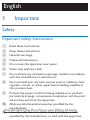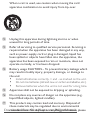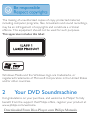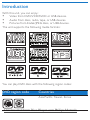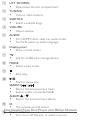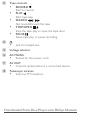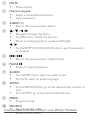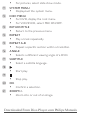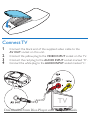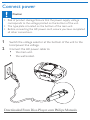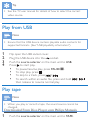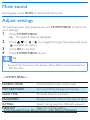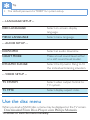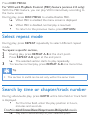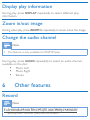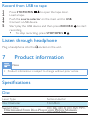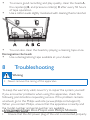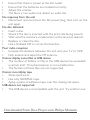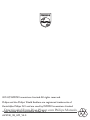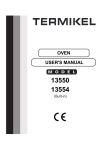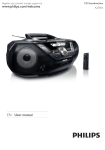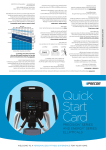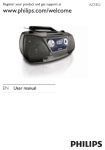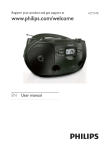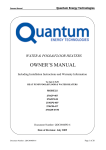Download Philips AZ5740/98 User manual
Transcript
Register your product and get support at EN User manual Downloaded From Disc-Player.com Philips Manuals AZ5740 English 1Important Safety Important Safety Instructions a Read these instructions. b Keep these instructions. c Heed all warnings. d Follow all instructions. e Do not use this apparatus near water. f Clean only with dry cloth. g Do not block any ventilation openings. Install in accordance with the manufacturer’s instructions. h Do not install near any heat sources such as radiators, heat registers, stoves, or other apparatus (including amplifiers) that produce heat. i Protect the power cord from being walked on or pinched, particularly at plugs, convenience receptacles, and the point where they exit from the apparatus. j Only use attachments/accessories specified by the manufacturer. Downloaded From Disc-Player.com Philips Manuals k Use only with the cart, stand, tripod, bracket, or table specified by the manufacturer or sold with the apparatus. When a cart is used, use caution when moving the cart/ apparatus combination to avoid injury from tip-over. l Unplug this apparatus during lightning storms or when unused for long periods of time. m Refer all servicing to qualified service personnel. Servicing is required when the apparatus has been damaged in any way, such as power-supply cord or plug is damaged, liquid has been spilled or objects have fallen into the apparatus, the apparatus has been exposed to rain or moisture, does not operate normally, or has been dropped. n Battery usage CAUTION – To prevent battery leakage which may result in bodily injury, property damage, or damage to the unit: • Install all batteries correctly, + and - as marked on the unit. • Do not mix batteries (old and new or carbon and alkaline, etc.). • Remove batteries when the unit is not used for a long time. o Apparatus shall not be exposed to dripping or splashing. p Do not place any sources of danger on the apparatus (e.g. liquid filled objects, lighted candles). q This product may contain lead and mercury. Disposal of these materials may be regulated due to environmental considerations. disposal or recycling information, Downloaded FromFor Disc-Player.com Philips Manuals please contact your local authorities or the Electronic Industries Alliance: www.eiae.org. r Where the MAINS plug or an appliance coupler is used as the disconnect device, the disconnect device shall remain readily operable. Warning •• •• •• •• •• •• Never remove the casing of this apparatus. Never lubricate any part of this apparatus. Never place this apparatus on other electrical equipment. Keep this apparatus away from direct sunlight, naked flames or heat. Never look into the laser beam inside this apparatus. Ensure that you always have easy access to the power cord, plug or adaptor to disconnect this apparatus from the power. Notice Any changes or modifications made to this device that are not expressly approved by WOOX Innovations may void the user’s authority to operate the equipment. Environmental information All unnecessary packaging has been omitted. We have tried to make the packaging easy to separate into three materials: cardboard (box), polystyrene foam (buffer) and polyethylene (bags, protective foam sheet.) Your system consists of materials which can be recycled and reused if disassembled by a specialized company. Please observe the local regulations regarding the disposal of packaging materials, exhausted batteries and old equipment. Recording and playback of material might require consent. See Downloaded From Disc-Player.com Philips Manuals Copyright Act 1956 and The Performer’s Protection Acts 1958 to 1972. The making of unauthorized copies of copy-protected material, including computer programs, files, broadcasts and sound recordings, may be an infringement of copyrights and constitute a criminal offence. This equipment should not be used for such purposes. This apparatus includes this label: Windows Media and the Windows logo are trademarks, or registered trademarks of Microsoft Corporation in the United States and/or other countries. 2 Your DVD Soundmachine Congratulations on your purchase, and welcome to Philips! To fully benefit from the support that Philips offers, register your product at www.philips.com/welcome. Downloaded From Disc-Player.com Philips Manuals Introduction With this unit, you can enjoy: • Video from DVD/VCD/SVCD or USB devices. • Audio from discs, radio, tape, or USB devices. • Pictures from Kodak/JPEG discs, or USB devices. The unit supports the following media formats: Recordable ReWritable You can play DVD discs with the following region codes: DVD region code Countries Asia Pacific, Taiwan, Korea Downloaded From Disc-Player.com Philips Manuals What’s in the box Check and identify the contents of your package: • Main unit • Remote control • AC power cord • Composite AV cable • User manual • Quick start guide Overview of the main unit m l AZ574 0 DISC USB FM TAPE a k b c j SUBTIT i h g LE d e f r q n o p Downloaded From Disc-Player.com Philips Manuals a LIFT TO OPEN • Open/close the disc compartment. b TUNING • Tune to radio stations c SUBTITLE • Select a subtitle langu d VOLUME • Adjust volume. e AUDIO • For CD/MP3 discs, select an audio mode. • For DVD, select an audio language. f Display panel • Show current status. g • Jack for a USB mass storage device. h MODE • Select a play mode. i j • Stop play. • Start or pause play. SEARCH / • Skip to the previous/next track. • Search within a track/disc/USB. ALBUM / • Skip to the previous/next album. k IR • The remote control sensor. Downloaded From Disc-Player.com Philips Manuals l Source selector • Turn on or off the unit, or select a source. m Tape controls • RECORD Start to record. • PLAY Start tape play. • SEARCH / Fast rewind/forward the tape. • STOP/OPEN Stop the tape play or open the tape door. • PAUSE Pause tape play or pause recording. n • Jack for headphone. o Voltage selector p AC MAINS • Socket for the power cord. q AV OUT • Transmit audio/video to a connected device. r Telescopic antenna • Improve FM reception. Downloaded From Disc-Player.com Philips Manuals Overview of the remote control a b v c u d e t s r q p o n m f g h i j k l Downloaded From Disc-Player.com Philips Manuals a MUTE • Mute volume. b Numeric keypad • Select a track/title/file directly. • Input password. c ALBUM +/• Skip to the previous/next album. d • • • • e • / / / / Navigate through the menu. For JPEG discs, rotate the picture. Move an enlarged picture up/down/left/right. For DVD/MP3/VCD/SVCD/CD discs, search backward or forward. / Skip to the previous/next chapter/track. f PAUSE • Pause or resume playback. g AUDIO • For CD/MP3 discs, select an audio mode. • For DVD, select an audio language. h GOTO • For DVD/SVCD/VCD, go to the desired title, chapter or time. • For CD/MP3, go to the desired album/track. i PROG • Program tracks. j SHUFFLE • Play inFrom random order. Downloaded Disc-Player.com Philips Manuals • Show current status. • For pictures, select slide show mode. k SYSTEM MENU • Display/exit the system menu. l DISC MENU • For DVD, display the root menu. • For VCD/SVCD, select PBC ON/OFF. m RETURNTITLE • Return to the previous menu. n REPEAT • Play a track repeatedly. o REPEAT A-B • Repeat a specific section within a track/disc. p ANGLE • Selects a different viewing angle of a DVD. q SUBTITLE • Select a subtitle language. r s • Start play. • Stop play. t OK • Confirm a selection. u ZOOM+/• Zoom into or out of an image. Downloaded From Disc-Player.com Philips Manuals 3 Get started Caution •• Use of controls or adjustments or performance of procedures other than herein may result in hazardous radiation exposure or other unsafe operation. Always follow the instructions in this chapter in sequence. If you contact Philips, you will be asked for the model and serial number of this apparatus. The model number and serial number are on the bottom of the apparatus. Write the numbers here: Model No. __________________________ Serial No. ___________________________ Install remote control batteries Caution •• Risk of explosion! Keep batteries away from heat, sunshine or fire. Never discard batteries in fire. •• Risk of decreased battery life! Never mix different brands or types of batteries. •• Risk of product damage! When the remote control is not used for long periods, remove the batteries. 1 2 3 Open the battery compartment. Insert 3 AAA batteries with correct polarity (+/-) as indicated. Close the battery compartment. Downloaded From Disc-Player.com Philips Manuals Connect TV 1 2 3 4 Connect the black end of the supplied video cable to the AV OUT socket on this unit. Connect the yellow plug to the VIDEO INPUT socket on the TV. Connect the red plug to the AUDIO INPUT socket marked “R”. Connect the white plug to the AUDIO INPUT socket marked “L”. IN TV Downloaded From Disc-Player.com Philips Manuals Connect power Caution •• Risk of product damage! Ensure that the power supply voltage corresponds to the voltage printed on the bottom of the unit. •• The type plate is located on the bottom of the main unit. •• Before connecting the AC power cord, ensure you have completed all other connections. 1 2 Switch the voltage selector at the bottom of the unit to the local power line voltage. Connect the AC power cable to: • the main unit. • the wall socket. Downloaded From Disc-Player.com Philips Manuals Turn on Push the source selector on the main unit to DISC/USB/FM/TAPE. Turn off Push the source selector on the main unit to OFF. 4Play Play disc 1 2 3 4 Push the source selector on the main unit to DISC. Lift to open the disc compartment. Insert a disc with the printed side facing up, then close the disc compartment. Press to start play. • To pause/resume play, press PAUSE . • To stop play, press . • To skip to a track, press / . • To search within a track/disc, press and hold / , then release to resume normal play. Select the correct source on TV 1 Turn on the apparatus. 2 Push the source selector to DISC. 3 Turn on the TV and then select the correct video source. Downloaded From Disc-Player.com Philips Manuals Tip •• See the TV user manual for details of how to select the correct video source. Play from USB Note •• Ensure that the USB device contains playable audio contents for supported formats. (See "USB playability information") 1 2 3 4 Flip open the USB socket cover. Plug the USB device into the socket. Push the source selector on the main unit to USB. Press to start play. • To pause/resume play, press PAUSE . • To stop play, press . • To skip to a track, press / . • To search within an audio file, press and hold then release to resume normal play. / Play tape Note •• When you play or record a tape, the sound source cannot be changed. Downloaded From Disc-Player.com Philips Manuals 1 Push the source selector on the main unit to TAPE. , 2 3 4 5 Open the tape button cover. Press STOP/OPEN on the main unit to open the tape door. Load the tape with the open side upward and the full spool to the right. Press PLAY on the main unit to start play. • To pause/resume play, press PAUSE on the main unit. • To rewind or fast-forward, press SEARCH / on the main unit. • To stop play, press STOP/OPEN on the main unit. Listen to a radio station Tip •• Position the antenna as far as possible from TV, VCR or other radiation source. Note •• For optimal reception, fully extend and adjust the position of the antenna. 1 2 5 Push the source selector on the main unit to FM. Turn TUNING to tune to a radio station. Play options Adjust volume Downloaded From Disc-Player.com Philips Manuals During play, turn VOLUME to increase/decrease the volume level. Mute sound During play, press MUTE to mute/unmute sound. Adjust settings To maximize your play experience, use SYSTEM MENU to fine tune your settings. 1 Press SYSTEM MENU. »» The system menu is displayed. 2 3 4 Press or / to navigate through the menu and press to select an option. press OK to confirm. Press SYSTEM MENU to exit. Tip •• Some of the features in the System Menu Options are described in “Get Started”. -- SYSTEM MENU -SCREEN SAVER Activate/deactivate screen saver. PICTURE MUSIC Turn on/off the background music. SLIDE TIME Set slide time for pictures. PASSWORD Set password to restrict the play of discs. RATING Select rating level for different viewers. DEFAULT Restore original setting. Downloaded From Disc-Player.com Philips Manuals Tip •• The default password is "0000" for system setup. -- LANGUAGE SETUP -OSD LANGUAGE Select on-screen-display language. MENU LANGUAGE Select menu language. -- AUDIO SETUP -DOWNMIX Select an audio downmix. NIGHT MODE Make a loud sound level softer or a soft sound level louder. DYNAMIC RANGE Select the Dynamic Rang to fit the individual listening situation. -- VIDEO SETUP -TV SYSTEM Select video output format to TV system. TV TPYE Select display aspect ratio. Use the disc menu When you load a (S)VCD disc, a menu may be displayed on the TV screen. Downloaded From Disc-Player.com Philips Manuals To access or exit the menu manually: Press DISC MENU. For VCD with PlayBack Control (PBC) feature (version 2.0 only): With the PBC feature, you can play VCD interactively according to the menu screen. During play, press DISC MENU to enable/disable PBC. »» When PBC is enabled, the menu screen is displayed. »» When PBC is disabled, normal play is resumed. • To return to the previous menu, press RETURN. Select repeat mode During play, press REPEAT repeatedly to select different repeat mode. To repeat a specific section, 1 During play, press REPEAT A-B at the start point. 2 Press REPEAT A-B again at the end point. »» The selected section starts to play repeatedly. 3 To resume normal play, press REPEAT A-B one more time. Tip •• The section A and B can be set only within the same track. Search by time or chapter/track number During video/audio play, press GOTO until a time field or track field is displayed. • For the time field, enter the play position in hours, minutes and seconds. • For the trackDisc-Player.com field, enter the track number. Downloaded From Philips Manuals »» Play starts automatically at your selected point. Display play information During play, press DISPLAY repeatedly to select different play information. Zoom in/out image During video play, press ZOOM+/- repeatedly to zoom in/out the image. Change the audio channel Note •• This feature is only available for CD/MP3 play. During play, press AUDIO repeatedly to select an audio channel available on the disc: • Mono Left • Mono Right • Stereo 6 Other features Record Note •Downloaded • To record, use only "Normal" (IEC type I)Philips tapes onManuals which the From Disc-Player.com write-protect notches (tabs) are not broken. Tip •• When you play or record a tape, the sound source cannot be changed. •• The best recording level is set automatically. Change of volume and sound effect does not affect recording. Note •• The quality of recorded sound can differ depending on the source and the tape used. Record from disc to tape to open the tape door. 1 Press STOP/OPEN 2 Load a tape. 3 Push the source selector on the main unit to DISC to select 4 5 6 disc source. Load a disc. Start disc playback. Press RECORD to start recording. • To stop recording, press STOP/OPEN . Record from radio to tape to open the tape door. 1 Press STOP/OPEN 2 Load a tape. 3 Push the source selector on the main unit to FM. 4 Adjust VOLUME to tune to the desired radio station. 5Downloaded Press RECORD to start recording. From Disc-Player.com Philips Manuals • To stop recording, press STOP/OPEN . Record from USB to tape to open the tape door. 1 Press STOP/OPEN 2 Load a tape. 3 Push the source selector on the main unit to USB. 4 Connect a USB device. 5 Start play the USB device and then press RECORD recording. • To stop recording, press STOP/OPEN to start . Listen through headphone Plug a headphone into the 7 socket on the unit. Product information Note •• Product information is subject to change without prior notice. Specifications Disc Laser Type Semiconductor Disc Diameter 12cm/8cm Support Disc CD-DA, CD-R, CD-RW, MP3- Downloaded From Disc-Player.com Philips Manuals CD, WMA-CD Audio DAC 24Bits / 44.1kHz Total Harmonic Distortion <1% Frequency Response 60Hz -16kHz S/N Ratio >62dBA FM Tuning Range 87.5 - 108MHz; Tuning grid 50 kHz Total Harmonic Distortion <3% Signal to Noise Ratio >50 dB Tape deck Frequency response - Normal tape (type I) 125 - 8000 Hz (8 dB) Signal-to-noise ratio - Normal tape (type I) 40 dBA Wow and flutter <0.4% JIS General Power supply Input: 110V~127V / 220V~240V ;50/60Hz Operation Power Consumption 16 W Standby Power Consumption ≤ 1.2 W Dimensions Downloaded From Disc-Player.com Philips Manuals - Main Unit (W x H x D) 341 x 297 x 177 mm Weight 3 kg Supported MP3 disc formats • • • • • ISO9660, Joliet Maximum title number: 512 (depending on file name length) Maximum album number: 255 Supported sampling frequencies: 32 kHz, 44.1kHz, 48 kHz Supported Bit-rates: 32~256 (kbps), variable bit rates USB playability information Compatible USB devices: • USB flash memory (USB 2.0 or USB1.1) • USB flash players (USB 2.0 or USB1.1) • memory cards (requires an additional card reader to work with this apparatus) Supported formats: • USB or memory file format FAT12, FAT16, FAT32 (sector size: 512 bytes) • MP3 bit rate (data rate): 32-320 Kbps and variable bit rate • WMA v9 or earlier • Directory nesting up to a maximum of 8 levels • Number of albums/ folders: maximum 99 • Number of tracks/titles: maximum 999 • ID3 tag v2.0 or later • File name in Unicode UTF8 (maximum length: 128 bytes) Unsupported formats: • Empty albums: an empty album is an album that does not contain MP3/WMA files, and is not be shown in the display. Downloaded From Disc-Player.com Philips Manuals • • • • Unsupported file formats are skipped. For example, Word documents (.doc) or MP3 files with extension .dlf are ignored and not played. AAC, WAV, PCM audio files DRM protected WMA files (.wav, .m4a, .m4p, .mp4, .aac) WMA files in Lossless format Maintenance Clean the cabinet • Use a soft cloth slightly moistened with a mild detergent solution. Do not use a solution containing alcohol, spirits, ammonia or abrasives. Clean discs • When a disc becomes dirty, clean it with a cleaning cloth. Wipe the disc from the centre out. • Do not use solvents such as benzene, thinner, commercially available cleaners, or antistatic spray intended for analogue records. Clean the disc lens • After prolonged use, dirt or dust may accumulate at the disc lens. To ensure good play quality, clean the disc lens with Philips CD lens cleaner or any commercially available cleaner. Downloaded Disc-Player.com Follow theFrom instructions supplied withPhilips cleaner.Manuals Clean the heads and the tape paths • • To ensure good recording and play quality, clean the heads A, the capstan(s) B, and pressure roller(s) C after every 50 hours of tape operation. Use a cotton swab slightly moistened with cleaning fluid or alcohol. • You can also clean the heads by playing a cleaning tape once. Demagnetise the heads • Use a demagnetising tape available at your dealer. 8Troubleshooting Warning •• Never remove the casing of this apparatus. To keep the warranty valid, never try to repair the system yourself. If you encounter problems when using this apparatus, check the following points before requesting service. If the problem remains unsolved, go to the Philips web site (www.philips.com/support). When you contact Philips, ensure that the apparatus is nearby and the model number and serial number are available. Downloaded From Disc-Player.com Philips Manuals No power/No sound •• Ensure that the AC power plug of the unit is connected properly. •• Ensure that there is power at the AC outlet. •• Ensure that the batteries are installed correctly. •• Adjust the volume. •• The file is a non-audio one. Select an audio file. No response from the unit •• Disconnect and reconnect the AC power plug, then turn on the unit again. No disc detected •• Insert a disc. •• Check if the disc is inserted with the print side facing inward. •• Wait until the moisture condensation at the lens has cleared. •• Replace or clean the disc. •• Use a finalized CD or correct format disc. Poor radio reception •• Increase the distance between the unit and your TV or VCR. •• Fully extend and adjust the FM antenna. Cannot display some files in USB device •• The number of folders or files in the USB device has exceeded a certain limit. This phenomenon is not a malfunction. •• The formats of these files are not supported. Cannot record/play tape •• Clean deck parts. •• Use only NORMAL tape. •• Apply a piece of adhesive tape over the missing tab space. USB device not supported •• The USB device is incompatible with the unit. Try another one. Downloaded From Disc-Player.com Philips Manuals 2014 © WOOX Innovations Limited. All rights reserved. Philips and the Philips’ Shield Emblem are registered trademarks of Koninklijke Philips N.V. and are used by WOOX Innovations Limited Downloaded Disc-Player.com under license from From Koninklijke Philips N.V. AZ5740_98_UM_V4.0 Philips Manuals