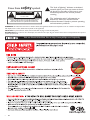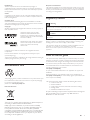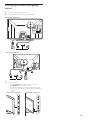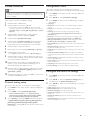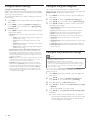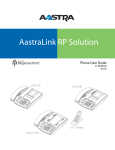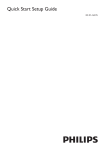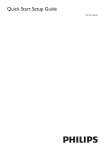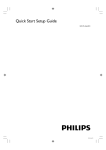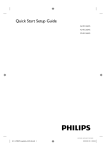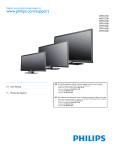Download Philips 40HFL5783L/F7 Setup guide
Transcript
Quick Start Setup Guide 40HFL5783D 40HFL5783L 32HFL5763D 32HFL5763L Know these safety symbols CAUTION RISK OF ELECTRIC SHOCK DO NOT OPEN CAUTION: TO REDUCE THE RISK OF ELECTRIC SHOCK, DO NOT REMOVE COVER (OR BACK). NO USER-SERVICEABLE PARTS INSIDE. REFER SERVICING TO QUALIFIED SERVICE PERSONNEL. This “bolt of lightning” indicates un-insulated material within your unit may cause an electrical shock. For the safety of everyone in your household, please do not remove product covering. The “exclamation point” calls attention to features for which you should read the enclosed literature closely to prevent operating and maintenance problems. WARNING: To reduce the risk of fire or electric shock, this apparatus should not be exposed to rain or moisture and objects filled with liquids, such as vases, should not be placed on this apparatus. CAUTION: To prevent electric shock, match wide blade of plug to wide slot, fully insert. ATTENTION: Pour éviter les choc électriques, introduire la lame la plus large de la fiche dans la borne correspondante de la prise et pousser jusqu’au fond. Visit our World Wide Web Site at http://www.philips.com/hospitality 2 EN IMPORTANT SAFETY INSTRUCTIONS Read before operating equipment 1. 2. 3. 4. 5. 6. 7. Read these instructions. Keep these instructions. Heed all warnings. Follow all instructions. Do not use this apparatus near water. Clean only with a dry cloth. Do not block any of the ventilation openings. Install in accordance with the manufacturer’s instructions. 8. Do not install near any heat sources such as radiators, heat registers, stoves, or other apparatus (including amplifiers) that produce heat. 9. Do not defeat the safety purpose of the polarized or grounding-type plug. A polarized plug has two blades with one wider than the other. A grounding type plug has two blades and third grounding prong. The wide blade or third prong are provided for your safety. When the provided plug does not fit into your outlet, consult an electrician for replacement of the obsolete outlet. 10. Protect the power cord from being walked on or pinched particularly at plugs, convenience receptacles, and the point where they exit from the apparatus. 11. Only use attachments/accessories specified by the manufacturer. 12. Use only with a cart, stand, tripod, bracket, or table specified by the manufacturer, or sold with the apparatus. When a cart is used, use caution when moving the cart/apparatus combination to avoid injury from tip-over. 13. Unplug this apparatus during lightning storms or when unused for long periods of time. 14. Refer all servicing to qualified service personnel. Servicing is required when the apparatus has been damaged in any way, such as power-supply cord or plug is damaged, liquid has been spilled or objects have fallen into apparatus, the apparatus has been exposed to rain or moisture, does not operate normally, or has been dropped. 15. This product may contain lead or mercury. Disposal of these materials may be regulated due to environmental considerations. For disposal or recycling information, please contact your local authorities or the Electronic Industries Alliance: www.eiae.org. 16. Damage Requiring Service - The appliance should be serviced by qualified service personnel when: A. The power supply cord or the plug has been damaged; or B. Objects have fallen, or liquid has been spilled into the appliance; or C. The appliance has been exposed to rain; or D. The appliance does not appear to operate normally or exhibits a marked change in performance; or E. The appliance has been dropped, or the enclosure damaged. 17. Tilt/Stability - All televisions must comply with recommended international global safety standards for tilt and stability properties of its cabinets design. • Do not compromise these design standards by applying excessive pull force to the front, or top, of the cabinet which could ultimately overturn the product. • Also, do not endanger yourself, or children, by placing electronic equipment/toys on the top of the cabinet. Such items could unsuspectingly fall from the top of the set and cause product damage and/or personal injury. 18. Wall or Ceiling Mounting - The appliance should be mounted to a wall or ceiling only as recommended by the manufacturer. 19. Power Lines - An outdoor antenna should be located away from power lines. 20. Outdoor Antenna Grounding - If an outside antenna is connected to the receiver, be sure the antenna system is grounded so as to provide some protection against voltage surges and built up static charges. Section 810 of the National Electric Code, ANSI/NFPA No. 70-1984, provides information with respect to proper grounding of the mats and supporting structure grounding of the lead-in wire to an antenna discharge unit, size of grounding connectors, location of antenna discharge unit, connection to grounding electrodes and requirements for the grounding electrode. See Figure below. 21. Objects and Liquid Entry - Care should be taken so that objects do not fall and liquids are not spilled into the enclosure through openings. a) Warning: To reduce the risk of fire or electric shock, this apparatus should not be exposed to rain or moisture and objects filled with liquids, such as vases should not be placed on this apparatus. 22. Battery Usage CAUTION - To prevent battery leakage that may result in bodily injury, property damage, or damage to the unit: • Install all batteries correctly, with + and - alignment as marked on the unit. • Do not mix batteries (old and new or carbon and alkaline, etc.) • Remove batteries when the unit is not used for a long time. • The batteries (batteries installed) shall not be exposed to excessive heat such as sunshine, fire or the like. EXAMPLE OF ANTENNA GROUNDING AS PER NATIONAL ELECTRICAL CODE (NEC) GROUND CLAMP ANTENNA LEAD IN WIRE ANTENNA DISCHARGE UNIT (NEC SECTION 810-20) GROUNDING CONDUCTORS (NEC SECTION 810-21) GROUND CLAMPS ELECTRIC SERVICE EQUIPMENT POWER SERVICE GROUNDING ELECTRODE SYSTEM (NEC ART 250, PART H) Note to the CATV system installer: this reminder is provided to call the CATV system installer’s attention to Article 820-40 of the NEC that provides guidelines for proper grounding and, in particular, specifies that the cable ground shall be connected to the grounding system of the building, as close to the point of cable entry as practical. EN 3 WARNING This television is considered to be a device with CLASS I construction and it shall be connected to a main socket outlet with a protective earthing connection. Wall Mount Bracket Kit Brand: PHILIPS 32HFL5763D 32HFL5763L Model # Screw dimension SQM6435/17 M4 x 1.614” (41mm) Do NOT use screws packed with Wall Mount Bracket Kit. For 40 inch TVs, you need to purchase screws separately with dimensions described below. 40HFL5783D 40HFL5783L SQM6435/17 M8 x 1.654” (42mm) When installing the unit on the wall, allow this much space. Top: Left and right side: Bottom: 11.8 inches (30cm) 5.9 inches (15cm) 3.9 inches (10cm) • The Wall Mount Bracket must be installed by experts. • The recommended Wall Mount Bracket Kit (sold separately) allows the mounting of the TV on the wall. Cleaning and care • Do not touch the screen with anything hard as this may scratch, mark or damage the screen permanently. • Do not rub with dust clothes containing chemical treatment. • Do not touch the surface with bare hands or a greasy cloth (some cosmetics are harmful to the screen). • Unplug the TV before cleaning the screen. • When the surface becomes dusty, wipe gently with absorbent cotton or other soft materials like chamois soaks. Do not use acetone, toluene and alcohol cleaners because they cause chemical damage. • Do not use liquid or aerosol cleaners. • Wipe off saliva or water droplets as soon as possible. Long time contact with the screen causes deformations and color fading. Screen care and sterilization Avoid stationary images as much as possible. Stationary images are images that remain on-screen for extended periods of time. Examples include: on-screen menus, black bars and time displays. If you must use stationary images, reduce screen contrast and brightness to avoid screen damage. Unplug the TV before cleaning. Use a damp (not wet) cloth with only non-aggressive cleaners to wipe the TV. Use another damp (not wet) cloth to clean off the cleaning agent residue from the surface of the TV. Recommended cleaning agents include: • Bleach solution (10:90 concentration of bleach to water). • Denatured alcohol (comprising of 80%-90% ethanol, 10%20% methanol) Risk of damage to the TV screen! Never touch, push, rub or strike the screen with any object. To avoid deformations and color fading, wipe off water drops as soon as possible. Specifications are subject to change without notice. Trademarks are the property of Koninklijke Philips Electronics N.V. or their respective owners. P&F USA reserves the right to change products at any time without being obliged to adjust earlier supplies accordingly. The material in this manual is believed adequate for the intended use of the system. If the product, or its individual modules or procedures, are used for purposes other than those specified herein, confirmation of their validity and suitability must be obtained. P&F USA warrants that the material itself does not infringe any United States patents. No further warranty is expressed or implied. P&F USA cannot be held responsible neither for any errors in the content of this document nor for any problems as a result of the content in this document. Errors reported to P&F USA will be adapted and published on the P&F USA support website as soon as possible. Pixel characteristics This LCD product has a high number of color pixels. Although it has effective pixels of 99.999% or more, black dots or bright points of light (red, green or blue) may appear constantly on the screen. This is a structural property of the display (within common industry standards) and is not a malfunction. OSS declaration Open source software This television contains open source software. Philips BU Hospitality hereby offers to deliver or make available, upon request, for a charge no more than the cost of physically performing source distribution, a complete machine-readable copy of the corresponding source code on a medium customarily used for software interchange. To obtain the source code, write to: P&F USA, Inc., PO Box 430 Daleville, IN 47334-0430 U.S.A. This offer is valid for three years after the date of purchase of this product. Warranty No components are user serviceable. Do not open or remove covers to the inside of the product. Repairs may only be done by Service Centers and official repair shops. Failure to do so shall void any warranty, stated or implied. Any operation expressly prohibited in this manual, any adjustments, or assembly procedures not recommended or authorized in this manual shall void the warranty. Federal Communications Commission Notice This equipment has been tested and found to comply with the limits for a Class B digital device, pursuant to part 15 of the FCC Rules. These limits are designed to provide reasonable protection against harmful interference in a residential installation. This equipment generates, uses, and can radiate radio frequency energy and, if not installed and used in accordance with the instructions, may cause harmful interference to radio communications. However, there is no guarantee that interference will not occur in a particular installation. If this equipment does cause harmful interference to radio or television reception, which can be determined by turning the equipment off and on, the user is encouraged to try to correct the interference by one or more of the following measures: • Reorient or relocate the receiving antenna. • Increase the separation between the equipment and the receiver. • Connect the equipment into an outlet on a circuit different from that to which the receiver is connected. • Consult the dealer or an experienced radio or television technician for help. Declaration of Conformity Trade Name : Responsible Party : Model : Address : Telephone Number : 4 EN PHILIPS P&F USA, Inc. 40HFL5783D, 40HFL5783L 32HFL5763D, 32HFL5763L PO Box 430 Daleville, IN 47334-0430 U.S.A. 1-866-497-4225 Modifications The FCC requires the user to be notified that any changes or modifications made to this device that are not expressly approved by Philips Consumer Electronics may void the user’s authority to operate the equipment. Cables Connections to this device must be made with shielded cables with metallic RFI / EMI connector hoods to maintain compliance with FCC Rules and Regulations. Canadian notice Standard Television Receiving Apparatus, Canada BETS-7 / NTMR-7. This Class B digital apparatus meets all requirements of the Canadian Interference-Causing Equipment Regulations. Copyright All other registered and unregistered trademarks are the property of their respective owners. HDMI, the HDMI Logo, and HighDefinition Multimedia Interface are trademarks or registered trademarks of HDMI Licensing LLC in the United States and other countries. Manufactured under license from Dolby Laboratories. Dolby and the double-D symbol are trademarks of Dolby Laboratories. LodgeNet and b-LAN are trademarks of LodgeNet Interactive Corporation. Portions of this software are copyright © The FreeType Project (www.freetype.org). The American Academy of Pediatrics discourages television viewing for children younger than two years of age. Environmental care Disposal of used batteries The batteries supplied do not contain the heavy metals mercury and cadmium. Nevertheless, in many areas batteries may not be disposed of with your household waste. Please ensure you dispose of batteries according to local regulations. Regulatory notices Warning To reduce the risk of fire or electric shock, this apparatus should not be exposed to rain or moisture. Objects filled with liquids, such as vases, should not be placed on this apparatus. Caution To prevent electric shock, match the wide blade of the plug to the wide slot, fully inserted. Do not place the unit on a piece of furniture that is capable of being tilted by a child or an adult leaning, pulling, standing or climbing on it. A falling unit can cause serious injury or even death. This apparatus should not be placed in a built-in installation such as a bookcase or rack unless proper ventilation is provided. Make sure to leave a space of 4 inches (10cm) or more around this apparatus. How to use this guide The Quick Start Setup Guide helps you install the Philips commercial television, as quickly as possible. It contains the necessary information to install the TV and configure the settings. Read and understand the instructions in the Quick Start Setup Guide before you use your TV. For detailed information on additional features, download the user manual by selecting your TV model at www.philips.com/hospitality. As part of the Guided Install, there is PC application to support the installation. Guided Install for PC is an application that can be downloaded at www.philips.com/hospitality or contact Philips agent representative, this tool is subject to availability. The packaging of this product is intended to be recycled. Contact your local authorities for information about how to recycle the packaging. For product recycling information, please visit - www.recycle.philips.com End of life directives The Quick Start Setup Guide contains the following information: • Contents of the box • Guided installation • Configuration of channel, advanced and Features settings • Cloning of data • Standalone installation instructions As part of striving to improve the TV performance throughout the product life, some TV menus may differ from the illustration on this document. This LCD TV contains a lamp with Mercury, please dispose of according to all local, state and federal laws. Philips pays a lot of attention to produce environmentally friendly products. Your new TV contains materials which can be recycled and reused. At the end of its life, specialized companies can dismantle the discarded TV to concentrate the reusable materials and to minimize the amount of materials to be disposed of. Please ensure you dispose of your old TV according to local regulations. EN 5 The contents of the box The box contains the following items: • TV • TV stand • Quick Start Setup Guide (this document) • Warranty sheet • Remote control and 2 x AAA, 1.5V batteries (only for 40HFL5783D, 32HFL5763D) • Cable management tie • 3-pin power cord • TV stand hardware • Stand-to-TV screws (x 3 for 32HFL5763D, 32HFL5763L) (x 4 for 40HFL5783D, 40HFL5783L) • Stand pin (x 2 for defines TV rotation) • Screw for Stand pin (x 4) • TV security package • Stand-to-TV security hex screws (x 3 for 32HFL5763D, 32HFL5763L) (x 4 for 40HFL5783D, 40HFL5783L) • Security bolt and cap(x 2 each) • Washer (x 2) • Security nut (x 2) • Security double-sided tape (x 4) Note • The items are available on selected models only. • An optional security tool is required to tighten the security screws and nuts. Please contact your Philips authorized agent or distributor to purchase the tool. Positioning the TV Warning TV Setup Philips Hospitality TVs have a USB cloning capability so you only need to manually setup one TV - the “master TV”. Then the complete setup configuration can be copied from the master TV to a USB storage device which can then be used to load the same setup configuration into all other TVs. Step 1 is to setup the master TV as follows: ACCESSING THE SETUP MENU To access and adjust the setup functions, YOU MUST USE A SPECIAL SETUP REMOTE CONTROL (not provided with the TV) IN THE RC5 SETUP MODE. All the following instructions assume the use of a setup remote control in the RC5 Setup mode. Note • The optional setup remote control is not included in the box. Contact your Philips authorized agent or dealer to purchase the setup remote control. Setup remote control might differ from the illustration. A B C D E F G RESET/UPGRADE connections are made. screen TV. • Before you move the TV, disconnect attached cables to prevent damage to HOME MENU BACK/PP SMART TELETEXT CC MUTE TV VOL P ABC GHI JKL MNO TUV WXYZ SLEEP AV RC5 GUEST RC5 SETUP RC6 GUEST connectors. disconnect the TV from the power. HOSPITALITY Warning • To prevent injury or damage, this television must be securely attached to a furniture. Tipping, shaking, or rocking the machine may cause injury /death. 6 EN DEF PQRS • Ensure that you always have easy access to the AC power cord or plug to Mounting the Television on the Furniture OPTIONS ALARM/CLOCK • Do not insert the AC power cord into the power socket outlet before all the • Large screen TVs are heavy. 2 people are required to carry and handle a large GUIDE RECALL/INFO RC6 SETUP Connecting the antenna and getting started 1 2 Connect the RF signal to the TV. Plug the power cord into the power outlet. 40HFL5783D, 40HFL5783L Cable 32HFL5763D, 32HFL5763L Cable 3 Turn the TV on. • Press . POWER at the side of the TV or use the . (POWER) on the remote control. • Press those buttons again to put the TV in standby mode. The TV is not powered off completely unless it is physically unplugged. 40HFL5783D, 40HFL5783L 32HFL5763D, 32HFL5763L EN 7 40HFL5783D, 40HFL5783L a b R VIDEO IN c g PC AUDIO IN VGA IN L AUDIO IN d e f h i USB k SIDE HDMI l m n o p q j a b c d e f g h i Composite video and audio input jack Analog audio output jack Game Port (Available for 40HFL5783L only) Antenna input jack Component video and audio input jack Digital audio output jack Audio output jack 8Ω RS232 (Service Port) IP Control port j PENDANT CONTROL output jack (Not functional) k DATA (RJ-12 SPI port) l HDMI 1 / HDMI 2 / HDMI 3 input jack m Composite video and audio input jack n PC input jack o Audio input jack for PC connection p USB terminal q SIDE HDMI 32HFL5763D, 32HFL5763L g VGA IN i j k l m L AUDIO IN e PC AUDIO IN d f USB c SIDE HDMI a b h R n VIDEO IN o p q a b c d e f g h 8 EN SIDE HDMI USB terminal Audio input jack for PC connection PC input jack Composite video and audio input jack HDMI 1 / HDMI 2 / HDMI 3 input jack DATA (RJ-12 SPI port) PENDANT CONTROL output jack (Not functional) i j k l m n o p q IP Control port RS232 (Service Port) Audio output jack 8Ω Digital audio output jack Component video and audio input jack Game Port (Available for 32HFL5763L only) Antenna input jack Analog audio output jack Composite video and audio input jack Guided installation Note • As part of the Guided Install, there is PC application to support the installation. Guided Install for PC is an application that can be downloaded at www.philips.com/hospitality or contact Philips agent representative, this tool is subject to availability. Configuration menu This section describes how to change the TV general performance settings. Switch On settings and Control settings. 1 Press MENU on the setup remote control to display the setup menu. In the 1st time (Virgin) installation, the OSD will instruct you step by step to do the TV installation setting. 2 3 1 2 • [Language] • [Picture]: Sets the Picture Mode or Personalized settings via different Guided Install – Initial Wizard. Guided Install – PPV System selection. • If PPV System is selected as [Yes]. The Screen menu will request for selection of Communication Type which includes [SmartPort SPI] (select [No], [SPI-5V], [SPI-3V3]) and [Serial Express]. 3 4 5 6 7 8 9 Guided Install – Standalone Pro : Idiom selection. (Skipped if PPV system is selected as [Yes].) Guided Install – [Install TV Channels]. Guided Install – [Install TV Settings]: Select this option, you can start to Install TV setting Power ON Setting. Keyboard and RC Lock Setting, CEC Communication. Guided Install – Using Premi Secure. controls. controls. • [Security]: Sets the level of security by configuring the settings • • • • • Guided Install – Using Guide. • Press [Yes] will enable the selection of [Guide category]. • Guided Install - Guest TV Settings: Select this option, you can set Guest TV Settings such as Closed Caption, Switch On Program, Switch On Volume. • option, you can set Guest Welcome Settings such as Welcome Message and Welcome Logo. Press ÎïÍÆ to select one of the followings to configure the settings: • [Audio]: Sets the Split Audio or Personalized settings via different Please select your Auto Update [Channel] and [Time]. 10 Guided Install - Guest Welcome Settings: Select this Press ÎïÍÆ to select [Installer TV settings]. • • • such as [Security], [Keyboard Lock], [Remote Control Lock] and [PremiSecure]. [Control]: Customizes the control and performance settings such as [Digit Timeout], [3-Digit entry], [Step tuning] and [HDMI-CEC]. [Energy Saving Features]: Sets different Power Saving modes such as [EcoPower], [Auto Sense], [ESP], and [Standby mode]. [Customizable UI]: Sets the level of customization of TV Graphical User Interface. [Programmable UI]: Enables the TV’s Graphical User Interface to be programmed via Flash or Browser. [Power On]: Sets the different Switch on Setting when AC main power is applied. [Network Installation TCP/IP]: Enables the configuration of different control parameters of the TCP/IP medium such as IP address and DNS server. [Guide Category]: Enables/disables the display of the Guide Category icons on the Guide screen. [Clock Setup]: Enter the TV channel number that will provide the date and clock information. [Help Text]: Enables/disables the help text for menu options. [Factory Default]: Set to factory default Out-Of-Box setting. 11 Guided Install - Configure Advance setting such as Multi RC, Energy Saving ([EcoPower], [ESP]), Standby Mode ([Standard] or [Fast]). 12 When above settings are done, press OK to confirm the “Guided Install Finished” is OK. Channel setting setup This section describes how to change the channel settings. 1 2 Press MENU on the setup remote control to display the setup menu. Press ÎïÍÆ to select [Channel Map Setup]. • [Current Channel Setup] options : [Channel], [Input], [Channel Logo], [Digital], [RF Channel Number], [MPEG Program Number], [Rings], [Guide], [Label], [Mute]. 3 Go to [Guide] by pressing ÎïÍÆ. Select the categories of [High Definition], [Sport], [News], [Kids], [Movies], [Network], [Adult/Hospital], [Lifestyle], [Other/ Education] by pressing OK on the remote control on the box in menu. Configure the switch on settings 1 Press MENU on the setup remote control to display the setup menu. 2 Press ÎïÍÆ to select the [Guest TV settings] and go one level down to [Switch On/OSD] option. 3 Press ÎïÍÆ to select one of the followings to configure the settings: • • • • [Hotel Logo]: Sets the Hotel Logo during turn on. [Welcome Picture]: Sets the Hotel Welcome Image. [Welcome Message]: Sets Welcome Message. [Switch On Program]: Sets a channel that is displayed when TV is turned on. • [Switch On Volume]: Specifies the volume at which the TV is turned on. • [Channel Display]: Sets the display of channel number, channel label and channel logo on the screen. EN 9 Configure feature settings Configure the guide categories Configure the EcoPower Settings Philips continuously focuses on lowering the environmental impact of its consumer products by adopting energy efficient ways of power management. This section describes how to select a setting for maximum power savings. This section provides information to configure Guide Categories icons. Guests can access these icons by pressing the SMART GUIDE on the guest remote control. 1 Press MENU on the setup remote control to display the setup menu. 2 Press ÎïÍÆ to select the [Installer TV settings] and press ÎïÍÆ to go one level down to [Energy Saving Features] option. 3 Press ÎïÍÆ to select to select one of the followings to configure the settings: • [EcoPower]: Sets a power saving mode. Selection one of the options : • [Off]: Rich and dynamic settings, ideal for daylight use. Disable power savings. • [Low]: Natural picture setting. Achieve low power savings. • [Medium]: Ideal settings for watching movies. Achieves medium power savings. • [High]: Applies low-energy settings. Achieves highest possible power savings. • [Auto Sense] (Available for 40HFL5783D / 40HFL5783L only): Enable/disable the Light sensor of the TV. If enabled, the ambient light conditions of the room will be measured to automatically configure the optimum power consumption and picture performance of the TV, according to the room ambience conditions. • [ESP]: Enables the customization of the duration (in hours) in which TV will automatically turn off if there is no user interaction via remote control or keyboard. • [Standby]: Enables the customization of the TV standby behavior. Set to [Standard], the TV will consume the least power during standby, but startup time will be longer and hospitality communication is not possible. Set to [Fast], the TV will be best performing in terms of turn-on time and hospitality communication is also available, but power consumption will be higher. 1 2 3 Press ÎïÍÆ and OK on remote control to select one of the followings settings : • [High Definition]: Enables the High Definition icon in the Guide categories. [Sports]: Enables the Sports icon in the Guide categories. [News]: Enables the News icon in the Guide categories. [Kids]: Enables the Kids icon in the Guide categories. [Movies]: Enables the Movies icon in the Guide categories. [Network]: Enables the Network icon in the Guide categories. • [Adult/Hospital]: Enables the Adult/Hospital icon in the Guide categories. • [Lifestyle]: Enables the Lifestyle icon in the Guide categories. • [Other/Education]: Enables the Other/Education icon in the Guide categories. Configure the premisecure settings Note • PREMISECURE feature prevents theft as TV only works when connected to the property distribution system. • PREMISECURE is available on selected models only. • PREMISECURE must be used with a Gateway Network Appliance (GNA) device. Do not enable PREMISECURE unless the GNA has been configured at your location. For more information on the GNA, contact your Philips authorized agent or dealer. This section allows the Installer to customize the Security settings of the TV. 2 3 4 5 EN Press ÎïÍÆ to select the [Installer TV settings] and press ÎïÍÆ to go one level down to [Guide category]. • • • • • 1 10 Press MENU on the setup remote control to display the setup menu. Press MENU on the setup remote control to display the setup menu. Press ÎïÍÆ to select the [Installer TV settings] and press ÎïÍÆ to go one level down to [Security]. Press ïand Æ to go to [PremiSecure] menu. Press ÎïÍÆ to disable or enable [PremiSecure] via [RF] or [BLAN]*. * This is only available on certain models. Press ÎïÍÆ to select [PremiSecure RF channel] if [RF] is selected. » The TV checks for the PremiSecure ID on specific TV channel (when enabled). If the ID is found, the TV will function. If the ID is not found, the TV will display an error message and not function. Configure the auto update settings Installation of pay-per-view box This section allows the Installer to enables/disables the [Auto Update] feature of the TV. If set to [Yes], then Auto Update will automatically check for new TV upgrades at regular intervals at specific RF channel and upgrade the TV software accordingly. This section describes how to install a external pay-per-view box. Step 1 : Set the communication mode You must setup the correct communication protocol before you connect the Pay-per-View box to the TV. This section describes how to select the communication mode. 1 2 3 Press MENU on the setup remote control to display the setup menu. Press ÎïÍÆ to select the [TV Upgrade]. Press ÎïÍÆ to select [ Auto Update]. Clone TV configuration data You can copy the configuration data from a USB storage or RF channel to a TV or vice versa (TV to USB only). This enables you to bypass the setup menu and configure multiple TVs by simply using the USB storage device or RF channel. This section describes how to clone the configuration data from a TV to USB storage device or from a USB storage device to a TV. 1 2 3 Press MENU on the setup remote control to display the setup menu. 1 2 Press MENU on the setup remote control to display the setup menu. Press ÎïÍÆ to select to [PPV/VOD Options] and [SmartPort / SPI]. 3 Select [SPI-3V3] or [SPI-5V]. Step 2 : Connect the pay-per-view box Note • Turn off your TV before you connect the pay-per-view box. 1 2 Press ÎïÍÆ to select the [TV Clone]. 3 Press ÎïÍÆ to select [Source] to enable selection of [RF] or [USB] clone data to be sent to TV. • [Source] : Select the Source from which the Clone data will 4 Insert the RJ12 cable of the Pay-per-View box into the DATA1(RJ12) connector of the TV. Connect the other cable as directed by the Pay-per-View provider. After completing the connections of the cable, turn on the TV. Press RECALL on the setup remote control and check that the status of SPI ONLINE in page 3. be received from (RF or USB). • [RF Channel Number] : When selecting RF, ensure that this is the channel that will be used to stream the data. • [Source to TV] : This option allows for selection of clone data from Source to TV. • [TV to USB] : This option allows for cloning of data from TV to USB device. Note • When selecting [RF], ensure that this is the channel that will be used to stream the data. b-LAN activation (for L models only) b-LAN integrated should be enable only when connected to a LodgeNet system, check with your LodgeNet provider for details on the services available in your area or system already installed. • RF cloning must be used with a Gateway Network Appliance (GNA) device. For more information on the GNA, contact your Philips authorized agent or dealer. EN 11 P&F USA, Inc. PO Box 430 Daleville, IN 47334-0430 P&F Mexicana, S.A. de C.V. Av. La Palma No. 6, Col. San Fernando La Herradura, Huixquilucan Edo. de México C.P. 52787 TELEVISOR A COLOR DE CRISTAL LIQUIDO (LCD) MODELO LCD IMAGEN VISIBLE ENERGIA 40HFL5783D/F7 40HFL5783L/F7 40”(101,60cm) 101,60cm 120V ~ 60Hz 198W 32HFL5763D/F7 32HFL5763L/ F7 32”(81,28cm) 80,00cm 120V ~ 60Hz 120W Comercializado por : P&F MEXICANA, S.A. de C.V. IMPORTADOR : P&F MEXICANA, S.A. de C.V. La Palma No. 6, Col. San Fernando La Herradura Huixquilucan, Edo. México. MEXICO 52787 Tel: 52(55)5269-9078 PAIS DE ORIGEN : CHINA GARANTIA INCLUIDA EN EL INSTRUCTIVO DE USO LEA CUIDADOSAMENTE ESTE INSTRUCTIVO ANTES DE USAR SU APARATO. Philips and Philips Shield are used under license of Koninklijke Philips Electronics N.V. Printed in China A17PYUH / A17PXUH / A17FYUH / A17FXUH 1EMN28959 ★★★★★