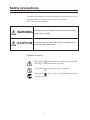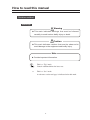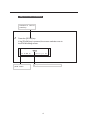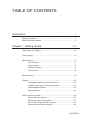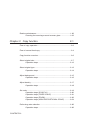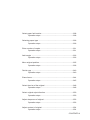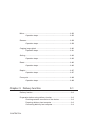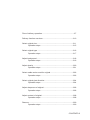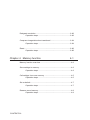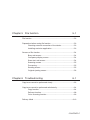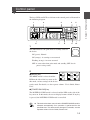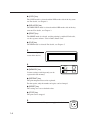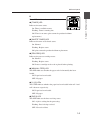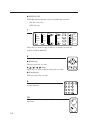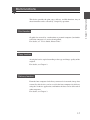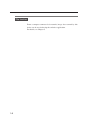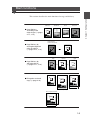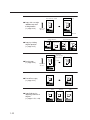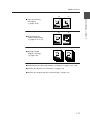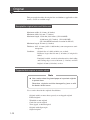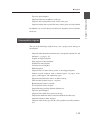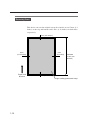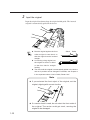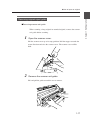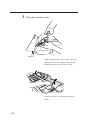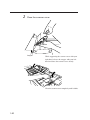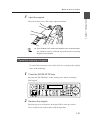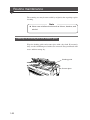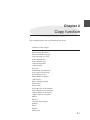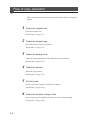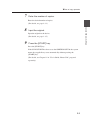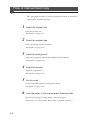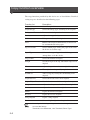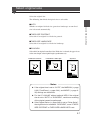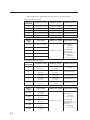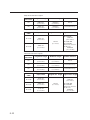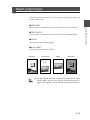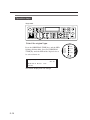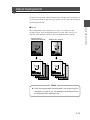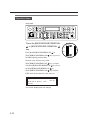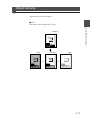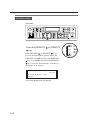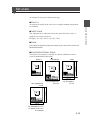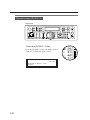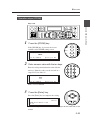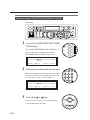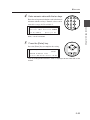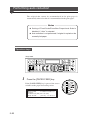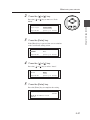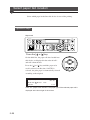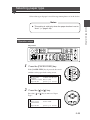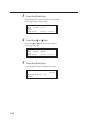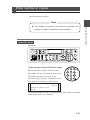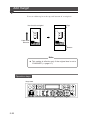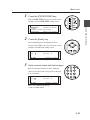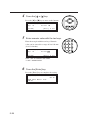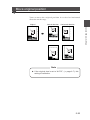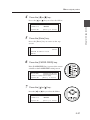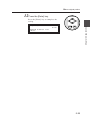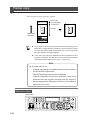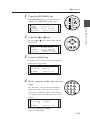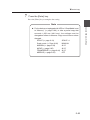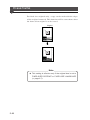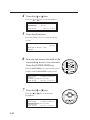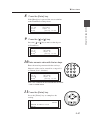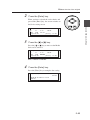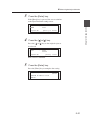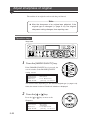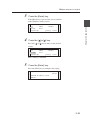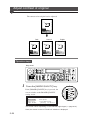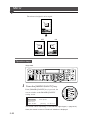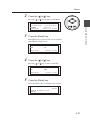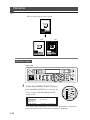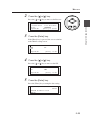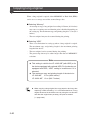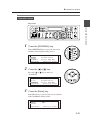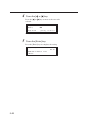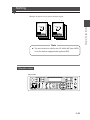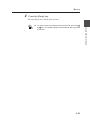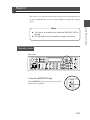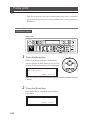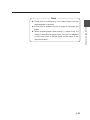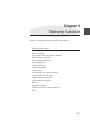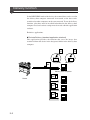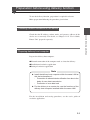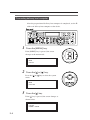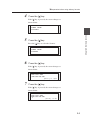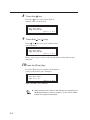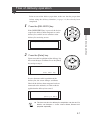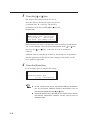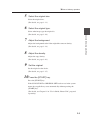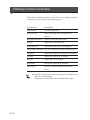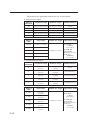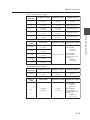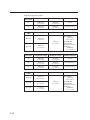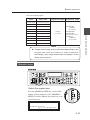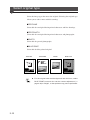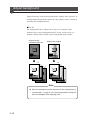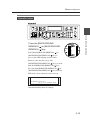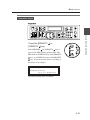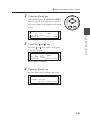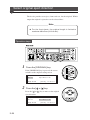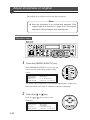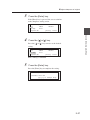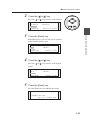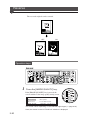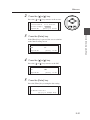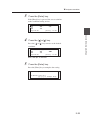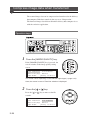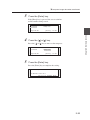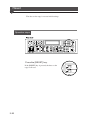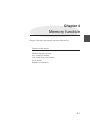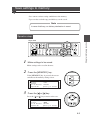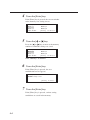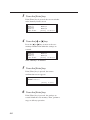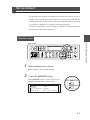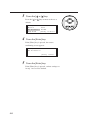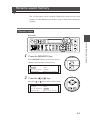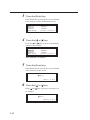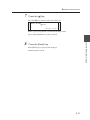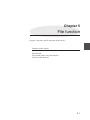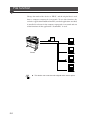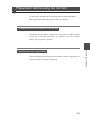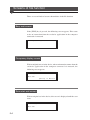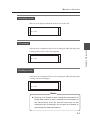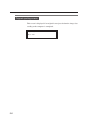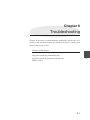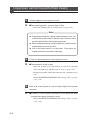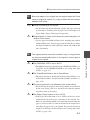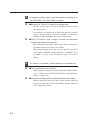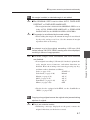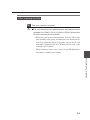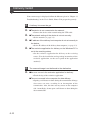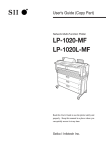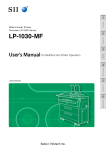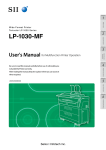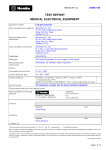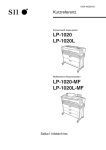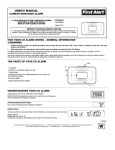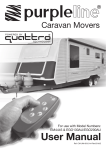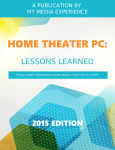Download Seiko LP-1020L-MF User`s guide
Transcript
User's Guide (Copy Part) Network Multi-Function Plotter LP-1020-MF LP-1020L-MF Read this User's Guide to use the plotter safely and properly. Keep this manual in a place where you can quickly access it at any time. Seiko I Infotech Inc. U00107747800 November 2007 ©Seiko I Infotech 2007 Reprinting of this manual without permission is prohibited. The content of this manual may be changed without notice. D-SCAN is a registered trademark of Seiko Instruments, Inc. Ethernet is a registered trademark of Xerox, Inc. HP is a registered trademark of Hewlett-Packard (U.S.A.) MICRO CADAM is a trademark of CADAM, Inc. (U.S.A.) This equipment has been tested and found to comply with the limits for a Class A digital device, pursuant to Part 15 of the FCC Rules. These limits are designed to provide reasonable protection against harmful interference when the equipment is operated in a commercial environment. This equipment generates, uses, and can radiate radio frequency energy and, if not installed and used in accordance with the instruction manual, may cause harmful interference to radio communications. Operation of this equipment in a residential area is likely to cause harmful interference in which case the user will be required to correct the interference at his own expense. Durch die Kennzeichnung dieses Produktes mit dem CE-Zeichen erklärt Seiko den folgenden Direktiven der Europäischen Union zu entsprechen (mit Wirkung vom siehe Datum): Januar 1996:- EG-Direktive 73/23/EEC ergänzt durch EG-Direktive 93/68/EEC, Angleichung der Gesetze der einzelnen Mitgliedsstaaten bezüglich Geräten mit niedriger Betriebsspannung. Januar 1996:- EG-Direktive 89/336/EEC, Angleichung der Gesetze der einzelnen Mitgliedsstaaten bezüglich elektromagnetischer Kompatibilität. Den vollständigen Text dieser Erklärung einschließlich der Definition der entsprechenden Direktiven sowie der jeweiligen Standards erhalten Sie von Ihrem Seiko Colorgrafx Systems Kundendienst oder Ihrem Seiko Engineering Systems Kundendienst. This Perchlorate warnig applies ONLY in California USA “Perchlorate Material - special handling may apply, See www.dtsc.ca.gov/hazardouswaste/perchlorate” Introduction Thank you for purchasing our LP-1020-MF, LP-1020L-MF Network Multi- Function Plotter (here referred to as “this device”). This manual describes an operating method of the copy function, delivery function, and file function provided by this device. For the print function, paper loading, replacement of consumables, and paper jam clearings, see the "User's Guide (Plotter Unit)" separately prepared. Before using this device, please read the “Safety Precautions” so that you may operate this device safely and correctly. Keep this manual in a place where you can quickly access it at any time. This device employs either one of the following feeders: 1-roll paper feeder for standard sheet drawings with output up to 2.5 m, or 2-rolls paper feeder for long sheet drawings with output up to 10 m. This manual explains how to use the 2-rolls paper feeder devices, but also accomodates the 1-roll paper feeder devices. i Safety precautions The following symbols are used in this manual to ensure the proper use of the plotter and to prevent the plotter from being damaged. Please follow these guidlines: WARNING Warnings must be followed carefully to avoid serious bodily injury or death. CAUTION Cautions must be observed to avoid damage to your equipment and bodily injury. Example of symbols: This symbol ( ) denotes items that require special care while executing a certain procedure or operation. This symbol ( ) denotes items that are forbidden. This symbol ( ) denotes items you should follow to prevent accidents or injury. ii Warning DO NOT touch any of the parts inside the plotter with a "HIGH VOLTAGE" label attached as it may result in electric shock. DO NOT touch any of the parts inside the plotter with a "HIGH TEMPERATURE" label attached as it may result in severe burns. DO NOT disassemble or modify the plotter. DO NOT repair the plotter by yourself. Doing so may cause fire, electric shock or other accidents. DO NOT throw the toner cartridge or waste toner bottle into fire or place them near heat as they could explode or catch fire leading to serious accidents and/or bodily injury. NEVER use the plotter in a place of extreme humidity or any place where it can possibly be splashed by any liquids. If any liquids get into the plotter, it could lead to fire, electric shock, or other serious accidents. DO NOT allow metal to touch the internal parts of the plotter. Doing so may cause fire, electric shock, or other accidents. DO NOT disconnect or connect the power cable with wet hands. Doing so may lead to electric shock. Power OFF the plotter and unplug the power cable from the power outlet in any of the following cases: ◆ When putting your hands inside the plotter. ◆ Smoke, strange noise or smells erupt from the plotter. ◆ A piece of metal or any liquid touches the internal parts or slots of the plotter. ◆ An error requiring service from a service center occurs. Using the plotter in any manner other than for which it was designed may cause accidents or fire. iii Caution DO NOT disassemble, modify the toner cartridge. If toner gets on your skin or clothes, wash off the affected area immediately with soap and water. Handle the toner cartridge with extreme care. Should any toner get into your eyes, do not rub them, flush them immediately with water, and see a physician immediately. Handle the paper rolls with care because they are very heavy. Dropping them may lead to personal injury. Use care when cutting the paper rolls with a scissors or knife. DO NOT unplug the electric cable by pulling on the cable. Doing so may cause the cable to fray or break which could lead to electric shock and/or fire. In order to ensure the safe operation of the plotter heed all of the cautions and warnings contained throughout this manual. iv How to read this manual Notation method Markings Warning ◆ This mark indicates warnings that must be followed carefully to avoid serious bodily injury or death. Caution ◆ This mark indicates cautions that must be observed to avoid damage to the equipment and bodily injury. Note ◆ Contain important information. This is a “Tip” mark. Contain additional hints for better use. ⇒ This is a “See” mark. A reference section and page is indicated after this mark. v Key/LCD/LED notations Indicates a control panel key. 1 Press the [ZOOM] key. If the [ZOOM] key is pressed, the screen switches over to the ZOOM setting screen. Z o om ( %) 100 . 0 ( 25 . 0 - 400 . 0 ) Indicates the control panel screen. [ En t e r ] t o Se t Expresses the selected item. vi TABLE OF CONTENTS Introduction i Safety precautions .............................................................................. ii How to read this manual ..................................................................... v Chapter 1 Getting started 1-1 Restrictions on Copying ................................................................... 1-2 Control panel ................................................................................... 1-3 Multi-functions .................................................................................. 1-7 Print function ....................................................................... 1-7 Copy function ...................................................................... 1-7 Delivery function .................................................................. 1-7 File function ......................................................................... 1-8 Main functions .................................................................................. 1-9 Original .......................................................................................... 1-12 Acceptable original size and thickness .............................. 1-12 Originals that require a document carrier .......................... 1-12 Unacceptable originals ...................................................... 1-13 Scanning Area ................................................................... 1-14 How to input an original ................................................................. 1-15 How to input an original ..................................................... 1-15 Removing original reject guide .......................................... 1-17 How to scan originals with a crease. ................................. 1-19 Cancel the scanning of original ......................................... 1-21 CONTENTS-1 Routine maintenance ..................................................................... 1-22 Cleaning the scanning are and scanner glass .................. 1-22 Chapter 2 Copy function 2-1 Flow of copy operation ..................................................................... 2-2 Flow of manual feed copy ................................................................ 2-4 Copy function overview.................................................................... 2-6 Select original size ........................................................................... 2-7 Operation steps ................................................................. 2-12 Select original type ........................................................................ 2-13 Operation steps ................................................................. 2-14 Adjust background ......................................................................... 2-15 Operation steps ................................................................. 2-16 Adjust density ................................................................................ 2-17 Operation steps ................................................................. 2-18 Set scale ........................................................................................ 2-19 Operation steps (SCALE ¥1) ............................................. 2-20 Operation steps (FIXED SCALE) ...................................... 2-21 Operation steps (ZOOM) ................................................... 2-23 Operation steps (NON-PROPORTIONAL SCALE) ........... 2-24 Performing auto reduction ............................................................. 2-26 Operation steps ................................................................. 2-26 CONTENTS-2 Select paper fed location ............................................................... 2-28 Operation steps ................................................................. 2-28 Selecting paper type ...................................................................... 2-29 Operation steps ................................................................. 2-29 Enter number of copies.................................................................. 2-31 Operation steps ................................................................. 2-31 Add margin .................................................................................... 2-32 Operation steps ................................................................. 2-32 Move original position .................................................................... 2-35 Operation steps ................................................................. 2-36 Partial copy .................................................................................... 2-40 Operation steps ................................................................. 2-40 Erase frame ................................................................................... 2-44 Operation steps ................................................................. 2-45 Select the size of the original ......................................................... 2-48 Operation steps ................................................................. 2-48 Select original reject direction ........................................................ 2-50 Operation steps ................................................................. 2-50 Adjust sharpness of original........................................................... 2-52 Operation steps ................................................................. 2-52 Adjust contrast of original .............................................................. 2-54 Operation steps ................................................................. 2-54 CONTENTS-3 Mirror ............................................................................................. 2-56 Operation steps ................................................................. 2-56 Reverse ......................................................................................... 2-58 Operation steps ................................................................. 2-58 Copying long original ..................................................................... 2-60 Operation steps ................................................................. 2-61 Sorting ........................................................................................... 2-63 Operation steps ................................................................. 2-63 Reset ............................................................................................. 2-66 Operation steps ................................................................. 2-66 Reprint ........................................................................................... 2-67 Operation steps ................................................................. 2-67 Force print ...................................................................................... 2-68 Operation steps ................................................................. 2-68 Chapter 3 Delivery function 3-1 Delivery function .............................................................................. 3-2 Preparation before using delivery function ...................................... 3-3 Checking network connection of the device ........................ 3-3 Preparing delivery host computer ........................................ 3-3 Connecting delivery host computer ..................................... 3-4 CONTENTS-4 Flow of delivery operation ................................................................ 3-7 Delivery function overview ............................................................. 3-10 Select original size ......................................................................... 3-11 Operation steps ................................................................. 3-15 Select original type ........................................................................ 3-16 Operation steps ................................................................. 3-17 Adjust background ......................................................................... 3-18 Operation steps ................................................................. 3-19 Adjust density ................................................................................ 3-20 Operation steps ................................................................. 3-21 Select media series used for original ............................................. 3-22 Operation steps ................................................................. 3-22 Select original eject direction ......................................................... 3-24 Operation steps ................................................................. 3-24 Adjust sharpness of original ........................................................... 3-26 Operation steps ................................................................. 3-26 Adjust contrast of original .............................................................. 3-28 Operation steps ................................................................. 3-28 Reverse ......................................................................................... 3-30 Operation steps ................................................................. 3-30 CONTENTS-5 Designate resolution ...................................................................... 3-32 Operation steps ................................................................. 3-32 Compress image data when transferred........................................ 3-34 Operation steps ................................................................. 3-34 Reset ............................................................................................. 3-36 Operation steps ................................................................. 3-36 Chapter 4 Memory function 4-1 Memory function overview ............................................................... 4-2 Save settings to memory ................................................................. 4-3 Operation steps ................................................................... 4-3 Call settings from save memory ...................................................... 4-5 Operation steps ................................................................... 4-5 Set as default ................................................................................... 4-7 Operation steps ................................................................... 4-7 Rename saved memory ................................................................... 4-9 Operation steps ................................................................... 4-9 CONTENTS-6 Chapter 5 File function 5-1 File function ..................................................................................... 5-2 Preparation before using file function .............................................. 5-3 Checking network connection of the device ........................ 5-3 Installing exclusive application ............................................ 5-3 Screens of file function .................................................................... 5-4 Busy wait screen ................................................................. 5-4 Occupancy display screen .................................................. 5-4 Scan start wait screen ......................................................... 5-4 Scanning screen .................................................................. 5-5 Processing ........................................................................... 5-5 Sending screen ................................................................... 5-5 Original ejecting screen ....................................................... 5-6 Chapter 6 Troubleshooting 6-1 Copy/scan cannot be performed clearly .......................................... 6-2 Copy/scan cannot be performed satisfactorily ................................. 6-4 Copy function ...................................................................... 6-4 Delivery function .................................................................. 6-8 Color scanning function ....................................................... 6-9 Delivery failed ................................................................................ 6-10 CONTENTS-7 Getting started Chapter 1 provides necessary information to operate this device. Read this chapter to understand the basics of this device before proceeding to the following chapters. Contents of this chapter Restrictions on copying Control panel Multi-functions Main functions Original How to input an original Routine maintenance 1-1 Chapter 1 Getting started Chapter 1 Restrictions on Copying Note that the copying of some items may be limited or prohibited by law. Copying of the following items is prohibited by law. • Bank bills, coins, securities, government-issued marketable securities, government bond securities, municipal securities (including those stamped “sample”). • Bills, coins and securities circulated in foreign countries. • Unused postage stamps and postcards for which copying is not allowed by the government. • Government stamps and securities that are subject to regulation by law. • Other materials for which copying is prohibited by applicable laws. Some exercise caution when copying the following items • Be aware that the government allows copying of private valuable securities (stocks, bills, checks, etc.), commuter passes and commutation tickets, in which only minimum copying is necessary to carry out the operating companies’ businesses. • Passports issued by governmental authorities, licenses driver’s issued by public authorities and private organizations, permissions, IDs, passes, meal coupons and other tickets cannot be copied without prior permission. Responsible use of copyrighted materials • Copying of copyrighted books, music, pictures, prints, maps, drawings, movies, photographs and other copyrighted materials are prohibited except for personal, domestic or other limited usage. Unless actions on the advice of a knowledgeable attorney, be responsible and respectful by obtaining the permission of the copyright holder before copying published material. 1-2 Control panel The keys, LEDs and LCD are laid out on the control panel as illustrated in the following diagram. 1 2 WARNING LIGHT 3 4 MENU COPY PRINT MEMORY RESET POWER SAVING DELIVERY FILE REPRINT STOP 5 POWER SCAN STOP ORIGINAL SIZE TONER PROCESS WASTE TONER AUTO ORIGINAL TYPE BACKGROUND REMOVAL DENSITY PAPER FEED DARK MANUAL FEED FIXED-SIZE PORTRAIT TEXT/PHOTO FIXED-SIZE LANDSCAPE PHOTO SYNCHRO BLUE PRINT NORMAL LIGHT DATA SCALE x1 TEXT/LINE FIXED SCALE ZOOM NON-PROPORTIONAL ORIGINAL START IMAGE QUALITY SORT SCALE ERROR 6 FUNCTION 7 8 9 10 1 WARNING LIGHT This LED indicates the print mode or standby status of the device. ON (green): Normal ON (orange): A warning event occurred Flashing (orange): An error occurred OFF: A status other than print mode and standby (OFF also in power saving status) 2 MENU COPY PRINT ● [MENU] key POWER SAVING DELIVERY FILE The MENU mode is selected and the LED on the side of the key turns on. In this mode, various settings of the device can be made. For details, see the separate volume “User's Guide, Plotter Unit”. ● [POWER SAVING] key The POWER SAVING mode is selected and the LED on the side of the key turns on. In this mode, the screen display becomes blank. If any key is pressed, the POWER SAVING mode is cancelled. ◆ This device has been set so that the POWER SAVING mode is selected automatically if no operation is performed for the specified time. This time can be changed. For details, see the separate volume “User's Guide, Plotter Unit”. 1-3 Chapter 1 Getting started ▼Control panel ● [COPY] key The COPY mode is selected and the LED on the side of the key turns on. For details, see Chapter 2. ● [DELIVERY] key The DELIVERY mode is selected and the LED on the side of the key turns on. For details, see Chapter 3. ● [PRINT] key The PRINT mode is selected, and the printing is enabled. For details, see the separate volume “User's Guide, Plotter Unit”. ● [FILE] key The FILE mode is selected. For details, see Chapter 5. 3 This screen displays a status of the device. 4 Convenient functions ● [MEMORY] key Various settings used frequently can be registered in the memory. MEMORY RESET REPRINT STOP ● [REPRINT] key The print outputted last can be reprinted. For the reprint, only the number of copies can be changed. ● [RESET] key The settings are reset to default values. ● [STOP] key The print can be stopped. 5 This button turns on/off the power supply to the device. 1-4 POWER ▼Control panel 6 TONER PROCESS WASTE TONER MANUAL FEED ● [TONER] LED Indicates the toner status. On: There is sufficient toner. DATA ERROR Flashing: Toner is running low. Off: There is no toner (plots cannot be produced without replacement.) ● [WASTE TONER] LED Indicates the toner waste bottle status. On: Normal Flashing: Replace soon. Off: plots cannot be produced without replacement ● [PROCESS] LED Indicates the process cartridge status. On: Normal Flashing: Replace soon. Off: Process cartridge needs to be replaced before plotting. ● [MANUAL FEED] LED This LED indicates whether the paper to be fed manually has been loaded. ON: Paper has been loaded. OFF: No paper ● [1], [2] LEDs These LED indicate whether the paper has been loaded in the roll 1 and roll 2 drawers respectively. ON: Paper has been loaded. OFF: No paper ● [DATA] LED This LED indicates the data receiving status. ON: A job is waiting for the processing. Flashing: Data is being received. OFF: No received data 1-5 Chapter 1 Getting started These LEDs indicate the status of the device. ● [ERROR] LED This LED indicates whether an error condition has occurred. ON: An error exists. OFF: No error 7 ORIGINAL SIZE AUTO ORIGINAL TYPE BACKGROUND REMOVAL SCALE x1 DENSITY PAPER FEED TEXT/LINE DARK FIXED-SIZE PORTRAIT TEXT/PHOTO FIXED-SIZE LANDSCAPE PHOTO SYNCHRO BLUE PRINT FIXED SCALE NORMAL LIGHT ORIGINAL IMAGE QUALITY ZOOM SORT NON-PROPORTIONAL SCALE FUNCTION These keys are used for copy or delivery. Currently set items are indicated with the LED ON. 8 These keys change, enter, or cancel the set value. ● [Enter] key This key enters the set value. ● [ ], [ ], [ ], [ ], keys These keys are used to shift or change the set values. ● [Cancel] key This key cancels the set value. 9 These keys are used to enter the number of copies or input numbers. 10 SCAN STOP These keys start the reading of original or stop the operation. START 1-6 This device provides the print, copy, delivery, and file functions. Any of these functions can be selected by a single key operation. Print function Graphic data created by a workstation or personal computer (hereinafter called the computer) are received and printed. For details, see “User's Guide, Plotter Units.” Copy function An original can be copied according to the type and image quality of the original. For details, see Chapter 2. Delivery function From the host computer for delivery connected via network, image data scanned by this device can be saved in the host computer for delivery using the exclusive application, and further the data can be delivered to other computers. For details, see Chapter 3. 1-7 Chapter 1 Getting started Multi-functions File function From a computer connected via network, image data scanned by this device can be received using the exclusive application. For details, see Chapter 5. 1-8 Main functions ▼Main functions Text/Line Text/Photo 3 Photo Blue print 1 4 A A B B K 2 国名(日本語) ハワイ(アメリカ合衆国・ハワイ州) 国名(英語) ハワイ州 State of Hawaii 首都 ホノルル(州都) 面積 1万6634平方キロメ−トル 人口 121万1537人(2000年) 時差 日本時間マイナス19時間。 A B B K 日本は月曜日の午前7時 C C D D C 50.0 50.0 D D XXXXXXXXX XXXXXXXXX MODEL APPROVED BY Tanaka CHECKED BY Shimano MODEL XXXXXXXXXXXXXXXXXXXX TITLE SIGNED BY Ioka DRAWN BY Oyama Seiko I Infotech Inc. Design Department SCALE UNIT 1/1 1/1 APPROVED BY PART NO. 123456789 DRAWING NO. 123456789 A4 XXXXXXXXXXXXXXXXXXXX TITLE CHECKED BY SIGNED BY DRAWN BY SHEET Tanaka PAGE Seiko I Infotech Inc. Design Department Shimano Ioka Oyama PART NO. 123456789 DRAWING NO. 123456789 SHEET A4 PAGE Original having colored background ■ Copy/Delivery by erasing background color of original (⇒ pages 2-15, 3-18) 1 2 3 1 4 A 2 3 A 4-R2.0 B K B B C C B K C C 50.0 50.0 D D D D XXXXXXXXX XXXXXXXXX MODEL UNIT 1/1 APPROVED BY Tanaka MODEL XXXXXXXXXXXXXXXXXXXX TITLE CHECKED BY SIGNED BY Shimano DRAWN BY Ioka Oyama PART NO. 123456789 DRAWING NO. 123456789 A4 2 3 2 3 123456789 DRAWING NO. 123456789 SHEET PAGE A4 Light 1 B B C C XXXXXXXXX UNIT 1/1 1/1 APPROVED BY PART NO. 123456789 DRAWING NO. 123456789 A4 CHECKED BY C B C 50.0 D D XXXXXXXXX DRAWN BY SHEET Tanaka PAGE Seiko I Infotech Inc. Design Department Shimano 2 3 Ioka SCALE UNIT 1/1 1/1 APPROVED BY Oyama PART NO. 123456789 DRAWING NO. 123456789 A4 XXXXXXXXXXXXXXXXXXXX TITLE CHECKED BY SIGNED BY DRAWN BY SHEET Tanaka PAGE Seiko I Infotech Inc. Design Department Shimano Ioka Oyama PART NO. 123456789 DRAWING NO. 123456789 SHEET A4 Fixed scale 1 4 A MODEL XXXXXXXXXXXXXXXXXXXX TITLE SIGNED BY Scale x1 1 C XXXXXXXXX SCALE 4 A MODEL XXXXXXXXXXXXXXXXXXXX TITLE Oyama B D MODEL Ioka B K D DRAWN BY Seiko I Infotech Inc. Design Department 3 50.0 D SIGNED BY 2 4-R2.0 K D Shimano PART NO. A A 50.0 Tanaka Oyama 4 A 50.0 K CHECKED BY Ioka 4-R2.0 C 1/1 Shimano Normal 1 4 B UNIT DRAWN BY Seiko I Infotech Inc. Design Department 4-R2.0 APPROVED BY SIGNED BY Tanaka A 1/1 XXXXXXXXXXXXXXXXXXXX TITLE CHECKED BY PAGE Dark SCALE 1/1 SHEET A ■ Copy/Delivery by adjusting density (⇒ pages 2-17, 3-20) UNIT 1/1 APPROVED BY Seiko I Infotech Inc. Design Department 1 SCALE 50.0 SCALE 1/1 4 A A 4-R2.0 50.0 1/1 50.0 UNIT 1/1 50.0 SCALE 4 4-R2.0 例えば、ハワイが日曜日の正午だとすると C 3 A 4-R2.0 50.0 ■ Copy/Delivery according to the original type (⇒ pages 2-13, 3-16) 2 50.0 1 2 3 Zoom 1 4 A PAGE 2 3 4 A A A A 4-R2.0 4-R2.0 B B B D K C C 50.0 C D B K B C 50.0 C D D 50.0 113.5% 50.0 K C 50.0 4-R2.0 50.0 ■ Enlarged or reduced copy (⇒ page 2-19) B XXXXXXXXX MODEL SCALE UNIT 1/1 1/1 APPROVED BY XXXXXXXXXXXXXXXXXXXX TITLE CHECKED BY Tanaka SIGNED BY Shimano Ioka D DRAWN BY Oyama Seiko I Infotech Inc. Design Department PART NO. 123456789 DRAWING NO. 123456789 D XXXXXXXXX MODEL SHEET A4 PAGE SCALE UNIT 1/1 1/1 APPROVED BY Tanaka CHECKED BY Shimano XXXXXXXXXXXXXXXXXXXX TITLE SIGNED BY Ioka DRAWN BY Oyama Seiko I Infotech Inc. Design Department PART NO. 123456789 DRAWING NO. 123456789 SHEET A4 PAGE XXXXXXXXX MODEL SCALE UNIT 1/1 1/1 XXXXXXXXXXXXXXXXXXXX TITLE APPROVED BY Tanaka CHECKED BY Shimano SIGNED BY Ioka DRAWN BY Oyama Seiko I Infotech Inc. Design Department PART NO. 123456789 DRAWING NO. 123456789 SHEET A4 PAGE 113.5% A4➔A3(141%) Non-proportional scale 1 2 3 4 A A 4-R2.0 B 50.0 K C C 50.0 D 110% B D XXXXXXXXX MODEL SCALE UNIT 1/1 1/1 APPROVED BY Tanaka CHECKED BY Shimano XXXXXXXXXXXXXXXXXXXX TITLE SIGNED BY Ioka DRAWN BY Oyama Seiko I Infotech Inc. Design Department PART NO. 123456789 DRAWING NO. 123456789 SHEET A4 PAGE 130% 1-9 Chapter 1 Getting started This section describes the main functions for copy and delivery. Non-fixed size original 1 2 3 Top 1 4 A A A B B C C D D E E 2 4-R2.0 D 100.0 K K C B K K 50.0 E XXXXXXXXX XXXXXXXXX MODEL UNIT 1/1 1/1 APPROVED BY MODEL XXXXXXXXXXXXXXXXXXXX TITLE CHECKED BY Tanaka SIGNED BY Shimano Ioka DRAWN BY SCALE UNIT 1/1 1/1 APPROVED BY Oyama Seiko I Infotech Inc. Design Department D 50.0 E SCALE C 100.0 B direction 4 A 4-R2.0 ■ Copy with a margin added to top and trailing bottom Paper feed (⇒ page 2-32) 3 PART NO. 123456789 DRAWING NO. 123456789 A4 long XXXXXXXXXXXXXXXXXXXX TITLE CHECKED BY SIGNED BY DRAWN BY SHEET Tanaka PAGE Seiko I Infotech Inc. Design Department Shimano Ioka Oyama PART NO. 123456789 DRAWING NO. 123456789 SHEET A4 long PAGE Bottom Vertical direction Horizontal direction 2 3 4 1 2 3 4-R2.0 A A B 1 3 4 50.0 K 2 4-R2.0 A C 4-R2.0 A B B C C D D C 4-R2.0 B B K D 50.0 K 50.0 C 50.0 C XXXXXXXXX MODEL SCALE UNIT 1/1 1/1 APPROVED BY Tanaka CHECKED BY Shimano 50.0 XXXXXXXXXXXXXXXXXXXX TITLE SIGNED BY Ioka DRAWN BY Oyama Seiko I Infotech Inc. Design Department PART NO. 123456789 DRAWING NO. 123456789 SHEET D PAGE A4 D XXXXXXXXX XXXXXXXXX MODEL MODEL XXXXXXXXXXXXXXXXXXXX TITLE KED BY imano SIGNED BY Ioka DRAWN BY Oyama h Inc. Design Department SCALE UNIT 1/1 1/1 APPROVED BY PART NO. 123456789 DRAWING NO. 123456789 SHEET XXXXXXXXXXXXXXXXXXXX TITLE CHECKED BY Tanaka PAGE A4 SIGNED BY Shimano Ioka 1 2 3 UNIT Distanced from top edge (“Position”) 4 A A B B B B 4-R2.0 4-R2.0 C C K K Length 100.0 K K D C E D D E E 100.0 C D E 50.0 50.0 Paper feed direction XXXXXXXXX MODEL UNIT 1/1 1/1 APPROVED BY XXXXXXXXXXXXXXXXXXXX TITLE CHECKED BY Tanaka SIGNED BY Shimano Ioka DRAWN BY Oyama Seiko I Infotech Inc. Design department PART NO. 123456789 DRAWING NO. 123456789 SHEET A4 long PAGE 1 1 2 3 3 4 A A A 4-R2.0 4-R2.0 B B B K B K 50.0 ■ FrameErase copy (⇒ page 2-44) 2 4 A C 50.0 SCALE C C C 50.0 50.0 D D D D XXXXXXXXX XXXXXXXXX MODEL MODEL 1/1 UNIT XXXXXXXXXXXXXXXXXXXX 1/1 APPROVED BY Tanaka SCALE UNIT 1/1 1/1 TITLE CHECKED BY SIGNED BY Shimano Ioka APPROVED BY XXXXXXXXXXXXXXXXXXXX TITLE CHECKED BY SIGNED BY DRAWN BY DRAWN BY Oyama PART NO. 123456789 DRAWING NO. 123456789 Tanaka SHEET Shimano Ioka Oyama Seiko I Infotech Inc. Design Department Seiko I Infotech Inc. Design Department A4 Dark 1 2 3 A B B C C 50.0 D Tanaka Shimano Ioka Oyama SCALE UNIT 1/1 1/1 APPROVED BY PART NO. 123456789 DRAWING NO. 123456789 A4 CHECKED BY C C B 50.0 C 50.0 D D XXXXXXXXX DRAWN BY SHEET Tanaka PAGE Seiko I Infotech Inc. Design Department Shimano MODEL XXXXXXXXXXXXXXXXXXXX TITLE SIGNED BY Ioka 4 A XXXXXXXXX DRAWN BY Seiko I Infotech Inc. Design Department B MODEL XXXXXXXXXXXXXXXXXXXX TITLE SIGNED BY B D XXXXXXXXX CHECKED BY 3 K D MODEL 1/1 2 50.0 D UNIT PAGE 4-R2.0 K C SCALE SHEET A4 A 4-R2.0 B 1/1 123456789 Light 1 4 A 4-R2.0 K 123456789 DRAWING NO. Normal 1 4 A APPROVED BY 1-10 3 A 50.0 ■ Copy/Delivery by adjusting contrast of original (⇒ pages 2-54, 3-28) 2 PART NO. PAGE Oyama 50.0 SCALE SCALE UNIT 1/1 1/1 APPROVED BY PART NO. 123456789 DRAWING NO. 123456789 A4 DRAWN BY Oyama Seiko I Infotech Inc. Design Department XXXXXXXXX MODEL SCALE ■ Partial copy (⇒ page 2-40) 50.0 K 50.0 D 50.0 ■ Copy by shifting original position (⇒ page 2-35) B CHECKED BY XXXXXXXXXXXXXXXXXXXX TITLE SIGNED BY DRAWN BY SHEET Tanaka PAGE Seiko I Infotech Inc. Design Department Shimano Ioka Oyama PART NO. 123456789 DRAWING NO. 123456789 SHEET A4 PAGE PART NO. 123456789 DRAWING NO. 123456789 A4 ▼Main functions OFF 2 3 4 A A B B C C D D 3 1 2 A 4-R2.0 0.2R-4 B 50.0 K B K 0.05 ■ Copy by mirroring the original (⇒ pages 2-56) ON 4 C C 50.0 0.05 D D XXXXXXXXX XXXXXXXXX MODEL SCALE UNIT 1/1 1/1 APPROVED BY LEDOM TINU XXXXXXXXXXXXXXXXXXXX XXXXXXXXXXXXXXXXXXXX TITLE CHECKED BY Tanaka SIGNED BY Shimano YB NWARD Oyama PART NO. 123456789 DRAWING NO. 123456789 A4 SHEET TEEHS PAGE EGAP 4A 987654321 .ON TRAP 987654321 .ON GNIWARD YB DENGIS amayO YB DEKCEHC akoI 2 3 1/1 YB DEVORPPA onamihS akanaT tnemtrapeD ngiseD .cnI hcetofnI I okieS OFF 1 ON 1 4 A ELACS 1/1 ELTIT DRAWN BY Ioka Seiko I Infotech Inc. Design Department 2 3 4 A A A 4-R2.0 4-R2.0 B B B B K C 50.0 K 50.0 ■ Copy/Delivery by reversing the original (⇒ pages 2-58, 3-30) Chapter 1 Getting started 1 A C C C 50.0 50.0 D D D D XXXXXXXXX XXXXXXXXX MODEL MODEL UNIT 1/1 XXXXXXXXXXXXXXXXXXXX SCALE UNIT 1/1 1/1 CHECKED BY Tanaka XXXXXXXXXXXXXXXXXXXX TITLE TITLE APPROVED BY APPROVED BY SIGNED BY Shimano CHECKED BY SIGNED BY DRAWN BY DRAWN BY Ioka Oyama Seiko I Infotech Inc. Design Department PART NO. 123456789 DRAWING NO. 123456789 A4 SHEET Tanaka PAGE Seiko I Infotech Inc. Design Department Shimano Ioka Oyama PART NO. 123456789 DRAWING NO. 123456789 SHEET A4 PAGE 1 2 3 2 3 A 1 3 4 1 2 C 1 2 3 B A K A 50.0 4-R2.0 K C D B 50.0 B C C B 50.0 K K C D D 50.0 C B C 4-R2.0 B C C D C D 50.0 XXXXXXXXX UNIT 1/1 APPROVED BY Tanaka XXXXXXXXX MODEL D D XXXXXXXXXXXXXXXXXXXX TITLE CHECKED BY SIGNED BY Shimano DRAWN BY Ioka SCALE UNIT 1/1 APPROVED BY Tanaka SHEET DRAWING NO. 123456789 A4 PAGE 1/1 SIGNED BY Shimano DRAWN BY Ioka Oyama Seiko I Infotech Inc. Design Department SCALE UNIT 1/1 1/1 APPROVED BY Tanaka CHECKED BY Shimano D SIGNED BY Shimano XXXXXXXXX 123456789 A4 SCALE UNIT 1/1 1/1 Ioka Oyama Seiko I Infotech Inc. Design Department 123456789 DRAWING NO. 123456789 123456789 A4 A4 PAGE XXXXXXXXXXXXXXXXXXXX TITLE SIGNED BY DRAWN BY Seiko I Infotech Inc. Design Department Shimano Ioka Oyama SCALE UNIT 1/1 1/1 APPROVED BY PART NO. D SHEET MODEL DRAWING NO. CHECKED BY Tanaka PAGE XXXXXXXXXXXXXXXXXXXX TITLE DRAWN BY XXXXXXXXX 123456789 PART NO. Oyama SHEET MODEL DRAWING NO. DRAWN BY Ioka APPROVED BY 123456789 PART NO. SIGNED BY XXXXXXXXXXXXXXXXXXXX TITLE CHECKED BY Seiko I Infotech Inc. Design Department XXXXXXXXXXXXXXXXXXXX TITLE CHECKED BY UNIT Tanaka MODEL Seiko I Infotech Inc. Design Department 1/1 SCALE 1/1 APPROVED BY XXXXXXXXX 123456789 PART NO. Oyama D D MODEL SCALE B K C C D 50.0 1/1 4 B 50.0 50.0 4 A 4-R2.0 4 A 4-R2.0 B 3 A 3 50.0 K 2 4 2 4-R2.0 B 3 1 A 3 B A 2 A A 4-R2.0 B 50.0 ■ Sorting multiple originals and copy (⇒ page 2-63) 1 2 4 A 1 50.0 1 A 50.0 SCALE 1/1 CHECKED BY 123456789 PART NO. 123456789 SHEET A4 PAGE XXXXXXXXXXXXXXXXXXXX TITLE DRAWN BY SHEET Tanaka PAGE Seiko I Infotech Inc. Design Department Shimano XXXXXXXXX MODEL DRAWING NO. SIGNED BY Ioka Oyama PART NO. 123456789 DRAWING NO. 123456789 SHEET A4 PAGE ■ Copy/Delivery by adjusting sharpness of original (⇒ pages 2-52, 3-26) ■ Delivery by selecting scan resolution (⇒ page 3-32) ■ Delivery by compressing the scanned image (⇒ page 3-34) 1-11 Original This paragraph describes the original size and thickness applicable to this device, as well as readable range. Acceptable original size and thickness Maximum width: 914.4 mm (36 inches) Minimum width: 182 mm (7.2 inches) Maximum length: 2,500 mm (98.4 inches) (LP-1020-MF) 10,000 mm (393.7 inches) (LP-1020L-MF) (LP-1020-MF+Functional extension kit LP-815) Minimum length: 210 mm (8.3 inches) Thickness: 0.05 - 0.2 mm (0.002 - 0.008 inches), non-transparent or semitransparent Condition: · Original free of a fold, wrinkle, tear, or hole · Diameter larger than 40 mm (1.6 inches) if original is rolled. · If original is rolled, stretch it so that the curls at the leading and trailing edges exceed 80 mm (3.2 inches) and the height is 10 mm (0.4 inches) or less. Originals that require a carrier sheet Note ◆ Use a carrier sheet for glazed-paper or important originals to protect them. Otherwise, originals could be damaged by jams or with the feeder rollers traces. Use a carrier sheet for the originals listed below. · · · · · · · 1-12 Original with 2 or more sheets pasted, or overlapped original Folded original Wrinkled or torn original Curled or waved original Torn, ripped, or holed original Original with clip margin Stapled original · · · · Taped or glued original Original with poor straightness at the top Original such as photo that easily sticks to the glass Original written with a pencil that may soil the glass by being rubbed In addition, use a carrier sheet if non-fixed size original is to be read in the fixed size. Unacceptable originals The use of the following originals may cause a paper jam or damage to the original. · · · · · · · · · · · · · · · · · · Originals other than those mentioned in “Acceptable original size and thickness” (⇒ page 1-12) Stapled or clipped original Torn, ripped, or holed original Wrinkled or torn original Curled or waved original Folded original Original with 2 or more sheets pasted, or overlapped original Surface-treated originals such as thermal paper, art paper, silver paper, carbon paper, and conductive paper Original with protrusion such as an index and tag Thin and soft original (such as a register) Bound original (such as a book) Wet original or sticky original Original having partially different thicknesses Taped or glued original Original with a thick sheet pasted at the top Original on which the ink or correction fluid has not dried yet Original with the carbon attached Originals other than paper (PCBs, glass products, metallic products, etc.) 1-13 Chapter 1 Getting started ▼Original Scanning Area This device can scan the original except for a border area of 5 mm (0.2 inches) at the top and bottom and 3 mm (0.12 inches) on both sides respectively. 5mm (0.2 inches) 3mm (0.12 inches) Paper feed direction 3mm (0.12 inches) Maximum 1219.2 mm (48 inch) 5mm (0.2 inches) Image reading guaranteed range 1-14 How to input an original ▼How to input an original How to input an original 1 Adjust the position of the original width guide. Adjust the original width guide to the applicable line according to the original size. Original width guide Note ◆ This device allows you to select whether the original is returned to the front or the rear of the scanner. In case of front return, the original could be damaged if the original width guide is in its way. Accordingly, move the original width guide to the right end if selecting this option. ◆ In this device, the original must be positioned in the center. The non-fixed size original must also be positioned in the center. 1-15 Chapter 1 Getting started This paragraph describes how to input an original. 2 Input the original. Input the original facedown along the original width guide. The inserted original is automatically pulled in the device. ◆ Butt the original against the front roller and give it some slack, so Slack Roller that the original can be inserted straight. ◆ In scanning a long original, set the original so that it is rolled on the front side for straight feeding. ◆ The time until the original is automatically pulled in the device and set in position can be changed. For details, see Chapter 6 in the separate volume “User's Guide, Plotter Unit.” Note ◆ If you selected the front reject of the original, set the original, aligning with correct size line. ◆ If a carrier sheet is used, do not select the front outlet of the original. The carrier could get stuck, causing the original to be damaged. 1-16 Removing original reject guide ■Removing scanner exit guide When scanning a long original or rounded original, remove the scanner exit guide before scanning. 1 Open the scanner cover. Lift the scanner cover up to its stop position. Pull the stopper towards the arrow direction and raise the scanner cover. The scanner cover will be held. 2 Remove the scanner exit guide. Lift and pull the guide toward the rear to remove. 1-17 Chapter 1 Getting started ▼How to input an original 3 Close the scanner cover. Stopper While supporting the scanner cover with your right hand, release the stopper with your left hand and close the scanner cover slowly. Close the scanner cover completely until it clicks. 1-18 ▼How to input an original If the return of the original is changed between front and rear exit frequently, remove the original width guide in advance. Hook your finger on the claw at the bottom and while opening the claw, pull towand you, and the original width guide will be removed. Note ◆ Take care that you pull toward you. Pulling down on the claw could damage the claw. How to scan originals with a crease If a creased original is scanned, switch the lever in advance. 1 Move the lever toward the rear of the device. Open the scanner cover, and switch each lever on both sides toward the rear. Lever Lever 1-19 Chapter 1 Getting started ■Removing the original width guide 2 Close the scanner cover. Stopper While supporting the scanner cover with your right hand, release the stopper with your left hand and close the scanner cover slowly. Close the scanner cover completely until it clicks. 1-20 ▼How to input an original Input the original. Chapter 1 Getting started 3 Close the scanner cover, and set the original facedown. ◆ If the shadow of the crease still appears in the scanned output, the shadow may be reduced by reversing the inputting direction of the original. Cancel the scanning of original To cancel the scanning because of the feed isn’t straight or the original jams, do the following: 1 Press the [SCAN STOP] key Press the [SCAN STOP] key on the control panel, and the scanning is then stopped. WARNING LIGHT MENU COPY PRINT MEMORY RESET POWER SAVING DELIVERY FILE REPRINT STOP POWER SCAN STOP ORIGINAL SIZE TONER PROCESS WASTE TONER AUTO ORIGINAL TYPE BACKGROUND REMOVAL DENSITY PAPER FEED DARK FIXED-SIZE PORTRAIT TEXT/PHOTO FIXED-SIZE LANDSCAPE PHOTO SYNCHRO BLUE PRINT NORMAL LIGHT DATA 2 SCALE x1 TEXT/LINE MANUAL FEED ERROR FIXED SCALE ZOOM NON-PROPORTIONAL ORIGINAL IMAGE QUALITY START SORT SCALE FUNCTION Remove the original. Open the top cover and remove the original. Then, close the scanner cover, and the device will become ready for operation. 1-21 Routine maintenance The scanning area may become soiled by originals, thus requiring regular cleaning. Note ◆ Never use volatile solvents such as thinner, benzine, and alcohol. Cleaning the scanning are and scanner glass Wipe the shading guide and scanner glass with a dry cloth. If extremely dirty, use the cloth dampened with water or neutral detergent diluted with water and then wrung dry. Shading guide Scanner glass 1-22 Copy function This section describes the copy function of the device. Contents of this chapter Flow of copy operation Flow of manual feed copy Copy function overview Select original size Select original type Adjust background Adjust density Set scale Performing auto reduction Select paper fed location Selecting paper type Enter number of copies Add margin Move original position Partial copy Erase frame Select the size of the original Select original reject direction Adjust sharpness of original Adjust contrast of original Mirror Reverse Copying long original Sorting Reset Reprint Force print 2-1 Chapter 2 Copy function Chapter 2 Flow of copy operation This paragraph describes the basic operation flow when an original is copied. 1 Select the original size. Select the original size. (For details, see page 2-7.) 2 Select the original type. Select what image type the original is. (For details, see page 2-13.) 3 Adjust the background. Adjust the background color if the original has uneven density. (For details, see page 2-15.) 4 Adjust the density. Adjust the copy density. (For details, see page 2-17.) 5 Set the scale. Set the scale if the original is enlarged or reduced. (For details, see page 2-19.) 6 Select the location of paper feed. Select which paper loaded into the device is to be used for printing. (For details, see page 2-28.) 2-2 ▼Flow of copy operation 7 Enter the number of copies. Enter the desired number of copies. 8 Chapter 2 Copy function (For details, see page 2-31.) Input the original. Input the original to the device. (For details, see page 1-15.) 9 Press the [START] key. Press the [START] key. If the SCAN START has been set to the ORIGINAL SET in the system menu, the copy/delivery starts automatically without pressing the [START] key. (For details, see Chapter 11 in “User's Guide, Plotter Unit” prepared separately.) 2-3 Flow of manual feed copy This paragraph describes a basic operation flow when an original is copied on the manually fed paper. 1 Select the original size. Select the original size. (For details, see page 2-7.) 2 Select the original type. Select what image type the original is. (For details, see page 2-13.) 3 Adjust the background. Adjust the background color if the original has uneven density. (For details, see page 2-15.) 4 Adjust the density. Adjust the copy density. (For details, see page 2-17.) 5 Set the scale. Set the scale if the original is enlarged or reduced. (For details, see page 2-19.) 6 Load the paper to the manual paper feeding holder. Open the manual paper feeding holder, and load the paper. (For details, see “User's Guide (Plotter Unit”) prepared separately.) 2-4 ▼Flow of manual feed copy 7 Set the location of paper feed to “MANUALS.” 8 Chapter 2 Copy function Set so that the original can be copied on the paper set on the manual paper feeding holder of the device. (For details, see “User's Guide ( Plotter Unit)” prepared separately.) Input the original. Input the original into the device. (For details, see page 1-16.) 9 Press the [START] key. Press the [START] key. If the SCAN START has been set to the ORIGINAL SET in the system menu, the copy/delivery starts automatically without pressing the [START] key. (For details, see Chapter 11 in “User's Guide, Plotter Unit” prepared separately.) 2-5 Copy function overview The copy functions provided by this device are as listed below. Detailed setting steps are described on the following pages. Function list Description Original Size Sets the original size. Original Type Selects the image type according to the original. Background Removal Removes the background color. Density Adjusts the copy density. Scale Enlarges or reduces the original. Auto Reduces the original automatically so that it can be accommodated in the paper. Paper Location Selects which paper among the paper loaded into the device is used for copy. Paper Type Selects what type of paper is used for copy among those set in the device. Copy Count Selects the number of copies. Margin Sets the margin at the top and bottom edges of an original. Move Adjusts the position where an original is copied. Partial copy The original can be partially copied. FramErase Takes a copy by erasing the surrounding of an original. Original Series Selects the media series of an original. Original Reject Direction Sets the location to which an original is output. Sharpness Adjusts the sharpness of outline of an original. Contrast Adjusts the contrast of an original. Mirror Copies the mirrored original. Reverse Copies the reverse original. Long Original Copies a long original. Sort Sorts multiple originals and copies them. ◆ Normally, the following settings need not be changed. Use them as set at the factory. Threshold, Line Guarantee, Line Threshold, Photo Type. 2-6 Select original size ■AUTO Whether an original is fixed size (portrait or landscape) or non-fixed size is detected automatically. ■FIXED-SIZE PORTRAIT Select this if an original is a fixed-size portrait. ■FIXED-SIZE LANDSCAPE Select this if an original is a fixed-size landscape. ■SYNCHRO Select this if an original is non-fixed size. If this size is selected, the paper is cut to the same length as the original length (synchronous cut). Fixed-Size Landscape 50.0 123456789 XXXXXXXXXXXXXXXXXXXX XXXXXXXXX 123456789 C 3 4 A 50.0 B A4 4 SHEET PAGE K K C 100.0 K MODEL TITLE DRAWING NO. PART NO. D 3 Oyama D B 2 4-R2.0 DRAWN BY C 50.0 2 Ioka SIGNED BY C A 4-R2.0 B K 1 Shimano CHECKED BY 1/1 UNIT Seiko I Infotech Inc. Design department Tanaka APPROVED BY SCALE 4-R2.0 B 1/1 A A Synchro 1 A 4 B 3 C 2 D 1 50.0 Fixed-Size Portrait D D A B C D 50.0 XXXXXXXXX E MODEL SCALE UNIT 1/1 1/1 E XXXXXXXXXXXXXXXXXXXX TITLE APPROVED BY Tanaka CHECKED BY Shimano SIGNED BY Ioka DRAWN BY Oyama Seiko I Infotech Inc. Design department PART NO. 123456789 DRAWING NO. 123456789 SHEET A4 PAGE XXXXXXXXX MODEL SCALE UNIT 1/1 1/1 XXXXXXXXXXXXXXXXXXXX TITLE APPROVED BY Tanaka CHECKED BY Shimano SIGNED BY Ioka DRAWN BY Oyama Seiko I Infotech Inc. Design department PART NO. 123456789 DRAWING NO. 123456789 SHEET A4 long PAGE Notes ◆ If the original size is set to “AUTO”, the MARGIN (⇒ page 2-32), FramErase (⇒ page 2-44), and MOVE (⇒ page 235) settings are ineffective. ◆ For the LP-1020-MF without optional HDD, if the original size is set to “AUTO” or “SYNCHRO”, continuous scanning of the original cannot be performed. ◆ If the Original Series (⇒ page 2-48) is set to “China Series”, the original size is treated as “SYNCHRO”, even if FIXEDSIZE PORTRAIT or FIXED-SIZE LANDSCAPE is set. 2-7 Chapter 2 Copy function Select the original size. The following four kinds of original size are selectable. The original sizes applicable to this device are as listed below: A series fixed form original Name of fixed form Lengthwise length A0 1189 mm (46.8 inches) 841 mm (33.1 inches) Portrait A1 841 mm (33.1 inches) 594.5 mm (23.4 inches) Portrait/Landscape A2 594.5 mm (23.4 inches) 420.5 mm (16.6 inches) Portrait/Landscape A3 420.5 mm (16.6 inches) 297.3 mm (11.7 inches) Portrait/Landscape A4 297.3 mm (11.7 inches) Portrait/Landscape Widthwise length 210.3 mm (8.3 inches) Settable direction A series width original Name of width Paper width A0 width 841 mm (33.1 inches) A1 width 594.5 mm (23.4 inches) A2 width 420.5 mm (16.6 inches) A3 width 297.3 mm (11.7 inches) A4 width 210.3 mm (8.3 inches) Original min. length Original max. length *LP-1010-MF 2,500 mm (98.4 inches) 210 mm (8.3 inches) *LP-1010L-MF *LP-1010-MF+ Functional extension kit LP-815) 10,000 mm (393.7 inches) 9× 12 series fixed form original Name of fixed form Lengthwise length Widthwise length Settable direction E 1219.2 mm (48 inch) 914.4 mm (36 inch) Portrait D 914.4 mm (36 inch) 609.6 mm (24 inch) Portrait/Landscape C 609.6 mm (24 inch) 457.2 mm (18 inch) Portrait/Landscape B 457.2 mm (18 inch) 304.8 mm (12 inch) Portrait/Landscape A 304.8 mm (12 inch) 228.6 mm (9 inch) Portrait/Landscape 9× 12 series width original 2-8 Name of width Paper width E width 914.4 mm (36 inch) D width 609.6 mm (24 inch) C width 457.2 mm (18 inch) B width 304.8 mm (12 inch) A width 228.6 mm (9 inch) Original min. length Original max. length *LP-1010-MF 2,500 mm (98.4 inches) 210 mm (8.3 inches) *LP-1010L-MF *LP-1010-MF+ Functional extension kit LP-815) 10,000 mm (393.7 inches) ▼Select original size Name of fixed form Lengthwise length Widthwise length Settable direction E 1117.6 mm (44 inch) 863.6 mm (34 inch) Portrait D 863.6 mm (34 inch) 558.8 mm (22 inch) Portrait/Landscape C 558.8 mm (22 inch) 431.8 mm (17 inch) Portrait/Landscape B 431.8 mm (17 inch) 279.4 mm (11 inch) Portrait/Landscape A 279.4 mm (11 inch) 215.9 mm (8.5 inch) Portrait/Landscape 8.5× 11 series width original Name of width Paper width E width 863.6 mm (34 inch) D width 558.8 mm (22 inch) C width 431.8 mm (17 inch) B width 279.4 mm (11 inch) A width 215.9 mm (8.5 inch) Original min. length Original max. length *LP-1010-MF 2,500 mm (98.4 inches) 210 mm (8.3 inches) *LP-1010L-MF *LP-1010-MF+ Functional extension kit LP-815) 10,000 mm (393.7 inches) 30× 42 series fixed form original Name of fixed form Lengthwise length Widthwise length Settable direction 30× 42 1066.8 mm (42 inch) 762.0 mm (30 inch) Portrait 30× 42 series width original Name of width Paper width Original min. length Original max. length *LP-1010-MF 2,500 mm (98.4 inches) 30" 762.0 mm (30 inch) 210 mm (8.3 inches) *LP-1010L-MF *LP-1010-MF+ Functional extension kit LP-815) 10,000 mm (393.7 inches) 2-9 Chapter 2 Copy function 8.5× 11 series fixed form original Map series fixed form original Name of fixed form Lengthwise length Widthwise length Settable direction B1 1000.0 mm (39.4 inches) 700.0 mm (27.6 inches) Portrait B2 700.0 mm (27.6 inches) 500.0 mm (19.7 inches) Portrait/Landscape Map series width original Name of width Paper width B1 width 700.0 mm (27.6 inches) Original min. length Original max. length *LP-1010-MF 2,500 mm (98.4 inches) 210 mm (8.3 inches) B2 width 500.0 mm (19.7 inches) *LP-1010L-MF *LP-1010-MF+ Functional extension kit LP-815) 10,000 mm (393.7 inches) DIN series fixed form original Name of fixed form Lengthwise length Widthwise length Settable direction B1 1000.0 mm (39.4 inches) 707.0 mm (27.8 inches) Portrait B2 707.0 mm (27.8 inches) 500.0 mm (19.7 inches) Portrait/Landscape B3 500.0 mm (19.7 inches) 353.0 mm (13.9 inches) Portrait/Landscape DIN series width original 2-10 Name of width Paper width B1 width 707.0 mm (27.8 inches) B2 width 500.0 mm (19.7 inches) B3 width 353.0 mm (13.9 inches) Original min. length Original max. length *LP-1010-MF 2,500 mm (98.4 inches) 210 mm (8.3 inches) *LP-1010L-MF *LP-1010-MF+ Functional extension kit LP-815) 10,000 mm (393.7 inches) ▼Select original size China series width original Paper width 914 mm width 914 mm (36 inches) 910 mm width 910 mm (35.8 inches) 900 mm width 900 mm (35.4 inches) 880 mm width 880 mm (34.6 inches) 620 mm width 620 mm (24.4 inches) 610 mm width 610 mm (24 inches) 450 mm width 450 mm (17.7 inches) 440 mm width 440 mm (17.3 inches) 310 mm width 310 mm (12.2 inches) 297 mm width 297 mm (11.7 inches) Original min. length Original max. length *LP-1010-MF 2,500 mm (98.4 inches) 210 mm (8.3 inches) *LP-1010L-MF *LP-1010-MF+ Functional extension kit LP-815) 10,000 mm (393.7 inches) Note ◆ If the ScanMedia is set to “Memory” and an original exceeding 1,250 mm (49.2 inches) is copied, the scale, margin, move, FrameErase, and mirror functions are disabled. Also, a copy error will occur unless the settings are set as follows: SCALE (⇒ page 2-19) SCALE × 1 Scale mode (⇒ Page 2-26) Manual MARGIN (⇒ page 2-32) All “0” MOVE (⇒ page 2-35) All “0” FRAMEERASE (⇒ page 2-44) All “0” MIRROR (⇒ page 2-56) OFF 2-11 Chapter 2 Copy function Name of width Operation steps Keys used WARNING LIGHT MENU COPY PRINT MEMORY RESET POWER SAVING DELIVERY FILE REPRINT STOP POWER SCAN STOP ORIGINAL SIZE TONER PROCESS WASTE TONER AUTO ORIGINAL TYPE BACKGROUND REMOVAL DENSITY PAPER FEED DARK MANUAL FEED FIXED-SIZE PORTRAIT TEXT/PHOTO FIXED-SIZE LANDSCAPE PHOTO SYNCHRO BLUE PRINT NORMAL LIGHT DATA SCALE x1 TEXT/LINE FIXED SCALE ZOOM NON-PROPORTIONAL ORIGINAL START IMAGE QUALITY SORT SCALE ERROR FUNCTION Select the original size. Press the [ORIGINAL SIZE] key, and the LED light shifts. Press the [ORIGINAL SIZE] key until the the LED of the desired size turns on. SCN : 0 0 C P Y : 0 0 / 0 0 SET : 01 AU TO A 0 A 1 Ma n u a l F e e d 1 0 0 . 0% ORIGINAL SIZE TE R 2-12 TEXT/LINE FIXED-SIZE PORTRAIT TEXT/PHO FIXED-SIZE LANDSCAPE PHOTO SYNCHRO BLUE PRIN ED Cop y Read y The screen display does not change. ORIGINAL TYPE AUTO ROR Select original type ■TEXT/LINE Select this for an original having mixed characters and line drawings. ■TEXT/PHOTO Select this for an original having mixed characters and photographs. ■PHOTO Select this for general photographs. ■BLUE PRINT Select this for blue-printed original. 1 2 Text/Photo 3 A Blue Print 1 A 4-R2.0 B B 2 C C 3 国名(日本語) 国名(英語) 首都 面積 人口 時差 ハワイ(アメリカ合衆国・ハワイ州) ハワイ州 State of Hawaii ホノルル(州都) 1万6634平方キロメ−トル 121万1537人 日本時間マイナス19時間。 たとえば、ハワイが日曜日の正午だとすると、 日本は月曜日の午前7時 A 4-R2.0 B B K C C 50.0 50.0 D D D D XXXXXXXXX XXXXXXXXX MODEL SCALE UNIT 1/1 1/1 MODEL XXXXXXXXXXXXXXXXXXXX SCALE UNIT 1/1 1/1 XXXXXXXXXXXXXXXXXXXX TITLE APPROVED BY Tanaka CHECKED BY Shimano SIGNED BY Ioka TITLE DRAWN BY Oyama Seiko I Infotech Inc. Design department 4 A 50.0 K Photo 4 50.0 Text/Line APPROVED BY PART NO. 123456789 DRAWING NO. 123456789 A4 CHECKED BY SIGNED BY DRAWN BY SHEET Tanaka PAGE Seiko I Infotech Inc. Design department Shimano Ioka Oyama PART NO. 123456789 DRAWING NO. 123456789 SHEET A4 PAGE ◆ For the original with dark background and thin lines, select “BLUE PRINT” here and also set the contrast adjustment (⇒ page 2-54) to “Bright”, so that optimum copy can be performed. 2-13 Chapter 2 Copy function Select the appropriate image type. Selecting the original type allows you to take a better copy. Operation steps Keys used WARNING LIGHT MENU COPY PRINT MEMORY RESET POWER SAVING DELIVERY FILE REPRINT STOP POWER SCAN STOP ORIGINAL SIZE TONER PROCESS WASTE TONER AUTO ORIGINAL TYPE BACKGROUND REMOVAL DENSITY PAPER FEED DARK FIXED-SIZE PORTRAIT TEXT/PHOTO FIXED-SIZE LANDSCAPE PHOTO SYNCHRO BLUE PRINT NORMAL LIGHT DATA SCALE x1 TEXT/LINE MANUAL FEED FIXED SCALE ZOOM NON-PROPORTIONAL ORIGINAL ERROR FUNCTION Select the original type. Press the [ORIGINAL TYPE] key, and the LED lighting position shifts. Press the [ORIGINAL TYPE] key until the LED of the original size to be selected turns on. Co p y Re a d y SCN : 0 0 CP Y : 0 0 / 0 0 SET : 01 AU TO A0 A1 Ma n u a l F e e d 1 0 0 . 0% The screen display does not change. 2-14 START IMAGE QUALITY SORT SCALE RIGINAL IZE AUTO ORIGINAL TYPE TEXT/LINE FIXED-SIZE PORTRAIT TEXT/PHOTO FIXED-SIZE LANDSCAPE PHOTO SYNCHRO BLUE PRINT BACKGRO REMOVAL Adjust background ■0 to 12 The background can be adjusted in 12 steps. As a numeric value becomes larger, more background color is erased, and reversely as a numeric value becomes smaller, more background color remains. Original having colored background 1 2 3 Slightly dirty original 1 4 A A 2 3 A 4-R2.0 4-R2.0 B B B C C B C 50.0 50.0 D D D D XXXXXXXXX XXXXXXXXX MODEL UNIT 1/1 1/1 MODEL XXXXXXXXXXXXXXXXXXXX SCALE UNIT 1/1 1/1 XXXXXXXXXXXXXXXXXXXX TITLE APPROVED BY CHECKED BY Tanaka SIGNED BY Shimano TITLE DRAWN BY Ioka APPROVED BY Oyama Seiko I Infotech Inc. Design department 50.0 K 50.0 K C SCALE 4 A PART NO. 123456789 DRAWING NO. 123456789 A4 CHECKED BY SIGNED BY DRAWN BY SHEET Tanaka PAGE Seiko I Infotech Inc. Design department Shimano Ioka Oyama PART NO. 123456789 DRAWING NO. 123456789 SHEET 12 1 2 3 12 1 4 A A 1 2 PAGE A4 3 1 4 2 3 4 A A 1 2 3 1 4 4-R2.0 4-R2.0 A A A 1 1 4 K 4-R2.0 A A B B K 2 3 A B C K 50.0 4-R2.0 B B B C C C D C D K 50.0 D K 50.0 C C C C D D D D XXXXXXXXX XXXXXXXXX MODEL MODEL 50.0 50.0 SCALE UNIT 1/1 1/1 XXXXXXXXXXXXXXXXXXXX SCALE UNIT 1/1 1/1 XXXXXXXXXXXXXXXXXXXX TITLE TITLE APPROVED BY Tanaka CHECKED BY Shimano SIGNED BY Ioka APPROVED BY DRAWN BY 123456789 PART NO. Oyama SHEET Tanaka D Seiko I Infotech Inc. Design department 4 A C 50.0 B 4-R2.0 50.0 C 50.0 D 3 50.0 4-R2.0 2 B 50.0 K B C B 50.0 B 50.0 A B DRAWING NO. CHECKED BY Shimano SIGNED BY Ioka DRAWN BY 123456789 PART NO. Oyama SHEET D D 123456789 PAGE A4 Seiko I Infotech Inc. Design department XXXXXXXXX D 123456789 DRAWING NO. XXXXXXXXX PAGE A4 MODEL MODEL SCALE UNIT 1/1 1/1 CHECKED BY SCALE UNIT 1/1 1/1 SIGNED BY APPROVED BY Shimano Ioka CHECKED BY SIGNED BY DRAWN BY DRAWN BY Tanaka Tanaka XXXXXXXXXXXXXXXXXXXX TITLE XXXXXXXXXXXXXXXXXXXX TITLE APPROVED BY Oyama 123456789 PART NO. DRAWING NO. 123456789 SCALE UNIT 1/1 1/1 Ioka 123456789 PART NO. Oyama Seiko I Infotech Inc. Design department XXXXXXXXX Seiko I Infotech Inc. Design department Shimano SHEET SHEET A4 MODEL DRAWING NO. 123456789 A4 PAGE Tanaka CHECKED BY Shimano SIGNED BY Ioka SCALE UNIT 1/1 1/1 Oyama PAGE XXXXXXXXXXXXXXXXXXXX TITLE APPROVED BY DRAWN BY Seiko I Infotech Inc. Design department XXXXXXXXX MODEL XXXXXXXXXXXXXXXXXXXX TITLE APPROVED BY PART NO. 123456789 DRAWING NO. 123456789 A4 CHECKED BY SIGNED BY DRAWN BY SHEET Tanaka PAGE Seiko I Infotech Inc. Design department Shimano Ioka Oyama PART NO. 123456789 DRAWING NO. 123456789 SHEET A4 PAGE Note ◆ After the background was adjusted if the original type is changed (⇒ page 2-13), the background setting will also be changed, thus requiring care. 2-15 Chapter 2 Copy function Originals having dark colored background, slightly dirty originals, or creased originals that affect the copy quality can be copied by removing the background color. Operation steps Keys used WARNING LIGHT MENU COPY PRINT MEMORY RESET POWER SAVING DELIVERY FILE REPRINT STOP POWER SCAN STOP ORIGINAL SIZE TONER PROCESS WASTE TONER AUTO ORIGINAL TYPE BACKGROUND REMOVAL DENSITY PAPER FEED DARK MANUAL FEED FIXED-SIZE PORTRAIT TEXT/PHOTO FIXED-SIZE LANDSCAPE PHOTO SYNCHRO BLUE PRINT NORMAL LIGHT DATA SCALE x1 TEXT/LINE FIXED SCALE ZOOM NON-PROPORTIONAL ORIGINAL START IMAGE QUALITY SORT SCALE ERROR FUNCTION Press the [BACKGROUND REMOVAL ] or [BACKGROUND REMOVAL key. ] If the [BACKGROUND REMOVAL ] or [BACKGROUND REMOVAL ] key is pressed, the LED lighting position shifts. Numeric value becomes large with [BACKGROUND REMOVAL ] key, or small with [BACKGROUND REMOVAL ] key. Press the [BACKGROUND REMOVAL ] or [BACKGROUND REMOVAL ] key until the LED of the desired numeric value turns on. Co p y Re a d y SCN : 0 0 CP Y : 0 0 / 0 0 SET : 01 AU TO A0 A1 Ma n u a l F e e d 1 0 0 . 0% The screen display does not change. 2-16 AL BACKGROUND REMOVAL DENSITY T/LINE DAR T/PHOTO TO NORM E PRINT LIGH Adjust density Adjust the density of the output. Chapter 2 Copy function ■1 to 7 The density can be adjusted in 7 steps. Original 1 2 3 4 A A 4-R2.0 B B 50.0 K C C 50.0 D D XXXXXXXXX MODEL SCALE UNIT 1/1 1/1 XXXXXXXXXXXXXXXXXXXX TITLE APPROVED BY Tanaka CHECKED BY Shimano SIGNED BY Ioka DRAWN BY Oyama Seiko I Infotech Inc. Design department PART NO. 123456789 DRAWING NO. 123456789 Dark 2 3 Normal 1 4 A A A B B 4-R2.0 2 3 C C D D 50.0 XXXXXXXXX 1/1 Shimano SIGNED BY Ioka Oyama B K C C D D C 50.0 D SCALE UNIT 1/1 1/1 XXXXXXXXX MODEL XXXXXXXXXXXXXXXXXXXX SCALE UNIT 1/1 1/1 XXXXXXXXXXXXXXXXXXXX TITLE DRAWN BY Seiko I Infotech Inc. Design department APPROVED BY PART NO. 123456789 DRAWING NO. 123456789 A4 CHECKED BY SIGNED BY Tanaka PAGE Seiko I Infotech Inc. Design department Ioka TITLE DRAWN BY SHEET Shimano 4 A MODEL XXXXXXXXXXXXXXXXXXXX TITLE CHECKED BY B XXXXXXXXX MODEL UNIT B 3 50.0 D Tanaka A 50.0 K C APPROVED BY A 2 4-R2.0 50.0 K 1/1 Light 1 4 4-R2.0 B SCALE PAGE Oyama 50.0 1 SHEET A4 APPROVED BY PART NO. 123456789 DRAWING NO. 123456789 A4 CHECKED BY SIGNED BY DRAWN BY SHEET Tanaka PAGE Seiko I Infotech Inc. Design department Shimano Ioka Oyama PART NO. 123456789 DRAWING NO. 123456789 SHEET A4 PAGE 2-17 Operation steps Keys used WARNING LIGHT MENU COPY PRINT MEMORY RESET POWER SAVING DELIVERY FILE REPRINT STOP POWER SCAN STOP ORIGINAL SIZE TONER PROCESS WASTE TONER AUTO ORIGINAL TYPE BACKGROUND REMOVAL DENSITY PAPER FEED DARK FIXED-SIZE PORTRAIT TEXT/PHOTO FIXED-SIZE LANDSCAPE PHOTO SYNCHRO BLUE PRINT NORMAL LIGHT DATA SCALE x1 TEXT/LINE MANUAL FEED FIXED SCALE ZOOM NON-PROPORTIONAL ORIGINAL START IMAGE QUALITY SORT SCALE ERROR FUNCTION UND Press the [DENSITY ] or [DENSITY ] key. If the [DENSITY ] or [DENSITY ] key is pressed, the LED lighting position shifts. The LED shifts in DARK direction with [DENSITY ] key, or in LIGHT direction with [DENSITY ] key. Select the desired density according to the density of an original. Co p y Re a d y SCN : 0 0 CP Y : 0 0 / 0 0 SET : 01 AU TO A0 A1 Ma n u a l F e e d 1 0 0 . 0% The screen display does not change. 2-18 DENSITY DARK NORMAL LIGHT SCALE x1 FIXED SCALE ZOOM NON-PROPORTION SCALE Set scale ■SCALE ×1 An original is copied in the same size as original without enlargement or reduction. ■FIXED SCALE The enlargement or reduction ratio to the same fixed-size series as original can easily be selected. Example: A1→A0 (141%), A0→A1 (70%) ■ZOOM Select this if an original is enlarged or reduced at the same ratio in vertical and horizontal directions. ■NON-PROPORTIONAL SCALE Select this if an original is enlarged or reduced at different ratio in vertical and horizontal directions. Scale×1 1 2 3 Fixed Scale 1 4 2 3 A A Zoom 1 4 2 3 4 A A A A 4-R2.0 4-R2.0 B B 50.0 50.0 K 50.0 D K C C 50.0 C C D B B B C D D 50.0 113.5% 4-R2.0 K C 50.0 B XXXXXXXXX MODEL SCALE UNIT 1/1 1/1 XXXXXXXXXXXXXXXXXXXX TITLE APPROVED BY CHECKED BY SIGNED BY D D DRAWN BY XXXXXXXXX Tanaka Shimano Ioka Oyama Seiko I Infotech Inc. Design department PART NO. 123456789 DRAWING NO. 123456789 MODEL SHEET A4 PAGE SCALE UNIT 1/1 1/1 XXXXXXXXXXXXXXXXXXXX TITLE APPROVED BY Tanaka CHECKED BY Shimano SIGNED BY Ioka DRAWN BY Oyama Seiko I Infotech Inc. Design department PART NO. 123456789 DRAWING NO. 123456789 SHEET A4 PAGE XXXXXXXXX MODEL SCALE UNIT 1/1 1/1 APPROVED BY Tanaka CHECKED BY Shimano XXXXXXXXXXXXXXXXXXXX TITLE SIGNED BY Ioka DRAWN BY Oyama Seiko I Infotech Inc. Design department 2 3 123456789 DRAWING NO. 123456789 SHEET A4 113.5% PAGE e.g. Enlarged from A4 to A3 Non-proportional Scale 1 PART NO. e.g. Enlarged to 113.5% 4 A A 4-R2.0 B 50.0 K C C 50.0 D 110% B D XXXXXXXXX MODEL SCALE UNIT 1/1 1/1 XXXXXXXXXXXXXXXXXXXX TITLE APPROVED BY Tanaka CHECKED BY Shimano SIGNED BY Ioka DRAWN BY Oyama Seiko I Infotech Inc. Design department PART NO. 123456789 DRAWING NO. 123456789 SHEET A4 PAGE 130% e.g. Enlarged to 110% in vertical, and 130% in horizontal 2-19 Chapter 2 Copy function An original is enlarged or reduced for copy. Operation steps (SCALE ×1) Keys used WARNING LIGHT MENU COPY PRINT MEMORY RESET POWER SAVING DELIVERY FILE REPRINT STOP POWER SCAN STOP ORIGINAL SIZE TONER PROCESS WASTE TONER AUTO ORIGINAL TYPE BACKGROUND REMOVAL DENSITY PAPER FEED DARK MANUAL FEED FIXED-SIZE PORTRAIT TEXT/PHOTO FIXED-SIZE LANDSCAPE PHOTO SYNCHRO BLUE PRINT NORMAL LIGHT DATA SCALE x1 TEXT/LINE FIXED SCALE ZOOM NON-PROPORTIONAL ORIGINAL START IMAGE QUALITY SORT SCALE ERROR FUNCTION Press the [SCALE ×1] key Press the [SCALE ×1] key and make sure that “100.0%” is displayed on the screen. SITY DARK NORMAL LIGHT Co p y Re a d y SCN : 0 0 CP Y : 0 0 / 0 0 SET : 01 AU TO A0 A1 Ma n u a l F e e d 1 0 0 . 0% 2-20 SCALE x1 FIXED SCALE ZOOM NON-PROPORTIONAL SCALE ▼Set scale Operation steps (FIXED SCALE) Keys used COPY PRINT DELIVERY FILE MENU POWER SAVING MEMORY RESET REPRINT STOP POWER SCAN STOP ORIGINAL SIZE TONER PROCESS WASTE TONER AUTO ORIGINAL TYPE BACKGROUND REMOVAL DENSITY PAPER FEED DARK MANUAL FEED FIXED-SIZE PORTRAIT TEXT/PHOTO FIXED-SIZE LANDSCAPE PHOTO SYNCHRO BLUE PRINT NORMAL LIGHT DATA 1 SCALE x1 TEXT/LINE FIXED SCALE ZOOM NON-PROPORTIONAL ORIGINAL START IMAGE QUALITY SORT SCALE FUNCTION ERROR Press the [FIXED SCALE] key. If the [FIXED SCALE] key is pressed, the screen switches to the [FIXED SCALE] setting screen. F i xed A Sca l e O r i g i n a l : A0 P r i n t : A1 SITY DARK NORMAL LIGHT SCALE x1 FIXED SCALE ZOOM NON-PROPORTIONAL SCALE [ En t e r ] t o Se t Note ◆ If the media series used for original is set to “30×42” or “China series” (⇒ page 2-48), the [FIXED SCALE] key is ineffective even if pressed. ◆ To display media series other than fixed sizes displayed here, change the media series used for the original in advance (⇒ page 2-48). 2 Press the [ ] or [ ] key. Select the original size with the [ ] or [ ] key. F i x ed A Sc a l e O r i g i n a l : A1 P r i n t : A1 [ En t e r ] t o Se t Here, “A1” is selected. 2-21 Chapter 2 Copy function WARNING LIGHT 3 Press the [ ] or [ ] key. Press the [ ] or [ ] key to move to the paper size for Print. F i x ed A Sca l e O r i g i n a l : A1 P r i n t : A1 [ En t e r ] t o Se t 4 Press the [ ] or [ ] key. Select the paper size with the [ ] or [ ] key. F i x ed A Sca l e O r i g i n a l : A1 P r i n t : A0 [ En t e r ] t o Se t Here, “A0” is selected. 5 Press the [Enter] key. Press the [Enter] key to complete the setting. Co p y Re a d y SCN : 0 0 CP Y : 0 0 / 0 0 SET : 01 AU TO A0 A1 Ma n u a l F e e d 1 4 1 . 0% The set enlargement/reduction ratio is displayed at the lower left of the screen. 2-22 ▼Set scale Operation steps (ZOOM) WARNING LIGHT MENU COPY PRINT MEMORY RESET POWER SAVING DELIVERY FILE REPRINT STOP POWER SCAN STOP ORIGINAL SIZE TONER PROCESS WASTE TONER ORIGINAL TYPE AUTO BACKGROUND REMOVAL DENSITY PAPER FEED DARK MANUAL FEED FIXED-SIZE PORTRAIT TEXT/PHOTO FIXED-SIZE LANDSCAPE PHOTO SYNCHRO BLUE PRINT NORMAL LIGHT DATA 1 SCALE x1 TEXT/LINE FIXED SCALE ZOOM NON-PROPORTIONAL ORIGINAL START IMAGE QUALITY SORT SCALE FUNCTION ERROR Press the [ZOOM] key. If the [ZOOM] key is pressed, the screen switches to the ZOOM setting screen. SITY DARK NORMAL SCALE x1 FIXED SCALE ZOOM Z o om ( %) LIGHT 100 . 0 ( 25 . 0 ) - ( 400 . 0 ) 2 NON-PROPORTIONAL SCALE [ En t e r ] t o Se t Enter numeric value with the ten keys. Enter the enlargement/reduction ratio with the ten keys. Numeric values can be entered in a range of 25.0 to 400.0 %. Z o om ( %) 77 . 7 ( 25 . 0 ) - ( 400 . 0 ) [ En t e r ] t o Se t Here, “77.7” is entered. 3 Press the [Enter] key. Press the [Enter] key to complete the setting. Cop y Read y SCN : 0 0 C P Y : 0 0 / 0 0 SET : 01 AU TO A 0 A 1 Ma n u a l F e e d 7 7 . 7% The set enlargement/reduction ratio is displayed at the lower left of the screen. 2-23 Chapter 2 Copy function Keys used Operation steps (NON-PROPORTIONAL SCALE) Keys used WARNING LIGHT COPY PRINT DELIVERY FILE MENU POWER SAVING MEMORY RESET REPRINT STOP POWER SCAN STOP ORIGINAL SIZE TONER PROCESS WASTE TONER ORIGINAL TYPE AUTO BACKGROUND REMOVAL DENSITY PAPER FEED DARK MANUAL FEED FIXED-SIZE PORTRAIT TEXT/PHOTO FIXED-SIZE LANDSCAPE PHOTO SYNCHRO BLUE PRINT NORMAL LIGHT DATA 1 SCALE x1 TEXT/LINE FIXED SCALE ZOOM NON-PROPORTIONAL ORIGINAL FUNCTION ERROR Press the [NON-PROPORTIONAL SCALE] key. If the [NON-PROPORTIONAL SCALE] key is pressed, the screen switches to the NONPROPORTIONAL SCALE setting screen. N o n - P r o p S c a l e ( %) Ve r t i c a l : 100 . 0 Ho r i z o n t a l : 100 . 0 ( 25 . 0 ) - ( 400 . 0 ) 2 [ En t e r ] t o Se t Enter numeric value with the ten keys. Enter the enlargement/reduction ratio in vertical direction with the ten keys. Numeric values can be entered in a range of 25.0 to 400.0 %. N o n - P r o p S c a l e ( %) Ve r t i c a l : 200 . 4 Ho r i z o n t a l : 100 . 0 ( 25 . 0 ) - ( 400 . 0 ) [ En t e r ] t o Se t Here, “200.4” is entered. 3 Press the [ ] or [ ] key. Press the or key to move to the magnification value in Horizontal direction. 2-24 START IMAGE QUALITY SORT SCALE SITY DARK NORMAL LIGHT SCALE x1 FIXED SCALE ZOOM NON-PROPORTIONAL SCALE ▼Set scale 4 Enter numeric value with the ten keys. Chapter 2 Copy function Enter the enlargement/reduction ratio in horizontal direction with the ten keys. Numeric values can be entered in a range of 25.0 to 400.0 %. N o n - P r o p S c a l e ( %) V e r t i c a l : 200 . 4 Ho r i z o n t a l : 110 . 0 ( 25 . 0 ) - ( 400 . 0 ) [ En t e r ] t o Se t Here, “110.0” is entered. 5 Press the [Enter] key. Press the [Enter] key to complete the setting. Cop y R e a d y SCN : 0 0 CP Y : 0 0 / 0 0 SET : 01 AUT O A 0 A 1 Ma n u a l F e e d Ve r t i c a l : 2 0 0 . 4% H o r i z o n t a l : 1 1 0 . 0% The set enlargement/reduction ratio is displayed at the lower left of the screen. 2-25 Performing auto reduction The original that cannot be accommodated in the print paper is automatically reduced so that it is accommodated in the print paper. Notes ◆ Setting of Fixed Scale/Zoom/Non-Proportional Scale is disabled, if “Auto” is selected. ◆ Auto reduction is not performed, if original is copied on the manually fed paper. Operation steps Keys used WARNING LIGHT COPY PRINT DELIVERY FILE MENU POWER SAVING MEMORY RESET REPRINT STOP POWER SCAN STOP ORIGINAL SIZE TONER PROCESS WASTE TONER AUTO ORIGINAL TYPE BACKGROUND REMOVAL DENSITY PAPER FEED DARK MANUAL FEED FIXED-SIZE PORTRAIT TEXT/PHOTO FIXED-SIZE LANDSCAPE PHOTO SYNCHRO BLUE PRINT NORMAL LIGHT DATA 1 SCALE x1 TEXT/LINE FIXED SCALE ZOOM NON-PROPORTIONAL ORIGINAL IMAGE QUALITY SORT SCALE ERROR FUNCTION Press the [PAPER FEED] key. If the [PAPER FEED] key is pressed, the screen switches to the paper feed setting screen. Feed Ma r g i n ( mm) F r ame E r a s e / O f f s e t F r ame E r a s e ( mm) O f f s e t ( mm) Page : 01 / 02 [ En t e r ] t o Se l e c t 2-26 START ▼Performing auto reduction 2 Press the [ ] or [ ] key. 3 Feed Pape r Ty pe S c a l e mo d e Page : 02 / 02 [ En t e r ] t o Se l e c t Chapter 2 Copy function Press the [ ] or [ ] key to move to “Scale Mode”. Press the [Enter] key. If the [Enter] key is pressed, the screen switches to the scale mode setting screen. F e e d : S c a l eMo d e Ma n u a l Au t o Page : 01 / 01 4 [ En t e r ] t o Se l e c t Press the [ ] or [ ] key. Press the [ ] or [ ] key to select “Auto”. F e e d : S c a l eMo d e Ma n u a l Au t o Page : 01 / 01 5 [ En t e r ] t o Se l e c t Press the [Enter] key. Press the [Enter] key to complete the setting. Co p y Re a d y SCN : 0 0 CP Y : 0 0 / 0 0 SET : 01 AU TO A0 A1 Ma n u a l F e e d 1 0 0 . 0% 2-27 Select paper fed location Select which paper loaded into this device is to used for printing. Operation steps Keys used WARNING LIGHT MENU COPY PRINT MEMORY RESET POWER SAVING DELIVERY FILE REPRINT STOP POWER SCAN STOP ORIGINAL SIZE TONER PROCESS WASTE TONER AUTO ORIGINAL TYPE BACKGROUND REMOVAL DENSITY PAPER FEED DARK MANUAL FEED FIXED-SIZE PORTRAIT TEXT/PHOTO FIXED-SIZE LANDSCAPE PHOTO SYNCHRO BLUE PRINT NORMAL LIGHT DATA SCALE x1 TEXT/LINE FIXED SCALE ZOOM NON-PROPORTIONAL ORIGINAL IMAGE QUALITY START SORT SCALE ERROR FUNCTION Press the [ ] or [ ] key. On the third line, the paper roll sizes loaded into this device are displayed in the order of roll 1 and roll 2 from the left. Press the [ ] or [ ] key until the paper to be used is selected. At this time, if AUTO is selected, the print paper is automatically selected according to the original. Co p y Re a d y SCN : 0 0 CP Y : 0 0 / 0 0 SET : 01 AU TO A 0 A 1 Ma n u a l F e e d 1 0 0 . 0% F i lm Here, “A1” paper roll is selected. The paper type of the selected paper roll is displayed at the lower right of the screen. 2-28 Selecting paper type Select what type of paper is used for copy among those set in the device. ◆ This setting is valid only when the paper location is set to “Auto”. (⇒ page 2-26). Operation steps Keys used WARNING LIGHT MENU COPY PRINT MEMORY RESET POWER SAVING DELIVERY FILE REPRINT STOP POWER SCAN STOP ORIGINAL SIZE TONER PROCESS WASTE TONER AUTO BACKGROUND REMOVAL ORIGINAL TYPE DENSITY PAPER FEED DARK FIXED-SIZE PORTRAIT TEXT/PHOTO FIXED-SIZE LANDSCAPE PHOTO SYNCHRO BLUE PRINT NORMAL LIGHT DATA 1 SCALE x1 TEXT/LINE MANUAL FEED FIXED SCALE ZOOM NON-PROPORTIONAL ORIGINAL IMAGE QUALITY START SORT SCALE FUNCTION ERROR Press the [PAPER FEED] key. If the [PAPER FEED] key is pressed, the screen switches to the paper feed setting screen. Feed Ma r g i n ( mm) F r ame E r a s e / O f f s e t F r ame E r a s e ( mm) O f f s e t ( mm) Page : 01 / 02 [ En t e r ] t o Se l e c t 2 Press the [ ] or [ ] key. Press the [ ] or [ ] key to move to “Paper Type”. Feed Pape r Ty pe S c a l e mo d e Page : 02 / 02 [ En t e r ] t o Se l e c t 2-29 Chapter 2 Copy function Notes 3 Press the [Enter] key. If the [Enter] key is pressed, the screen switches to the paper type setting screen. Feed : Pape r Ty pe N o ne N o rmal Tr ace F i lm Page : 01 / 01 [ En t e r ] t o Se l e c t 4 Press the [ ] or [ ] key. Press the [ ] or [ ] key to select the desired paper type for copy. Feed : Pape r Ty pe Tr ace N o ne N o rmal F i lm Page : 01 / 01 [ En t e r ] t o Se l e c t 5 Press the [Enter] key. Press the [Enter] key to complete the setting. Co p y Re a d y SCN : 0 0 CP Y : 0 0 / 0 0 SET : 01 AU TO A0 A1 Ma n u a l F e e d 1 0 0 . 0% 2-30 Enter number of copies Enter the number of copies. ◆ If an original is copied on the manually fed paper, the number of copies is ineffective even if entered. Operation steps Keys used WARNING LIGHT MENU COPY PRINT MEMORY RESET POWER SAVING DELIVERY FILE REPRINT STOP POWER SCAN STOP ORIGINAL SIZE TONER PROCESS WASTE TONER AUTO ORIGINAL TYPE BACKGROUND REMOVAL DENSITY PAPER FEED DARK MANUAL FEED FIXED-SIZE PORTRAIT TEXT/PHOTO FIXED-SIZE LANDSCAPE PHOTO SYNCHRO BLUE PRINT NORMAL LIGHT DATA SCALE x1 TEXT/LINE FIXED SCALE ZOOM NON-PROPORTIONAL ORIGINAL IMAGE QUALITY START SORT SCALE ERROR FUNCTION Enter numeric value with the ten keys. Enter the number of copies with the ten keys. The number of copies is displayed on the screen. The number of copies that can be set per operation is up to 99 copies, and numeric value exceeding 99 is ineffective even if entered. Cop y Read y SCN : 0 0 CP Y : 0 0 / 0 0 SET : 12 AU TO A 0 A 1 Ma n u a l F e e d 1 0 0 . 0% The entered number of copies is displayed on the side of “SET” at the right of the screen. Here, “12” is entered. 2-31 Chapter 2 Copy function Note Add margin You can add margin to the top and bottom of an original. Non-fixed size original 1 2 3 Top 1 4 A A 2 3 A A 4-R2.0 4-R2.0 100.0 K K C D B B C C D D E E B K K D 50.0 50.0 E E XXXXXXXXX XXXXXXXXX MODEL SCALE UNIT 1/1 1/1 MODEL XXXXXXXXXXXXXXXXXXXX SCALE UNIT 1/1 1/1 XXXXXXXXXXXXXXXXXXXX TITLE APPROVED BY CHECKED BY Tanaka Shimano SIGNED BY Ioka TITLE DRAWN BY Oyama Seiko I Infotech Inc. Design department C 100.0 B Paper feed direction 4 APPROVED BY PART NO. 123456789 DRAWING NO. 123456789 A4 long CHECKED BY SIGNED BY DRAWN BY SHEET Tanaka PAGE Seiko I Infotech Inc. Design department Shimano Ioka Oyama PART NO. 123456789 DRAWING NO. 123456789 SHEET A4 long PAGE Bottom Note ◆ This setting is effective only if the original size is set to “SYNCHRO” (⇒ page 2-7). Operation steps Keys used WARNING LIGHT COPY PRINT DELIVERY FILE MENU POWER SAVING MEMORY RESET REPRINT STOP POWER SCAN STOP ORIGINAL SIZE TONER PROCESS WASTE TONER AUTO ORIGINAL TYPE BACKGROUND REMOVAL DENSITY PAPER FEED DARK MANUAL FEED FIXED-SIZE PORTRAIT TEXT/PHOTO FIXED-SIZE LANDSCAPE PHOTO SYNCHRO BLUE PRINT NORMAL LIGHT DATA 2-32 ERROR SCALE x1 TEXT/LINE FIXED SCALE ZOOM NON-PROPORTIONAL ORIGINAL IMAGE QUALITY SORT SCALE FUNCTION START ▼Add margin 1 Press the [PAPER FEED] key. If the [PAPER FEED] key is pressed, the screen switches to the PAPER FEED setting screen. 2 Chapter 2 Copy function Feed Ma r g i n ( mm) F r ame E r a s e / O f f s e t F r ame E r a s e ( mm) O f f s e t ( mm) Page : 01 / 02 [ En t e r ] t o Se l ec t Press the [Enter] key. After confirming that the Margin has been selected, if the [Enter] key is pressed, the screen switches to the Margin setting screen. F e e d : Ma r g i n ( mm) Top : 0 B o t t om : ( 0 - 100 ) 3 0 [ En t e r ] t o Se t Enter numeric value with the ten keys. Enter the margin with the ten keys. Numeric value can be entered in a range of 0 to 100 mm (0 to 3.9 inches). F e e d : Ma r g i n ( mm) Top : 10 B o t t om : ( 0 - 100 ) 0 [ En t e r ] t o Se t Here, “10” is entered to the top. *1 mm = 0.0394 inches 2-33 4 Press the [ ] or [ ] key. Press the [ ] or [ ] key to move to the bottom. F e e d : Ma r g i n ( mm) Top : 10 B o t t om : ( 0 - 100 ) 5 0 [ En t e r ] t o Se t Enter numeric value with the ten keys. Enter the margin with the ten keys. Numeric value can be entered in a range of 0 to 100 mm (0 to 3.94 inches). F e e d : Ma r g i n ( mm) Top : 10 B o t t om : 1 0 0 ( 0 - 100 ) [ En t e r ] t o Se t Here, “100” is entered to the bottom. *1 mm = 0.0394 inches 6 Press the [Enter] key. Press the [Enter] key to complete the setting. Cop y Read y SCN : 0 0 CP Y : 0 0 / 0 0 SET : 01 AU TO A 0 A 1 Ma n u a l F e e d 1 0 0 . 0% 2-34 Move original position You can move the original position in vertical or horizontal direction on the copy. 2 Vertical direction 3 Horizontal direction 2 4 3 4 Chapter 2 Copy function Original 1 4-R2.0 A B B K 4-R2.0 B B C C 50.0 K 4-R2.0 K 50.0 C C 50.0 B 50.0 A A C D D 50.0 50.0 D D D XXXXXXXXX MODEL SCALE UNIT 1/1 1/1 XXXXXXXXXXXXXXXXXXXX TITLE APPROVED BY Tanaka CHECKED BY Shimano SIGNED BY Ioka DRAWN BY Oyama Seiko I Infotech Inc. Design department XXXXXXXXX PART NO. 123456789 DRAWING NO. 123456789 SHEET A4 PAGE XXXXXXXXX MODEL MODEL UNIT 1/1 1/1 XXXXXXXXXXXXXXXXXXXX XXXXXXXXXXXXXXXXXXXX TITLE TITLE Tanaka CHECKED BY Shimano SIGNED BY Ioka KED BY DRAWN BY Oyama Seiko I Infotech Inc. Design department PART NO. 123456789 DRAWING NO. 123456789 imano SHEET A4 SIGNED BY Ioka DRAWN BY Oyama h Inc. Design department PAGE PART NO. 123456789 DRAWING NO. 123456789 SHEET A4 1 PAGE 2 3 A 1 2 3 4 4-R2.0 A A B K 4-R2.0 B B K C 50.0 APPROVED BY C 50.0 SCALE 50.0 C D 50.0 D D XXXXXXXXX MODEL SCALE UNIT 1/1 1/1 XXXXXXXXXXXXXXXXXXXX TITLE APPROVED BY Tanaka XXXXXXXXX CHECKED BY Shimano SIGNED BY Ioka DRAWN BY Oyama Seiko I Infotech Inc. Design department PART NO. 123456789 DRAWING NO. 123456789 A4 MODEL SCALE UNIT Note ◆ If the original size is set to “AUTO”, (⇒ page 2-7), this setting is ineffective. 2-35 Operation steps Keys used WARNING LIGHT MENU COPY PRINT MEMORY RESET POWER SAVING DELIVERY FILE REPRINT STOP POWER SCAN STOP ORIGINAL SIZE TONER PROCESS WASTE TONER BACKGROUND REMOVAL ORIGINAL TYPE AUTO DENSITY PAPER FEED DARK FIXED-SIZE PORTRAIT TEXT/PHOTO FIXED-SIZE LANDSCAPE PHOTO SYNCHRO BLUE PRINT NORMAL LIGHT DATA 1 SCALE x1 TEXT/LINE MANUAL FEED FIXED SCALE ZOOM NON-PROPORTIONAL ORIGINAL IMAGE QUALITY SORT SCALE FUNCTION ERROR Press the [PAPER FEED] key. If the [PAPER FEED] key is pressed, the screen switches to the PAPER FEED setting screen. Feed Ma r g i n ( mm) F r ame E r a s e / O f f s e t F r ame E r a s e ( mm) O f f s e t ( mm) Page : 01 / 02 [ En t e r ] t o Se l e c t 2 Press the [ ] or [ ] key. Press the [ ] or [ ] key to move to the FrameErase/Offset. Feed Ma r g i n ( mm) F r ame E r a s e / O f f s e t F r ame E r a s e ( mm) O f f s e t ( mm) Page : 01 / 02 [ En t e r ] t o Se l e c t 3 Press the [Enter] key. If the [Enter] key is pressed, the screen switches to the FrameErase/Offset setting screen. F e e d : F r ame E r a s e / O f f s e t F r ame E r a s e Of f se t Page : 01 / 01 2-36 [ En t e r ] t o Se l e c t START ▼Move original position 4 Press the [ ] or [ ] key. Press the [ ] or [ ] key to select the Offset. Page : 01 / 01 5 Chapter 2 Copy function F e e d : F r ame E r a s e / O f f s e t F r ame E r a s e Of f se t [ En t e r ] t o Se l ec t Press the [Enter] key. Press the [Enter] key to return to the top screen. Cop y Read y SCN : 0 0 CP Y : 0 0 / 0 0 SET : 01 AU TO A 0 A 1 Ma n u a l F e e d 1 0 0 . 0% 6 Press the [PAPER FEED] key. If the [PAPER FEED] key is pressed, the screen switches to the PAPER FEED setting screen. Feed F r ame E r a s e / O f f s e t Ma r g i n ( mm) F r ame E r a s e ( mm) O f f s e t ( mm) Page : 01 / 02 [ En t e r ] t o Se l ec t 7 Press the [ ] or [ ] key. Press the [ ] or [ ] key to select the Offset. F e e d : F r ame E r a s e / O f f s e t F r ame E r a s e Of f se t Page : 01 / 01 [ En t e r ] t o Se l ec t 2-37 8 Press the [Enter] key. If the [Enter] key is pressed, the screen switches to the Offset setting screen. F e e d : O f f s e t ( mm) Ve r t i ca l : + 0 Ho r i z o n t a l : + ( - 1 0 0 –1 0 0 ) 9 0 [ En t e r ] t o Se t Enter numeric value with the ten keys. Enter the Offset value with the ten keys. Numeric value can be entered in a range of 100 to 100 mm. F e e d : O f f s e t ( mm) V e r t i c a l : +1 0 0 Ho r i z o n t a l : + ( - 1 0 0 –1 0 0 ) 0 [ En t e r ] t o Se t Here, “100” is entered to VERTICAL. 10 Press the [ ] or [ ] key. Press the [ ] or [ ] key to move to the Offset value in horizontal direction. F e e d : O f f s e t ( mm) V e r t i c a l : +1 0 0 Ho r i z o n t a l : + ( - 1 0 0 –1 0 0 ) 0 [ En t e r ] t o Se t 11 Enter numeric value with the ten keys. Enter the Offset value with the ten keys. Numeric value can be entered in a range of 100 to 100 mm (-3.9 to 3.9 inches). F e e d : O f f s e t ( mm) V e r t i c a l : +1 0 0 Ho r i z o n t a l : - 100 ( - 1 0 0 –1 0 0 ) [ En t e r ] t o Se t Here, “-100” is entered to Horizontal. *1 mm = 0.0394 inches 2-38 ▼Move original position 12 Press the [Enter] key. Press the [Enter] key to complete the setting. SCN : 0 0 CP Y : 0 0 / 0 0 SET : 01 AU TO A 0 A 1 Ma n u a l F e e d 1 0 0 . 0% Chapter 2 Copy function Cop y Read y 2-39 Partial copy The original can be partially copied. 1 2 3 Distanced from top edge (“Position”) 4 A A B B B 4-R2.0 B 4-R2.0 C D C Length 100.0 K K E D D E E C K K 100.0 C D E 50.0 50.0 Paper feed direction XXXXXXXXX MODEL SCALE UNIT 1/1 1/1 XXXXXXXXXXXXXXXXXXXX TITLE APPROVED BY Tanaka CHECKED BY SIGNED BY Shimano DRAWN BY Ioka Oyama Seiko I Infotech Inc. Design department PART NO. 123456789 DRAWING NO. 123456789 SHEET A4 long PAGE ◆ If you want to take a test copy several times according to the darkness or image quality of original, use this function so that you can check the results from partial copy. This function will be more effective for large originals. ◆ If the test copy range is determined and registered to the memory in advance, this function can be used only by reading the memory when taking a test copy. (⇒ page 4-3) Note ◆ If partial copy is set: - Original size setting is invalidated and a copy is made as the SYNCHRO original size. - Offset/FrameErase settings are invalidated. - Original is ejected from the front. However, if total of the distance from the original top edge and the length of partial copy exceeds 48 inches (1219 mm), the original is ejected from the rear. Operation steps Keys used WARNING LIGHT MENU COPY PRINT MEMORY RESET POWER SAVING DELIVERY FILE REPRINT STOP POWER SCAN STOP ORIGINAL SIZE TONER PROCESS WASTE TONER AUTO ORIGINAL TYPE BACKGROUND REMOVAL DENSITY PAPER FEED DARK FIXED-SIZE PORTRAIT TEXT/PHOTO FIXED-SIZE LANDSCAPE PHOTO SYNCHRO BLUE PRINT NORMAL LIGHT DATA 2-40 ERROR SCALE x1 TEXT/LINE MANUAL FEED FIXED SCALE ZOOM NON-PROPORTIONAL ORIGINAL IMAGE QUALITY SORT SCALE FUNCTION START ▼Partrial copy 1 Press the [ORIGINAL] key. If the [ORIGINAL] key is pressed, the screen switches to the ORIGINAL setting screen. 2 E j ec tD i r ec t i on P a r t i a l C o p y (mm) [ En t e r ] t o Se l e c t Chapter 2 Copy function O r i g i na l Se r i e s S c a nMe d i a Page : 01 / 01 Press the [ ] or [ ] key. Press the [ ] or [ ] key to move to the “Partial Copy (mm).” O r i g i na l Se r i e s S c a nMe d i a Page : 01 / 01 3 E j ec tD i r ec t i on P a r t i a l C o p y (mm) [ En t e r ] t o Se l e c t Press the [Enter] key. If the [Enter] key is pressed, the screen switches to the Partial Copy setting. O r i g i n a l : P a r t i a l C o p y (mm) Leng t h : 0 Pos i t i on : 0 ( 0 –1 0 0 0 0 ) 4 [ En t e r ] t o Se t Enter numeric value with the ten keys. For “Position”, enter the distance from the original top edge to the copy start position with ten keys. Numeric value can be entered in a range of 0 mm to 10000 mm (0 to 393.70 inches). O r i g i n a l : P a r t i a l C o p y (mm) Po s i t i o n : 50 Leng t h : 0 ( 0 –1 0 0 0 0 ) [ En t e r ] t o Se t Here, “50” is entered to “Position”. *1 mm = 0.0394 inches 2-41 5 Press the [ ] or [ ] key. Press the [ ] or [ ] key to select the “Length”. O r i g i n a l : P a r t i a l C o p y (mm) Po s i t i o n : 50 Leng t h : 0 ( 0 –1 0 0 0 0 ) 6 [ En t e r ] t o Se t Enter numeric value with the ten keys. Enter the length of original range to be copied partially with ten keys. Numeric value can be entered in a range of 0 mm to 10000 mm (0 to 393.7 inches). O r i g i n a l : P a r t i a l C o p y (mm) Po s i t i o n : 50 Leng t h : 100 ( 0 –1 0 0 0 0 ) [ En t e r ] t o Se t Here, “100” is entered to the “Length”. *1 mm = 0.0394 inches Note ◆ If the length is set to “0”, the partial copy is invalidated and normal copy print is executed. ◆ Either of the following cases causes a copy error, requiring extreme care. - Numeric value of “Position” is larger than original size - Total of “Position” and “Length” exceeds the maximum original size that can be scanned 2-42 ▼Partrial copy Press the [Enter] key. Press the [Enter] key to complete the setting. Note ◆ For the device not equipped with HDD or if ScanMedia is set to “Memory” (⇒ page 2-60), to take a partial copy that exceeds 1,250 mm (49.2 mm), the settings must be changed as follows in advance. Copy error will occur unless changed. SCALE (⇒ page 2-19) SCALE × 1 Scale mode (⇒ Page 2-26) MANUAL MARGIN (⇒ page 2-32) All “0” MOVE (⇒ page 2-35) All “0” FRAMEERASE (⇒ page 2-44) All “0” MIRROR (⇒ page 2-56) OFF 2-43 Chapter 2 Copy function 7 Erase frame For fixed size originals only, a copy can be made with the edges of the original removed. This function will be convenient when the frame of an original is to be erased. Original 1 2 3 4 A A 4-R2.0 B B 50.0 K C C 50.0 D D XXXXXXXXX MODEL SCALE UNIT 1/1 1/1 XXXXXXXXXXXXXXXXXXXX TITLE APPROVED BY Tanaka CHECKED BY Shimano SIGNED BY Ioka DRAWN BY Oyama Seiko I Infotech Inc. Design department 1 PART NO. 123456789 DRAWING NO. 123456789 SHEET A4 2 3 PAGE 4 A A 4-R2.0 B B 50.0 K C C 50.0 D D XXXXXXXXX MODEL SCALE UNIT 1/1 1/1 XXXXXXXXXXXXXXXXXXXX TITLE APPROVED BY Tanaka CHECKED BY Shimano SIGNED BY Ioka DRAWN BY Oyama Seiko I Infotech Inc. Design department PART NO. 123456789 DRAWING NO. 123456789 SHEET A4 PAGE Note ◆ This setting is effective only if the original size is set to FIXED-SIZE PORTRAIT or FIXED-SIZE LANDSCAPE (⇒ page 2-7). 2-44 ▼Erase frame Operation steps WARNING LIGHT MENU COPY PRINT MEMORY RESET POWER SAVING DELIVERY FILE REPRINT STOP POWER SCAN STOP ORIGINAL SIZE TONER PROCESS WASTE TONER ORIGINAL TYPE AUTO BACKGROUND REMOVAL DENSITY PAPER FEED DARK FIXED-SIZE PORTRAIT TEXT/PHOTO FIXED-SIZE LANDSCAPE PHOTO SYNCHRO BLUE PRINT NORMAL LIGHT DATA 1 SCALE x1 TEXT/LINE MANUAL FEED FIXED SCALE ZOOM NON-PROPORTIONAL ORIGINAL IMAGE QUALITY START SORT SCALE FUNCTION ERROR Press the [PAPER FEED] key. If the [PAPER FEED] key is pressed, the screen switches to the PAPER FEED setting screen. Feed Ma r g i n ( mm) F r ame E r a s e / O f f s e t F r ame E r a s e ( mm) O f f s e t ( mm) Page : 01 / 02 [ En t e r ] t o Se l e c t 2 Press the [ ] or [ ] key. Press the [ ] or [ ] key to move to the FrameErase/Offset. Feed Ma r g i n ( mm) F r ame E r a s e / O f f s e t F r ame E r a s e ( mm) O f f s e t ( mm) Page : 01 / 02 [ En t e r ] t o Se l e c t 3 Press the [Enter] key. If the [Enter] key is pressed, the screen switches to the FrameErase/Offset choice screen. F e e d : F r ame E r a s e / O f f s e t F r ame E r a s e Of f se t Pa ge : 01 / 01 [ En t e r ] t o Se t 2-45 Chapter 2 Copy function Keys used 4 Press the [ ] or [ ] key. Press the [ ] or [ ] key to select FrameErase. F e e d : F r ame E r a s e / O f f s e t F r ame E r a s e Of f se t Pa ge : 01 / 01 5 [ En t e r ] t o Se t Press the [Enter] key. Press the [Enter] key to return to the top screen. Co p y Re a d y SCN : 0 0 CP Y : 0 0 / 0 0 SET : 01 AU TO A0 A1 Ma n u a l F e e d 1 0 0 . 0% 6 Now you can choose the width of the surrounding area to be removed. Press the [PAPER FEED] key. If the [PAPER FEED] key is pressed, the screen switches to the PAPER FEED setting screen. Feed Ma r g i n ( mm) F r ame E r a s e / O f f s e t F r ame E r a s e ( mm) O f f s e t ( mm) Page : 01 / 02 [ En t e r ] t o Se l e c t 7 Press the [ ] or [ ] key. Press the [ ] or [ ] key to move to the FrameErase. Feed Ma r g i n ( mm) F r ame E r a s e / O f f s e t F r ame E r a s e ( mm) O f f s e t ( mm) Page : 01 / 02 [ En t e r ] t o Se l e c t 2-46 ▼Erase frame 8 Press the [Enter] key. If the [Enter] key is pressed, the screen switches to the FrameErase setting screen. 9 Chapter 2 Copy function F e e d : F r ame E r a s e ( mm) Top : 0 B o t t om : 0 Le f t : 0 R i gh t : 0 ( 0 - 50 ) [ En t e r ] t o Se t Press the [ ] or [ ] key. Press the [ ] or [ ] key to move to the edge to be FrameErase. F e e d : F r ame E r a s e ( mm) Top : 0 B o t t om : 0 Le f t : 0 R i gh t : 0 ( 0 - 50 ) [ En t e r ] t o Se t 10 Enter numeric value with the ten keys. Enter the moving amount with the ten keys. Numeric value can be entered in a range of 0 to 50 mm (0 to 1.9 inches). F e e d : F r ame E r a s e ( mm) Top : 0 B o t t om : 0 R i gh t : 0 L e f t : 50 ( 0 - 50 ) [ En t e r ] t o Se t Here, “50” is entered for the FrameErase at the left. *1 mm = 0.0394 inches 11 Press the [Enter] key. Press the [Enter] key to complete the setting. Cop y Read y SCN : 0 0 CP Y : 0 0 / 0 0 SET : 01 AU TO A 0 A 1 Ma n u a l F e e d 1 0 0 . 0% 2-47 Select the size of the original Select media series that indicates the correct width of the original. If once the display will display the choices for that series. (⇒ page 2-21). Note ◆ For this setting, only the media series for which the ENABLE SERIES is set to “ON” in the system menu is displayed. (For details, see “User's Guide, Plotter Unit” prepared separately.) ◆ Adjust this setting to the original series used actually. ◆ The use of China series of original further requires the CHINA SIZE to be set in the system menu. (For details, see “User's Guide, Plotter Unit” prepared separately.) Operation steps Keys used WARNING LIGHT MENU COPY PRINT MEMORY RESET POWER SAVING DELIVERY FILE REPRINT STOP POWER SCAN STOP ORIGINAL SIZE TONER PROCESS WASTE TONER AUTO ORIGINAL TYPE BACKGROUND REMOVAL DENSITY PAPER FEED DARK MANUAL FEED FIXED-SIZE PORTRAIT TEXT/PHOTO FIXED-SIZE LANDSCAPE PHOTO SYNCHRO BLUE PRINT NORMAL LIGHT DATA 1 SCALE x1 TEXT/LINE FIXED SCALE ZOOM NON-PROPORTIONAL ORIGINAL IMAGE QUALITY SORT SCALE FUNCTION ERROR Press the [ORIGINAL] key. If the [ORIGINAL] key is pressed, the screen switches to the ORIGINAL selection screen. Or i g i na l Se r i e s S c a nMe d i a Page : 01 / 01 2-48 E j ec t D i r ec t i on P a r t i a l C o p y (mm) [ En t e r ] t o Se l ec t START ▼Select the size of the original 2 Press the [Enter] key. When you have selected the series choice and pressed the [Enter] key, the screen switches to Chapter 2 Copy function the Series setting screen. O r i g i na l : Se r i e s A 9" 8 . 5" 3 0×4 2 Ma p DIN Ch i na Pa ge : 01 / 01 [ En t e r ] t o Se t 3 Press the [ ] or [ ] key. Press the [ ] or [ ] key to move to the Media Series to be selected. O r i g i na l : Se r i e s A 9" 8 . 5" 3 0×4 2 Ma p DIN Ch i na Pa ge : 01 / 01 [ En t e r ] t o Se t Here, “CHINA” is selected. 4 Press the [Enter] key. Press the [Enter] key to complete the setting. Co p y Re a d y SCN : 0 0 CP Y : 0 0 / 0 0 SET : 01 AU TO A0 A1 Ma n u a l F e e d 1 0 0 . 0% 2-49 Select original reject direction The device provides two options for where the original is rejected after scanning, front and rear. The output choice is selected here. Note ◆ For the front reject, the original length is limited to maximum 48 inches (1219.2 mm). Operation steps Keys used WARNING LIGHT MENU COPY PRINT MEMORY RESET POWER SAVING DELIVERY FILE REPRINT STOP POWER SCAN STOP ORIGINAL SIZE TONER PROCESS WASTE TONER AUTO ORIGINAL TYPE BACKGROUND REMOVAL DENSITY PAPER FEED DARK MANUAL FEED FIXED-SIZE PORTRAIT TEXT/PHOTO FIXED-SIZE LANDSCAPE PHOTO SYNCHRO BLUE PRINT NORMAL LIGHT DATA 1 SCALE x1 TEXT/LINE FIXED SCALE ZOOM NON-PROPORTIONAL ORIGINAL IMAGE QUALITY SORT SCALE FUNCTION ERROR Press the [ORIGINAL] key. If the [ORIGINAL] key is pressed, the screen switches to the ORIGINAL setting screen. O r i g i na l Se r i e s S c a nMe d i a Page : 01 / 01 2 E j ec tD i r ec t i on P a r t i a l C o p y (mm) [ En t e r ] t o Se l e c t Press the [ ] or [ ] key. Press the [ ] or [ ] key to move to the Eject Direction. O r i g i na l Se r i e s S c a nMe d i a Page : 01 / 01 2-50 E j ec tD i r ec t i on P a r t i a l C o p y (mm) [ En t e r ] t o Se l e c t START ▼Select original reject direction 3 Press the [Enter] key. If the [Enter] key is pressed, the screen switches to the Eject Direction setting screen. Page : 01 / 01 4 Chapter 2 Copy function Or i g i na l : E j ec t D i r ec t i on Rea r F r on t [ En t e r ] t o Se l ec t Press the [ ] or [ ] key. Press the [ ] or [ ] key to the original reject to be selected. Or i g i na l : E j ec t D i r ec t i on Rea r F r on t Page : 01 / 01 [ En t e r ] t o Se t Here, “Front” is selected. 5 Press the [Enter] key. Press the [Enter] key to complete the setting. Cop y Read y SCN : 0 0 CP Y : 0 0 / 0 0 SET : 01 AU TO A 0 A 1 Ma n u a l F e e d 1 0 0 . 0% 2-51 Adjust sharpness of original The outline of an original can be made sharp or blurred. Note ◆ After the sharpness of an original was adjusted, if the original type is changed (⇒ page 2-13), the original sharpness setting changes, thus requiring care. Operation steps Keys used WARNING LIGHT MENU COPY PRINT MEMORY RESET POWER SAVING DELIVERY FILE REPRINT STOP POWER SCAN STOP ORIGINAL SIZE TONER PROCESS WASTE TONER AUTO ORIGINAL TYPE BACKGROUND REMOVAL DENSITY PAPER FEED DARK MANUAL FEED FIXED-SIZE PORTRAIT TEXT/PHOTO FIXED-SIZE LANDSCAPE PHOTO SYNCHRO BLUE PRINT NORMAL LIGHT DATA 1 SCALE x1 TEXT/LINE FIXED SCALE ZOOM NON-PROPORTIONAL ORIGINAL IMAGE QUALITY START SORT SCALE FUNCTION ERROR Press the [IMAGE QUALITY] key. If the [IMAGE QUALITY] key is pressed, the screen switches to the IMAGE QUALITY setting screen. L i ne Th r esho l d Con t r a s t Page : 01 / 02 Sh a r pn e s s L i n e Gu a r a n t e e [ En t e r ] t o Se l e c t This screen varies depending on the selected original type (⇒ page 2-13). Here, the screen in case of “Text/Line” selection is displayed. 2 Press the [ ] or [ ] key. Press the [ ] or [ ] key to move to the Sharpness. L i ne Th r esho l d Co n t r a s t Page : 01 / 02 2-52 Sha r pne s s L i ne Gua r a n t e e [ En t e r ] t o Se l e c t ▼Adjust sharpness of original 3 Press the [Enter] key. If the [Enter] key is pressed, the screen switches to the Sharpness setting screen. 4 N o rma l Chapter 2 Copy function L i n e : Sh a r pn e s s Of f We a k S t r ong Blur Page : 01 / 01 [ En t e r ] t o Se t Press the [ ] or [ ] key. Press the [ ] or [ ] key to move to the desired setting. L i n e : Sh a r pn e s s Of f We a k S t r ong Blur Page : 01 / 01 N o rma l [ En t e r ] t o Se t Here, “Strong” is selected. 5 Press the [Enter] key. Press the [Enter] key to complete the setting. Cop y Read y SCN : 0 0 CP Y : 0 0 / 0 0 SET : 01 AU TO A 0 A 1 Ma n u a l F e e d 1 0 0 . 0% 2-53 Adjust contrast of original The contrast of an original can be adjusted. 1 2 3 4 A A 4-R2.0 B B 50.0 K C C 50.0 D D XXXXXXXXX MODEL SCALE UNIT 1/1 1/1 XXXXXXXXXXXXXXXXXXXX TITLE Tanaka CHECKED BY Shimano SIGNED BY Ioka DRAWN BY Oyama Seiko I Infotech Inc. Design department PART NO. 123456789 DRAWING NO. 123456789 Dark 1 2 3 A 2 3 A B B C C D 1/1 Oyama D D XXXXXXXXX SCALE UNIT 1/1 1/1 MODEL XXXXXXXXXXXXXXXXXXXX SCALE UNIT 1/1 1/1 XXXXXXXXXXXXXXXXXXXX TITLE DRAWN BY Ioka C MODEL XXXXXXXXXXXXXXXXXXXX SIGNED BY Shimano B 50.0 D TITLE CHECKED BY C XXXXXXXXX MODEL UNIT Seiko I Infotech Inc. Design department B C K D XXXXXXXXX Tanaka B 50.0 D APPROVED BY PART NO. 123456789 DRAWING NO. 123456789 A4 CHECKED BY SIGNED BY Tanaka PAGE Seiko I Infotech Inc. Design department Ioka TITLE DRAWN BY SHEET Shimano 4 A 50.0 K 50.0 APPROVED BY 3 4-R2.0 50.0 K C 2 A 4-R2.0 B 1/1 Bright 1 4 A 4-R2.0 SCALE PAGE Normal 1 4 A SHEET A4 Oyama 50.0 APPROVED BY APPROVED BY PART NO. 123456789 DRAWING NO. 123456789 A4 CHECKED BY SIGNED BY DRAWN BY SHEET Tanaka PAGE Seiko I Infotech Inc. Design department Shimano Ioka Oyama PART NO. 123456789 DRAWING NO. 123456789 SHEET A4 PAGE Operation steps Keys used WARNING LIGHT COPY PRINT DELIVERY FILE MENU POWER SAVING MEMORY RESET REPRINT STOP POWER SCAN STOP ORIGINAL SIZE TONER PROCESS WASTE TONER AUTO ORIGINAL TYPE BACKGROUND REMOVAL DENSITY PAPER FEED DARK MANUAL FEED FIXED-SIZE PORTRAIT TEXT/PHOTO FIXED-SIZE LANDSCAPE PHOTO SYNCHRO BLUE PRINT NORMAL LIGHT DATA 1 SCALE x1 TEXT/LINE FIXED SCALE ZOOM NON-PROPORTIONAL ORIGINAL IMAGE QUALITY START SORT SCALE FUNCTION ERROR Press the [IMAGE QUALITY] key. If the [IMAGE QUALITY] key is pressed, the screen switches to the IMAGE QUALITY setting screen. L i ne Th r esho l d Con t r a s t Page : 01 / 02 Sh a r pn e s s L i n e Gu a r a n t e e [ En t e r ] t o Se l ec t This screen varies depending on the selected original type (⇒ page 2-13). Here, the screen in case of “Text/Line” selection is displayed. 2-54 ▼Adjust contrast of original 2 Press the [ ] or [ ] key. Press the [ ] or [ ] key to move to the Contrast. 3 Sh a r pn e s s L i n e Gu a r a n t e e [ En t e r ] t o Se l ec t Chapter 2 Copy function L i ne Th r esho l d Con t r a s t Page : 01 / 02 Press the [Enter] key. If the [Enter] key is pressed, the screen switches to the Contrast setting screen. L i ne : Con t r a s t Da r k B r i gh t Page : 01 / 01 4 N o rma l [ En t e r ] t o Se t Press the [ ] or [ ] key. Press the [ ] or [ ] key to move to the desired setting. L i ne : Co n t r a s t Da r k B r i gh t Pa ge : 01 / 01 N o rma l [ En t e r ] t o Se t Here, “Bright” is selected. 5 Press the [Enter] key. Press the [Enter] key to complete the setting. Cop y Read y SCN : 0 0 CP Y : 0 0 / 0 0 SET : 01 AU TO A 0 A 1 Ma n u a l F e e d 1 0 0 . 0% 2-55 Mirror The mirrored original can be copied. 1 2 3 4 A A 4-R2.0 B B 50.0 K C C 50.0 D D XXXXXXXXX MODEL SCALE UNIT 1/1 1/1 XXXXXXXXXXXXXXXXXXXX TITLE APPROVED BY Tanaka CHECKED BY Shimano SIGNED BY Ioka DRAWN BY Oyama Seiko I Infotech Inc. Design department PART NO. 123456789 DRAWING NO. 123456789 SHEET A4 PAGE OFF 1 2 3 ON 4 4 A A 3 1 2 A A 4-R2.0 0.2R-4 B B C C D D B 50.0 B K 0.05 K C C 50.0 0.05 D D XXXXXXXXX XXXXXXXXX MODEL SCALE UNIT 1/1 1/1 LEDOM TINU XXXXXXXXXXXXXXXXXXXX 1/1 XXXXXXXXXXXXXXXXXXXX TITLE APPROVED BY Tanaka CHECKED BY SIGNED BY Shimano Ioka Oyama ELACS 1/1 ELTIT DRAWN BY Seiko I Infotech Inc. Design department YB NWARD PART NO. 123456789 DRAWING NO. 123456789 A4 SHEET TEEHS PAGE EGAP 4A 987654321 .ON TRAP 987654321 .ON GNIWARD amayO YB DENGIS akoI YB DEKCEHC onamihS YB DEVORPPA akanaT tnemtraped ngiseD .cnI hcetofnI I okieS Operation steps Keys used WARNING LIGHT MENU COPY PRINT MEMORY RESET POWER SAVING DELIVERY FILE REPRINT STOP POWER SCAN STOP ORIGINAL SIZE TONER PROCESS WASTE TONER AUTO ORIGINAL TYPE BACKGROUND REMOVAL DENSITY PAPER FEED DARK FIXED-SIZE PORTRAIT TEXT/PHOTO FIXED-SIZE LANDSCAPE PHOTO SYNCHRO BLUE PRINT NORMAL LIGHT DATA 1 SCALE x1 TEXT/LINE MANUAL FEED FIXED SCALE ZOOM NON-PROPORTIONAL ORIGINAL IMAGE QUALITY START SORT SCALE FUNCTION ERROR Press the [IMAGE QUALITY] key. If the [IMAGE QUALITY] key is pressed, the screen switches to the IMAGE QUALITY setting screen. L i ne Th r esho l d Con t r a s t Page : 01 / 02 Sh a r pn e s s [ En t e r ] t o Se l ec t This screen varies depending on the selected original type (⇒ page 2-13). Here, the screen in case of “Text/Line” selection is displayed. 2-56 ▼Mirror 2 Press the [ ] or [ ] key. Press the [ ] or [ ] key to move to the Mirror. 3 Chapter 2 Copy function L i ne L i n e Gu a r a n t e e L i ne Th r esho l d Mi r r o r Re v e r s e Page : 02 / 02 [ En t e r ] t o Se l ec t Press the [Enter] key. If the [Enter] key is pressed, the screen switches to the Mirror setting screen. L i ne :Mi r r o r Of f Pa ge : 01 / 01 4 On [ En t e r ] t o Se t Press the [ ] or [ ] key. Press the [ ] or [ ] key to move to the ON. L i ne :Mi r r o r Of f Pa ge : 01 / 01 5 On [ En t e r ] t o Se t Press the [Enter] key. Press the [Enter] key to complete the setting. Cop y Read y SCN : 0 0 CP Y : 0 0 / 0 0 SET : 01 AU TO A 0 A 1 Ma n u a l F e e d 1 0 0 . 0% 2-57 Reverse The reversed original can be copied. 1 2 3 4 A A 4-R2.0 B B 50.0 K C C 50.0 D D XXXXXXXXX MODEL SCALE UNIT 1/1 1/1 XXXXXXXXXXXXXXXXXXXX TITLE APPROVED BY CHECKED BY Tanaka SIGNED BY Shimano Ioka DRAWN BY Oyama Seiko I Infotech Inc. Design Department PART NO. 123456789 DRAWING NO. 123456789 SHEET PAGE A4 OFF 1 2 3 ON 1 4 A A 2 3 4 A A 4-R2.0 4-R2.0 B B B C C 50.0 K 50.0 K B C C 50.0 50.0 D D D D XXXXXXXXX XXXXXXXXX MODEL MODEL SCALE UNIT 1/1 1/1 XXXXXXXXXXXXXXXXXXXX SCALE UNIT 1/1 1/1 XXXXXXXXXXXXXXXXXXXX TITLE TITLE APPROVED BY APPROVED BY CHECKED BY Tanaka SIGNED BY Shimano Ioka CHECKED BY SIGNED BY DRAWN BY DRAWN BY Oyama Seiko I Infotech Inc. Design Department PART NO. 123456789 DRAWING NO. 123456789 A4 SHEET Tanaka PAGE Seiko I Infotech Inc. Design Department Shimano Ioka Oyama PART NO. 123456789 DRAWING NO. 123456789 SHEET A4 PAGE Operation steps Keys used WARNING LIGHT MENU COPY PRINT MEMORY RESET POWER SAVING DELIVERY FILE REPRINT STOP POWER SCAN STOP ORIGINAL SIZE TONER PROCESS WASTE TONER AUTO ORIGINAL TYPE BACKGROUND REMOVAL DENSITY PAPER FEED DARK FIXED-SIZE PORTRAIT TEXT/PHOTO FIXED-SIZE LANDSCAPE PHOTO SYNCHRO BLUE PRINT NORMAL LIGHT DATA 1 SCALE x1 TEXT/LINE MANUAL FEED FIXED SCALE ZOOM NON-PROPORTIONAL ORIGINAL IMAGE QUALITY START SORT SCALE FUNCTION ERROR Press the [IMAGE QUALITY] key. If the [IMAGE QUALITY] key is pressed, the screen switches to the IMAGE QUALITY setting screen. L i ne Th r esho l d Co n t r a s t Page : 01 / 02 Sha r pne s s [ En t e r ] t o Se l e c t This screen varies depending on the selected original type (⇒ page 2-13). Here, the screen in case of “Text/Line” selection is displayed 2-58 ▼Reverse 2 Press the [ ] or [ ] key. Press the [ ] or [ ] key to move to the Reverse. 3 Chapter 2 Copy function L i ne L i n e Gu a r a n t e e L i ne Th r esho l d Mi r r o r Re v e r s e Page : 02 / 02 [ En t e r ] t o Se l ec t Press the [Enter] key. If the [Enter] key is pressed, the screen switches to the Mirror setting screen. L i ne : Re v e r s e Of f Pa ge : 01 / 01 4 On [ En t e r ] t o Se t Press the [ ] or [ ] key. Press the [ ] or [ ] key to move to the ON. L i ne : Re v e r s e Of f Pa ge : 01 / 01 5 On [ En t e r ] t o Se t Press the [Enter] key. Press the [Enter] key to complete the setting. Cop y Read y SCN : 0 0 CP Y : 0 0 / 0 0 SET : 01 AU TO A 0 A 1 Ma n u a l F e e d 1 0 0 . 0% 2-59 Copying long original When a long original is copied, either MEMORY or Hard Disk (HDD) can be set as a storage area of the scanned image data. ■ Selecting “Memory” - An attempt to copy a long original exceeding 1250 mm (49.2 inches) may cause a warning error and then the print is disabled depending on the setting up. The maximum copy and printing length is 2.5 m (98.4 inches). - The next original may not be scanned during the printing. ■ Selecting “HDD” - There is no limitation in setting up when a long original is copied. The maximum copy and printing length is the maximum printing length of the device. - The next original can be scanned during the printing. - The processing time may be rather longer than that of “MEMORY” selection. Note ◆ This setting is valid for the LP-1020L-MF (with HDD) or for the device equipped with optional HDD. For the device not equipped with HDD, “HDD” setting is invalid even if it is selected. ◆ The maximum copy and printing length of the device is: LP-1020-MF 2.5 m (98.4 inches) LP-1020L-MF 10 m (393.7 inches) ◆ When copying a long original, the copy paper is also long, thus requiring careful handling. It is recommended that a long original be stored in the device once by using the sort function and after the original was put away, the print be started. (⇒ page 2-63) 2-60 ▼Copying long original Operation steps WARNING LIGHT MENU COPY PRINT MEMORY RESET POWER SAVING DELIVERY FILE REPRINT STOP POWER SCAN STOP ORIGINAL SIZE TONER PROCESS WASTE TONER AUTO ORIGINAL TYPE BACKGROUND REMOVAL DENSITY PAPER FEED DARK MANUAL FEED FIXED-SIZE PORTRAIT TEXT/PHOTO FIXED-SIZE LANDSCAPE PHOTO SYNCHRO BLUE PRINT 1 FIXED SCALE NORMAL LIGHT DATA SCALE x1 TEXT/LINE ZOOM NON-PROPORTIONAL ORIGINAL IMAGE QUALITY START SORT SCALE FUNCTION ERROR Press the [ORIGINAL] key. If the [ORIGINAL] key is pressed, the screen switches to the original setting screen. O r i g i na l Se r i e s S c a nMe d i a Page : 01 / 01 2 E j ec tD i r ec t i on P a r t i a l C o p y (mm) [ En t e r ] t o Se l e c t Press the [ ] or [ ] key. Press the [ ] or [ ] key to move to “ScanMedia”. O r i g i na l Se r i e s S c a nMe d i a Page : 01 / 01 3 E j ec tD i r ec t i on P a r t i a l C o p y (mm) [ En t e r ] t o Se l e c t Press the [Enter] key. If the [Enter] key is pressed, the screen switches to the ScanMedia setting screen. O r i g i n a l : S c a nMe d i a Memo r y HDD Page : 01 / 01 [ En t e r ] t o Se l e c t 2-61 Chapter 2 Copy function Keys used 4 Press the [ ] or [ ] key. Press the [ ] or [ ] key to move to the area to be selected. O r i g i n a l : S c a nMe d i a Memo r y HDD Page : 01 / 01 [ En t e r ] t o Se l e c t Here, “HDD” is selected. 5 Press the [Enter] key. Press the [Enter] key to complete the setting. Co p y Re a d y SCN : 0 0 CP Y : 0 0 / 0 0 SET : 01 AU TO A0 A1 Ma n u a l F e e d 1 0 0 . 0% 2-62 Sorting Multiple originals can be sorted and then copied. 1 3 1 2 4 2 3 4 A 1 2 1 3 A A K 50.0 C B K B 50.0 50.0 D 50.0 C D C D D D 50.0 50.0 XXXXXXXXX UNIT 1/1 XXXXXXXXX MODEL D D XXXXXXXXXXXXXXXXXXXX SCALE UNIT 1/1 1/1 D Tanaka CHECKED BY SIGNED BY Shimano TITLE DRAWN BY Ioka SCALE UNIT 1/1 1/1 APPROVED BY XXXXXXXXX 123456789 PART NO. Oyama SHEET DRAWING NO. 123456789 A4 CHECKED BY Tanaka MODEL Seiko I Infotech Inc. Design Department PAGE SIGNED BY Shimano DRAWN BY Ioka SCALE UNIT 1/1 1/1 Tanaka CHECKED BY SIGNED BY Shimano Oyama Seiko I Infotech Inc. Design Department SCALE UNIT 1/1 1/1 APPROVED BY XXXXXXXXX 123456789 PART NO. SHEET Tanaka 123456789 A4 Tanaka MODEL 123456789 DRAWING NO. A4 PAGE SIGNED BY Shimano DRAWN BY Ioka Oyama Seiko I Infotech Inc. Design Department XXXXXXXXXXXXXXXXXXXX CHECKED BY SIGNED BY Shimano Ioka PAGE XXXXXXXXXXXXXXXXXXXX CHECKED BY SCALE UNIT 1/1 1/1 123456789 PART NO. Oyama SHEET 123456789 A4 PAGE XXXXXXXXXXXXXXXXXXXX TITLE DRAWN BY Seiko I Infotech Inc. Design Department XXXXXXXXX MODEL DRAWING NO. TITLE APPROVED BY SHEET MODEL DRAWING NO. TITLE DRAWN BY Ioka XXXXXXXXX 123456789 PART NO. Oyama Seiko I Infotech Inc. Design Department XXXXXXXXXXXXXXXXXXXX TITLE APPROVED BY D XXXXXXXXXXXXXXXXXXXX TITLE APPROVED BY C D C MODEL 1/1 B K C C D C B C 4-R2.0 50.0 50.0 50.0 B C K C D SCALE 4 B B K 50.0 4 2 B 4-R2.0 4-R2.0 B 3 A 4-R2.0 4 A K B 3 A 2 4-R2.0 C 2 4 A 3 B A 3 1 A 4-R2.0 B 2 A 50.0 1 1 3 A Chapter 2 Copy function 2 50.0 1 A APPROVED BY PART NO. 123456789 DRAWING NO. 123456789 A4 CHECKED BY SIGNED BY DRAWN BY SHEET Tanaka PAGE Seiko I Infotech Inc. Design Department Shimano Ioka Oyama PART NO. 123456789 DRAWING NO. 123456789 SHEET A4 PAGE Note ◆ The sort function is valid for the LP-1020L-MF (with HDD) or for the device equipped with optional HDD. Operation steps Keys used WARNING LIGHT COPY PRINT DELIVERY FILE MENU POWER SAVING MEMORY RESET REPRINT STOP POWER SCAN STOP ORIGINAL SIZE TONER PROCESS WASTE TONER AUTO ORIGINAL TYPE BACKGROUND REMOVAL DENSITY PAPER FEED DARK MANUAL FEED FIXED-SIZE PORTRAIT TEXT/PHOTO FIXED-SIZE LANDSCAPE PHOTO SYNCHRO BLUE PRINT NORMAL LIGHT DATA ERROR SCALE x1 TEXT/LINE FIXED SCALE ZOOM NON-PROPORTIONAL ORIGINAL IMAGE QUALITY START SORT SCALE FUNCTION 2-63 1 Press the [ ] or [ ] key. If the [ ] or [ ] key is pressed, display of the first line on the screen changes to the store mode. The storage capacity at a time is 99 originals or 10GB. Co p y Re a d y SCN : 0 0 CP Y : 0 0 / 0 0 SET : 01 AU TO A0 A1 Ma n u a l F e e d 1 0 0 . 0% [ Up ] S t o r e S t o r e Read y SCN : 0 0 SET : 01 AU TO A 0 A 1 Ma n u a l F e e d 1 0 0 . 0% [ D own ] C o p y 2 Store the originals. Set the originals on the device, and press the [START] key to store the originals. ◆ Only the original stored last can be printed, if the originals are stored one by one and the [REPRINT] key is pressed every time. This way of operation will be convenient for a check prior to sorting and copy. To delete only the original that was stored last and checked, press the [Cancel] key. 3 Press the [Enter] key. If the [Enter] key is pressed, the print check screen is displayed. Pr int [ En t e r ] t o S t a r t [ Canc e l ] t o Con t i nue 2-64 ▼Sorting Press the [Enter] key. Press the [Enter] key, and the print will start. ◆ To return to the copy mode from the store mode, press the [ ] or [ ] key. The stored originals are all deleted if the copy mode is restored. 2-65 Chapter 2 Copy function 4 Reset The data set for copy is reset to initial settings. Note ◆ The device saves the data of the original copied last. If that original is to be printed additionally, it can be printed by a single key operation without scanning the original again. However, pressing the RESET key causes the saved data to be deleted, besides initialization. For the reprinting, see page 2-67. Operation steps Keys used WARNING LIGHT COPY PRINT DELIVERY FILE MENU POWER SAVING MEMORY RESET REPRINT STOP POWER SCAN STOP ORIGINAL SIZE TONER PROCESS WASTE TONER AUTO ORIGINAL TYPE BACKGROUND REMOVAL DENSITY PAPER FEED DARK MANUAL FEED FIXED-SIZE PORTRAIT TEXT/PHOTO FIXED-SIZE LANDSCAPE PHOTO SYNCHRO BLUE PRINT NORMAL LIGHT DATA SCALE x1 TEXT/LINE ERROR FIXED SCALE ZOOM NON-PROPORTIONAL ORIGINAL START IMAGE QUALITY SORT SCALE FUNCTION Press the [RESET] key. If the [RESET] key is pressed, the data set for copy is all reset. RY RESET NT STOP PO SCAN 2-66 Reprint Chapter 2 Copy function The device saves the data of the original copied last. If that original is to be printed additionally, it can be printed without scanning the original again. Note ◆ The reprint is enabled only when the REPRINT LED is lighting. ◆ For the reprint, only the number of copies can be set. Operation steps Keys used WARNING LIGHT COPY PRINT DELIVERY FILE MENU POWER SAVING MEMORY RESET REPRINT STOP POWER SCAN STOP ORIGINAL SIZE TONER PROCESS WASTE TONER AUTO ORIGINAL TYPE BACKGROUND REMOVAL DENSITY PAPER FEED DARK MANUAL FEED FIXED-SIZE PORTRAIT TEXT/PHOTO FIXED-SIZE LANDSCAPE PHOTO SYNCHRO BLUE PRINT NORMAL LIGHT DATA SCALE x1 TEXT/LINE FIXED SCALE ZOOM NON-PROPORTIONAL ORIGINAL START IMAGE QUALITY SORT SCALE ERROR FUNCTION Press the [REPRINT] key. If the [REPRINT] key is pressed, the data saved in the device is printed. MEMORY R REPRINT S 2-67 Force print This device provides the Force Print function that selects a different paper if the designated paper is not available when a copy operation is performed. Operation steps Keys used WARNING LIGHT MENU COPY PRINT MEMORY RESET POWER SAVING DELIVERY FILE REPRINT STOP POWER SCAN STOP ORIGINAL SIZE TONER PROCESS WASTE TONER AUTO BACKGROUND REMOVAL ORIGINAL TYPE DENSITY PAPER FEED DARK FIXED-SIZE PORTRAIT TEXT/PHOTO FIXED-SIZE LANDSCAPE PHOTO SYNCHRO BLUE PRINT NORMAL LIGHT DATA 1 SCALE x1 TEXT/LINE MANUAL FEED FIXED SCALE ZOOM NON-PROPORTIONAL ORIGINAL IMAGE QUALITY START SORT SCALE FUNCTION ERROR Press the [Enter] key. If there is no designated paper, the following screen is displayed. If the [Enter] key is pressed, the Force Print confirmation screen is displayed. Se t Pape r Ro l l 1 A3 ( T r a c e ) [ En t e r ] t o P r i n t Here, the device instructs that A3 tracing paper should be loaded in the roll 1 drawer. 2 Press the [Enter] key. If the [Enter] key is pressed, the print on other paper starts. Fo r ce P r i n t ? [ En t e r ] t o Ex ec . 2-68 ◆ Force print is enabled only if the paper larger than the required paper is present. ◆ Force print is disabled if print is made on manually fed paper. ◆ When selecting paper feed location (⇒ page 2-28), if a drawer is specified for paper feed, force print is disabled (in this case, print is always made on the paper in the specified drawer). 2-69 Chapter 2 Copy function Note Chapter 3 Chapter 3 Delivery function Delivery function Chapter 3 describes the delivery function of this device. Contents of this chapter Delivery function Preparation before using delivery function Flow of delivery operation Delivery function overview Select original size Select original type Adjust background Adjust density Select media series used for original Select original eject direction Adjust sharpness of original Adjust contrast of original Reverse Designate resolution Compress image data when transferred Reset 3-1 Delivery function In the DELIVERY mode of the device, the scanned data can be saved in the delivery host computer connected via network, or the data can be transferred to other computers on the same network. To use the delivery function, plot share must be installed beforehand in the delivery host computer used and various settings must be made with this application software. Exclusive applications: ●TeriostarDelivery (standard application attached) This application provides the function that saves the image data transferred from the device in the designated folder in the delivery host computer. Delivery Host computer Plotter 3-2 Preparation before using delivery function To use the delivery function, preparation is required in advance. Make preparation following the procedure given below. Check that the IP address, subnet mask, and gateway address of the device are set correctly. For details, see Chapter 11 in “User's Guide, Plotter Unit” prepared separately. Preparing delivery host computer Prepare the delivery host computer. ●Network connection of the computer used as a host for delivery ●Installation of exclusive application ●Setting of exclusive application Note ◆ Install the delivery host computer within the same LAN as this device because of: - Prevention of reduced device utilization time due to the delay of scan data transmission - Prevention of scan data leak ◆ For the delivery to a remote site, use the functions of the delivery host computer installed within the same LAN. For the installation and setting procedure, see the user's guide of exclusive application. 3-3 Chapter 3 Delivery function Checking network connection of the device Connecting delivery host computer After the preparation of delivery host computer is completed, set the IP address of delivery host computer to the device. 1 Press the [MENU] key. If the [MENU] key is pressed, the screen changes to the menu mode. Me n u mo d e MENU # S E T UP 2 Press the [ ] or [ ] key. Press the [ ] or [ ] key to select the system menu. Me n u mo d e MENU # S Y S T EM 3 Press the [ ] key. If the [ ] key is pressed, the screen changes as shown below. Me n u Mo d e S Y S T EM # COMM. P ARAM . 3-4 ▼Preparation before using delivery function 4 Press the [ ] key. If the [ ] key is pressed, the screen changes as shown below. 5 Chapter 3 Delivery function Me n u Mo d e # COMM. P ARAM . # E TH E RN E T Press the [ ] key. Press the [ ] key to select the Scanner. Me n u Mo d e # COMM. P ARAM . # SCANN E R 6 Press the [ ] key. If the [ ] key is pressed, the screen changes as shown below. Me n u Mo d e #D E L I V E R Y ADDR >0 0 0 . 0 0 0 . 0 0 0 . 0 0 0 [ En t e r ] t o I npu t 7 Press the [ ] key. If the [ ] key is pressed, the screen changes as shown below. Me n u Mo d e #D E L I V E R Y ADDR ✽0 0 0 . 0 0 0 . 0 0 0 . 0 0 0 [ En t e r ] t o Se t 3-5 8 Press the [ ] key. Press the [ ] key is pressed, the digit of numeric value can be moved. Me n u Mo d e #D E L I V E R Y ADDR ✽0 0 0 . 0 0 0 . 0 0 0 . 0 0 0 [ En t e r ] t o Se t 9 Press the [ ] or [ ] key. If the [ ] or [ ] key is pressed, numeric value can be changed. Me n u Mo d e #D E L I V E R Y ADDR ✽2 0 0 . 0 0 0 . 0 0 0 . 0 0 0 [ En t e r ] t o Se t Hence, repeat steps 8 and 9 to enter the IP address of the delivery host computer. 10Press the [Enter] key. Press the [Enter] key to complete the IP address setting of the delivery host computer. Me n u Mo d e #D E L I V E R Y ADDR ✽1 9 2 . 1 6 8 . 1 . 1 0 [ En t e r ] t o Se t Here, “192.168.1.10” is entered. ◆ When setting a port number of the delivery host computer, the detailed description is given in Chapter 11 in the “User's Guide, Plotter Unit” prepared separately. 3-6 Flow of delivery operation Prior to start of the delivery operation, make sure that the preparation before using the delivery function (⇒ page 3-3) has already been completed. 1 Press the [DELIVERY] key. Chapter 3 Delivery function If the [DELIVERY] key is pressed, the device requests the delivery host computer to send a delivery list, and the screen switches to the delivery list receiving screen. Ge t t i n g De l i v e r y L i s t 2 Press the [Enter] key. Upon successful acquisition of the delivery list, the screen changes as follows. Press the [Enter] key and go to step 3. Se l e c t De s t i n a t i o n P r e s s En t e r Ke y In case of unsuccessful acquisition of the delivery list, the screen changes as follows. Check if the delivery host computer has been connected to the network, or if the exclusive application for delivery has started. Ca n n o t Ge t De l i v e r y L i s t [ En t e r ] t o Re t r y ◆ The time out time for delivery list acquisition can be set. For details, see Chapter 11 in the “User's Guide, Plotter Unit” prepared separately. 3-7 3 Press the [ ] or [ ] key. The delivery list is displayed on the screen. Also, the delivery destination selected at present is attached with “✽” at the top. The delivery destination can be moved with [ ] or [ ] key for confirmation. Se l e c t De s t i n a t i o n ✽De v e l o pme n t G_ P C D e s i g n G_ P C P l a n n i n g G_P C ✽S a l e s G_ P C P a g e : 0 1 / 0 5 [ U p ] / [ D own ] t o S e l e c t While checking the delivery destination, if the destination attached with “✽” is to be changed, select the desired destination with [ ] or [ ] key and press the [ ] or [ ] key, so that the “✽” can be attached or removed. Addition, deletion, and change of delivery destination are all performed with the application in the delivery host computer. For details, see the user's guide of application. 4 Press the [Enter] key. Press the [Enter] key to complete the setting. Sc an Read y 0 1 / 0 4 : D e v e l o pme n t G_P C [ < ] / [ > ] t o Ch ang e D i s p . ◆ On the screen shown above, the selected delivery destination can be confirmed. Multiple delivery destinations can be switched and displayed with [ ] or [ ] key. ◆ If the [DELIVERY] key is pressed on the screen shown above, the delivery destination selection screen (step 3) can be displayed again. 3-8 ▼Flow of delivery operation 5 Select the original size. Select the original size. (For details, see page 3-11.) 6 Select the original type. Select what image type the original is. 7 Chapter 3 Delivery function (For details, see page 3-16.) Adjust the background. Adjust the background color if the original has uneven density. (For details, see page 3-18.) 8 Adjust the density. Adjust the copy density. (For details, see page 3-20.) 9 Set the original. Set the original to the device. (For details, see page 1-15.) 10 Press the [START] key. Press the [START] key. If the SCAN START or ORIGINAL SET has been set in the system menu, the copy/delivery starts automatically without pressing the [START] key. (For details, see Chapter 11 in “User's Guide, Plotter Unit” prepared separately.) 3-9 Delivery function overview The delivery functions provided by this device are as follows. Detailed setting steps are described on the following pages. Function list Description Original Size Sets the original size. Original Type Selects the image type according to the original. Background Removal Removes the background color. Density Adjusts the scanning density. Original Series Selects the media series of an original. Original Eject Direction Sets the location from which an original eject. Sharpness Adjusts the sharpness of outline of an original. Contrast Adjusts the contrast of an original. Reverse Copies the reverse original. Resolution Selects the resolution of scanning. File transfer Selects a transfer method of the scanned image. ◆ Normally, the following settings need not be changed. Use them as set at the factory. Threshold, Line Guarantee, Line Threshold, Photo Type. 3-10 Select original size Select the original size. The following four kinds of original size are selectable. ■FIXED-SIZE PORTRAIT Select this if an original is a fixed-size portrait. ■FIXED-SIZE LANDSCAPE Select this if an original is a fixed-size landscape. ■SYNCHRO Select this if the original size is non-fixed. Selecting the SYNCHRO allows longer original than fixed-size original to be scanned. Fixed-Size Landscape Oyama 123456789 3 XXXXXXXXXXXXXXXXXXXX XXXXXXXXX 123456789 50.0 2 K MODEL PART NO. TITLE DRAWING NO. A4 50.0 A B B K K C 4 SHEET PAGE D 4 4-R2.0 DRAWN BY C 50.0 D 3 C 100.0 Ioka SIGNED BY C 2 A 4-R2.0 B K Synchro 1 1 Shimano CHECKED BY 1/1 UNIT Seiko I Infotech Inc. Design department Tanaka APPROVED BY B 1/1 4-R2.0 SCALE A A 4 B 3 C 2 D 1 A 50.0 Fixed-Size Portrait D D A B C D 50.0 XXXXXXXXX E MODEL SCALE UNIT 1/1 1/1 E XXXXXXXXXXXXXXXXXXXX TITLE APPROVED BY Tanaka CHECKED BY Shimano SIGNED BY Ioka DRAWN BY Oyama Seiko I Infotech Inc. Design department PART NO. 123456789 DRAWING NO. 123456789 SHEET A4 PAGE XXXXXXXXX MODEL SCALE UNIT 1/1 1/1 XXXXXXXXXXXXXXXXXXXX TITLE APPROVED BY Tanaka CHECKED BY Shimano SIGNED BY Ioka DRAWN BY Oyama Seiko I Infotech Inc. Design department PART NO. 123456789 DRAWING NO. 123456789 SHEET A4 long PAGE Note ◆ If the Original Series (⇒ page 3-23) is set to “China Series”, the original size is treated as “SYNCHRO”, even if FIXEDSIZE PORTRAIT or FIXED-SIZE LANDSCAPE is set. 3-11 Chapter 3 Delivery function ■AUTO This option is for the copy function and not selectable accordingly. The original sizes applicable to this device are as listed below: A series fixed form original Name of fixed form Lengthwise length A0 1189 mm (46.8 inches) 841 mm (33.1 inches) Portrait A1 841 mm (33.1 inches) 594.5 mm (23.4 inches) Portrait/Landscape A2 594.5 mm (23.4 inches) 420.5 mm (16.6 inches) Portrait/Landscape A3 420.5 mm (16.6 inches) 297.3 mm (11.7 inches) Portrait/Landscape A4 297.3 mm (11.7 inches) Portrait/Landscape Widthwise length 210.3 mm (8.3 inches) Settable direction A series width original Name of width Paper width A0 width 841 mm (33.1 inches) A1 width 594.5 mm (23.4 inches) A2 width 420.5 mm (16.6 inches) A3 width 297.3 mm (11.7 inches) A4 width 210.3 mm (8.3 inches) Original min. length Original max. length *LP-1010-MF 2,500 mm (98.4 inches) 210 mm (8.3 inches) *LP-1010L-MF *LP-1010-MF+ Functional extension kit LP-815) 10,000 mm (393.7 inches) 9× 12 series fixed form original Name of fixed form Lengthwise length Widthwise length Settable direction E 1219.2 mm (48 inch) 914.4 mm (36 inch) Portrait D 914.4 mm (36 inch) 609.6 mm (24 inch) Portrait/Landscape C 609.6 mm (24 inch) 457.2 mm (18 inch) Portrait/Landscape B 457.2 mm (18 inch) 304.8 mm (12 inch) Portrait/Landscape A 304.8 mm (12 inch) 228.6 mm (9 inch) Portrait/Landscape 9× 12 series width original 3-12 Name of width Paper width E width 914.4 mm (36 inch) D width 609.6 mm (24 inch) C width 457.2 mm (18 inch) B width 304.8 mm (12 inch) A width 228.6 mm (9 inch) Original min. length Original max. length *LP-1010-MF 2,500 mm (98.4 inches) 210 mm (8.3 inches) *LP-1010L-MF *LP-1010-MF+ Functional extension kit LP-815) 10,000 mm (393.7 inches) ▼Select original size Name of fixed form Lengthwise length Widthwise length Settable direction E 1117.6 mm (44 inch) 863.6 mm (34 inch) Portrait D 863.6 mm (34 inch) 558.8 mm (22 inch) Portrait/Landscape C 558.8 mm (22 inch) 431.8 mm (17 inch) Portrait/Landscape B 431.8 mm (17 inch) 279.4 mm (11 inch) Portrait/Landscape A 279.4 mm (11 inch) 215.9 mm (8.5 inch) Portrait/Landscape 8.5× 11 series width original Name of width Paper width E width 863.6 mm (34 inch) D width 558.8 mm (22 inch) C width 431.8 mm (17 inch) B width 279.4 mm (11 inch) A width 215.9 mm (8.5 inch) Original min. length Original max. length *LP-1010-MF 2,500 mm (98.4 inches) 210 mm (8.3 inches) *LP-1010L-MF *LP-1010-MF+ Functional extension kit LP-815) 10,000 mm (393.7 inches) 30× 42 series fixed form original Name of fixed form Lengthwise length Widthwise length Settable direction 30× 42 1066.8 mm (42 inch) 762.0 mm (30 inch) Portrait 30× 42 series width original Name of width Paper width Original min. length Original max. length *LP-1010-MF 2,500 mm (98.4 inches) 30" 762.0 mm (30 inch) 210 mm (8.3 inches) *LP-1010L-MF *LP-1010-MF+ Functional extension kit LP-815) 10,000 mm (393.7 inches) 3-13 Chapter 3 Delivery function 8.5× 11 series fixed form original Map series fixed form original Name of fixed form Lengthwise length Widthwise length Settable direction B1 1000.0 mm (39.4 inches) 700.0 mm (27.6 inches) Portrait B2 700.0 mm (27.6 inches) 500.0 mm (19.7 inches) Portrait/Landscape Map series width original Name of width Paper width B1 width 700.0 mm (27.6 inches) Original min. length Original max. length *LP-1010-MF 2,500 mm (98.4 inches) 210 mm (8.3 inches) B2 width 500.0 mm (19.7 inches) *LP-1010L-MF *LP-1010-MF+ Functional extension kit LP-815) 10,000 mm (393.7 inches) DIN series fixed form original Name of fixed form Lengthwise length Widthwise length Settable direction B1 1000.0 mm (39.4 inches) 707.0 mm (27.8 inches) Portrait B2 707.0 mm (27.8 inches) 500.0 mm (19.7 inches) Portrait/Landscape B3 500.0 mm (19.7 inches) 353.0 mm (13.9 inches) Portrait/Landscape DIN series width original 3-14 Name of width Paper width B1 width 707.0 mm (27.8 inches) B2 width 500.0 mm (19.7 inches) B3 width 353.0 mm (13.9 inches) Original min. length Original max. length *LP-1010-MF 2,500 mm (98.4 inches) 210 mm (8.3 inches) *LP-1010L-MF *LP-1010-MF+ Functional extension kit LP-815) 10,000 mm (393.7 inches) ▼Select original size China series width original Paper width 914 mm width 914 mm (36 inches) 910 mm width 910 mm (35.8 inches) 900 mm width 900 mm (35.4 inches) 880 mm width 880 mm (34.6 inches) 620 mm width 620 mm (24.4 inches) 610 mm width 610 mm (24 inches) 450 mm width 450 mm (17.7 inches) 440 mm width 440 mm (17.3 inches) 310 mm width 310 mm (12.2 inches) 297 mm width 297 mm (11.7 inches) Original min. length Original max. length *LP-1010-MF 2,500 mm (98.4 inches) 210 mm (8.3 inches) *LP-1010L-MF *LP-1010-MF+ Functional extension kit LP-815) 10,000 mm (393.7 inches) Note ◆ A larger sized image may be delivered depending on the original size and the setting of scan resolution. Accordingly, your image viewer may not display it or the device may not plot it. Operation steps Select the original size. Press the [ORIGINAL SIZE] key, and the LED lighting position shifts. Press the [ORIGINAL SIZE] key until the LED of the original size to be selected turns on. Sc an Read y 01 / 04 : De s t i n a t i o n1 [ < ] / [ > ] t o Ch ang e D i s p . The screen display does not change. 3-15 Chapter 3 Delivery function Name of width Select original type Select the image type that meets the original. Selecting the original type allows you to take a more suitable scanning. ■TEXT/LINE Select this for an original having mixed characters and line drawings. ■TEXT/PHOTO Select this for an original having mixed characters and photographs. ■PHOTO Select this for general photographs. ■BLUE PRINT Select this for blue-printed original. Text/Line 1 2 Text/Photo 3 Photo Blue Print 1 4 A A A B B 2 3 A 4-R2.0 4-R2.0 B B C C C D D C 50.0 50.0 D D XXXXXXXXX XXXXXXXXX MODEL UNIT 1/1 1/1 MODEL XXXXXXXXXXXXXXXXXXXX SCALE UNIT 1/1 1/1 XXXXXXXXXXXXXXXXXXXX TITLE APPROVED BY Tanaka CHECKED BY Shimano SIGNED BY Ioka TITLE DRAWN BY Oyama Seiko I Infotech Inc. Design department 50.0 K 50.0 K SCALE 4 APPROVED BY PART NO. 123456789 DRAWING NO. 123456789 A4 CHECKED BY SIGNED BY DRAWN BY SHEET Tanaka PAGE Seiko I Infotech Inc. Design department Shimano Ioka Oyama PART NO. 123456789 DRAWING NO. 123456789 SHEET A4 PAGE ◆ For the original with dark background and thin lines, select BLUE PRINT here and also set the contrast adjustment (⇒ page 3-28) to “Bright”, so that optimum copy can be performed. 3-16 ▼Select original type Chapter 3 Delivery function Operation steps Select the original type. Press the [ORIGINAL TYPE] key, and the LED lighting position shifts. Press the [ORIGINAL TYPE] key until the LED of the original size to be selected turns on. Sc a n Re a d y 0 1 / 0 4 : De s t i n a t i o n 1 [ < ] / [ > ] t o Cha nge D i s p . The screen display does not change. 3-17 Adjust background Originals having dark colored background, slightly dirty originals, or strongly folded originals that affect the copy quality can be scanned by removing the background color. ■0 to 12 The background can be adjusted in 12 steps. As a numeric value becomes larger, more background color is erased, and reversely as a numeric value becomes smaller, more background color remains. Original having colored background 1 2 3 Slightly dirty original 1 4 A A 2 3 A 4-R2.0 4-R2.0 B B B B C C C D D C 50.0 50.0 D D XXXXXXXXX XXXXXXXXX MODEL UNIT 1/1 1/1 MODEL XXXXXXXXXXXXXXXXXXXX SCALE UNIT 1/1 1/1 XXXXXXXXXXXXXXXXXXXX TITLE APPROVED BY CHECKED BY Tanaka SIGNED BY Shimano TITLE DRAWN BY Ioka APPROVED BY Oyama Seiko I Infotech Inc. Design department 50.0 K 50.0 K SCALE 4 A PART NO. 123456789 DRAWING NO. 123456789 A4 CHECKED BY SIGNED BY DRAWN BY SHEET Tanaka PAGE Seiko I Infotech Inc. Design department Shimano Ioka Oyama PART NO. 123456789 DRAWING NO. 123456789 SHEET 12 1 2 3 12 1 4 A A 1 2 PAGE A4 3 1 4 2 3 4 A A 1 2 3 1 4 4-R2.0 4-R2.0 A A 1 B 1 4 K 4-R2.0 A A B B K 4-R2.0 3 A B C K 4-R2.0 B B B C C C D C D K 50.0 D K 50.0 C C C C D D D D XXXXXXXXX XXXXXXXXX MODEL MODEL 50.0 50.0 SCALE UNIT 1/1 1/1 XXXXXXXXXXXXXXXXXXXX SCALE UNIT 1/1 1/1 XXXXXXXXXXXXXXXXXXXX TITLE TITLE APPROVED BY Tanaka CHECKED BY Shimano SIGNED BY Ioka APPROVED BY DRAWN BY 123456789 PART NO. Oyama SHEET Tanaka D Seiko I Infotech Inc. Design department 4 A 50.0 50.0 B 2 C 50.0 C 50.0 D 3 50.0 4-R2.0 2 50.0 K B C A B 50.0 B 50.0 A B DRAWING NO. CHECKED BY Shimano SIGNED BY Ioka DRAWN BY 123456789 PART NO. Oyama SHEET D D 123456789 PAGE A4 Seiko I Infotech Inc. Design department XXXXXXXXX D 123456789 DRAWING NO. XXXXXXXXX PAGE A4 MODEL MODEL SCALE UNIT 1/1 1/1 CHECKED BY SCALE UNIT 1/1 1/1 SIGNED BY APPROVED BY Shimano Ioka CHECKED BY SIGNED BY DRAWN BY DRAWN BY Tanaka Tanaka XXXXXXXXXXXXXXXXXXXX TITLE XXXXXXXXXXXXXXXXXXXX TITLE APPROVED BY Oyama PART NO. 123456789 DRAWING NO. 123456789 SCALE UNIT 1/1 1/1 Shimano Ioka Oyama PART NO. 123456789 DRAWING NO. 123456789 SHEET SHEET Seiko I Infotech Inc. Design department XXXXXXXXX Seiko I Infotech Inc. Design department A4 MODEL A4 PAGE XXXXXXXXXXXXXXXXXXXX SCALE UNIT 1/1 1/1 XXXXXXXXXXXXXXXXXXXX TITLE TITLE APPROVED BY Tanaka CHECKED BY Shimano SIGNED BY Ioka APPROVED BY DRAWN BY Oyama Seiko I Infotech Inc. Design department PAGE XXXXXXXXX MODEL PART NO. 123456789 DRAWING NO. 123456789 A4 CHECKED BY SIGNED BY DRAWN BY SHEET Tanaka PAGE Seiko I Infotech Inc. Design department Shimano Ioka Oyama PART NO. 123456789 DRAWING NO. 123456789 SHEET A4 PAGE Note ◆ After the background was adjusted if the original type is re-selected (⇒ page 3-16), the background setting will also be changed, thus requiring care. 3-18 ▼Adjust background Chapter 3 Delivery function Operation steps Press the [BACKGROUND REMOVAL ] or [BACKGROUND REMOVAL ] key. If the [BACKGROUND REMOVAL ] or [BACKGROUND REMOVAL ] key is pressed, the LED lighting position shifts. Numeric value becomes large with [BACKGROUND REMOVAL ] key, or small with [BACKGROUND REMOVAL ] key. Press the [BACKGROUND REMOVAL ] or [BACKGROUND REMOVAL ] key until the LED of the desired numeric value turns on. Sc a n Re a d y 01 / 04 : De s t i n a t i o n1 [ < ] / [ > ] t o Cha nge D i s p . The screen display does not change. 3-19 Adjust density Adjust the density when an original is scanned. ■1 to 7 The density can be adjusted in 7 steps. Original 1 2 3 4 A A 4-R2.0 B B 50.0 K C C 50.0 D D XXXXXXXXX MODEL SCALE UNIT 1/1 1/1 XXXXXXXXXXXXXXXXXXXX TITLE APPROVED BY Tanaka CHECKED BY Shimano SIGNED BY Ioka DRAWN BY Oyama Seiko I Infotech Inc. Design department PART NO. 123456789 DRAWING NO. 123456789 Dark 2 3 Normal 1 4 A A A B B 4-R2.0 2 3 C C D D 50.0 XXXXXXXXX 1/1 Shimano SIGNED BY Ioka Oyama 3-20 B K C C D D C 50.0 D SCALE UNIT 1/1 1/1 XXXXXXXXX MODEL XXXXXXXXXXXXXXXXXXXX SCALE UNIT 1/1 1/1 XXXXXXXXXXXXXXXXXXXX TITLE DRAWN BY Seiko I Infotech Inc. Design department APPROVED BY PART NO. 123456789 DRAWING NO. 123456789 A4 CHECKED BY SIGNED BY Tanaka PAGE Seiko I Infotech Inc. Design department Ioka TITLE DRAWN BY SHEET Shimano 4 A MODEL XXXXXXXXXXXXXXXXXXXX TITLE CHECKED BY B XXXXXXXXX MODEL UNIT B 3 50.0 D Tanaka A 50.0 K C APPROVED BY A 2 4-R2.0 50.0 K 1/1 Light 1 4 4-R2.0 B SCALE PAGE Oyama 50.0 1 SHEET A4 APPROVED BY PART NO. 123456789 DRAWING NO. 123456789 A4 CHECKED BY SIGNED BY DRAWN BY SHEET Tanaka PAGE Seiko I Infotech Inc. Design department Shimano Ioka Oyama PART NO. 123456789 DRAWING NO. 123456789 SHEET A4 PAGE ▼Adjust density Chapter 3 Delivery function Operation steps Press the [DENSITY ] or [DENSITY ] key. If the [DENSITY ] or [DENSITY ] key is pressed, the LED lighting position shifts. The LED shifts in DARK direction with [DENSITY ] key, or in LIGHT direction with [DENSITY ] key. Select the desired density according to the density of an original. Sc an Read y 01 / 04 : De s t i n a t i o n1 [ < ] / [ > ] t o Ch ang e D i s p . The screen display does not change. 3-21 Select media series used for original Select media series used for original. Notes ◆ For this setting, only the media series for which the ENABLE SERIES is set to “ON” in the system menu are displayed. (For details, see “User's Guide, Plotter Unit” prepared separately.) ◆ Use this setting together with the original series used actually. ◆ The use of China series of original further requires the CHINA SIZE to be set in the system menu. (For details, see “User's Guide, Plotter Unit” prepared separately.) Operation steps 1 Press the [ORIGINAL] key. If the [ORIGINAL] key is pressed, the screen switches to the original setting screen. O r i g i na l Se r i e s Page : 01 / 01 3-22 E j ec tD i r ec t i on [ En t e r ] t o Se l e c t ▼Select media series used for original 2 Press the [Enter] key. After confirming that the ORIGINAL SERIES has been selected, if the [Enter] key is pressed, the screen switches to the original series setting screen. 3 Chapter 3 Delivery function O r i g i na l : Se r i e s A 9" 8 . 5" 3 0×4 2 Ma p DIN Ch i n a Page : 01 / 01 [ En t e r ] t o Se t Press the [ ] or [ ] key. Press the [ ] or [ ] key to move to the paper series to be selected. O r i g i na l : Se r i e s A 9" 8 . 5" 3 0×4 2 Ch i n a Ma p DIN Page : 01 / 01 [ En t e r ] t o Se t Here, “CHINA” is selected. 4 Press the [Enter] key. Press the [Enter] key to complete the setting. Sc an Read y 01 / 04 : De s t i n a t i o n1 [ < ] / [ > ] t o Ch ang e D i s p . 3-23 Select original eject direction The device provides two ejects, front and rear, for the original. Which output the original is ejected to can be selected here. Note ◆ For the front ejects, the original length is limited to maximum 48 inches (1219.2 mm). Operation steps 1 Press the [ORIGINAL] key. If the [ORIGINAL] key is pressed, the screen switches to the original setting screen. O r i g i na l Se r i e s Page : 01 / 01 2 E j ec tD i r ec t i on [ En t e r ] t o Se l e c t Press the [ ] or [ ] key. Press the [ ] or [ ] key to move to the original eject direction. O r i g i na l Se r i e s Page : 01 / 01 3-24 E j ec tD i r ec t i on [ En t e r ] t o Se l e c t ▼Select original eject direction 3 Press the [Enter] key. If the [Enter] key is pressed, the screen switches to the original eject direction setting screen. Or i g i na l : E j ec t D i r ec t i on Rea r F r on t 4 [ En t e r ] t o Se l ec t Chapter 3 Delivery function Page : 01 / 01 Press the [ ] or [ ] key. Press the [ ] or [ ] key to move to the original eject direction to be selected. Or i g i na l : E j ec t D i r ec t i on Rea r F r on t Page : 01 / 01 [ En t e r ] t o Se t Here, “Front” is selected. 5 Press the [Enter] key. Press the [Enter] key to complete the setting. Sc a n Re a d y 01 / 04 : De s t i n a t i o n1 [ < ] / [ > ] t o Cha nge D i s p . 3-25 Adjust sharpness of original The outline of an original can be made sharp or blurred. Note ◆ After the sharpness of an original was adjusted, if the original type is re-selected (⇒ page 3-16), the original sharpness setting changes, thus requiring care. Operation steps 1 Press the [IMAGE QUALITY] key. If the [IMAGE QUALITY] key is pressed, the screen switches to the image quality setting screen. L i ne Th r esho l d Con t r a s t Page : 01 / 02 Sh a r pn e s s L i n e Gu a r a n t e e [ En t e r ] t o Se l e c t This screen varies depending on the selected original type (⇒page 3-16). Here, the screen in the case of “Text/Line” selection is displayed. 2 Press the [ ] or [ ] key. Press the [ ] or [ ] key to move to the Sharpness. L i ne Th r esho l d Co n t r a s t Page : 01 / 02 3-26 Sha r pne s s L i ne Gua r a n t e e [ En t e r ] t o Se l e c t ▼Adjust sharpness of original 3 Press the [Enter] key. If the [Enter] key is pressed, the screen switches to the sharpness setting screen. 4 N o rma l [ En t e r ] t o Se t Chapter 3 Delivery function L i n e : Sh a r pn e s s Of f We a k S t r ong Blur Page : 01 / 01 Press the [ ] or [ ] key. Press the [ ] or [ ] key to move to the desired setting. L i n e : Sh a r pn e s s Of f We a k S t r ong Blur Page : 01 / 01 N o rma l [ En t e r ] t o Se t Here, “Strong” is selected. 5 Press the [Enter] key. Press the [Enter] key to complete the setting. Sc an Read y 01 / 04 : De s t i n a t i o n1 [ < ] / [ > ] t o Ch ang e D i s p . 3-27 Adjust contrast of original The contrast of an original can be adjusted. 1 2 3 4 A A 4-R2.0 B B 50.0 K C C 50.0 D D XXXXXXXXX MODEL SCALE UNIT 1/1 1/1 XXXXXXXXXXXXXXXXXXXX TITLE Tanaka CHECKED BY Shimano SIGNED BY Ioka DRAWN BY Oyama Seiko I Infotech Inc. Design department PART NO. 123456789 DRAWING NO. 123456789 Dark 1 2 3 A 2 3 A B B C C D UNIT 1/1 Shimano Ioka C 50.0 D D D XXXXXXXXX SCALE UNIT 1/1 1/1 MODEL XXXXXXXXXXXXXXXXXXXX SCALE UNIT 1/1 1/1 XXXXXXXXXXXXXXXXXXXX TITLE DRAWN BY Oyama B XXXXXXXXX XXXXXXXXXXXXXXXXXXXX SIGNED BY C MODEL TITLE CHECKED BY Seiko I Infotech Inc. Design department B C K D XXXXXXXXX MODEL Tanaka B 50.0 D APPROVED BY PART NO. 123456789 DRAWING NO. 123456789 A4 CHECKED BY SIGNED BY Tanaka PAGE Seiko I Infotech Inc. Design department Ioka TITLE DRAWN BY SHEET Shimano 4 A 50.0 K 50.0 APPROVED BY 3 4-R2.0 50.0 K C 2 A 4-R2.0 B 1/1 Bright 1 4 A 4-R2.0 SCALE PAGE Normal 1 4 A SHEET A4 Oyama 50.0 APPROVED BY APPROVED BY PART NO. 123456789 DRAWING NO. 123456789 A4 CHECKED BY SIGNED BY DRAWN BY SHEET Tanaka PAGE Seiko I Infotech Inc. Design department Shimano Ioka Oyama PART NO. 123456789 DRAWING NO. 123456789 SHEET A4 PAGE Operation steps 1 Press the [IMAGE QUALITY] key. If the [IMAGE QUALITY] key is pressed, the screen switches to the image quality setting screen. L i ne Th r esho l d Con t r a s t Page : 01 / 02 Sh a r pn e s s L i n e Gu a r a n t e e [ En t e r ] t o Se l ec t This screen varies depending on the selected original type (⇒ page 3-16). Here, the screen in case of “Text/Line” selection is displayed. 3-28 ▼Adjust contrast of original 2 Press the [ ] or [ ] key. Press the [ ] or [ ] key to move to the Contrast. 3 Sh a r pn e s s [ En t e r ] t o Se l ec t Chapter 3 Delivery function L i ne Th r esho l d Con t r a s t Page : 01 / 02 Press the [Enter] key. If the [Enter] key is pressed, the screen switches to the contrast setting screen. L i ne : Con t r a s t Da r k B r i gh t Page : 01 / 01 4 N o rma l [ En t e r ] t o Se t Press the [ ] or [ ] key. Press the [ ] or [ ] key to move to the desired setting. L i ne : Co n t r a s t Da r k B r i gh t Pa ge : 01 / 01 N o rma l [ En t e r ] t o Se t Here, “Bright” is selected. 5 Press the [Enter] key. Press the [Enter] key to complete the setting. Sc an Read y 01 / 04 : De s t i n a t i o n1 [ < ] / [ > ] t o Ch ang e D i s p . 3-29 Reverse The reversed original can be scanned. 1 2 3 4 A A 4-R2.0 B B 50.0 K C C 50.0 D D XXXXXXXXX MODEL SCALE UNIT 1/1 1/1 XXXXXXXXXXXXXXXXXXXX TITLE APPROVED BY Tanaka CHECKED BY SIGNED BY Shimano Ioka DRAWN BY Oyama Seiko I Infotech Inc. Design department PART NO. 123456789 DRAWING NO. 123456789 SHEET PAGE A4 OFF 1 2 3 ON 1 4 A A 2 3 4 A A 4-R2.0 4-R2.0 B B B B C 50.0 K 50.0 K C C C 50.0 50.0 D D D D XXXXXXXXX XXXXXXXXX MODEL MODEL SCALE UNIT 1/1 1/1 XXXXXXXXXXXXXXXXXXXX SCALE UNIT 1/1 1/1 XXXXXXXXXXXXXXXXXXXX TITLE TITLE APPROVED BY APPROVED BY Tanaka CHECKED BY Shimano SIGNED BY Ioka CHECKED BY SIGNED BY DRAWN BY DRAWN BY Oyama Seiko I Infotech Inc. Design department PART NO. 123456789 DRAWING NO. 123456789 A4 SHEET Tanaka PAGE Seiko I Infotech Inc. Design department Shimano Ioka Oyama PART NO. 123456789 DRAWING NO. 123456789 SHEET A4 PAGE Operation steps 1 Press the [IMAGE QUALITY] key. If the [IMAGE QUALITY] key is pressed, the screen switches to the image quality setting screen. L i ne Th r esho l d Co n t r a s t Page : 01 / 02 Sha r pne s s L i ne Gua r a n t e e [ En t e r ] t o Se l e c t This screen varies depending on the selected original type (⇒ page 3-16). Here, the screen in case of “Text/Line” selection is displayed. 3-30 ▼Reverse 2 Press the [ ] or [ ] key. Press the [ ] or [ ] key to move to the reverse. 3 Chapter 3 Delivery function L i ne L i ne Th r esho l d F i l e T r ans f e r Re s o l u t i on ( dp i ) Re v e r s e Page : 02 / 02 [ En t e r ] t o Se l ec t Press the [Enter] key. If the [Enter] key is pressed, the screen switches to the mirror setting screen. L i ne : Re v e r s e Of f Pa ge : 01 / 01 4 On [ En t e r ] t o Se t Press the [ ] or [ ] key. Press the [ ] or [ ] key to move to the ON. L i ne : Re v e r s e Of f Pa ge : 01 / 01 5 On [ En t e r ] t o Se t Press the [Enter] key. Press the [Enter] key to complete the setting. Sc a n Re a d y 01 / 04 : De s t i n a t i o n1 [ < ] / [ > ] t o Cha nge D i s p . 3-31 Designate resolution Designate the resolution when an original is scanned. Operation steps 1 Press the [IMAGE QUALITY] key. If the [IMAGE QUALITY] key is pressed, the screen switches to the image quality setting screen. L i ne L i ne Th r esho l d F i l e T r ans f e r Re s o l u t i on ( dp i ) Re v e r s e Page : 01 / 02 [ En t e r ] t o Se l ec t This screen varies depending on the selected original type (⇒page 3-16). Here, the screen in case of Text/Line selection is displayed. 2 Press the [ ] or [ ] key. Press the [ ] or [ ] key to move to the resolution. L i ne L i ne Th r esho l d F i l e T r ans f e r Re s o l u t i on ( dp i ) Re v e r s e Page : 01 / 02 [ En t e r ] t o Se l ec t 3-32 ▼Designate resolution 3 Press the [Enter] key. If the [Enter] key is pressed, the screen switches to the resolution setting screen. 4 300 [ En t e r ] t o Se t Chapter 3 Delivery function L i ne : Reso l u t i on ( dp i ) 600 400 200 150 Pa ge : 01 / 01 Press the [ ] or [ ] key. Press the [ ] or [ ] key to move to the desired resolution. L i ne : Reso l u t i on ( dp i ) 600 400 200 150 Pa ge : 01 / 01 300 [ En t e r ] t o Se t Here, “300 dpi” is selected. 5 Press the [Enter] key. Press the [Enter] key to complete the setting. Sc a n Re a d y 01 / 04 : De s t i n a t i o n1 [ < ] / [ > ] t o Cha nge D i s p . 3-33 Compress image data when transferred The scanned image data can be compressed and transferred to the delivery host computer. If the data transfer is slow, try to set “Compression.” The format of image data delivered from the delivery host computer is set with the exclusive application. Operation steps 1 Press the [IMAGE QUALITY] key. If the [IMAGE QUALITY] key is pressed, the screen switches to the image quality setting screen. L i ne L i ne Th r esho l d F i l e T r ans f e r Re s o l u t i on ( dp i ) Re v e r s e Page : 01 / 02 [ En t e r ] t o Se l ec t This screen varies depending on the selected original type (⇒page 3-16). Here, the screen in case of Text/Line selection is displayed. 2 Press the [ ] or [ ] key. Press the [ ] or [ ] key to move to the file transfer. L i ne L i ne Th r esho l d F i l e T r ans f e r Re s o l u t i on ( dp i ) Re v e r s e Page : 01 / 02 [ En t e r ] t o Se l ec t 3-34 ▼Compress image data when transferred 3 Press the [Enter] key. If the [Enter] key is pressed, the screen switches to file transfer setting screen. L i ne : F i l e T r ans f e r S t anda r d C omp r e s s 4 [ En t e r ] t o Se t Chapter 3 Delivery function Pa ge : 01 / 01 Press the [ ] or [ ] key. Press the [ ] or [ ] key to move to the compress. L i ne : F i l e T r ans f e r S t anda r d C omp r e s s Pa ge : 01 / 01 5 [ En t e r ] t o Se t Press the [Enter] key. Press the [Enter] key to complete the setting. Sc a n Re a d y 01 / 04 : De s t i n a t i o n1 [ < ] / [ > ] t o Cha nge D i s p . 3-35 Reset The data set for copy is reset to initial settings. Operation steps Press the [RESET] key. If the [RESET] key is pressed, the data set for copy is all reset. 3-36 Chapter 4 Memory function Chapter 4 Memory function Chapter 4 describes the memory function of this device. Contents of this chapter Memory function overview Save settings to memory Call settings from save memory Set as default Rename saved memory 4-1 Memory function overview Various settings of copy and delivery functions are saved in the memory, and can be called for copy or delivery as necessary. This function is called the memory function. It will be very convenient if the settings frequently used or complicated settings are saved in the memory in advance, not requiring the writing down of settings and numeric values. 4-2 Save settings to memory Save current various setting conditions to the memory. Up to ten data each for copy and delivery can be saved. Note In case of delivery, no delivery destination is saved. Operation steps WARNING LIGHT MENU COPY PRINT MEMORY RESET POWER SAVING DELIVERY FILE REPRINT STOP Chapter 4 Memory function Keys used POWER SCAN STOP ORIGINAL SIZE TONER PROCESS WASTE TONER AUTO ORIGINAL TYPE BACKGROUND REMOVAL PAPER FEED DARK MANUAL FEED FIXED-SIZE PORTRAIT TEXT/PHOTO FIXED-SIZE LANDSCAPE PHOTO SYNCHRO BLUE PRINT 1 FIXED SCALE NORMAL LIGHT DATA SCALE x1 DENSITY TEXT/LINE ZOOM NON-PROPORTIONAL ORIGINAL START IMAGE QUALITY SORT SCALE ERROR FUNCTION Make settings to be saved. Make settings to be saved in advance. 2 Press the [MEMORY] key. If the [MEMORY] key is pressed, the screen switches to the memory setting screen. Memo r y Re s t o r e Sa v e S e t A s D e f a u l t R e n ame Page : 01 / 01 [ En t e r ] t o Se l e c t 3 MEMORY R REPRINT S Press the [ ] or [ ] key. Press the [ ] or [ ] key to move to the save. Memo r y Re s t o r e Sa v e S e t A s D e f a u l t R e n ame Page : 01 / 01 [ En t e r ] t o Se l ec t 4-3 4 Press the [Enter] key. If the [Enter] key is pressed, the screen switches to the memory save setting screen. Memo r y : S a v e Memo r y 1 Memo r y 3 Page : 01 / 03 5 Memo r y 2 Memo r y 4 [ En t e r ] t o Se l ec t Press the [ ] or [ ] key. Press the [ ] or [ ] key to move to the memory number to which the settings are saved. Memo r y : S a v e Memo r y 1 Memo r y 3 Page : 01 / 03 Memo r y 2 Memo r y 4 [ En t e r ] t o Se l ec t Here, “Memory1” is selected. 6 Press the [Enter] key. If the [Enter] key is pressed, the save confirmation screen appears. Memo r y : S a v e MEMOR Y 1 R e g i s t e r ? [ En t e r ] t o Ex ec . 7 Press the [Enter] key. If the [Enter] key is pressed, various setting conditions are saved in the memory. 4-4 Call settings from save memory The settings are called from the save memory. Operation steps Keys used WARNING LIGHT MENU COPY PRINT MEMORY RESET POWER SAVING DELIVERY FILE REPRINT STOP POWER WASTE TONER AUTO ORIGINAL TYPE BACKGROUND REMOVAL DENSITY PAPER FEED DARK MANUAL FEED FIXED-SIZE PORTRAIT TEXT/PHOTO FIXED-SIZE LANDSCAPE PHOTO SYNCHRO BLUE PRINT NORMAL LIGHT DATA 1 SCALE x1 TEXT/LINE FIXED SCALE ZOOM NON-PROPORTIONAL ORIGINAL ERROR FUNCTION Press the [MEMORY] key. If the [MEMORY] key is pressed, the screen switches to the memory setting screen. Memo r y Re s t o r e Sa v e S e t A s D e f a u l t R e n ame Page : 01 / 01 [ En t e r ] t o Se l e c t 2 START IMAGE QUALITY SORT SCALE MEMORY R REPRINT S Press the [ ] or [ ] key. Press the [ ] or [ ] key to move to the restore. Memo r y Re s t o r e Sa v e S e t A s D e f a u l t R e n ame Page : 01 / 01 [ En t e r ] t o Se l e c t 4-5 Chapter 4 Memory function SCAN STOP ORIGINAL SIZE TONER PROCESS 3 Press the [Enter] key. If the [Enter] key is pressed, the screen switches to the memory restore screen. Memo r y : R e s t o r e Memo r y 1 Memo r y 2 Memo r y 3 Memo r y 4 Page : 01 / 03 [ En t e r ] t o Se l ec t 4 Press the [ ] or [ ] key. Press the [ ] or [ ] key to move to the save memory number from which the settings are restored. Memo r y : R e s t o r e Memo r y 1 Memo r y 2 Memo r y 3 Memo r y 4 Page : 01 / 03 [ En t e r ] t o Se l ec t Here, “Memory1” is selected. 5 Press the [Enter] key. If the [Enter] key is pressed, the restore confirmation screen appears. Memo r y : R e s t o r e MEMOR Y 1 R e f e r ? [ En t e r ] t o Ex ec . 6 Press the [Enter] key. If the [Enter] key is pressed, the settings are restored from the save memory. Then, perform a copy or delivery operation. 4-6 Set as default Frequently used settings or complicated settings can also be saved as default, not as the memory. Once they have been saved as default, the settings will return to the values set as default when the device is turned on, a mode is changed, or resetting is executed afterwards. It will be convenient to save the settings as default, if various settings of the device are the same at all times. Operation steps WARNING LIGHT COPY PRINT DELIVERY FILE MENU POWER SAVING MEMORY RESET REPRINT STOP Chapter 4 Memory function Keys used POWER SCAN STOP ORIGINAL SIZE TONER PROCESS WASTE TONER AUTO ORIGINAL TYPE BACKGROUND REMOVAL DENSITY PAPER FEED DARK MANUAL FEED FIXED-SIZE PORTRAIT TEXT/PHOTO FIXED-SIZE LANDSCAPE PHOTO SYNCHRO BLUE PRINT NORMAL LIGHT DATA 1 SCALE x1 TEXT/LINE FIXED SCALE ZOOM NON-PROPORTIONAL ORIGINAL START IMAGE QUALITY SORT SCALE ERROR FUNCTION Make settings to be saved. Make settings to be saved in advance. 2 Press the [MEMORY] key. If the [MEMORY] key is pressed, the screen switches to the memory setting screen. Memo r y Re s t o r e Sa v e S e t A s D e f a u l t R e n ame Page : 01 / 01 [ En t e r ] t o Se l e c t MEMORY R REPRINT S 4-7 3 Press the [ ] or [ ] key. Press the [ ] or [ ] key to move to the set as default. Memo r y Re s t o r e Sa v e S e t A s D e f a u l t R e n ame Page : 01 / 01 [ En t e r ] t o Se l e c t 4 Press the [Enter] key. If the [Enter] key is pressed, the restore confirming screen appears. Memo r y : S e t A s D e f a u l t Se t As De f a u l t ? [ En t e r ] t o Ex ec . 5 Press the [Enter] key. If the [Enter] key is pressed, various settings set in step 1 are saved as default. 4-8 Rename saved memory The saved memory can be renamed. Changing the name of each saved memory to a discriminating one makes it easier to find when restoring the memory. Operation steps Keys used COPY PRINT DELIVERY FILE MENU POWER SAVING MEMORY RESET REPRINT STOP POWER SCAN STOP ORIGINAL SIZE TONER PROCESS WASTE TONER AUTO ORIGINAL TYPE BACKGROUND REMOVAL DENSITY PAPER FEED DARK MANUAL FEED FIXED-SIZE PORTRAIT TEXT/PHOTO FIXED-SIZE LANDSCAPE PHOTO SYNCHRO BLUE PRINT NORMAL LIGHT DATA 1 SCALE x1 TEXT/LINE FIXED SCALE ZOOM NON-PROPORTIONAL ORIGINAL ERROR FUNCTION Press the [MEMORY] key. If the [MEMORY] key is pressed, the screen switches to the memory setting screen. Memo r y Re s t o r e Sa v e S e t A s D e f a u l t R e n ame Page : 01 / 01 [ En t e r ] t o Se l e c t 2 START IMAGE QUALITY SORT SCALE MEMORY R REPRINT S Press the [ ] or [ ] key. Press the [ ] or [ ] key to move to the rename. Memo r y Re s t o r e Sa v e S e t A s D e f a u l t R e n ame Page : 01 / 01 [ En t e r ] t o Se l ec t 4-9 Chapter 4 Memory function WARNING LIGHT 3 Press the [Enter] key. If the [Enter] key is pressed, the screen switches to the memory restore confirmation screen. Memo r y : R e n ame Memo r y 1 Z ume n a 2 Page : 01 / 03 4 Memo r y 2 Z ume n a 1 [ En t e r ] t o Se l e c t Press the [ ] or [ ] key. Press the [ ] or [ ] key to move to the memory number to be renamed. Memo r y : R e n ame Memo r y 1 Z ume n a 2 Page : 01 / 03 Memo r y 2 Z ume n a 1 [ En t e r ] t o Se l e c t Here, “Memory1” is selected. 5 Press the [Enter] key. If the [Enter] key is pressed, the screen switches to the memory rename screen. Memo r y : R e n ame Memo r y 1 [ En t e r ] t o Se t 6 Press the [ ] or [ ] key. If the [ ] or [ ] key is pressed, a character can be changed. Memo r y : R e n ame A emo r y 1 [ En t e r ] t o Se t 4-10 ▼Rename saved memory 7 Press the [ ] key. Press the [ ] key to move to the next character. Memo r y : R e n ame A emo r y 1 [ En t e r ] t o Se t Hence, repeat steps 6 and 7 to enter the memory name. 8 Chapter 4 Memory function Up to eight alphanumerals can be entered. Press the [Enter] key. If the [Enter] key is pressed, the changed memory name is saved. 4-11 Chapter 5 File function Chapter 5 describes the file function of this device. Chapter 5 File function Contents of this chapter File function Preparation before using file function Screens of file function 5-1 File function Change the mode of the device to “FILE,” and the original data is read from a computer connected via network. To use this function, the exclusive application PlotShareOneDX (standard application attached) is installed in advance in the computer connected via network and one of the functions of that application “ScanToFile” is used. Plotter ◆ This device can scan the color original at the user's option. 5-2 Preparation before using file function To use the file function, the preparation must be made beforehand. Make preparation following the procedure given below. Checking network connection of the device Installing exclusive application For the installation and setting procedure of the exclusive application, see the user's guide of exclusive application. 5-3 Chapter 5 File function Check that the IP address, subnet mask, and gateway address of the device are set correctly. For details, see Chapter 11 in “User's Guide, Plotter Unit” prepared separately. Screens of file function There are seven kinds of screens shown below in the file function. Busy wait screen If the [FILE] key is pressed, the following screen appears. This status waits an instruction from the exclusive application in the computer connected via network. Wa i t i n g S c a n R e q . Occupancy display screen With an original not set in the device, when an instruction comes from the exclusive application in the computer connected via network, the following screen appears. Se t O r i g i na l H o s t : P C1 [ Ca n c e l ] t o Re l e a s e Scan start wait screen With an original set in the device, this screen is displayed until the scan starts. S t a r t Re a d y H o s t : P C1 5-4 ▼Screens of file function Scanning screen This screen is displayed from the start of scan to the end. Scann i ng H o s t : P C1 After the scan is completed, this screen is displayed while the image data is being processed to send to the computer. P r oces s i ng H o s t : P C1 Sending screen After the scan is completed, this screen is displayed while the image data is being sent to the computer. Se nd i ng H o s t : P C1 Notes ◆ Opening a roll drawer or door during the transmission of image data causes an error, resulting in an interruption of the transmission. Also, the time-out may occur on the computer side. Accordingly, do not open a roll drawer or door during the data transmission. 5-5 Chapter 5 File function Processing Original ejecting screen This screen is displayed if an original is not ejected when the image data sending to the computer is completed. E j ec t i ng H o s t : P C1 5-6 Chapter 6 Troubleshooting Chapter 6 describes a troubleshooting method for this device. If a trouble is not removed despite the corrective measures, contact your dealer or our service center. Contents of this chapter Chapter 6 Troubleshooting Copy/scan cannot be performed clearly Copy/scan cannot be performed satisfactorily Delivery failed 6-1 Copy/scan cannot be performed clearly Q. A. Streaks appear in the copy/scan result ■The shading guide or scanner glass is dirty. ➝Clean the shading guide or scanner glass (⇒ page 1-20). Note ◆ Copying/scanning the original stained with the toner, ink, or dust makes the inside of scanner dirty. Remove stains on the original before starting the copy/scan. ◆ When copying/scanning a long original, be careful that the original does not touch the floor. ◆ Use a document carrier for copy/scan, if the stains on original cannot be removed completely. Q. A. A fold of original appears on the copy/scan result. ■The shadow of a fold is read. ➝Open the scanner cover and change over the levers on both sides toward the rear and then retry to scan (⇒ page 1-18). ➝Change the original setting direction (turn 90˚, and then retry to scan. ➝Set the BACKGROUND REMOVAL to larger value (⇒ pages 2-15, 3-18). Q. Back side of an original is seen through original and copied/ scanned. A. 6-2 ■In case of a thin original, characters on the back are seen through the original and may be read. ➝Set the BACKGROUND REMOVAL to larger value (⇒ pages 2-15, 3-18). ▼Copy/scan cannot be performed clearly Q. Dust attaches to background. A. ■The BACKGROUND REMOVAL is set to smaller value. ➝Set the BACKGROUND REMOVAL to larger value (⇒ pages 2-15, 3-18). A. ■The SHARPNESS setting is too strong. ➝Reduce the SHARPNESS setting (⇒ pages 2-52, 3-26). Q. A. Moire occurs. ■When an image processing is executed, regularly-arranged dots and lines overlap, causing the moire. ➝Change the original setting direction. ➝Reduce the SHARPNESS setting (⇒ pages 2-52, 3-26). Q. A. Blue print cannot be copied clearly. ■For a blue print original with dark background and thin lines, it may not be copied or scanned clearly only by setting the original type to “Blue Print”. ➝Set the contrast adjustment to “Bright”. (⇒ page 2-54). 6-3 Chapter 6 Troubleshooting ➝Change the ORIGINAL TYPE to TEXT/PHOTO (⇒ pages 213, 3-16). Copy/scan cannot be performed satisfactorily Q. A. Original jammed and copy/scan failed. ■A folded original or strongly curled original causes a paper jam. ➝Change the original setting direction. ➝Use a document carrier. Copy function Q. A. Margins are added in the original width direction, or both side edges of original are not copied. Or, an original is printed on different series paper roll from the original series during the AUTO selection paper feed. ■The original series and print media series are not set correctly. ➝During the copy operation, the original series and print media series must be set. For setting of the print media series, see “If new series of paper is used” in Chapter 2 of User's Guide, Plotter Unit prepared separately. If China series of paper is used, see “If China series of paper is used” in Chapter 2 of User's Guide, Plotter Unit prepared separately. For setting of an original, set the ORIGINAL SERIES of the copy function to original series used (⇒ page 2-48). 6-4 ▼Copy/scan cannot be performed satisfactorily Both side edges of an original are not copied when the China series of original is copied. Or, a copy is taken with the margins added to both sides. A. ■China size setting is not correct. ➝Set the China size that matches the original and paper roll used by referring to “If China series of paper is used” in Chapter 2 of User's Guide, Plotter Unit prepared separately. A. ■Original width of China series does not match the paper roll width of China series. ➝Use the paper roll width of China series, matching the original width of China series. Correct copy cannot be taken in case where the original width is 914 mm (36 inches) and the roll width is 880 mm (34.6 inches). Q. The original position cannot be moved for copy, or original does not move to the desired position. If an original is moved, part of original is not copied. A. ■The ORIGINAL SIZE is set to AUTO. ➝The MOVE function is disabled if the ORIGINAL SIZE is set to AUTO. Set the ORIGINAL SIZE to any setting other than AUTO (⇒ page 2-7). A. ■The FrameErase/Offset is set to FrameErase. ➝The offset function is disabled if the Frame Erase/Offset is set to FrameErase/Offset. Set the FrameErase/Offset to Offset (⇒ page 2-44). A. ■The moving amount is not affected by the scale setting. ➝When moving the original, the moving amount is not affected by the scale setting even if set. Set the desired moving amount regardless of the scale setting. A. ■The Paper Feed Location is set to AUTO. ➝If the Paper Feed Location is set to AUTO, the device selects automatically the print paper according to the original size. However, the moving amount is not taken into account when the paper is selected, and as a result of movement, the original area exceeding the paper size is not printed. To print all the moved original, set the Paper Feed Location to any settings other than AUTO (⇒ page 2-28). 6-5 Chapter 6 Troubleshooting Q. Q. An attempt to take a partial copy failed because warning error “W COPY-0B31” “W COPY-0B32” occurred. A. ■Set value of “Position” is larger than original size. ➝To take a partial copy, set value of “Position” must be smaller than original size. For example, if an original of A3 fixed-size portrait is partially copied, setting such as “Position 1,000mm” or “Position 100mm, Length 10,000mm” may cause warning error. A. ■Total of “Position” and “Length” exceeds the maximum original size that can be scanned. ➝Set so that total of “Position” and “Length” does not exceed the maximum original size that can be scanned. The maximum original size that can be scanned is up to 10 m (393.7 inches) if HDD is equipped and also “ScanMedia” is set to “HDD” (⇒ page 2-60), or otherwise up to 2.5 m (98.4 inches). Q. 6-6 The frame is not erased, or frame erasing is not satisfactory. A. ■The FrameErase is set to Offset. ➝The FrameErase function is disabled if the FrameErase/Offset is set to Offset. Set the Frame Erase/Offset to FrameErase/ Offset (⇒ page 2-45). A. ■The frame erasing amount is affected by the scale setting. ➝When erasing the frame, the frame erasing amount is affected by the scale setting if set. Set the FrameErase amount, taking the scale setting into account. ▼Copy/scan cannot be performed satisfactorily No margin is added, or desired margin is not added. A. ■The ORIGINAL SIZE is set to either AUTO, FIXED-SIZE PORTRAIT, or FIXED-SIZE LANDSCAPE. ➝The margin function is disabled if the ORIGINAL SIZE is set to either AUTO, FIXED-SIZE PORTRAIT, or FIXED-SIZE LANDSCAPE. Set the ORIGINAL SIZE to SYNCHRO. A. ■The margin is not affected by the scale setting. ➝When adding the margin, the amount of margin is not affected by the scale setting even if set. Set the amount of margin regardless of the scale setting. Q. A. An attempt to print the original exceeding 1,250 mm (49.2 inches) causes “W COPY-OB30” warning error to be displayed, resulting in failure of copy operation. ■The scale, margin, move, frameerase, and mirror functions are disabled. ➝If an original exceeding 1,250 mm (49.2 inches) is printed, the scale, margin, move, framerase, and mirror functions are disabled. Reset the warning error status by pressing any key, and then set these functions as follows: Scale (⇒ page 2-19) SCALE × 1 Scale mode (⇒ page 2-26) Manual Margin (⇒ page 2-32) All “0” Move (⇒ page 2-35) All “0” FrameErase (⇒ page 2-44) All “0” Mirror (⇒ page 2-56) OFF ➝For the device equipped with HDD, set the ScanMedia to “HDD” (⇒ page 2-60). Q. Copying a long original causes the original to be jammed during ejection of original. A. ■This is not a device trouble. ➝Following a message displayed on the panel, remove the original. After that, use the device as usual. 6-7 Chapter 6 Troubleshooting Q. Delivery function Q. An original is scanned with the margin added in the original width direction, or both side edges of an original are not scanned. A. ■The original series used is not set correctly. ➝Set the ORIGINAL SERIES of the delivery function to the original series used (⇒ page 3-22). If new series of original is used, set the series to be used newly to ON by the ENABLE SERIES in the system menu. (For details, see Chapter 11 in User's Guide, Plotter Unit prepared separately.) Q. Both side edges are not scanned when China series of original is scanned, or both side edges are scanned with the margin added. A. 6-8 ■The China size setting is not set correctly. ➝Set the China size by the CHINA SIZE in the system menu according to the original used. (For details, see Chapter 11 in User's Guide, Plotter Unit prepared separately.) Color scanning function A. The color cannot be scanned. ■The color scanning is an optional feature, and requires a color upgrade kit: LP840, LP-841, LP842 or LP843. Without this kit, color scanning is not available. ➝When using the color scanning function, insert the CF card for color scanning to the plotter, and then power on. Do not remove the CF card when the plotter is operating, nor use the CF card with other equipment like PCs. Without the CF card, color scanning is not available. When scanning as color, select "color" for the TWAIN driver's color mode, and then start scanning. Chapter 6 Troubleshooting Q. 6-9 Delivery failed If an error message is displayed, follow the Measure given in “Chapter 13 Troubleshooting” in the User's Guide, Plotter Unit prepared separately. Q. A delivery list cannot be got. A. ■The device is not connected to the network. ➝Connect the device to the network using the UTP cable. A. ■The network setting of the device is not set correctly. ➝Set the network (⇒ page 3-3). A. ■IP address of the delivery host computer is not set correctly to the device. ➝Set the IP address of the delivery host computer (⇒ page 3-3). A. ■The exclusive application for delivery on the Windows PC is not in the receiving status. ➝Set the exclusive application for delivery to the receiving status. (For the installation and operating instruction of the exclusive application, see the user's guide of the application attached.) Q. A. The scanned image is not delivered to the destination. ■An error occurs in the exclusive application for delivery. ➝Check the log of the exclusive application. ■Time-out occurred in the computer for data delivery. ➝Opening a roll drawer or door during the transmission of image data causes an error, resulting in an interruption of the transmission. Also, the time-out may occur on the computer side. Accordingly, do not open a roll drawer or door during the data transmission. 6-10 Q. Communication from the device to the exclusive application for delivery is slow. ■The File transfer setting does not match the original type used. ➝A change in File transfer setting of the delivery function may increase the transfer speed to the exclusive application for delivery. It is recommended to set “compress” for line drawing originals, or “standard” for photographic originals. Chapter 6 Troubleshooting A. 6-11