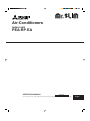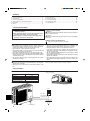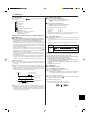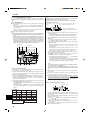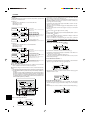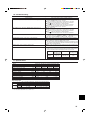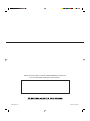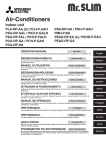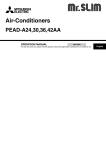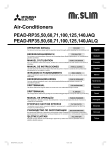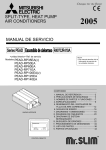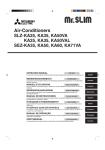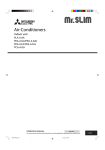Download Mitsubishi PEA-EA Specifications
Transcript
Air-Conditioners Indoor unit PEA-RP·EA OPERATION MANUAL FOR USER For safe and correct use, please read this operation manual thoroughly before operating the air-conditioner unit. English Contents 1. Safety Precautions ................................................................ 2 2. Parts Names ......................................................................... 2 3. Screen Configuration ............................................................ 4 4. Setting the Day of the Week and Time .................................. 4 5. Operation .............................................................................. 4 6. Timer ..................................................................................... 6 7. Other Functions .................................................................... 9 8. Function Selection .............................................................. 10 9. Care and Cleaning .............................................................. 14 10. Trouble Shooting ............................................................... 14 11. Specifications .................................................................... 15 1. Safety Precautions s Before installing the unit, make sure you read all the “Safety Precautions”. s The “Safety Precautions” provide very important points regarding safety. Make sure you follow them. s Please report to or take consent by the supply authority before connection to the system. Symbols used in the text Warning: Describes precautions that should be observed to prevent danger of injury or death to the user. Caution: Describes precautions that should be observed to prevent damage to the unit. Symbols used in the illustrations : Indicates a part which must be grounded. Warning: • The unit must not be installed by the user. Ask the dealer or an authorized company to install the unit. If the unit is installed improperly, water leakage, electric shock or fire may result. • Do not stand on, or place any items on the unit. • Do not splash water over the unit and do not touch the unit with wet hands. An electric shock may result. • Do not spray combustible gas close to the unit. Fire may result. • Do not place a gas heater or any other open-flame appliance where it will be exposed to the air discharged from the unit. Incomplete combustion may result. • Do not remove the front panel or the fan guard from the outdoor unit when it is running. Caution: • Do not use any sharp object to push the buttons, as this may damage the remote controller. • Never block or cover the indoor or outdoor unit’s intakes or outlets. • When you notice exceptionally abnormal noise or vibration, stop operation, turn off the power switch, and contact your dealer. • Never insert fingers, sticks etc. into the intakes or outlets. • If you detect odd smells, stop using the unit, turn off the power switch and consult your dealer. Otherwise, a breakdown, electric shock or fire may result. • This air conditioner is NOT intended for use by children or infirm persons without supervision. • Young children must be supervised to ensure that they do not play with the air conditioner. • If the refrigeration gas blows out or leaks, stop the operation of the air conditioner, thoroughly ventilate the room, and contact your dealer. Disposing of the unit When you need to dispose of the unit, consult your dealer. 2. Parts Names ■ Indoor Unit Fan steps Vane Louver Filter Filter cleaning indication ■ PEA-RP·EA Ceiling Concealed PEA-RP·EA 2 steps – – – – ■ Outdoor unit Power Ref. Pipes Indoor-Outdoor Connection wire Earth Service Panel 2 2. Parts Names ■ Wired Remote-Controller “Sensor” indication Display Section Displayed when the remote controller sensor is used. Day-of-Week For purposes of this explanation, all parts of the display are shown as lit. During actual operation, only the relevant items will be lit. Shows the current day of the week. Time/Timer Display “Locked” indicator Shows the current time, unless the simple or Auto Off timer is set. If the simple or Auto Off timer is set, shows the time remaining. Indicates that remote controller buttons have been locked. Identifies the current operation “Clean The Filter” indicator Shows the operating mode, etc. * Multilanguage display is supported. Comes on when it is time to clean the filter. TIME SUN MON TUE WED THU FRI SAT TIMER Hr ON AFTER FUNCTION FILTER ˚F˚C ˚F˚C “Centrally Controlled” indicator Indicates that operation of the remote controller has been prohibited by a master controller. Timer indicators AFTER OFF ERROR CODE The indicator comes on if the corresponding timer is set. WEEKLY SIMPLE AUTO OFF ONLY1Hr. Fan Speed indicator Shows the selected fan speed. “Timer is Off” indicator Indicates that the timer is off. Up/Down Air Direction indicator The indicator shows the direction of the outcoming airflow. Room Temperature display Shows the room temperature. The room temperature display range is 8–39°C. The display flashes if the temperature is less than 8 °C or 39 °C or more. Ventilation indicator Appears when the unit is running in Ventilation mode. “One Hour Only” indicator Temperature Setting Shows the target temperature. Displayed if the airflow is set to weak and downward during COOL or DRY mode. (Operation varies according to model.) The indicator goes off after one hour, at which time the airflow direction also changes. Louver display Indicates the action of the swing louver. Does not appear if the louver is stationary. (Power On indicator) Indicates that the power is on. Operation Section ON/OFF button Set Temperature buttons Down Fan Speed button Up Timer Menu button (Monitor/Set button) Filter button (<Enter> button) Mode button (Return button) TEMP. ON/OFF Set Time buttons Check button (Clear button) Back Ahead Test Run button MENU BACK MONITOR/SET ON/OFF FILTER DAY CHECK TEST Airflow Up/Down button Timer On/Off button (Set Day button) PAR-21MAA CLOCK OPERATION CLEAR Louver button ( Operation button) To preceding operation number. Opening the door. Built-in temperature sensor Ventilation button Operation button) ( To next operation number. Note: ● “PLEASE WAIT” message This message is displayed for approximately 3 minutes when power is supplied to the indoor unit or when the unit is recovering from a power failure. ● “NOT AVAILABLE” message This message is displayed if a button is pressed to operate a function that the indoor unit does not have. If a single remote controller is used to simultaneously operate multiple indoor units that are different models, this message will not be displayed if any of the indoor units is equipped with the function. 3 3. Screen Configuration Set Day/Time Function Selection of remote controller TIME SUN A D C Standard Control Screens ˚F˚C ˚C OFF ON B C Timer Monitor Timer Setup MON SUN MON TUE WED THU FRI SAT TIMER OFF B ˚F˚C WEEKLY WEEKLY <Screen Types> For details on setting the language for the remote controller display, refer to section 8. Function Selection. The initial language setting is English. ● Function Selection of remote controller: Set the functions and ranges available to the remote controller (timer functions, operating restrictions, etc.) ● Set Day/Time: Set the current day of the week or time. ● Standard Control Screens: View and set the air conditioning system’s operating status ● Timer Monitor: View the currently set timer (weekly timer, simple timer, or Auto Off timer) ● Timer Setup: Set the operation of any of the timers (weekly timer, simple timer, or Auto Off timer). <How to change the screen> A :Hold down both the Mode button and the Timer On/Off button for 2 seconds. B :Press the Timer Menu button. C :Press the Mode (Return) button. D :Press either of the Set Time buttons ( or ). 4. Setting the Day of the Week and Time 3 1 Day of the Week & Time display 2 TIME SUN TIME SUN Day of the Week Setting 4 Time Setting ˚C ˚C TEMP. 2 MENU BACK MONITOR/SET PAR-21MAA 9 ON/OFF ON/OFF 4 FILTER DAY CHECK TEST OPERATION CLOCK CLEAR A Note: The day and time will not appear if clock use has been disabled at Function Selection of remote controller. 1. Press the or Set Time button A to show display 2. 2. Press the Timer On/Off (Set Day) button 9 to set the day. * Each press advances the day shown at 3 : Sun → Mon → ... → Fri → Sat. 3. Press the appropriate Set Time button A as necessary to set the time. * As you hold the button down, the time (at 4) will increment first in minute intervals, then in ten-minute intervals, and then in one-hour intervals. 4. After making the appropriate settings at Steps 2 and 3, press the Filter button 4 to lock in the values. 5. Operation 6 4 5 8 7 1 2 ˚C 3 3 ˚C TEMP. 2 MENU BACK PAR-21MAA MONITOR/SET ON/OFF ON/OFF FILTER DAY CLOCK CHECK TEST OPERATION 7 8 1 5 CLEAR 6 5.1. Turning ON/OFF <To Start Operation> ■ Press the ON/OFF button 1. • The ON lamp 1 and the display area come on. Note: ● When the unit is restarted, initial settings are as follows. Mode Temperature setting Fan speed Airflow up/down Remote Controller settings Last operation mode Last set temperature Last set fan speed COOL or DRY Horiz. outlet Last setting Mode HEAT Horiz. outlet FAN <To Stop Operation> ■ Press the ON/OFF button 1 again. • The ON lamp 1 and the display area go dark. Note: Even if you press the ON/OFF button immediately after shutting down the operation is progress, the air conditioner will not start for about three minutes. This is to prevent the internal components from being damaged. 4 5. Operation 5.2. Mode select 5.3. Temperature setting ■ Press the operation mode ( tion mode 2. s ) button 2 and select the opera- Cooling mode Drying mode s To decrease the room temperature: button 3 to set the desired temperature. Press The selected temperature is displayed 3. s To increase the room temperature: Press button 3 to set the desired temperature. The selected temperature is displayed 3. Fan mode Heating mode • Available temperature ranges are as follows: Cooling/Drying: 19 - 30 °C Heating: 17 - 28 °C Automatic: 19 - 28 °C • The display flashes either 8 °C - 39 °C to inform you if the room temperature is lower or higher than the displayed temperature. Ventillation mode Only indicated on the following condition Wired remote controller used LOSSNAY connected Information for multi system air conditioner (Outdoor unit: MXZ series) s Multi system air conditioner (Outdoor unit: MXZ series) can connect two or more indoor units with one outdoor unit. According to the capacity, two or more units can operate simultaneously. • When you try to operate two or more indoor units with one outdoor unit simultaneously, one for the cooling and the other for heating, the operation mode of the indoor unit that operates earlier is selected. The other indoor units that will start the operation later cannot operate, indicating an operation state in flashing. In this case, please set all the indoor units to the same operation mode. • There might be a case that the indoor unit, which is operating in (AUTO) mode. Cannot change over to the operating mode (COOL ↔ HEAT) and becomes a state of standby. • When indoor unit starts the operation while the defrosting of outdoor unit is being done, it takes a few minutes (max. about 15 minutes) to blow out the warm air. • In the heating operation, though indoor unit that does not operate may get warm or the sound of refrigerant flowing may be heard, they are not malfunction. The reason is that the refrigerant continuously flows into it. Automatic operation ■ According to a set temperature, cooling operation starts if the room temperature is too hot and heating operation starts if the room temperature is too cold. ■ During automatic operation, if the room temperature changes and remains 2 °C or more above the set temperature for 15 minutes, the air conditioner switches to cooling mode. In the same way, if the room temperature remains 2 °C or more below the set temperature for 15 minutes, the air conditioner switches to heating mode. Cooling mode 15 minutes (switches from heating to cooling) Set temperature +2°C Set temperature Set temperature -2°C ■ Because the room temperature is automatically adjusted in order to maintain a fixed effective temperature, cooling operation is performed a few degrees warmer and heating operation is performed a few degrees cooler than the set room temperature once the temperature is reached (automatic energy-saving operation). ■ Press the Fan Speed button 5 as many times as necessary while the system is running. • Each press changes the force. The currently selected speed is shown at 5. • The change sequence, and the available settings, are as follows. Display FAN SPEED 2-speed model Note: ● The number of available fan speeds depends on the type of unit connected. Note also that some units do not provide an “Auto” setting. ● In the following cases, the actual fan speed generated by the unit will differ from the speed shown the remote controller display. 1. While the display is showing “STAND BY” or “DEFROST”. 2. When the temperature of the heat exchanger is low in the heating mode. (e.g. immediately after heating operation starts) 3. In HEAT mode, when room temperature is higher than the temperature setting. 4. When the unit is in DRY mode. 5.5. Ventillation s For LOSSNAY combination 5.5.1. For Wired Remote-controller ● To run the ventilator together with the indoor unit: ■ Press the ON/OFF button 1. • The Vent indication appears on the screen (at 8). The ventilator will now automatically operate whenever the indoor unit is running. ● To run the ventilator independently: ■ Press the Mode button 2 until cause the ventilator to start. appears on the display. This will ● To change the ventilator force: ■ Press the Ventilation button 8 as necessary. • Each press toggles the setting, as shown below. ▲ 15 minutes (switches from cooling to heating ) 5.4. Fan speed setting ▲ Automatic (cooling/heating) mode Low High 5 6. Timer 6.1. For Wired Remote-controller You can use Function Selection of remote controller to select which of three types of timer to use: 1 Weekly timer, 2 Simple timer, or 3 Auto Off timer. 6.1.1. Weekly Timer ■ The weekly timer can be used to set up to eight operations for each day of the week. • Each operation may consist of any of the following: ON/OFF time together with a temperature setting, or ON/OFF time only, or temperature setting only. • When the current time reaches a time set at this timer, the air conditioner carries out the action set by the timer. ■ Time setting resolution for this timer is 1 minute. Note: *1. Weekly Timer/Simple Timer/Auto Off Timer cannot be used at the same time. *2. The weekly timer will not operate when any of the following conditions is in effect. The timer feature is off; the system is in an malfunction state; a test run is in progress; the remote controller is undergoing self-check or remote controller check; the user is in the process of setting a function; the user is in the process of setting the timer; the user is in the process of setting the current day of the week or time; the system is under central control. (Specifically, the system will not carry out operations (unit on, unit off, or temperature setting) that are prohibited during these conditions.) Operation No. 4 2 3 Day Setting SUN ON 1 ˚C WEEKLY TEMP. MENU BACK MONITOR/SET PAR-21MAA ON/OFF A FILTER DAY CHECK TEST OPERATION CLOCK 2 3 1 B ON/OFF 9 4 0 CLEAR 78 <How to Set the Weekly Timer> 1. Be sure that you are at a standard control screen, and that the weekly timer indicator 1 is shown in the display. 2. Press the Timer Menu button B, so that the “Set Up” appears on the screen (at 2). (Note that each press of the button toggles the display between “Set Up” and “Monitor”.) 3. Press the Timer On/Off (Set Day) button 9 to set the day. Each press advances the display at 3 to the next setting, in the following sequence: “Sun Mon Tues Wed Thurs Fri Sat” → “Sun” → ... → “Fri” → “Sat” → “Sun Mon Tues Wed Thurs Fri Sat”... 4. Press the or Operation button (7 or 8) as necessary to select the appropriate operation number (1 to 8) 4. * Your inputs at Steps 3 and 4 will select one of the cells from the matrix illustrated below. (The remote-controller display at left shows how the display would appear when setting Operation 1 for Sunday to the values indicated below.) Note: By setting the day to “Sun Mon Tues Wed Thurs Fri Sat”, you can set the same operation to be carried out at the same time every day. (Example: Operation 2 above, which is the same for all days of the week.) <Setting the Weekly Timer> Shows the time setting 5 6 Shows the selected operation (ON or OFF) * Does not appear if operation is not set. SUN ON ˚C WEEKLY 7 Shows the temperature setting * Does not appear if temperature is not set. 5. Press the appropriate Set Time button A as necessary to set the desired time (at 5). * As you hold the button down, the time first increments in minute intervals, then in ten-minute intervals, and then in one-hour intervals. 6. Press the ON/OFF button 1 to select the desired operation (ON or OFF), at 6. * Each press changes the next setting, in the following sequence: No display (no setting) → “ON” → “OFF” 7. Press the appropriate Set Temperature button 3 to set the desired temperature (at 7). * Each press changes the setting, in the following sequence: No display (no setting) ⇔ 24 ⇔ 25 ⇔ ... ⇔ 29 ⇔ 30 ⇔ 12 ⇔ ... ⇔ 23 ⇔ No display. (Available range: The range for the setting is 12 °C to 30 °C. The actual range over which the temperature can be controlled, however, will vary according to the type of the connected unit.) 8. After making the appropriate settings at Steps 5, 6 and 7, press the Filter button 4 to lock in the values. To clear the currently set values for the selected operation, press and quickly release the Check (Clear) button 0 once. * The displayed time setting will change to “—:—”, and the On/Off and temperature settings will all disappear. (To clear all weekly timer settings at once, hold down the Check (Clear) button 0 for two seconds or more. The display will begin flashing, indicating that all settings have been cleared.) Note: Your new entries will be cancelled if you press the Mode (Return) button 2 before pressing the Filter button 4. If you have set two or more different operations for exactly the same time, only the operation with the highest Operation No. will be carried out. 9. Repeat Steps 3 to 8 as necessary to fill as many of the available cells as you wish. 10.Press the mode (Return) button 2 to return to the standard control screen and complete the setting procedure. 11. To activate the timer, press the Timer On/Off button 9, so that the “Timer Off” indication disappears from the screen. Be sure that the “Timer Off” indication is no longer displayed. * If there are no timer settings, the “Timer Off” indication will flash on the screen. <How to View the Weekly Timer Settings> 8 9 Timer Settings SUN TIMER ON OFF ˚C Setup Matrix Op No. WEEKLY Sunday No. 1 • 8:30 • ON • 23 °C No. 2 • 10:00 • OFF Monday • 10:00 • OFF … • 10:00 • OFF • 10:00 • OFF … No. 8 ▲ 6 ▲ <Operation 1 settings for Sunday> Start the air conditioner at 8:30, with the temperature set to 23 °C. 1 Saturday <Operation 2 settings for every day> Turn off the air conditioner at 10:00. 1. Be sure that the weekly timer indicator is visible on the screen (at 1). 2. Press the Timer Menu button B so that “Monitor” is indicated on the screen (at 8). 3. Press the Timer On/Off (Set Day) button 9 as necessary to select the day you wish to view. 4. Press the or Operation button (7 or 8) as necessary to change the timer operation shown on the display (at 9). * Each press will advance to the next timer operation, in order of time setting. 5. To close the monitor and return to the standard control screen, press the Mode (Return) button 2. 6. Timer <To Turn Off the Weekly Timer> Press the Timer On/Off button 9 so that “Timer Off” appears at 0. TIME SUN ˚C ˚C 0 WEEKLY <To Turn On the Weekly Timer> Press the Timer On/Off button 9 so that the “Timer Off” indication (at 0) goes dark. TIME SUN ˚C ˚C 0 WEEKLY 6.1.2. Simple Timer ■ You can set the simple timer in any of three ways. • Start time only: The air conditioner starts when the set time has elapsed. • Stop time only: The air conditioner stops when the set time has elapsed. • Start & stop times: The air conditioner starts and stops at the respective elapsed times. ■ The simple timer (start and stop) can be set only once within a 72-hour period. The time setting is made in hour increments. Note: *1. Weekly Timer/Simple Timer/Auto Off Timer cannot be used at the same time. *2. The simple timer will not operate when any of the following conditions is in effect. The timer is off; the system is in malfunction state; a test run is in progress; the remote controller is undergoing self-check or remote controller check; the user is in the process of selecting a function; the user is in the process of setting the timer; the system is under central control. (Under these conditions, On/Off operation is prohibited.) Hr ON AFTER 4. With “ON” or “OFF” showing at 3: Press the appropriate Set Time button A as necessary to set the hours to ON (if “ON” is displayed) or the hours to OFF (if “OFF” is displayed) at 4. • Available Range: 1 to 72 hours 5. To set both the ON and OFF times, repeat Steps 3 and 4. * Note that ON and OFF times cannot be set to the same value. 6. To clear the current ON or OFF setting: Display the ON or OFF setting (see step 3) and then press the Check (Clear) button 0 so that the time setting clears to “—” at 4. (If you want to use only an ON setting or only an OFF setting, be sure that the setting you do not wish to use is shown as “—”.) 7. After completing steps 3 to 6 above, press the Filter button 4 to lock in the value. Note: Your new settings will be cancelled if you press the Mode (Return) button 2 before pressing the Filter button 4. 8. Press the Mode (Return) button 2 to return to the standard control screen. 9. Press the Timer On/Off button 9 to start the timer countdown. When the timer is running, the timer value is visible on the display. Be sure that the timer value is visible and appropriate. <Viewing the Current Simple Timer Settings> 6 5 TIMER Timer Setting Hr ON AFTER OFF SIMPLE 1 1. Be sure that the simple timer indicator is visible on the screen (at 1). 2. Press the Timer Menu button B, so that the “Monitor” appears on the screen (at 5). • If the ON or OFF simple timer is running, the current timer value will appear at 6. • If ON and OFF values have both been set, the two values appear alternately. 3. Press the Mode (Return) button 2 to close the monitor display and return to the standard control screen. SIMPLE TEMP. MENU BACK PAR-21MAA ON/OFF ON/OFF MONITOR/SET FILTER DAY CHECK TEST OPERATION CLOCK 1 B 4 <To Turn Off the Simple Timer...> Press the Timer On/Off button 9 so that the timer setting no longer appears on the screen (at 7). 7 0 CLEAR ˚C ˚C SIMPLE 2 A 9 <To Turn On the Simple Timer...> Press the Timer On/Off button 9 so that the timer setting becomes visible at 7. <How to Set the Simple Timer> 2 4 7 Timer Setting Hr Hr 3 ON AFTER SIMPLE 1 * “— —” is displayed if there is no setting. ON AFTER Action (On or Off) ˚C ˚C SIMPLE 1. Be sure that you are at a standard control screen, and that the simple timer indicator is visible in the display (at 1). When something other than the Simple Timer is displayed, set it to SIMPLE TIMER using the function selection of remote controller (see 8.[4]–3 (3)) timer function setting. 2. Press the Timer Menu button B, so that the “Set Up” appears on the screen (at 2). (Note that each press of the button toggles the display between “Set Up” and “Monitor”.) 3. Press the ON/OFF button 1 to display the current ON or OFF simple timer setting. Press the button once to display the time remaining to ON, and then again to display the time remaining to OFF. (The ON/OFF indication appears at 3). • “ON” timer: The air conditioner will start operation when the specified number of hours has elapsed. • “OFF” timer: The air conditioner will stop operation when the specified number of hours has elapsed. 7 6. Timer Examples If ON and OFF times have both been set at the simple timer, operation and display are as indicated below. Example 1: Start the timer, with ON time set sooner than OFF time ON Setting: 3 hours OFF Setting: 7 hours Hr ON AFTER At Timer Start SIMPLE Display shows the timer’s ON setting (hours remaining to ON). ▲ At 3 hours after timer start Hr AFTER OFF ˚C ˚C SIMPLE Display changes to show the timer’s OFF setting (hours remaining to OFF). The time displayed is OFF setting (7 hours) – ON setting (3 hours) = 4 hours. ▲ At 7 hours after timer start SIMPLE The air conditioner goes off, and will remain off until someone restarts it. 1. Be sure that you are at a standard control screen, and that the Auto Off timer indicator is visible in the display (at 1). When something other than the Auto Off Timer is displayed, set it to AUTO OFF TIMER using the function selection of remote controller (see 8.[4]–3 (3)) timer function setting. 2. Hold down the Timer Menu button B for 3 seconds, so that the “Set Up” appears on the screen (at 2). (Note that each press of the button toggles the display between “Set Up” and “Monitor”.) 3. Press the appropriate Set Time button A as necessary to set the OFF time (at 3). button 4 to lock in the setting. 4. Press the Filter Note: Your entry will be cancelled if you press the Mode (Return) button 2 before pressing the Filter button 4. 5. Press the Mode (Return) button 2 to complete the setting procedure and return to the standard control screen. 6. If the air conditioner is already running, the timer starts countdown immediately. Be sure to check that the timer setting appears correctly on the display. <Checking the Current Auto Off Timer Setting> Example 2: Start the timer, with OFF time is sooner than ON time ON Setting: 5 hours OFF Setting: 2 hours 4 5 Timer Setting TIMER AFTER OFF Hr 1 AUTO OFF AFTER OFF At Timer Start ˚C ˚C SIMPLE Display shows the timer’s OFF setting (hours remaining to OFF). ▲ Hr At 2 hours after timer start ON AFTER SIMPLE Display changes to show the timer’s ON setting (hours remaining to ON). The time displayed is ON setting (5 hours) – OFF setting (2 hours) = 3 hours. ▲ At 5 hours after timer start ˚C ˚C SIMPLE The air conditioner comes on, and will continue to run until someone turns it off. 1. Be sure that the “Auto Off” is visible on the screen (at 1). 2. Hold down the Timer Menu button B for 3 seconds, so that “Monitor” is indicated on the screen (at 4). • The timer remaining to shutdown appears at 5. 3. To close the monitor and return to the standard control screen, press the Mode (Return) button 2. <To Turn Off the Auto Off Timer...> ● Hold down the Timer On/Off button 9 for 3 seconds, so that “Timer Off” appears (at 6) and the timer value (at 7) disappears. 7 6.1.3. Auto Off Timer ■ This timer begins countdown when the air conditioner starts, and shuts the air conditioner off when the set time has elapsed. ■ Available settings run from 30 minutes to 4 hours, in 30-minute intervals. Note: *1. Weekly Timer/Simple Timer/Auto Off Timer cannot be used at the same time. *2. The Auto Off timer will not operate when any of the following conditions is in effect. The timer is off; the system is in malfunction state; a test run is in progress; the remote controller is undergoing self-check or remote controller check; the user is in the process of selecting a function; the user is in the process of setting the timer; the system is under central control. (Under these conditions, On/Off operation is prohibited.) ˚C ˚C 6 AUTO OFF ● Alternatively, turn off the air conditioner itself. The timer value (at 7) will disappear from the screen. 7 AUTO OFF AFTER <To Turn On the Auto Off Timer...> ● Hold down the Timer On/Off button 9 for 3 seconds. The “Timer Off” indication disappears (at 6), and the timer setting comes on the display (at 7). ● Alternatively, turn on the air conditioner. The timer value will appear at 7. OFF AUTO OFF TEMP. MENU BACK PAR-21MAA MONITOR/SET ON/OFF ON/OFF DAY 7 B 4 FILTER CHECK TEST OPERATION CLOCK AFTER 6 2 A 9 <How to Set the Auto Off Timer> 2 3 AFTER Timer Setting OFF AUTO OFF 8 OFF ˚C CLEAR 1 ˚C AUTO OFF 7. Other Functions 7.1. Locking the Remote Controller Buttons (Operation function limit controller) ■ If you wish, you can lock the remote controller buttons. You can use the Function Selection of remote controller to select which type of lock to use. (For information about selecting the lock type, see section 8, item [4]–2 (1)). Specifically, you can use either of the following two lock types. <How to Lock the Buttons> 1. While holding down the Filter button 4, press and hold down the ON/OFF button 1 for 2 seconds. The “Locked” indication appears on the screen (at 1), indicating that the lock is now engaged. * If locking has been disabled in Function Selection of remote controller, the screen will display the “Not Available” message when you press the buttons as described above. 1 1 Lock All Buttons: Locks all of the buttons on the remote controller. 2 Lock All Except ON/OFF: Locks all buttons other than the ON/OFF button. Note: The “Locked” indicator appears on the screen to indicate that buttons are currently locked. • If you press a locked button, the “Locked” indication (at 1) will blink on the display. 1 1 Lock Indicator FUNCTION ˚C TEMP. FUNCTION ˚C ˚C <How to Unlock the Buttons> 1. While holding down the Filter button 4, press and hold down the ON/ OFF button 1 for 2 seconds—so that the “Locked” indication disappears from the screen (at 1). TIME SUN ˚C FUNCTION ˚C ˚C ON/OFF 1 MENU ON/OFF MONITOR/SET BACK PAR-21MAA FILTER DAY CLOCK 1 4 ˚C CHECK TEST OPERATION ˚C CLEAR 7.2. Error Codes indication ERROR CODE ON/OFF Indoor Unit’s Refrig- Error Code erant Address ON lamp (Flashing) Indoor Unit No. Alternating Display If you have entered contact number to be called in the event of a problem, the screen displays this number. (You can set this up under Function Selection of remote controller. For information, refer to section 8.) ● If the ON lamp and error code are both flashing: This means that the air conditioner is out of order and operation has been stopped (and cannot resume). Take note of the indicated unit number and error code, then switch off the power to the air conditioner and call your dealer or servicer. When the Check button is pressed: CALL:XXXX XXX:XXX ERROR CODE ˚C ˚C ON/OFF ON/OFF Error Code ● If only the error code is flashing (while the ON lamp remains lit): Operation is continuing, but there may be a problem with the system. In this case, you should note down the error code and then call your dealer or servicer for advice. * If you have entered contact number to be called in the event of a problem, push the Check button to display it on the screen. (You can set this up under Function Selection of remote controller. For information, refer to section 8.) 9 8. Function Selection Function selection of remote controller The setting of the following remote controller functions can be changed using the remote controller function selection mode. Change the setting when needed. Item 2 Item 1 Item 3 (Setting content) 1. Change Language (“CHANGE LANGUAGE”) Language setting to display • Display in multiple languages is possible 2. Function limit (“FUNCTION SELECTION”) (1) Operation function limit setting (operation lock) (“LOCKING FUNCTION”) • Setting the range of operation limit (operation lock) (2) Use of automatic mode setting (“SELECT AUTO MODE”) • Setting the use or non-use of “automatic” operation mode (3) Temperature range limit setting (“LIMIT TEMP FUNCTION”) • Setting the temperature adjustable range (maximum, minimum) (1) Remote controller main/sub setting (“CONTROLLER MAIN/ SUB”) • Selecting main or sub remote controller * When two remote controllers are connected to one group, one controller must be set to sub. (2) Use of clock setting (“CLOCK”) • Setting the use or non-use of clock function (3) Timer function setting (“WEEKLY TIMER”) • Setting the timer type (4) Contact number setting for error situation (“CALL.”) • Contact number display in case of error • Setting the telephone number (1) Temperature display °C/°F setting (“TEMP MODE °C/°F”) • Setting the temperature unit (°C or °F) to display (2) Suction air temperature display setting (“ROOM TEMP DISP SELECT”) • Setting the use or non-use of the display of indoor (suction) air temperature (3) Automatic cooling/heating display setting (“AUTO MODE DISP C/H”) • Setting the use or non-use of the display of “Cooling” or “Heating” display during operation with automatic mode 3. Mode selection (“MODE SELECTION”) 4. Display change (“DISP MODE SETTING”) 10 8. Function Selection [Function selection flowchart] Setting language (English) Normal display (Display when the air condition is not running) Hold down the E button and press the D button for 2 seconds. E Press the operation mode button. G Press the TIMER MENU button. D Press the TIMER ON/OFF button. Hold down the E button and press the D button for 2 seconds. Remote controller function selection mode Item1 G Change Language Item2 Dot display English G Germany E F Spanish TEMP. ON/OFF Russian E G Italy G MENU BACK MONITOR/SET PAR-21MAA ON/OFF FILTER DAY CLOCK CHECK TEST OPERATION CLEAR Chinese Japanese Function selection OFF D E D Operation lock setting is except On/Off button. on2 Operation lock setting is All buttons. ON D Operation lock setting is not used. (Initial setting value) on1 D G G D Item3 D G B H C French G I A D The automatic mode is displayed when the operation mode is selected. (Initial setting value) The automatic mode is not displayed when the operation mode is selected. OFF D E The temperature range limit is not active. (Initial setting value) OFF D The temperature range can be changed on cooling/dry mode. D The temperature range can be changed on heating mode. The temperature range can be changed on automatic mode. G Mode selection D The remote controller will be the main controller. (Initial setting value) G D D The remote controller will be the sub controller. D ON E G D The clock function can be used. (Initial setting value) D The clock function can not be used. OFF D Weekly timer can be used. (Initial setting value) G D Auto off timer can be used. G D Simple timer can be used. Timer mode can not be used. D OFF D D The set contact numbers are displayed in case of error. CALL- D G Display mode setting The temperature unit °C is used. (Initial setting value) °C G D The set contact numbers are not displayed in case of error. (Initial setting value) D °F The temperature unit °F is used. D Room air temperature is displayed. (Initial setting value) ON G G D D OFF Room air temperature is not displayed. ON One of “Automatic cooling” and “Automatic heating” is displayed under the automatic mode is running. (Initial setting value) D D D OFF Only “Automatic” is displayed under the automatic mode. 11 8. Function Selection [Detailed setting] [4]–1. CHANGE LANGUAGE setting The language that appears on the dot display can be selected. • Press the [ MENU] button G to change the language. 1 English (GB), 2 German (D), 3 Spanish (E), 4 Russian (RU), 5 Italian (I), 6 Chinese (CH), 7 French (F), 8 Japanese (JP) Refer to the dot display table. [4]–2. Function limit (1) Operation function limit setting (operation lock) • To switch the setting, press the [ ON/OFF] button D. 1 no1: Operation lock setting is made on all buttons other than the [ ON/OFF] button. 2 no2: Operation lock setting is made on all buttons. 3 OFF (Initial setting value): Operation lock setting is not made. * To make the operation lock setting valid on the normal screen, it is necessary to press buttons (Press and hold down the [FILTER] and [ ON/OFF] buttons at the same time for two seconds.) on the normal screen after the above setting is made. (2) Use of automatic mode setting When the remote controller is connected to the unit that has automatic operation mode, the following settings can be made. • To switch the setting, press the [ ON/OFF] button D. 1 ON (Initial setting value): The automatic mode is displayed when the operation mode is selected. 2 OFF: The automatic mode is not displayed when the operation mode is selected. (3) Temperature range limit setting After this setting is made, the temperature can be changed within the set range. • To switch the setting, press the [ ON/OFF] button D. 1 LIMIT TEMP COOL MODE: The temperature range can be changed on cooling/dry mode. 2 LIMIT TEMP HEAT MODE: The temperature range can be changed on heating mode. 3 LIMIT TEMP AUTO MODE: The temperature range can be changed on automatic mode. 4 OFF (initial setting): The temperature range limit is not active. * When the setting, other than OFF, is made, the temperature range limit setting on cooling, heating and automatic mode is made at the same time. However, the range cannot be limited when the set temperature range has not changed. • To increase or decrease the temperature, press the [ TEMP. ( ) or ( )] button F. • To switch the upper limit setting and the lower limit setting, press the [ ] button H. The selected setting will flash and the temperature can be set. • Settable range Cooling/Dry mode: Lower limit:19°C ~ 30°C Upper limit:30°C ~ 19°C Heating mode: Lower limit:17°C ~ 28°C Upper limit:28°C ~ 17°C Automatic mode: Lower limit:19°C ~ 28°C Upper limit:28°C ~ 19°C 12 [4]–3. Mode selection setting (1) Remote controller main/sub setting • To switch the setting, press the [ ON/OFF] button D. 1 Main: The controller will be the main controller. 2 Sub: The controller will be the sub controller. (2) Use of clock setting • To switch the setting, press the [ ON/OFF] button D. 1 ON: The clock function can be used. 2 OFF: The clock function cannot be used. (3) Timer function setting • To switch the setting, press the [ ON/OFF] button D (Choose one of the followings.). 1 WEEKLY TIMER (initial setting value): The weekly timer can be used. 2 AUTO OFF TIMER: The auto off timer can be used. 3 SIMPLE TIMER: The simple timer can be used. 4 TIMER MODE OFF: The timer mode cannot be used. * When the use of clock setting is OFF, the “WEEKLY TIMER” cannot be used. (4) Contact number setting for error situation • To switch the setting, press the [ ON/OFF] button D. 1 CALL OFF: The set contact numbers are not displayed in case of error. 2 CALL **** *** ****: The set contact numbers are displayed in case of error. CALL_: The contact number can be set when the display is as shown on the left. • Setting the contact numbers To set the contact numbers, follow the following procedures. Move the flashing cursor to set numbers. Press the [ TEMP. ( ) and ( )] button F to move the cursor to the right (left). Press the [ CLOCK ( ) and ( )] button C to set the numbers. [4]–4. Display change setting (1) Temperature display °C/°F setting • To switch the setting, press the [ ON/OFF] button D. 1 °C: The temperature unit °C is used. 2 °F: The temperature unit °F is used. (2) Suction air temperature display setting • To switch the setting, press the [ ON/OFF] button D. 1 ON: The suction air temperature is displayed. 2 OFF: The suction air temperature is not displayed. (3) Automatic cooling/heating display setting • To switch the setting, press the [ ON/OFF] button D. 1 ON: One of “Automatic cooling” and “Automatic heating” is displayed under the automatic mode is running. 2 OFF: Only “Automatic” is displayed under the automatic mode. 8. Function Selection [Dot display table] Selecting language English Germany Spanish Russian Italy Chinese French Japanese English Germany Spanish Russian Italy Chinese French Japanese Waiting for start-up Operation mode Cool Dry Heat Auto Auto(Cool) Auto(Heat) Fan Ventilation Stand by (Hot adjust) Defrost Set temperature Fan speed Not use button Check (Error) Test run Self check Unit function selection Setting of ventilation Selecting language CHANGE LANGUAGE Function selection Operation function limit setting Use of automatic mode setting Temperature range limit setting Limit temperature cooling/day mode Limit temperature heating mode Limit temperature auto mode Mode selection Remote controller setting MAIN Remote controller setting SUB Use of clock setting Setting the day of the week and time Timer set Timer monitor Weekly timer Timer mode off Auto off timer Simple timer Contact number setting of error situation Display change Temperature display °C/°F setting Room air temperature display setting Automatic cooling/heating display setting 13 9. Care and Cleaning ˚C ˚C FILTER TEMP. ON/OFF ■ Indicates that the filter needs cleaning. Clean the filter. ■ When resetting “FILTER” display When the [FILTER] button is pressed two times successively after cleaning the filter, the display goes off and is reset. Note: ● When two or more different types of indoor unit are controlled, the cleaning period differs with the type of filter. When the master unit cleaning period arrives, “FILTER” is displayed. When the filter display goes off, the cumulative time is reset. ● “FILTER” indicates the cleaning period when the air conditioner was used under general indoor air conditions by criteria time. Since the degree of dirtiness depends on the environmental conditions, clean the filter accordingly. ● The filter cleaning period cumulative time differs with the model. ● This indication is not available for wireless remote controller. Caution: • Do not dry the filters in direct sunlight or by using a heat source, such as an electric heater: this may warp them. • Do not wash the filters in hot water (above 50°C), as this may warp them. • Make sure that the air filters are always installed. Operating the unit without air filters can cause malfunction. Caution: • Before you start cleaning, stop operation and turn OFF the power supply. • Indoor units are equipped with filters to remove the dust of sucked-in air. Clean the filters using the methods shown in the following sketches. s Filter removal Caution: • In removing the filter, precautions must be taken to protect your eyes from dust. Also, if you have to climb up on a stool to do the job, be careful not to fall. • When the filter is removed, do not touch the metallic parts inside the indoor unit, otherwise injury may result. s Cleaning the filters • Clean the filters using a vacuum cleaner. If you do not have a vacuum cleaner, tap the filters against a solid object to knock off dirt and dust. • If the filters are especially dirty, wash them in lukewarm water. Take care to rinse off any detergent thoroughly and allow the filters to dry completely before putting them back into the unit. 10. Trouble Shooting Having trouble? Air conditioner does not heat or cool well. Here is the solution. (Unit is operating normally.) ■ Clean the filter. (Airflow is reduced when the filter is dirty or clogged.) ■ Check the temperature adjustment and adjust the set temperature. ■ Make sure that there is plenty of space around the outdoor unit. Is the indoor unit air intake or outlet blocked? ■ Has a door or window been left open? When heating operation starts, warm air does not blow from the indoor unit ■ Warm air does not blow until the indoor unit has sufficiently warmed up. soon. During heating mode, the air conditioner stops before the set room tem- ■ When the outdoor temperature is low and the humidity is high, frost may perature is reached. form on the outdoor unit. If this occurs, the outdoor unit performs a defrosting operation. Normal operation should begin after approximately 10 minutes. A flowing water sound or occasional hissing sound is heard. ■ These sounds can be heard when refrigerant is flowing in the air conditioner or when the refrigerant flow is changing. A cracking or creaking sound is heard. ■ These sounds can be heard when parts rub against each due to expansion and contraction from temperature changes. The room has an unpleasant odor. ■ The indoor unit draws in air that contains gases produced from the walls, carpeting, and furniture as well as odors trapped in clothing, and then blows this air back into the room. A white mist or vapor is emitted from the indoor unit. ■ If the indoor temperature and the humidity are high, this condition may occur when operation starts. ■ During defrosting mode, cool airflow may blow down and appear like a mist. Water or vapor is emitted from the outdoor unit. ■ During cooling mode, water may form and drip from the cool pipes and joints. ■ During heating mode, water may form and drip from the heat exchanger. ■ During defrosting mode, water on the heat exchanger evaporates and water vapor may be emitted. The operation indicator does not appear in the remote controller display. ■ Turn on the power switch. “ ” will appear in the remote controller display. “ ” appears in the remote controller display. ■ During central control, “ ” appears in the remote controller display and air conditioner operation cannot be started or stopped using the remote controller. When restarting the air conditioner soon after stopping it, it does not oper- ■ Wait approximately three minutes. ate even though the ON/OFF button is pressed. (Operation has stopped to protect the air conditioner.) 14 10. Trouble Shooting Having trouble? Air conditioner operates without the ON/OFF button being pressed. Air conditioner stops without the ON/OFF button being pressed. Remote controller timer operation cannot be set. “PLEASE WAIT” appears in the remote controller display. An error code appears in the remote controller display. Draining water or motor rotation sound is heard. Noise is louder than specifications. Here is the solution. (Unit is operating normally.) ■ Is the on timer set? Press the ON/OFF button to stop operation. ■ Is the air conditioner connected to a central remote controller? Consult the concerned people who control the air conditioner. ■ Does “ ” appear in the remote controller display? Consult the concerned people who control the air conditioner. ■ Has the auto recovery feature from power failures been set? Press the ON/OFF button to stop operation. ■ Is the off timer set? Press the ON/OFF button to restart operation. ■ Is the air conditioner connected to a central remote controller? Consult the concerned people who control the air conditioner. ■ Does “ ” appear in the remote controller display? Consult the concerned people who control the air conditioner. ■ Are timer settings invalid? If the timer can be set, WEEKLY , SIMPLE , or AUTO OFF appears in the remote controller display. ■ The initial settings are being performed. Wait approximately 3 minutes. ■ The protection devices have operated to protect the air conditioner. ■ Do not attempt to repair this equipment by yourself. Turn off the power switch immediately and consult your dealer. Be sure to provide the dealer with the model name and information that appeared in the remote controller display. ■ When cooling operation stops, the drain pump operates and then stops. Wait approximately 3 minutes. ■ The indoor operation sound level is affected by the acoustics of the particular room as shown in the following table and will be higher than the noise specification, which was measured in an echo-free room. Location examples Noise levels High soundLow soundNormal rooms absorbing rooms absorbing rooms Broadcasting Reception room, Office, hotel studio, music hotel lobby, etc. room room, etc. 3 to 7 dB 6 to 10 dB 9 to 13 dB 11. Specifications Model Power source (voltage <V>/Frequency <Hz>) Rated Input (Indoor only) <kW> Rated Current (Indoor only) <A> HEATER <kW> Dimension (Height) <mm> Dimension (Width) <mm> Dimension (Depth) <mm> Fan airflow rate (Low-High) <m3/min> External static pressure <Pa> Noise level (Low-High) <dB> Net weight <kg> PEA-RP71EA PEA-RP100EA PEA-RP125EA PEA-RP140EA ~/N 230/50 0.39/0.39 0.44/0.44 0.65/0.65 1.08/1.08 1.66/1.66 1.87/1.87 2.76/2.76 4.55/4.55 – – – – 428 785 1055 1255 1415 690 22-27 27-34 34-42 48-60 125 52-55 54-58 51-55 46 58 72 73 Operating range Maximum Cooling Minimum Maximum Heating Minimum Indoor air intake temperature Outdoor air intake temperature 35 °C DB, 22.5 °C WB 46 °C DB 19 °C DB, 15 °C WB –5 °C DB *1 28 °C DB 21 °C DB, 15 °C WB 17 °C DB –11 °C DB, –12 °C WB *2 *1. If optional Air protect guide installed D.B. –15 °C. *2. For 100-250 models D.B. –20 °C, W.B. –20 °C. 15 Please be sure to put the contact address/telephone number on this manual before handing it to the customer. HEAD OFFICE: MITSUBISHI DENKI BLDG., 2-2-3, MARUNOUCHI, CHIYODA-KU, TOKYO 100-8310, JAPAN BG79U620H01 Printed in Thailand