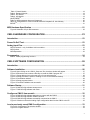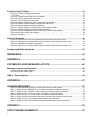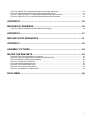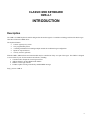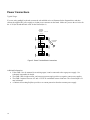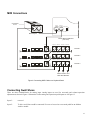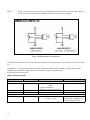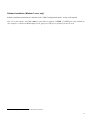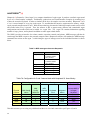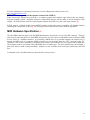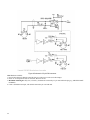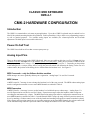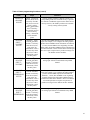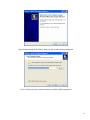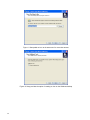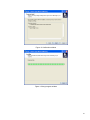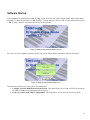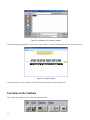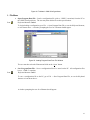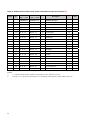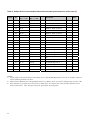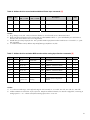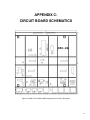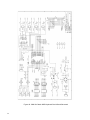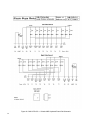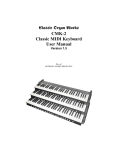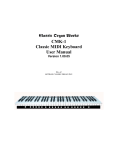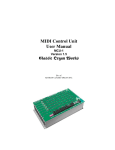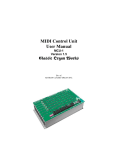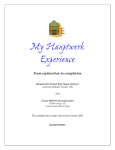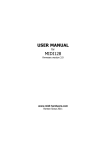Download Classic Organ Works CMK-2 User manual
Transcript
Dmbttjd!Pshbo!Xpslt! CMK-2 Classic MIDI Keyboard User Manual Version 1.00.00 Div. of: ARTISAN CLASSIC ORGAN INC. 1 CLASSIC MIDI KEYBOARD CMK-2 TABLE OF CONTENTS LIMITED WARRANTY ............................................................................................... 7 INTRODUCTION ........................................................................................................ 9 Description......................................................................................................................................9 Package Contents.........................................................................................................................10 Table 1: Package Contents ..................................................................................................................................... 10 Figure 1: CMK-2 components (from L-R, Top to Bottom): ...................................................................................... 10 Figure 2: CMK-2 connections .................................................................................................................................. 11 INSTALLATION ....................................................................................................... 12 Physical Installation .....................................................................................................................12 Figure 3a: Bracket Installation ................................................................................................................................. 12 Figure 3b: Bracket Goes Over Top of the Keyboard Mount .................................................................................... 13 Figure 3c: Install 3 #8 Screws in the Underside ...................................................................................................... 13 Connections (Rear View) .............................................................................................................13 Figure 4: Rear View Connections ............................................................................................................................ 13 Power Connections ......................................................................................................................14 Figure 5: Power Terminal Block Connections ......................................................................................................... 14 MIDI Connections .........................................................................................................................15 Figure 6: Connecting MIDI Cables to a Keyboard Stack......................................................................................... 15 Connecting Swell Shoes ..............................................................................................................15 Figure 7 Wiring Schematic for Analog input ............................................................................................................ 16 Table 2: Connection Chart....................................................................................................................................... 16 Software Installation (Windows users only)............................................................................................................. 17 MIDI SPECIFICATION ............................................................................................. 18 Ahlborn..................................................................................................................................................................... 18 2 Table 3: Classic Module .......................................................................................................................................... 18 Table 4: Romantic Module........................................................................................................................................ 18 Table 5: 201 Module ................................................................................................................................................. 19 Table 6: 202 Module ................................................................................................................................................. 19 HAUPTWERKTM ........................................................................................................................................................ 20 Table 7a: MIDI messages relevant to Hauptwerk .................................................................................................... 20 Table 7b: Configuration for 2 and 3 manual stack with Hauptwerk St. Anne Mosley............................................... 20 SCPOPTM .................................................................................................................................................................. 21 MIDI Hardware Specification .......................................................................................................21 Figure 8 Schematic of 5-pin DIN connector............................................................................................................. 22 CMK-2 HARDWARE CONFIGURATION................................................................. 23 Introduction...................................................................................................................................23 Power-On Self Test.......................................................................................................................23 Analog Input Pins .........................................................................................................................23 MIDI Crescendo – only for Ahlborn Archive modules.............................................................................................. 23 MIDI Volume ............................................................................................................................................................ 23 MIDI Expression....................................................................................................................................................... 23 Programming ................................................................................................................................24 Table 8: Piston programming functions .................................................................................................................... 24 CMK-2 SOFTWARE CONFIGURATION ................................................................. 26 Introduction...................................................................................................................................26 Software Installation.....................................................................................................................26 Figure 9 Upon clicking on the ‘CMK-2_Setup.exe’ file, the above window will appear. .......................................... 27 Figure 10 Allows the user to select a directory to install the CMK-2 program file ................................................... 27 Figure 11 Setup adds an icon to the start menu for convenient access.................................................................. 28 Figure 12 Setup provides the option of creating an icon on the Windows desktop................................................. 28 Figure 13 Confirmation window ............................................................................................................................... 29 Figure 14 Setup progress window ........................................................................................................................... 29 Figure 15 Confirms installation was successful....................................................................................................... 30 Software Startup ...........................................................................................................................31 Figure 16 CMK-2Config software startup screen. ................................................................................................... 31 Figure 17 CMK-2Config software main menu. ........................................................................................................ 31 Configure a CMK-2 from scratch.................................................................................................32 Figure 18 CMK-2Config software attempting to connect with the CMK-2 ............................................................... 32 Figure 19 CMK-2Config software unable to connect............................................................................................... 32 Figure 20 CMK-2Config software successfully connected to the CMK-2................................................................ 32 Figure 21 Window confirms the loading of pre-configuration data from the CMK-2 to the PC. .............................. 33 Load a previously saved CMK-2 configuration ..........................................................................33 Figure 22: Configuration File selection window. ...................................................................................................... 34 Figure 23: Program window..................................................................................................................................... 34 3 Functions of the Toolbars............................................................................................................34 Figure 24: Toolbars in CMK-2Config software ........................................................................................................ 35 1. File Menu ............................................................................................................................................................ 35 Figure 25: Loading Program Data From File Window ............................................................................................. 35 Figure 26: Save Program Data to File Window ....................................................................................................... 36 Figure 27: Confirm replacing of file window............................................................................................................. 36 Figure 28: Software attempting to make a connection with the CMK-2 .................................................................. 36 Figure 29: Software unable to make a connection with the CMK-2 ........................................................................ 37 Figure 30: Software detecting number of keyboards............................................................................................... 37 Figure 31: Confirms loading of configuration into CMK-2Config software. ............................................................. 37 Figure 32: Software attempting to communicate with CMK-2 ................................................................................ 38 Figure 33: Confirms configuration written to CMK-2 from CMK-2Config software.................................................. 38 Figure 34: MIDI Input Output Setup window............................................................................................................ 38 Figure 35: Help Menu .............................................................................................................................................. 39 Keyboard Functions .....................................................................................................................39 Figure 36: Clicking on the keys of the keyboard invokes a MIDI Channel select menu.......................................... 40 Figure 37: Clicking on an individual piston invokes the Piston function select drop-down menu. .......................... 40 Table 9: Customizable Functions for each piston ................................................................................................... 41 Figure 38: Clicking on the “Configure Shoe” button invokes the Expression Shoe Setup menu. ........................... 42 Configuring Multiple Keyboards .................................................................................................42 REFERENCES ......................................................................................................... 43 APPENDIX A: .......................................................................................................... 44 SYSTEM EXCLUSIVE MESSAGE LAYOUTS ........................................................ 44 Messages common to all products .............................................................................................44 General Information Identity Request...................................................................................................................... 44 General Information Identity Reply .......................................................................................................................... 44 CMK-2 -- Special layouts..............................................................................................................44 APPENDIX B: .......................................................................................................... 47 AHLBORN MESSAGES .......................................................................................... 47 Table 10: Note On/Off MIDI functions to control Ahlborn Archive sound modules .................................................. 47 Table 11: Ahlborn Archive ‘ROMANTIC’ sound module commands for stops and couplers ................................... 47 Table 12: Ahlborn Archive ‘CLASSIC’ sound module commands for stops and couplers on .................................. 49 Table 13: Ahlborn Archive ‘202’ sound module commands for stops and couplers................................................. 50 Table 14: Ahlborn Archive ‘201’ sound module commands for stops and couplers................................................. 51 Table 15: Ahlborn Archive sound module Piston and Crescendo input functions for all four units.......................... 52 Table 16: Ahlborn Archive sound module additional Piston input commands ......................................................... 53 Table 17: Ahlborn Archive and other MIDI sound modules analog input function commands................................. 53 APPENDIX C: .......................................................................................................... 55 CIRCUIT BOARD SCHEMATICS ............................................................................ 55 4 Figure 39: CMK-2A- SS Classic MIDI Keyboard Circuit board Silk Screen ........................................................... 55 Figure 40: CMK-2A Classic MIDI Keyboard Circuit Board Schematic .................................................................... 56 Figure 41: CMK-2 PR-S-SSC v.1 Classic Midi Keyboard Piston Rail Silk Screen.................................................. 57 Figure 42: CMK-2 PR-S-S v.1 Classic MIDI Keyboard Piston Rail Schematic ....................................................... 58 APPENDIX D: .......................................................................................................... 59 MECHANICAL DRAWINGS..................................................................................... 59 Figure 43: CMK-2 Piston Rail Front Panel Mechanical Drawing............................................................................. 60 APPENDIX E:........................................................................................................... 61 MIDI AND SCPOP RESOURCES ............................................................................ 61 APPENDIX F: ........................................................................................................... 62 ASSEMBLY PICTURES........................................................................................... 62 MATING THE BRACKETS ...................................................................................... 62 Figure 44: Small mounting bracket for top manual.................................................................................................. 62 Figure 45: Large mounting bracket for bottom and middle manuals ....................................................................... 62 Figure 46: Mating the Small and large Brackets...................................................................................................... 63 Figure 47: Connecting Two Brackets ...................................................................................................................... 63 Figure 48: Brackets mated and closed .................................................................................................................... 64 Figure 49: A Four Manual Stack Open .................................................................................................................... 64 Figure 50: A Four Manual Stack Closed.................................................................................................................. 65 Figure 51: A Completed Four Manual Stack ........................................................................................................... 65 DISCLAIMER ........................................................................................................... 66 5 CLASSIC MIDI KEYBOARD CMK-2 LIMITED WARRANTY Classic Organ Works warrants the Classic MIDI Keyboard (CMK-2) to be free from defects in materials and workmanship under normal use for a period of ONE YEAR from the delivery date. This warranty applies only if the product is owned by the original purchaser who has the bill of sale. This warranty explicitly excludes any cables provided with the CMK-2, which may become defective as a result of normal wear and tear. The DC power adaptor is included in the warranty however. As soon as a defect is detected, contact Classic Organ Works. In particular, defects due to shipping should be reported within 5 days for insurance claim purposes. For all other defects, Classic Organ Works agrees to repair or replace all defective parts of said products which are returned, transportation prepaid, for inspection at its service centre within the period of the warranty. In the event that Classic Organ Works determines the product requires repair because of user misuse or regular wear, it will assess a fair repair or replacement fee. The customer will have the option to pay this fee and have the unit repaired and returned, or not pay this fee and have the unit returned un-repaired. Classic Organ Works will not be liable for consequential, special, indirect, or similar damages or claims including loss of profit or any other commercial damage, and in no event will Classic Organ Works’ liability for any damages to the purchaser or any other person exceed the price paid for the product, regardless of any form of the claim. Classic Organ Works specifically disclaims all other warranties, expressed or implied. Specifically, Classic Organ Works makes no warranty that the product is fit for any particular purpose. This warranty shall be interpreted, and governed by applicable laws in the province of Ontario, Canada. If any provision of this warranty is found void, invalid or unenforceable, it will not affect the validity of the balance of the warranty, which shall remain valid and enforceable according to its terms. In the event any remedy hereunder is determined to have failed of its essential purpose, all limitations of liability and exclusion of damages set forth herein shall remain in full force and effect. 7 CLASSIC MIDI KEYBOARD CMK-2-1 INTRODUCTION Description The CMK-2 is a MIDI keyboard controller designed for the modern organist. It combines technology and classical church organ ideas into an innovative MIDI device. The keyboard features: • Tracker organ style key action • User-programmable pistons • A stacking mechanism for mounting multiple manuals in a traditional organ configuration • Inputs for expression shoes • Velocity sensitive (optional) With the CMK-2, MIDI software and sound modules may be controlled as if they were part of the organ. The CMK-2 is designed to work with all of your favorite hardware and software, including: • Crumhorn Labs’ Hauptwerk virtual organ software • Ahlborn-Galanti’s Archive MIDI sound modules • Miditzer virtual organ software • Products capable of being controlled by standard MIDI messages Enjoy your new CMK-2! 9 Package Contents Table 1: Package Contents Setup 1 Manual 2 Manual 3 Manual Items Manual(s) Stacking Bracket DC Adapter MIDI Cable(s) 1 2 3 2xB 2xB+2xC 2xB+4xC 1 1 1 1 2 3 A B D Figure 1: CMK-2 components (from L-R, Top to Bottom): A) Keyboard B) Fatar small mounting bracket C) Fatar large mounting bracket D) 12V DC wall adaptor E) 6-Ft. MIDI cable F) Mounting screw. 10 E C F Figure 2: CMK-2 connections 11 CLASSIC MIDI KEYBOARD CMK-2-1 INSTALLATION IMPORTANT READ THIS DOCUMENT BEFORE INSTALLATION Upon receiving this unit, remove any packing material inside the unit that may have been included to prevent movement of components or wiring during shipping. (For internal access, ensure the unit is disconnected from all power sources.) Physical Installation The CMK-2 can be mounted into a traditional organ console or set on a table. The American Guild of Organists’ standard dimensions state that the top of the lower manual’s keys must be 29.5” from the top of the pedals. If the standard Classic MIDI Pedalboard is used, the table must be 32.5” Figure 3a: Bracket Installation 12 Figure 3b: Bracket Goes Over Top of the Keyboard Mount First, sit the plastic supports on the end of each keyboard (figure 3b) and fasten them in place with the #8 screws from underneath (figure 3c). Then stack the keyboards by sliding the slots on the upper supports over the pins on the lower supports. To slide the upper supports into place, first tilt the keyboard up about 30 degrees. At that angle, the pins on the lower supports will slide through the slots on the upper supports. Figure 3c: Install 3 #8 Screws in the Underside Connections (Rear View) not used POWER TERMINAL BLOCK DC 12V parallel outputs (all the same) Standard swell-shoe input INPUT 3 INPUT 2 INPUT 1 + O - + O - + O - MIDI IN HEARTBEAT LIGHT MIDI OUT MIDI OUT MIDI OUT MIDI OUT +12V A B A B GND Swell-shoe input for Ahlborn Archive crescendo pedal Figure 4: Rear View Connections 13 Power Connections Typical Usage: If you are using multiple keyboards, connect the red and black wires as illustrated in the diagram below and then connect the supplied DC power supply to circular power connector on the board. Make sure you use the red wires for the +12V (the B) and the black wires for the Ground (the A) POWER TERMINAL BLOCK DC 12V A B A B A B A B DC POWER SUPPLY A B A B Figure 5: Power Terminal Block Connections Additional Information: • If the CMK-2 is to be mounted in an existing organ, it can be connected to the organ power supply. See schematic in appendix for details. • The CMK-2 has a bridge-rectifier, and can accept power supply positive or negative center power supplies • The CMK-2 requires between +9V and +15V DC at a minimum current of 400 mA. The co-axial input is 2.1 mm in diameter. • A 500mA self-resetting Polyfuse provides over-current protection from the common power supply . 14 MIDI Connections Connected to PC MIDI IN MIDI OUT MIDI IN MIDI OUT MIDI Adapter Classic MIDI Pedalboard (rear view) MIDI IN MIDI OUT MIDI OUT MIDI OUT MIDI OUT Manual 1 MIDI IN MIDI OUT MIDI OUT MIDI OUT MIDI OUT Manual 2 MIDI IN MIDI OUT MIDI OUT MIDI OUT MIDI OUT Manual 3 Ahlborn Archive and other MIDI Modules Figure 6: Connecting MIDI Cables to a Keyboard Stack Connecting Swell Shoes There are three terminal-blocks for analog input. Analog inputs are used for crescendo and volume/expression adjustment as shown in Figure 4. Schematics for the analog and expression pedal inputs are in Figure 13. Input 3: not used Input 2: To this a swell shoe would be connected if it were to be used as a crescendo pedal for an Ahlborn Archive module. 15 Input 1: To this a swell shoe is connect for use as a normal expression pedal or as a crescendo pedal. Which it is to be used as is configured using CMK Config software on a personal computer. Figure 7 Wiring Schematic for Analog input The CMK-2 has provision for up to four extra input functions on the circuit board. These inputs are reserved for future use. Analog Input 1 is used explicitly for the Crescendo controls the Ahlborn Archive module. Analog Input 2 can be configured by the CMK-2 Config software or the setup key sequence described in the Programming section on page 24. Table 2: Connection Chart Connection Name Required Connections Power Connection Type MIDI IN MIDI OUT 1-4 Optional Connections Analog Input Output 16 Input Input Hardware 1. Co-ax 2.1mm (either polarity) OR 2. 4-input Terminal Block Input 1 for +12V, Input 2 for GND DIN 5-pin socket 180° DIN 5-pin socket 180° Pins, 0.025” Square, 0.3” long, 0.1” pitch Description 9-12V, 400mA minimum Standard MIDI signals Standard MIDI signals ‘Analog Input 1’ is used for crescendo and ‘Analog Input 2’ is used for volume/expression. Software Installation (Windows1 users only) Software installation instructions are described in the ‘CMK Configuration Software’ section of the manual. Note: To use the software, the CMK-2 must be connected to a computer via MIDI. If a MIDI port is not available on your computer, a commercial MIDI adapter for the game port, USB port, or parallel port may be used. 1 Windows is a registered Trademark of the Microsoft Corporation. 17 CLASSIC MIDI KEYBOARD CMK-2-1 MIDI SPECIFICATION MIDI (Music Instrument Digital Interface) is a communication system between computer-controlled music instruments and describes all the actions of a musical performance. It was originally developed for music synthesizers but, a few years ago, organ-builders began adding MIDI capabilities to pipe organs. However, as MIDI was not designed for a complex musical instrument such as the organ, its standards are subject to organ-builders preferences. MIDI is composed of three components which are the language (protocol), hardware (MIDI connector), and distribution format (MIDI file) [1]. The MIDI language is in binary format and is a uni-directional asynchronous stream of bits at 31.25 Kbits per second with 10 bits transmitted per byte. The 10 bits per byte consist of a start bit, 8 data bits, and a stop bit. In the hardware domain, the MIDI 1.0 Specification (maintained by the MIDI Manufacturers Association) recommends the 5-pin DIN 180° connector. The 5-pin DIN connector is standard and allows MIDI equipment from differing manufacturers to be connected together. MIDI cables transmit information in a unidirectional manner so connectors are designated as either input or output. MIDI files are the standard distribution format. They capture all the details of MIDI onto a hardcopy medium. MIDI files are similar to the MIDI language except that they add a time-stamp for each event so that MIDI equipment can replicate the timing required to generate accurate performances. [1] MIDI Message information can be found at www.midi.org. Ahlborn [2]: The Ahlborn Archive modules allow additional pipe organ sounds to be played on an existing organ. There are four separate Ahlborn Archive modules of 20 different stops each over three separate divisions. For more information on Ahlborn Archive modules, please visit: http://www.ahlbornorgans.com/archive. The messages for controlling Ahlborn Archive modules can be found in Appendix D. The stop list for each module is shown below. Table 3: Classic Module [3] Division A Description Gemshorn 8’ Gemshorn Celeste 8’ Flûte à cheminée 8’ Koppelflöte 4’ Plein Jeu IV-V Bombarde 16’ Harmonic Trumpet 8’ Corno di Bassetto 8’ Festival Trumpet 8’ Clarion 4’ Tremulant Div. B to Div. A Table 4: Romantic Module [3] 18 Division B Description Principal 8’ Holzgedackt 8’ Flûte Harmonique 8’ Flûte Octaviante 4’ Octave 2’ Cymbale III Tremulant Div. A to Div. B Pedal Description Contre Basse 32’ Contre Gambe 16’ Contre Bombarde 32’ Bombarde 16’ Div. A to Ped. Div. B to Ped. Division A Description Cello 8’ Cello Celeste 8’ Cornet des Bombardes IV Cornopean 16’ Clarinet 8’ Orchestral Oboe 8’ French Horn 8’ Cor Anglais 8’ Tuba Mirabilis 8’ Clarion 4’ Tremulant Div. B to Div. A Division B Description Open Diapason 8’ Flauto Mirabilis 8’ Concert Flute 4’ Quint Flute 2 2/3’ Piccolo 2’ Vox Humana 8’ Tremulant Div. A to Div. B Pedal Description Contre Violone 32’ Contre Gambe 16’ Contre Bassoon 32’ Ophicleide 16’ Div. A to Ped. Div. B to Ped. Division B Description Gedackt 8’ Gamba 8’ Nachthorn 4’ Cymbale III Cornet III Oboe 8’ Tremulant Div. A to Div. B Pedal Description Subbass 16’ Octave 8’ Bourdon 8’ Posaune 16’ Div. A to Ped. Div. B to Ped. Division B Description Bourdon 8’ Flûte harmonique 8’ Flûte octaviante 4’ Larigot 1 1/3’ Corno di bassetto 8’ Clarion 4’ Tremulant Div. A to Div. B Pedal Description Soubasse 32’ Violone 16’ Contrebombarde 32’ Bombarde 16’ Div. A to Ped. Div. B to Ped. Table 5: 201 Module [3] Division A Description Bourdon 16’ Principal 8’ Flûte à cheminée 8’ Unda Maris 8’ Octave 4’ Spitzflöte 2’ Nasard 2 2/3’ Superoctave 2’ Mixture IV Trompete 8’ Tremulant Div. B to Div. A Table 6: 202 Module [3] Division A Description Contregambe 16’ Diapason 8’ Quintadena 8’ Terz 1 3/5’ Septime 1 1/7’ Scharff III Bombarde 16’ Trompette 8’ Tuba Mirabilis 8’ Chimes Tremulant Div. B to Div. A 19 HAUPTWERKTM [4] Hauptwerk 2 (German for ‘Great Organ’) is a computer simulation of a pipe organ. It produces a realistic organ sound by use of a ‘virtual sampler’ technique. Traditionally, synthesizers used a small number of samples by recording keys at intervals across the keyboard. In order to simulate all the keys, the samples were time-stretched. Hauptwerk 2 uses a 3 to 10 second sample of every pipe in the organ. To accommodate the intensive requirement for memory, a highspeed personal computer must be used. With current technology, thousands of individual sample sounds can be stored and recalled when a key is pressed. Thus, the software is able to capture many different and customizable organ configurations and sounds which can be loaded via ‘.organ’ files. The ‘.organ’ file contains information regarding number of stops, pistons, and keyboards in addition to other organ-related details. The CMK-2 provides an interface for volume controls, expression controls, and pistons. MIDI messages will then be sent through the MIDI out port to the personal computer where Hauptwerk software will translate the MIDI message commands into actions on the organ. A table listing the types of messages sent for the individual functions is shown below. Table 7a: MIDI messages relevant to Hauptwerk Function Keyboards MIDI command 1. Note on/off 2. Channel number 3. Key number 1. Note on/off 2. Channel number 3. Key number Note on/off Program change Program change Program change Program change Pedalboard Stops Pistons Volume Expression Crescendo Table 7b: Configuration for 2 and 3 manual stack with Hauptwerk St. Anne Mosley CMK Config Software General Settings Organ Settings Physical Position CMK Config Name CMK Config MIDI Out MIDI Channel In Keyboard Div # Keyboard MIDI In Connect MIDI In to Organ Keyboard Swell Great Choir Pedal #1 #2 #3 n/a 3 2 1 n/a 3 2 1 4 3 2 4 1 Swell Great Choir Pedal Swell Great n/a Pedal This table assumes you are using our pedalboard and that it is wired and connected as per Figures 4,5,and 6 20 For more information or to download a shareware version of Hauptwerk software, please visit: http://www.hauptwerk.co.uk SCPOPTM (not supported on the current version of the CMK-2) Sound Canvas Pipe Organ Project (SCPOP) is a computer program that emulates organ features like stop changes, keyboard coupling, tremolo, assignable memories, temperament changes, and the ability to choose different reverb settings. All of the features can be accessed using the computer keyboard’s keys like a true organ console. [5] SCPOP requires a Roland Sound Canvas MIDI Expander module and is only compatible with Roland hardware containing the ‘Sound Canvas’ label [6]. The messages used to control SCPOP can be found in Appendix E. MIDI Hardware Specification [1] The only MIDI connector approved by the MIDI Manufacturers Association is a 5-pin 180º DIN connector. There are other ways of connecting devices to send MIDI messages but, it is easier to have compatibility between different MIDI devices if there is a standard connector. In connecting a MIDI device to a personal computer, the simplest way is through the MIDI ports of a computer (MIDI connectors are uni-directional from the ‘OUT’ connector to the ‘IN’ connector). Due to space limitations of computer circuit boards, most computers are not equipped with a MIDI port. Thus, adapters must be used which connect the MIDI device to another port. The most common port is the computer’s game port which is found on most soundcards. Adapters are also available for the serial port, parallel port, and USB port. A schematic of the 5-pin DIN connector typical interface is shown below: 21 Figure 8 Schematic of 5-pin DIN connector MIDI Hardware NOTES: 1. Opto-isolator shown is Sharp PC-900. HP 6N138 or other types can be used with changes. 2. Gates "A" are Integrated Circuit or transistor; Resistors are 5%. 3. Maximum cable length is fifty feet (15 meters), terminated at each end by a 5-pin 180º DIN male plug (e.g. SWITCHCRAFT 05GM5M). 4. Cable is shielded twisted-pair, with shield connected to pin 2 at both ends. 22 CLASSIC MIDI KEYBOARD CMK-2-1 CMK-2 HARDWARE CONFIGURATION Introduction The CMK-2 is customizable to suit many organ applications. Up to three CMK-2 keyboards may be stacked level or tilted if the optional mounting brackets are purchased. Each keyboard has 61-keys which serve programming purposes as well as musical purposes. Two useable analog inputs are available (for volume/expression and crescendo adjustment. The third input is not useable at this time). Power-On Self Test The CMK-2 has a built-in self test that executes upon power up. Analog Input Pins There are three analog inputs on the CMK-2 Keyboard. Only two are useable at this time. (see Fig 13) Input 1 is for a standard swell-shoe and input 2 is for an ahlborn archive crescendo pedal. Analog devices must be connected to the analog input pin, a positive voltage (+5V) on pin ‘1’, and ground potential (0V) on pin ‘3’. Depending on the position of the analog device, a unique voltage will be read by the processor which will determine the setting. In the case of a volume control, the position of the analog device will determine the loudness level. See Figure 13. MIDI Crescendo – only for Ahlborn Archive modules MIDI messages are sent to gradually add stops to a registration. ‘Analog Input 2’ is used for Crescendo. MIDI Volume A MIDI controller 7 message is sent to change the loudness level of the stop or sound. The MIDI volume analog input must be configured to transmit on one or more MIDI channels as outlined in Table 8. MIDI Expression A MIDI controller 11 message is sent to set the loudness level within the preset volume range. ‘Analog Input 1’ is used for Expression but can also be used for Volume. Expression messages adjust the loudness within a range not exceeding the maximum set by volume. The MIDI Expression analog input must be configured to transmit on one or more MIDI channels as outlined in Table 8. In multi-manual CMK-2 setups, the range for the Expression control can be set by attaching a Volume control to one of the keyboards and attaching an Expression control to another keyboard. If the volume and expression controls are set to produce messages on the same MIDI channels, the volume control will set the maximum range while the expression control will change the loudness level in the volume range. 23 Programming The following chart lists different functions achievable using the piston pushbuttons and keyboard key-switches. Table 8: Piston programming functions Name Steps Function SOFT REBOOT Press the 1st piston from the left (SET) and 1st piston from the right (CANCEL) simultaneously Performs a soft reboot. This will restart the keyboard and reload configuration data from the on-board EEPROM. SET MIDI CHANNELS FOR THE KEYBOARD Hold the 1st piston from the left (SET) and the 1st black key from the left (C#1). Then select any combination of the 1st 16 white keys from the left (C1 to D3). Afterwards, release the SET piston. Sets the output MIDI channels for the keyboard. For example, if we configure the keyboard to output on channels 1, 3 and 5, then all MIDI events originating from that keyboard will produce MIDI messages transmitted on these three channels. CLEAR MIDI CHANNELS FOR THE KEYBOARD Hold 1st piston from the left (SET) and 2nd black key from the left (D#1). Afterwards, release the SET piston. Clears the output MIDI channels for the keyboard. DEFAULT VELOCITY Hold the 1st piston from the left (SET) and 3rd black key from the left (F#1). Then press one of the white keys and release the SET piston. If the keyboard is set to non-velocity mode, the default velocity output of the keyboard can be selected. This is accomplished by using the white keys select a velocity level between 0 (bass end: softest) and 127 (treble end: loudest). Keys pressed in between will produce a velocity level between 0 and 127 depending on the location of the key relative to the extremes. The change in velocity level between adjacent white keys is approximately 3. Note that in the event multiple keys are pressed, only the last one released will be registered by the software. (if keyboard is in non-velocity mode) 24 Table 8: Piston programming functions (cont’d) Name Steps Function VELOCITY SENSING ON/OFF Hold 1st piston from the left (SET) and 4th black key from the left (G#1) to turn off velocity sensing. Hold 1st piston (SET) and 5th black key from the left (A#1) to turn on velocity sensing. Afterwards, release the SET piston. Velocity sensing produces a different volume level corresponding to the force with which a key is pressed. To conform to traditional organ consoles which are not velocity sensitive, the CMK-2 permits users to disable velocity sensing in the keyboard. ANALOG INPUT – VOLUME SETUP Hold the 1st piston from the left (SET) and the 6th black key from the left (C#2). Then select any combination of the 1st 16 white keys from the left (C1 to D3). Afterwards, release the SET piston. Sets the output MIDI channels for the volume analog input. For example, if we configure the analog input to produce General MIDI volume information on channels 1, 3 and 5, then all MIDI events originating from that analog input will produce MIDI messages transmitted on these three channels. Please note that the crescendo input does not require setup because it produces messages for the Ahlborn Archive modules. DISABLING ANALOG INPUT – VOLUME Hold the 1st piston from the left (SET) and the 6th black key from the left (C#2). Afterwards, release the SET piston. MIDI messages describing volume information from the analog input will not be transmitted on any MIDI channel. ANALOG INPUT – EXPRESSION SETUP Hold the 1st piston from the left (SET) and the 7th black key from the left (D#2). Then select any combination of the 1st 16 white keys from the left (C1 to D3). Afterwards, release the SET piston. Sets the output MIDI channels for the expression analog input. For example, if we configure the analog input to produce General MIDI expression information on channels 1, 3 and 5, then all MIDI events originating from that analog input will produce MIDI messages transmitted on these three channels. Please note that the crescendo input does not require setup because it produces messages for the Ahlborn Archive modules. DISABLING ANALOG INPUT EXPRESSION Hold the 1st piston from the left (SET) and the 7th black key from the left (D#2). Afterwards, release the SET piston. MIDI messages describing expression information from the analog input will not be transmitted on any MIDI channel. 25 CLASSIC MIDI KEYBOARD CMK-2-1 CMK-2 SOFTWARE CONFIGURATION (PC WindowsTM USERS ONLY) Introduction Users with access to a personal computer running Windows TM 1 operating system can use the ‘CMK-2Config’ software (contained in the compact disc) to program additional configurations. These configuration files describe the features of each keyboard such as output MIDI channel and the function of each piston. The software allows users to create configuration files, change existing configuration files, and use existing configuration files. Software Installation The CMK-2 includes a compact disc (CD) with software allowing users to create custom configurations. To use the software, the CMK-2 must be connected to a personal computer running Windows operating system software (Windows 98, 2000, XP). The CMK-2 must be connected to a computer using MIDI. If a MIDI port is not available on your computer, commercial MIDI adapters for the game port, USB port, and parallel port may be used. When the installation CD is placed in the optical drive of your computer (CD drive), the software installation wizard should automatically run. If however, the software installation wizard does not automatically run follow the steps below: 1. 2. 3. 4. 1 Open the ‘Start’ menu and click on ‘Run’. Click on ‘Browse’ and select the optical drive (CD drive) from the ‘Look in:’ drop down menu. Locate and click on a file named ‘CMK_Setup.exe’. Follow the instructions in the software installation wizard (screen captures are shown below). Windows is a registered Trademark of the Microsoft Corporation. 26 Figure 9 Upon clicking on the ‘CMK-2_Setup.exe’ file, the above window will appear. Figure 10 Allows the user to select a directory to install the CMK-2 program file 27 Figure 11 Setup adds an icon to the start menu for convenient access Figure 12 Setup provides the option of creating an icon on the Windows desktop 28 Figure 13 Confirmation window Figure 14 Setup progress window 29 Figure 15 Confirms installation was successful 30 Software Startup After installation, a shortcut titled ‘CMK-2Config’ will be created in the ‘Classic Organ Works’ folder (Start menu→ Programs→ Classic Organ Works→ CMK-2Config). To start using the software, click your left mouse button on this ‘CMK-2Config’ shortcut. You should see a screen as shown below: Figure 16 CMK-2Config software startup screen. Press a key on your computer keyboard or click on any mouse button and the main menu selection will appear: Figure 17 CMK-2Config software main menu. The main menu allows you to select one of two editing types: 1. Configure a Classic MIDI Keyboard from scratch: This mode allows you to create a new file for storing on the CMK-2 memory or for generating a file on your PC. 2. Load a previously saved CMK-2 configuration: This mode allows you to edit a file stored on your PC. 31 Configure a CMK-2 from scratch This editing mode allows the user to create a new configuration for the CMK-2. The user can then choose to save the new settings on a computer or transfer the file to the CMK-2 memory as a new configuration. When a user selects the ‘Configure a Classic CMK-2 from scratch’ option from the main menu, the software attempts to make a connection to the CMK-2 as shown below. Note: If this is the first time you run CMK-2Config, the software will prompt the user for the computer’s MIDI configuration. See ‘MIDI I/O Setup’ on page 38. Figure 18 CMK-2Config software attempting to connect with the CMK-2 If a connection is not made, the following window appears: Figure 19 CMK-2Config software unable to connect If a connection is made, the CMK-2 Config software will indicate the number of keyboards connected. Figure 20 CMK-2Config software successfully connected to the CMK-2. 32 When the user has specified the configuration number, CMK-2Config software will load data from the CMK-2 to start the configuration process. Figure 21 Window confirms the loading of pre-configuration data from the CMK-2 to the PC. The user can then design a custom configuration to the required specification. Load a previously saved CMK-2 configuration CMK-2 configuration files are saved on a PC in the format: filename.CMK-2. In this editing type, a configuration file that exists on your computer may be edited to the new specifications. The user can then choose to save the new settings on a computer or transfer the file to the CMK-2 memory as a new configuration. When a user selects the ‘Load a previously saved CMK-2 configuration’ option from the main menu, the software prompts for a filename through the following window: 33 Figure 22: Configuration File selection window. After selecting the appropriate file, click on the ‘Open’ button. A window should appear like the one shown below: Figure 23: Program window At this point, the user may customize each of the drop-down menus to their specifications. Functions of the Toolbars The software has toolbars which contain four main functions: 34 Figure 24: Toolbars in CMK-2Config software 1. File Menu • Icon: Open Program Data File – Loads a configuration file (with a ‘.CMK-2’ extension) from the PC to the CMK-2Config software. The user may then edit the file to their specifications. Keyboard shortcut: Ctrl+O To begin loading a configuration go to File → Open Program Data File, or use the Keyboard shortcut, or icon shown above. A window prompting the user for a filename should appear: Figure 25: Loading Program Data From File Window The user can then select the filename and click on the ‘Open’ button. • Icon: Save Program Data File – Saves a configuration file to be stored on the PC. All configuration files have a ‘.CMK-2’ extension. Keyboard shortcut: Ctrl+S To save a configuration file to the PC, go to File → Save Program Data File, or use the Keyboard shortcut or icon shown above. A window prompting the user for a filename should appear: 35 Figure 26: Save Program Data to File Window If the configuration uses the same name as a previous configuration, a warning window will ask the user for confirmation in replacing the old file with the newly revised one. Figure 27: Confirm replacing of file window • Icon: Load Program Data From CMK-2 – Loads a configuration file from the CMK-2 memory chip. A CMK-2 may contain numerous configuration files which are selectable by changing the DIP-switch so, the software displays an initial configuration number as set in the DIP-switch. If a configuration number different from the DIP switch is required, it may be specified by the user. Keyboard shortcut: Ctrl+L To load a configuration from the CMK-2 memory chip, the user must ensure that the CMK-2 is connected to power and to a computer using a MIDI cable (please see software installation for details on connecting MIDI devices to computers). Then go to File → Load Program Data From CMK-2, or use the keyboard shortcut or icon as shown above. A window appears attempting to make a connection with the CMK-2 as shown in Figure 28. Figure 28: Software attempting to make a connection with the CMK-2 36 If a connection is not available, a window will appear as a reminder to make connections to the CMK-2: Figure 29: Software unable to make a connection with the CMK-2 If a connection is made, a window will appear to confirm the communication. Figure 30: Software detecting number of keyboards After the user has the desired configuration number, pressing ‘OK’ will display a window to confirm the selection: Figure 31: Confirms loading of configuration into CMK-2Config software. • Icon: Write Program Data to CMK-2 – Saves a configuration file to the CMK-2 memory chip. Typical CMK-2 units will have numerous configuration files so the user should specify the configuration number of the current file. Keyboard shortcut: Ctrl+W 37 To save a configuration to the CMK-2, go to File → Write Program Data to CMK-2 or, use the keyboard shortcut or icon as shown above. The Software attempts to make a connection to the CMK-2. Figure 32: Software attempting to communicate with CMK-2 A window should appear to confirm that the contents were written. Figure 33: Confirms configuration written to CMK-2 from CMK-2Config software. 2. Options Menu • Icon: MIDI I/O Setup – This function sets the MIDI input and output ports on your PC. Keyboard shortcut: Ctrl+M Figure 34: MIDI Input Output Setup window 3. Help Menu 38 a. View CMK-2 Config Documentation – This function displays the CMK-2 documentation in a web browser. b. About CMK-2Config – This function contains the software title, company and version number. Figure 35: Help Menu Keyboard Functions The keyboard is a physical representation of the items that a user needs to specify when configuring the CMK-2. The user must specify functions for two categories: ‘MIDI channel output’ and ‘Piston function’. • MIDI Channel output - This function controls the MIDI Channel(s) on which the keyboard can send messages. To specify the MIDI channel(s), click on the keys of the keyboard and a menu such as the one shown on the next page will appear. To select the MIDI Channel(s), use the mouse cursor to point and click on the numbered buttons inside the blue bubble. These numbers correspond to the MIDI Channels from 1-16 since the keyboard can send on multiple channels. Clicking on a selected numbered button again will deselect it. 39 Figure 36: Clicking on the keys of the keyboard invokes a MIDI Channel select menu. • Piston Function – Each piston can be configured for a particular function. To select these functions from a menu, click on any one of the twenty piston buttons and navigate through the resulting dropdown menus. Figure 37: Clicking on an individual piston invokes the Piston function select drop-down menu. Note that configuring these pistons in software does not affect the use of the two end buttons to set keyboard hardware parameters as discussed on page 29. Three drop-down menus enable the user to select the MIDI device being controlled, specific functions of these devices, and the MIDI output channel for the command. 40 Table 9: Customizable Functions for each piston Ahlborn Coupler: Allows a keyboard to play stops from another division A to Pedal B to Pedal B to A A to B Ahlborn Tremulant Swell Tremulant Great Tremulant Choir Tremulant Ahlborn Cancel General Cancel Swell Divisional Cancel Great Divisional Cancel A to Aux B to Aux Memory A General #5 Memory B General #5 Memory C General #5 Memory D General #5 Memory E General #5 Memory A General #6 Memory B General #6 Memory C General #6 Memory D General #6 Memory E General #6 Choir Divisional Cancel Ahlborn General: associates a combination of stops to a memory level. These combinations can be from different divisions. Memory A Memory A Memory A Memory A General #1 General #2 General #3 General #4 Memory B Memory B Memory B Memory B General #1 General #2 General #3 General #4 Memory C Memory C Memory C Memory C General #1 General #2 General #3 General #4 Memory D Memory D Memory D Memory D General #1 General #2 General #3 General #4 Memory E Memory E Memory E Memory E General #1 General #2 General #3 General #4 Ahlborn SET: confirms assignment of stops to a piston Ahlborn SFZ: activates all stops of the organ Hauptwerk/Program Change: Allows users to control Hauptwerk functions or send program change commands using the pistons Any Program Change number from 1 to 128 Table 9: Customizable Functions for each piston (cont’d) SCPOP function: Allows user to control SCPOP functions Left Up Center Down Great Flues Swell Flues Great Mixture Great Reeds Great to Swell Great to Pedal Swell to Great Swell to Pedal Panic Rec Thru Reset Free Free Free Free Memory # 1 Memory # 2 Memory # 3 Memory # 4 Free Free Free Free Memory # 6 Memory # 7 Memory # 8 Memory # 9 Fixed Fixed Fixed Fixed Memory # 1 Memory # 2 Memory # 3 Memory # 4 Fixed Fixed Fixed Fixed Memory # 7 Memory # 8 Memory # 9 Memory # 10 Go Flues Mute Sw Flues Mute Go Reeds Mute Sw Reeds Mute Temper Temper Temper Temper Type – Type + Key – Key + Right Swell Reeds Tremolo Swell Cancel Free Memory # 5 Free Memory #10 Fixed Memory # 5 Fixed Memory # 11 Unused Reverb Clear Pedal Stops Tremolo Great Fixed Memory # 6 Fixed Memory # 12 41 • Expression Shoe Function – Each manual has an Analog Input that can be configured for either Expression or Volume Control. To select these functions from a menu, click on the “Configure Shoe” button and navigate through the resulting drop-down menus. Figure 38: Clicking on the “Configure Shoe” button invokes the Expression Shoe Setup menu. Configuring Multiple Keyboards The software supports the two-manual and three-manual CMK-2 setups. For multi-manual setups, the software screen will show multiple keyboards rather than a single keyboard. In the single keyboard setup, the keyboard is labeled ‘Manual #1’ in the CMK-2config program window. However, for a multi-manual setup, the keyboards are numbered according to their place in the daisy-chain. Therefore, the keyboard labeled ‘Manual #1’ represents the keyboard connected directly to the MIDI OUT port of the personal computer. ‘Manual #2’ would be connected to the MIDI OUT port of ‘Manual #1’ and so forth. The final keyboard in the chain will have one MIDI OUT port connected to the MIDI IN port from the personal computer. The final keyboard also connects to any Ahlborn Archive and General MIDI sound modules. Using the software for setup of multiple keyboards is exactly the same as for the single-manual. For more details on correct installation, please see Figure 2 in the ‘Introduction’ section. 42 MIDI CONTROL UNIT CMK-2 REFERENCES [1] “What is MIDI” [Online Document], 1995, [cited 2002 December 12], Available HTTP: http://www.midi.org/about-midi/abtmidi.htm [2] “Archive Technical Specifications” [Online Document], 2002, [cited 2002 December 17], Available HTTP: http://www.ahlborn-galanti.com/archive/techspec.html [3] “Archive Stops” [Online Document], 2002, [cited 2002 December 17], Available HTTP: http://www.ahlborn-galanti.com/archive/stops.html [4] “Hauptwerk: a Virtual Pipe Organ Project” [Online Document], 2003, [cited 2003 January 6], Available HTTP: http://www.hauptwerk.co.uk [5] “What is SCPOP?” [Online Document], 2002 December, [cited 2002 December 17], Available HTTP: http://www.chsinet.via.t-online.de/Project_all.htm [6] Filippo Tigli, “Frequently Asked Questions” [Online Document], 2002 October, [cited 2003 January 7], Available HTTP: http://www.chsinet.via.t-online.de/faq.htm [7] R. Sung, System Exclusive Message layouts, Classic Organ Works, Markham, Canada: 2002 [8] H. Wemekamp, Classic MIDI Keyboard Interface System Software, Classic Organ Works, Markham, Canada: 2002 43 CLASSIC MIDI KEYBOARD CMK-2 APPENDIX A: SYSTEM EXCLUSIVE MESSAGE LAYOUTS Messages common to all products [7] General Information Identity Request F0 7E dd 06 01 F7 Request the identity and special characteristics of a device. dd selects a particular device in the MIDI chain. dd = 7Fh selects any and all devices at once. General Information Identity Reply F0 7E dd 06 02 00 20 1C pp pp mm mm ss ss tt tt F7 dd: identifies the device which is responding. pp pp = 04 03 for MKSC v3 mm mm: gives the organ model number ss ss: identifies the major and minor software revision level, as it affects data format compatibility. tt tt: identifies the major and minor software revision level, as it affects program capabilities. In the case of the MKSC v3, after the tt tt, also pass two bytes indicated the current DIPSWITCH setting CMK-2 -- Special layouts [7] Config Memory The config memory contains a number of 256-byte blocks. Each contains CMK-2 configuration information. The message formats are: F0 00 20 1C dd 04 01 03 aa aa aa ss ss F7 Request Config Memory data. This message should be sent by an external sequencer or by the CMK-2 config application. dd: identifies the device which is responding. aa aa aa: starting offset (21-bit address) of the config block (packed 7 bits). ss ss: number of bytes of original data to be retrieved (packed 14 bits) 44 F0 00 20 1C dd 04 01 04 bb bb ss <data, 8-for-7 format> F7 Transfer Config Memory data. This message should be sent from the CMK-2 in response to a request message. dd: identifies the device which is responding. bb bb: block-count within the sequence of saved data blocks' memory data, low-order 7 bits first. The first message in a restore sequence must have a block-count of 00 00. ss: number of bytes of original data transferred in this block. data: 8-for-7 coded bytes of data. F0 00 20 1C dd 04 01 08 bb bb aa aa aa ss <data, 8-for-7 format> F7 Update Config Memory data. The message with subcommand 08 will be generated by the external CMK-2 config application. dd: identifies the device which is responding. bb bb: block-count within the sequence of saved data blocks' memory data, low-order 7 bits first. The first message in a restore sequence must have a block-count of 00 00. aa aa aa: starting offset (21-bit address) of the config block (packed 7 bits). ss: number of bytes of original data transferred in this block. data: 8-for-7 coded bytes of data. F0 00 20 1C dd 04 01 20 F7 Soft reboot CMK-2. The message with cause the CMK-2 to resume operation and reload the PIC's EEPROM with the contents of the FLASH ROM indicated by the DIPSWITCH. dd: identifies the device which is responding. F0 00 20 1c dd 04 02 ii F7 Provides an identification number for each keyboard to identify the number of keyboards and configure each one separately. The first device is set to 0 and increments this number before passing the message to the next device. dd: not used in this command. ii: device identification. 45 CLASSIC MIDI KEYBOARD CMK-2 APPENDIX B: AHLBORN MESSAGES Table 10: Note On/Off MIDI functions to control Ahlborn Archive sound modules [8] Slot Pins: Data sent: Off ----> On Data sent: On ----> Off Description: Note: Key On/Off Data 1 1-61 90 kk 40 90 kk 00 Sw Ahlborn - Note On / Off 1 2 1-61 91 kk 40 91 kk 00 Gt Ahlborn - Note On / Off 2 3 1-61 92 kk 40 92 kk 00 Ch Ahlborn - Note On / Off 3 4 1-32 93 kk 40 93 kk 00 Pd Ahlborn - Note On / Off 4 NOTES: 1) 2) 3) 4) 5) "Swell Channel" defaults to 1 (0h) - usually the Ahlborn "A" division for key On/Off messages. kk = Note number 0-127 (00h to 7Fh) where 60 (3Ch) = middle "C". Normal (untransposed) output from key inputs 161 = 36-96 (24h - 60h). Transposer may shift this down or up in the range of -24 to +31. "Great Channel" defaults to 2 (1h) - usually the Ahlborn "B" division for key On/Off messages. "Choir Channel" defaults to 3 (2h) - usually the Ahlborn "AUX" division for key On/Off messages. "Pedal Channel" defaults to 4 (3h) - usually the Ahlborn "Pedal" division for key On/Off messages. Normal (untransposed) output from key inputs 1-32 = 36-67 (24h - 43h). Transposer may shift this down or up in the range of -24 to +31. Ahlborn modules respond only in the range - kk = 30-99 (1Eh to 63h) for A and B divisions and kk = 30-70 (1Eh to 46h) for the Pedal division. Table 11: Ahlborn Archive ‘ROMANTIC’ sound module commands for stops and couplers [8] 47 Group 0 Data sent Off ----> On Data sent On ----> Off Description Controller 73 Controller 74 Ahlborn ROMANTIC stops 0 Bn 49 00 Bn 4A 00 1 Bn 49 01 2 No. Pd Note Contre Gamba 16' Bn 4A 01 Ophicleide 16' Bn 49 02 Bn 4A 02 Contre Violone 32' 3 Bn 49 03 Bn 4A 03 Contre Bassoon 32' 4 Bn 49 04 Bn 4A 04 A/P coupler 5 Bn 49 05 Bn 4A 05 B to Pd coupler 6 Bn 49 06 Bn 4A 06 7 Bn 49 07 8 A Cornopean 16' Bn 4A 07 Cornet des Bombardes IV Bn 49 08 Bn 4A 08 Tuba Mirabilis 8' 9 Bn 49 09 Bn 4A 09 Clarion 4' A Bn 49 0A Bn 4A 0A Orchestral Oboe 8' B Bn 49 0B Bn 4A 0B Clarinet 8' C Bn 49 0C Bn 4A 0C French Horn 8' D Bn 49 0D Bn 4A 0D Cor Anglais 8' E Bn 49 0E Bn 4A 0E Cello 8' F Bn 49 0F Bn 4A 0F Cello Celeste 8' 10 Bn 49 10 Bn 4A 10 B to A coupler 11 Bn 49 11 Bn 4A 11 12 Bn 49 12 Bn 4A 12 Piccolo 2' 13 Bn 49 13 Bn 4A 13 Vox Humana 8' 14 Bn 49 14 Bn 4A 14 Open Diapason 8' 15 Bn 49 15 Bn 4A 15 Flauto Mirabilis 8' 16 Bn 49 16 Bn 4A 16 Concert Flute 4' 17 Bn 49 17 Bn 4A 17 A to B coupler 18 Bn 49 18 Bn 4A 18 A to Aux coupler 19 Bn 49 19 Bn 4A 19 B to Aux coupler B Quint Flute 2 2/3' NOTES: 1) n = Channel number used by Ahlborn stop On/Off messages; defaults to 16 (Fh). 2) Controls "A" or "B" division Tremulant on corresponding channel number used by Ahlborn divisions. 48 1 Table 12: Ahlborn Archive ‘CLASSIC’ sound module commands for stops and couplers on [8] Group 3 Data sent: Off ----> On Data sent: On ----> Off Controller 73 Controller 74 1A Bn 49 1A Bn 4A 1A 1B Bn 49 1B 1C No. Description Note Ahlborn CLASSIC stops Pd Contre Gambe 16' Bn 4A 1B Bombarde 16' Bn 49 1C Bn 4A 1C Contre Basse 32' 1D Bn 49 1D Bn 4A 1D Contre Bombarde 32' 1E Bn 49 1E Bn 4A 1E Corno di Bassetto 8' 1F Bn 49 1F Bn 4A 1F Plein Jeu 20 Bn 49 20 Bn 4A 20 Clarion 4' 21 Bn 49 21 Bn 4A 21 Festival Trumpet 8' 22 Bn 49 22 Bn 4A 22 Gemshorn Celeste 8' 23 Bn 49 23 Bn 4A 23 Koppelflote 4' 24 Bn 49 24 Bn 4A 24 Bombarde 16' 25 Bn 49 25 Bn 4A 25 Harmonic Trumpet 8' 26 Bn 49 26 Bn 4A 26 Gemshorn 8' 27 Bn 49 27 Bn 4A 27 Flute a Cheminee 8' 28 Bn 49 28 Bn 4A 28 Flute Octaviante 4' 29 Bn 49 29 Bn 4A 29 Octave 2' 2A Bn 49 2A Bn 4A 2A Cymbale III 2B Bn 49 2B Bn 4A 2B Principal 8' 2C Bn 49 2C Bn 4A 2C Holzgedackt 8' 2D Bn 49 2D Bn 4A 2D Flute Harmonique 8' A B 1 IV-V NOTES: 1) n = Channel number used by Ahlborn stop On/Off messages; defaults to 16 (Fh). 2) Controls "A" or "B" division Tremulant on corresponding channel number used by Ahlborn divisions. 49 Table 13: Ahlborn Archive ‘202’ sound module commands for stops and couplers [8] Group Data sent: Off ----> On Data sent: On ----> Off Controller 73 Controller 74 2E Bn 49 2E Bn 4A 2E 2F Bn 49 2F 30 No. Description Note Ahlborn 202 stops: Pd Soubasse 32' Bn 4A 2F Violone 16' Bn 49 30 Bn 4A 30 Contrebombarde 32' 31 Bn 49 31 Bn 4A 31 Bombarde 16' 32 Bn 49 32 Bn 4A 32 Contregambe 16' 33 Bn 49 33 Bn 4A 33 Diapason 8' 34 Bn 49 34 Bn 4A 34 Quintadena 8' 35 Bn 49 35 Bn 4A 35 Terz 1 3/5' 36 Bn 49 36 Bn 4A 36 Septime 1 1/7' 37 Bn 49 37 Bn 4A 37 Scharff III 38 Bn 49 38 Bn 4A 38 Bombarde 16' 39 Bn 49 39 Bn 4A 39 Trompette 8' 3A Bn 49 3A Bn 4A 3A Tuba Mirabilis 8' 3B Bn 49 3B Bn 4A 3B Chimes 3C Bn 49 3C Bn 4A 3C 3D Bn 49 3D 3E A B Bourdon 8' Bn 4A 3D Flute Harmonique 8' Bn 49 3E Bn 4A 3E Flute Octaviante 4' 3F Bn 49 3F Bn 4A 3F Larigot 40 Bn 49 40 Bn 4A 40 Corno di Bassetto 8' 41 Bn 49 41 Bn 4A 41 Clarion 4' 1 1/3' NOTES: 1) n = Channel number used by Ahlborn stop On/Off messages; defaults to 16 (Fh). 2) Controls "A" or "B" division Tremulant on corresponding channel number used by Ahlborn divisions. 50 1 Table 14: Ahlborn Archive ‘201’ sound module commands for stops and couplers [8] Group Data sent: Off ----> On Data sent: On ----> Off Controller 73 Controller 74 42 Bn 49 42 Bn 4A 42 43 Bn 49 43 44 No. Description Note Ahlborn 201 stops: Pd Subbass 16' Bn 4A 43 Octave 8' Bn 49 44 Bn 4A 44 Bourdon 8' 45 Bn 49 45 Bn 4A 45 Posaune 16' 46 Bn 49 46 Bn 4A 46 Bourdon 16' 47 Bn 49 47 Bn 4A 47 Principal 8' 48 Bn 49 48 Bn 4A 48 Flute a cheminee 8' 49 Bn 49 49 Bn 4A 49 Unda Maris 8' 4A Bn 49 4A Bn 4A 4A Octave 4' 4B Bn 49 4B Bn 4A 4B Spitzflote 4' 4C Bn 49 4C Bn 4A 4C Nasard 4D Bn 49 4D Bn 4A 4D Superoctave 2' 4E Bn 49 4E Bn 4A 4E Mixture IV 4F Bn 49 4F Bn 4A 4F Trompete 8' 50 Bn 49 50 Bn 4A 50 Gedackt 8' 51 Bn 49 51 Bn 4A 51 Gamba 8' 52 Bn 49 52 Bn 4A 52 Nachthorn 4' 53 Bn 49 53 Bn 4A 53 Cymbale/Scharff III 54 Bn 49 54 Bn 4A 54 Cornet III 55 Bn 49 55 Bn 4A 55 Oboe 8' 56 Bn 49 7F Bn 4A 7F All stops On / Off A B 1 2 2/3' Ahlborn Tremulants: 57 Bn 5C 7F Bn 5C 00 Swell Tremulant 2 58 Bn 5C 7F Bn 5C 00 Great Tremulant 2 59 Bn 5C 7F Bn 5C 00 Choir Tremulant 2 NOTES: 1) n = Channel number used by Ahlborn stop On/Off messages; defaults to 16 (Fh). 2) Controls "A" or "B" division Tremulant on corresponding channel number used by Ahlborn divisions. 51 Table 15: Ahlborn Archive sound module Piston and Crescendo input functions for all four units [8] Group No. Data sent: Off ----> On Data sent: On ----> Off A0 CF 20 Ahlborn - General Cancel 1 81 CF 01 Ahlborn - Mem. A Gen. #1 2 82 CF 02 Ahlborn - Mem. A Gen. #2 83 CF 03 Ahlborn - Mem. A Gen. #3 84 CF 04 Ahlborn - Mem. A Gen. #4 85 CF 05 Ahlborn - Mem. A Gen. #5 86 CF 06 Ahlborn - Mem. A Gen. #6 87 CF 07 Ahlborn - Mem. B Gen. #1 ……. etc. 9E CF 1E Ahlborn - Mem. E Gen. #6 E4 CF 64 Cancel Crescendo E5 CF 65 CF 64 Crescendo Stage #1 / Off E6 CF 66 CF 65 Crescendo Stage #2 / 1 E7 CF 67 CF 66 Crescendo Stage #3 / 2 ……. Description CF 6F CF 6E Crescendo Stage #11/10 F7 CF 77 CF 6F Crescendo Stage #12/11 F8 CF 78 CF 77 Crescendo Stage #13/12 ……. CF 7F 3 etc. EF FF Note etc. CF 7E Crescendo Stage #20/19 NOTES: 1) Prog#1 (00h) on the Control Channel will actually act as a "Recall Hand Registration", but will correspond to a General Cancel if hand registration is not used. 2) Ahlborn Archive Modules have 6 Programmable Presets on 5 Memory levels, accessed by sending Prog#1-30 (01h - 1Eh). 3) These functions are presumed to be connected to a "shade roller" Crescendo switch, which provides sequential switch closures and releases. These messages can also be generated by an analog input. 52 Table 16: Ahlborn Archive sound module additional Piston input commands [8] Group No. Data sent: Off ----> On 5A Cn 40 5E BF 47 46 5F BF 47 42 Data sent: On ----> Off Description Note Ahlborn – Division Cancel 1 BF 47 06 SET piston 2 BF 47 02 SFZ control 3 NOTES: 1) Prog. Change 51-85 (32h - 54h) on a Division Channel (1-4) will actually act as a Divisional Cancel. 2) Works with General Pistons to allow setting them via remote (MIDI) control, i.e., press & hold SET; press and release a General, then release SET; to store a new registration. 3) Should allow for a lamp output for this. Also, possible another input function which would act as a "reversible"; i.e., pushON, push-OFF.: 4) n = Channel number used by Ahlborn stop On/Off messages; defaults to 16 (Fh). Table 17: Ahlborn Archive and other MIDI sound modules analog input function commands [8] Input Data sent Function Description 1 CF ss Crescendo Crescendo 1 2 B0 07 aa Sw Ahlborn – Division Volume 2 3 B1 07 aa Gt Ahlborn – Division Volume 2 4 B2 07 aa Ch Ahlborn – Division Volume 2 5 B3 07 aa Pd Ahlborn – Division Volume 2 6 Bn 65 00 64 01 06 xx 26 yy Tuning Tuning and/or Temperature Sensor Note 3 NOTES: 1) "ss" is the Crescendo stage, where Off=64h, Stage#1=65h, #2=66h, etc., #11=6Fh, #12=77h, #13=78h, etc., #20=7Fh. 2) Ahlborn modules use Controller #7 for expression. Outputs on Ahlborn channels (1-4) must be configurable, connecting to analog inputs 2-5. aa = volume value from an analog input, where 0<aa<127. 53 APPENDIX C: CIRCUIT BOARD SCHEMATICS Figure 39: CMK-2A- SS Classic MIDI Keyboard Circuit board Silk Screen 55 Figure 40: CMK-2A Classic MIDI Keyboard Circuit Board Schematic 56 Figure 41: CMK-2 PR-S-SSC v.1 Classic Midi Keyboard Piston Rail Silk Screen 57 Figure 42: CMK-2 PR-S-S v.1 Classic MIDI Keyboard Piston Rail Schematic 58 CLASSIC MIDI KEYBOARD CMK-2 APPENDIX D: MECHANICAL DRAWINGS 59 Figure 43: CMK-2 Piston Rail Front Panel Mechanical Drawing 60 CLASSIC MIDI KEYBOARD CMK-2-1 APPENDIX E: MIDI and SCPOP RESOURCES • For information on MIDI Protocol Specifications, General MIDI, Sound Set Groups or Program Numbers please go to www.midi.org • For information on SCPOP Messages, please go to www.scpop.de 61 CLASSIC MIDI KEYBOARD CMK-2-1 APPENDIX F: ASSEMBLY PICTURES Mating the Brackets Your Manuals have come to you pre-assembled. These pictures are here to show you how the brackets connect in case you wish to alter the setup or do maintenance on the manuals themselves. Figure 44: Small mounting bracket for top manual Figure 45: Large mounting bracket for bottom and middle manuals 62 Figure 46: Mating the Small and large Brackets Figure 47: Connecting Two Brackets 63 Figure 48: Brackets mated and closed Figure 49: A Four Manual Stack Open 64 Figure 50: A Four Manual Stack Closed Figure 51: A Completed Four Manual Stack 65 CLASSIC MIDI KEYBOARD CMK-2-1 DISCLAIMER Information contained in this user manual is proprietary and is provided solely for the use of customer information and service. The information contained herein shall not be duplicated, used or disclosed for design, procurement, manufacturing, or any other purpose, in whole or in part, without the written consent of ARTISAN CLASSIC ORGAN INC. Information contained in this manual does not constitute any legal contract. Although thoroughly edited for correctness, neither Classic Organ Works nor any of their employees makes any warranty, express or implied, or assumes any legal responsibility for the accuracy, completeness, or usefulness of any information. Information is subject to change without notice. The user should visit http://www.organworks.com for updates. We appreciate any comments provided by users of this manual. Please contact [email protected]. For sales information, please contact [email protected]. 66