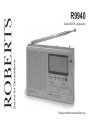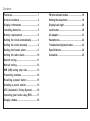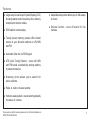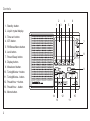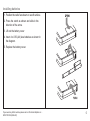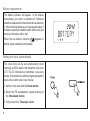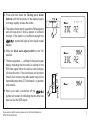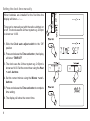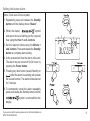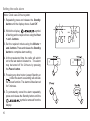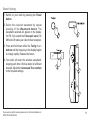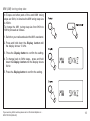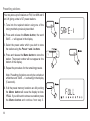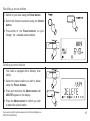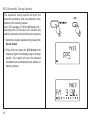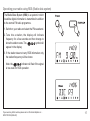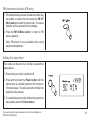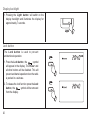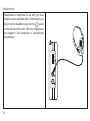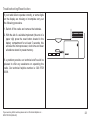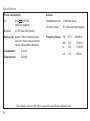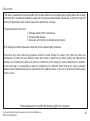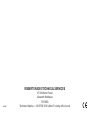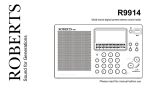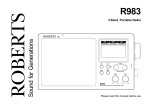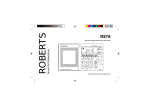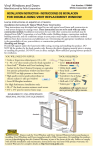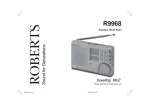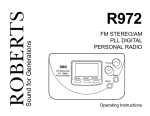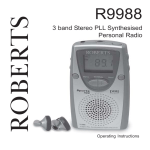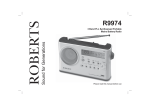Download Roberts R9940 Specifications
Transcript
3-band RDS PLL digital radio Sound for Generations ROBERTS R9940 Please read this manual before use Contents Features ..................................................... 1 FM mono/stereo button ............................ 19 Control locations ..................................... 2 Setting the sleep timer ............................. 19 Display information ................................. 4 Display back light ...................................... 20 Installing batteries .................................. 5 Lock button ................................................ 20 Battery replacement ............................... 6 AC adaptor ................................................. 21 Setting the clock automatically ............. 6 Headphones ............................................... 22 Setting the clock manually .................... 8 Troubleshooting/reset button .................. 23 Setting the buzzer alarm ....................... 9 Specifications ............................................ 24 Setting the radio alarm .......................... 10 Guarantee .................................................. 25 Search tuning ........................................... 11 Manual tuning .......................................... 12 MW (AM) tuning step size .................... 13 Presetting stations ................................ 14 Recalling a preset station ..................... 15 Deleting a preset station ...................... 15 ATS (Automatic Tuning System) ......... 16 Operating your radio using RDS .......... 17 Display modes ......................................... 18 Features z Large easy to read Liquid Crystal Display (LCD) showing station name, frequency, time, memory location and function status. z RDS station name display. z Twenty seven memory presets offer instant access to your favourite stations on LW, MW and FM. z Automatic time set via RDS signal. z ATS (Auto Tuning System) - scans LW, MW and FM bands, automatically storing stations in preset memories. z Scanning circuit allows you to search for active stations. z Wake to radio or buzzer alarms. z Humane wake system - buzzer alarm gradually increases in volume. If you need any further advice, please call our Technical Helpline on :020 8758 0338 (Mon-Fri) z Adjustable sleep timer allows you to fall asleep to music. z Snooze function - turns off alarm for five minutes. 1 Controls 2 1 1. Standby button. 4 3 6 5 2. Liquid crystal display. 3. Time set button. 4. ATS button. 7 5. FM Stereo/Mono button. 6. Lock button. 8 7. Power/Sleep button. 8. Display button. 9. Waveband button. 9 10. Tuning/Minute + button. 11. Tuning/Minute - button. 12. Preset/Hour + button. 13. Preset/Hour - button. 14. Memo button. 14 2 10 12 13 11 18 15 19 20 15. Clock auto adjust switch. 16 16. Headphone socket. 17 18. Telescopic aerial. 17. DC input socket. 21 19. Light button. 20. Tone control switch. 21. Volume control. 22. Folding stand (on rear) 22 If you need any further advice, please call our Technical Helpline on :020 8758 0338 (Mon-Fri) 3 Display A B C D E F L G K H J 4 I A. Alarm indicators F. Key lock indicator. K. Frequency and text indicators. B. RDS indicator. G. Low battery indicator. L. Stereo indicator. C. Sleep time indicator. H. Frequency units. D. Snooze indicator. I. Memory number. E. Time. J. Memory indicator. Installing batteries 1. Position the radio face down on a soft surface. 2. Press the catch as shown and slide in the direction of the arrow. 3. Lift out the battery cover 4. Insert 4 x LR6 (AA) size batteries as shown in the diagram. 5. Replace the battery cover. If you need any further advice, please call our Technical Helpline on :020 8758 0338 (Mon-Fri) 5 Battery replacement The battery indicator will appear in the display immediately your radio is switched off. Batteries should be replaced when the indicator shows less than 3. After removing batteries you have approximately 3 minutes to replace the batteries after which clock and memory information will be lost. When the low battery indicator display replace batteries immediately. appears in Setting the clock automatically The clock time can be set automatically when receiving an RDS station that transmits clock time (CT). The CT information is transmitted once every minute. If the station has sufficient signal strength the clock will set within one or two minutes. 1. Switch on the radio with the Power button. 2. Select the FM waveband by repeat pressing of the Waveband button. 3. Fully extend the Telescopic aerial. 6 4. Press and hold down the Tuning up or down buttons until the frequency in the display begins to change rapidly, release the button. 5. The radio will now start to search the FM waveband and will stop when it finds a station of sufficient strength. If the station is of sufficient strength the symbol will light up in the liquid crystal display. 6. Slide the Clock auto adjust switch to the ‘On’ position. 7. The time segments --:-- will flash in the liquid crystal display indicating that the radio is waiting for the RDS time signal. When the time is set the display will show the time. If the clock does not set within three to four minutes, the radio station may not be transmitting clock time (CT) information - try another radio station. 8. When your radio is switched off the symbol will remain lit indicating that the time has been set via the RDS signal. If you need any further advice, please call our Technical Helpline on :020 8758 0338 (Mon-Fri) 7 Setting the clock time manually When batteries are installed for the first time the display will show - - : - -. Time can be manually set with the radio switched on or off. The clock uses the 24 hour system e.g. 2:00pm is shown as 14:00. 1. Slide the Clock auto adjust switch to the ‘Off’ position 2. Press and release the Time set button , the display will show ‘TIME SET’ . 3. The clock uses the 24 hour system e.g. 2:00pm is shown as 14:00. Set the correct hour using the Hour + and - buttons. 4. Set the correct minute using the Minute + and buttons. 5. Press and release the Time set button to complete time setting. 6. The display will show the correct time. 8 Setting the buzzer alarm Note: Clock uses 24 hour system. 1. Repeatedly press and release the Standby button until the display shows ‘Buzzer’. symbol 2. Whilst the display and alarm time are flashing set the required hour using the Hour + and - buttons. 3. Set the required minute using the Minute + and - buttons. Press and release the Standby button to complete alarm setting. 4. At the preselected time the alarm will sound. The alarm may be turned off for 24 hours by pressing the Power button. 5. Pressing any other button (except Standby or ) whilst the alarm is sounding will activate the snooze function. The alarm will be silenced for 5 minutes. 6. To permanently cancel the alarm repeatedly press and release the Standby button until the symbol is removed from the display. If you need any further advice, please call our Technical Helpline on :020 8758 0338 (Mon-Fri) 9 Setting the radio alarm Note: Clock uses 24 hour system. 1. Repeatedly press and release the Standby button until the display shows ‘Last CH’. 2. Whilst the display symbol is flashing set the required hour using the Hour + and - buttons. 3. Set the required minute using the Minute + and - buttons. Press and release the Standby button to complete alarm setting. 4. At the preselected time the radio will switch on to the last station listened to. The alarm may be turned off for 24 hours by pressing the Power button. 5. Pressing any other button (except Standby or ) whilst the alarm is sounding will activate the snooze function. The alarm will be silenced for 5 minutes. 6. To permanently cancel the alarm repeatedly press and release the Standby button until the symbol is removed from the display. 10 Search tuning 1. Switch on your radio by pressing the Power button. 2. Select the required waveband by repeat pressing of the Waveband button. The waveband selected will appear in the display. On FM fully extend the Telescopic aerial. On MW and LW rotate your radio for best reception. 3. Press and hold down either the Tuning + or buttons until the frequency in the display begins to change rapidly. Release the button. 4. Your radio will scan the selected waveband, stopping each time it finds a station of sufficient strength. Adjust the Volume and Tone controls to the required settings. If you need any further advice, please call our Technical Helpline on :020 8758 0338 (Mon-Fri) 11 Manual tuning 1. Switch on your radio by pressing the Power button. 2. Select the required waveband by repeat pressing of the Waveband button. The waveband selected will appear in the display. On FM fully extend the Telescopic aerial. On MW and LW rotate your radio for best reception. 3. A single press on either the Tuning + or buttons will change the frequency up or down. The frequency steps are:- FM 50kHz, MW 9kHz or 10kHz and LW 1kHz. Adjust the Volume and Tone controls to the required settings. 12 MW (AM) tuning step size In Europe and other parts of the world MW tuning steps are 9kHz, in America the MW tuning step size is 10kHz. To change the MW tuning step size from 9KHz to 10KHz proceed as follows:1. Switch on your radio and select the MW waveband. 2. Press and hold down the Display button until the display shows 10 kHz. 3. Press the Display button to confirm the setting. 4. To change back to 9kHz steps - press and hold down the Display button until the display shows 9 kHz. 5. Press the Display button to confirm the setting. If you need any further advice, please call our Technical Helpline on :020 8758 0338 (Mon-Fri) 13 Presetting stations You may store up to 9 stations on FM, 9 on MW and 9 on LW giving a total of 27 preset stations. 1. Tune into the required station using one of the tuning methods previously described. 2. Press and release the Memo button, the word SAVE - -> will appear in the display. 3. Select the preset under which you wish to store the station using the Preset + and - buttons. 4. Press and release the Memo button to store the station. The preset number will now appear at the bottom of the display. 5. Repeat the procedure for the remaining presets. Note: Presetting of stations can only be carried out whilst the word SAVE - -> is showing in the display (5 seconds). 6. If all the preset memory locations are full pushing the Memo button will cause the display to show ‘FULL. If you still want to store a new station press the Memo button and continue from step 3. 14 Recalling a preset station 1. Switch on your radio using the Power button. 2. Select the desired waveband using the Bands button. 3. Press either of the Preset buttons to cycle through the available preset stations. Deleting a preset station Your radio is equipped with a Memory scan facility. 1. Select the preset location you wish to delete using the Preset buttons. 2. Press and hold down the Memo button until DELETE appears in the display. 3. Press the Memo button to confirm you wish to delete the preset station If you need any further advice, please call our Technical Helpline on :020 8758 0338 (Mon-Fri) 15 ATS (Automatic Tuning System) The automatic tuning system will scan the selected waveband and automatically store stations in the memory presets. note: ATS operates on FM an MW bands only activating the ATS function will overwrite any stations previously stored in the memory presets 1. Select the required waveband by pressing the Bands button. 2. Press and hold down the ATS button until frequency digits in the display begin to change rapidly. Your radio will scan the selected waveband and automatically store stations in memory presets. 16 Operating your radio using RDS (Radio data system) The Radio Data System (RDS) is a system in which inaudible digital information is transmitted in addition to the normal FM radio programme. 1. Switch on your radio and select the FM waveband. 2. Tune into a station, the display will indicate frequency for a few seconds and then change to show the station name. The symbol will appear in the display 3. If the station does not carry RDS information only the station frequency will be shown. indicator will flash if the signal Note: the is too weak for RDS operation. If you need any further advice, please call our Technical Helpline on :020 8758 0338 (Mon-Fri) 17 Display Modes (FM only) 1. Whilst tuned to a station displaying its RDS station name, you can change between station name and frequency by pressing and releasing the Display button. 2. The display will show the stations frequency for approximately 5 seconds before reverting to showing station name 18 FM stereo/mono button (FM only) 1. If the station being received is weak some hiss may be audible, to reduce the hiss press the FM ST/ Mono button to switch to mono mode. The stereo indicator will be removed from the display. 2. Press the FM ST/Mono button to return to FM stereo operation. Note: FM stereo is only available when using earphone/headphones Setting the sleep timer Your radio can be set to turn off after a preset time has elapsed. 1. Ensure that your radio is switched off. 2. Press and hold down the Power button until the desired time is reached (maximum 90 minutes in 15 minute steps). The radio will switch off after the sleep time has elapsed. 3. To cancel the sleep function before the preset time has expired, press the Power button. If you need any further advice, please call our Technical Helpline on :020 8758 0338 (Mon-Fri) 19 Display backlight 1. Pressing the Light button will switch on the display backlight and illuminate the display for approximately 7 seconds. Lock button The Lock button is used to prevent unintentional operation. 1. Press the Lock button , the symbol will appear in the display. The Power and all other buttons will be disabled. This will prevent accidental operation when the radio is packed in a suitcase. 2. To release the lock function press the Lock symbol will be removed button, the from the display. 20 Using an AC adaptor (not included) The AC adaptor for use with the R9940 should provide 6 volts DC output at 300mA centre pin negative (Roberts type PU6-B). Insert the adaptor plug into the DC socket on the left side of the radio. Plug the adaptor into a standard 13A mains socket outlet. Whenever the adaptor is used the batteries are automatically disconnected. The AC adaptor should be disconnected from the mains supply when not in use. We would recommend for economy that the R9940 be used via an AC adaptor whenever possible with battery operation for occasional or stand-by use only. If you need any further advice, please call our Technical Helpline on :020 8758 0338 (Mon-Fri) 21 Headphones Headphones or earphones for use with your radio should be stereo and fitted with a 3.5mm stereo jack plug. Insert the headphone plug into the socket on the left side of the radio. When the headphones are plugged in the loudspeaker is automatically disconnected. 22 Troubleshooting/Reset button If your radio fails to operate correctly, or some digits on the display are missing or incomplete carry out the following procedure. 1. Switch off the radio and remove the batteries. 2. With the aid of a suitable implement (the end of a paper clip) press the reset button located in the battery compartment for at least 5 seconds, this will reset the microprocessor, clock time and clear all stations stored in preset memory. If a problem persists our technical staff would be pleased to offer any assistance on operating the radio. Our technical helpline number is: 020 8758 0338. If you need any further advice, please call our Technical Helpline on :020 8758 0338 (Mon-Fri) 23 Specifications Power requirements Sockets DC 6.0V @ 300mA centre pin negative Headphone socket 3.5mm dia stereo. DC input socket 6.0 volts centre pin negative. Batteries 4 x IEC size LR6 (AAsize) Frequency Range FM 87.5 - 108.0MHz MW or 522 520 - 1710kHz - 1710KHz LW 153 - 279kHz Battery Life Approx. 20hrs of listening when used for 4 hours a day at normal volume using alkaline batteries. Loudspeaker: 8 ohms Output power: 250mW. The company reserves the right to amend the specification without notice. 24 Guarantee This radio is guaranteed for twelve months from the date of delivery to the original owner against failure due to faulty workmanship or component breakdown, subject to the procedure stated below. Should any component or part fail during this guarantee period it will be repaired or replaced free of charge. The guarantee does not cover: 1. Damage resulting from incorrect use. 2. Consequential damage. 3. Receivers with removed or defaced serial numbers. N.B. Damaged or broken telescopic aerials will not be replaced under guarantee. Procedure: Any claim under this guarantee should be made through the dealer from whom the radio was purchased. It is likely that your Roberts' dealer will be able to attend to any defect quickly and efficiently but should it be necessary the dealer will return the instrument to the company’s service department for attention. In the event that it is not possible to return the instrument to the Roberts' dealer from whom it was purchased, please contact Roberts Radio service department at the address shown on the rear of this manual before taking further action. These statements do not affect the statutory rights of a consumer. If you need any further advice, please call our Technical Helpline on :020 8758 0338 (Mon-Fri) 25 ROBERTS RADIO TECHNICAL SERVICES Issue 1 97-99 Worton Road Isleworth Middlesex TW7 6EG Technical Helpline :- 020 8758 0338 (Mon-Fri during office hours)